Page 1
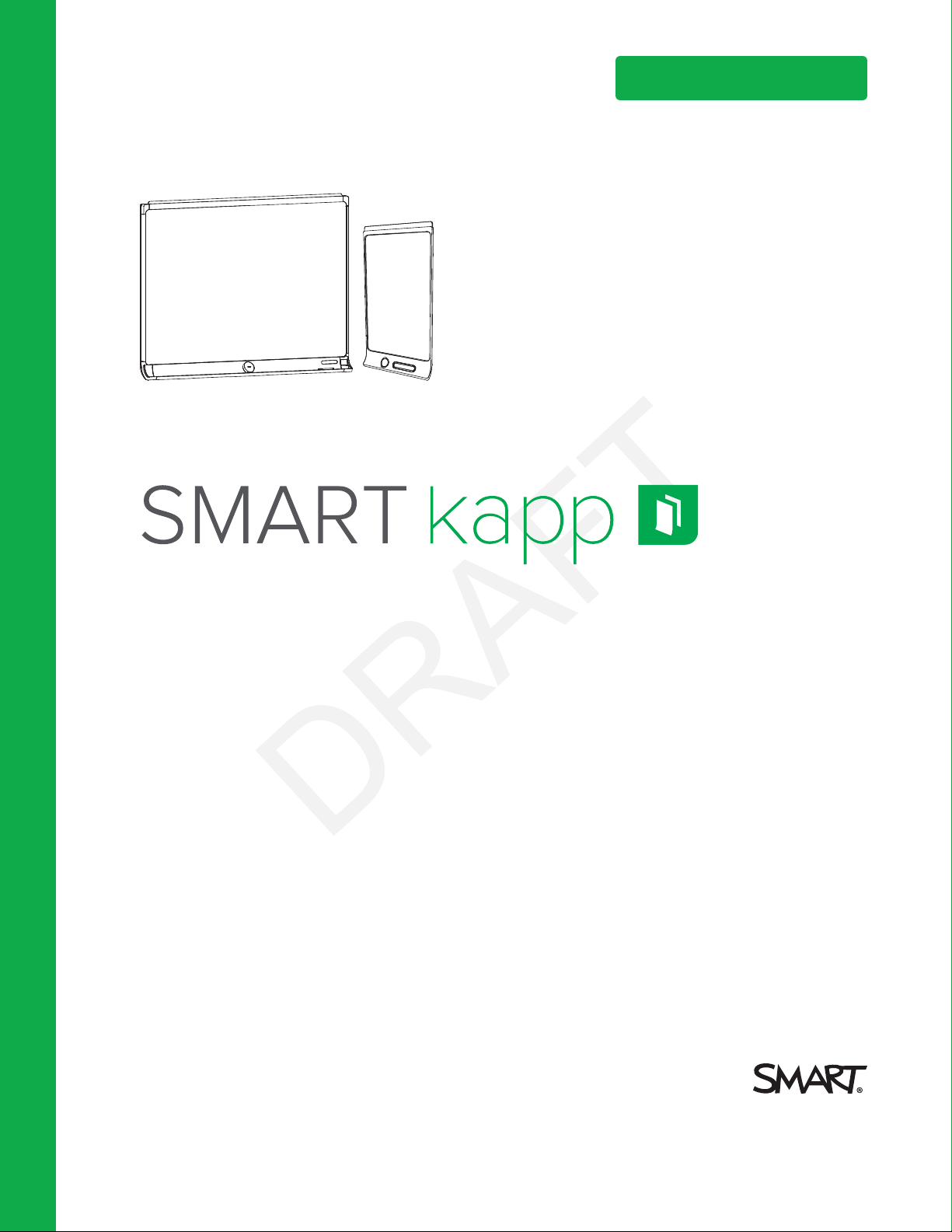
Help us make t his document bett er
smarttech.com/docfeedback/170769
USER’S GUIDE
FOR MODELS KAPP42 AND KAPP84
Page 2
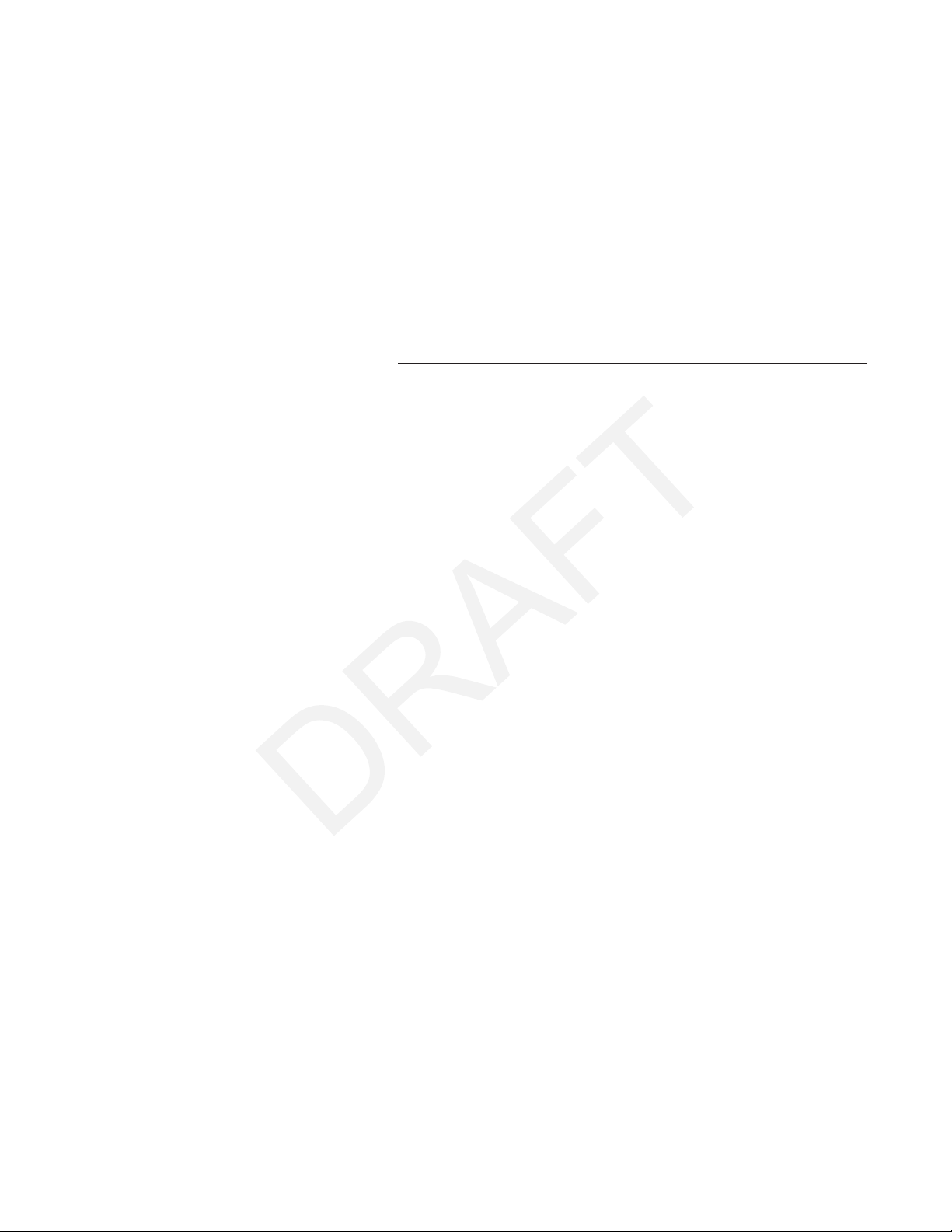
Product registration
If you register your SMART product, we’ll notify you of new features and software upgrades.
Register online at smarttech.com/registration.
Keep the following information available in case you need to contact SMARTSupport.
Serial number:
Date of purchase:
Trad emark no tice
DViT, kapp, smarttech, the S MART logo and all SMART taglines are trade marks or reg ister ed trademarks o f S MARTTechnologie sULC in the U .S. and/or o ther
countries. Apple , App S tore, iPhone and iPad are trade marks of Appl e Inc., regi stere d in the U.S. and o ther countries. Android and Goo gle Play are trademarks
of Goo gle Inc. The Andro id r ob ot is re pr oduced or modifie d fro m wo rk cre ated and shared by G oog le and use d accor ding to ter ms d es crib ed i n the Creative
Commons 3.0 Attribution Lice nse. T he Bluetoo th wor d mark is owned by the Bluetooth SIG, Inc. and any use o f such marks by S MARTTechnologie sULC is under
license. All other third-party pro duct and co mpany names may be trade marks o f their re spe ctive o wners.
Copyri gh t n ot ice
© 2 015SMARTTechnolog iesULC. All ri ghts r es erve d. No p art o f this p ublication may be re pr oduced, transmitted, transcribe d, s tored in a r etrie val sys tem o r
translated into any language in any fo rm b y any means without the pr ior written consent of SMARTTe chnologiesU LC. Information in this manual is subj ect to change
without notice and do es not repr esent a commitment on the p art o f SMART.
This prod uct and/or use thereof co vered b y one o r more of the follo wing U. S. patents.
www.smarttech.com/patents
02/2015
smarttech.com/kb/170769
Page 3
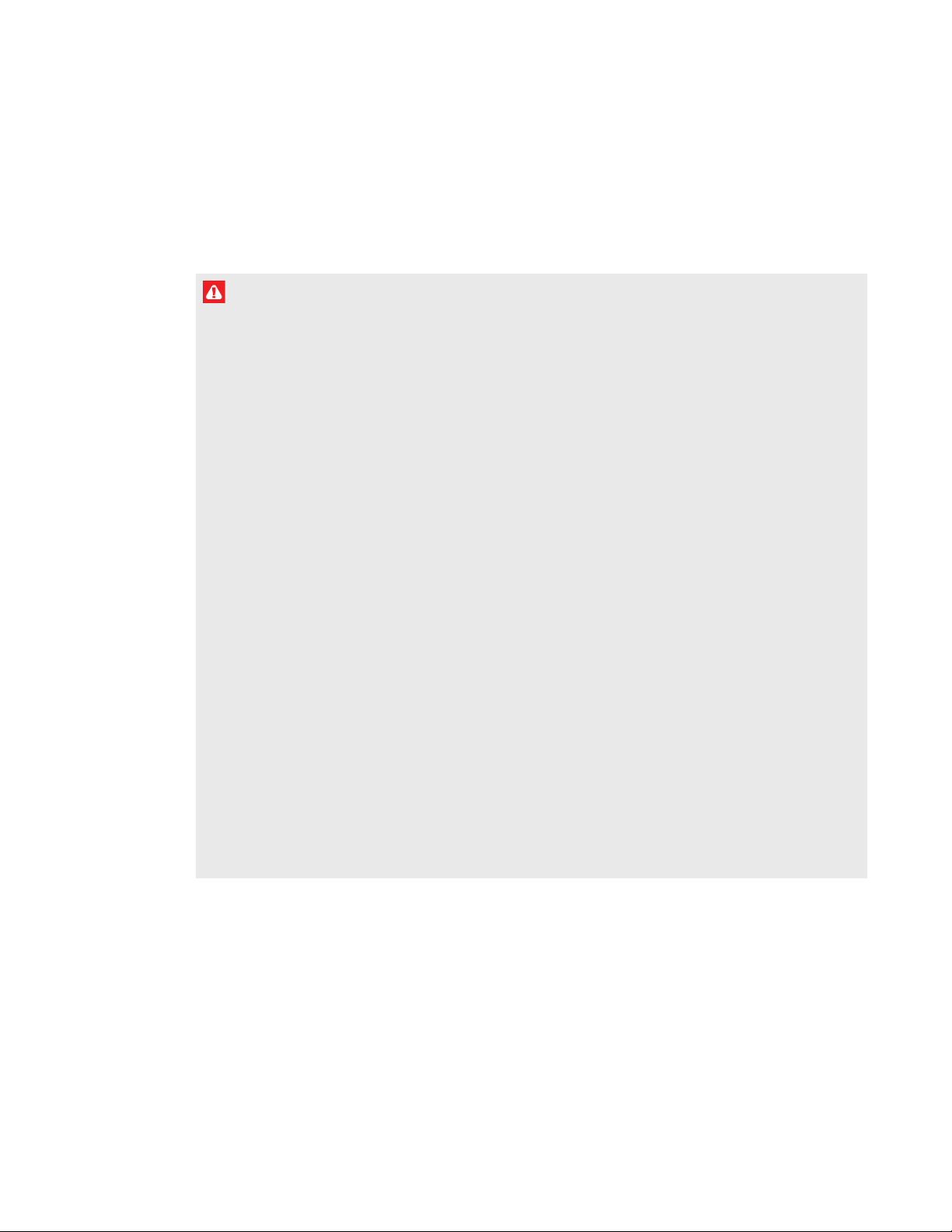
Important information
WARNI NG
l Your SMART product includes instructions for installation on metal and wood stud walls and
certain masonry wall types only. A SMART hardware kit is available for these types of
installation (Part No. 1024563). In the event that you need to install your SMART product on
reinforced concrete walls, walls with plaster lath finishing or other types of walls, refer to
your local building authority for instructions, recommendations and safe work practices.
l Do not open or disassemble the SMART product. You risk electrical shock from the high
voltage inside the casing. Opening the casing also voids your warranty.
l Ensure that any cables extending across the floor to your SMART product are properly
bundled and marked to avoid a trip hazard.
l Ensure your installation complies with local building and electrical codes.
l Failure to follow the installation instructions shipped with your SMART product could result in
personal injury and product damage which may not be covered by your warranty.
l To reduce the risk of fire or electric shock, do not expose the SMART product to rain or
moisture.
l Use SMART supplied mounting hardware or hardware that is designed to properly support
the weight of your product.
l Use the power cable provided with this product. If a power cable is not supplied with this
product, please contact your supplier. Use only power cables that match the AC voltage of
the power outlet and that comply with your country’s safety standards.
l Do not place any heavy objects on the power cable. Damage to the cable could cause
shock, fire or product damage which may not be covered by your warranty.
i smarttech.com/kb/170769
Page 4

Page 5
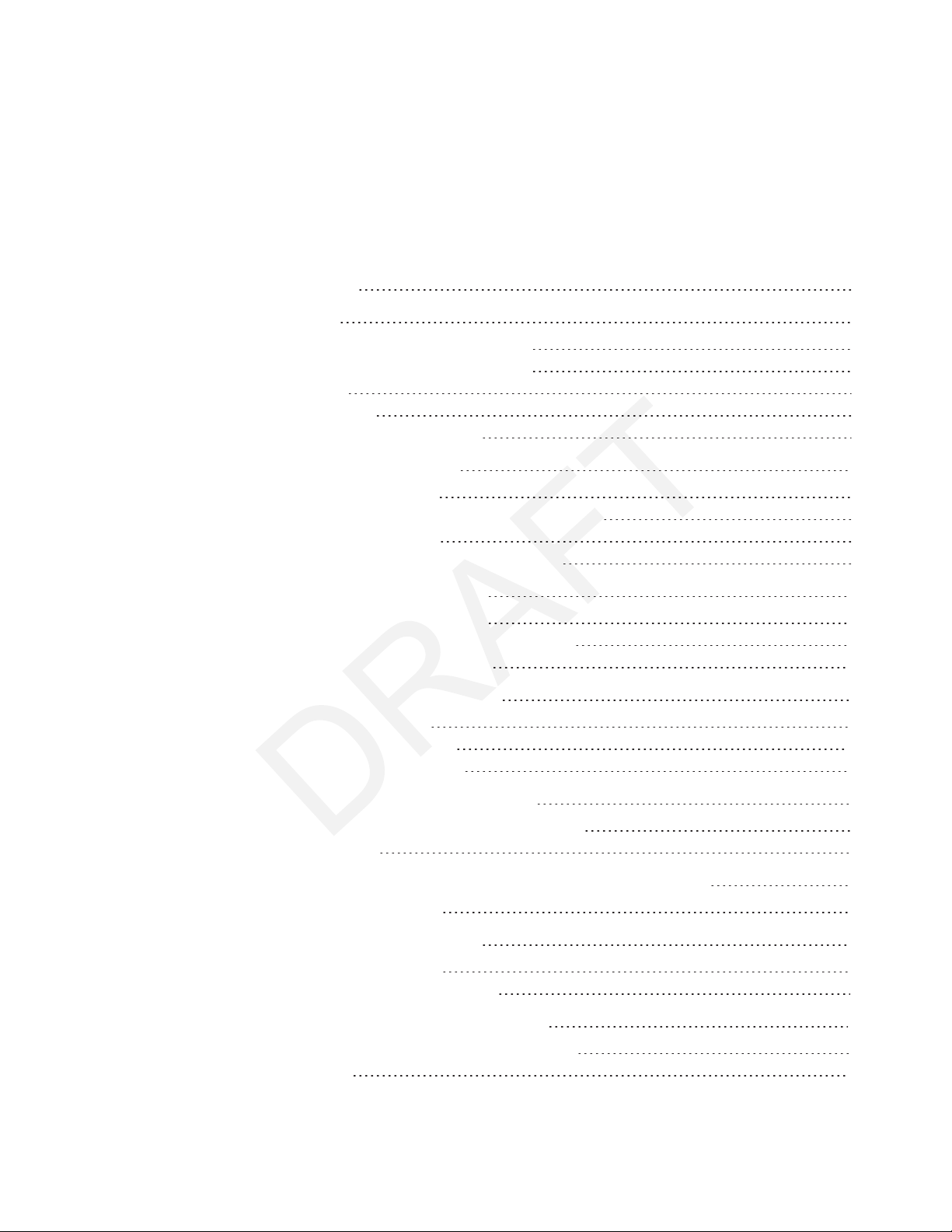
Contents
Important informat ion i
Chapter 1: Welcome 1
About your SMARTkapp 42" capture board 2
About your SMARTkapp 84" capture board 3
About this guide 5
Supported browsers 5
Other documentation and resources 5
Chapter 2: Using your capture board 9
Writing on your capture board 10
Connecting your mobile device to your captureboard 10
Sharing and saving your notes 16
Accessing capture board diagnostic information 21
Chapter 3: Using a premium subscription 23
Upgrading to a premium subscription 23
Setting premium subscription sharing preferences 24
Cancelling your premium subscription 25
Chapter 4: Maint aining your capture board 27
Cleaning your capture board 27
Transporting your capture board 29
Replacing the markers and eraser 29
Chapter 5: Troubleshooting your capt ure board 31
Resolving hardware issues using the indicatorlights 31
Resolving app issues 33
Appendix A: Federal Communicat ion Commission int erference statement 35
Radiation Exposure Statement 35
Appendix B: Industry Canada statement 37
Radiation Exposure Statement 37
Déclaration d’exposition aux radiations 37
Appendix C: Hardware environment al compliance 39
Waste Electrical and Electronic Equipment (WEEE) 39
More information 39
iii smarttech.com/kb/170769
Page 6

Page 7
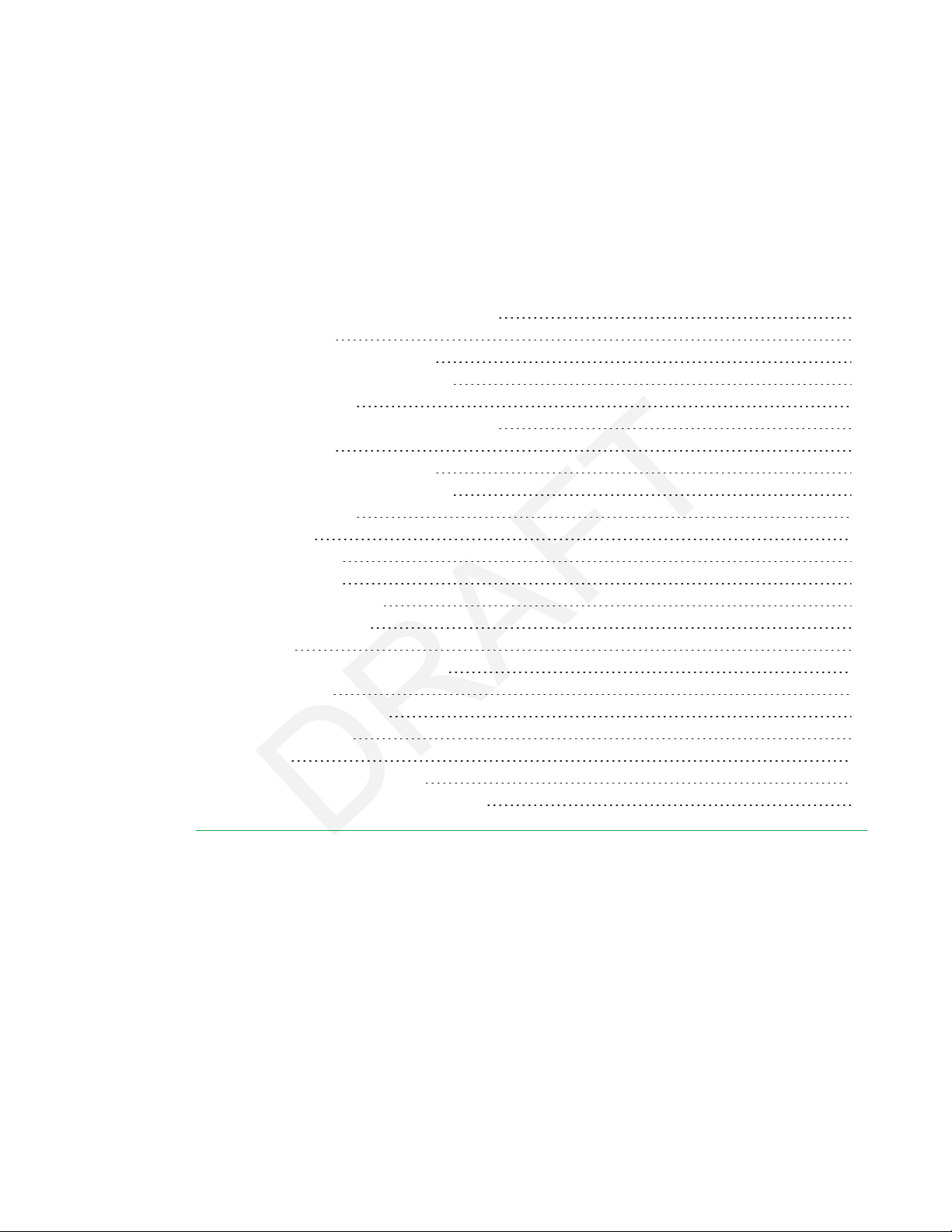
Chapter 1
About your SMARTkapp 42" capture board 2
Capture board 2
Dry erase markers and eraser 2
Mounting bracket and hardware 3
SMARTkapp app 3
About your SMARTkapp 84" capture board 3
Capture board 4
Dry erase markers and eraser 4
Mounting bracket and hardware 4
SMARTkapp app 4
About this guide 5
Supported browsers 5
Mobile devices 5
Android devices 5
Apple devices 5
Desktop 5
Other documentation and resources 5
Specifications 5
Installation instructions 6
Tutorial and Help 6
Training 6
Frequently asked questions 6
Support center and knowledge base 7
This chapter introduces you to your SMARTkapp™ capture board and this guide.
1 smarttech.com/kb/170769
Page 8
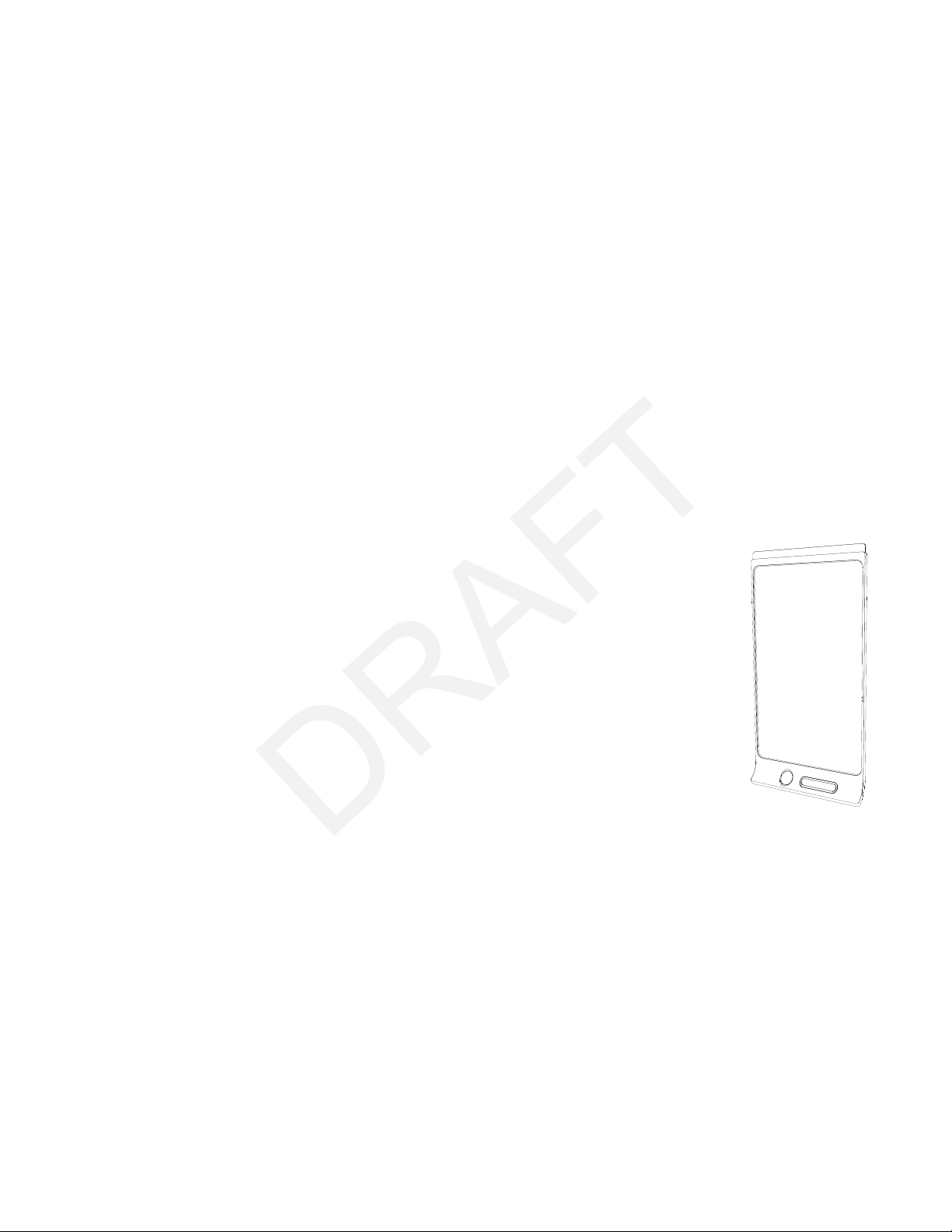
CHAPTER1
WELCOME
About your SMARTkapp 42" capture board
The SMARTkapp 42" capture board enables you to collaborate with others in a simple but
powerful way. Write and draw on the capture board like you would a regular dry erase board. You
can then connect a Bluetooth®-enabled mobile device to the capture board by scanning a
QuickResponse (QR) code or by tapping the NearField Communication (NFC) tag. When you first
connect your mobile device, you’re directed to the AppleAppStore or GooglePlay™ store to
download the SMARTkapp app. After you download and install the app, you can use it to connect
to your capture board and share content with others.
The SMARTkapp 42" capture board product consists of the following components:
l Capture board
l Dry erase markers and eraser
l Mounting bracket and hardware
l SMARTkapp app
Capture board
The capture board features SMART’s proprietary DViT® (DigitalVisionTouch)
technology on a 42" (107cm) writing surface. DViT technology captures the
notes you make on the capture board using the dry erase markers and eraser.
The capture board’s Bluetooth 4.0 wireless technology (for Apple mobile
devices) or Bluetooth 2.1 + EDR wireless technology (for Android™ mobile
devices) then transfers your notes as a digital image to a connected mobile
device. Alternatively, you can save your notes to a FAT-formatted USB drive by
connecting it to the capture board’s USB 2.0 Type-A receptacle. You can also
use the capture board’s standard 500 mA USB 2.0 Type-A receptacle to charge
your smart phone.
Dry erase markers and eraser
Your capture board comes with three dry erase markers and an eraser that are specially designed
to work with the captureboard.
2 smarttech.com/kb/170769
Page 9
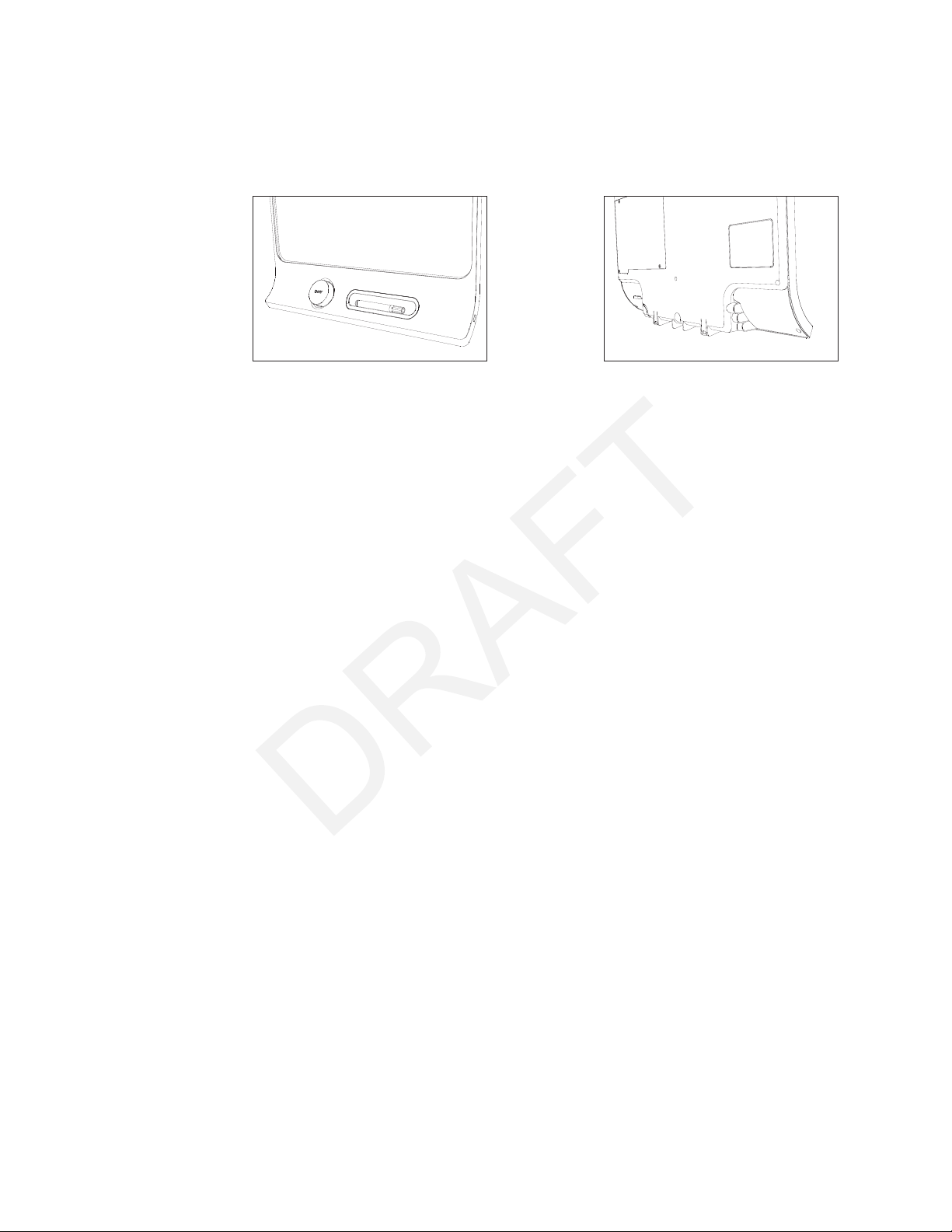
CHAPTER1
WELCOME
The capture board includes holders for one marker and the eraser as well as a storage area (on the
back of the capture board) for the other two markers.
Mounting bracket and hardware
You can mount your capture board on a wall using the supplied mounting bracket and hardware.
Alternatively, you can mount the capture board using a standard VESA® 400 mm × 400 mm
mounting bracket.
SMARTkapp app
The SMARTkapp app enables you to connect your Apple or Android mobile device to your
capture board and then do the following:
l View notes you write on your capture board on your mobile device
l Share your notes with others
l Save your notes
About your SMARTkapp 84" capture board
The SMARTkapp 84" capture board enables you to collaborate with others in a simple but
powerful way. Write and draw on the capture board like you would a regular dry erase board. Two
people can draw at the same time. You can then connect a Bluetooth-enabled mobile device to
the capture board by scanning a QuickResponse (QR) code or by tapping the NearField
Communication (NFC) tag. When you first connect your mobile device, you’re directed to the
AppleAppStore or GooglePlaystore to download the SMARTkapp app. After you download and
install the app, you can use it to connect to your capture board and share content with others.
The SMARTkapp 84" capture board product consists of the following components:
l Capture board
l Dry erase markers and eraser
3 smarttech.com/kb/170769
Page 10
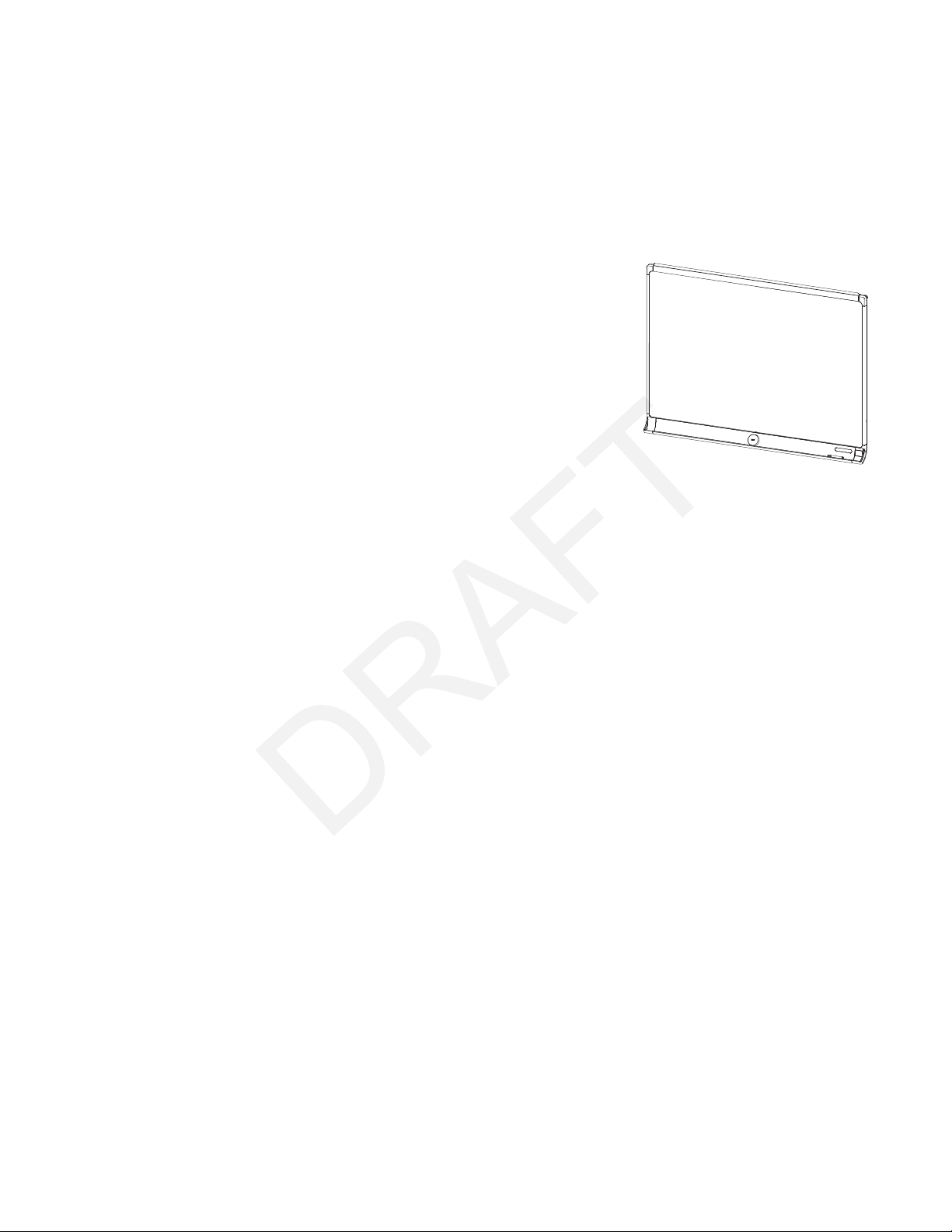
CHAPTER1
WELCOME
l Mounting bracket and hardware
l SMARTkapp app
Capture board
The capture board features SMART’s proprietary DViT
technology on a 84" (213cm) writing surface. DViT technology
captures the notes you make on the capture board using the dry
erase markers and eraser. The capture board’s Bluetooth 4.0
wireless technology (for Apple mobile devices) or Bluetooth 2.1
+ EDR wireless technology (for Android mobile devices) then
transfers your notes as a digital image to a connected mobile
device. Alternatively, you can save your notes to a
FAT-formatted USB drive by connecting it to the capture board’s
USB 2.0 Type-A receptacle. You can also use the capture
board’s standard 500 mA USB 2.0 Type-A receptacle to charge your smart phone.
Dry erase markers and eraser
Your capture board comes with six dry erase markers and an eraser that are specially designed to
work with the captureboard.
Mounting bracket and hardware
You can mount your capture board on a wall using the supplied mounting bracket and hardware.
Alternatively, you can mount the capture board using a standard VESA 600 mm × 400 mm
mounting bracket.
SMARTkapp app
The SMARTkapp app enables you to connect your Apple or Android mobile device to your
capture board and then do the following:
l View notes you write on your capture board on your mobile device
l Share your notes with others
l Save your notes
4 smarttech.com/kb/170769
Page 11

CHAPTER1
WELCOME
About this guide
This guide explains how to use your capture board. It includes the following information:
l How to use your capture board and the SMARTkapp app
l How to maintain your capture board for years of use
l How to troubleshoot issues with your capture board
This guide is intended for individuals who use and maintain capture boards. Other documentation
and resources are available for individuals who install capture boards.
Supported browsers
Mobile devices
Android devices
GoogleChrome™ for Android 39.0.2171.93 or later
Apple devices
Safari 8 or later
Desktop
l Safari 8.0 or later
l Google Chrome 39.0.2171.95 or later
l Mozilla Firefox® 34.0.5 or later
l Internet Explorer® 10 or later
Other documentation and resources
SMART provides an extensive library of documentation and resources for your capture board.
Specifications
The
SMARTkapp 42" capture board specifica tions
captureboard’s dimensions, weight, recommended operating and storage temperatures, power
specifications and other important information.
(smarttech.com/kb/170770) define the
5 smarttech.com/kb/170769
Page 12
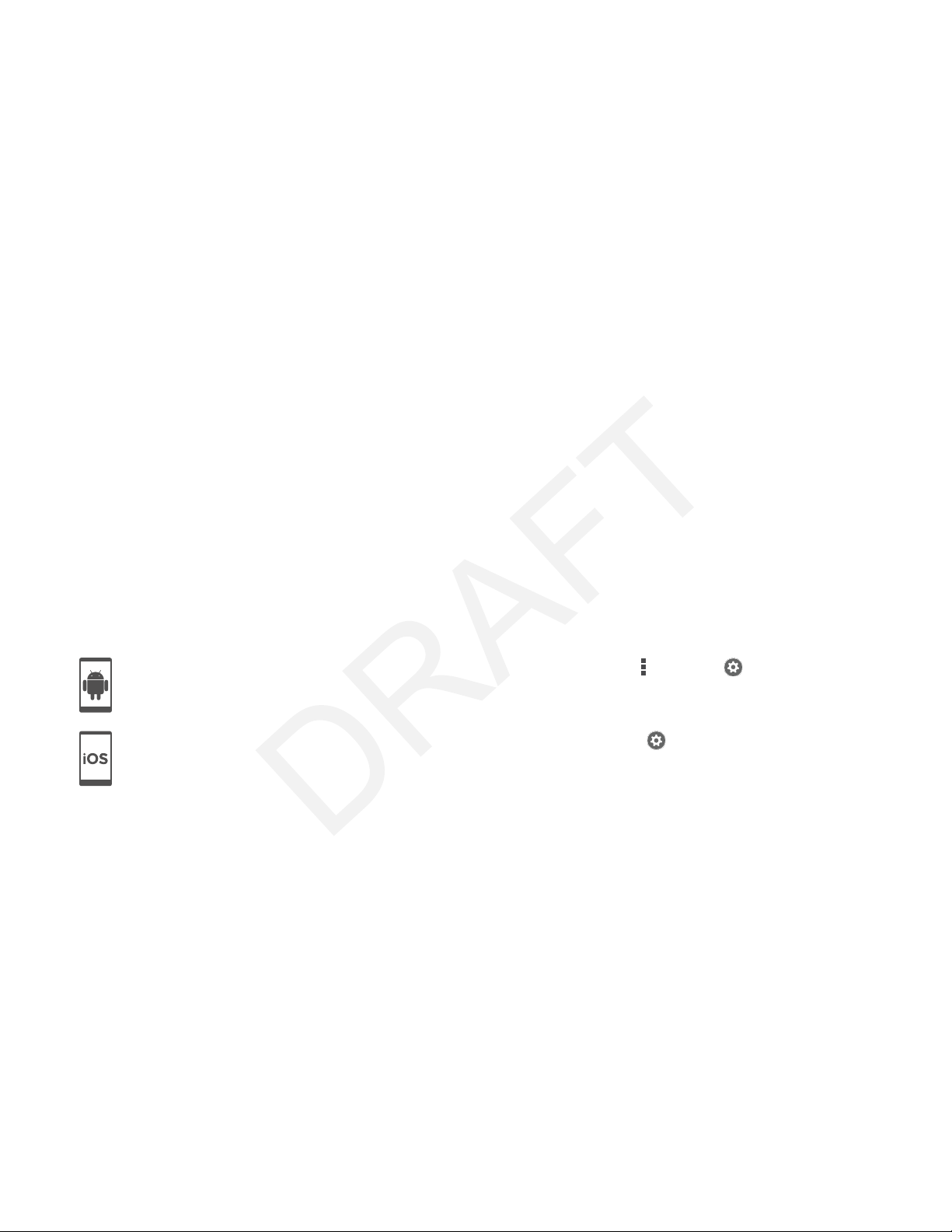
CHAPTER1
WELCOME
The
SMARTkapp 84" capture board specifica tions
captureboard’s dimensions, weight, recommended operating and storage temperatures, power
specifications and other important information.
(smarttech.com/kb/170868) define the
Installation instructions
Your capture board comes with installation instructions that explain how to mount the
captureboard using the supplied mounting bracket and hardware.
If you misplaced the installation instructions for the SMARTkapp 42" capature board, you can
download them from smarttech.com/kb/170768.
If you misplaced the installation instructions for the SMARTkapp 84" capature board, you can
download them from smarttech.com/kb/170870.
Tutorial and Help
When you first start the SMARTkapp app on your mobile device, a tutorial opens. This tutorial
explains how to connect your mobile device to your capture board and share and save your notes
(see
Installing the a pp and starting it for the first time
on page12).
You can view the tutorial subsequent times. You can also view troubleshooting and support
information in the Help.
For Android devices, you can open the tutorial by pressing Menu > Settings on the app home
screen and then pressing Tutorial.
For Apple devices, you can open the tutorial by pressing Settings on the app home screen and
then pressing Tutorial.
Training
The SMART training website (smarttech.com/trainingforbusiness) includes an extensive library of
training resources you can refer to when learning how to use your capture board.
Frequently asked questions
For answers to common questions about the capture board, see
frequently asked questions
(smarttech.com/kb/170793).
SMARTkapp ca pture boa rd
6 smarttech.com/kb/170769
Page 13

CHAPTER1
WELCOME
Support center and knowledge base
The Support center (smarttech.com/support) includes documentation and a knowledge base that
you can refer to when performing maintenance on your capture board or troubleshooting issues
with your captureboard.
7 smarttech.com/kb/170769
Page 14

Page 15
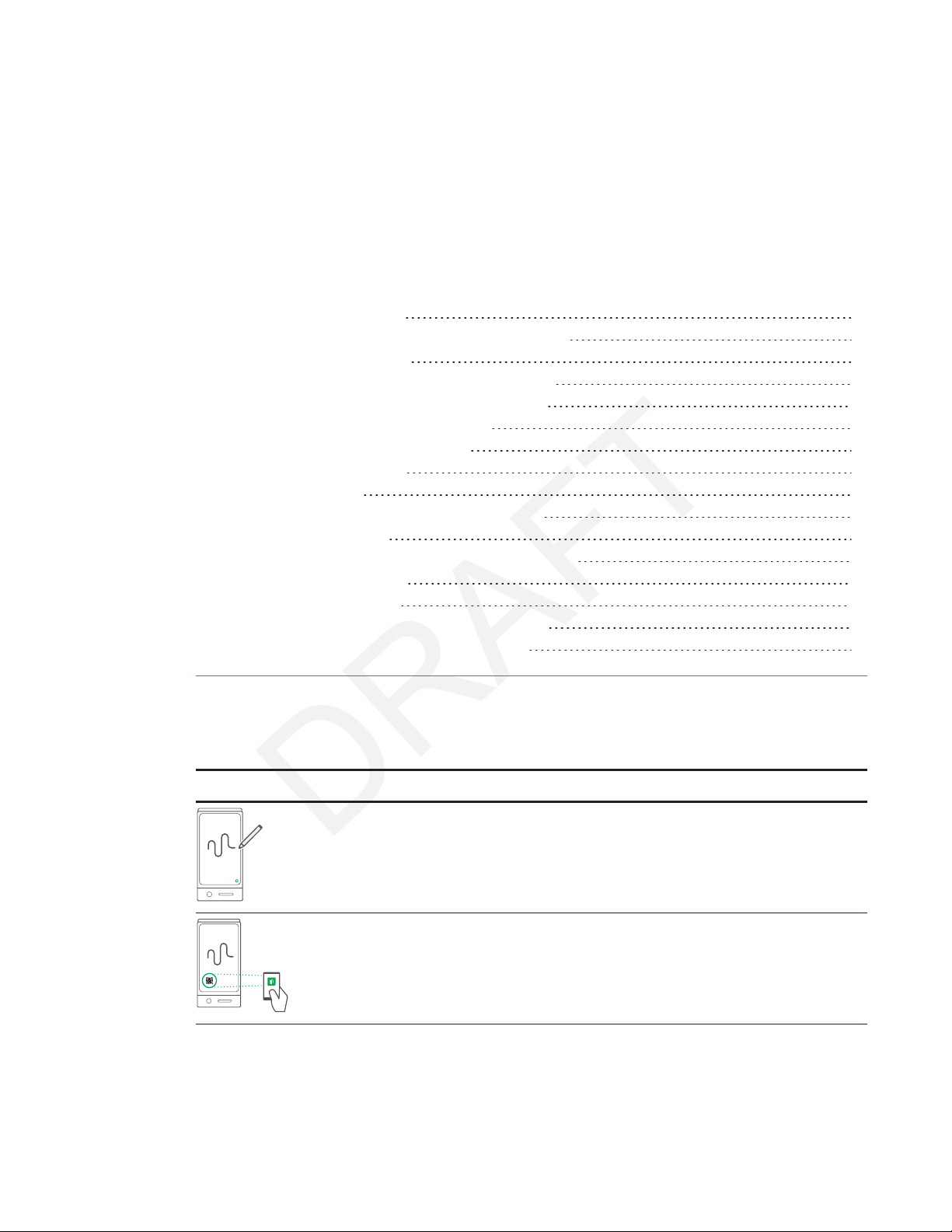
Chapter 2
Writing on your capture board 10
Connecting your mobile device to your captureboard 10
About QR codes and NFC 11
Installing the app and starting it for the first time 12
Connecting your mobile device using the app 13
Viewing notes on your mobile device 14
Disconnecting your mobile device 15
Sharing and saving your notes 16
Sharing your notes 16
Saving snapshots of your notes using the app 17
Saving snapshots 17
Viewing and changing the order of snapshots 18
Exporting snapshots 19
Deleting snapshots 20
Saving snapshots of your notes to a USB drive 21
Accessing capture board diagnostic information 21
This chapter explains how to use your capture board. Using your capture board involves three
high-level steps:
Step Description Reference
Writing on your capture board Page10
Connecting your mobile device to your
captureboard
9 smarttech.com/kb/170769
Page10
Page 16

CHAPTER2
USING YOUR CAPTURE BOARD
Step Description Reference
Sharing and saving your notes Page16
Writing on your capture board
You can write and erase notes on your capture board like you do on a
traditional dry erase board.
l Use the markers provided with your capture board to write or draw.
l Use the eraser provided with your capture board to erase notes.
l Ensure your hands, arms and any loose clothing don’t touch your capture
board’s surface as you write or erase notes.
For information on replacing the capture board’s markers and eraser, see
Repla cing the ma rkers and eraser
on page29.
Connecting your mobile device to your
captureboard
Before you can share the notes you have written on your capture board with others, you need to
connect your mobile device to the capture board.
You can connect the following types of mobile devices to your capture board:
Device type Requirements Connection options
Apple
iOS 7.1 or later operating system
l
software
50 MB of storage
l
iPhone 4S or later
l
Third generation iPad or later
l
First generation iPad mini or later
l
Fifth generation iPodtouch or
l
later
Scan the capture board’s unique
QR code
10 smarttech.com/kb/170769
Page 17
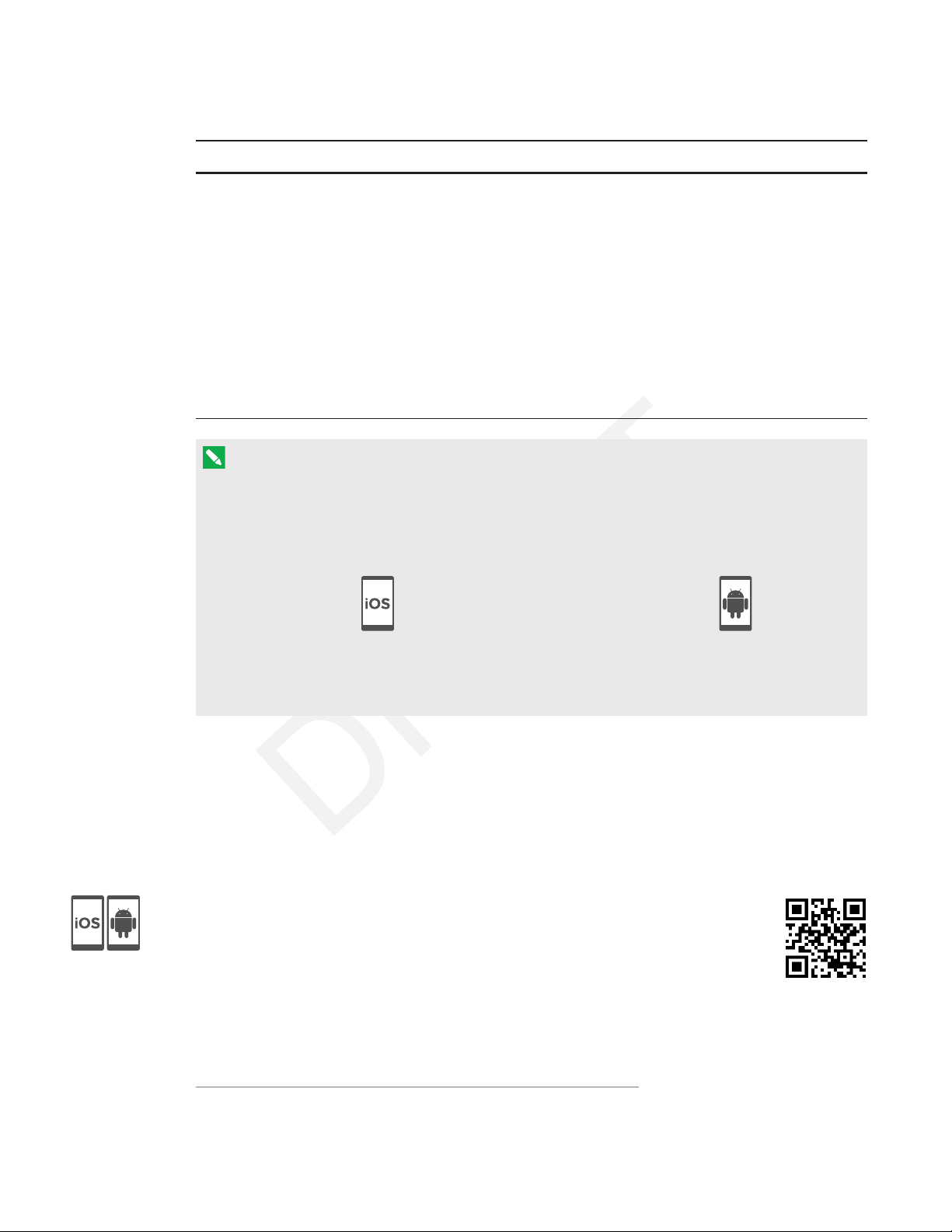
CHAPTER2
USING YOUR CAPTURE BOARD
Device type Requirements Connection options
Android
Android 4.1 (Jelly Bean) or later
l
operatingsystem
50 MB of storage (internal or
l
Scan the capture board’s unique
l
QR code
Tap the capture board’s NFC tag
l
SDcard)
1024 MB of RAM
l
720p or better screen resolution
l
Bluetooth 2.1 + EDR
l
NFC (recommended)
l
3 megapixel or better rear-facing
l
1
camera (recommended)
NOTE
Most of the SMARTkapp app’s features are identical across iOS operating system software and
Android operating systems. However, some features are available for only one of these
operating systems. The remainder of the user’s guide highlights these features with the following
icons:
iOS operating system software Android operating systems
When you first connect a mobile device, you’re prompted to install an app. You can then use the
app to share notes you have written on your capture board with others.
About QR codes and NFC
As noted in the previous section, you can connect your mobile device to your capture board by
scanning the capture board’s QR code or by tapping the capture board’s NFC tag.
l A QR code is a type of bar code. If your mobile device has a rear-facing camera
and a QRcode scanning app, you can scan QR codes like the one on your
capture board. Your mobile device then executes the QR codes’ commands.
Typically, QR codes’ commands display messages or open web pages.
1
Compatiblewith Bluetooth 3.0 and dual-mode Bluetooth 4.0
11 smarttech.com/kb/170769
Page 18
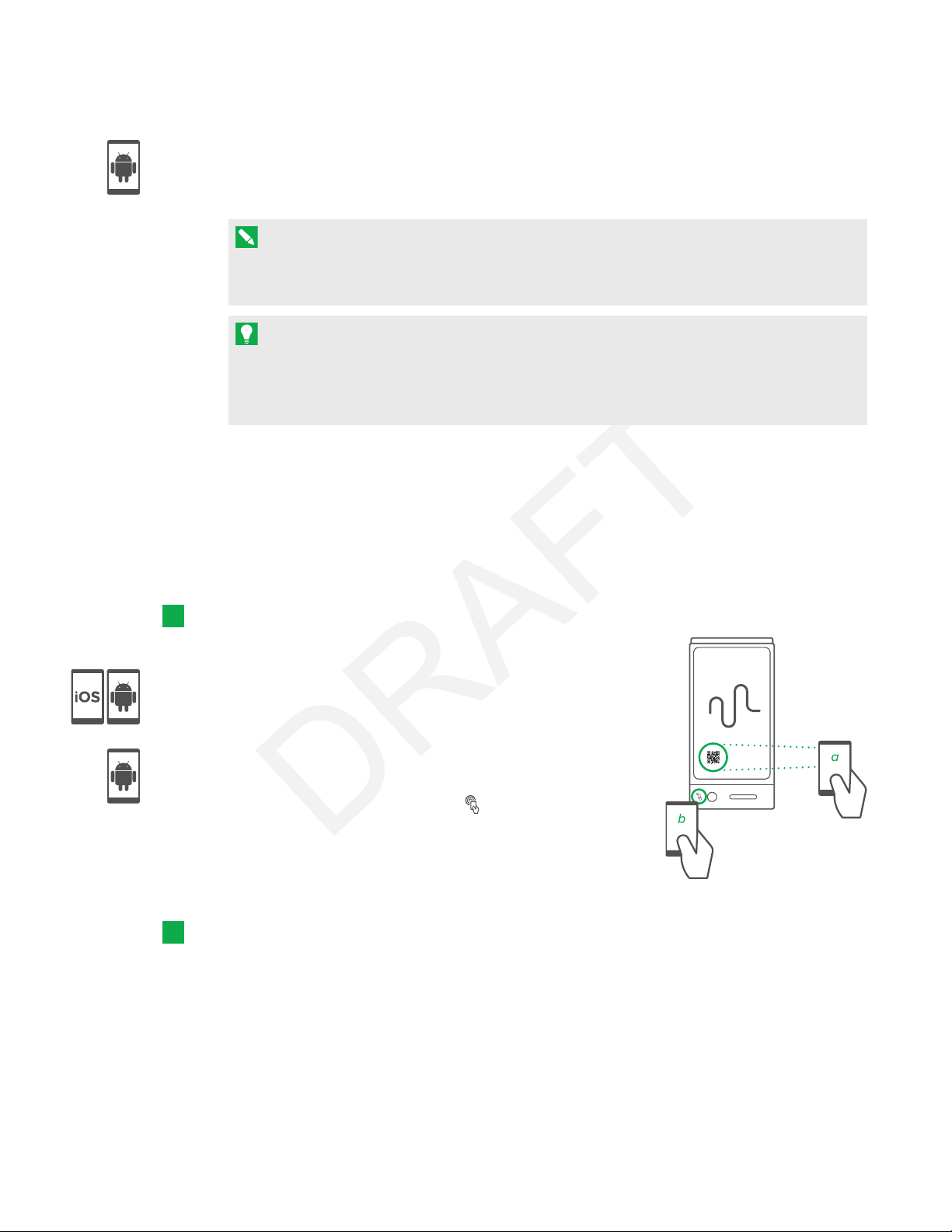
CHAPTER2
USING YOUR CAPTURE BOARD
l NFC is a wireless technology that enables you to connect your mobile device and another
device, such as your capture board, by holding your mobile device a short distance from (or
“tapping”) the other device.
NOTE
Currently, you are unable to connect the capture board to an iPhone 6 using the mobile
device’s NFC support.
TIP
Refer to your mobile device’s documentation for the location of its NFC radio. When
connecting your mobile device to the capture board, you might need to move the mobile
device back and forth until its NFC radio detects the capture board’s NFC tag.
Installing the app and starting it for the first time
The SMARTkapp app enables you to connect your mobile device to your capture board, view
notes you write on your capture board on your mobile device and share and save your notes. You
can install the app on your mobile device by scanning your capture board’s QR code or by tapping
its NFC tag.
To install the app
1. Do one of the following:
a. Start the QR code scanning app on your mobile device,
and then hold your mobile device’s rear-facing camera
over your capture board’s QR code to scan it.
b. Enable NFC in your mobile device’s settings (if it isn’t
already enabled), and then hold your mobile device near
your capture board’s NFC tag .
The Apple AppStore or GooglePlay opens.
2. Download and install the app.
To st art the app for t he first time
1. Start the SMARTkapp app on your mobile device.
The app tutorial appears.
12 smarttech.com/kb/170769
Page 19

CHAPTER2
USING YOUR CAPTURE BOARD
2. Use the swipe gestures to progress through the screens of the tutorial.
Previous screen Next screen
3. Press Close when you have completed the tutorial.
The app home screen appears.
TIP
If you want to view the tutorial again, press Settings on the app home screen and then
press Tutorial.
Connecting your mobile device using the app
After you install the SMARTkapp app, you can use it to connect your mobile device to your
capture board by QR code or by NFC.
NOTE
Some Android mobile devices require you to accept a pairing request to connect to the capture
board. Swipe down on the screen to access the notification drawer and accept the pairing
request.
To connect your mobile device by QR code
1. Start the SMARTkapp app on your mobile device.
13 smarttech.com/kb/170769
Page 20
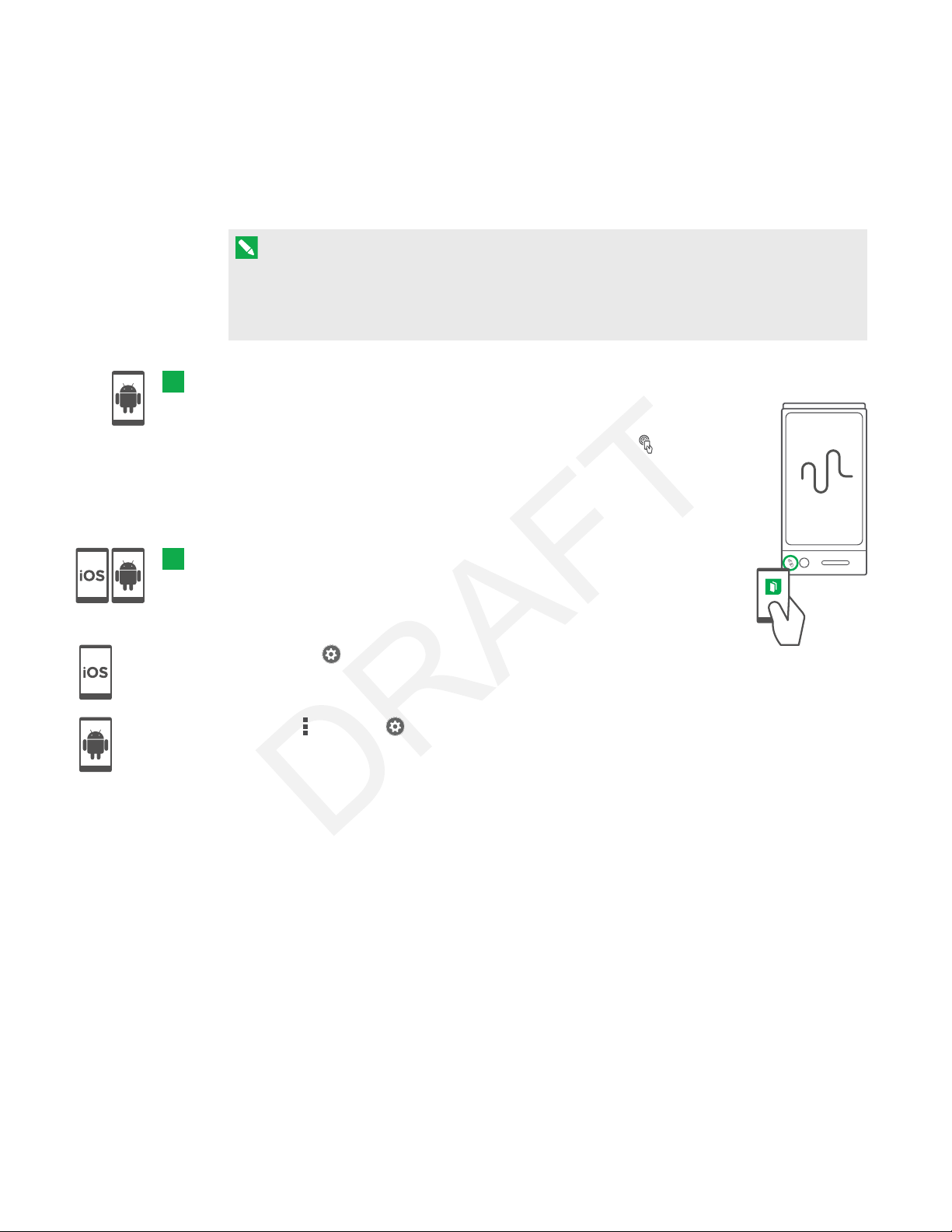
CHAPTER2
USING YOUR CAPTURE BOARD
2. Hold your mobile device’s rear-facing camera still over your capture board’s QR code so that
the QR code appears in the center of the app screen.
The app connects your mobile device to your capture board.
NOTE
If the app doesn’t connect your mobile device to your capture board, move your mobile
device closer to or further away from the capture board so that the app can capture the QR
code.
To connect your mobile device by NFC
1. Enable NFC in your mobile device’s settings (if it isn’t already enabled).
Hold your mobile device near your capture board’s NFC tag .
2.
The SMARTkapp app starts and connects your mobile device to your
capture board.
To connect your mobile device by Board ID
1. Locate the capture board’s 10-character ID. It’s located by the QRcode.
2. Start the SMART kapp app on your mobile device.
Tap Settings > Advanced > Connect Manually.
3.
The Enter ID window appears.
Tap Menu > Settings > Advanced > Connect Manually.
The Enter ID window appears.
4. Enter the Board ID into the field.
5. Tap Go.
6. The app connects your mobile device to your capture board.
Viewing notes on your mobile device
When your mobile device and capture board are connected, you can view the notes you’ve
written on your capture board on your mobile device. As you write or erase notes, the changes
appear on your mobile device automatically.
14 smarttech.com/kb/170769
Page 21

CHAPTER2
USING YOUR CAPTURE BOARD
By default, your mobile device displays your capture board’s entire writing surface. You can zoom
in, zoom out and pan using gestures:
Zoom in Zoom out Pan
NOTE
As you zoom in or out, grid lines appear on the writing surface to indicate the level of
magnification.
Disconnecting your mobile device
Your mobile device disconnects from your capture board automatically in the following situations:
l You close the app.
l The app closes automatically after a period of non-use.
l Your capture board is outside of your mobile device’s Bluetooth communication range, which
is approximately 33' (10 m).
To manually disconnect your mobile device:
In the SMARTkapp app, press Close at the top left corner on your mobile device
l
OR
Hold Bluetoot h on your capture board until it turns solid red.
l
15 smarttech.com/kb/170769
Page 22
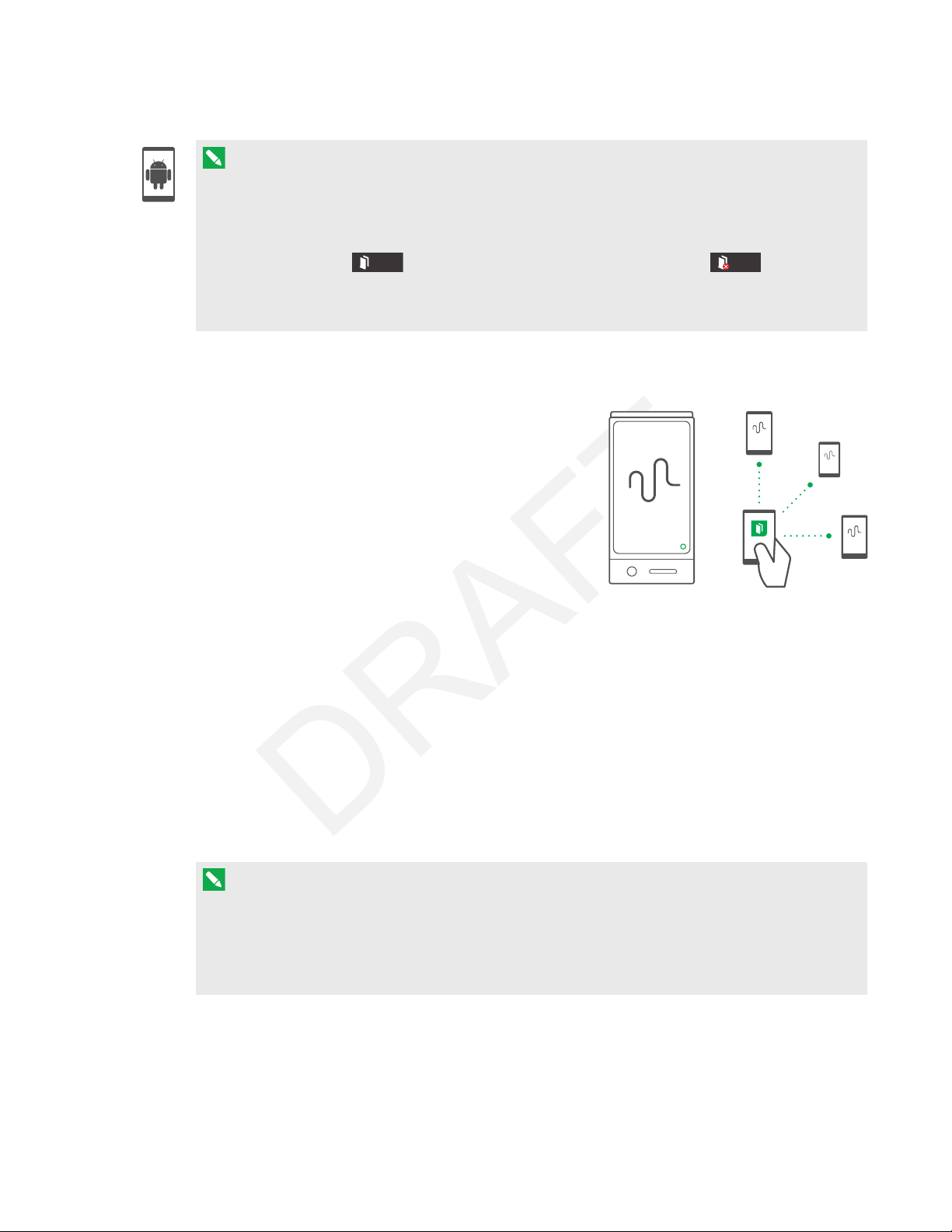
CHAPTER2
USING YOUR CAPTURE BOARD
NOTE
When you connect an Android mobile device to your capture board, an icon appears in the
notification area. This icon indicates when the mobile device is connected to your
captureboard:
Connected Disconnected
Sharing and saving your notes
Unlike a traditional whiteboard, your capture board
enables you to share your notes with others and save them
for later reference. Specifically, you can do the following:
l Share your notes with others as you write them on
your capture board
l Save snapshots of your notes using the app
l Save snapshots of your notes to a USB drive
Sharing your notes
After you connect your mobile device to your capture board, you can use the SMARTkapp app to
invite up to five others to view your notes on their mobile devices or computers. When others
receive your invitation to view your notes, they press or click a link to view your notes in their
Internet browsers; they don’t need to install additional software or otherwise configure their mobile
devices or computers.
As you make changes to your notes, others see these changes in real time. They can also zoom in
or out, and save, view and export snapshots.
NOTE
You can share your notes only as long as the SMARTkapp app is running on your mobile device
and your mobile device is connected to your capture board. However, you can export saved
snapshots of notes without connecting your mobile device to your capture board (see
your notes
above).
Sharing
16 smarttech.com/kb/170769
Page 23

CHAPTER2
USING YOUR CAPTURE BOARD
To share your notes
1. Connect your mobile device to your capture board (see
the app
Press I nvit e > Send Link.
2.
on page13).
Connecting your mobile device using
3. Select the app you want to use to send the invitation.
4. Use the selected app to send the invitation.
Saving snapshots of your notes using the app
As you write notes on your capture board, you might want to save snapshots on occasion to
capture how your notes change during your note-taking session.
After you save snapshots, you can do the following:
l View the snapshots
l Change the order of the snapshots (Apple mobile devices only)
l Share the snapshots as JPEG or PDF files to share with others
l Delete the snapshots
Saving snapshots
To save a snapshot
1. Connect your mobile device to your capture board (see
the app
Press Capture on your capture board.
2.
on page13).
OR
Press Capture in the app.
The app saves a snapshot of your notes.
NOTE
The
Library
button in the bottom-right corner of the screen indicates how many
snapshots have been saved in the current session.
Connecting your mobile device using
17 smarttech.com/kb/170769
Page 24

CHAPTER2
USING YOUR CAPTURE BOARD
Viewing and changing the order of snapshots
To view snapshot s in the current session
1. Save one or more snapshots in the current session (see
Saving snapshots
page).
Press Library .
2.
The session’s snapshot library appears.
3. Press a snapshot’s thumbnail image to view it.
TIP
You can use the zoom in, zoom out and pan gestures when viewing the snapshot (see
Viewing notes on your mobile device
on page14).
To view snapshot s in previous sessions
If you’re currently in a session, press Close .
1.
The session ends, and the app home screen appears.
Press Library .
2.
The
Library
screen appears.
on the previous
3. Press a session’s row to view the snapshots saved for that session.
The session’s snapshot library appears.
4. Press a snapshot’s thumbnail image to view it.
TIP
You can use the zoom in, zoom out and pan gestures when viewing the snapshot (see
Viewing notes on your mobile device
on page14).
To change the order of snapshots in previous sessions
If you’re currently in a session, press Close .
1.
The session ends, and the app home screen appears.
Press Library .
2.
The
Library
screen appears.
18 smarttech.com/kb/170769
Page 25
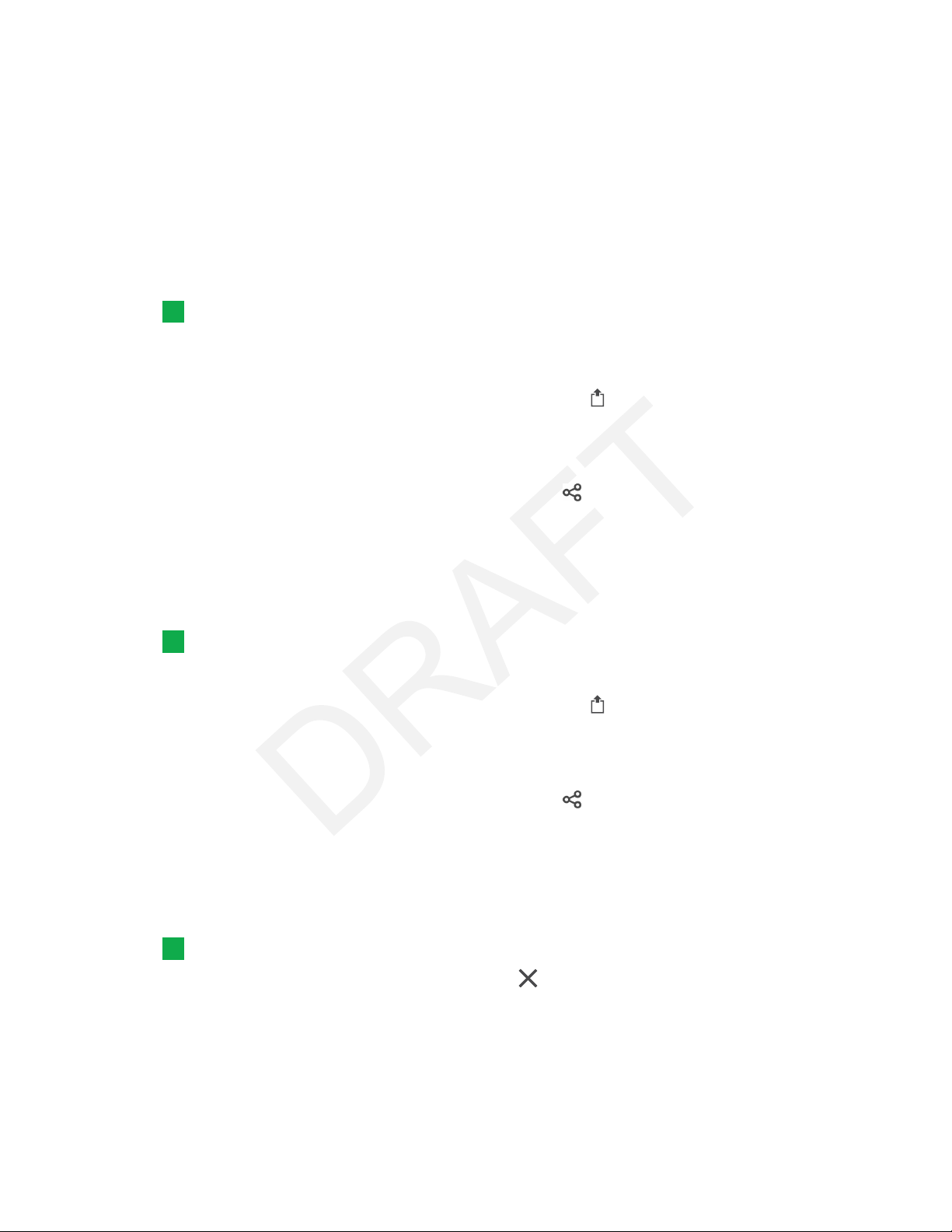
CHAPTER2
USING YOUR CAPTURE BOARD
3. Press a session’s row to view the snapshots saved for that session.
The session’s snapshot gallery appears.
4. Drag a snapshot’s thumbnail to change its order.
Exporting snapshot s
To export a snapshot
1. View the snapshot you want to export (see
Viewing and changing the order of snapshots
the previous page).
If you’re using an Apple mobile device, press Export , and then select Save t o Camera Roll
2.
or Share as PDF.
OR
If you’re using an Android mobile device, Export , and then select Share as Image or Share
as PDF.
3. Select the app you want to use to share the snapshot.
4. Use the selected app to share the snapshot.
To export all snapshots saved in the current session
1. Save one or more snapshots in the current session (see
If you’re using an Apple mobile device, press Export , and then select Save t o Camera Roll
2.
Saving snapshots
on page17).
or Share as PDF.
OR
on
If you’re using an Android mobile device, Export , and then select Share as Image or Share
as PDF.
3. Select the app you want to use to export the snapshots.
4. Use the selected app to export the snapshots.
To export all snapshots saved in a previous session
If you’re currently in a session, press Close .
1.
The session ends, and the app home screen appears.
19 smarttech.com/kb/170769
Page 26

CHAPTER2
USING YOUR CAPTURE BOARD
Press Library .
2.
The
Library
screen appears.
3. Press a session’s row to view the snapshots saved for that session.
The session’s snapshot gallery appears.
If you’re using an Apple mobile device, press Export .
4.
OR
If you’re using an Android mobile device, press Menu , and then select Share as PDF.
5. Select the app you want to use to export the snapshots.
6. Use the selected app to export the snapshots.
Deleting snapshots
To delete a snapshot from a previous session
If you’re currently in a session, press Close , and then press Disconnect.
1.
The session ends, and the app home screen appears.
Press Library .
2.
The
Library
screen appears.
3. Press the session containing the snapshot you want to delete.
The session’s snapshot gallery appears.
4. Press the snapshot you want to delete.
Press Delete , and then press OK.
5.
To delete a previous session of snapshots
If you’re currently in a session, press Close , and then press Disconnect.
1.
The session ends, and the app home screen appears.
Press Library .
2.
The
Library
20 smarttech.com/kb/170769
screen appears.
Page 27
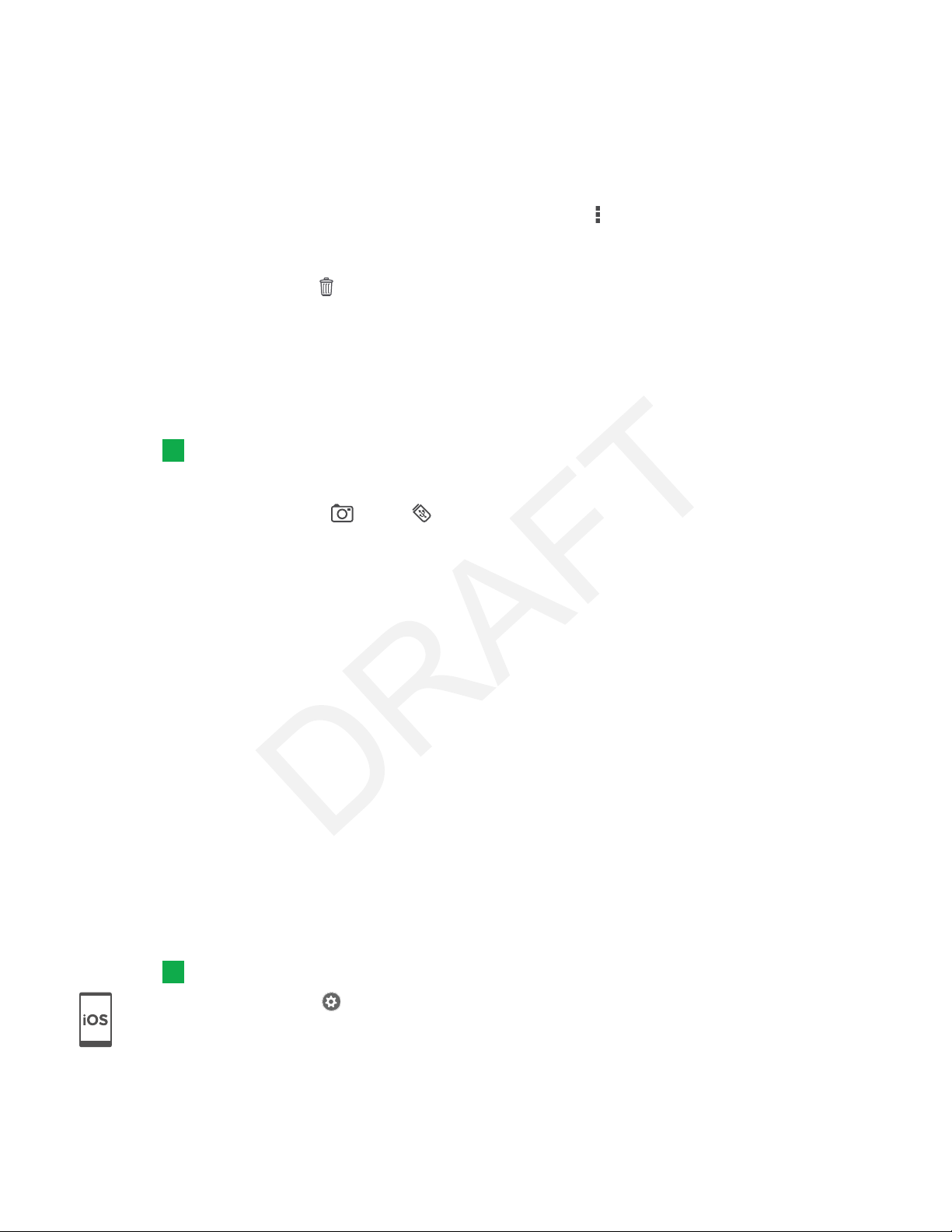
CHAPTER2
USING YOUR CAPTURE BOARD
3. If you’re using an Apple mobile device, press Edit .
OR
If you’re using an Android mobile device, press Menu , and then select Select.
4. Select the session you want to delete.
Press Delete , and then press OK.
5.
Saving snapshots of your notes to a USB drive
If you don’t have access to a mobile device or would prefer to save snapshots of your notes using
another means, you can save PDF snapshots to a FAT-formatted USB drive.
To save a snapshot
1. Connect the USB drive to the USB 2.0 Type-A receptacle on the side of your capture board.
Press Capture or USB on your capture board.
2.
The capture board saves a snapshot of your notes to the USB drive.
3. Disconnect the USB drive from your capture board when you’re done saving snapshots.
Accessing capture board diagnostic information
The SMARTkapp app provides the following information about the last capture board you
connected your mobile device to that might be useful when contacting SMARTfor support.
l The date when you last connected to the capture board
l Capture board ID
l Dimensions
l Serial number
l Model number
l Firmware version
To access diagnostic information
Tap Settings > Advanced > Diagnostic Information.
The diagnostic information appears.
21 smarttech.com/kb/170769
Page 28

CHAPTER2
USING YOUR CAPTURE BOARD
Tap Menu > Settings > Advanced > Diagnostic Information.
The diagnostic information appears.
22 smarttech.com/kb/170769
Page 29

Chapter 3
Upgrading to a premium subscription 23
Setting premium subscription sharing preferences 24
Link 24
Security 24
Actions 25
Cancelling your premium subscription 25
Cancelling your subscription in the App Store 25
Cancelling your subscription in Google Play store 26
When you upgrade to a premium subscription, you can:
l Share your session with up to 250 viewers
l Protect your sharing session with a password
l Assign a static link to your session and share the static link before a meeting starts.
l Share snapshots as watermark-free PDFs and images
Upgrading to a premium subscription
To upgrade to a premium subscript ion
In the SMARTkapp app for Android, press Menu and then Settings .
1.
In the SMARTkapp app for iOS, press Settings .
The
Settings
2. Press Go Premium.
The Go Premium screen appears.
screen appears.
23 smarttech.com/kb/170769
Page 30

CHAPTER3
USING A P REMIUM SUBSCRIPTION
3. Press Mont hly $1.99 or Yearly $19.99.
NOTE
Prices might vary by region.
If using iOS, enter your password for the App Store.
If using Android, enter your password for Google Play store.
You receive an email receipt with details of your purchase.
Setting premium subscription sharing preferences
In Settings, you can set premium subscription sharing preferences.
Link
You can select a static link or a dynamic link.
l A static link provides a permanent link to sharing sessions. You can send the link before
meetings start to simplify meeting startup.
l A dynamic link provides a new link for each sharing session.
Security
Protect your sharing sessions with a password.
To use a password
1. The Enter Password dialog box appears.
2. Select the Require a Password check box.
3. Enter up to 32 characters for a password.
4. Press OK.
To t urn off t he password
1. The Enter Password dialog box appears.
2. Clear the Require a Password check box.
3. Press OK.
24 smarttech.com/kb/170769
Page 31

CHAPTER3
USING A P REMIUM SUBSCRIPTION
Actions
If you’ve selected Static Link, the option to send the link appears.
To send the link
1. Select
2. Press Send Link.
The
3. Select a method to send the link.
Static Link
Send Link
.
dialog box appears.
Cancelling your premium subscription
IMPORTANT
l Uninstalling the app does not automatically stop the subscription. You must cancel your
subscription to end your subscription. If you uninstall the app without cancelling your
subscription, you will still be charged.
l Cancelling a subscription doesn’t retroctively refund subscription payments and previously
charged subscription payments are unable to be pro-rated on the cancellation date. For
example, if you buy a one-year subscription on January 1 and cancel it on July 1, you’ll have
access to the premium features of SMARTkapp until December 31. On the following
January 1, however, you aren’t charged the subscription fee.
Cancelling your subscription in the App Store
TIP
To cancel your subscription using your computer, see support.apple.com/en-ca/HT202039.
To cancel your subscript ion
1. From the Home screen, tap App St ore.
2. Tap Featured.
3. Scroll to the bottom and tap Apple ID. If you’re not signed in, enter your password.
4. Tap View Apple ID. If prompted, enter your password.
5. On the
25 smarttech.com/kb/170769
Account Settings
screen, scroll down and tap Manage App Subscriptions.
Page 32

CHAPTER3
USING A P REMIUM SUBSCRIPTION
6. Tap the SMARTkapp app, then tap the subscription category.
7. To cancel your subscription, tap to turn Auto-Renewal off .
Cancelling your subscription in Google Play store
To cancel your subscript ion
1. Go to wallet.google.com and sign in.
2. Click More > Subscriptions > Cancel subscription.
26 smarttech.com/kb/170769
Page 33

Chapter 4
Cleaning your capture board 27
Cleaning your capture board 28
Cleaning the reflective bezels and corner sensors 28
Cleaning your eraser 29
Transporting your capture board 29
Replacing the markers and eraser 29
This chapter explains how to maintain your capture board for years of use.
Cleaning your capture board
With proper care, your capture board will provide years of trouble-free service. Follow these tips to
keep the capture board clean:
CAUTION
l Disconnect your capture board from power before cleaning it.
l Do not spray cleaner directly onto the capture board’s writing surface, reflective bezel or
corner sensors.
l SMART recommends that you clean your capture board monthly to ensure optimal
performance.
l Do not allow excess cleaner to flow onto the bezel’s reflective surfaces.
l Remove any dry erase ink residue from the bezel’s reflective surfaces.
l Do not use compressed air to clean the camera windows or bezels.
l The digital cameras located in the bezel are protected from dust and dirt by windows. In
extremely dusty environments, spray a household, alcohol-free glass cleaner, such as
Windex® cleaner, on a cotton swab and rub it gently on the windows. Do not use
compressed air to clean the cameras, and do not apply too much pressure because doing
so could damage the reflective surfaces or the cameras.
27 smarttech.com/kb/170769
Page 34
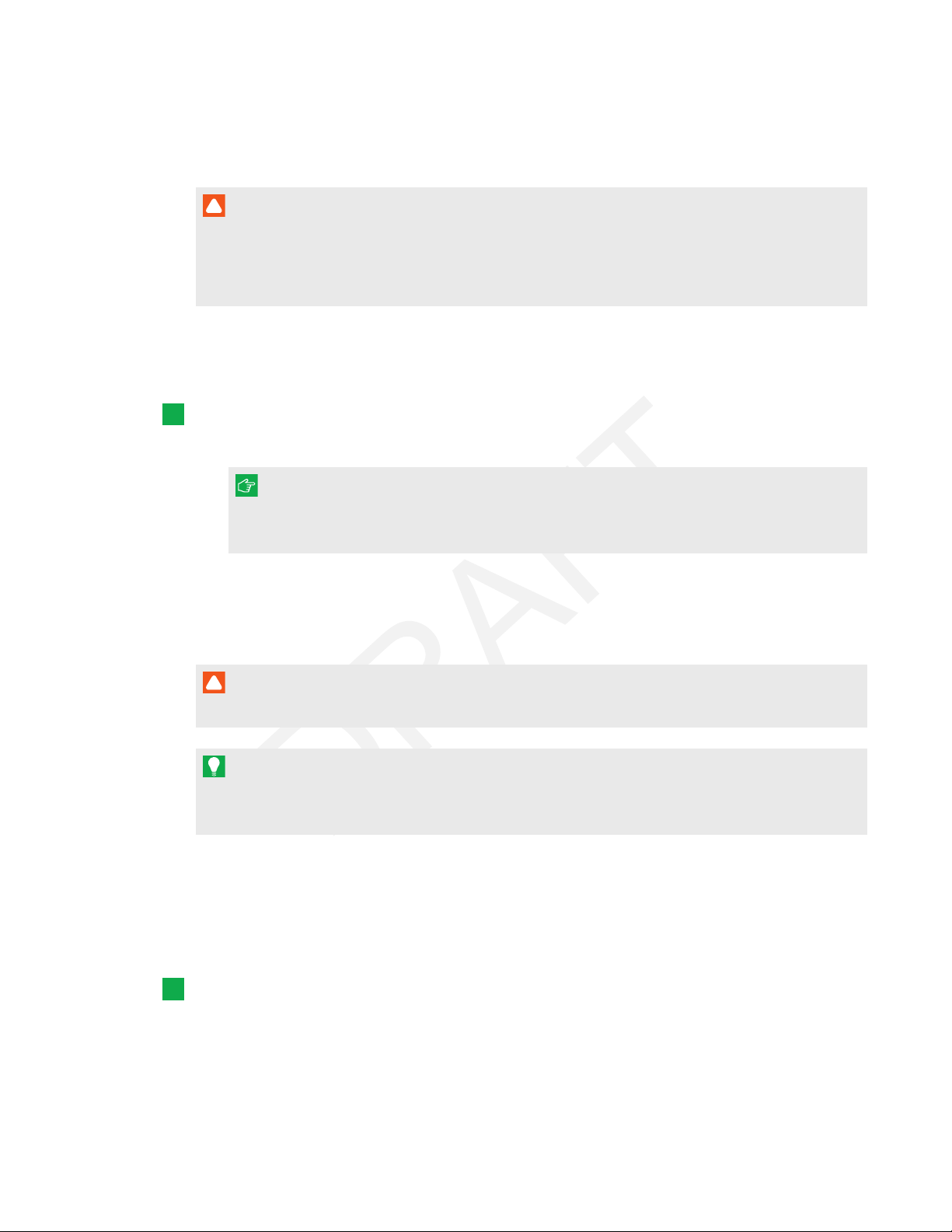
CHAPTER4
MAINTAINING YOUR CAPTURE BOARD
Cleaning your capture board
CAUTION
l Disconnect your capture board from power before cleaning it.
l Do not spray cleaner directly onto the capture board’s writing surface, perimeter reflective
tape or sensors.
Ink left on the capture board’s writing surface for a long period of time might be harder to clean off.
To remove dry erase ink residue, follow the instructions below.
To clean your capt ure board
1. Spray a small amount of water or cleaner onto a clean lint-free cloth or paper towel.
IMPORTANT
Acceptable cleaners include water, dry eraser cleaners, Windex glass cleaner and isopropyl
alcohol.
2. Clean the capture board’s surface.
Cleaning the reflective bezels and corner sensors
CAUTION
Disconnect your capture board from power before cleaning it.
TIP
SMART recommends cleaning the corner sensors last in case the previous cleaning instructions
leave debris on the sensors.
The capture board uses digital sensors and reflective tape on the perimeter of the writing surface
to digitally capture your writing. Excessive buildup of dust or dry erase residue on the reflective
tape surface and sensors can impair performance. The bottom reflective bezel and corner sensors
are most likely to collect excessive dust and dry erase ink residue over time.
To clean the reflective bezels and corner sensors—Method 1
Carefully vacuum the areas where you notice a buildup of excessive dust and dry erase
residue.
28 smarttech.com/kb/170769
Page 35

CHAPTER4
MAINTAINING YOUR CAPTURE BOARD
To clean the reflective bezels and corner sensors—Method 2
1. Spray a small amount of water or cleaner onto a clean lint-free cloth or paper towel.
IMPORTANT
o
Acceptable cleaners include water, Windex glass cleaner and isopropyl alcohol.
o
Starting at the corners, wipe inwards to avoid wiping dry erase residue and dust onto
the corner sensors
2. Using a clean, moistened lint-free cloth, gently wipe the corner sensors at the bottom of the
capture board. Ensure the bezel and corner sensors are free of dust and residue.
Cleaning your eraser
The eraser can be used to erase ink from the capture board surface. Over time, the eraser felt
collects dry erase ink residue and becomes less effective at erasing.
To clean the eraser felt
1. Rinse the eraser felt under cold running tap water.
2. While wearing gloves, apply a mild soap or detergent and rub the eraser felt with your fingers.
3. Rinse the eraser felt thoroughly under cold running tap water
4. Remove excess water by pressing the felt against a towel or paper towel.
5. Allow the eraser felt to air dry completely.
Transporting your capture board
Save your original packaging to repack your capture board if needed. This packaging was
designed with optimal shock and vibration protection. If your original packaging isn’t available, you
can purchase the same packaging directly from your authorized SMART reseller.
CAUTION
Transport your capture board only in original or replaced packaging. Transporting your capture
board without correct packaging voids your warranty and could lead to product damage.
Replacing the markers and eraser
Your SMARTkapp 42" capture board comes with three dry erase markers and one eraser.
Your SMARTkapp 84" capture board comes with six dry erase markers and one eraser.
29 smarttech.com/kb/170769
Page 36

CHAPTER4
MAINTAINING YOUR CAPTURE BOARD
If you misplace the markers or if they run dry, you can replace them with third-party dry erase
markers. The barrel of third-party dry erase markers can be any length and diameter, but the tip
and nib must be within the following dimensions:
For best results, SMARTrecommends these third-party replacement markers:
l BIC® Magic Marker® dry erase liquid markers, fine tip
l Expo® low odor fine tip dry erase markers
l Staples® Remarx™ dry erase markers, bullet tip
l Melissa & Doug® dry erase markers
CAUTION
The following pens are not recommended for use with the capture board.
l BIC Great Erase Grip® dry erase markers
l Board Dudes®
l Liqui-Mark®
l Quartet®
If you misplace the eraser, you can purchase a replacement from the Store for SMART Parts
(seesmarttech.com/Support/PartsStore).
30 smarttech.com/kb/170769
Page 37

Chapter 5
Resolving hardware issues using the indicatorlights 31
Resolving app issues 33
This chapter explains how to troubleshoot common issues with your capture board and the
SMARTkapp app.
Resolving hardware issues using the
indicatorlights
Your SMARTkapp 42" capture board includes four indicator lights in the bottom-right corner. Your
SMARTkapp 84" capture board includes four indicator lights on the pen ledge. When you first
connect your capture board to a power source, the indicator lights turn on and off in the following
order until the capture board is ready for use:
l Status
l Bluetooth
l USB
l Capture
31 smarttech.com/kb/170769
Page 38

CHAPTER5
TROUBLESHOOTING YOUR CAPTURE BOARD
When the capture board is ready for use, you can refer to these indicator lights to identify the
status of the capture board and diagnose common issues.
Light Situat ion Troubleshooting (if requi red)
Status
Off Your capture board isn’t receiving power. l Ensure the capture board is connected to a
power supply and is receiving power.
l If the Status light is still off, contact
SMARTSupport for assistance.
On Your capture board is receiving power and is
working properly.
Flashing
(afterstartup)
Your capture board is receiving power but
isn’tworking properly.
Bluetoot h
Off l Your capture board isn’t connected to a
mobile device.
l Your capture board was previously
connectedto a mobile device but the
SMARTkapp app on the mobile device isn’t
running or your capture board is outside of
the mobiledevice’s Bluetooth
communication range.
Flashing Your capture board is connectingto a
mobiledevice.
On Your capture board is connected to a
mobiledevice.
Flashing red Your capture board is disconnecting from
the mobiledevice.
l Write on the capture board using only
compatiblemarkers (see
markers and eraser
l Ensure there are no obstructions(including
Replacing the
on page29).
markers) in the bezel.
l Clean the writing surface and bezel (see
page27).
l If the Status light continues to flash, contact
SMARTSupport for assistance.
If you previously connected the mobile
device, ensure the SMARTkapp app is
running and the capture board is within the
mobile device’s Bluetooth communication
range.
Solid red Your capture board has disconnectedfrom
the mobiledevice.
USB
Off l Your capture board isn’t connected to a USB
drive.
l Your capture board doesn’t recognize the
connecteddeviceas a USB drive.
Flashing l Your capture board is connectingto a USB
drive.
l Your capture board is saving a snapshot of
your notes to the connected USB drive.
32 smarttech.com/kb/170769
Connect only USB drives to the USB
receptacle.
Page 39

CHAPTER5
TROUBLESHOOTING YOUR CAPTURE BOARD
Light Situat ion Troubleshooting (if requi red)
On Your capture board is connected to a USB
drive.
Flashing red Your capture board is unable to save
snapshots of your notes to the connected
USB drive because the USB drive is full,is not
FAT formatted or there’s another problem
with it.
Capture
Off Your capture board isn’t connected to a USB
drive or a mobile device.
Flashing Your capture board is saving a snapshot of
your notes to the connected mobile device.
On Your capture board is connected to a USB
drive or a mobile device.
Disconnect the USB drive,and then connect
a different USB drive (see
of your notes to a USB drive
Resolving app issues
The following are issues that you might encounter while using the SMARTkapp app.
Situation Troubleshooting
You’re unable to connect your
mobile device to the capture board.
Ensure there are no other mobile devices
connected to the capture board. (You can connect
only one mobile device to the capture board at a
time.)
Saving snapshots
on page21).
You’re unable to connect your
mobile device using the QR code.
You’re unable to connect your
mobile device using NFC.
33 smarttech.com/kb/170769
Ensure your rear-facing camera is working and
l
Bluetooth is enabled.
Ensure the QR code is clean and fully visible.
l
Position your mobile device so that your capture
l
board’s QR code appears in the center of the
SMARTkapp app screen.
Ensure your mobile device supports NFC.
l
Ensure NFC and Bluetooth are enabled in your
l
mobile device’s settings.
Position your mobile device as close as possible to
l
the NFC tag on your capture board when
connecting.
Page 40

CHAPTER5
TROUBLESHOOTING YOUR CAPTURE BOARD
Situation Troubleshooting
When you write on the capture
board, your writing doesn’t appear in
the SMARTkapp app, or extra lines
or other visual noise appear in the
SMARTkapp app.
There’s another issue not
documented in this guide.
Ensure the capture board’s cameras and bezel are
l
clean (see
Cleaning your ca pture boa rd
on
page27).
Ensure there aren’t any objects in the bezel.
l
Ensure your hands, arms or loose clothing aren’t
l
coming in contact with the capture board as you
write.
Write on the capture board using only compatible
l
markers (see
Repla cing the ma rkers and eraser
page29).
Keep your capture board away from bright light
l
sources such as direct sunlight and incandescent
lighting.
Contact SMARTSupport for assistance.
on
34 smarttech.com/kb/170769
Page 41

Appendix A
Commission interference statement
This device complies with Part 15 of the FCC Rules. Operation is subject to the following two
conditions: (1) This device may not cause harmful interference, and (2) this device must accept any
interference received, including interference that may cause undesired operation.
This equipment has been tested and found to comply with the limits for a Class B digital device,
pursuant to Part 15 of the FCC Rules. These limits are designed to provide reasonable protection
against harmful interference in a residential installation. This equipment generates, uses and can
radiate radio frequency energy and, if not installed and used in accordance with the instructions,
may cause harmful interference to radio communications. However, there is no guarantee that
interference will not occur in a particular installation. If this equipment does cause harmful
interference to radio or television reception, which can be determined by turning the equipment
off and on, the user is encouraged to try to correct the interference by one of the following
measures:
l Reorient or relocate the receiving antenna.
l Increase the separation between the equipment and receiver.
l Connect the equipment into an outlet on a circuit different from that to which the receiver is
connected.
l Consult the dealer or an experienced radio/TV technician for help.
FCC Caution: Any changes or modifications not expressly approved by the party responsible for
compliance could void the user’s authority to operate this equipment.
Radiation Exposure Statement
This equipment complies with FCC radiation exposure limits set forth for an uncontrolled
environment. This equipment should be installed and operated with minimum distance of 20cm
between the radiator and your body.
This transmitter must not be co-located or operated in conjunction with any other antenna or
transmitter.
35 smarttech.com/kb/170769
Page 42

Page 43

Appendix B
This device complies with RSS-210 of the Industry Canada Rules. Operation is subject to the
following two conditions: (1) This device may not cause harmful interference, and (2) this device
must accept any interference received, including interference that may cause undesired
operation.
Ce dispositif est conforme à la norme CNR-210 d’Industrie Canada applicable aux appareils radio
exempts de licence. Son fonctionnement est sujet aux deux conditions suivantes: (1) le dispositif ne
doit pas produire de brouillage préjudiciable, et (2) ce dispositif doit accepter tout brouillage reçu,
y compris un brouillage susceptible de provoquer un fonctionnement indésirable.
Radiation Exposure Statement
This equipment complies with IC radiation exposure limits set forth for an uncontrolled
environment. This equipment should be installed and operated with minimum distance 20cm
between the radiator and your body.
This transmitter must not be co-located or operating in conjunction with any other antenna or
transmitter.
Déclaration d’exposition aux radiations
Cet équipement est conforme aux limites d’exposition aux rayonnements IC établies pour un
environnement non contrôlé. Cet équipement doit être installé et utilisé avec un minimum de 20
cm de distance entre la source de rayonnement et votre corps.
Cet émetteur ne doit pas être co- implantés ou exploités conjointement avec une autre antenne
ou émetteur.
37 smarttech.com/kb/170769
Page 44

Page 45

Appendix C
compliance
SMARTTechnologies supports global efforts to ensure that electronic equipment is manufactured,
sold and disposed of in a safe and environmentally friendly manner.
Waste Electrical and Electronic Equipment (WEEE)
Electrical and electronic equipment contain substances that can be harmful to the
environment and to human health. The crossed-out wheeled bin symbol indicates that
products should be disposed of in the appropriate recycling stream and not as regular
waste.
More information
See smarttech.com/compliance for more information.
39 smarttech.com/kb/170769
Page 46

Page 47

Page 48

SMARTTECHNOLOGIES
smartkapp.com
smarttech.com/kb/170769
