Page 1
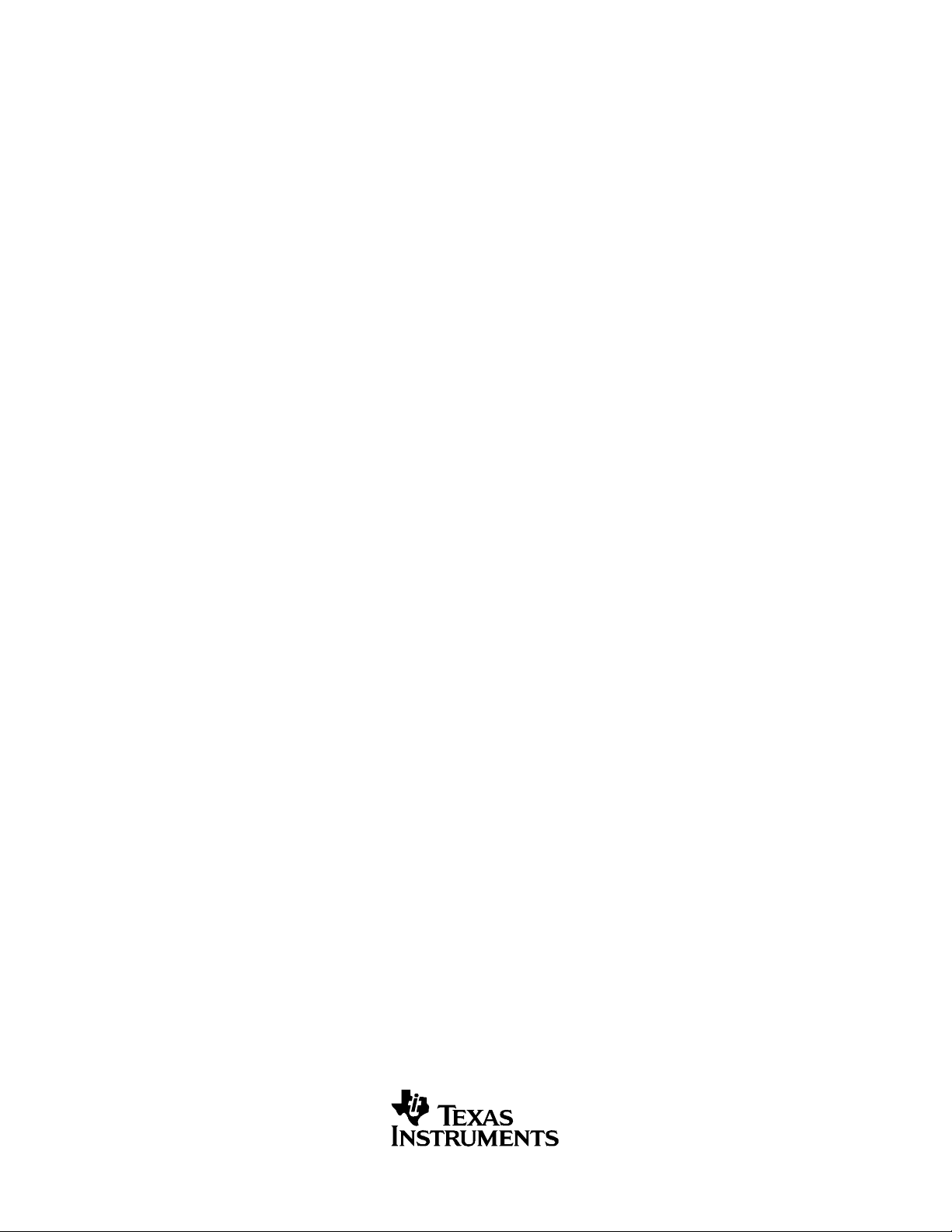
TVP5154EVM
User's Guide
Literature Number: SLEU069A
February 2006 – Revised July 2006
Page 2
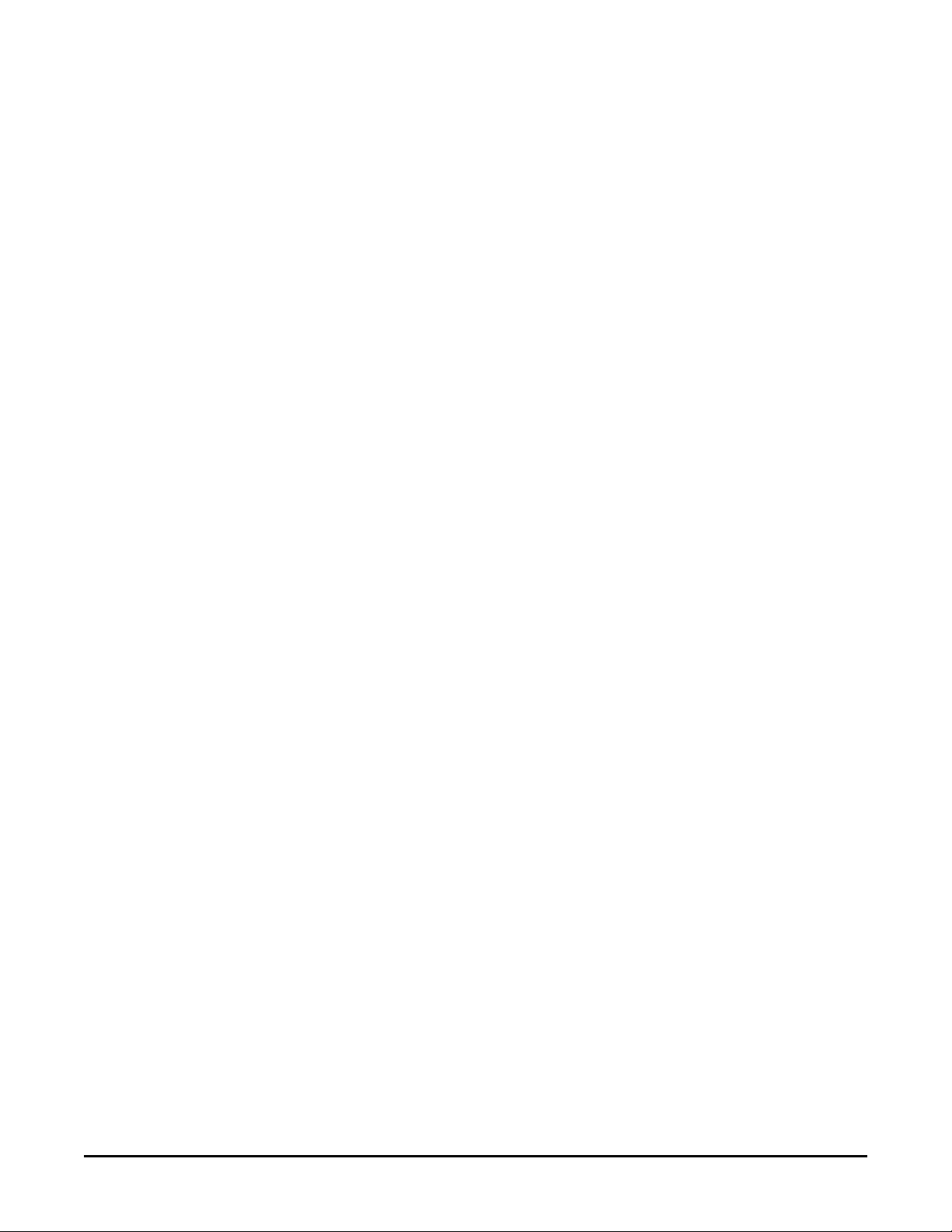
2 SLEU069A – February 2006 – Revised July 2006
Submit Documentation Feedback
Page 3
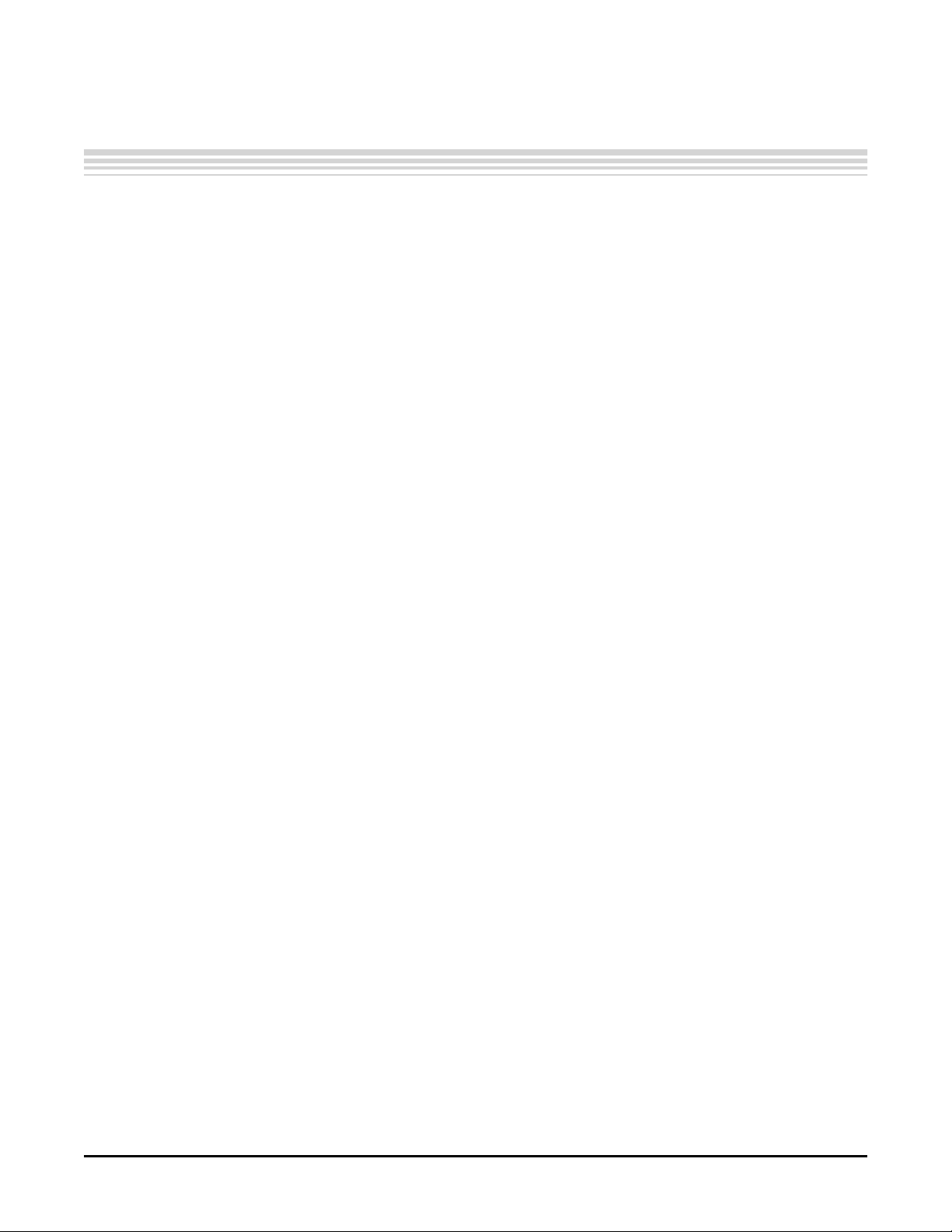
Contents
1 Functional Description ................................................................................................. 6
1.1 Description Overview ............................................................................................ 6
2 Board Level Description .............................................................................................. 7
2.1 Test Points and Jumpers ........................................................................................ 7
2.2 Common Board Interface ....................................................................................... 8
2.3 Video Input Description .......................................................................................... 8
2.4 Video Output Description ....................................................................................... 8
3 System-Level Description ............................................................................................ 9
4 Required Hardware and Equipment ............................................................................... 9
5 Hardware Setup .......................................................................................................... 9
6 Software Installation .................................................................................................. 10
7 WinVCC Quick Start ................................................................................................... 10
8 WinVCC in Depth ....................................................................................................... 13
8.1 Starting WinVCC ................................................................................................ 13
8.2 WinVCC Configuration Dialog Box ........................................................................... 14
8.3 I
8.4 Real-Time Polling ............................................................................................... 15
8.5 Main Menu ....................................................................................................... 16
8.6 TVP5154 Property Sheets ..................................................................................... 23
9 Programming the TMS320DM642 ................................................................................. 25
9.1 Development and Purpose of DM642 Code ................................................................ 25
9.2 Details of the DM642 Code and Control Registers ........................................................ 26
10 Troubleshooting ........................................................................................................ 33
10.1 Troubleshooting Guide ......................................................................................... 33
10.2 Corrective Action Dialogs ...................................................................................... 35
11 TVP5154EVM Schematics ........................................................................................... 37
2
C System Test................................................................................................. 14
SLEU069A – February 2006 – Revised July 2006 Table of Contents 3
Submit Documentation Feedback
Page 4
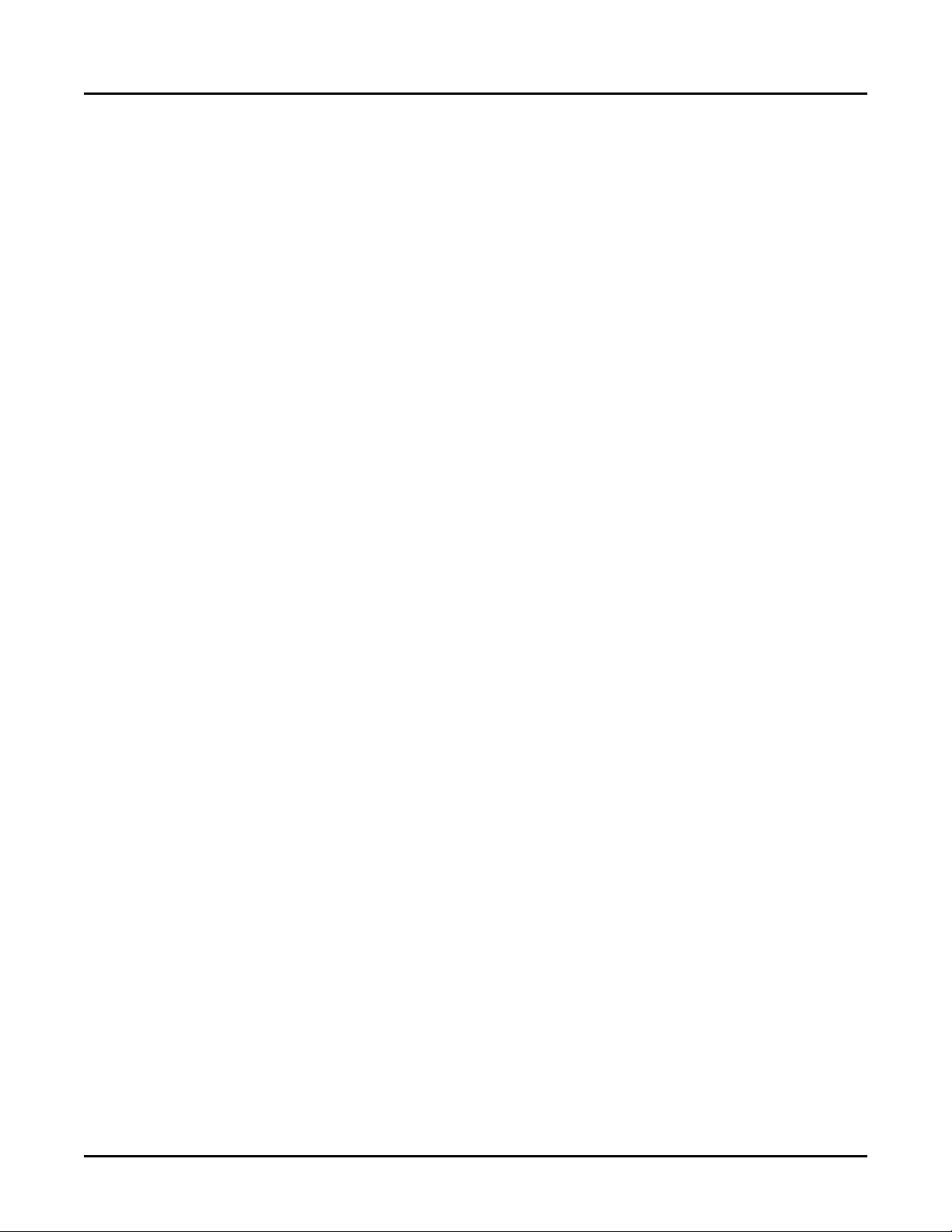
List of Figures
1 TVP5154EVM Block Diagram .............................................................................................. 7
2 Anti-Aliasing Filter Selection ................................................................................................ 8
3 TVP5154EVM System-Level Block Diagram ............................................................................. 9
4 WinVCC – I
5 Real-Time Polling Dialog .................................................................................................. 12
6 Decoder I
7 WinVCC – Main Screen ................................................................................................... 12
8 WinVCC – System Initialization .......................................................................................... 13
9 WinVCC Multiple Occurrences Error Message ......................................................................... 13
10 WinVCC I
11 I
2
C System Failure ......................................................................................................... 15
12 Real-Time Polling Dialog .................................................................................................. 16
13 WinVCC – Main Screen ................................................................................................... 16
14 Decoder I
15 System Initialization ........................................................................................................ 18
16 TVP5154 Register Map Editor ............................................................................................ 20
17 7311 Encoder Module Register Map Editor ............................................................................ 21
18 Generic I
19 Memory Map Editor ........................................................................................................ 22
20 TVP5154 Property Sheets ................................................................................................ 24
21 DM642 Control Window ................................................................................................... 26
22 I
2
C System Failure Dialog Box ........................................................................................... 35
23 Corrective Action Dialog Box ............................................................................................. 35
24 Corrective Action Required ............................................................................................... 36
25 Corrective Action Required ............................................................................................... 36
26 I
2
C Error ..................................................................................................................... 37
2
C Configuration Screen .................................................................................... 11
2
C Write and Read Enable .................................................................................... 12
2
C Address Configuration ..................................................................................... 14
2
C Write and Read Enable .................................................................................... 17
2
C Register Map Editor ......................................................................................... 22
4 List of Figures SLEU069A – February 2006 – Revised July 2006
Submit Documentation Feedback
Page 5
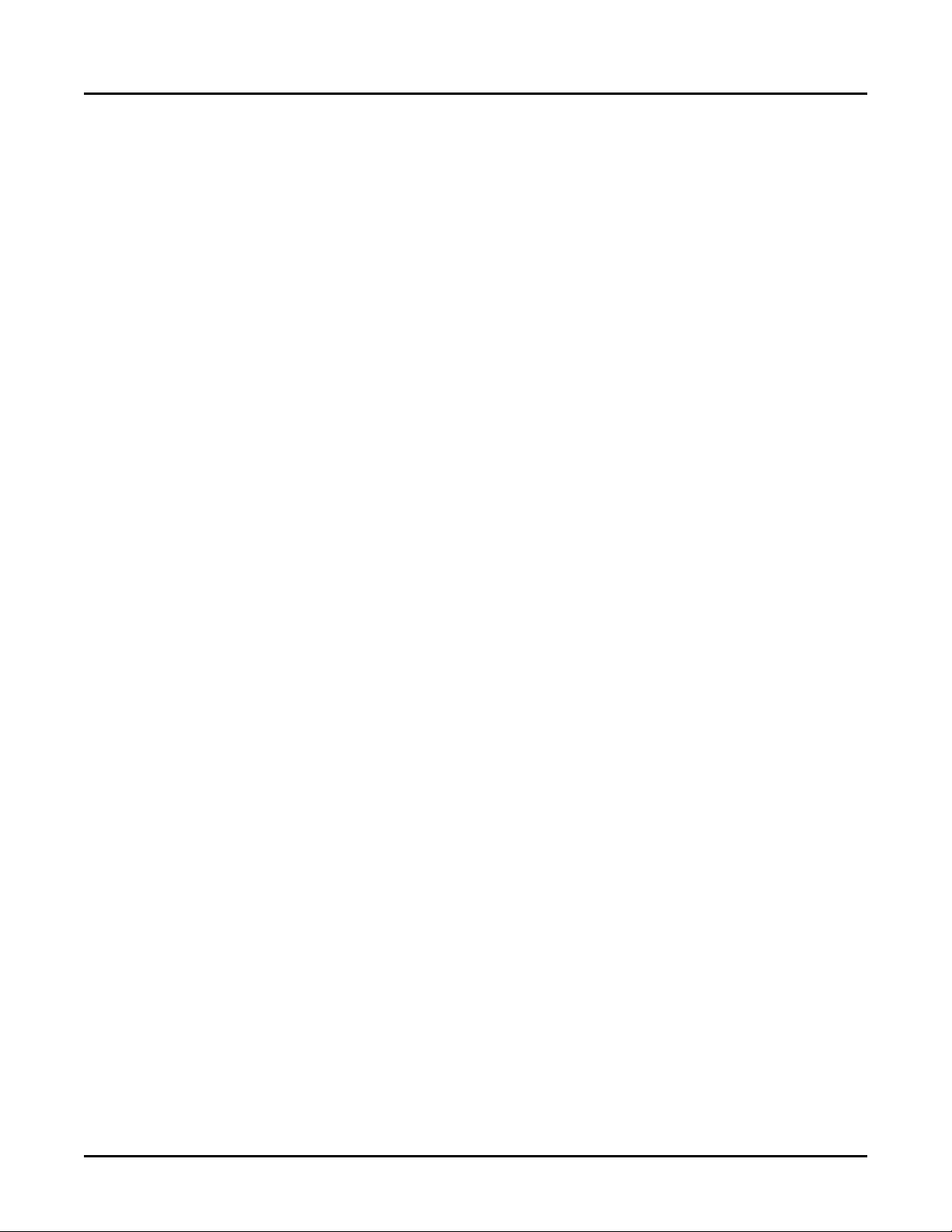
List of Tables
1 I
2 Power-Down-Mode Selection Jumper (PDN, JP11) .................................................................... 7
3 Main Menu Summary ...................................................................................................... 16
4 TVP5154 Register Map Editor Controls ................................................................................. 21
5 Memory Map Editor Controls ............................................................................................. 23
6 Use of Property Sheet Controls .......................................................................................... 25
7 Property Sheet Button Controls .......................................................................................... 25
8 DM642 Control Window Controls ........................................................................................ 27
9 DM642 Virtual I
10 Decoder 1 Register ........................................................................................................ 28
11 Decoder 2 Register ........................................................................................................ 29
12 Decoder 3 Register ........................................................................................................ 30
13 Decoder 4 Register ........................................................................................................ 30
14 Decoder 1 Input Format Register ........................................................................................ 31
15 Decoder 2 Input Format Register ........................................................................................ 31
16 Decoder 3 Input Format Register ........................................................................................ 32
17 Decoder 4 Input Format Register ........................................................................................ 32
18 LED Control Register ...................................................................................................... 32
19 Flash Major Version Register ............................................................................................. 32
20 Flash Minor Version Register ............................................................................................. 32
21 TVP5154EVM Troubleshooting........................................................................................... 33
2
C Address Selection Jumpers (I2CSEL1, JP9 and I2CSEL2, JP10) ................................................ 7
2
C Register Map ......................................................................................... 27
SLEU069A – February 2006 – Revised July 2006 List of Tables 5
Submit Documentation Feedback
Page 6
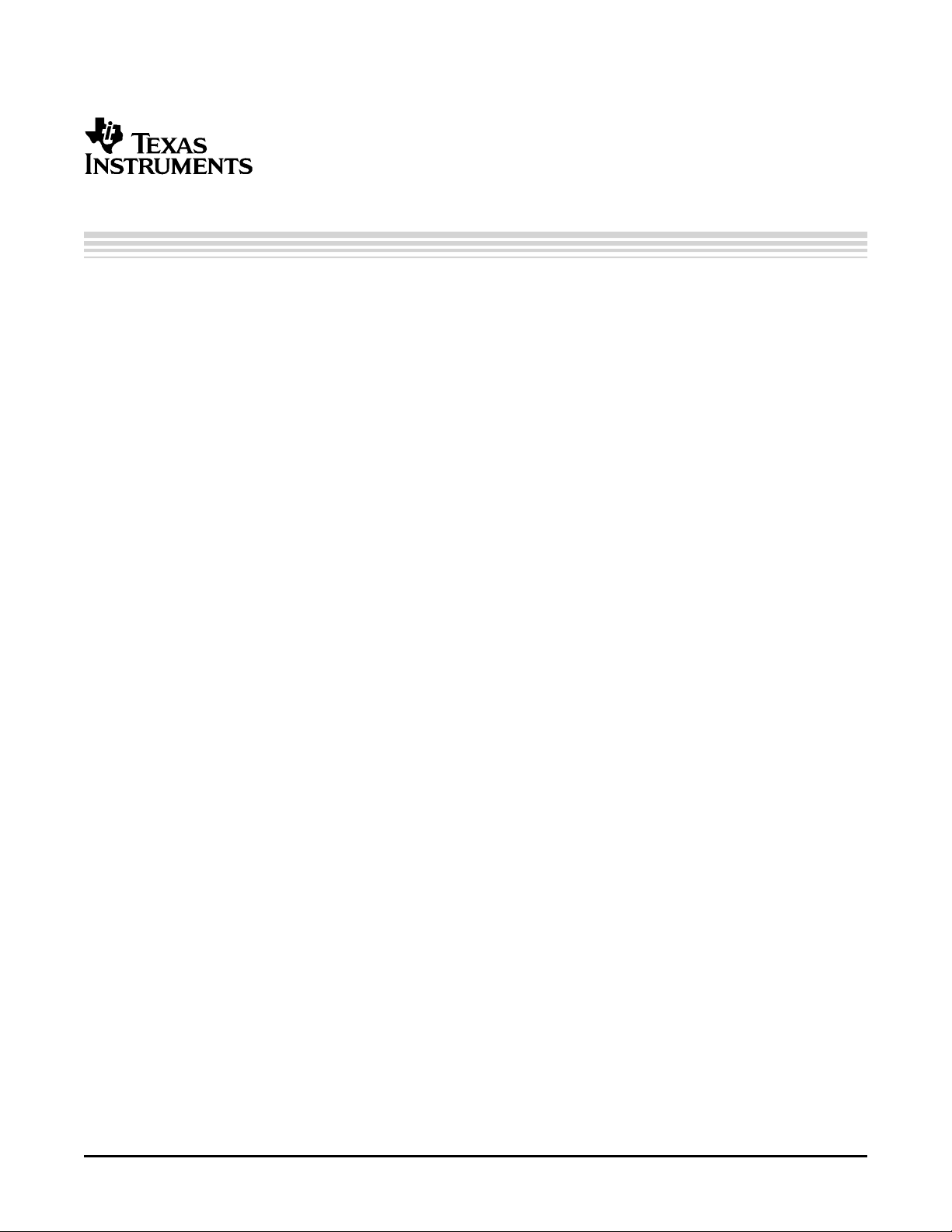
1 Functional Description
The TVP5154EVM evaluation module is a printed circuit board designed for evaluation of the TVP5154
quad video decoder. The board includes the TMS320DM642 digital signal processor (DSP) and is
designed with a 120-pin connector, which allows a connection to multiple backends; the evaluation module
(EVM) is shipped with a professional encoder module. The board is designed to provide ease of use, while
allowing full evaluation of the video decoder.
1.1 Description Overview
The TVP5154EVM uses the PC parallel port to emulate the I2C bus, which provides communication with
the TVP5154 video decoder, DM642, and the video encoder. The Windows™ Video Control Center
(WinVCC) application software that communicates with the devices via the I2C is provided on the EVM
CD-ROM.
The analog video inputs supported by the TVP5154EVM include composite video and S-video. More detail
about the video inputs is discussed in section 2.3 Video Input Description. In general, the video decoder
converts the analog video input signal into digital component data. This data and the associated clocks
from the video decoder are sent to the DM642, which provides various image capture and display modes.
The DM642 is setup in I2C slave mode and is controlled through virtual I2C registers. The video encoder
then converts the digital data from the DM642 back into analog video. The analog video outputs supported
by the EVM include composite video, S-video, and component video. These are all output simultaneously.
To experiment with the programmable features of the TVP5154 video decoder and the video encoder, the
parallel port of the TVP5154 is connected to the parallel port of a PC. WinVCC, a Windows-compatible
application provides the user interface for performing register-level and high-level control of the TVP5154
video decoder and the video encoder.
User's Guide
SLEU069A – February 2006 – Revised July 2006
TVP5154EVM User's Guide
Code Composer Studio is a trademark of Texas Intruments.
All other trademarks are the property of their respective owners.
TVP5154EVM User's Guide6 SLEU069A – February 2006 – Revised July 2006
Submit Documentation Feedback
Page 7
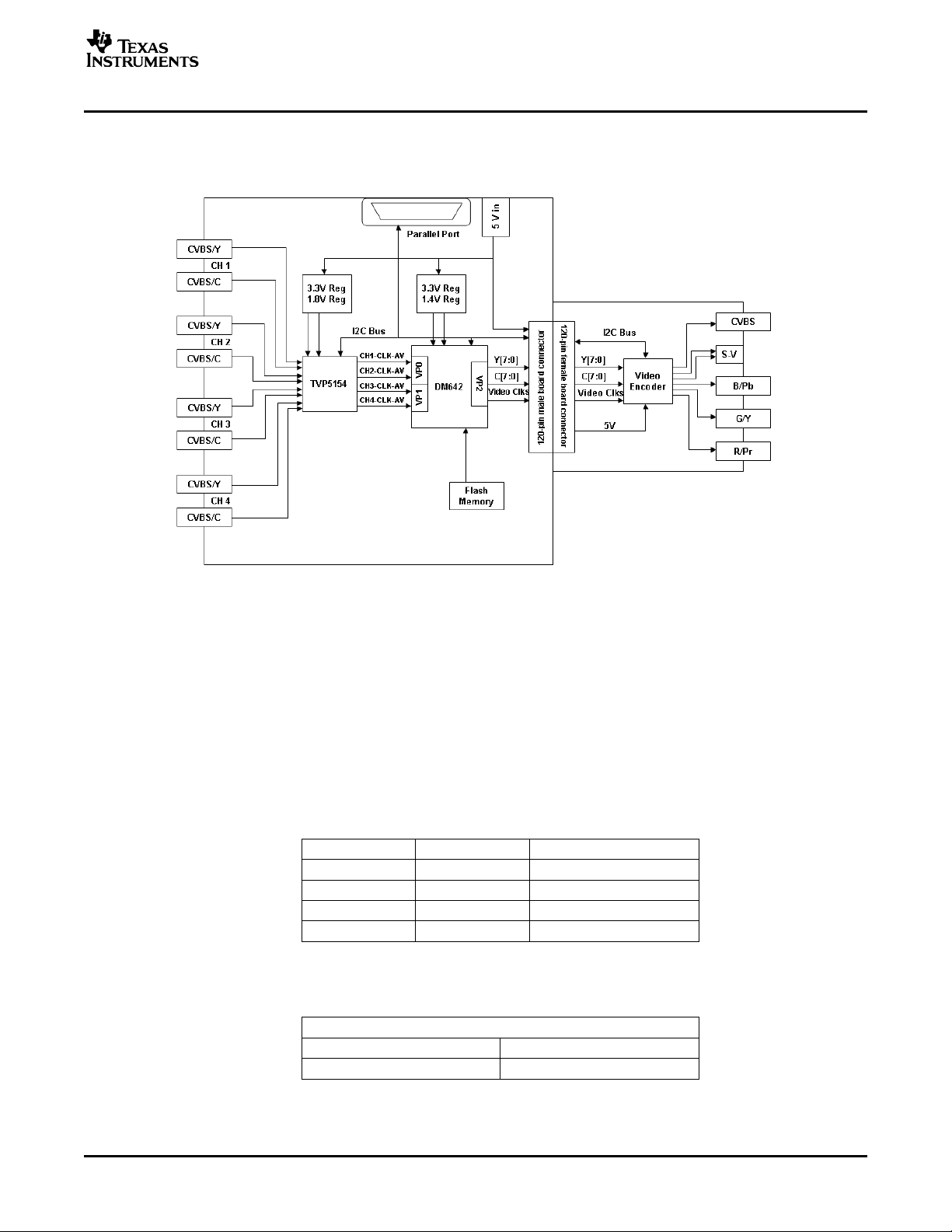
www.ti.com
2 Board Level Description
Board Level Description
The TVP5154EVM consists of the TVP5154EVM module and the encoder EVM module. A 4-row 120-pin
connector connects the boards. The block diagram of the EVM set is shown in Figure 1 .
2.1 Test Points and Jumpers
The TVP5154EVM was designed with test points and jumpers to help in evaluation and troubleshooting.
Each jumper is set by default in its preferred state for the TVP5154EVM. There are test points for SCL,
SDA, 3.3 V, and 1.8 V. All digital video data for each decoder core are brought out to a dual-row header,
which allows easy hookup to test equipment. The I2C address selection is made with two shunt jumpers,
which are only read after a reset or at power up. The default address is 0xB8. If the address needs to be
changed, the TVP5154 must receive a reset.
Figure 1. TVP5154EVM Block Diagram
Table 1. I2C Address Selection Jumpers
(I2CSEL1, JP9 and I2CSEL2, JP10)
JP9 JP10 I2C ADDRESS
2-3 2-3 0xB8
1-2 2-3 0xBA
2-3 1-2 0xBC
1-0 1-2 0xBE
Table 2. Power-Down-Mode Selection Jumper
(PDN, JP11)
PWDN
1-2 Normal operation
2-3 Power down
SLEU069A – February 2006 – Revised July 2006 TVP5154EVM User's Guide 7
Submit Documentation Feedback
Page 8
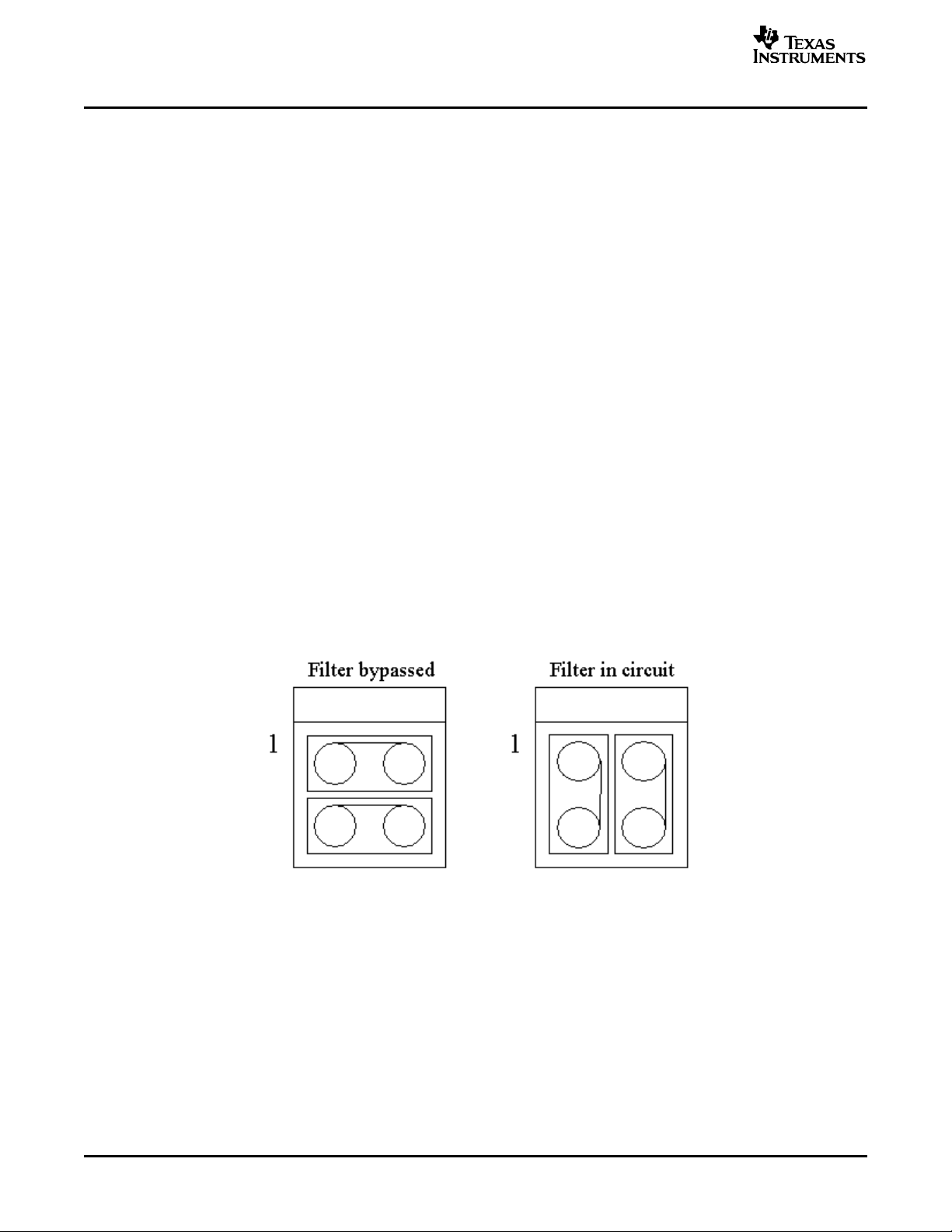
www.ti.com
Board Level Description
Note: If the I2C address is changed on either the TVP5154 board or the encoder board while the
2.2 Common Board Interface
The TVP5154EVM uses a 4-row 120-pin connector to share common signals and the 5-V power supply
between the boards. This connection allows multiple backends to be connected to the TVP5154EVM. The
EVM package is shipped with an encoder module. This connector shares all digital video bits (Y[7:0]), all
video clocks (VS, HS, GLCO/FID, and DATACLK), 5 V, ground, I2C bus (SCL and SDA), and reset.
2.3 Video Input Description
The TVP5154EVM decoder has an analog input channel that accepts two video inputs for each decoder
core. The decoder supports a maximum input voltage range of 0.75 V, therefore, an attenuation of
one-half is needed for most input signals with a peak-to-peak variation of 1.5 V. The parallel termination
before the input to the device is 75 Ω . The two analog inputs can be connected as either two selectable
composite video inputs, or one S-video input.
The TVP5154EVM allows the user to have up to two composite inputs or one S-video input for each of the
four-channels. The EVM software sets up and controls this input selection. The S-video input uses two
connectors, one for the luma channel and one for the chroma channel.
The EVM has a resistor network on each of the inputs. These networks attenuate the signal and allow a
75- Ω resistor to ground to be placed after the anti-alias filter for termination.
Each input has an anti-alias filter that can be in-circuit or bypassed by jumpers (JP1–JP8). To select the
filter, the shunts need to be positioned to short positions 1-3 and 2-4. To bypass the filter, the shunts need
to be moved to short positions 1-2 and 3-4 as shown in Figure 2 . The boards are shipped with the filter
bypassed.
TVP5154EVM is powered up, that device will not recognize the new I2C address. The reset
button on the TVP5154EVM must be pressed and WinVCC must be reconfigured for the new
I2C address.
Figure 2. Anti-Aliasing Filter Selection
2.4 Video Output Description
The 8-bit digital video outputs of the TVP5154 are routed to the four 32-pin headers (H2–H5), the DM642,
and finally to the 120-pin edge connector along with all video clocks on the TVP5154 module. The
encoder module connects to the 120-pin connector, and is capable of receiving digital video with or
without embedded syncs. The analog outputs of the encoder module are composite, S-video, and
component. For the user’s convenience, all of these outputs come out of the encoder module
simultaneously.
TVP5154EVM User's Guide8 SLEU069A – February 2006 – Revised July 2006
Submit Documentation Feedback
Page 9
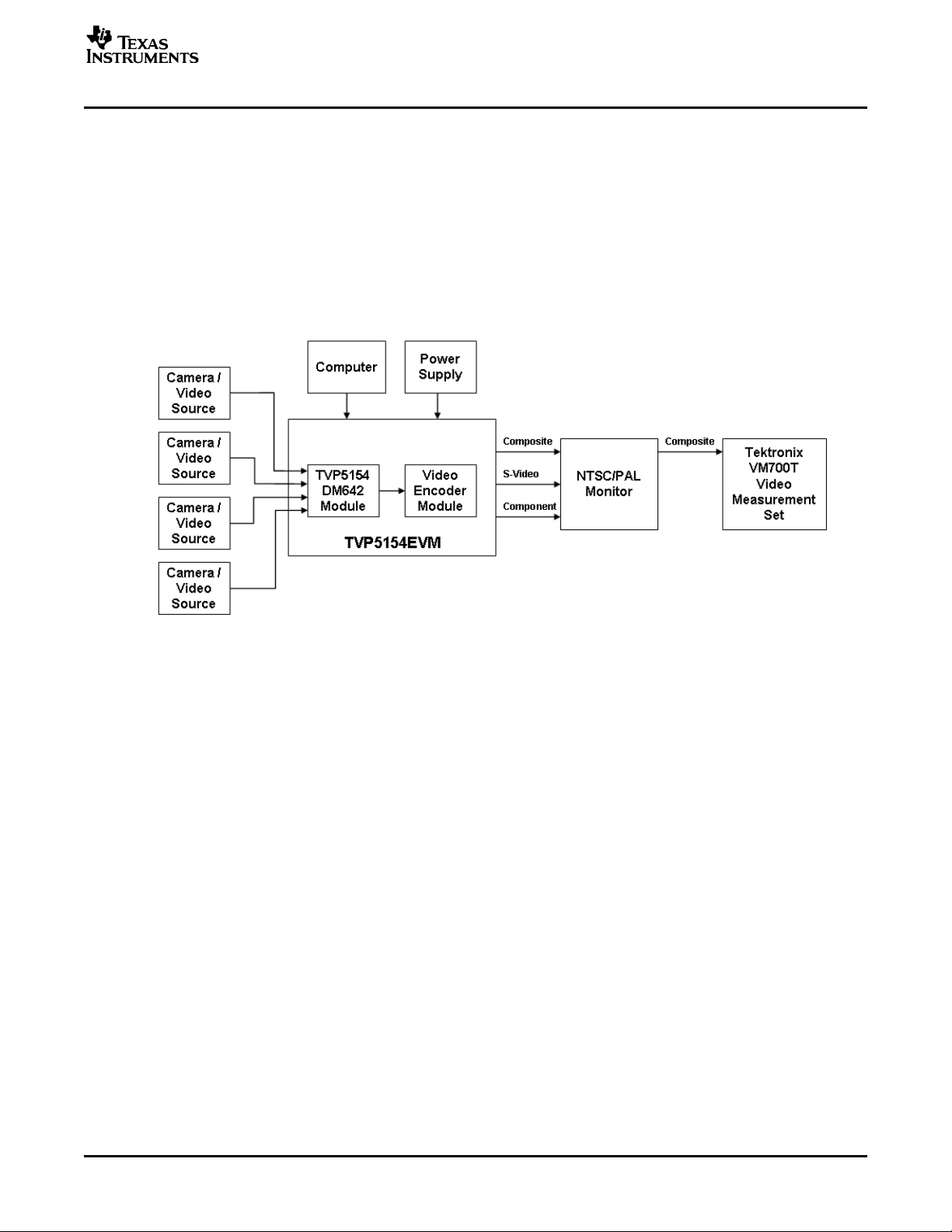
www.ti.com
3 System-Level Description
A system-level block diagram incorporating the TVP5154 is shown in Figure 3 . Typical
commercially-available test equipment is also shown. The primary features of this configuration are:
• Power is provided by a single 5-V power supply provided with the EVM and is shared between both
• Supported analog inputs include composite video and S-video.
• Re-encoded composite video and S-video are output via the encoder module.
• Component (YPbPr) video is output via the encoder module.
• I2C bus initializes the video devices via a PC parallel port.
• The TVP5154 video decoder performance parameters may be measured with a video analyzer.
System-Level Description
modules via the 120-pin connector.
4 Required Hardware and Equipment
The required hardware and equipment necessary to use the TVP5154EVM are:
• TVP5154EVM (provided)
• Universal 5-V power supply (provided)
• Parallel cable (provided)
• Windows-based PC with CD-ROM drive and Win95™ or later
• Composite or S-video cables for inputs
• Composite, S-video, or component cable for output
• Video sources (security camera, pattern generator, Quantum generator, DVD player, etc.)
• Display monitor that supports composite, S-video, or component video input
5 Hardware Setup
Figure 1 shows the TVP5154EVM layout and indicates the location of the power supply and the
appropriate connectors. All connectors are labeled according to their function. To prepare the EVM for
evaluation, connect the following:
1. TVP5154 module to encoder module
2. Parallel port cable from TVP5154EVM to the PC
3. Analog video sources to TVP5154EVM inputs
4. Analog video out from TVP5154EVM to monitor
5. 5-V power supply to the dc jack on the TVP5154 board. A green LED on each board should now be lit.
Figure 3. TVP5154EVM System-Level Block Diagram
SLEU069A – February 2006 – Revised July 2006 TVP5154EVM User's Guide 9
Submit Documentation Feedback
Page 10
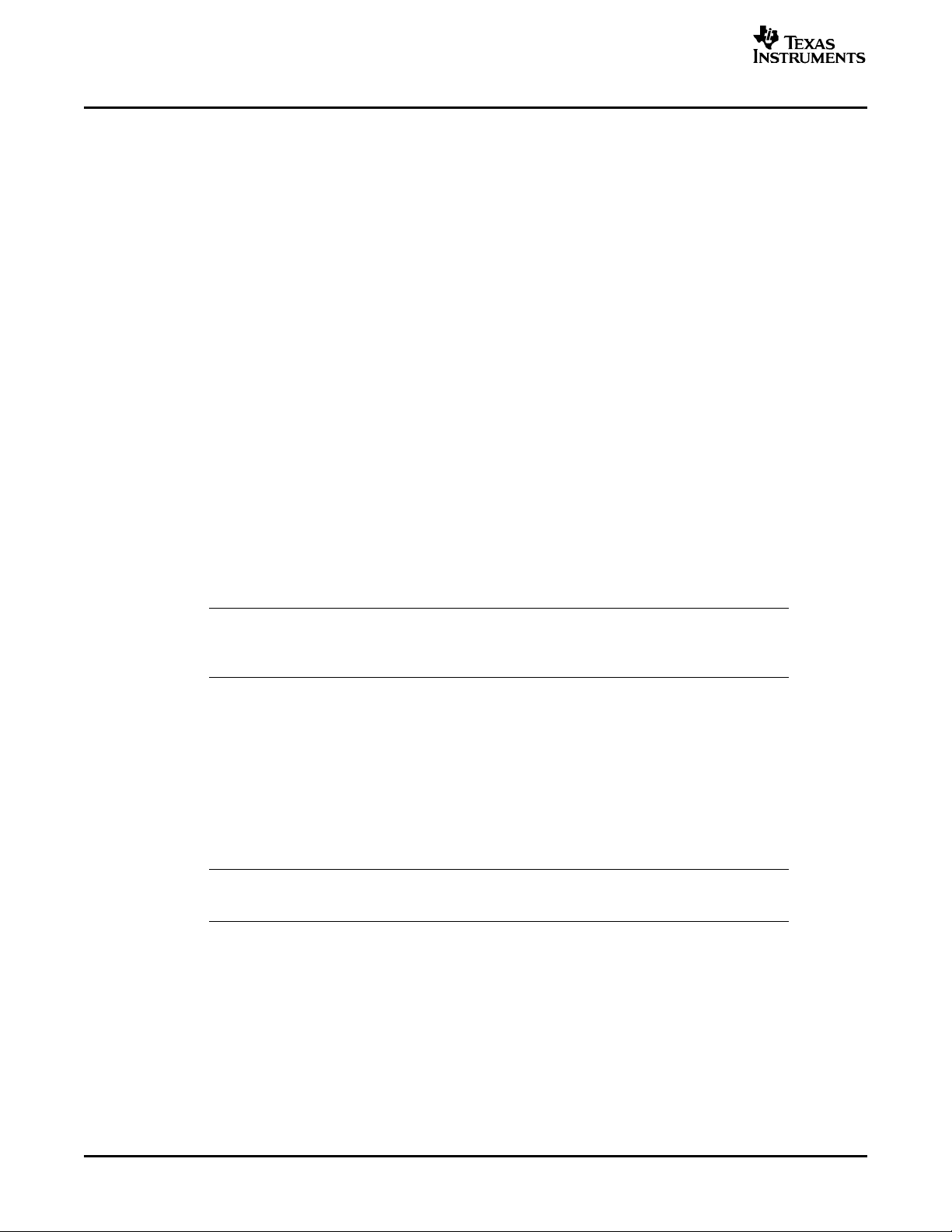
www.ti.com
Software Installation
6 Software Installation
The system comes with the anti-alias filters bypassed. To connect the filters, you must rotate the
appropriate jumpers (JP1–JP8) as described in section 2.3.
The I2C slave address can be selected with jumpers JP9 and JP10. There are four possible addresses:
B8, BA, BC, and BE. The default setting for these jumpers is for the shunt to short pins 2-3, which selects
0xB8. These are connected to pins 117 and 118, which are read at power up. If you move both the
jumpers to positions 1-2 and reset the board, the video decoder now responds to I2C slave address 0xBE.
If you choose to change the address, you must exit, restart WinVCC, and configure the software to use
the new I2C slave address.
WinVCC is a Windows application that uses the PC parallel port to emulate I2C, providing access to each
device on the I2C bus. WinVCC makes use of CMD files, a text editable file that allows preset video
setups to be programmed easily.
This feature allows the user to easily set multiple I2C registers with the press of a button. WinVCC also
has property sheets for the TVP5154, which allows the user to control the I2C registers with a GUI.
All necessary software for the TVP5154EVM is provided on the enclosed CD. Perform the following steps
to install WinVCC:
1. Explore the provided TVP5154EVM Software CD.
2. Install Port95NT.exe. This is the parallel port driver used by WinVCC. This driver must be installed and
the PC must be rebooted before WinVCC operates correctly. This does not affect normal parallel port
operation.
3. Install Setup.exe. Click Next at all prompts and click Finish to complete the installation process. This
installs WinVCC onto the PC. No reboot is required.
4. Run WinVCC.exe.
Note: A shortcut to WinVCC should now be available on the desktop. WinVCC and additional
7 WinVCC Quick Start
Perform the following steps in order to see a video output from the TVP5154EVM.
1. Once WinVCC is executed, the WinVCC Configuration screen appears, as shown in Figure 4 . This
dialog box configures the I2C bus. Next to VID_DEC, select the TVP5154 and ensure the I2C address
is set to 0xB8 (default setting on EVM.) This must match the I2C ADDR jumper on the TVP5154 board.
2. Next to VID_ENC, select the 7311 Encoder and ensure the I2C address is set to 0x54 (default setting
on EVM.) This must match the I2C ADDR jumper on the encoder board.
Note: If WinVCC is running and the TVP5154 or encoder board I2C address is changed, power
TVP5154-related documentation can also be found at Start → Programs → TVP5154EVM
Software.
must be cycled on the EVM.
10 TVP5154EVM User's Guide SLEU069A – February 2006 – Revised July 2006
Submit Documentation Feedback
Page 11
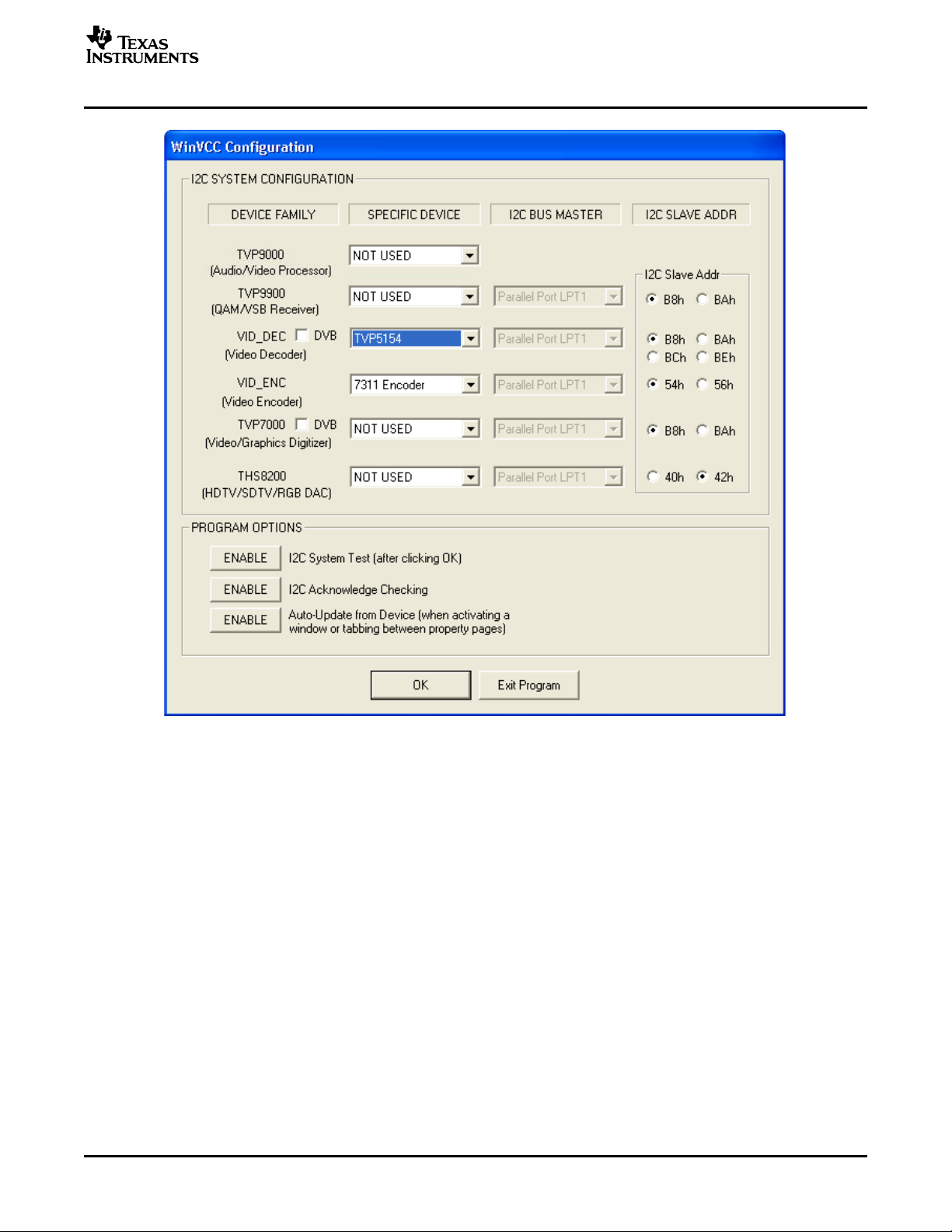
www.ti.com
WinVCC Quick Start
Figure 4. WinVCC – I2C Configuration Screen
3. Ensure that all other boxes are selected as “Not Used” and that all program options buttons are set to
ENABLE. Click OK.
4. If there are no I2C communication issues, the Real-Time Polling dialog window displays next as shown
in Figure 5 . If there are I2C issues, an I2C Test Report box displays. Completely exit out of WinVCC,
double-check the parallel port cable connections, I2C address settings, cycle power on the
TVP5154EVM, and re-run WinVCC.
5. When using the TVP5154 EVM with a composite output from the 7311 encoder, it is required to disable
auto-switch polling in the Real-Time Polling dialog box by clicking on the ENABLED button. Click OK
and then the Main Control Window is seen, as shown in Figure 7 .
SLEU069A – February 2006 – Revised July 2006 TVP5154EVM User's Guide 11
Submit Documentation Feedback
Page 12
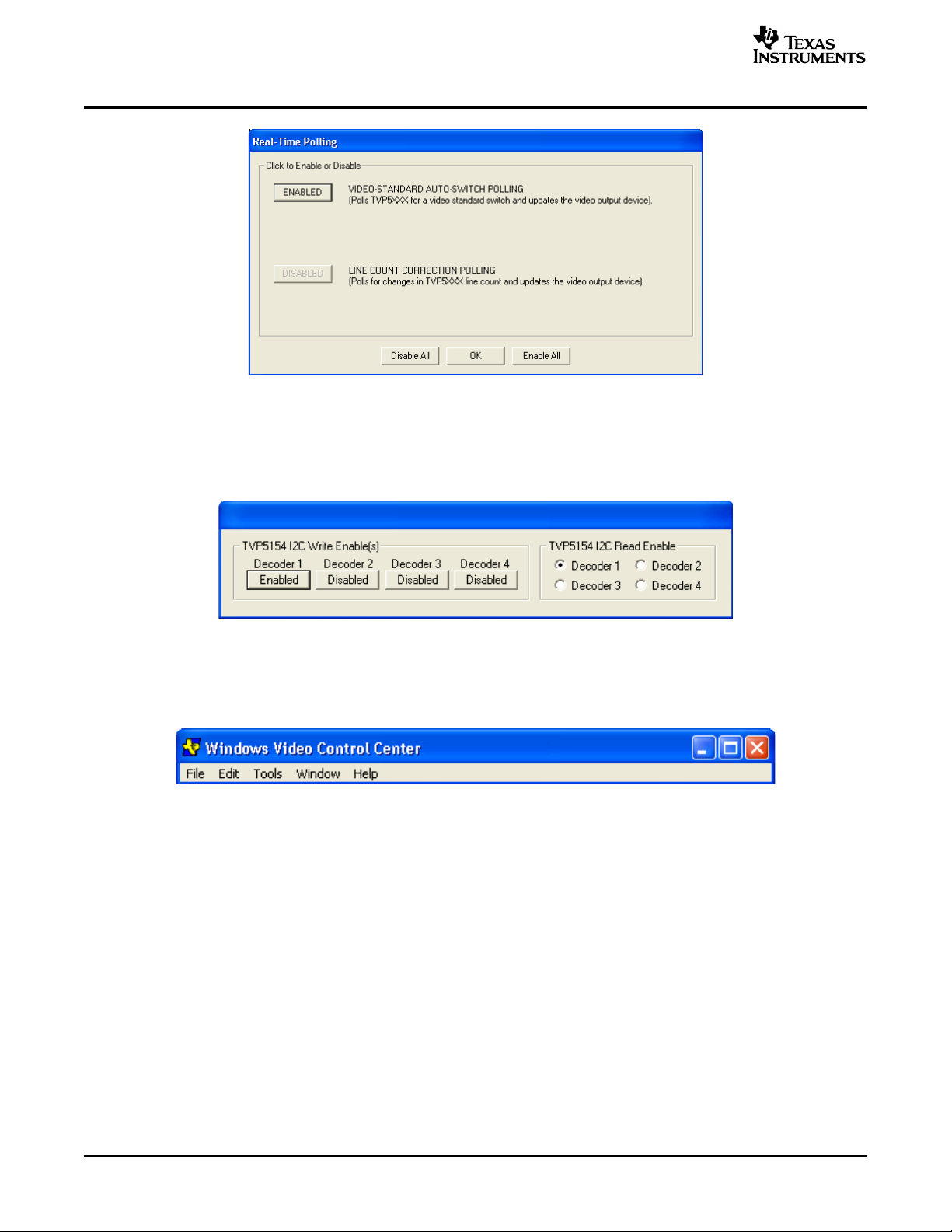
www.ti.com
WinVCC Quick Start
6. The TVP5154 I2C Write Enable(s) and Read Enable pop-up window is displayed as shown in Figure 6 .
Figure 5. Real-Time Polling Dialog
This is used to select which decoder or decoders (any combination of all four) will receive I2C Write
commands, and which decoder (only one) will receive I2C Read commands. Decoder 1 is Enabled by
default; enable the other three decoders by clicking on each decoder’s enable button.
Figure 6. Decoder I2C Write and Read Enable
7. Load the provided Initialization command (CMD) file into WinVCC by clicking on Tools → System
Initialization → Browse. The default directory is C:\Program Files\Texas
Instruments\TVP5154EVM\Initialization.
Figure 7. WinVCC – Main Screen
8. In the System Initialization Window (see Figure 8 ), click the “TVP5154 ROM – Initialize for NTSC...” or
“TVP5154 ROM – Initialize for PAL...” dataset in the window and then click the PROGRAM Device(s)
Using Selected Dataset button to initialize the TVP5154EVM.
12 TVP5154EVM User's Guide SLEU069A – February 2006 – Revised July 2006
Submit Documentation Feedback
Page 13
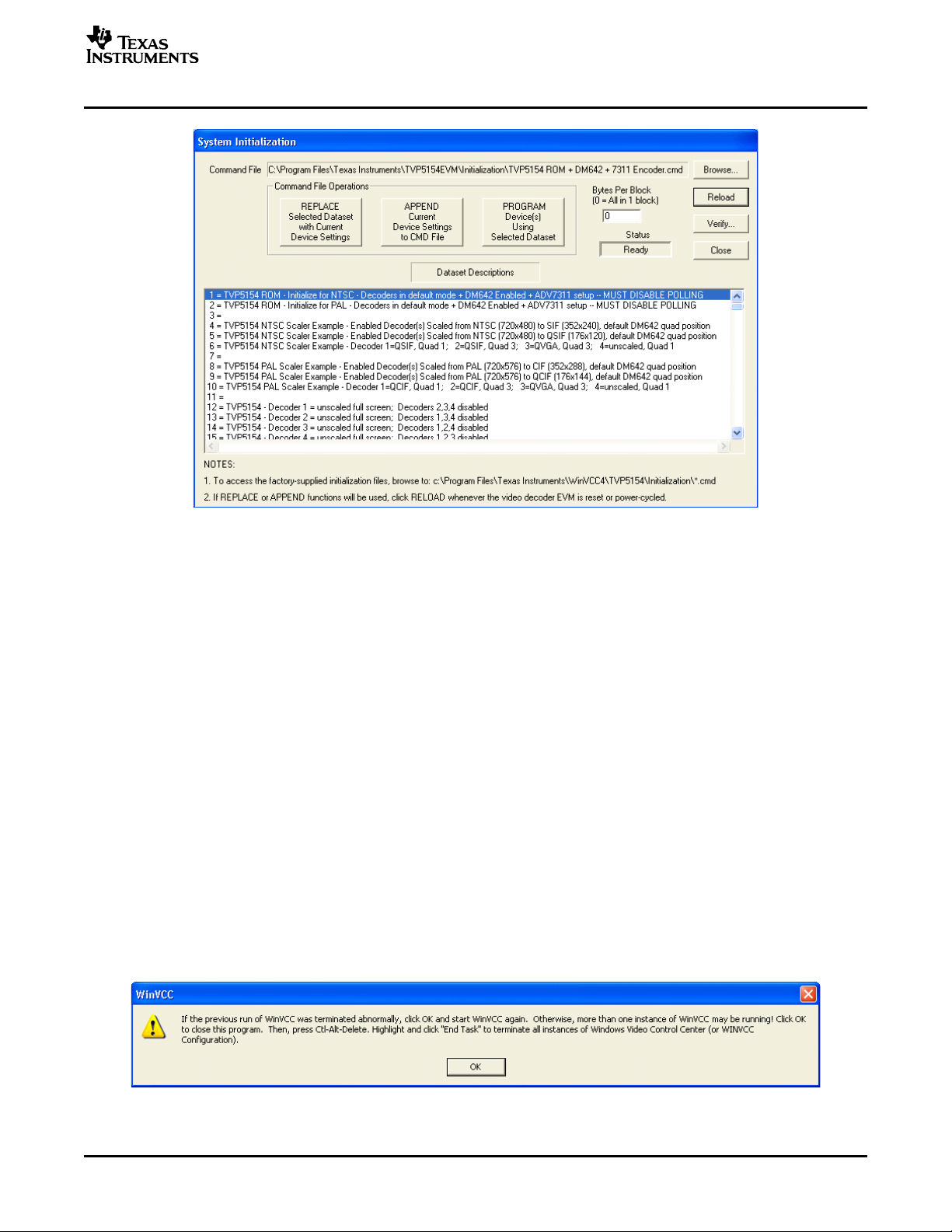
www.ti.com
Figure 8. WinVCC – System Initialization
WinVCC in Depth
9. With video sources provided at the BNC connectors and the EVM output connected to a monitor, video
from the source connected to CH1 should be viewable on the display monitor.
10. The other datasets in the command file are provided to demonstrate examples of 5154 scaling
performance. Refer to the TVP5154 data sheet (SLES163) or Scaler application report for more details
on programming the TVP5154 scaler. The DM642 settings can be controlled by using the DM642
Control Window, which is found by clicking on Tools → DM642 Control. Refer to Chapter 9 for details on
programming the DM642 through this window or through the Generic I2C registers.
8 WinVCC in Depth
The following sections describe how to use Windows™ Video Control Center (WinVCC) in depth. It
discusses various features and screens that the user may encounter while evaluating the TVP5154EVM.
8.1 Starting WinVCC
The Port95NT parallel port driver must be installed before using WinVCC. WinVCC may be started by
clicking on Start → All Programs → TVP5154EVM Software → WinVCC.
If the dialog box shown in Figure 9 is displayed, it means one of two things:
• WinVCC did not run to completion the last time it ran. In this case, click OK to exit the program and
restart WinVCC.
• There is more than one instance of WinVCC running at the same time. In this case, click OK to exit the
program. Then, press CTRL-ALT-DELETE to bring up the Task Manager. Select and click End Task
on all occurrences of WinVCC or WinVCC CONFIGURATION. Then restart WinVCC.
Figure 9. WinVCC Multiple Occurrences Error Message
SLEU069A – February 2006 – Revised July 2006 TVP5154EVM User's Guide 13
Submit Documentation Feedback
Page 14
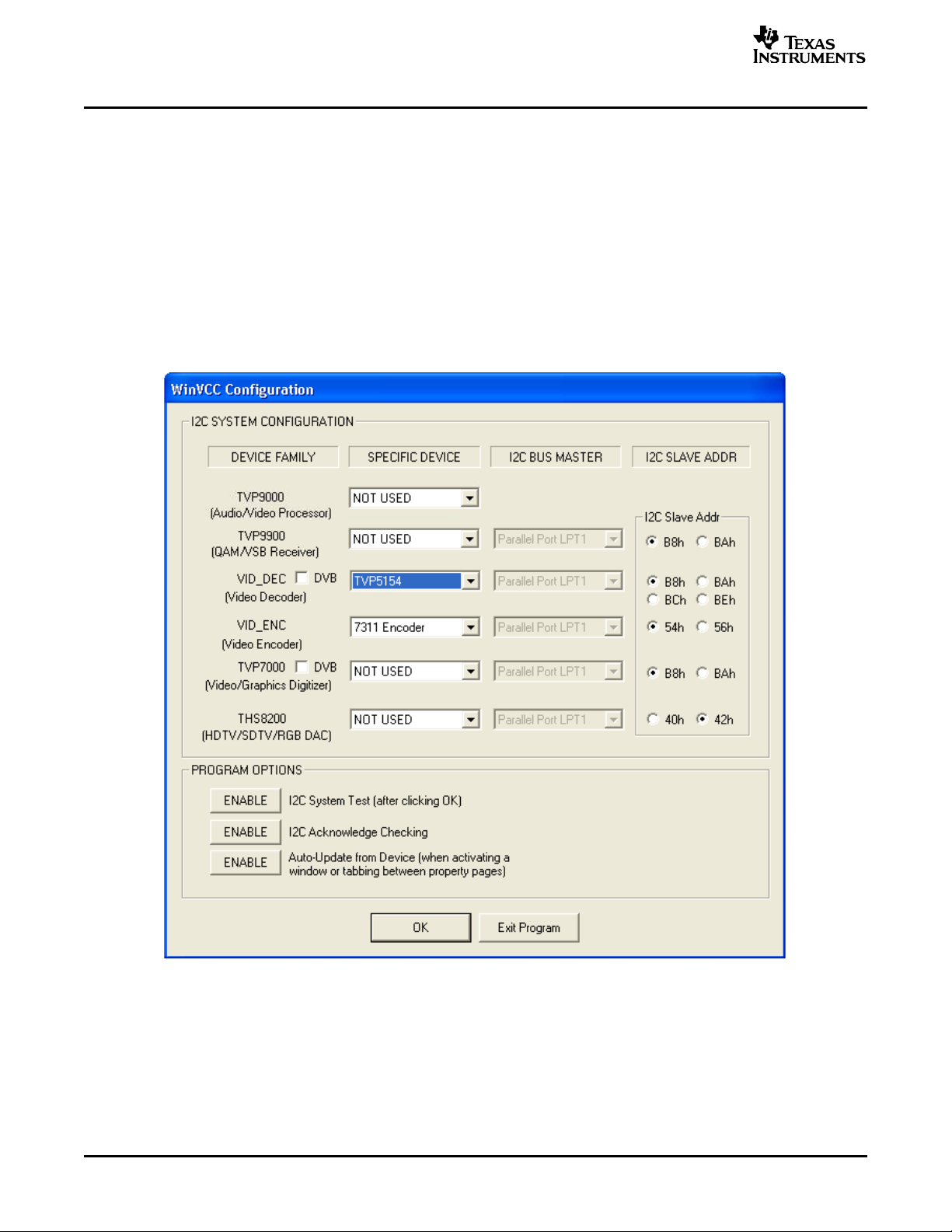
www.ti.com
WinVCC in Depth
8.2 WinVCC Configuration Dialog Box
The WinVCC Configuration dialog box (see Figure 10 ) should now be visible. This dialog box configures
the I2C bus on the TVP5154EVM. All settings from this dialog box are stored in the Windows registry and
are restored the next time the program is started. After initial installation, VID_DEC is set to TVP5154 and
VID_ENC is set to 7311 Encoder.
The I2C slave address for each device must match the I2C slave address selected by jumpers on the
TVP5154EVM. These jumpers are set by the factory to use 0xB8 for the TVP5154 and 0x54 for the
Encoder. It is also important to select the correct Specific Device type for the video decoder. TVP5154 and
7311 Encoder must be selected for this EVM.
All Program Options must be enabled. Disabling these options is only required if debugging a problem
with the I2C bus.
Clicking OK begins I2C communication with the selected devices.
Figure 10. WinVCC I2C Address Configuration
8.3 I2C System Test
The I2C system test of selected registers runs immediately after closing the WinVCC Configuration dialog
box with OK (unless the I2C system test program options button was disabled).
If the I2C system test passes, only a PASS message appears. If the test failed, a dialog box like the one
shown in Figure 11 appears. See Section 10, Troubleshooting, for details on how to resolve this issue.
14 TVP5154EVM User's Guide SLEU069A – February 2006 – Revised July 2006
Submit Documentation Feedback
Page 15
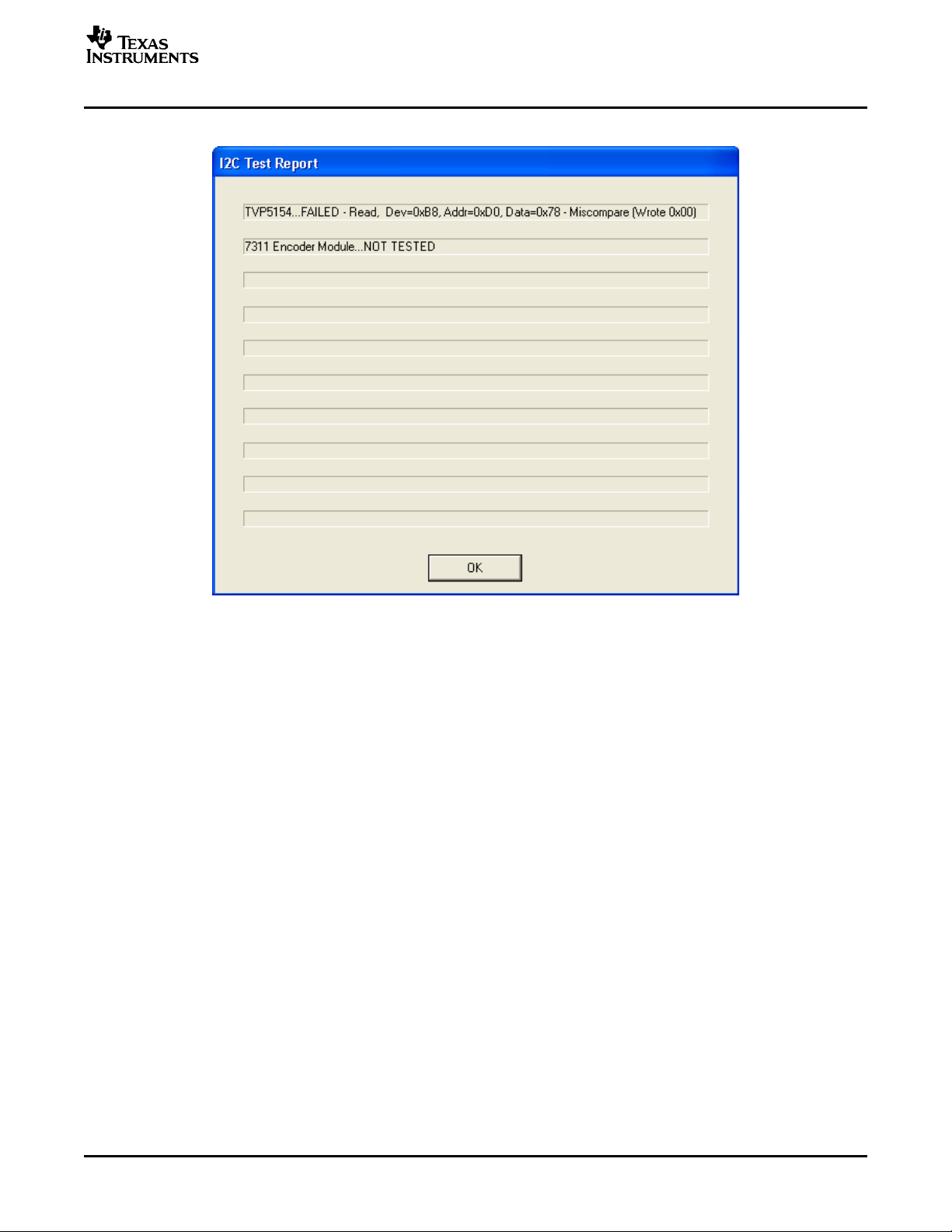
www.ti.com
The I2C system test can be run at anytime by clicking Run System I2C Test in the Tools menu.
WinVCC in Depth
8.4 Real-Time Polling
Real-time polling provides polling functions that execute continuously in the background, when enabled via
the Real-Time Polling dialog. There are two polling functions. The function that applies to the TVP5154 is
VIDEO-STANDARD AUTO-SWITCH POLLING.
When the TVP5154 detects a change in the input video standard, it automatically switches to operation in
the detected standard (which includes all necessary I2C register initialization) for proper decoding of the
input video. To enable auto-switch on the TVP5154, the Set Video Standard register must be set to
auto-switch mode (Reg 0x28 = 0x00).
If the WinVCC auto-switch polling function is enabled, the detected video standard status from the
TVP5154 is polled until a change in the input video standard (or in the TVP5154 sampling mode) is
detected. When a change is detected, the video encoder is reprogrammed as needed for the detected
standard. Using this feature, the video source can change its video standard and the system displays
using the new standard, without user intervention.
When using the TVP5154 EVM with the DM642 and a composite output from the 7311 encoder, it is
required to disable auto-switch polling by clicking on the ENABLED button in the Real-Time Polling dialog
box as shown in Figure 12 .
The real-time polling dialog can also be accessed once WinVCC is up and running by clicking Real-Time
Polling in the Tools menu.
Figure 11. I2C System Failure
SLEU069A – February 2006 – Revised July 2006 TVP5154EVM User's Guide 15
Submit Documentation Feedback
Page 16
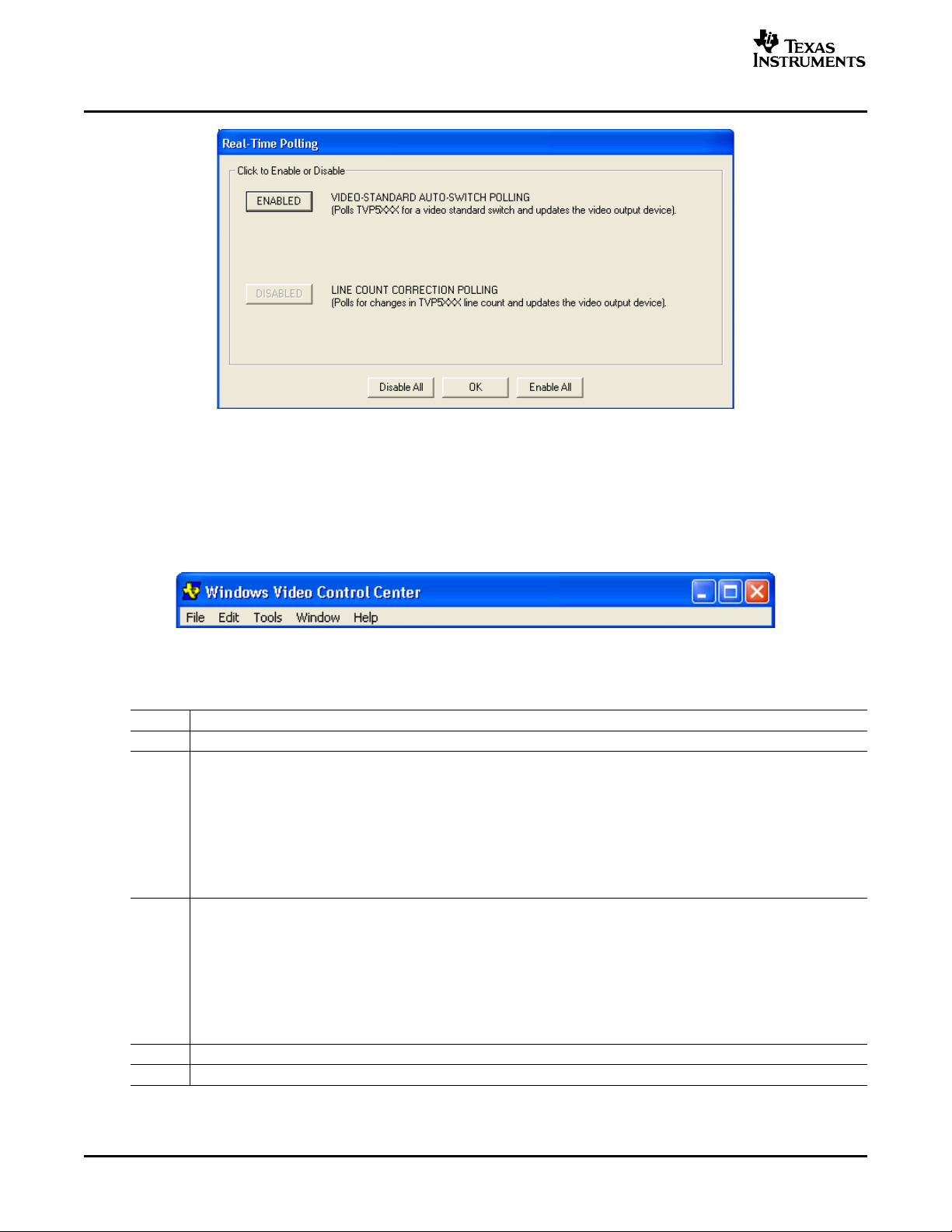
www.ti.com
WinVCC in Depth
8.5 Main Menu
Figure 12. Real-Time Polling Dialog
After closing the real-time polling dialog, the main menu is displayed as shown in Figure 13 . The menus,
which are used to operate WinVCC, are File, Edit, Tools, Window, and Help. The File menu’s only function
is Exit, which terminates the program. Table 3 summarizes the main menu contents.
Figure 13. WinVCC – Main Screen
Table 3. Main Menu Summary
MENU CONTENTS
File Exit
Edit Register Map
Tools System Initialization
Window Allows selection of the active window. Multiple windows can be open at the same time.
Help Displays program version
TVP5154
7311 Encoder Module
Generic I2C
Memory Map
TVP5154
7311 Encoder Module
Property Sheets
TVP5154
7311 Encoder Module
Real-time Polling
TV Tuner Control (FQ12xx series only)
Multiple-Byte I2C Transfers
Set I2C Bit Rate
Run System I2C Test
Run Continuous I2C Test
Read VBI FIFO
Capture Live VBI Data
DM642 Control
TVP5154EVM User's Guide16 SLEU069A – February 2006 – Revised July 2006
Submit Documentation Feedback
Page 17
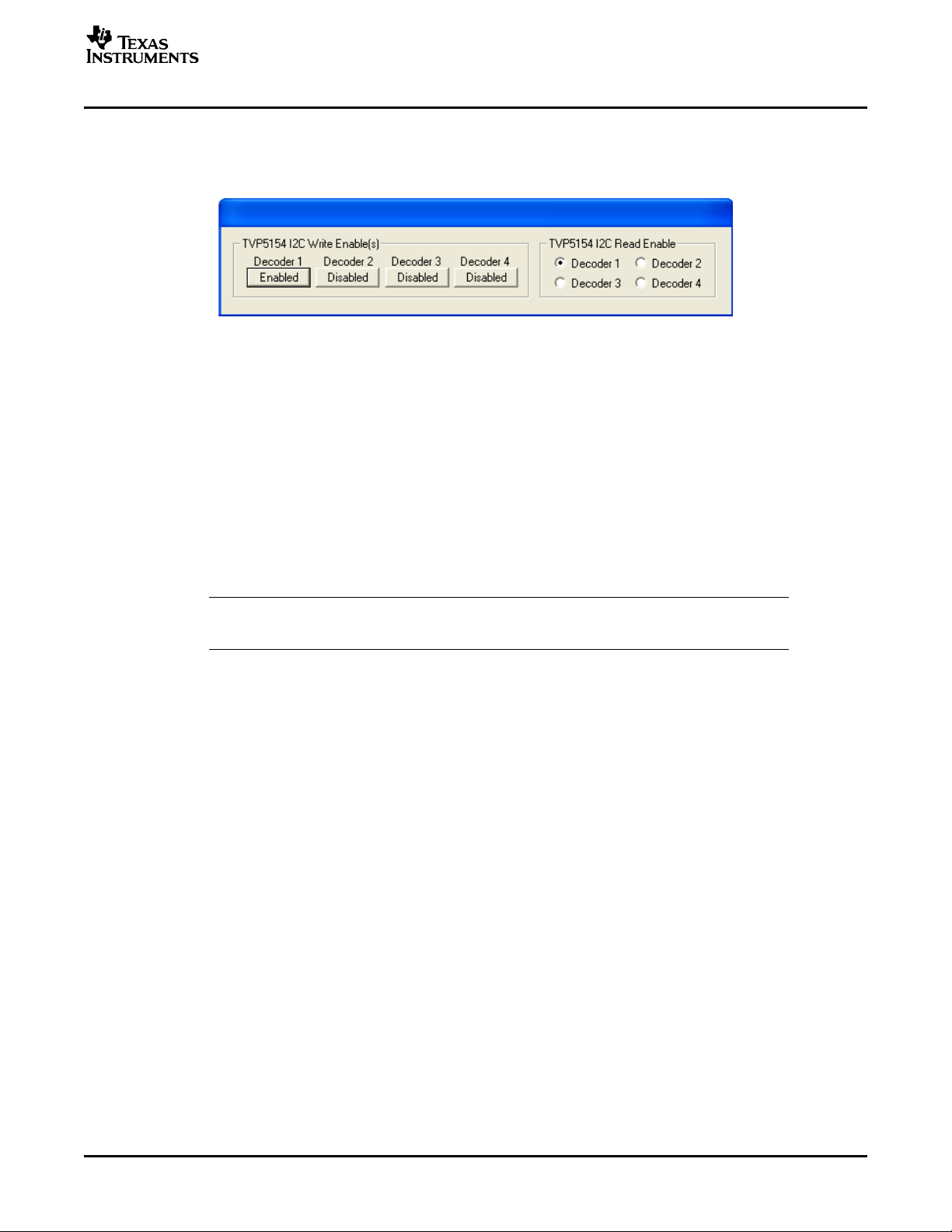
www.ti.com
8.5.1 System Initialization
WinVCC in Depth
The TVP5154 I2C Write Enable(s) and Read Enable pop-up window is displayed as shown in Figure 14 .
This is used to select which decoder or decoders (any combination of all four) will receive I2C Write
commands, and which decoder (only one) will receive I2C Read commands. Decoder 1 is Enabled by
default; enable the other three decoders by clicking on each decoder’s enable button.
Figure 14. Decoder I2C Write and Read Enable
Clicking System Initialization in the Tools menu displays the dialog box shown in Figure 15 . This dialog
box provides the means for initializing the TVP5154 decoder(s) and/or video encoder for a particular video
mode, as well as programming settings for the DM642 through the Generic I2C registers. The details of
the initialization are contained in the command file (with a CMD file extension).
The command file is loaded using the Browse … button. Once the command file is opened, a text list
displays descriptions of the individual datasets contained within the command file.
Click once on the desired dataset description to select it. Click the Program Device(s) Using Selected
Dataset button to run the selected dataset, which loads the devices via the I2C bus. When the device
initialization has completed, the status indicator reads Ready.
Note: If Ready does not display, the devices are not initialized and the I2C bus is not
communicating. See Chapter 10, Troubleshooting, for possible solutions.
Click the OK button to close the dialog box. Each time the System Initialization dialog box is closed, the
initialization file pathname and the dataset selection number are saved in the Windows registry to allow
these settings to be retained for the next time WinVCC runs.
SLEU069A – February 2006 – Revised July 2006 TVP5154EVM User's Guide 17
Submit Documentation Feedback
Page 18

www.ti.com
WinVCC in Depth
8.5.1.1 Adding a Custom Dataset
After programming the EVM via the System Initialization tool using the factory-supplied command file, you
can customize the device register settings to fit your needs. Perform the following steps to save your
custom settings:
1. Reopen the System Initialization dialog box via the Tools menu.
2. Click the Append Current Device Settings to Command File button. A dialog box requesting a
description of the new dataset appears.
3. Optionally, click the drop-down box and select one of the existing descriptions.
4. Modify the description text or type your own description.
5. Click OK. All nondefault register values from the TVP5154, DM642, and encoder are appended to the
current command file as an additional dataset.
Now, you can select your custom dataset and send it with a press of the Program … button.
By using the same procedure above with the Replace Selected Dataset with Current Device Settings
button you can overwrite an existing dataset with the current settings.
Note: If editing the command file (.CMD) using a standard editor, the file must be saved as plain
text.
Figure 15. System Initialization
TVP5154EVM User's Guide18 SLEU069A – February 2006 – Revised July 2006
Submit Documentation Feedback
Page 19

www.ti.com
8.5.1.2 Command Files
The command file is a text file that can be generated using any common editor; however, it must be saved
as plain text. Command files are especially useful for quickly switching between the various system
configurations. These .CMD files are unrelated to the typical Windows .CMD files.
A default command file is provided on the CD. This command file contains many examples of the desired
setups. This command file is located at:
c:\Program Files\Texas Instruments\TVP5154EVM\Initialization\
A command file can contain up to 250 datasets. A dataset is a set of register settings to initialize the
TVP5154 decoder, 7311 encoder, and/or DM642 for a particular video mode. Each dataset includes a
description that is displayed in one row of the dataset descriptions list. The register settings may be
located in the command file itself and/or may be stored in separate include file(s) (with an .INC file
extension) and be included into the command file using the INCLUDE statement.
8.5.1.3 Example Command File
An example of one dataset within a command file is shown below.
BEGIN_DATASET
DATASET_NAME,”TVP5154, Auto–switch, Stable Sync, Fast-lock, 656 Out”
// Initialize video encoder using an include file
INCLUDE, EncoderNTSC656_RTC.INC
// Program TVP5154 registers
WR_REG,VID_DEC,1,0x7F,0x00 // Reset 5154 microprocessor
WR_REG,VID_DEC,1,0x03,0x0D // Enable YCbCr outputs and syncs
WR_REG,VID_DEC,1,0x15,0x81 // Enable Stable Sync mode
WR_REG,VID_DEC,1,0x02,0x80 // Enable Fast-lock mode
WinVCC in Depth
END_DATASET
Each command file may contain individual write-to-register (WR_REG) commands.
• The comment indicator is the double-slash //.
• The command file is not case sensitive and ignores all white-space characters.
• All numbers can be entered as hexadecimal (beginning with 0x) or as decimal.
• Every dataset in a command file begins with BEGIN_DATASET and ends with END_DATASET. The
maximum number of datasets is 250.
• The dataset text description is entered between double quotes using the DATASET_NAME command.
The enclosed text can be up to 128 characters in length. This text appears in the System Initialization
dialog box when the command file is opened.
• The INCLUDE command inserts the contents of an include file (with an .INC file extension) in-line in
place of the INCLUDE command. Therefore, the include file must not contain the BEGIN_DATASET,
END_DATASET, and DATASET_NAME commands.
Note: All included files must be located in the same directory as the command (CMD) file.
• The write-to-register command is written as:
WR_REG, <DeviceFamily>, <Number of data bytes (N)>, <subaddress>, <Data1>, … , <DataN>
or
WR_REG, <Literal slave address>, <Number of data bytes (N)>, <subaddress>, <Data1>, … , <DataN>
The valid device family mnemonics are:
VID_DEC for the video decoders
VID_ENC for the video encoders
THS8200 for the THS8200 device
WinVCC translates the device family mnemonic to the slave address that was selected in the WinVCC
Configuration dialog box upon program startup. This eliminates having to edit command files if the
alternate slave address must be used.
SLEU069A – February 2006 – Revised July 2006 TVP5154EVM User's Guide 19
Submit Documentation Feedback
Page 20

www.ti.com
WinVCC in Depth
If the literal slave address method is used, the slave address entered is used directly. This method is
normally used for programming the video encoder.
The slave address 0x40h is used to access the DM642.
• A delay may be inserted between commands using the WAIT command, which is written as:
WAIT,<# milliseconds>
8.5.2 Register Editing
The next section describes the five available modes of register editing: TVP5154 Register Map editor,
7311 Encoder Module Register Map editor, Generic I2C Register Map editor, TVP5154 memory map
editor, and TVP5154 Property Sheets. Each of these functions can be selected from the Edit menu.
8.5.2.1 Register Map Editor
The TVP5154 Register Map editor (see Figure 16 ) allows the display and editing of the entire used
register space of the device within a simple scrolling text box. To open this, click on Edit Register Map in
the Edit menu and click on the device type to edit. Table 4 describes how to use each of the controls in
the TVP5154 Register Map editor.
Figure 16. TVP5154 Register Map Editor
20 TVP5154EVM User's Guide SLEU069A – February 2006 – Revised July 2006
Submit Documentation Feedback
Page 21

www.ti.com
Table 4. TVP5154 Register Map Editor Controls
CONTROL DEFINITION
Register Window Scrolling text box that displays the address and data for the I2C registers that are defined for the device
Address Edit Box
Data Edit Box Contains the data which will be written to, or was read from, the I2C subaddress.
Write Button Writes the byte in the Data Edit box to the address in the Address Edit box.
Read Button Reads the data from the address in the Address Edit box into the Data Edit box and the register window.
Read All Button Reads all defined readable registers from the device and updates the register window.
Hex Button Converts all values in the register window and address and data edit boxes to hexadecimal.
Dec Button Converts all values in the register window and address and data edit boxes to decimal.
Close Button Closes the dialog.
Loop Count
Contains the I2C subaddress that will be accessed using the Write and Read buttons. Clicking on a row selects
an address, which then appears in the address edit box.
NOTE: After clicking on a row, the Data Edit box contains the data that was in the register window. The device
has not yet been read.
The address up/down arrows are used to jump to the next/previous subaddress that is defined for the device. If
an address is not defined for the device, it can still be accessed by typing the subaddress in the Address Edit
box.
The data up/down arrows increment/decrement the data value by 1.
The I2C register is written to whether or not the data is different from the last time the register was read.
NOTE: Multiple edit register map windows can be open at the same time (one for each device). Use the
Window menu to navigate.
Causes subsequent write, read, or read all operations to be performed N times. N is entered as a decimal
number from 1 to 999.
WinVCC in Depth
8.5.2.2 Encoder Module Register Map Editor
The Encoder Module Register Map editor (see Figure 17 ) allows the display and editing of the video
encoder registers. This editor works like the TVP5154 Register Map editor.
To open this, click on Register Map in the Edit menu and click on 7311 Encoder Module.
Figure 17. 7311 Encoder Module Register Map Editor
8.5.2.3 Generic I2C Register Editor
The Generic I2C Register editor (see Figure 18 ) allows the display and editing of any device on the I2C
bus. This editor works like the TVP5154 Register Map editor, except that the I2C slave address must be
entered and the Read All button is disabled.
To open this, click on Register Map in the Edit menu and then click on Generic I2C.
SLEU069A – February 2006 – Revised July 2006 TVP5154EVM User's Guide 21
Submit Documentation Feedback
Page 22

www.ti.com
WinVCC in Depth
The DM642 I2C registers can be edited using I2C sub-address 0x40. See Section 9 for details about the
DM642 registers.
The video encoder module registers can be edited using I2C sub-address 0x54 (default) or 0x56 if the
alternate slave address is being used.
8.5.2.4 Memory Map Editor
The memory map editor (see Figure 19 ) allows the display and editing of the data memory and hardware
registers of the device, such as the scaler setting registers.
To open this, click on Memory Map in the Edit menu and click on the device type to edit. The operation of
the memory map editor controls are explained in Table 5 .
Figure 18. Generic I2C Register Map Editor
Figure 19. Memory Map Editor
22 TVP5154EVM User's Guide SLEU069A – February 2006 – Revised July 2006
Submit Documentation Feedback
Page 23

www.ti.com
WinVCC in Depth
Table 5. Memory Map Editor Controls
CONTROL DEFINITION
Base Address Selector The hardware registers use a 10-bit address internally. The base address selector allows quick entry
Address Offset Edit Box Contains the lowest byte of the 10-bit internal address. The full 10-bit address is formed by adding
Data Edit Boxes Contains the 16-bit data word that is written to or read from the register address. The LSB data is at
Write Button Writes the (2) bytes in the data edit boxes starting at the 10-bit register address BASE+OFFSET.
Read Button Reads (2) consecutive data bytes starting at the 10-bit register address BASE+OFFSET to the data
Loop Count Edit Box Causes subsequent write or read operations to be performed N times. N is entered as a decimal
Histogram on Creates a histogram of the results from the Loop Count Reads.
Loop Count Reads
Close Button Closes the dialog.
of the base address. The list contains base addresses for the major functional blocks of the
TVP5154.
the base address to the address offset. The address up/down arrows increment/decrement the
address offset by 1.
the lowest address. The data is written/read LSB first. The data up/down arrows
increment/decrement the data value by 1.
edit boxes.
number from 1 to 999.
Note: The memory map editor can remain open with other
windows. Use the Window menu to navigate.
8.6 TVP5154 Property Sheets
The property sheets represent the register data in a user-friendly format. The data is organized by
function, with each function having its own page and being selectable via tabs at the top (see Figure 20 ).
To open this, click on Edit Property Sheets in the Edit menu and select the device type to edit.
When the property sheet function is started or whenever the user tabs to a different page, all readable
registers in the device are read from hardware to initialize the dialog pages. Values on the page are
changed by manipulating the various dialog controls as described in Table 6 .
OK, Cancel, and Apply buttons are at the bottom of each property page. These are described in Table 7 .
SLEU069A – February 2006 – Revised July 2006 TVP5154EVM User's Guide 23
Submit Documentation Feedback
Page 24

www.ti.com
WinVCC in Depth
8.6.1 Property Sheet Refresh
The property sheets are designed so that the data displayed is always current. Certain actions cause the
entire register map to be read from the device and to update the property sheets. This happens when:
• Property sheets are initially opened.
• When tabbing from one page to another.
• When Read All is clicked.
• When making the TVP5154 Property Sheets window the active window (by clicking on it).
• When making a TVP5154 Register Map editor window the active window (by clicking on it).
8.6.1.1 Auto-Update From Device
The last two items in the Property Sheet Refresh list (see section 8.6.1) are referred to as the
Auto-Update feature. Auto-Update can be disabled by setting its program option button to DISABLED.
This button is located on the initial dialog box (WinVCC Configuration).
With Auto-Update enabled (default), the user can open both the TVP5154 Property Sheets and the
TVP5154 Register Map editor at the same time. Changes made to the property sheets (and applied) are
updated in the register map window as soon as the Register Map window is clicked on. Additionally,
changes made in the TVP5154 Register Map editor are updated in the TVP5154 Property Sheets as soon
as the property sheets window is clicked on.
Figure 20. TVP5154 Property Sheets
TVP5154EVM User's Guide24 SLEU069A – February 2006 – Revised July 2006
Submit Documentation Feedback
Page 25

www.ti.com
Programming the TMS320DM642
Table 6. Use of Property Sheet Controls
PROPERTY SHEETS DIALOG CONTROL WHAT DO I DO WITH IT?
When is Hardware Updated?
Read-Only Edit Box Read status information N/A
Check Box Toggle a single bit After Apply
Drop-Down List Select from a text list After Apply
Edit Box Type a number After Apply
Edit Box with Up/Down arrows Use up/down arrows or type a number
Slider Slide a lever Immediately
Pushbutton Initiate an action Immediately
Up/Down arrows: Immediately
Type a number: After Apply
Table 7. Property Sheet Button Controls
BUTTON
CONTROL
OK Writes to all writeable registers whose data has changed. A register is flagged as changed if the value to be
written is different from the value last read from that address.
Closes the dialog.
Cancel Causes all changes made to the property page since the last Apply to be discarded. Changes made to dialog
controls with ‘immediate hardware update’ are not discarded, since they have already been changed in
hardware.
Does not write to hardware.
Closes the dialog.
Apply Writes to all writeable registers whose data has changed. A register is flagged as changed if the value to be
written is different from the value last read from that address.
DEFINITION
9 Programming the TMS320DM642
This chapter discusses how to change settings for the TMS320DM642 on this EVM. The DM642 settings
can be controlled by using the DM642 Control Window, which is found by clicking on Tools → DM642
Control, or through the Generic I2C registers.
9.1 Development and Purpose of DM642 Code
The TVP5154EVM was developed by the TI Digital Video Department, which is responsible for the
TVP5146 and TVP5150AM1 video decoders currently used on the DM642EVM released by Spectrum
Digital. The TVP5154EVM hardware and software are both based on this DM642EVM.
The TVP5154EVM was designed specifically for security customers interested in a quad video decoder.
The TVP5154EVM showcases the TVP5154 with various scaled/unscaled display modes, while making
the DM642 transparent to the customer during evaluation. This is made possible by placing the DM642
into an I2C slave mode and controlling the capture/display modes using virtual I2C registers. The entire
TVP5154EVM is controlled by a PC emulating I2C via the parallel port. By downloading the DM642 code
from flash at power up, it is not required to use Code Composer Studio™ software to program the DM642;
all relevant DM642 control registers can be accessed and controlled through a generic I2C address.
In addition to the command file provided with this EVM, additional command files to be used with TI’s EVM
control software (WinVCC) can be provided from TI to support easy programming of the TVP5154 and
DM642 registers to show the most common scaling configurations for both NTSC and PAL formats. When
using these command files or when setting the register values through a standard I2C bus interface, it is
important to enable and program the 5154 outputs before configuring the DM642 registers. The DM642
portion of the TVP5154EVM consists only of the DM642, SDRAM, and flash memory.
SLEU069A – February 2006 – Revised July 2006 TVP5154EVM User's Guide 25
Submit Documentation Feedback
Page 26

www.ti.com
Programming the TMS320DM642
9.2 Details of the DM642 Code and Control Registers
Details of the DM642 code and control registers are:
• The DM642 device address is 0x40h by default. The DM642 is setup as an I2C slave.
• The DM642 executes code on power up from the flash using the PCI GPIO to control the address
MSB.
• Virtual I2C registers are created within the DM642 in order to control the capture and display of the
scaled/unscaled data from the TVP5154 video decoder. These registers are described in Table 9 .
• The virtual I2C registers support scaled and unscaled video outputs independently for each of the four
video decoders, with the option to overlay scaled video onto unscaled video, and to define the
quadrant location of each scaled channel.
• The virtual I2C registers provide easy control/access to the GPIOs currently tied to LEDs. Please refer
to the TVP5154EVM schematics for options to associate an LED on/off with a register setting.
• The DM642 is not responsible for any scaling. All video scaling is performed by the TVP5154. The
DM642 is only responsible for image capture and display.
• The DM642 virtual registers can be controlled by using the DM642 Control Window or through the
Generic I2C registers.
9.2.1 DM642 Control Window
The DM642 settings can be easily controlled by using the DM642 Control window. This window represents
the DM642 register data in a user-friendly format. The data is organized for each of the four decoders (see
Figure 21 ).
To open this, click on DM642 Control in the Tools menu.
Figure 21. DM642 Control Window
26 TVP5154EVM User's Guide SLEU069A – February 2006 – Revised July 2006
Submit Documentation Feedback
Page 27

www.ti.com
Programming the TMS320DM642
When the DM642 Control window is opened, all readable registers for the device are read from software
to initialize the dialog page. Register details are given in Table 8 . Values on the page are changed by
manipulating the various dialog controls as described in Table 8 . The data is organized for each of the
four decoders, allowing independent control of each decoder.
Table 8. DM642 Control Window Controls
CONTROL DEFINITION
Read All Reads all defined readable registers from the device and updates the register window.
Causes all changes made to the page since the last Apply to be discarded. Changes made to dialog controls
Close registers.
Image Capture Enables image capture in the DM642 for that given decoder (1–4). Immediate register update.
Video Standard Apply is clicked.
Image Size is clicked.
Image Position Defines the quadrant location for the input of that given decoder (1–4). Immediate register update.
Apply
Flash
Major/Minor
LED Control Changes LED (1–7) status. Checked: LED is ON. Unchecked: LED is OFF. Immediate register update.
with ‘immediate register update’ are not discarded, since they have already been changed in the DM642
Does not write to registers.
Closes the dialog.
Used to inform the DM642 of the input color standard for that given decoder (1–4). No change in register until
Does not change the video standard setting for the TVP5154.
Used to inform the DM642 of the input image size for that given decoder (1–4). No change in register until Apply
Actual scaling is done in the TVP5154.
Immediately changes DM642 registers for input image size and input color standard for that given decoder
(1–4).
Enables TVP5154 scaler and programs correct scaling register settings into TVP5154 based on selected input
standard and image size for that given decoder (1–4).
Reads the data from the Flash Version registers and writes it into the register window.
9.2.2 DM642 Virtual I2C Register Map
REGISTER DESCRIPTION ADDRESS DATA (DEFAULT)
Decoder 1 Register 00h 02h
Decoder 2 Register 01h 12h
Decoder 3 Register 02h 22h
Decoder 4 Register 03h 32h
Decoder 1 Input Format Register 04h 01h
Decoder 2 Input Format Register 05h 01h
Decoder 3 Input Format Register 06h 01h
Decoder 4 Input Format Register 07h 01h
LED Control 08h 00h
Flash Version: Major 09h 01h
Flash Version: Minor 0Ah 00h
Table 9. DM642 Virtual I2C Register Map
SLEU069A – February 2006 – Revised July 2006 TVP5154EVM User's Guide 27
Submit Documentation Feedback
Page 28
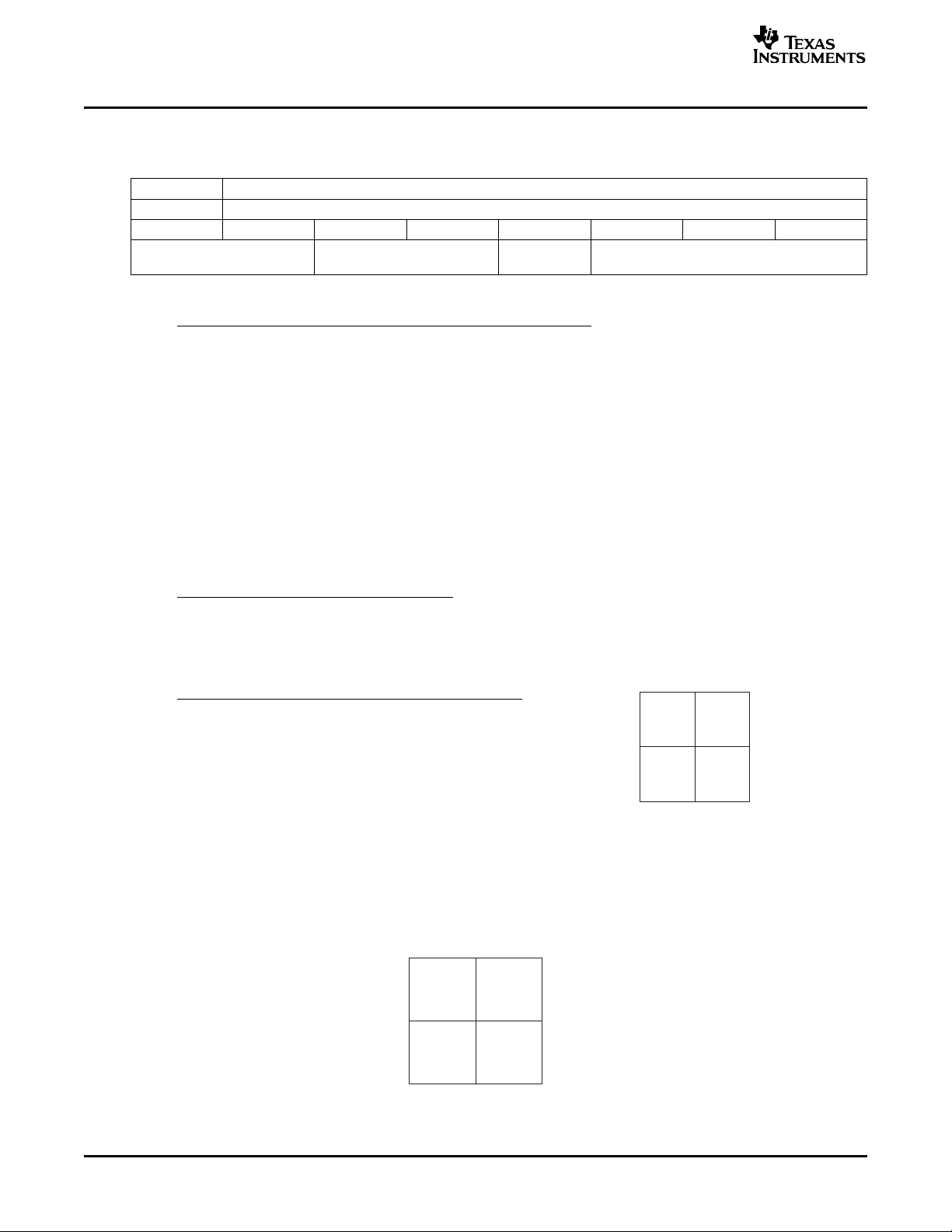
www.ti.com
Quad 1 Quad 2
Quad 3 Quad 4
Decoder1
Scaled
Decoder2
Unscaled
Decoder2
Unscaled
Decoder4
Scaled
Programming the TMS320DM642
9.2.3 DM642 Virtual I2C Register Details
Address 00h
Default 02h
7 6 5 4 3 2 1 0
Reserved Position Capture Size
Capture Size Bit 2 Bit 1 Bit 0
Unscaled 0 0 0
QSIF – 176 × 120 0 0 1
SIF – 352 × 240 (1/4 NTSC)
(default)
QCIF – 176 × 144 0 1 1
CIF – 352 × 288 (1/4 PAL) 1 0 0
QVGA – 320 × 240 1 0 1
VGA – 640 × 480 1 1 0
Reserved 1 1 1
Table 10. Decoder 1 Register
Capture
Enable
0 1 0
Capture Enable Bit 3
Disable (default) 0
Enable 1
Position Bit 5 Bit 4
Quadrant 1 (default) 0 0
Quadrant 2 0 1
Quadrant 3 1 0
Quadrant 4 1 1
Scaled capture sizes always take priority over unscaled capture sizes.
Decoder priorities are always such that Decoder 1 is the highest priority, Decoder 2 is the second highest,
etc.
For example, if Decoders 1 and 4 are scaled to 1/4 size and Decoders 2 and 3 are unscaled, this display
results:
28 TVP5154EVM User's Guide SLEU069A – February 2006 – Revised July 2006
Submit Documentation Feedback
Page 29

www.ti.com
Quad 1 Quad 2
Quad 3 Quad 4
Programming the TMS320DM642
Note: The unscaled Decoder 2 displays in both Quadrant 2 and 3 since Decoder 2 takes priority
over Decoder 3 when both are unscaled.
Table 11. Decoder 2 Register
Address 01h
Default 12h
7 6 5 4 3 2 1 0
Reserved Position Capture Size
Capture
Enable
Capture Size Bit 2 Bit 1 Bit 0
Unscaled 0 0 0
QSIF – 176 × 120 0 0 1
SIF – 352 × 240 (1/4 NTSC)
(default)
0 1 0
QCIF – 176 × 144 0 1 1
CIF – 352 × 288 (1/4 PAL) 1 0 0
QVGA – 320 × 240 1 0 1
VGA – 640 × 480 1 1 0
Reserved 1 1 1
Capture Enable Bit 3
Disable (default) 0
Enable 1
Position Bit 5 Bit 4
Quadrant 1 0 0
Quadrant 2 (default) 0 1
Quadrant 3 1 0
Quadrant 4 1 1
SLEU069A – February 2006 – Revised July 2006 TVP5154EVM User's Guide 29
Submit Documentation Feedback
Page 30

www.ti.com
Quad 1 Quad 2
Quad 3 Quad 4
Programming the TMS320DM642
Table 12. Decoder 3 Register
Address 01h
Default 22h
7 6 5 4 3 2 1 0
Reserved Position Capture Size
Capture
Enable
Capture Size Bit 2 Bit 1 Bit 0
Unscaled 0 0 0
QSIF – 176 × 120 0 0 1
SIF – 352 × 240 (1/4 NTSC)
(default)
0 1 0
QCIF – 176 × 144 0 1 1
CIF – 352 × 288 (1/4 PAL) 1 0 0
QVGA – 320 × 240 1 0 1
VGA – 640 × 480 1 1 0
Reserved 1 1 1
Capture Enable Bit 3
Disable (default) 0
Enable 1
Position Bit 5 Bit 4
Quadrant 1 0 0
Quadrant 2 0 1
Quadrant 3 (default) 1 0
Quadrant 4 1 1
Table 13. Decoder 4 Register
Address 01h
Default 32h
7 6 5 4 3 2 1 0
Reserved Position Capture Size
Capture
Enable
Capture Size Bit 2 Bit 1 Bit 0
Unscaled 0 0 0
QSIF – 176 × 120 0 0 1
SIF – 352 × 240 (1/4 NTSC)
(default)
0 1 0
QCIF – 176 × 144 0 1 1
CIF – 352 × 288 (1/4 PAL) 1 0 0
QVGA – 320 × 240 1 0 1
VGA – 640 × 480 1 1 0
Reserved 1 1 1
30 TVP5154EVM User's Guide SLEU069A – February 2006 – Revised July 2006
Submit Documentation Feedback
Page 31

www.ti.com
Quad 1 Quad 2
Quad 3 Quad 4
Programming the TMS320DM642
Capture Enable Bit 3
Disable (default) 0
Enable 1
Position Bit 5 Bit 4
Quadrant 1 0 0
Quadrant 2 0 1
Quadrant 3 1 0
Quadrant 4 (default) 1 1
Table 14. Decoder 1 Input Format Register
Address 04h
Default 01h
7 6 5 4 3 2 1 0
Reserved Input Color Standard
Input Color Standard Bit 2 Bit 1 Bit 0
NTSC 0 0 0
(B, D, G, H, I, N) PAL
(default)
0 0 1
Reserved . . .
The Input Color Standard register is used to inform the DM642 of the input color standard for that given
decoder (1–4). The output format of the DM642 is set to the standard with the largest majority based on
Registers 04h–07h. If the number of input color standards is equal, the DM642 automatically default to
PAL output.
Table 15. Decoder 2 Input Format Register
Address 05h
Default 01h
7 6 5 4 3 2 1 0
Reserved Input Color Standard
Input Color Standard Bit 2 Bit 1 Bit 0
NTSC 0 0 0
(B, D, G, H, I, N) PAL
(default)
0 0 1
Reserved . . .
SLEU069A – February 2006 – Revised July 2006 TVP5154EVM User's Guide 31
Submit Documentation Feedback
Page 32

www.ti.com
Programming the TMS320DM642
Table 16. Decoder 3 Input Format Register
Address 06h
Default 01h
7 6 5 4 3 2 1 0
Reserved Input Color Standard
Input Color Standard Bit 2 Bit 1 Bit 0
NTSC 0 0 0
(B, D, G, H, I, N) PAL
(default)
0 0 1
Reserved . . .
Table 17. Decoder 4 Input Format Register
Address 07h
Default 01h
7 6 5 4 3 2 1 0
Reserved Input Color Standard
Input Color Standard Bit 2 Bit 1 Bit 0
NTSC 0 0 0
(B, D, G, H, I, N) PAL
(default)
0 0 1
Reserved . . .
Table 18. LED Control Register
Address 08h
Default 00h
7 6 5 4 3 2 1 0
Reserved LED 7 Status LED 6 Status LED 5 Status LED 4 Status LED 3 Status LED 2 Status LED 1 Status
LED (1–7) Status
= 0 (LED off)
= 1 (LED on)
Table 19. Flash Major Version Register
Address 09h
Default 01h
7 6 5 4 3 2 1 0
Flash Major Version
Table 20. Flash Minor Version Register
Address 0Ah
Default 00h
7 6 5 4 3 2 1 0
Flash Minor Version
TVP5154EVM User's Guide32 SLEU069A – February 2006 – Revised July 2006
Submit Documentation Feedback
Page 33

www.ti.com
10 Troubleshooting
This chapter discusses ways to troubleshoot the TVP5154EVM.
10.1 Troubleshooting Guide
If you are experiencing problems with the TVP5154EVM hardware or the WinVCC software, see Table 21
for available solutions.
At startup, the error message Cannot find The parallel port driver supplied with the Run Port95NT.EXE on the CD to install
DLL file DLPORTIO.DLL appears. EVM has not been installed. the driver.
Blank screen Source is connected to the wrong input Connect source to the correct input
No color
Screen colors are only magenta and
green.
Video standard auto-switch does not work
on the video decoder side.
Video standard auto-switch does not work
on the video encoder side.
Table 21. TVP5154EVM Troubleshooting
SYMPTOM CAUSE SOLUTION
Go to Edit → Property Sheets → TVP5154,
Wrong video input is selected. video input(s) and click Apply.
connector. connector.
YCbCr outputs or clock output is disabled.
Wrong mode is selected for color
subcarrier genlock output.
GLCO pin is not set to output the GLCO Output Control page, set the drop down
signal. box labeled FID/GLCO (pin 23) to genlock
Wrong YCbCr output format output format to 8-bit 4:2:2 YCbCr
Auto-switch masks are not set correctly.
Video decoder is not in auto-switch mode. Mode Selection page, set the drop-down
Auto-switch polling is not enabled. Click Enable All and OK. This should be
Analog Video page, select the correct
(The composite video input 1 is selected
by default.)
Go to Edit → Property Sheets → TVP5154,
Output Control page, check the enable
YCbCr outputs and enable clock outputs
check boxes and click Apply.
Go to Edit → Property Sheets → TVP5154,
Synchronization page, set the Fsc control
format to RTC and click Apply.
Go to Edit → Property Sheets → TVP5154,
output (GLCO) and click Apply.
Go to Edit → Property Sheets → TVP5154,
Output Control page, set the YCbCr
w/ITU-R BT.656 embedded sync mode
and click Apply.
Go to Edit → Property Sheets → TVP5154,
Mode Selection page, uncheck all
standards to be included in auto-switch
processing and click Apply.
Go to Edit → Property Sheets → TVP5154,
box to multistandard and click Apply.
Click real-time polling in the Tools menu.
disabled if using a composite output.
Troubleshooting
SLEU069A – February 2006 – Revised July 2006 TVP5154EVM User's Guide 33
Submit Documentation Feedback
Page 34

www.ti.com
Troubleshooting
Table 21. TVP5154EVM Troubleshooting (continued)
SYMPTOM CAUSE SOLUTION
Decoder I2C slave address is wrong. the TVP5154 decoder module are across
Encoder I2C slave address is wrong.
Parallel cable is not connected from PC
parallel port to the TVP5154 decoder Connect cable
module DB25 connector.
EVM is not powered on.
Wrong type of parallel cable. straight through pin for pin. Use the cable
No I2C communication supplied with the EVM.
Device was placed in power-down mode.
EVM was configured for an external I2C Reinstall 0- Ω resistors R5 and R6. Control
master. EVM using the PC parallel port.
PC parallel port mode is not set correctly.
Still no I2C communication
Make sure I2C slave address jumpers on
pins 2 and 3.
Slave address is hard coded to be 0x54 in
the command file. Make sure the I2C slave
address jumper on encoder module is
across pins 2 and 3.
Power supply must be plugged into a
100-V to 240-V/47-Hz to 63-Hz power
source, and the cord must be plugged into
the power connector on the EVM.
Some parallel cables are not wired
Press the Reset button on the TVP5154
Decoder Module.
DO THIS AS A LAST RESORT. Reboot
PC, enter BIOS setup program, and set
parallel port LPT1 mode (Addr 378h) to
ECP mode or bidirectional mode
(sometimes called PS/2 mode or byte
mode). If already set to one of these two
modes, switch to the other setting (see
Section 10.2 ).
PC may not be capable of operating in the
required parallel port mode. This is true of
some laptop computers. Use a different
computer, preferably a desktop PC.
When WinVCC is started and the WinVCC Configuration dialog box is closed with OK, the I2C system test
is performed (unless the I2C System Test program options button was disabled).
If the I2C system test fails, a dialog box (see Figure 22 ) appears. This example reports that a read from
TVP5154 failed, using slave address 0xB8, sub-address 0xD0. The data read was 0x78. The expected
data was 0x00.
After noting which device had a problem, click OK to continue. Next, the Corrective Action Dialog box
appears to fix the problem.
34 TVP5154EVM User's Guide SLEU069A – February 2006 – Revised July 2006
Submit Documentation Feedback
Page 35

www.ti.com
Troubleshooting
10.2 Corrective Action Dialogs
After closing the I2C system test report dialog box, a dialog box (see Figure 23 ) appears.
1. If the parallel port cable is NOT connected between to PC and the TVP5154EVM, or if the EVM power
is not on:
Figure 22. I2C System Failure Dialog Box
Figure 23. Corrective Action Dialog Box
a. Click NO.
b. The dialog box shown in Figure 23 appears instructing you to correct the problem.
c. Correct the problem.
d. Click OK to continue. The Real-Time Polling dialog appears.
SLEU069A – February 2006 – Revised July 2006 TVP5154EVM User's Guide 35
Submit Documentation Feedback
Page 36

www.ti.com
Troubleshooting
Figure 24. Corrective Action Required
2. If the cable is connected from the PC parallel port to the TVP5154EVM and the EVM power is on:
a. Click Yes.
b. The dialog box shown in Figure 24 appears. This dialog box appears if the PC parallel
port mode setting may need to be changed.
Note: Only run the PC BIOS setup program if the I2C communication problem cannot be
resolved in another way (correct slave address settings, reset or power cycle the
EVM, and/or check that the device type selected was TVP5154).
c. Click OK to continue.
d. The real-time polling dialog appears. Click OK to close it and get to the main menu.
e. Click Exit in the File menu to exit the program.
f. See the troubleshooting guide in Table 21 .
Figure 25. Corrective Action Required
10.2.1 Setting the PC Parallel Port Mode
Note: Only run the PC BIOS setup program if the I2C communication problem cannot be
resolved in another way (correct slave address settings, reset or power cycle the EVM,
and/or check that the device type selected was TVP5154).
1. Restart the PC.
2. During the boot process, enter the BIOS setup program by pressing the required key (usually the initial
text screen indicates which key to press).
3. Find the place where the parallel port settings are made.
4. Set the parallel port LPT1 at address 378h to ECP mode or bidirectional mode (sometimes called PS/2
mode or byte mode). If one of these two modes is already selected, change to the opposite mode.
5. Exit and save changes.
TVP5154EVM User's Guide36 SLEU069A – February 2006 – Revised July 2006
Submit Documentation Feedback
Page 37

www.ti.com
10.2.2 General I2C Error Report
The I2C Error Report shown in Figure 26 appears when an I2C error occurs at any time other than after
the I2C system test. In this example, there is acknowledge error at slave address 0x54 (the video encoder
module). The error occurred on Read Cycle Phase 1 on the device (slave) address byte.
11 TVP5154EVM Schematics
TVP5154EVM Schematics
Figure 26. I2C Error
SLEU069A – February 2006 – Revised July 2006 TVP5154EVM User's Guide 37
Submit Documentation Feedback
Page 38

54321
6
D
D
TVP5154EVMDVB R EV 1.2
I2C
page 17 - I2C
SDA
SCL
Anti-Aliasing Filters
C
B
page 11 - Anti-Aliasing Filters
1A_IN
1B_IN
2A_IN
2B_IN
3A_IN
3B_IN
4A_IN
4B_IN
1A_OUT
1B_OUT
2A_OUT
2B_OUT
3A_OUT
3B_OUT
4A_OUT
4B_OUT
TVP5154
page 2 - TVP5154
1A_IN
1B_IN
2A_IN
2B_IN
3A_IN
3B_IN
4A_IN
4B_IN
1A_OUT
1B_OUT
2A_OUT
2B_OUT
3A_OUT
3B_OUT
4A_OUT
4B_OUT
/RESET
CH1_OUT[7..0]
SCKS1
SCK1
FID1
CH2_OUT[7..0]
SCKS2
SCK2
FID2
CH3_OUT[7..0]
SCKS3
SCK3
FID3
CH4_OUT[7..0]
SCKS4
SCK4
FID4
SCL
SDA
HS1
VS1
AV1
VB1
HS2
VS2
AV2
VB2
HS3
VS3
AV3
VB3
HS4
VS4
AV4
VB4
DM642
page 4 - DM642
/RESET
SCL
SDA
CH1_OUT[7..0]
SCKS1
AV1
CH2_OUT[7..0]
SCKS2
AV2
CH3_OUT[7..0]
SCKS3
AV3
CH4_OUT[7..0]
SCKS4
AV4
GP13_A19
GP15_A21
GP14_A20
TCE1#
Power
page 7 - Power
/RESET
TED[63..0]
TSDRAS#
TEA[22..3]
TECLKOUT1
TSDWE#
TSDCAS#
TSDCKE
ENC_Y[7..0]
ENC_C[7..0]
DSP_TRST#
DSP_EMU[11..0]
TCE0#
TBE5#
TBE6#
TBE7#
ENC_SCLK
ENC_HS
ENC_VS
ENC_FID
DSP_TDO
DSP_TDI
DSP_TMS
DSP_TCLK
TBE3#
TBE4#
Connector
page 16 - Connector
SDA
SCL
/RESET
ENC_Y[7..0]
ENC_C[7..0]
ENC_SCLK
ENC_HS
ENC_VS
ENC_FID
JTAG
page 15 - JTAG
DSP_TDO
DSP_TDI
DSP_TMS
DSP_TCLK
DSP_TRST#
DSP_EMU[11..0]
TBE0#
TBE2#
TBE1#
C
B
SCL
SDA
/RESET
F&V Bit Breakout
page 12 - F&V Bit Breakout
Daughtercard Interface
page 3 - Daughtercard Interface
HS1
VS1
SCK1
SCKS1
CH1_OUT[7..0]
A
1 2 3 4 5 6
HS2
AV1
FID1
AV2
SCK2
SCKS2
CH2_OUT[7..0]
VS2
VB1
HS3
VS3
VB2
FID2
CH3_OUT[7..0]
SCKS3
SCK3
AV3
HS4
VS4
VB3
FID3
VB4
AV4
FID4
SCK4
SCKS4
CH4_OUT[7..0]
SCK4
CH4_OUT[7..0]
Flash Memory
page 14 - Flash Memory
/RESET
SDRAM
page 13 - SDRAM
TCE1#
TSDWE#
TSDCAS#
GP13_A19
GP15_A21
GP14_A20
TED[31..0]
TEA[22..3]
TED[63..0]
TEA[22..3]
TSDRAS#
TECLKOUT1
TCE0#
TBE7#
TSDCKE
TSDWE#
TSDCAS#
TBE0#
TBE2#
TBE1#
TBE3#
TBE4#
TBE5#
TBE6#
TEXAS INSTRUMENTS, INC.
12500 TI BLVD
DALLAS, TEXAS 75243
TVP5154EVM BLOCK DIAGRAM
Size FCSM No. DWG No. Rev
C 1
Scale Sheet
1 of 17
A
Page 39

54321
6
D
DM642 Clocks and Reset
page 6 - DM642 Clocks and R eset
/RESET
SCL
SDA
C
B
CH1_OUT[7..0]
SCKS1
AV1
CH2_OUT[7..0]
SCKS2
AV2
CH3_OUT[7..0]
SCKS3
AV3
CH4_OUT[7..0]
SCKS4
AV4
TED[63..0]
TEA[22..3]
TECLKOUT1
TSDCKE
TSDRAS#
TSDCAS#
TSDWE#
TCE0#
TCE1#
TBE7#
TBE6#
TBE5#
TBE4#
TBE3#
TBE2#
TBE1#
TBE0#
DSP_EMU[11..0]
DSP_TDI
DSP_TDO
DSP_TMS
DSP_TCLK
DSP_TRST#
GP13_A19
GP14_A20
GP15_A21
/RESET
SCL
SDA
DM642 Video Ports
page 5 - DM642 Video Ports
CH1_OUT[7..0]
SCKS1
AV1
CH2_OUT[7..0]
SCKS2
AV2
CH3_OUT[7..0]
SCKS3
AV3
CH4_OUT[7..0]
SCKS4
AV4
DM642 EMIF and JTAG
page 10 - DM642 EMIF and JTAG
TED[63..0]
TEA[22..3]
TECLKOUT1
TSDCKE
TSDRAS#
TSDCAS#
TSDWE#
TCE0#
TCE1#
TBE7#
TBE6#
TBE5#
TBE4#
TBE3#
TBE2#
TBE1#
TBE0#
DSP_EMU[11..0]
DSP_TDI
DSP_TDO
DSP_TMS
DSP_TCLK
DSP_TRST#
DM642 PCI_HPI_EM AC
page 8 - DM642 PCI_HPI_EMAC
GP13_A19
GP15_A21
GP14_A20
ENC_Y[7..0]
ENC_C[7..0]
ENC_SCLK
ENC_HS
ENC_VS
ENC_FID
DM642 Power Pins
page 9 - DM642 Power Pins
ENC_Y[7..0]
ENC_C[7..0]
ENC_SCLK
ENC_HS
ENC_VS
ENC_FID
D
C
B
TEXAS INSTRUMENTS, INC.
A
12500 TI BLVD
DALLAS, TEXAS 75243
A
DM642 BLOCK DIAGRAM
Size FCSM No. DWG No. Rev
C 1
Scale Sheet
4 of 17
1 2 3 4 5 6
Page 40
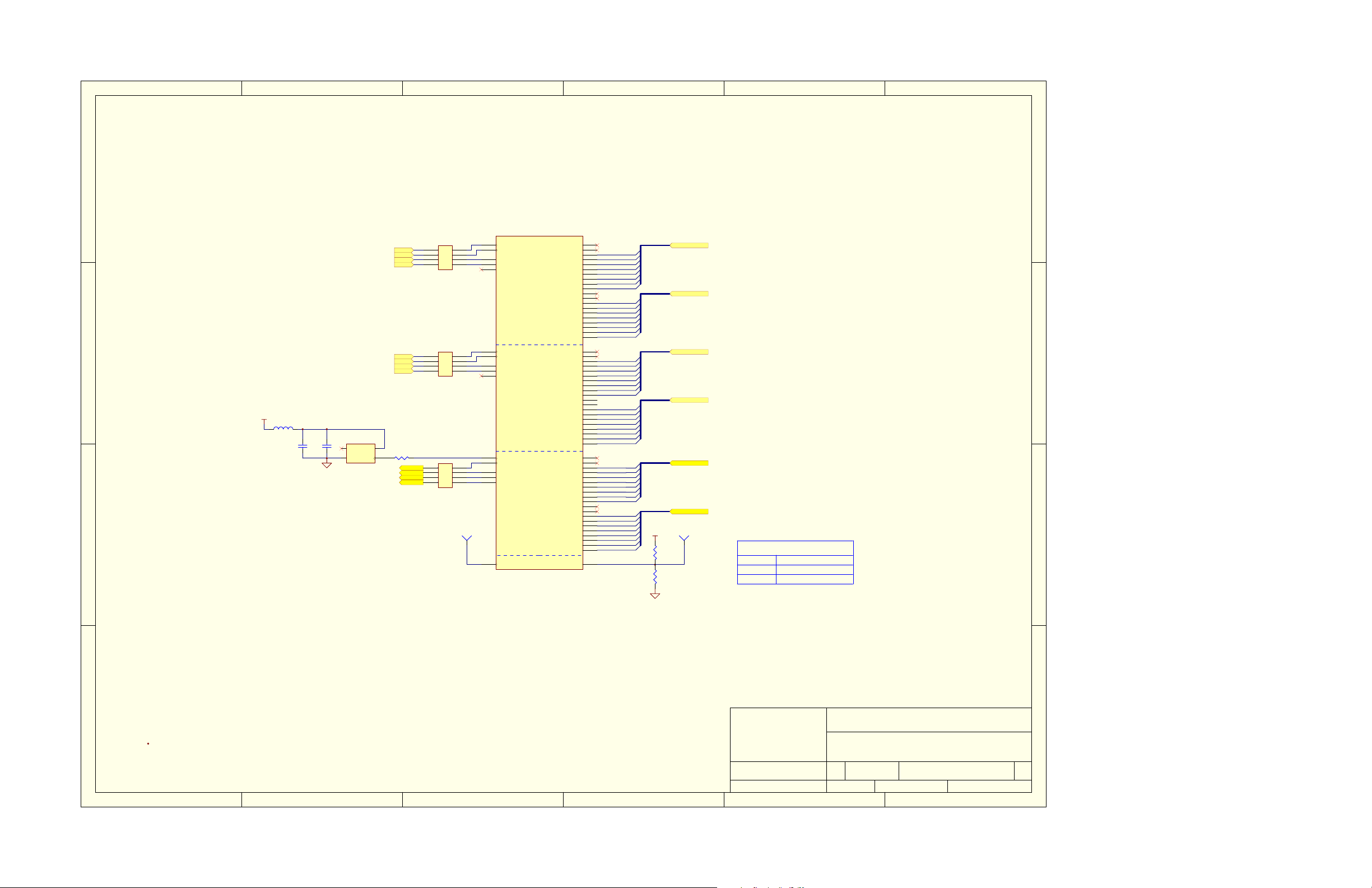
54321
6
D
D
U25B
RPACK4-33
1
SCKS1
2
SCKS2
3
AV1
4 5
AV2
C
D3.3V
L1
SCKS3
SCKS4
AV3
AV4
RN25
RPACK4-33
1
2
3
4 5
RN26
BLM21P221SN
C1
0.1uF
1000pF
Y1
C2
1
2
27MHz_MIH_MMD
EN
GND
4
VCC
OUT
R1 33
3
ENC_SCLK
ENC_HS
ENC_VS
ENC_FID
RPACK4-33
1
2
3
4 5
RN27
B
AF14
8
7
6
8
7
6
8
7
6
VP0_CLK0
AF12
VP0_CLK1
AE17
VP0_CTL0
AC17
VP0_CTL1
AD17
VP0_CTL2
Video Port 0 / McBSP0 / McASP Control
AF8
VP1_CLK0
AF10
VP1_CLK1
AF4
VP1_CTL0
AE5
VP1_CTL1
AD5
VP1_CTL2
Video Port 1 / McBSP1 / McASP Data
A7
VP2_CLK0
A13
VP2_CLK1
B8
VP2_CTL0
D7
VP2_CTL1
C7
VP2_CTL2
CLKX0/VP0_D02
FSX0/VP0_D03
DX0/VP0_D04
CLKS0/VP0_D05
DR0/VP0_D06
FSR0/VP0_D07
CLKR0/VP0_D08
ACLKR0/VP0_D12
AFSR0/VP0_D13
AHCLKR0/VP0_D 14
AMUTEIN/VP0_D15
AMUTE/VP0_D16
ACLKX0/VP0_D17
AFSX0/VP0_D18
AHCLKX0/VP0_D19
CLKX1/VP1_D02
FSX1/VP1_D03
DX1/VP1_D04
CLKS1/VP1_D05
DR1/VP1_D06
FSR1/VP1_D07
CLKR1/VP1_D08
AXR0/VP1_D12
AXR1/VP1_D13
AXR2/VP1_D14
AXR3/VP1_D15
AXR4/VP1_D16
AXR5/VP1_D17
AXR6/VP1_D18
AXR7/VP1_D19
Video Port 2
TP1
TP
TP
1
AC1
TMX320DM642CGDK
STCLK
VIC
VDAC / GP08
VP0_D00
VP0_D01
VP0_D09
VP0_D10
VP0_D11
VP1_D00
VP1_D01
VP1_D09
VP1_D10
VP1_D11
VP2_D00
VP2_D01
VP2_D02
VP2_D03
VP2_D04
VP2_D05
VP2_D06
VP2_D07
VP2_D08
VP2_D09
VP2_D10
VP2_D11
VP2_D12
VP2_D13
VP2_D14
VP2_D15
VP2_D16
VP2_D17
VP2_D18
VP2_D19
AF18
AE18
AF17
AF16
AE16
AD16
AC16
AB16
AE15
AD15
AC15
AB15
AD14
AC14
AB14
AD13
AC13
AB13
AD12
AC12
AF5
AF6
AE6
AD6
AC6
AE7
AD7
AC7
AD8
AC8
AE9
AD9
AC9
AD10
AC10
AE11
AD11
AC11
AB11
AB12
C8
D8
A9
B9
C9
D9
A10
B10
C10
D10
A11
B11
C11
D11
E11
B12
C12
D12
E12
E13
AD1
CH1_OUT0
CH1_OUT1
CH1_OUT2
CH1_OUT3
CH1_OUT4
CH1_OUT5
CH1_OUT6
CH1_OUT7
CH2_OUT0
CH2_OUT1
CH2_OUT2
CH2_OUT3
CH2_OUT4
CH2_OUT5
CH2_OUT6
CH2_OUT7
CH3_OUT0
CH3_OUT1
CH3_OUT2
CH3_OUT3
CH3_OUT4
CH3_OUT5
CH3_OUT6
CH3_OUT7
CH4_OUT0
CH4_OUT1
CH4_OUT2
CH4_OUT3
CH4_OUT4
CH4_OUT5
CH4_OUT6
CH4_OUT7
ENC_Y0
ENC_Y1
ENC_Y2
ENC_Y3
ENC_Y4
ENC_Y5
ENC_Y6
ENC_Y7
ENC_C0
ENC_C1
ENC_C2
ENC_C3
ENC_C4
ENC_C5
ENC_C6
ENC_C7
CH1_OUT[7..0]
CH2_OUT[7..0]
CH3_OUT[7..0]
CH4_OUT[7..0]
ENC_Y[7..0]
ENC_C[7..0]
D3.3V
R6
NO POP
R29
1k
CH1_OUT[7..0]
CH2_OUT[7..0]
CH3_OUT[7..0]
CH4_OUT[7..0]
ENC_Y[7..0]
ENC_C[7..0]
TP2
TP
TP
1
PCI FREQ CONFIGURATION
R6/R27
0
1
MODE SELECTED
66MHz (DEFAULT)
33MHz
C
B
TEXAS INSTRUMENTS, INC.
A
12500 TI BLVD
DALLAS, TEXAS 75243
A
DM642 VIDEO PORT
Size FCSM No. DWG No. Rev
C 1
1 2 3 4 5 6
Scale Sheet
5 of 17
Page 41

54321
6
D3.3V
L2
R9
NO POP
R40
10k
BLM21P221SN
L3
BLM21P221SN
R10
NO POP
R11
NO POP
C4
0.1uF
C3
0.1uF
1000pF
1
6
3
C167
C166
1000pF
X1/ICLK
S17CLK
S0
GND
U3 ICS512
D
D3.3V
C
D3.3V
VDD
Y2
1
EN
2
GND
50.00MHz
D3.3V
Y3
1
EN
2
GND
25.00MHz
8
X2
5
4
REF
2
R7
NO POP
R30
1k
D3.3V
VCC
OUT
VCC
OUT
R2 33
C6
0.1uF
4
3
R39
10k
R8
NO POP
4
3
TP10
TP
TP
1
R61
C168
NO POP
R3
33
DSP_ECLKIN
33
R12
NO POP
TP3
TP
TP
1
/RESET
D3.3V
DSP_CLKIN
DSP_ECLKIN
PCI_EEAI
GP04
GP05
GP06
GP07
D3.3V
4 5
R31
1k
R13 NO POP
EXCCET103U
E1
I1O
GND
2
678
RN1
RPACK4-10k
123
DSP_PLL_VDD
3
C169
+
10uF
U25E
AC2
H25
AA2
AE4
M5
L5
F4
F3
F2
E1
B4
P4
V6
AB3
AA3
E14
AF3
TMX320DM642CGDK
DSP_PLL_VDD
C5
0.1uF
CLKIN
ECLKIN
CLKMODE0
CLKMODE1
GP00 / DM641SEL
GP03 / PCIEEAI
EXTINT4 / GP04
EXTINT5 / GP05
EXTINT6 / GP06
EXTINT7 / GP07
NMI
RESET
PLL_VDD
Clocks / Interrupts / Timers / IIC
CLKINF
AMUX1
RESERVED
TSTSTRB
PLL_LD
GP01 / CLKOUT4
GP02 / CLKOUT6
TINP0
EMACEN / TOUT0
TINP1
LENDIAN / TOUT1
SCL0
SDA0
CLKOUTT
CLKOUTF
D6
C6
A4
C5
A5
B5
E4
D3
AD3
AC4
R70 360
R71 360
EMAC_ENABLE
LENDIAN_MODE
TP4
TP5
TP6
TP7
TP8
TP
TP
TP
TP
1
1
TP
TP
TP
1
1
TP9
TP
TP
TP
TP
TP
1
1
D3.3V
R80
2.2k
R81
2.2k
SCL
SDA
GP04
GP05
GP06
GP07
D3.3V
2
BLUE_LED
1
R72
R73
R74
150
150
2
1
2
A
A
K
K
BLUE_LED
1
150
2
3
A
K
BLUE_LED
1
R75
150
2
4
A
K
BLUE_LED
1
D
C
Place all PLL external components as close to the DSP. All PLL external components must be on a single side of the board.
MULTIPLY
S1 S0
00
OPEN
0
1
0
OPEN
0
B
OPEN OPEN
OPEN
1
OPEN
1
1
1
0
1
4X
5.33X
5X
2.5X
2X
3.33X
6X
3X
8X
OUTPUT
100 MHz
133.25 MHz
125 MHz
62.5 MHz
50 MHz
83.25 MHz
150 MHz
75 MHz
200 MHz
D3.3V
R14 NO POP
R32 1k
R15 NO POP
EMAC_ENABLE
PCI_EEAI
LENDIAN_MODE
R16
R34
R33
1k
1k
NO POP
PCI EEPROM AUTO-INIT CONFIGURATION
R16/R32
R15/R34
MODE SELECTED
PCI EEPROM DISABLED(DEFAULT)
0
PCI EEPROM ENABLED; PCIEN=1
1
ENDIAN MODE CONFIGURATION
MODE SELECTED
BIG ENDIAN MODE
0
LITTLE ENDIAN MODE (DEFAULT)
1
B
EMAC MODE CONFIGURATION
0
1
MODE SELECTED
ETHERNET MAC DISABLED
ETHERNET MAC ENABLED
TEXAS INSTRUMENTS, INC.
12500 TI BLVD
DALLAS, TEXAS 75243
DM642 CLOCKS & RESET
Size FCSM No. DWG No. Rev
C 1
Scale Sheet
6 of 17
A
R14/R33
A
1 2 3 4 5 6
Page 42

54321
D3.3V
R19
R36
1k
R22
NO POP
TEA21
TEA22
R17
NO POP
R18
NO POP
NO POP
TEA19
TEA20
R20
NO POP
TP12
TP
TP
TCE0#
1
TCE1#
TCE2#
TCE3#
PDT#
TSOE3#
TECLKOUT2
BOOT_MODE[1:0]
TEA22 TEA21
0 NO BOOT (DEFAULT)
0
01
1
0
11
EMIF_ECLKINSEL[1:0]
0
1
TP13
TP14
TP
TP
TP
1
1
MODE SELECTED
HPI/PCI BOOT MODE (PCIEN)
RESERVED
EMIF 8 BIT ROM BOOT
0
10
0
11
TP15
TP
TP
1
MODE SELECTEDTEA20 TEA19
ECLKIN( DEFAULT)
CPU CLOCK /4 EMIF CLOCK
CPU CLOCK /6 EMIF CLOCK
RESERVED
TP16
TP17
TP
TP
TP
TP
1
1
TP18
TP
TP
TP
1
TED5
TED6
TED4
TED7
TED1
TED3
TED0
TED2
D
TP11
TP
DSP_TMS
DSP_TRST#
DSP_TDI
DSP_TDO
DSP_TCLK
DSP_EMU11
DSP_EMU10
DSP_EMU9
DSP_EMU8
DSP_EMU7
DSP_EMU6
DSP_EMU5
DSP_EMU4
DSP_EMU3
DSP_EMU2
DSP_EMU1
DSP_EMU0
D3.3V
TP
R89
4.7k
1
DSP_TMS
DSP_TRST#
DSP_TDI
DSP_TDO
DSP_TCLK
DSP_EMU[11..0]
DSP_EMU[11..0]
C
B
RN2
RPACK8-33
E15
D14
A18
B18
A16
D17
C17
B17
D16
A17
C16
B16
D15
C15
B15
C14
A15
L22
R41
10k
W24
TMX320DM642CGDK
U25A
TMS
TRST
TDI
TDO
TCLK
EMU11
EMU10
EMU9
EMU8
EMU7
EMU6
EMU5
EMU4
EMU3
EMU2
EMU1
EMU0
ARDY
HOLD
ED32
AD26
1234567
RN8
TED32
1234567
B24
A24
B23
B22
C22
ED0
ED1
ED2
ED3
ED4
EMIF and Emulation
ED33
ED34
ED35
ED36
ED37
AD25
AC25
AC26
AB24
AB25
TED34
TED35
TED33
TED36
TED37
A23
AB23
10111213141516
TED38
ED5
ED38
10111213141516
C21
ED6
ED39
AA24
89
TED39
8 9
B21
ED7
RPACK8-33
TED10
TED9
TED8
RN3
1234567
D21
A21
C20
ED8
ED9
ED40
ED41
AA25
AA23
AA26
1234567
RN9
TED40
TED41
TED42
ED10
ED42
TED11
B20
ED11
ED43
Y24
TED43
TED12
D20
ED12
ED44
Y25
TED44
TED13
A20
ED13
ED45
Y23
TED45
TED14
10111213141516
D19
ED14
ED46
Y26
10111213141516
TED46
TED15
8 9
C19
ED15
ED47
W23
89
TED47
TED16
TED17
TED18
RPACK8-33
1234567
H24
H23
G26
ED16
ED17
ED18
ED48
ED49
AD19
AC19
1234567
RN10
RPACK8-33
TED49
TED48
TED19
G23
ED19
ED50
AF20
TED50
TED20
G25
ED20
ED51
AC20
TED51
TED21
G24
ED21
ED52
AE20
TED52
TED22
10111213141516
F26
ED22
ED53
AD20
TED53
TED23
8 9
F23
AF21
10111213141516
TED54
RN4
RPACK8-33
ED23
ED54
ED55
AC21
89
TED55
NOTE: PLACE ALL 33-OHM RESISTORS AND RESISTOR NETWORKS AS CLOSE AS POSSIBLE TO THE CORRESPONDING U25 PINS.
TED27
TED24
TED25
TED26
TED28
1234567
F25
F24
E25
E24
D25
ED24
ED25
ED26
ED27
ED28
BOOTMODE0 / EA21
BOOTMODE1 / EA22
ED56
ED57
ED58
AE21
AE22
AD21
1234567
RN11
RPACK8-33
TED56
TED57
TED58
TED30
TED31
TED29
10111213141516
RN5
RPACK8-33
8 9
D26
C25
C26
ED29
ED30
ED31
EA03
EA04
EA05
EA06
EA07
EA08
EA09
EA10
EA11
EA12
EA13
EA14
EA15
EA16
EA17
EA18
ECLKINSEL0 / EA19
ECLKINSEL1 / EA20
SDRAS/AOE
SDCAS/ARE
SDWE/AWE
SDCKE
SOE3
ECLKOUT1
ECLKOUT2
HOLDA
BUSREQ
ED59
ED60
ED61
ED62
ED63
AE23
AF23
AF24
AD22
AD23
89
10111213141516
TED60
TED61
TED63
TED62
TED59
RN6
RPACK8-33
EA3 EA3
M24
EA4
M23
EA5
N26
EA6
N24
EA7
N23
EA8
P26
EA9
P24
EA10
P23
R24
R23
T25
T24
U26
U25
U24
V23
V26
V25
V24
U23
K25
CE0
K24
CE1
K23
CE2
L26
CE3
J24
J25
K26
L25
R22
M22
PDT
J26
J23
N22
P22
L24
BE0
L23
BE1
M26
BE2
M25
BE3
R26
BE4
R25
BE5
T23
BE6
T22
BE7
RPACK8-33
EA4
EA5
EA7
EA6
EA10
EA9
EA8
8 9
7
6
5
4
3
2
1
1
2
3
4
5
6
7
8 9
1
2
3
4 5
1
2
3
4 5
1
2
3
4
5
6
7
8 9
TEA3
TEA4
10
TEA5
11
TEA7
12
TEA6
13
TEA10
14
TEA9
15
TEA8
16
RN7 RPACK8-33
16
TEA11
TEA12
15
TEA13
14
TEA14
13
TEA15
12
11
TEA16
TEA17
10
TEA18
RN13 RPACK4-33
TEA19
8
TEA20
7
TEA21
6
TEA22
RN14 RPACK4-33
8
7
6
R6233
R6333
R6433
R6533
R6633
R6733
R6833
R6933
RN12 RPACK8-33
16
15
14
13
12
11
10
TCE0#
TCE1#
TCE2#
TCE3#
TSOE3#
PDT#
TECLKOUT2
TEA[22..3]
TCE0#
TCE1#
TSDRAS#
TSDCAS#
TSDWE#
TSDCKE
TECLKOUT1
TBE0#
TBE1#
TBE2#
TBE3#
TBE4#
TBE5#
TBE6#
TBE7#
TED[63..0]
R21
NO POP
TEA[22..3]
TED[63..0]
D3.3V
R35
1k
6
D
C
B
TEXAS INSTRUMENTS, INC.
A
1 2 3 4 5 6
12500 TI BLVD
DALLAS, TEXAS 75243
DM642 EMIF & JTAF
Size FCSM No. DWG No. Rev
C 1
Scale Sheet
10 of 17
A
Page 43

54321
6
D3.3V
D
R77
150
2
A
K
BLUE_LED
1
C
B
5
GP13_A19
GP15_A21
GP14_A20
R78
150
2
6
A
K
BLUE_LED
1
R76
10k
R79
150
2
7
A
K
BLUE_LED
1
R42
10k
R43
10k
PCIEN
R44
10k
R45
10k
U25D
V4
T2
M1
J2
N4
N3
N1
R3
P1
P3
R1
R2
F1
H4
K3
G4
G3
E2
C1
T4
R4
P5
R5
TMX320DM642CGDK
PCBE0
PCBE1 / HDS2
PCBE2 / HR/W
PCBE3 / GP10
PFRAME / HINT
PTRDY / HHWIL
PIRDY / HRDY
PSTOP / HCNTL0
PDEVSEL / HCNTL1
PPAR / HAS
PPERR / HCS
PSERR / HDS1
PREQ / GP11
PGNT / GP12
PIDSEL / GP9
PINTA / GP13
PRST / GP15
PCIEN
PCLK / GP14
XSPCS
XSPDI
XSPDO / MDIO
XSPCLK / MDCLK
HD00 / AD00
HD01 / AD01
HD02 / AD02
HD03 / AD03
HWDTHSEL / HD05 / AD05
HD04 / AD04
HD06 / AD06
HD07 / AD07
HD08 / AD08
HD09 / AD09
HD10 / AD10
HD11 / AD11
HD12 / AD12
HD13 / AD13
HD14 / AD14
HD15 / AD15
MTXD0 / HD16 / AD16
MTXD1 / HD17 / AD17
MTXD2 / HD18 / AD18
MTXD3 / HD19 / AD19
MTXEN / HD20 / AD20
MCOL / HD21 / AD21
MTCLK / HD22 / AD22
HD23 / AD23
MRXD0 / HD24 / AD24
MRXD1 / HD25 / AD25
MRXD2 / HD26 / AD26
MRXD3 / HD27 / AD27
MRXDV / HD28 / AD28
MRXER / HD29 / AD29
MCRS / HD30 / AD30
MRCLK / HD31 / AD31
PCI / HPI / EMAC
Y3
AA1
Y4
Y2
W3
Y1
W4
W2
V2
V3
V1
U4
U2
U3
U1
T3
M3
M2
M4
L2
L3
K2
L4
K1
K4
J1
J3
H2
J4
G2
H3
G1
HWDTHSEL
D3.3V
HPI WIDTH SELECTION
HWDTHSEL
0
1
PCI SELECTION
PCIEN
0
1
MODE SELECTED
16 BITS
32-BITS
MODE SELECTED
PCI DISABLED
PCI ENABLED
D
C
B
R24
NO POP
D3.3V
R23
NO POP
HWDTHSEL
R25
NO POP
PCIEN
R37
1k
TEXAS INSTRUMENTS, INC.
12500 TI BLVD
DALLAS, TEXAS 75243
DM642 PCI/HPI/EMAC
A
A
Size FCSM No. DWG No. Rev
Orcad B 1
1 2 3 4 56
Scale Sheet
8 of 17
Page 44

54321
6
D
CORE CAPACITORS ARE 0402 SIZE
DSP_CVDD
C20
C17
C18
C52
0.01uF
C19
0.01uF
0.01uF
0.01uF
+
0.01uF
C171
10uF
C21
0.01uF
C22
0.01uF
C23
0.01uF
C24
0.01uF
C53
0.01uF
C172
+
10uF
C16
0.01uF
DSP_CVDD
C13
0.01uF
C
B
DSP_CVDD
DSP_CVDD
DSP_CVDD
DSP_CVDD
C14
C15
C51
+
10uF
0.01uF
0.01uF
0.01uF
C170
C25
0.01uF
C26
0.01uF
C27
0.01uF
C28
0.01uF
C54
0.01uF
C29
0.01uF
DSP_CVDDD3.3V
C32
0.01uF
C30
0.01uF
C31
0.01uF
C55
0.01uF
R90 0
R91 0
C33
0.01uF
C34
0.01uF
C56
0.01uF
DSP_CVDD
AA20
AA21
F6
F7
F20
F21
G6
G7
G8
G10
G11
G13
G14
G16
G17
G19
G20
G21
H20
K7
K20
L7
L20
M12
M14
N7
N13
N15
N20
P7
P12
P14
P20
R13
R15
T7
T20
U7
U20
W20
Y6
Y7
Y8
Y10
Y11
Y13
Y14
Y16
Y17
Y19
Y20
Y21
AA6
AA7
H7
R6
W7
U25C
CVDD
CVDD
CVDD
CVDD
CVDD
CVDD
CVDD
CVDD
CVDD
CVDD
CVDD
CVDD
CVDD
CVDD
CVDD
CVDD
CVDD
CVDD
CVDD
CVDD
CVDD
CVDD
CVDD
CVDD
CVDD
CVDD
CVDD
CVDD
CVDD
CVDD
CVDD
CVDD
CVDD
CVDD
CVDD
CVDD
CVDD
CVDD
CVDD
CVDD
CVDD
CVDD
CVDD
CVDD
CVDD
CVDD
CVDD
CVDD
CVDD
CVDD
CVDD
CVDD
CVDD
CVDD
CVDDMON
DVDDMON
VSSMON
TMX320DM642CGDK
101562-0001
A12
A14
A19
A22
VSSA1VSSA3VSSA6VSSA8VSS
VSS
VSS
Power and GroundConnections
VSSP2VSSP6VSS
VSSR7VSS
VSS
VSS
VSS
P21
P13
P15
R12
R14
A26
VSS
VSS
R20
VSS
VSSB3VSSB6VSSB7VSS
VSST1VSST5VSST6VSS
B13
B19
C13
C18
C23
D13
D18
D22
D24
E16
E18
E21
E23
E26
F10
F11
F13
F14
F16
F17
F19
F22
G12
G15
G18
H6
H21
H26
J20
J22
VSS
VSSC2VSSC4VSS
VSS
VSS
VSSD1VSSD2VSSD5VSS
VSS
VSS
VSS
VSSE3VSSE6VSSE9VSS
VSS
VSS
VSS
VSS
VSSF5VSSF8VSS
VSS
VSS
VSS
VSS
VSS
VSS
VSS
VSSG9VSS
VSS
VSS
VSSH1VSS
VSS
VSS
VSSJ5VSSJ7VSS
VSS
VSSU6VSS
VSSV5VSSV7VSS
VSS
VSSW1VSSW6VSS
VSS
VSSY9VSS
VSS
VSS
VSS
VSS
VSS
VSS
VSS
VSS
VSS
T21
T26
U21
V20
V22
Y12
Y15
Y18
W21
W26
AA4
AA5
AA8
AA10
AA11
AA13
AA14
VSS
VSS
VSS
VSS
VSS
VSS
VSS
VSS
VSS
VSS
VSS
VSS
VSS
VSS
VSS
VSS
VSS
VSS
VSS
VSS
AB4
AB1
AB2
AB6
AB9
AC3
AA16
AA17
AA19
AA22
AC5
AB18
AB21
AB26
AE3
AD2
AD4
AC18
AC22
AC24
AD18
M13
M15
N12
M20
VSS
VSS
VSSM7VSS
VSS
VSS
VSS
AF1
AF7
AF9
VSSN5VSSN6VSS
VSS
VSS
VSS
AF11
AF13
AF15
N14
N21
N25
VSS
VSS
VSS
DVDD
DVDD
DVDD
DVDD
DVDD
DVDD
DVDD
DVDD
DVDD
DVDD
DVDD
DVDD
DVDD
DVDD
DVDD
DVDD
DVDD
DVDD
DVDD
DVDD
DVDD
DVDD
DVDD
DVDD
DVDD
DVDD
DVDD
DVDD
DVDD
DVDD
DVDD
DVDD
DVDD
DVDD
DVDD
DVDD
DVDD
DVDD
DVDD
DVDD
DVDD
DVDD
DVDD
DVDD
DVDD
DVDD
DVDD
DVDD
DVDD
DVDD
DVDD
DVDD
DVDD
DVDD
DVDD
DVDD
DVDD
DVDD
DVDD
DVDD
DVDD
DVDD
DVDD
DVDD
DVDD
VSS
VSS
VSS
VSS
AF19
AF22
AF26
K21
L21
VSS
VSSK6VSS
VSSL1VSSL6VSS
VSS
VSS
VSS
VSS
VSS
VSS
AE8
AE10
AE12
AE14
AE19
AE24
A2
A25
B1
B2
B14
B25
B26
C3
C24
D4
D23
E5
E7
E8
E10
E17
E19
E20
E22
F9
F12
F15
F18
G5
G22
H5
H22
J6
J21
K5
K22
M6
M21
N2
P25
R21
U5
U22
V21
W5
W22
W25
Y5
Y22
AA9
AA12
AA15
AA18
AB5
AB7
AB8
AB10
AB17
AB19
AB20
AB22
AC23
AD24
AE1
AE2
AE13
AE25
AE26
AF2
AF25
D3.3V
D3.3V
D3.3V
D3.3V
D3.3V
D3.3V
D3.3V
C7
0.1uF
C35
0.1uF
C36
0.1uF
C57
0.1uF
C11
C8
0.1uF
D3.3V
C37
0.1uF
C38
0.1uF
C39
0.1uF
C59
0.1uF
C60
C58
0.1uF
0.1uF
C173
+
33uF
C10
C9
0.1uF
0.1uF
C43
C40
0.1uF
0.1uF
C41
C44
0.1uF
0.1uF
C45
C42
0.1uF
0.1uF
C63
0.1uF
C61
C64
0.1uF
0.1uF
D3.3V
C65
C62
0.1uF
0.1uF
C175
C174
+
+
33uF
33uF
C66
0.1uF
C12
0.1uF
0.1uF
C46
0.1uF
C49
C48
0.1uF
0.1uF
C50
C47
0.1uF
0.1uF
C69
0.1uF
C67
C71
0.1uF
0.1uF
C70
C68
0.1uF
0.1uF
D
C
B
TEXAS INSTRUMENTS, INC.
A
1 2 3 4 5 6
12500 TI BLVD
DALLAS, TEXAS 75243
DM642 POWER PINS
Size FCSM No. DWG No. Rev
C 1
Scale Sheet
9 of 17
A
Page 45

54321
6
D
TED[31..0]
TED[31..0]
D
D3.3V
C73
C72
0.1uF
30
TEA[22..3]
TEA[22..3]
TEA3
TEA4
TEA5
TEA6
TEA7
TEA8
TEA9
TEA10
TEA11
R53 10k
TEA12
TEA13
TEA14
TEA15
TEA16
TEA17
TEA18
TEA19
TEA20
TEA21
C
D3.3V
R51
R52
10k
10k
D3.3V
GP13_A19
GP14_A20
GP15_A21
TCE1#
TSDCAS#
TSDWE#
/RESET
R49
R50
10k
10k
R26 NO POP
U4
21
20
19
18
17
16
15
14
8
7
36
6
5
4
3
2
1
40
13
37
38
29
22
24
9
10
11
AM29LV033C-90EI
A0
A1
A2
A3
A4
A5
A6
A7
A8
A9
A10
A11
A12
A13
A14
A15
A16
A17
A18
A19
A20
A21
CE
OE
WE
RESET
ACC
31
VCC
0.1uF
25
VCC2
DQ0
DQ1
DQ2
DQ3
DQ4
DQ5
DQ6
DQ7
RDY-BY
TED0
26
TED1
27
TED2
28
TED3
32
TED4
TED5
33
TED6
34
TED7
35
C
12
VSS123VSS2
39
B
TEXAS INSTRUMENTS, INC.
A
12500 TI BLVD
DALLAS, TEXAS 75243
B
A
FLASH MEMORY
Size FCSM No. DWG No. Rev
C 1
Scale Sheet
14 of 17
1 2 3 4 5 6
Page 46
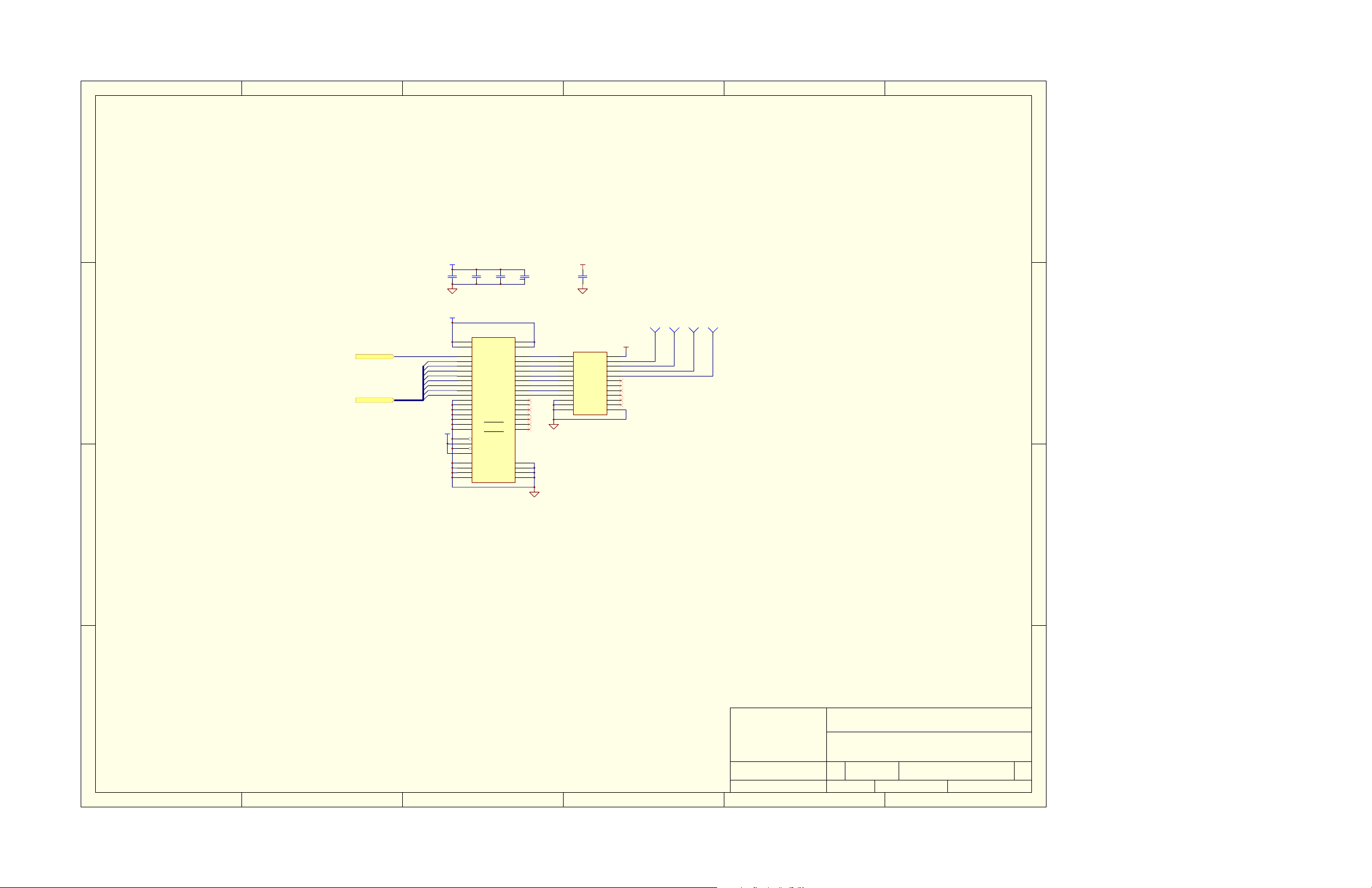
54321
6
D
3.3V_SUPPLY
C75
C74
0.1uF
3.3V_SUPPLY
U5
42
31
C
SCK4
CH4_OUT[7..0]
CH4_OUT[7..0]
CH4_OUT0
CH4_OUT1
CH4_OUT2
CH4_OUT3
CH4_OUT4
CH4_OUT5
CH4_OUT6
CH4_OUT7
3.3V_SUPPLY
47
46
44
43
41
40
38
37
36
35
33
32
30
29
27
26
48
1
25
24
4
10
15
21
SN74LVT16245BDGGR
Vcc
Vcc
1A1
1A2
1A3
1A4
1A5
1A6
1A7
1A8
2A1
2A2
2A3
2A4
2A5
2A6
2A7
2A8
1OE
1DIR
2OE
2DIR
GND
GND
GND
GND
0.1uF
GND
GND
GND
GND
C76
C77
0.1uF
0.1uF
7
Vcc
18
Vcc
SCLK
2
1B1
Y0
3
1B2
Y1
5
1B3
Y2
6
1B4
Y3
8
1B5
Y4
9
1B6
Y5
11
1B7
Y6
12
1B8
Y7
13
2B1
14
2B2
16
2B3
17
2B4
19
2B5
20
2B6
22
2B7
23
2B8
28
34
39
45
D5V
U6
1
CLK/I0
2
I1
3
I2
4
I3
5
I4
6
I5
7
I6
8
I7
9
I8
10
I9
11
I10
GND12I11
PALCE22V10H-10PC/5
C78
0.1uF
TP19
TP20
TP21
TP
TP
TP
1
D5V
24
VCC
23
I/O9
22
I/O8
21
I/O7
20
I/O6
19
I/O5
18
I/O4
17
I/O3
16
I/O2
15
I/O1
14
I/O0
13
1
TP22
TP
TP
TP
TP
TP
1
1
D
C
B
#OE DIR OPERAT ION
L L A <--- B
B
L H A ---> B
H X ISOLATION
TEXAS INSTRUMENTS, INC.
A
1 2 3 4 5 6
12500 TI BLVD
DALLAS, TEXAS 75243
F&V BIT BREAKOUT
Size FCSM No. DWG No. Rev
C 1
Scale Sheet
12 of 17
A
Page 47

54321
6
D
SCL
SDA
SCL
SDA
/RESET
CH1_OUT[7..0]
SCKS1
SCK1
VB1
AV1
HS1
VS1
FID1
CH1_OUT[7..0]
C
CH2_OUT[7..0]
SCKS2
SCK2
VB2
AV2
HS2
VS2
FID2
CH3_OUT[7..0]
B
SCKS3
SCK3
VB3
AV3
HS3
VS3
FID3
CH2_OUT[7..0]
CH3_OUT[7..0]
CH1_OUT0
CH1_OUT1
CH1_OUT2
CH1_OUT3
CH1_OUT4
CH1_OUT5
CH1_OUT6
CH1_OUT7
SCKS1
SCK1
VB1
AV1
HS1
VS1
FID1
CH2_OUT0
CH2_OUT1
CH2_OUT2
CH2_OUT3
CH2_OUT4
CH2_OUT5
CH2_OUT6
CH2_OUT7
SCKS2
SCK2
VB2
AV2
HS2
VS2
FID2
CH3_OUT0
CH3_OUT1
CH3_OUT2
CH3_OUT3
CH3_OUT4
CH3_OUT5
CH3_OUT6
CH3_OUT7
SCKS3
SCK3
VB3
AV3
HS3
VS3
FID3
D5V
H1
1 2
3 4
5 6
7 8
9 10
11 12
HEADER 6X2
H2
1 2
3 4
5 6
7 8
9 10
11 12
13 14
15 16
17 18
19 20
21 22
23 24
25 26
27 28
29 30
31 32
HEADER 16X2
H3
1 2
3 4
5 6
7 8
9 10
11 12
13 14
15 16
17 18
19 20
21 22
23 24
25 26
27 28
29 30
31 32
HEADER 16X2
H4
1 2
3 4
5 6
7 8
9 10
11 12
13 14
15 16
17 18
19 20
21 22
23 24
25 26
27 28
29 30
31 32
HEADER 16X2
D
C
B
CH4_OUT[7..0]
SCKS4
SCK4
VB4
AV4
HS4
VS4
FID4
CH4_OUT[7..0]
CH4_OUT0
CH4_OUT1
CH4_OUT2
CH4_OUT3
CH4_OUT4
CH4_OUT5
CH4_OUT6
CH4_OUT7
SCKS4
SCK4
VB4
AV4
HS4
VS4
FID4
A
H5
1 2
3 4
5 6
7 8
9 10
11 12
13 14
15 16
17 18
19 20
21 22
23 24
25 26
27 28
29 30
31 32
HEADER 16X2
TEXAS INSTRUMENTS, INC.
12500 TI BLVD
DALLAS, TEXAS 75243
A
DAUGHTERCARD INTERFACE
Size FCSM No. DWG No. Rev
C 1
1 2 3 4 5 6
Scale Sheet
3 of 17
Page 48

54321
6
CH4_AVDDCH2_AVDD AVDD_REFCH1_AVDD
CH3_AVDD
C79
C81
C83
0.1uF
0.1uF
CH2_PLL_VDD
C80
C82
0.1uF
D
0.1uF
0.1uF
CH3_PLL_VDD CH4_PLL_VDDCH1_PLL_VDD
C84
0.1uF
C85
0.1uF
INPUT V DIVIDER NETWORK
FOR 0-0.75V INPUT RANGE
REMEMBER 75ohm TERMINAT IO N
BNC1
BNC_RA
BNC2
BNC_RA
C
BNC3
BNC_RA
BNC4
BNC_RA
B
JP1
1 2
3
4
1A_IN 1A_OUT
1A_IN 1A_OUT
JP2
1 2
3
4
2A_IN 2A_OUT
2A_IN 2A_OUT
JP3
1 2
3
4
3A_IN 3A_OUT
3A_IN 3A_OUT
JP4
1 2
3
4
4A_IN 4A_OUT
4A_IN 4A_OUT
R10437.4
R10537.4
R10637.4
R10737.4
I2C ADDRESS SELECTION
2-3 Base Addr 0xB8 - Default
R54
10k
I2CSEL1
R57
10k
IOVDD
C88
C86
0.1uF
C87
0.1uF
R108
37.4
R109
37.4
R110
37.4
R111
37.4
CH1_A
CH2_A
CH3_A
CH4_A
C90
0.1uF
0.1uF
DVDD
C89
C91
0.1uF
0.1uF
BNC5
BNC_RA
1B_IN 1B_OUT
1B_IN 1B_OUT
BNC6
BNC_RA
2B_IN 2B_OUT
2B_IN 2B_OUT
BNC7
BNC_RA
3B_IN 3B_OUT
3B_IN 3B_OUT
BNC8
BNC_RA
4B_IN 4B_OUT
4B_IN 4B_OUT
C92
0.1uF
C93
0.1uF
JP5
1 2
3
JP6
1 2
3
JP7
1 2
3
JP8
1 2
3
C94
0.1uF
C95
0.1uF
C96
0.1uF
C97
0.1uF
R11237.4
4
R11337.4
4
R11437.4
4
R11537.4
4
POWERDOWN
1-2 Normal Operation - Default
2-3 Powerdown
IOVDD IOVDD
13
2 JP9
I2C ADR
I2CSEL2
R55
10k
2 JP10
R58
10k
IOVDD
13
I2C ADR
R56
10k
2 JP11
PDN
P1
SMA_PCB_MT_MOD
1
3 4
2
5
CH4_AVDD
CH3_PLL_VDD
CH3_AVDD
AVDD_REF
CH2_PLL_VDD
CH2_AVDD
CH4_PLL_VDD CH1_PLL_VDD
CH1_B
R116
37.4
CH2_B
R117
37.4
CH3_B
R118
37.4
CH4_B
R119
37.4
13
/PDN
CH1_A
CH1_B
CH2_A
CH2_B
CH3_A
CH3_B
CH4_A
CH4_B
C98 0.1uF
C99 0.1uF
REFM2
REFP2
C100 0.1uF
C101 0.1uF
REFM3
REFP3
C102 0.1uF
C103 0.1uF
C104 0.1uF
C105 0.1uF
REFM4
REFP4
50
R101
1
2
3
4
5
6
7
8
9
10
11
12
13
14
15
16
17
18
19
20
21
22
23
24
25
26
27
28
29
30
31
32
R92
0
C176
33pF
U1
AI1GND
AI1A
AI1B
PLL_VDD
PLL_GND
REFM2
REFP2
AVDD
AGND
AI2GND
AI2A
AI2B
PLL_VDD
PLL_GND
AVDD
AGND
REFM3
REFP3
AVDD
AGND
AI3GND
AI3A
AI3B
PLL_VDD
PLL_GND
REFM4
REFP4
AVDD
AGND
AI4GND
AI4A
AI4B
TVP5154PNP
X2
X1/OSC
R93
0
R102
100k
Y4
14.31818MHz
CH1_AVDD
128
C177
33pF
DVDD
REFP1
REFM1
X1/OSCX2PDN
/RESET
SCL
SDA
I2CSEL1
I2CSEL2
124
117
118
121
123
120
119
122
XOUT
116
SCL
SDA
PDN
I2CA1
I2CA0
RESETB
126
127
125
REFP1
AVDD
AGND
REFM1
XIN/OSC
PLL_VDD33PLL_GND34AGND35TMS36FID4/GLCO437VSYNC4/PALI438HSYNC439AVID440INT4/GPCL4/VBLK441CLK442SCLK443IOGND44IOVDD45DVDD46DGND
TMS
IOVDD
112
115
113
114
DVDD
DGND
IOGND
IOVDD
CH1OUT0
CH4OUT748CH4OUT649CH4OUT550CH4OUT451CH4OUT352CH4OUT253CH4OUT154CH4OUT0
47
111
CH1OUT1
109
110
CH1OUT3
CH1OUT2
105
106
107
108
104
103
CH1OUT7
CH1OUT6
CH1OUT5
CH1OUT4
CLK1
SCLK1
FID3/GLCO356VSYNC3/PALI357HSYNC358AVID359INT4/GPCL4/VBLK460CLK361SCLK362IOGND63IOVDD
55
100
102
99
101
AVID1
HSYNC1
VSYNC1/PALI1
INT1/GPCL1/VBLK1
SCLK2
CLK2
INT2/GPCL2/VBLK2
VSYNC2/PALI2
97
DVDD98DGND
IODVDD
IOGND
FID1/GLCO1
CH2OUT0
CH2OUT1
CH2OUT2
CH2OUT3
CH2OUT4
CH2OUT5
CH2OUT6
CH2OUT7
DGND
DVDD
IOVDD
IOGND
AVID2
HSYNC2
FID2/GLCO2
CH3OUT0
CH3OUT1
CH3OUT2
CH3OUT3
CH3OUT4
CH3OUT5
CH3OUT6
CH3OUT7
DGND
DVDD
64
RN16
RPACK8-33
RN15
RPACK8-33
RN18
RPACK8-33
RN17
RPACK8-33
RN19
RPACK8-33
RN20
RPACK8-33
RN22
RPACK8-33
RN21
RPACK8-33
CH1_OUT0
CH1_OUT1
CH1_OUT2
CH1_OUT3
CH1_OUT4
CH1_OUT5
CH1_OUT6
CH1_OUT7
SCKS1
SCK1
VB1
AV1
HS1
VS1
FID1
CH2_OUT0
CH2_OUT1
CH2_OUT2
CH2_OUT3
CH2_OUT4
CH2_OUT5
CH2_OUT6
CH2_OUT7
SCKS2
SCK2
VB2
AV2
HS2
VS2
FID2
CH3_OUT0
CH3_OUT1
CH3_OUT2
CH3_OUT3
CH3_OUT4
CH3_OUT5
CH3_OUT6
CH3_OUT7
SCKS3
SCK3
VB3
AV3
HS3
VS3
FID3
CH4_OUT0
CH4_OUT1
CH4_OUT2
CH4_OUT3
CH4_OUT4
CH4_OUT5
CH4_OUT6
CH4_OUT7
SCKS4
SCK4
VB4
AV4
HS4
VS4
FID4
CH1_OUT[7..0]
SCKS1
SCK1
VB1
AV1
HS1
VS1
FID1
CH2_OUT[7..0]
SCKS2
SCK2
VB2
AV2
HS2
VS2
FID2
CH3_OUT[7..0]
SCKS3
SCK3
VB3
AV3
HS3
VS3
FID3
CH4_OUT[7..0]
SCKS4
SCK4
VB4
AV4
HS4
VS4
FID4
D
CH1_OUT[7..0]
CH2_OUT[7..0]
C
CH3_OUT[7..0]
B
CH4_OUT[7..0]
CH1_D0
CH1_D1
CH1_D2
CH1_D3
CH1_D4
CH1_D0
CH1_D1
CH1_D2
CH1_D3
CH1_D4
CH1_D5
CH1_D6
CH1_D7
SCLKS1
SCLK1
GPCL1/VBLK1
AVID1
HSYNC1
VSYNC1/PALI1
FID1/GLCO1
96
95
94
CH2_D0
93
CH2_D1
92
CH2_D2
91
CH2_D3
90
CH2_D4
89
CH2_D5
88
CH2_D6
87
CH2_D7
86
85
84
83
82
81
80
79
78
77
76
75
74
73
72
71
70
69
68
67
66
65
CH3_D0
CH3_D1
CH3_D2
CH3_D3
CH3_D4
CH3_D5
CH3_D6
CH3_D7
CH4_D0
CH4_D1
CH4_D2
CH4_D3
CH4_D4
CH4_D5
CH4_D6
CH4_D7
SCLKS2
SCLK2
GPCL2/VBLK2
AVID2
HSYNC2
VSYNC2/PALI2
FID2/GLCO2
SCLKS3
SCLK3
GPCL3/VBLK3
AVID3
HSYNC3
VSYNC3/PALI3
FID3/GLCO3
SCLKS4
SCLK4
GPCL4/VBLK4
AVID4
HSYNC4
VSYNC4/PALI4
FID4/GLCO4
CH1_D5
CH1_D6
CH1_D7
SCLKS1
SCLK1
GPCL1/VBLK1
AVID1
HSYNC1
VSYNC1/PALI1
FID1/GLCO1
CH2_D0
CH2_D1
CH2_D2
CH2_D3
CH2_D4
CH2_D5
CH2_D6
CH2_D7
SCLKS2
SCLK2
GPCL2/VBLK2
AVID2
HSYNC2
VSYNC2/PALI2
FID2/GLCO2
CH3_D0
CH3_D1
CH3_D2
CH3_D3
CH3_D4
CH3_D5
CH3_D6
CH3_D7
SCLKS3
SCLK3
GPCL3/VBLK3
AVID3
HSYNC3
VSYNC3/PALI3
FID3/GLCO3
CH4_D0
CH4_D1
CH4_D2
CH4_D3
CH4_D4
CH4_D5
CH4_D6
CH4_D7
SCLKS4
SCLK4
GPCL4/VBLK4
AVID4
HSYNC4
VSYNC4/PALI4
FID4/GLCO4
SDA
SDA
SCL
C178
C180
1uF
1uF
A
1 2 3 4 5 6
IOVDD
R120
100
TMS
R59
10k
C179
1uF
REFM1
REFP1
C181
1uF
C183
1uF
C182
1uF
REFM2
REFP2
C184
1uF
C186
1uF
C185
1uF
REFM3
REFP3
C187
1uF
C189
1uF
C188
1uF
REFM4
REFP4
TEXAS INSTRUMENTS, INC.
12500 TI BLVD
DALLAS, TEXAS 75243
TVP5154
Size FCSM No. DWG No. Rev
C 1
Scale Sheet
/RESET
SCL
/RESET
A
2 of 17
Page 49

NOTE: FILTERS DESIGNED FOR CVBS INPUTS (ADC SAMPLING RATE = 27MHz)
54321
6
D
1A_IN 1A_OUT 2A_IN 2A_OUT
1B_IN 1B_OUT 2B_IN 2B_OUT
C
3A_IN 3A_OUT 4A_IN 4A_OUT
C202 8.2pF
2.2uH
L4
C210
330pF
C204 8.2pF
2.2uH
L6
C214
330pF
C205 8.2pF
2.2uH
L8
C218
330pF
C211
330pF
C215
330pF
C220
330pF
C203 8.2pF
2.2uH
L5
C212
330pF
C206 8.2pF
2.2uH
L7
C216
330pF
C2078.2pF
2.2uH
L10
C222
330pF
C213
330pF
C217
330pF
C224
330pF
D
C
B
3B_IN 3B_OUT 4B_IN 4B_OUT
A
1 2 3 4 56
C208 8.2pF
2.2uH
L9
C219
330pF
C221
330pF
C209 8.2pF
2.2uH
L11
C223
330pF
C225
330pF
TEXAS INSTRUMENTS, INC.
12500 TI BLVD
DALLAS, TEXAS 75243
ANTI-ALIASING FILTERS
Size FCSM No. DWG No. Rev
B 1
Scale Sheet
11 of 17
B
A
Page 50

54321
6
D
D
D3.3V
C106
C
P2
1
14
2
15
3
16
4
17
5
18
6
19
7
20
8
21
9
22
10
23
11
24
12
25
DB25F_182-25F-ND
13
26 27
B
DB15
DB17
DB9
DB11
R85
R86
2.2k
2.2k
0.1uF
R87
2.2k
2.2k
R82
13 12
1 2
11 10
U2C
SN74AHC05DR
U2F
SN74AHC05DR
147
U2A
SN74AHC05DR
U2B
SN74AHC05DR
U2E
R83
2.2k
56
R84
2.2k
U2D
SN74AHC05DR
TP23
TP
TP
1
R94
98
SCL
0
SCL
D3.3V
R88
2.2k
TP24
TP
TP
1
0
34
SDA
R95
SDA
C
B
SN74AHC05DR
TEXAS INSTRUMENTS, INC.
A
12500 TI BLVD
DALLAS, TEXAS 75243
A
I2C
Size FCSM No. DWG No. Rev
C 1
1 2 3 4 5 6
Scale Sheet
17 of 17
Page 51

54321
D3.3V
C107
C109
C111
C113
C115
C117
C119
C121
C123
C125
C127
0.1uF
0.1uF
0.1uF
0.1uF
0.1uF
0.1uF
0.1uF
0.1uF
0.1uF
0.1uF
D3.3V
C108
C110
C112
C114
C116
C118
C120
C122
C124
0.1uF
0.1uF
0.1uF
0.1uF
0.1uF
0.1uF
0.1uF
D
C
B
0.1uF
TED[63..0]
TBE0#
TSDWE#
TSDCAS#
TSDRAS#
TCE0#
TBE2#
TBE1#
TBE3#
TBE4#
TBE5#
TBE6#
TBE7#
TSDCKE
TECLKOUT1
C126
0.1uF
0.1uF
TED[63..0]
TSDWE#
TSDCAS#
TSDRAS#
TCE0#
TBE2# TBE3#
TBE1#
TBE3#
TBE4#
TBE5#
TBE6#
TBE7#
TSDCKE
TECLKOUT1
C129
0.1uF
0.1uF
C128
C130
0.1uF
0.1uF
D3.3V
U7
1
TED7
TED6
TED5
TED4
TED3
TED2
TED1
TED0
TEA14
TEA15
TEA16
TEA13
TEA3
TEA4
TEA5
TED16
TED17
TED18
TED19
TED20
TED21
TED22
TED23 TED24
D0
3
VDDQ
4
D1
5
D2
6
VSSQ
7
D3
8
D4
9
VDDQ
10
D5
11
D6
12
VSSQ
13
D7
14
NC
15
VDD
16
DQM0
17
/WE
18
/CAS
19
/RAS
20
/CS
21
A11
22
BA0
23
BA1
24
A10/AP
25
A0
26
A1
27
A2
28
DQM2
29
VDD
30
NC
31
D16
32
VSSQ
33
D17
34
D18
35
VDDQ
36
D19
37
D20
38
VSSQ
39
D21
40
D22
41
VDDQ
42
D23
43
VDD
MT48LC4M32B2TG-6
VDD
2
VSSQ
VDDQ
VSSQ
VDDQ
DQM1
DQM3
VDDQ
VSSQ
VDDQ
VSSQ
VSS
D15
D14
D13
D12
D11
D10
D9
D8
NC
VSS
NC
NC
CLK
CKE
A9
A8
A7
A6
A5
A4
A3
VSS
NC
D31
D30
D29
D28
D27
D26
D25
D24
VSS
D3.3V
86
TED15
85
84
TED14
83
TED13
82
81
TED12
80
TED11
79
78
TED10
77
TED9
76
75
TED8
74
73
72
71
70
69
68
67
66
65
64
63
62
61
60
59
58
57
TED31
56
55
TED30
54
TED29
53
52
TED28
51
TED27
50
49
TED26
48
TED25
47
46
45
44
TEA12
TEA11
TEA10
TEA9
TEA8
TEA7
TEA6
TBE1#TBE0#
TECLKOUT1
TED39
TED38
TED37
TED36
TED35
TED34
TED33
TED32
TSDWE#
TSDCAS#
TSDRAS#
TCE0#
TEA14
TEA15
TEA16
TEA13
TEA3
TEA4
TEA5
TED48
TED49
TED50
TED51
TED52
TED53
TED54
TED55 TED56
U8
1
VDD
2
D0
3
VDDQ
4
D1
5
D2
6
VSSQ
7
D3
8
D4
9
VDDQ
10
D5
11
D6
12
VSSQ
13
D7
14
NC
15
VDD
16
DQM0
17
/WE
18
/CAS
19
/RAS
20
/CS
21
A11
22
BA0
23
BA1
24
A10/AP
25
A0
26
A1
27
A2
28
DQM2
29
VDD
30
NC
31
D16
32
VSSQ
33
D17
34
D18
35
VDDQ
36
D19
37
D20
38
VSSQ
39
D21
40
D22
41
VDDQ
42
D23
43
VDD
MT48LC4M32B2TG-6
VSSQ
VDDQ
VSSQ
VDDQ
DQM1
DQM3
VDDQ
VSSQ
VDDQ
VSSQ
86
VSS
D15
D14
D13
D12
D11
D10
D9
D8
NC
VSS
NC
NC
CLK
CKE
A9
A8
A7
A6
A5
A4
A3
VSS
NC
D31
D30
D29
D28
D27
D26
D25
D24
VSS
TED47
85
84
TED46
83
TED45
82
81
TED44
80
TED43
79
78
TED42
77
TED41
76
75
TED40
74
73
72
71
70
69
68
67
66
65
64
63
62
61
60
59
58
57
TED63
56
55
TED62
54
TED61
53
52
TED60
51
TED59
50
49
TED58
48
TED57
47
46
45
44
TEA12
TEA11
TEA10
TEA9
TEA8
TEA7
TEA6
TBE5#TBE4#
TECLKOUT1
TSDCKETSDCKE
TBE7#TBE6#
6
D
C
B
TEA[22..3]
TEA[22..3]
TEXAS INSTRUMENTS, INC.
A
1 2 3 4 5 6
12500 TI BLVD
DALLAS, TEXAS 75243
SDRAM
Size FCSM No. DWG No. Rev
C 1
Scale Sheet
13 of 17
A
Page 52

54321
6
D
D
ROUTE TRACES AS ONE GROUP. MATCH SIGNAL LENGTH.
P3
C2
EMU18
B3
EMU17
XDS_EMU1
XDS_EMU0
XDS_TCKRET
XDS_TCK
XDS_TDO
XDS_TDI
XDS_TMS
XDS_TRST#
C4
EMU16
C5
EMU15
B5
EMU14
C6
EMU13
B6
EMU12
C7
EMU11
C9
EMU10
B9
EMU9
C10
EMU8
B10
EMU7
C11
EMU6
B11
EMU5
C12
EMU4
C13
EMU3
B13
EMU2
C14
EMU1
B14
EMU0
C8
TCKRTN
B12
TCLK
B7
TDO
B4
TDI
B2
TMS
C3
TRSTn
C15
ID3
C1
ID2
B15
ID1
B1
ID0
B8
TVD
Samtec SOLC-115-02-S-Q-A
LOCATE R-PACK NEAR DSP
D3.3V
H6
1
XDS_TMS
XDS_TDI
3
C
XDS_TDO
XDS_TCKRET
XDS_TCK
XDS_EMU0
5
7
9
11 12
13 14
HEADER 7x2, Emulation
XDS_TRST#
2
4
8
10
XDS_EMU1
XDS_TDI
XDS_TMS
XDS_TRST#
DSP_TDI
DSP_TMS
DSP_TRST#
DSP_EMU[11..0]
DSP_EMU[11..0]
DSP_EMU11
DSP_EMU10
DSP_EMU9
DSP_EMU8
DSP_EMU7
DSP_EMU6
DSP_EMU5
DSP_EMU4
DSP_EMU3
DSP_EMU2
DSP_EMU1
DSP_EMU0
DSP_TDO
RN23RPACK8-39
RN24RPACK8-39
D3.3V
R38 1k
GND
GND
GND
GND
GND
GND
GND
TYPE0
GND
GND
GND
GND
GND
GND
GND
GND
GND
GND
GND
GND
GND
GND
TYPE1
GND
GND
GND
GND
GND
GND
GND
A1
A2
A3
A4
A5
A6
A7
A8
A9
A10
A11
A12
A13
A14
A15
D1
D2
D3
D4
D5
D6
D7
D8
D9
D10
D11
D12
D13
D14
D15
C
D3.3V
C131
0.1uF
53
1
2
1
2
U9
SN74LVC1G32DCKR
D3.3V
53
U10
SN74LVC1G32DCKR
C132
0.1uF
R4
4
4
R5
33
XDS_TCKRET
33
DSP_TCLK
TEXAS INSTRUMENTS, INC.
12500 TI BLVD
DALLAS, TEXAS 75243
JTAG
Size FCSM No. DWG No. Rev
C 1
Scale Sheet
15 of 17
B
A
C226
18pF
XDS_TCK
R121 100 1%
B
A
1 2 3 4 5 6
Page 53

7654321
8
POWER ON LED (+5V)
D
C
B
A
1.8V_SUPPLY
3.3V_SUPPLY
1.8V_SUPPLY
J1
JUMPER
2
J10
JUMPER
2
J11
JUMPER
2
JUMPER
JUMPER
JUMPER
JUMPER
D5V
R122
330
2
LED1
A
GRN_LED
K
1
1
H8
1
2
HEADER 2
2J2
1
H9
1
2
HEADER 2
2J4
1
H11
1
2
HEADER 2
2J5
1
H12
1
2
HEADER 2
2J6
1
H13
1
2
HEADER 2
1
H17
1
2
HEADER 2
1
H18
1
2
HEADER 2
P4
PJ-002BH
5V, 3.0A DC INPUT
H7
1
3
3
2
2
1
HEADER 3
D5V
FB2
FERRITE
C134
C233
22uF
0.1uF
FB3
FERRITE
C135
C234
22uF
0.1uF
FB5
FERRITE
C147
C239
22uF
0.1uF
FB6
FERRITE
C148
C240
22uF
0.1uF
FB7
FERRITE
C149
C241
22uF
0.1uF
FB12
FERRITE
C162
C251
22uF
0.1uF
FB13
FERRITE
C163
C252
22uF
0.1uF
F1 FUSE
C229
22uF
C230
22uF
C235
22uF
C236
22uF
C242
22uF
C243
22uF
C244
22uF
C253
22uF
C254
22uF
C191
1uF
C192
1uF
C194
1uF
C195
1uF
C196
1uF
C200
1uF
C201
1uF
D5V
C136
0.1uF
C137
0.1uF
CH1_AVDD
CH2_AVDD
CH3_AVDD
CH4_AVDD
AVDD_REF
D1
ZENER
IOVDD
DVDD
SS26
C138
0.1uF
C139
0.1uF
C150
0.1uF
C151
0.1uF
C152
0.1uF
C164
0.1uF
C165
0.1uF
D3.3V
R103
L12
C227
+
47uF
R123
249k
1.8V_SUPPLY
VOUT1 IS 3.3V 1A
VOUT2 IS 1.8V 2A
U12
1
GND
2
VIN1A
3
VIN1B
4
VSENSE1/FB1
NC
5
/MR
6
/EN1
7
/EN2
8
/RESET
9
GND
VSENSE2/FB2
10
VIN2A
11
VIN2B
12
GND
TPS70451PWP
J3
JUMPER
1
2
2J7
1
JUMPER
2J8
1
JUMPER
2J9
1
JUMPER
PP
25
C228
22uF
VOUT1A
VOUT1B
VOUT2A
VOUT2B
H10
HEADER 2
H14
HEADER 2
H15
HEADER 2
H16
HEADER 2
24
GND
23
22
21
20
NC
R124249k
19
PG1
18
PG2
17
R125249k
NC
16
15
14
13
GND
1
2
1
2
1
2
1
2
FB14
FERRITE
FB15
FERRITE
100k
S1
PB
R96
0
R27
NO POP
L13
L14
R28
0
NO POP
R97
C140
C237
22uF
0.1uF
C153
C245
22uF
0.1uF
C154
C246
22uF
0.1uF
FB4
FERRITE
FB8
FERRITE
FB9
FERRITE
C190
1uF
3.3V_SUPPLY
C231
22uF
1.8V_SUPPLY
C232
22uF
U11
1
CONTROL
2
/RESIN
3
CT
GND4/RESET
TLC7733IPWR
C141
0.1uF
C142
0.1uF
C238
22uF
C248
22uF
C249
22uF
CH1_PLL_VDD
C193
1uF
CH2_PLL_VDD
C197
1uF
CH3_PLL_VDD
C198
1uF
SENSE
RESET
C1330.1uF
8
VDD
7
6
5
/RESET
/RESET
FB1
FERRITE
Connect at pin 1
3.3 sq in AGND, min thermal pad
R126
EMI SUPPRESION. LOCATE NEAR EACH REGULATOR.
6 VIAS FROM PAD TO PLANE OR DIRECT TIE.
D5V
+
C255
47uF
C143
0.1uF
C156
0.1uF
POWER ESTIMATES BASED ON SPRU190
C157
0.1uF
1.4V@600MHz
3.3V@600MHz
MEASURED CURRENT ON C6416TEB, ~0.7A@5V
C144
0.1uF
C159
0.1uF
L15
BLM41P750SPT
L16
BLM41P750SPT
C145
0.1uF
71.5k 1%
C256
0.039uF
C258
+
C146
0.1uF
10uF LESR
Connect at pin 1
3.3 sq in AGND, min thermal pad
R134
C160
0.1uF
1.09 W
0.52 W
71.5k 1%
C257
0.039uF
C259
+
C161
0.1uF
10uF LESR
0.778A
0.157A ( no emif clk)
21
20
19
18
17
16
15
14
13
12
11
21
20
19
18
17
16
15
14
13
12
11
U13
POWERPAD
RT
SYNC
SS/ENA
VBIAS
VIN3
VIN2
VIN1
PGND3
PGND2
PGND1
TPS54310PWP
U14
POWERPAD
RT
SYNC
SS/ENA
VBIAS
VIN3
VIN2
VIN1
PGND3
PGND2
PGND1
TPS54310PWP
AGND
VSENSE
COMP
PWRGD
AGND
VSENSE
COMP
PWRGD
BOOT
PH1
PH2
PH3
PH4
PH5
BOOT
PH1
PH2
PH3
PH4
PH5
1
2
3
4
5
0.047uF
6
7
8
9
10
1.4V -> 17.4K 1%
1.2V -> 28.0K 1%
1.1V -> 42.2K 1%
1
2
3
4
5
0.047uF
6
7
8
9
10
FB11
FERRITE
C260
470pF
C261
1.65k 1%
C273
560pF
C262
R129
3.74k 1%
R127
2k 1%
L17 2.7uH
R128
17.4k 1%
R135
L18 2.7uH
Sets Voltage
C263
8200pF
3300pF
C266
C264
100uF
OPTIONAL CROSS COUPLE
C274
0.01uF
C267
3300pF
R131
C265
100uF
10k 1%
R13010k 1%
C268
1000pF
R133
107 1%
107 1%
C269
1000pF
TP25
D3.3V
TP
R132
C272
D3.3V
NO POP
+
C270
D13
100 uF
MURS120T3
3.3V @1.5Amp Max
D14
MURS120T3
D15
MURS120T3
D16
MURS120T3
D17
MURS120T3
1.4V @1.5Amp Max
DSP_CVDD
C271
+
100 uF
TP
R60
10k
1
EACH REGULATOR CAN SUPPLY UP TO 3A OFCURRENT. HOWEVER COMPONENT VALUES HAVEBEEN SELECTED FOR 1.5A OPERATION.
VALUES CALCULATED WITH SWIFT DESIGN TOOL 2.0.
FOLLOW TPS54310 EVM LAYOUT
TEXAS INSTRUMENTS, INC.
12500 TI BLVD
DALLAS, TEXAS 75243
POWER
FB16
FERRITE
FB17
FERRITE
FB10
FERRITE
C155
C247
22uF
0.1uF
FB18
FERRITE
FB19
FERRITE
CH4_PLL_VDD
C199
C158
C250
22uF
1uF
0.1uF
TP26
TP29
TP32
TP35
D3.3V
D5V
DSP_CVDD
TP
TP
TP
TP
1
1
TP27
TP30
TP
TP
TP
TP
1
1
TP28
TP31
TP
TP
TP
TP
1
1
TP38
TP
TP
TP
TP
TP
1
TP33
TP
1
TP34
TP
1
TP
1
1
TP36
TP39
TP
TP
TP
TP
TP
1
1
TP37
TP40
TP
TP
TP
TP
TP
1
1
D
C
B
A
RESET ON POWER UP
Size FCSM No. DWG No. Rev
D 1
1 2 3 4 5 6 7 8
Scale Sheet
7 of 17
Page 54

54321
6
D
D
D5VD5V D5V D5V
P5
30
5V
29
5V
28
GND
27
GND
26
GND
C
SCL
SDA
25
SCL/PHI_ACK
24
SDA/PHI_RWW
23
PHI_DS/RD
22
PHI_CS
21
PHI_A1
20
PHI_A0
19
PHI_D7
18
PHI_D6
17
PHI_D5
16
PHI_D4
15
PHI_D3
14
PHI_D2
13
PHI_D1
12
PHI_D0
11
GND
10
CLK5/M1
9
FPDAT/VSYA/M2
8
FFRSTW/CBFLAG
7
FSY/HC/HSYA/~BLNK
6
VGAV/SYNC_T
5
FFIE/CCVALID
4
FFWE/DVALID
3
FFRSTWIN/~SCLK
2
FFRE/DIG_H
1
FFOE/DIG_V
60
5V
59
5V
58
GND
57
GND
56
GND
55
AMXCLK
54
ALRCLK
53
ASCLK
52
AMCLK
51
GND
50
GPIO7
49
GPIO6
48
GPIO5
47
GPIO4
46
GND
45
GPIO3
44
GPIO2
43
GPIO1
42
GPIO0
41
INTREQ
40
GPCL
39
GND
38
ITRDY
37
SOGOUT
36
VACTIVE
35
D_SCLK
34
D_RDY
33
D_PREF
32
D_HS
31
D_VS
/RESET
ENC_HS ENC_VS
90
5V
89
GND
88
GND
87
RCr9
86
RCr8
85
RCr7
84
RCr6
83
RCr5
82
RCr4
81
RCr3
80
RCr2
79
RCr1
78
RCr0
77
GND
76
D9
75
D8
74
D7
73
D6
72
D5
71
D4
70
D3
69
D2
68
D1
67
D0
66
GND
65
RESET
64
PALI
63
HSYNC
62
0
R98
AVID
61
PREF
ENC_C[7..0]
ENC_Y[7..0]
ENC_C[7..0]
ENC_Y[7..0]
ENC_FID
ENC_SCLK
ENC_C7
ENC_C6
ENC_C5
ENC_C4
ENC_C3
ENC_C2
ENC_C1
ENC_C0
ENC_Y7
ENC_Y6
ENC_Y5
ENC_Y4
ENC_Y3
ENC_Y2
ENC_Y1
ENC_Y0
R99 0
R100
120
5V
119
GND
118
GND
117
BCb9
116
BCb8
115
BCb7
114
BCb6
113
BCb5
112
BCb4
111
BCb3
110
BCb2
109
BCb1
108
BCb0
107
GND
106
GY9
105
GY8
104
GY7
103
GY6
102
GY5
101
GY4
100
GY3
99
GY2
98
GY1
97
GY0
96
GND
95
FID
94
0
GLCO
93
VSYNC
92
PCLK
91
SCLK
C
SAMTEC_TMMS_120PIN_M_RA
B
TEXAS INSTRUMENTS, INC.
A
12500 TI BLVD
DALLAS, TEXAS 75243
B
A
CONNECTOR
Size FCSM No. DWG No. Rev
C 1
Scale Sheet
16 of 17
1 2 3 4 5 6
Page 55

IMPORTANT NOTICE
Texas Instruments Incorporated and its subsidiaries (TI) reserve the right to make corrections, modifications,
enhancements, improvements, and other changes to its products and services at any time and to discontinue
any product or service without notice. Customers should obtain the latest relevant information before placing
orders and should verify that such information is current and complete. All products are sold subject to TI’s terms
and conditions of sale supplied at the time of order acknowledgment.
TI warrants performance of its hardware products to the specifications applicable at the time of sale in
accordance with TI’s standard warranty. Testing and other quality control techniques are used to the extent TI
deems necessary to support this warranty . Except where mandated by government requirements, testing of all
parameters of each product is not necessarily performed.
TI assumes no liability for applications assistance or customer product design. Customers are responsible for
their products and applications using TI components. To minimize the risks associated with customer products
and applications, customers should provide adequate design and operating safeguards.
TI does not warrant or represent that any license, either express or implied, is granted under any TI patent right,
copyright, mask work right, or other TI intellectual property right relating to any combination, machine, or process
in which TI products or services are used. Information published by TI regarding third-party products or services
does not constitute a license from TI to use such products or services or a warranty or endorsement thereof.
Use of such information may require a license from a third party under the patents or other intellectual property
of the third party, or a license from TI under the patents or other intellectual property of TI.
Reproduction of information in TI data books or data sheets is permissible only if reproduction is without
alteration and is accompanied by all associated warranties, conditions, limitations, and notices. Reproduction
of this information with alteration is an unfair and deceptive business practice. TI is not responsible or liable for
such altered documentation.
Resale of TI products or services with statements different from or beyond the parameters stated by TI for that
product or service voids all express and any implied warranties for the associated TI product or service and
is an unfair and deceptive business practice. TI is not responsible or liable for any such statements.
Following are URLs where you can obtain information on other Texas Instruments products and application
solutions:
Products Applications
Amplifiers amplifier.ti.com Audio www.ti.com/audio
Data Converters dataconverter.ti.com Automotive www.ti.com/automotive
DSP dsp.ti.com Broadband www.ti.com/broadband
Interface interface.ti.com Digital Control www.ti.com/digitalcontrol
Logic logic.ti.com Military www.ti.com/military
Power Mgmt power.ti.com Optical Networking www.ti.com/opticalnetwork
Microcontrollers microcontroller.ti.com Security www.ti.com/security
Low Power Wireless www.ti.com/lpw Telephony www.ti.com/telephony
Video & Imaging www.ti.com/video
Wireless www.ti.com/wireless
Mailing Address: Texas Instruments
Post Office Box 655303 Dallas, Texas 75265
Copyright 2006, Texas Instruments Incorporated
