Page 1
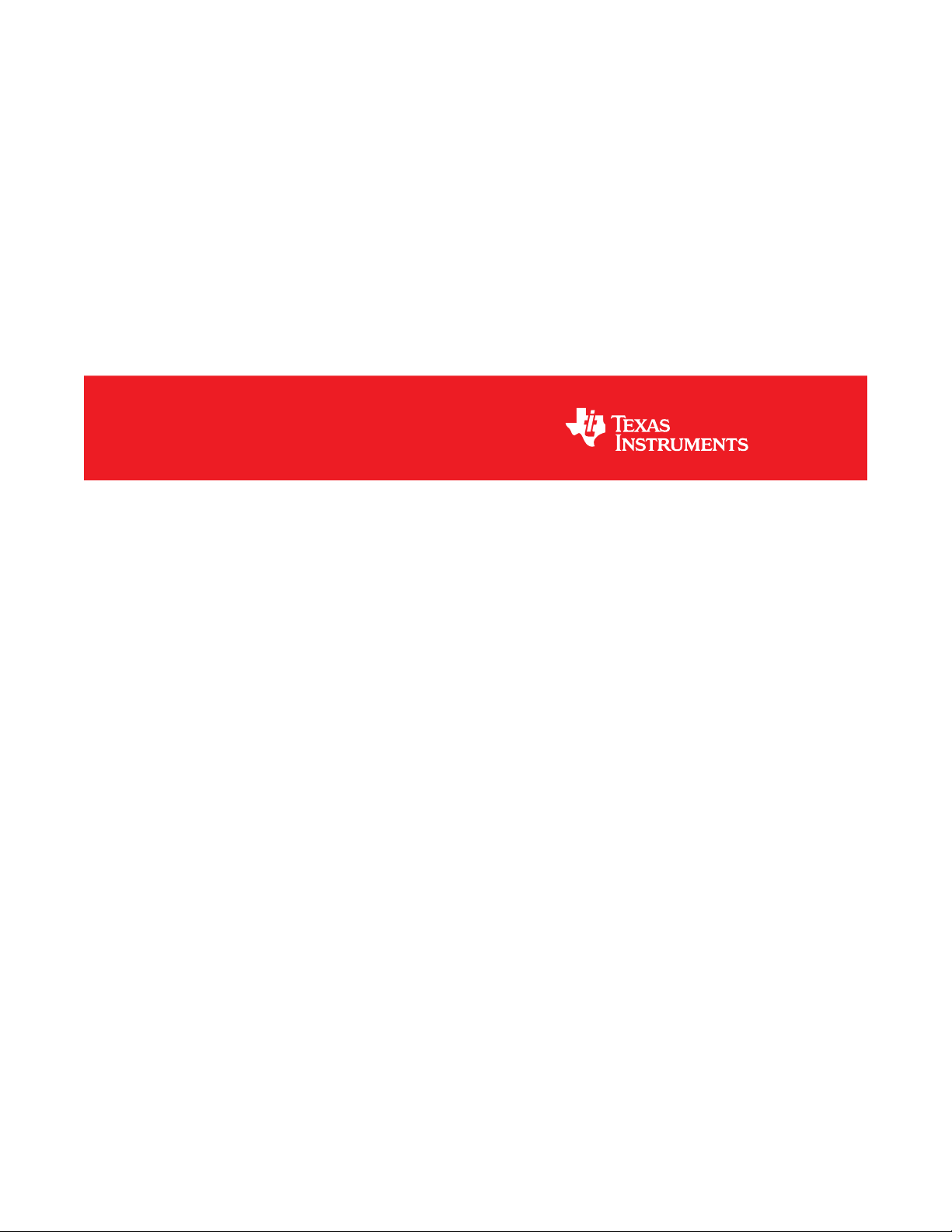
TMP75BEVM
User's Guide
Literature Number: SNIU037
September 2019
Page 2
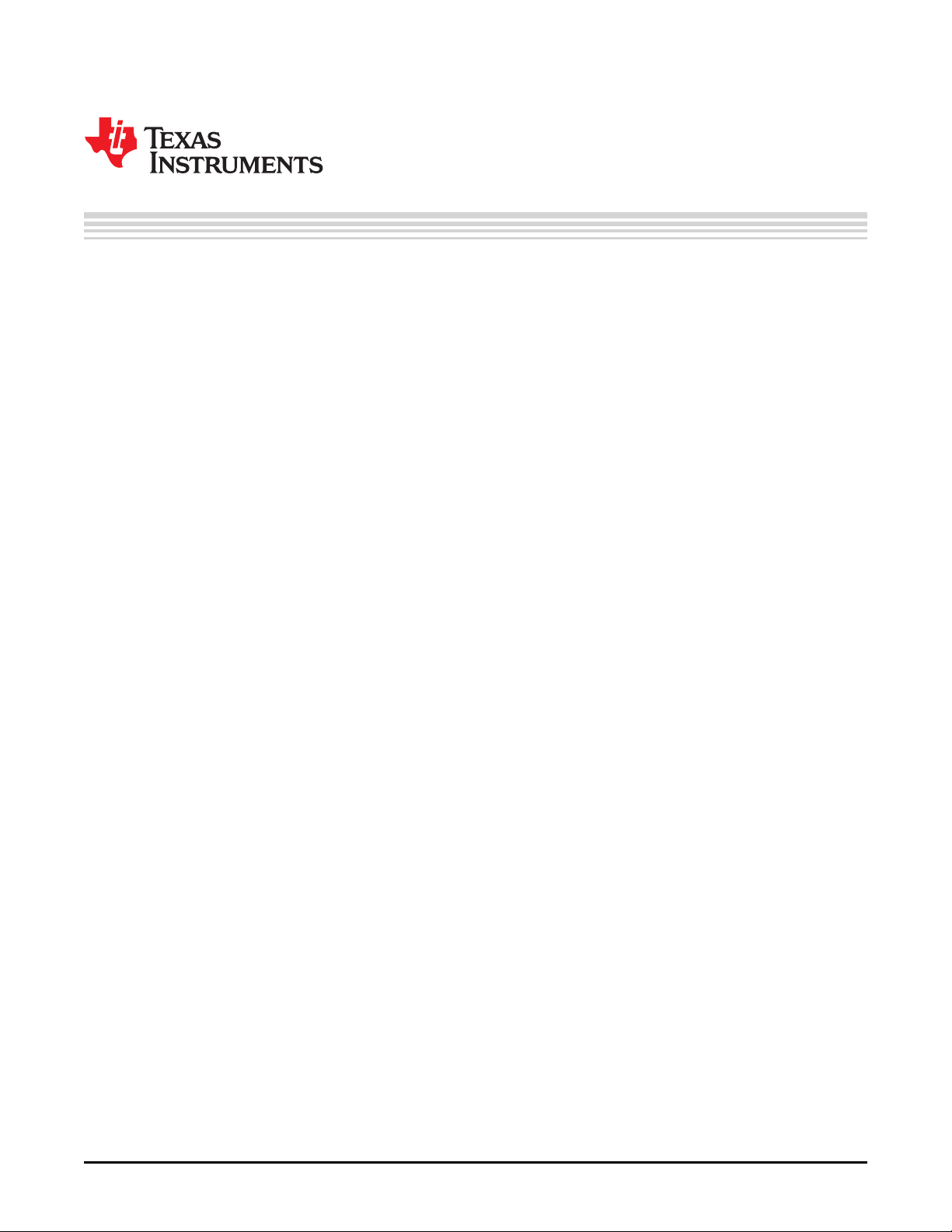
Contents
1 Trademarks......................................................................................................................... 5
2 Overview ............................................................................................................................ 5
2.1 EVM Kit Contents ....................................................................................................... 5
3 EVM Hardware .................................................................................................................... 5
3.1 Perforations .............................................................................................................. 5
3.2 Subregulator ............................................................................................................. 5
3.3 Logic Level Translator .................................................................................................. 5
3.4 Programming Header ................................................................................................... 5
3.5 BSL Button ............................................................................................................... 5
4 Software Download ............................................................................................................. 6
4.1 Live Software on dev.ti.com ............................................................................................ 6
4.2 Offline Software .......................................................................................................... 6
5 Software ............................................................................................................................. 7
5.1 Home Tab ................................................................................................................ 7
5.2 Data Capture Tab ....................................................................................................... 8
5.3 Settings Tab .............................................................................................................. 9
5.4 Registers Tab ........................................................................................................... 10
5.5 Collateral Tab ........................................................................................................... 11
6 Schematic, Board Layout and Bill of Materials ...................................................................... 12
6.1 Schematic ............................................................................................................... 12
6.2 Printed-Circuit Board .................................................................................................. 13
6.3 Bill of Materials ......................................................................................................... 13
2
Table of Contents
Copyright © 2019, Texas Instruments Incorporated
SNIU037–September 2019
Submit Documentation Feedback
Page 3
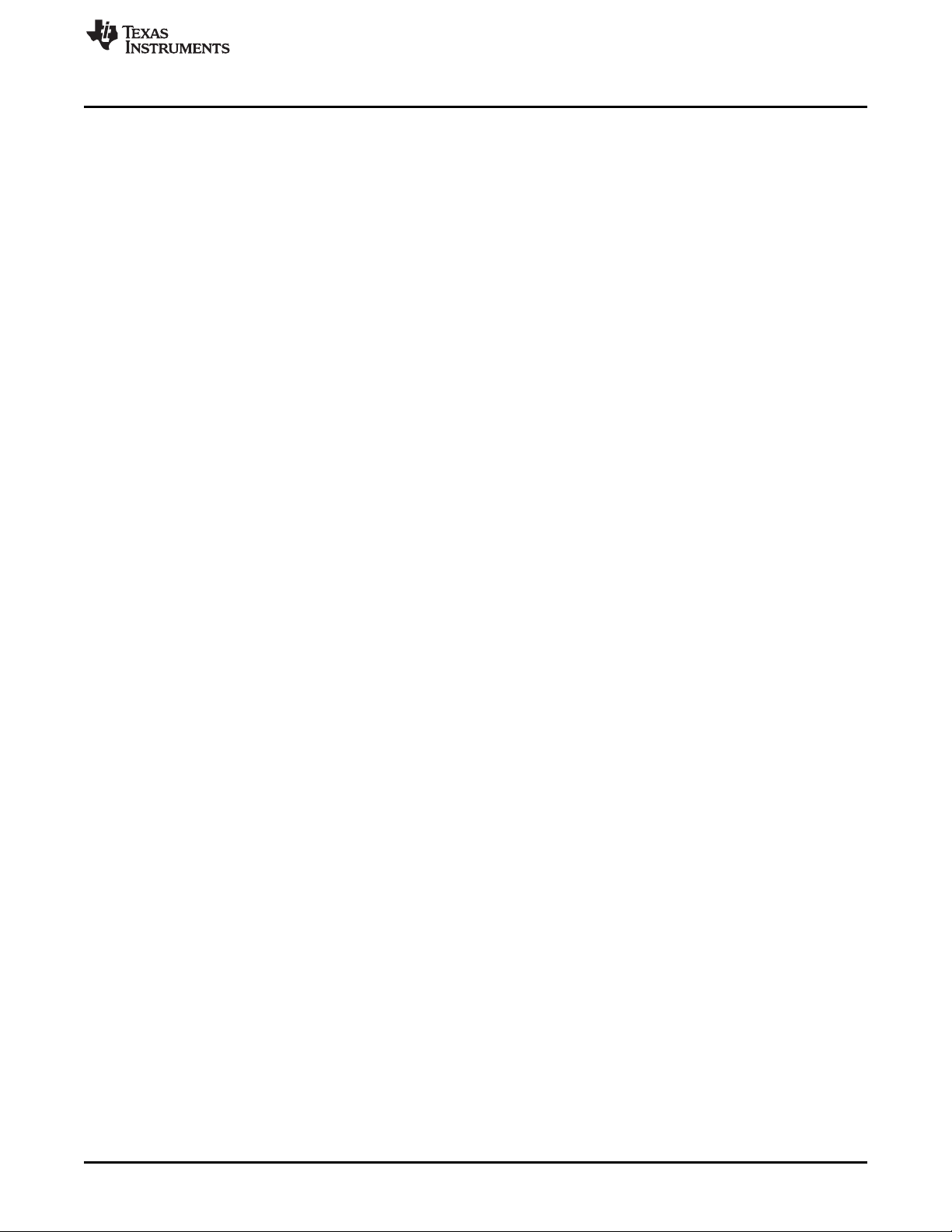
www.ti.com
1 Download Pop-Up ........................................................................................................... 6
2 Home .......................................................................................................................... 7
3 Data Capture ................................................................................................................. 8
4 Settings........................................................................................................................ 9
5 Registers .................................................................................................................... 10
6 Collateral .................................................................................................................... 11
7 Schematic ................................................................................................................... 12
8 Top View .................................................................................................................... 13
9 Bottom View ................................................................................................................ 13
1 EVM Kit Contents............................................................................................................ 5
List of Figures
List of Tables
SNIU037–September 2019
Submit Documentation Feedback
Copyright © 2019, Texas Instruments Incorporated
List of Figures
3
Page 4
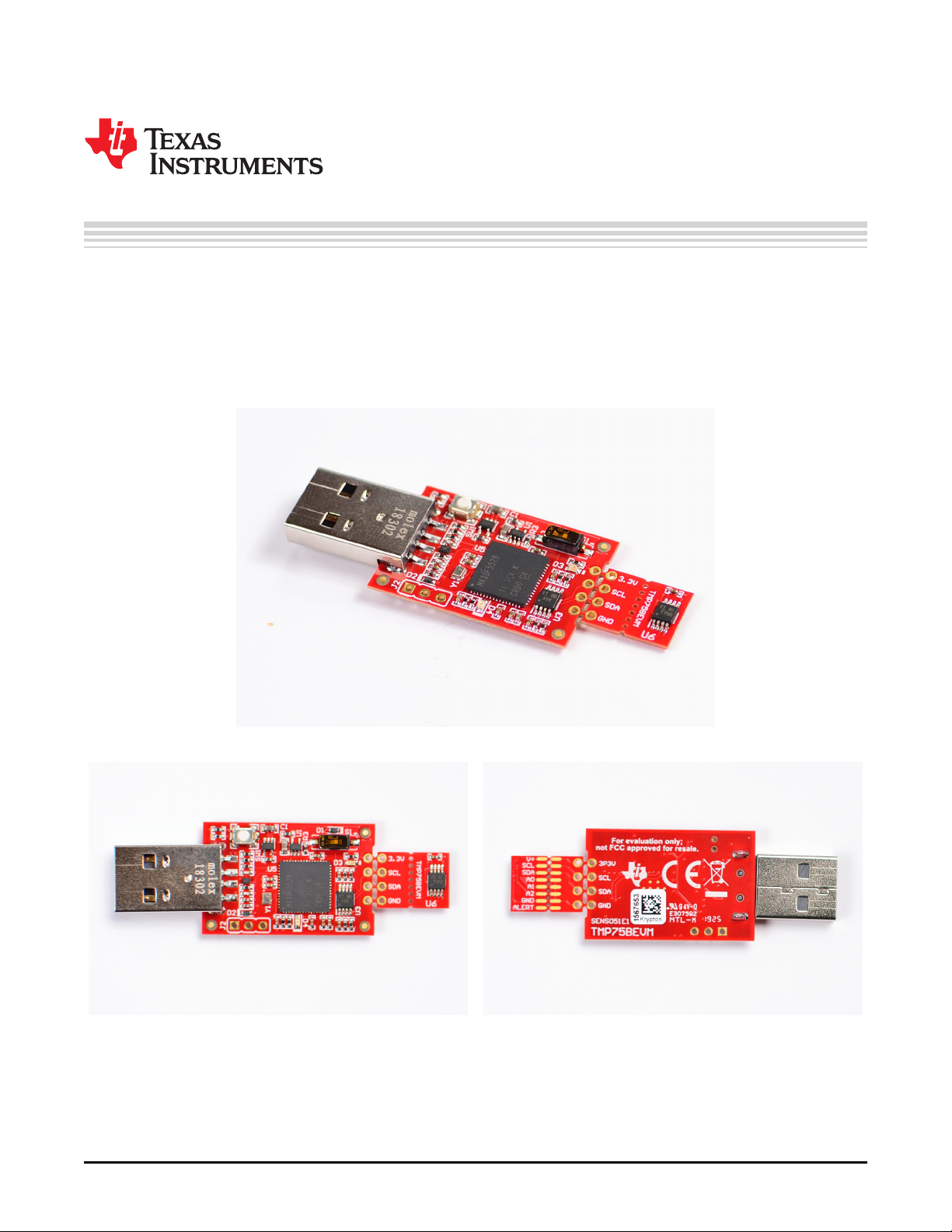
User's Guide
SNIU037–September 2019
TMP75BEVM User's Guide
This user's guide describes the characteristics, operation, and use of the TMP75BEVM evaluation board.
This user's guide discusses how to set up and configure the software, discusses the hardware, and
reviews various aspects of the software operation. Throughout this document, the terms evaluation board,
evaluation module, and EVM are synonymous with the TMP75BEVM. This user's guide also provides
information on the operating procedure, input and output connections, an electrical schematic, printedcircuit board (PCB) layout drawings, and a parts list for the EVM.
4
TMP75BEVM User's Guide
Copyright © 2019, Texas Instruments Incorporated
SNIU037–September 2019
Submit Documentation Feedback
Page 5
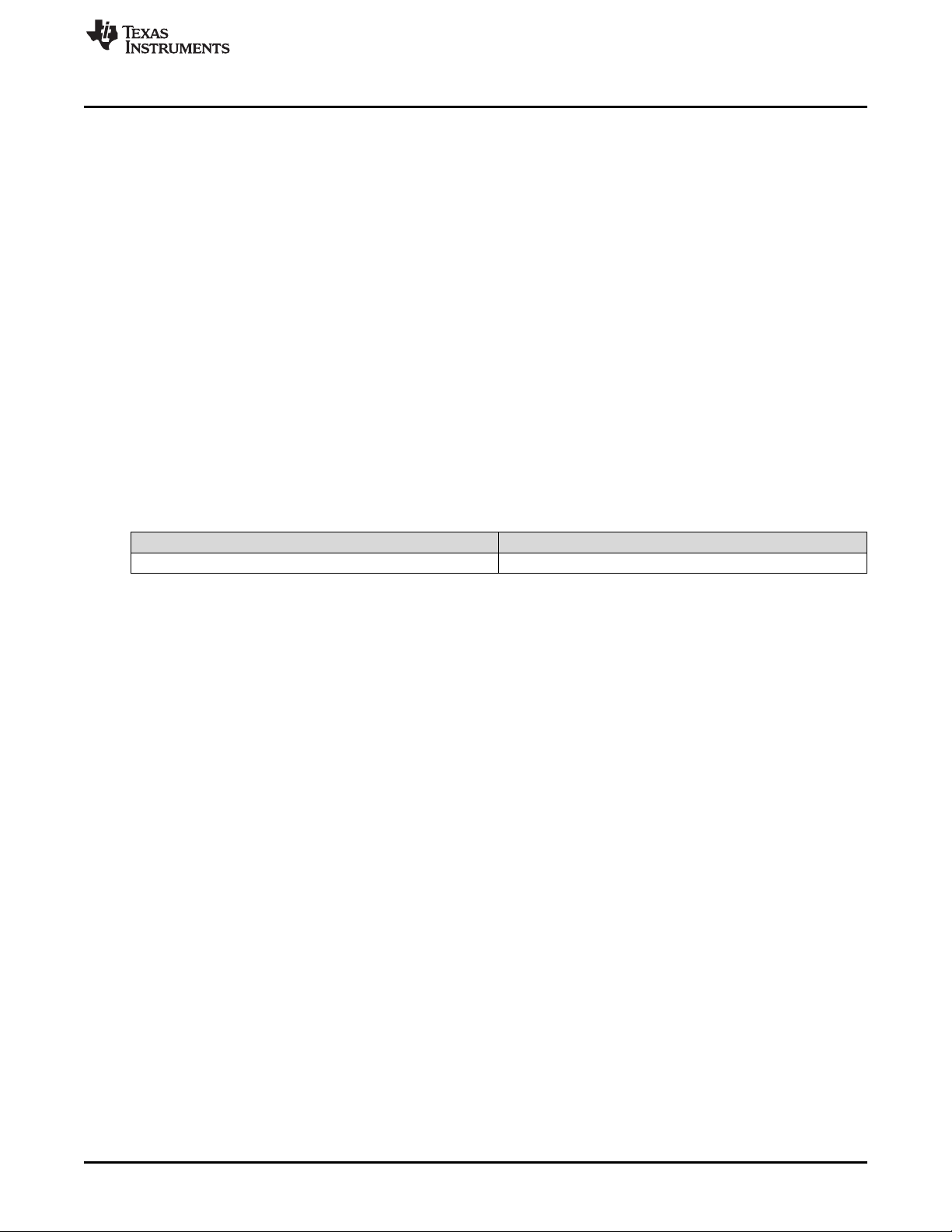
www.ti.com
1 Trademarks
All trademarks are the property of their respective owners.
2 Overview
The TMP75BEVM allows users to evaluate the performance of the TMP75B digital temperature sensor.
The EVM comes in a USB stick form factor, with an onboard MSP430F5528 microcontroller that interfaces
with both the host computer and the TMP75B device using an I2C interface. The module is designed with
perforations between the sensor and host controller on the EVM board. The perforation allows the user
flexibility in their evaluation:
• The user can connect the TMP75B to the user's system/host.
• The user can connect the EVM host and software to the user's system with TMP75B devices.
• Small individual boards allow the user to place sensors in the user's system.
• Hole spacing is compatible with common 0.1" prototyping breadboards.
2.1 EVM Kit Contents
Table 1 details the contents of the EVM kit. Contact the Texas Instruments Product Information Center
nearest you if any components are missing. TI highly recommends that users check the TI website at
http://www.ti.com to verify that they have the latest versions of the related software.
Overview
Table 1. EVM Kit Contents
Item Quantity
TMP75BEVM 1
3 EVM Hardware
3.1 Perforations
The perforation between the USB controller and TMP75B sensor is labeled on both sides for pin
connections.
3.2 Subregulator
The switch S1 enables and disables the on-board 1.8-V regulator: U1. When the subregulator is enabled,
the green LED D3 illuminates. The subregulator must be enabled for normal operation of TMP75BEVM.
3.3 Logic Level Translator
The translator U3 separates the MSP430 I2C host from the TMP75B device. This is not required for end
applications, but the translator is provided on the EVM as a courtesy. When the subregulator is disabled, a
voltage between 1.4 V and 3.6 V can be applied at the 1P8V net, which is the 1.8-V pin on the perforation.
This external voltage will illuminate the green LED D3 and power the TMP75B device.
3.4 Programming Header
The TMP75BEVM comes pre-loaded with firmware that is necessary for the correct operation of the USB
interface and PC GUI software. The unpopulated header, J2, is provided for Spy-Bi-Wire access to the
MSP430F5528. TI does not recommend that users access this header or reprogram the device.
3.5 BSL Button
The TMP75BEVM features push-button SW1 for entering USB BSL mode. This can be used for firmware
updates.
SNIU037–September 2019
Submit Documentation Feedback
Copyright © 2019, Texas Instruments Incorporated
TMP75BEVM User's Guide
5
Page 6
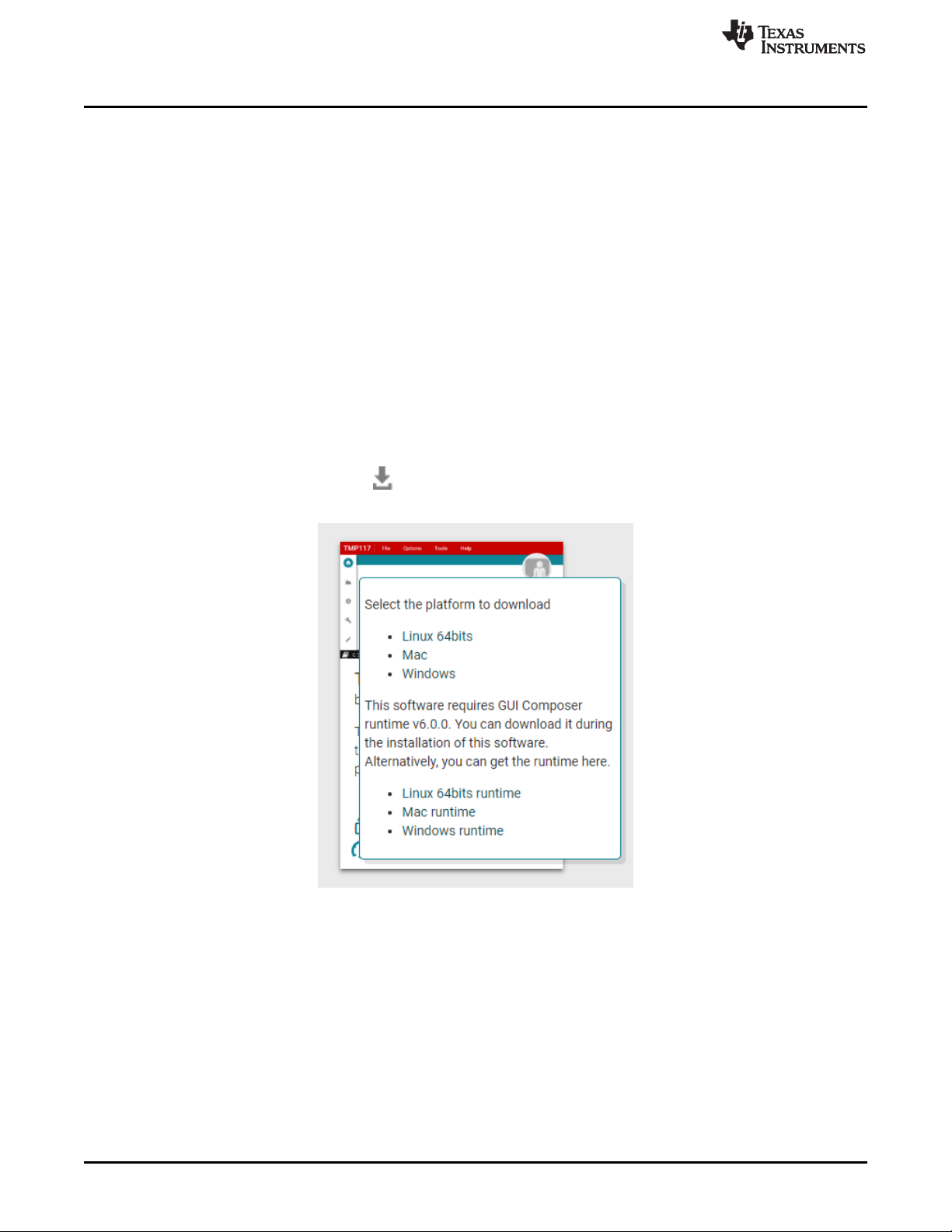
Software Download
4 Software Download
The PC GUI Software for TMP75BEVM runs on TI's GUI Composer framework. The software is available
as a live version which runs in your browser, and it is available as a download for offline use. The software
is compatible with Windows, Mac, and Linux operating systems.
4.1 Live Software on dev.ti.com
The live software currently works on Chrome, Firefox, and Safari browsers. Internet Explorer is not
supported. Users can access the live version through one of the following actions:
• Go to the EVM tool page and click on the View button
• Go to dev.ti.com/gallery and search for TMP75BEVM
Click on the application icon within the gallery to launch the software. Click on the prompt to install the TI
Cloud Agent Bridge browser plugin.
4.2 Offline Software
4.2.1 Download from dev.ti.com
Users can access the latest version of the offline software by navigating to the live version as noted
above. Look for the download icon and download both the application and runtime for the operating
system as shown in the Gallery Download.
www.ti.com
Figure 1. Download Pop-Up
6
TMP75BEVM User's Guide
Copyright © 2019, Texas Instruments Incorporated
SNIU037–September 2019
Submit Documentation Feedback
Page 7
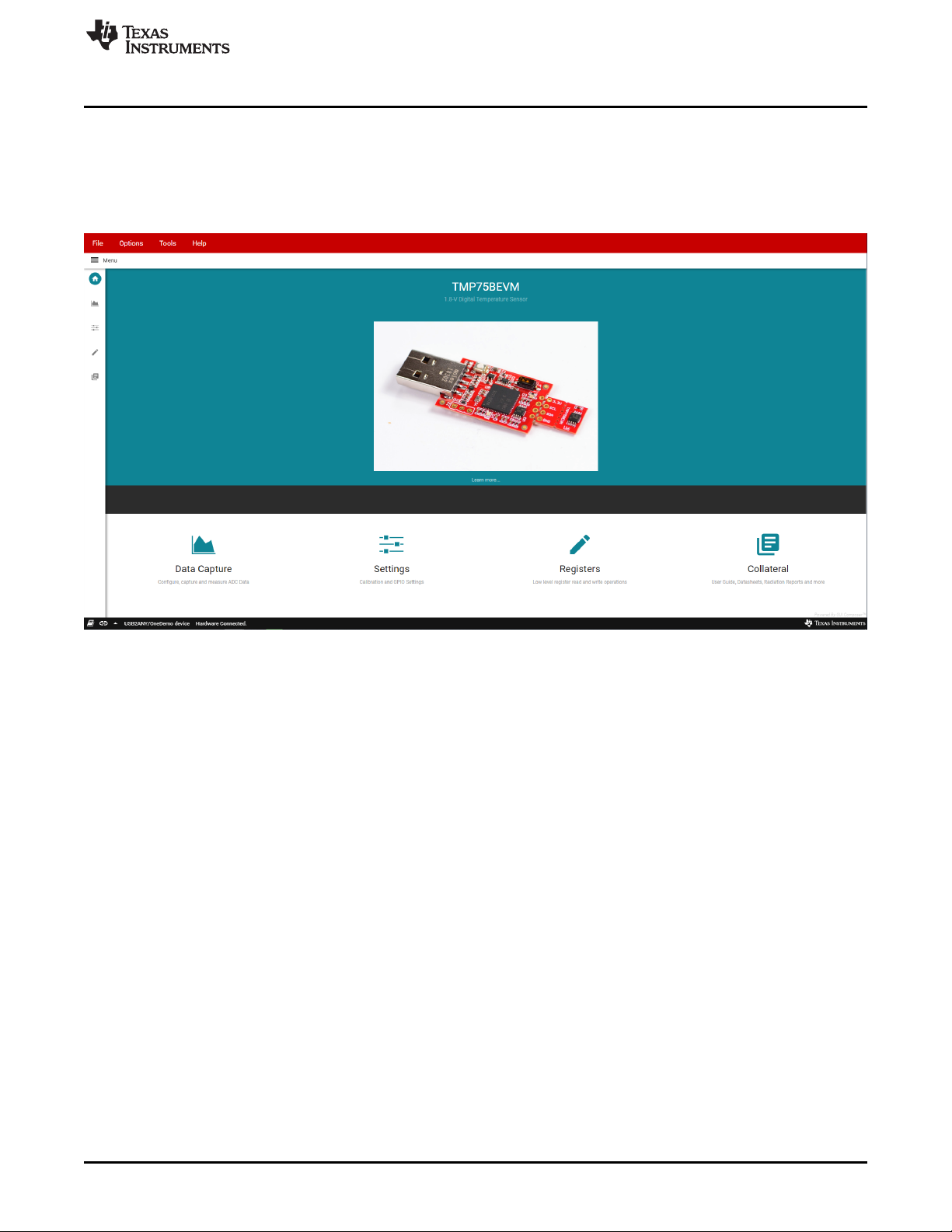
www.ti.com
5 Software
5.1 Home Tab
The Home Tab is shown at software launch. The Learn More link displays Features and Functional
Diagram for the TMP75B device. The icons are shortcuts to the tabs shown on te left side of the screen.
Software
Figure 2. Home
SNIU037–September 2019
Submit Documentation Feedback
Copyright © 2019, Texas Instruments Incorporated
TMP75BEVM User's Guide
7
Page 8

Software
5.2 Data Capture Tab
The Data Capture tab reports the temperature from the TMP75B device included on the TMP75BEVM. To
enable Data Capture, select an Auto Read setting at the top of the Registers tab.
www.ti.com
Figure 3. Data Capture
8
TMP75BEVM User's Guide
Copyright © 2019, Texas Instruments Incorporated
SNIU037–September 2019
Submit Documentation Feedback
Page 9
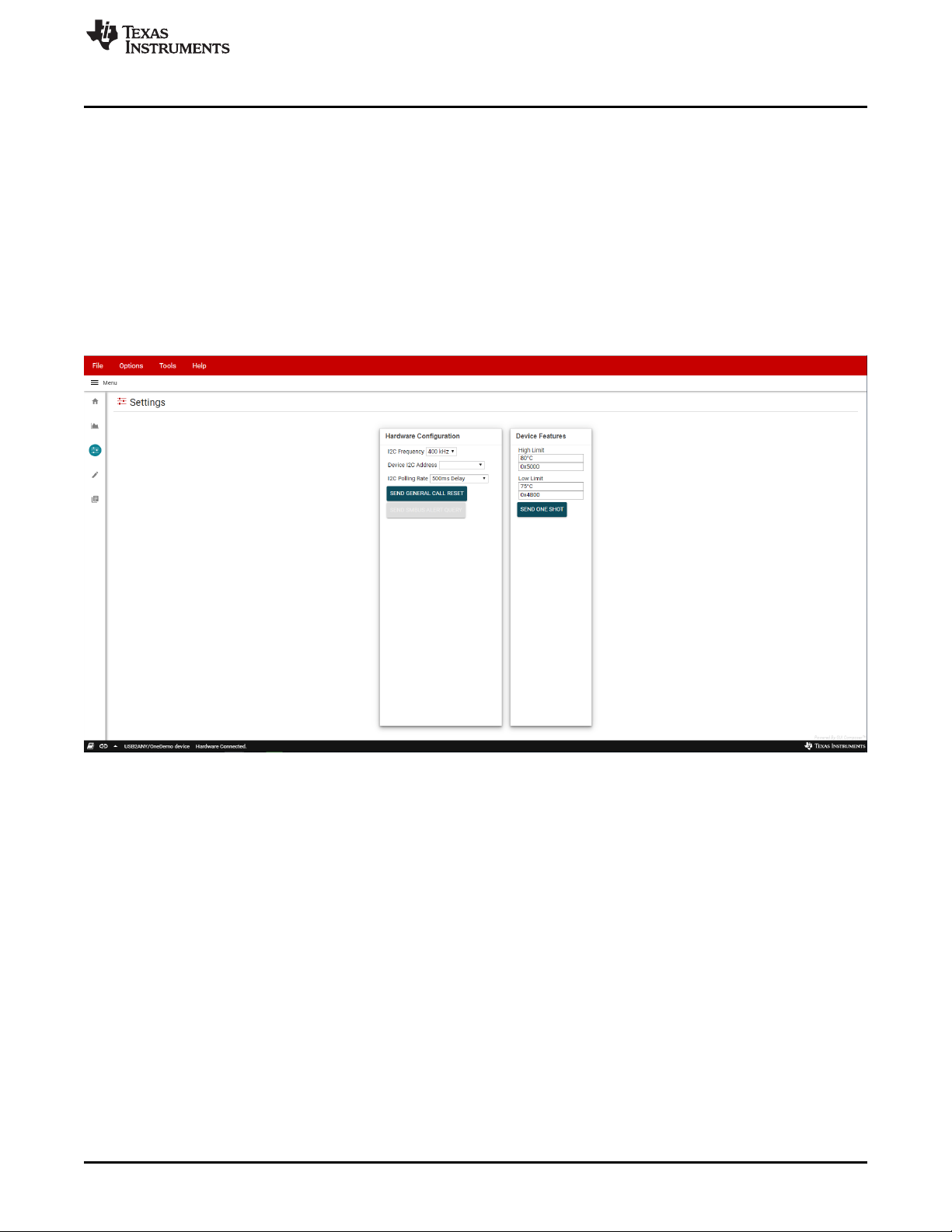
www.ti.com
5.3 Settings Tab
The Settings tab provides the hardware configuration for the USB to I2C bridge and device features for the
TMP75B device.
Selecting the wrong Device I2C Address will cause the GUI to disconnect from the USB device. The
hardware must be modified at the TMP75B device to change the TMP75B's address. The link icon in the
bottom left corner indicates the current connection status, and the user can click on the area to change
the connection status.
If the user makes changes to the High Limit and Low Limit fields, this will trigger an immediate write to the
TMP75B's limit register if Immediate mode is enabled on the Registers tab.
The Send One Shot button will force a I2C write to the TMP75B's Configuration register with the OS bit
set to 1.
Software
SNIU037–September 2019
Submit Documentation Feedback
Figure 4. Settings
Copyright © 2019, Texas Instruments Incorporated
TMP75BEVM User's Guide
9
Page 10

Software
5.4 Registers Tab
The Registers tab interacts with the registers and bits within the TMP75B device.
The Auto Read drop-down box configures polling of register contents. When Auto Read is Off, it is
necessary to click Read Register to fetch the contents of the current register. Read All Registers can be
used to fetch the contents of all registers at once. The Write Register button is greyed and disabled when
the drop-down next to the button is set to Immediate. Immediate mode triggers a Write operation each
time a register is modified. When Deferred mode is selected, the Write Register button is enabled, and
write operations will not be performed unless the Write Register button is clicked. These settings give the
user total control over I2C Bus activity, and enable individual transactions to be easily observed with an
oscilloscope, logic analyzer, or bus-sniffing device.
www.ti.com
10
TMP75BEVM User's Guide
Figure 5. Registers
Copyright © 2019, Texas Instruments Incorporated
SNIU037–September 2019
Submit Documentation Feedback
Page 11

www.ti.com
5.5 Collateral Tab
The Collateral tab contains links to the EVM user's guide, the tool page on ti.com, as well as links to the
product data sheet and other relevant links.
Software
Figure 6. Collateral
SNIU037–September 2019
Submit Documentation Feedback
Copyright © 2019, Texas Instruments Incorporated
TMP75BEVM User's Guide
11
Page 12

Schematic, Board Layout and Bill of Materials
6 Schematic, Board Layout and Bill of Materials
6.1 Schematic
www.ti.com
12
TMP75BEVM User's Guide
Figure 7. Schematic
SNIU037–September 2019
Submit Documentation Feedback
Copyright © 2019, Texas Instruments Incorporated
Page 13

www.ti.com
6.2 Printed-Circuit Board
Schematic, Board Layout and Bill of Materials
Figure 8. Top View
6.3 Bill of Materials
Designator Quantity Value Description Package
!PCB1 1 Printed Circuit
C1, C6 2 2.2uF CAP, CERM, 2.2
SNIU037–September 2019
Submit Documentation Feedback
Figure 9. Bottom View
Reference
Board
0402 GRM155R61C22
uF, 16 V, +/10%, X5R, 0402
Copyright © 2019, Texas Instruments Incorporated
Part Number Manufacturer
SENS051 Any
MuRata
5KE11D
TMP75BEVM User's Guide
13
Page 14
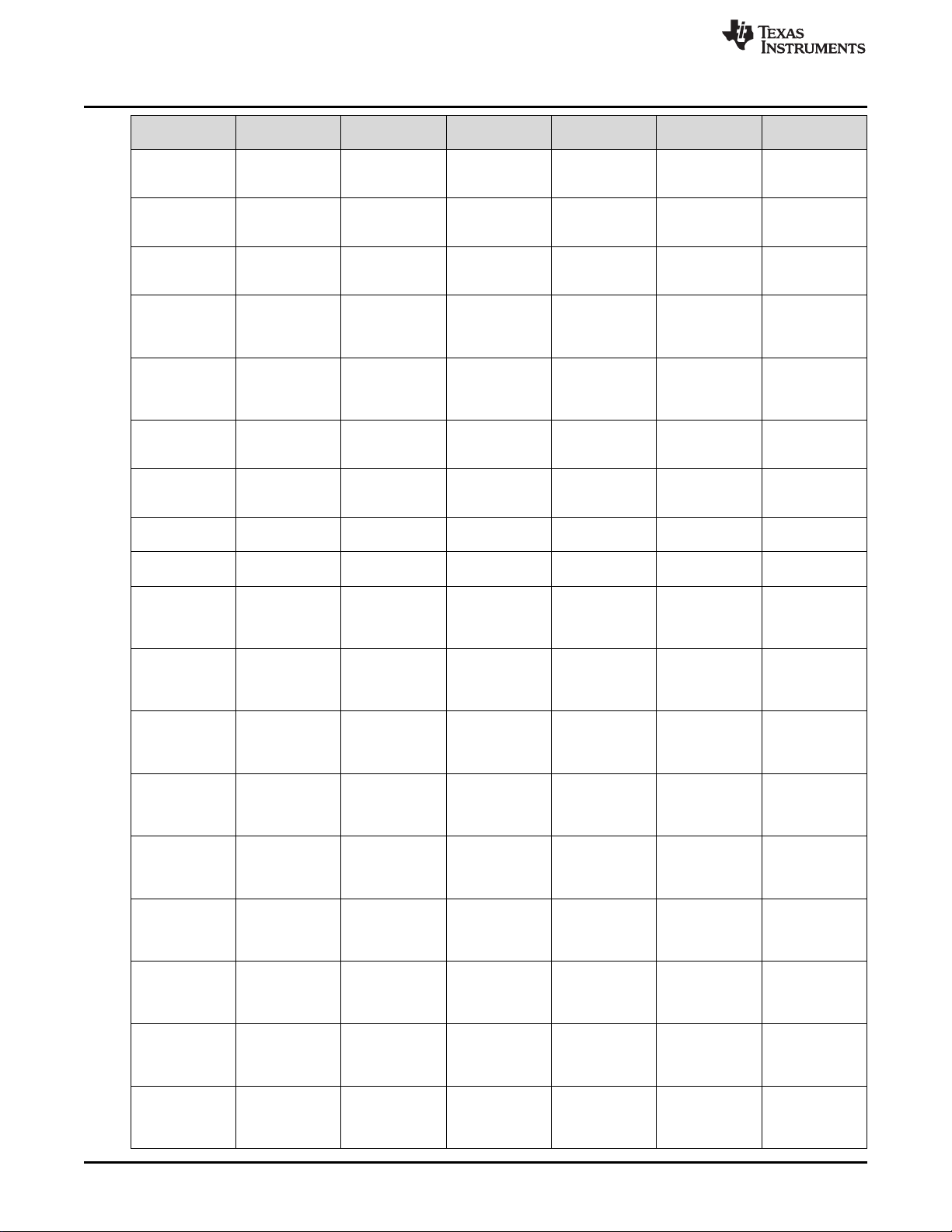
Schematic, Board Layout and Bill of Materials
www.ti.com
Designator Quantity Value Description Package
C2, C7 2 10uF CAP, CERM, 10
C3, C4 2 10pF CAP, CERM, 10
C5, C11, C12,
C13, C15, C16,
C17
C8, C9, C10 3 0.47uF CAP, CERM,
C14 1 2200pF CAP, CERM,
D1 1 4.3V Diode, Zener,
D2 1 6.2V Diode, Zener,
D3 1 Green LED, Green,
D4 1 Super Red LED, Super Red,
J1 1 Connector, Plug,
L1 1 220 ohm Ferrite Bead,
R1, R2 2 22 RES, 22, 5%,
R3 1 100k RES, 100 k, 5%,
R4, R13 2 1.0k RES, 1.0 k, 5%,
R5 1 1.00Meg RES, 1.00 M,
R6 1 1.50k RES, 1.50 k, 1%,
R7 1 47 RES, 47, 5%,
R8 1 110 RES, 110, 1%,
7 0.1uF CAP, CERM, 0.1
uF, 10 V, +/20%, X5R, 0603
pF, 16 V,+/10%, C0G, 0402
uF, 10 V,+/10%, X5R, 0402
0.47 uF, 6.3 V,
+/- 10%, X7R,
0402
2200 pF, 50 V,
+/- 5%, X7R,
0402
4.3 V, 300 mW,
SOD-523
6.2 V, 300 mW,
SOD-523
SMD
SMD
USB Type A,
R/A, Top Mount
SMT
220 ohm @ 100
MHz, 0.45 A,
0402
0.1 W, AECQ200 Grade 0,
0402
0.1 W, AECQ200 Grade 0,
0402
0.1 W, AECQ200 Grade 0,
0402
1%, 0.063 W,
AEC-Q200
Grade 0, 0402
0.063 W, AECQ200 Grade 0,
0402
0.1 W, AECQ200 Grade 0,
0402
0.1 W, AECQ200 Grade 0,
0402
Reference
0603 C1608X5R1A10
0402 C0402C100K4G
0402 LMK105BJ104K
0402 JMK105B7474K
0402 CL05B222JB5N
SOD-523 BZT52C4V3T-7 Diodes Inc.
SOD-523 BZT52C6V2T-7 Diodes Inc.
LED, GREEN,
0603
LED_0603 150060SS75000 Wurth Elektronik
USB Type A
right angle
0402 BLM15AG221SN1DMuRata
0402 ERJ-2GEJ220X Panasonic
0402 ERJ-2GEJ104X Panasonic
0402 ERJ-2GEJ102X Panasonic
0402 RMCF0402FT1
0402 RMCF0402FT1K50Stackpole
0402 ERJ-2GEJ470X Panasonic
0402 ERJ-2RKF1100X Panasonic
Part Number Manufacturer
6M080AC
ACTU
V-F
VHF
NNC
SMLLX0603GW-TR
48037-1000 Molex
M00
TDK
Kemet
Taiyo Yuden
Taiyo Yuden
Samsung
ElectroMechanics
Lumex
Stackpole
Electronics Inc
Electronics Inc
14
TMP75BEVM User's Guide
SNIU037–September 2019
Submit Documentation Feedback
Copyright © 2019, Texas Instruments Incorporated
Page 15

www.ti.com
Schematic, Board Layout and Bill of Materials
Designator Quantity Value Description Package
R9, R10, R11,
R12
R14 1 33.0k RES, 33.0 k, 1%,
S1 1 Switch, Slide,
SW1 1 Switch, SPST-
U1 1 Single Output
U2 1 4-Channel ESD
U3 1 Level-Shifting
U4 1 Single Output
U5 1 16-Bit Ultra-Low-
U6 1 1.4V-Capable
4 10k RES, 10 k, 5%,
0.1 W, AECQ200 Grade 0,
0402
0.063 W, 0402
SPST, Top Slide,
SMT
NO, Off-Mom,
0.05A, 12VDC,
SMD
LDO, 200 mA,
Fixed 1.8 V
Output, 2 to 5.5
V Input, with Low
IQ, 5-pin SC70
(DCK), -40 to
125 degC,
Green (RoHS &
no Sb/Br)
Protection Array
for High-Speed
Data Interfaces,
DRY0006A
(USON-6)
I2C Bus
Repeater,
DGK0008A
(VSSOP-8)
LDO, 200 mA,
Fixed 3.3 V
Output, 2 to 5.5
V Input, with Low
IQ, 5-pin SC70
(DCK), -40 to
125 degC,
Green (RoHS &
no Sb/Br)
Power
Microcontroller,
128KB Flash,
8KB RAM, USB,
12Bit ADC, 2
USCIs, 32Bit HW
MPY,
RGC0064B
(VQFN-64)
Temperature
Sensor with
I2C/SMBus
Interface in
LM75 Form
Factor & Pinout,
DGK0008A
(VSSOP-8)
Reference
0402 ERJ-2GEJ103X Panasonic
0402 RC0402FR-
Switch, Single
Top Slide,
2.5x8x2.5mm
3.9x2.9mm PTS820 J20M
DCK0005A TLV70018DCKR Texas
DRY0006A TPD4E004DRYRTexas
DGK0008A TCA9517DGKR Texas
DCK0005A TLV70033DCKR Texas
RGC0064B MSP430F5528IR
DGK0008A TMP75BIDGKR Texas
Part Number Manufacturer
0733KL
CHS-01TB Copal
SMTR LFS
GCR
Yageo America
Electronics
C&K
Components
Instruments
Instruments
Instruments
Instruments
Texas
Instruments
Instruments
SNIU037–September 2019
Submit Documentation Feedback
Copyright © 2019, Texas Instruments Incorporated
TMP75BEVM User's Guide
15
Page 16

Schematic, Board Layout and Bill of Materials
www.ti.com
Designator Quantity Value Description Package
U7 1 Single-Bit Dual-
Supply Bus
Transceiver with
Configurable
Voltage
Translation and
3-State Outputs,
DRL0006A,
LARGE T&R
Y1 1 Crystal, 24 MHz,
SMD
J2 0 Header, 2.54
mm, 3x1, Gold,
TH
Reference
DRL0006A SN74AVC1T45D
2x1.6mm XRCGB24M000
Header, 2.54
mm, 3x1, TH
Part Number Manufacturer
RLR
F2P00R0
GBC03SAAN Sullins
Texas
Instruments
MuRata
Connector
Solutions
16
TMP75BEVM User's Guide
Copyright © 2019, Texas Instruments Incorporated
SNIU037–September 2019
Submit Documentation Feedback
Page 17

STANDARD TERMS FOR EVALUATION MODULES
1. Delivery: TI delivers TI evaluation boards, kits, or modules, including any accompanying demonstration software, components, and/or
documentation which may be provided together or separately (collectively, an “EVM” or “EVMs”) to the User (“User”) in accordance
with the terms set forth herein. User's acceptance of the EVM is expressly subject to the following terms.
1.1 EVMs are intended solely for product or software developers for use in a research and development setting to facilitate feasibility
evaluation, experimentation, or scientific analysis of TI semiconductors products. EVMs have no direct function and are not
finished products. EVMs shall not be directly or indirectly assembled as a part or subassembly in any finished product. For
clarification, any software or software tools provided with the EVM (“Software”) shall not be subject to the terms and conditions
set forth herein but rather shall be subject to the applicable terms that accompany such Software
1.2 EVMs are not intended for consumer or household use. EVMs may not be sold, sublicensed, leased, rented, loaned, assigned,
or otherwise distributed for commercial purposes by Users, in whole or in part, or used in any finished product or production
system.
2 Limited Warranty and Related Remedies/Disclaimers:
2.1 These terms do not apply to Software. The warranty, if any, for Software is covered in the applicable Software License
Agreement.
2.2 TI warrants that the TI EVM will conform to TI's published specifications for ninety (90) days after the date TI delivers such EVM
to User. Notwithstanding the foregoing, TI shall not be liable for a nonconforming EVM if (a) the nonconformity was caused by
neglect, misuse or mistreatment by an entity other than TI, including improper installation or testing, or for any EVMs that have
been altered or modified in any way by an entity other than TI, (b) the nonconformity resulted from User's design, specifications
or instructions for such EVMs or improper system design, or (c) User has not paid on time. Testing and other quality control
techniques are used to the extent TI deems necessary. TI does not test all parameters of each EVM.
User's claims against TI under this Section 2 are void if User fails to notify TI of any apparent defects in the EVMs within ten (10)
business days after delivery, or of any hidden defects with ten (10) business days after the defect has been detected.
2.3 TI's sole liability shall be at its option to repair or replace EVMs that fail to conform to the warranty set forth above, or credit
User's account for such EVM. TI's liability under this warranty shall be limited to EVMs that are returned during the warranty
period to the address designated by TI and that are determined by TI not to conform to such warranty. If TI elects to repair or
replace such EVM, TI shall have a reasonable time to repair such EVM or provide replacements. Repaired EVMs shall be
warranted for the remainder of the original warranty period. Replaced EVMs shall be warranted for a new full ninety (90) day
warranty period.
WARNING
Evaluation Kits are intended solely for use by technically qualified,
professional electronics experts who are familiar with the dangers
and application risks associated with handling electrical mechanical
components, systems, and subsystems.
User shall operate the Evaluation Kit within TI’s recommended
guidelines and any applicable legal or environmental requirements
as well as reasonable and customary safeguards. Failure to set up
and/or operate the Evaluation Kit within TI’s recommended
guidelines may result in personal injury or death or property
damage. Proper set up entails following TI’s instructions for
electrical ratings of interface circuits such as input, output and
electrical loads.
NOTE:
EXPOSURE TO ELECTROSTATIC DISCHARGE (ESD) MAY CAUSE DEGREDATION OR FAILURE OF THE EVALUATION
KIT; TI RECOMMENDS STORAGE OF THE EVALUATION KIT IN A PROTECTIVE ESD BAG.
Page 18

3 Regulatory Notices:
3.1 United States
3.1.1 Notice applicable to EVMs not FCC-Approved:
FCC NOTICE: This kit is designed to allow product developers to evaluate electronic components, circuitry, or software
associated with the kit to determine whether to incorporate such items in a finished product and software developers to write
software applications for use with the end product. This kit is not a finished product and when assembled may not be resold or
otherwise marketed unless all required FCC equipment authorizations are first obtained. Operation is subject to the condition
that this product not cause harmful interference to licensed radio stations and that this product accept harmful interference.
Unless the assembled kit is designed to operate under part 15, part 18 or part 95 of this chapter, the operator of the kit must
operate under the authority of an FCC license holder or must secure an experimental authorization under part 5 of this chapter.
3.1.2 For EVMs annotated as FCC – FEDERAL COMMUNICATIONS COMMISSION Part 15 Compliant:
CAUTION
This device complies with part 15 of the FCC Rules. Operation is subject to the following two conditions: (1) This device may not
cause harmful interference, and (2) this device must accept any interference received, including interference that may cause
undesired operation.
Changes or modifications not expressly approved by the party responsible for compliance could void the user's authority to
operate the equipment.
FCC Interference Statement for Class A EVM devices
NOTE: This equipment has been tested and found to comply with the limits for a Class A digital device, pursuant to part 15 of
the FCC Rules. These limits are designed to provide reasonable protection against harmful interference when the equipment is
operated in a commercial environment. This equipment generates, uses, and can radiate radio frequency energy and, if not
installed and used in accordance with the instruction manual, may cause harmful interference to radio communications.
Operation of this equipment in a residential area is likely to cause harmful interference in which case the user will be required to
correct the interference at his own expense.
www.ti.com
FCC Interference Statement for Class B EVM devices
NOTE: This equipment has been tested and found to comply with the limits for a Class B digital device, pursuant to part 15 of
the FCC Rules. These limits are designed to provide reasonable protection against harmful interference in a residential
installation. This equipment generates, uses and can radiate radio frequency energy and, if not installed and used in accordance
with the instructions, may cause harmful interference to radio communications. However, there is no guarantee that interference
will not occur in a particular installation. If this equipment does cause harmful interference to radio or television reception, which
can be determined by turning the equipment off and on, the user is encouraged to try to correct the interference by one or more
of the following measures:
• Reorient or relocate the receiving antenna.
• Increase the separation between the equipment and receiver.
• Connect the equipment into an outlet on a circuit different from that to which the receiver is connected.
• Consult the dealer or an experienced radio/TV technician for help.
3.2 Canada
3.2.1 For EVMs issued with an Industry Canada Certificate of Conformance to RSS-210 or RSS-247
Concerning EVMs Including Radio Transmitters:
This device complies with Industry Canada license-exempt RSSs. Operation is subject to the following two conditions:
(1) this device may not cause interference, and (2) this device must accept any interference, including interference that may
cause undesired operation of the device.
Concernant les EVMs avec appareils radio:
Le présent appareil est conforme aux CNR d'Industrie Canada applicables aux appareils radio exempts de licence. L'exploitation
est autorisée aux deux conditions suivantes: (1) l'appareil ne doit pas produire de brouillage, et (2) l'utilisateur de l'appareil doit
accepter tout brouillage radioélectrique subi, même si le brouillage est susceptible d'en compromettre le fonctionnement.
Concerning EVMs Including Detachable Antennas:
Under Industry Canada regulations, this radio transmitter may only operate using an antenna of a type and maximum (or lesser)
gain approved for the transmitter by Industry Canada. To reduce potential radio interference to other users, the antenna type
and its gain should be so chosen that the equivalent isotropically radiated power (e.i.r.p.) is not more than that necessary for
successful communication. This radio transmitter has been approved by Industry Canada to operate with the antenna types
listed in the user guide with the maximum permissible gain and required antenna impedance for each antenna type indicated.
Antenna types not included in this list, having a gain greater than the maximum gain indicated for that type, are strictly prohibited
for use with this device.
2
Page 19
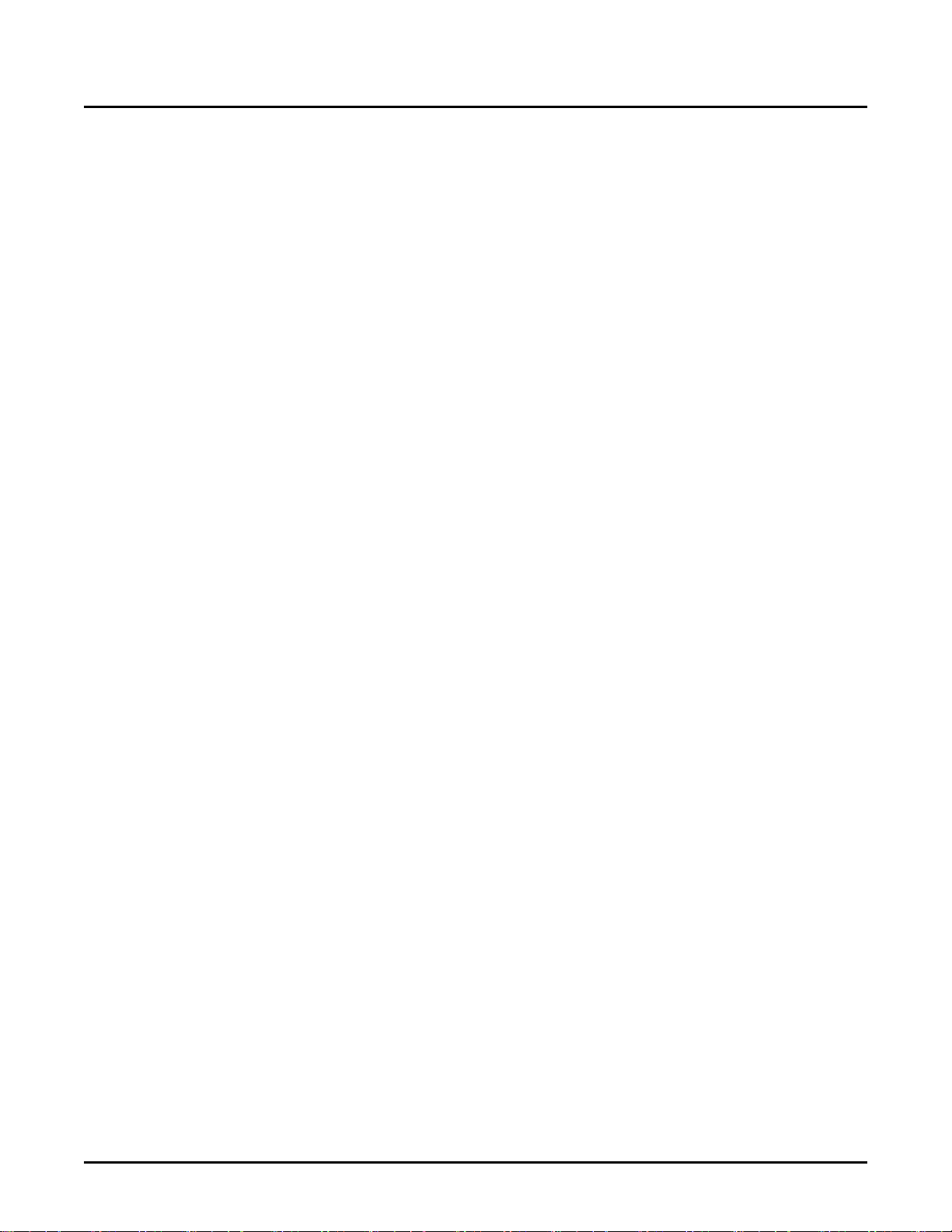
www.ti.com
3.3 Japan
Concernant les EVMs avec antennes détachables
Conformément à la réglementation d'Industrie Canada, le présent émetteur radio peut fonctionner avec une antenne d'un type et
d'un gain maximal (ou inférieur) approuvé pour l'émetteur par Industrie Canada. Dans le but de réduire les risques de brouillage
radioélectrique à l'intention des autres utilisateurs, il faut choisir le type d'antenne et son gain de sorte que la puissance isotrope
rayonnée équivalente (p.i.r.e.) ne dépasse pas l'intensité nécessaire à l'établissement d'une communication satisfaisante. Le
présent émetteur radio a été approuvé par Industrie Canada pour fonctionner avec les types d'antenne énumérés dans le
manuel d’usage et ayant un gain admissible maximal et l'impédance requise pour chaque type d'antenne. Les types d'antenne
non inclus dans cette liste, ou dont le gain est supérieur au gain maximal indiqué, sont strictement interdits pour l'exploitation de
l'émetteur
3.3.1 Notice for EVMs delivered in Japan: Please see http://www.tij.co.jp/lsds/ti_ja/general/eStore/notice_01.page 日本国内に
輸入される評価用キット、ボードについては、次のところをご覧ください。
http://www.tij.co.jp/lsds/ti_ja/general/eStore/notice_01.page
3.3.2 Notice for Users of EVMs Considered “Radio Frequency Products” in Japan: EVMs entering Japan may not be certified
by TI as conforming to Technical Regulations of Radio Law of Japan.
If User uses EVMs in Japan, not certified to Technical Regulations of Radio Law of Japan, User is required to follow the
instructions set forth by Radio Law of Japan, which includes, but is not limited to, the instructions below with respect to EVMs
(which for the avoidance of doubt are stated strictly for convenience and should be verified by User):
1. Use EVMs in a shielded room or any other test facility as defined in the notification #173 issued by Ministry of Internal
Affairs and Communications on March 28, 2006, based on Sub-section 1.1 of Article 6 of the Ministry’s Rule for
Enforcement of Radio Law of Japan,
2. Use EVMs only after User obtains the license of Test Radio Station as provided in Radio Law of Japan with respect to
EVMs, or
3. Use of EVMs only after User obtains the Technical Regulations Conformity Certification as provided in Radio Law of Japan
with respect to EVMs. Also, do not transfer EVMs, unless User gives the same notice above to the transferee. Please note
that if User does not follow the instructions above, User will be subject to penalties of Radio Law of Japan.
【無線電波を送信する製品の開発キットをお使いになる際の注意事項】 開発キットの中には技術基準適合証明を受けて
いないものがあります。 技術適合証明を受けていないもののご使用に際しては、電波法遵守のため、以下のいずれかの
措置を取っていただく必要がありますのでご注意ください。
1. 電波法施行規則第6条第1項第1号に基づく平成18年3月28日総務省告示第173号で定められた電波暗室等の試験設備でご使用
いただく。
2. 実験局の免許を取得後ご使用いただく。
3. 技術基準適合証明を取得後ご使用いただく。
なお、本製品は、上記の「ご使用にあたっての注意」を譲渡先、移転先に通知しない限り、譲渡、移転できないものとします。
上記を遵守頂けない場合は、電波法の罰則が適用される可能性があることをご留意ください。 日本テキサス・イ
ンスツルメンツ株式会社
東京都新宿区西新宿6丁目24番1号
西新宿三井ビル
3.3.3 Notice for EVMs for Power Line Communication: Please see http://www.tij.co.jp/lsds/ti_ja/general/eStore/notice_02.page
電力線搬送波通信についての開発キットをお使いになる際の注意事項については、次のところをご覧ください。http:/
/www.tij.co.jp/lsds/ti_ja/general/eStore/notice_02.page
3.4 European Union
3.4.1 For EVMs subject to EU Directive 2014/30/EU (Electromagnetic Compatibility Directive):
This is a class A product intended for use in environments other than domestic environments that are connected to a
low-voltage power-supply network that supplies buildings used for domestic purposes. In a domestic environment this
product may cause radio interference in which case the user may be required to take adequate measures.
3
Page 20

www.ti.com
4 EVM Use Restrictions and Warnings:
4.1 EVMS ARE NOT FOR USE IN FUNCTIONAL SAFETY AND/OR SAFETY CRITICAL EVALUATIONS, INCLUDING BUT NOT
LIMITED TO EVALUATIONS OF LIFE SUPPORT APPLICATIONS.
4.2 User must read and apply the user guide and other available documentation provided by TI regarding the EVM prior to handling
or using the EVM, including without limitation any warning or restriction notices. The notices contain important safety information
related to, for example, temperatures and voltages.
4.3 Safety-Related Warnings and Restrictions:
4.3.1 User shall operate the EVM within TI’s recommended specifications and environmental considerations stated in the user
guide, other available documentation provided by TI, and any other applicable requirements and employ reasonable and
customary safeguards. Exceeding the specified performance ratings and specifications (including but not limited to input
and output voltage, current, power, and environmental ranges) for the EVM may cause personal injury or death, or
property damage. If there are questions concerning performance ratings and specifications, User should contact a TI
field representative prior to connecting interface electronics including input power and intended loads. Any loads applied
outside of the specified output range may also result in unintended and/or inaccurate operation and/or possible
permanent damage to the EVM and/or interface electronics. Please consult the EVM user guide prior to connecting any
load to the EVM output. If there is uncertainty as to the load specification, please contact a TI field representative.
During normal operation, even with the inputs and outputs kept within the specified allowable ranges, some circuit
components may have elevated case temperatures. These components include but are not limited to linear regulators,
switching transistors, pass transistors, current sense resistors, and heat sinks, which can be identified using the
information in the associated documentation. When working with the EVM, please be aware that the EVM may become
very warm.
4.3.2 EVMs are intended solely for use by technically qualified, professional electronics experts who are familiar with the
dangers and application risks associated with handling electrical mechanical components, systems, and subsystems.
User assumes all responsibility and liability for proper and safe handling and use of the EVM by User or its employees,
affiliates, contractors or designees. User assumes all responsibility and liability to ensure that any interfaces (electronic
and/or mechanical) between the EVM and any human body are designed with suitable isolation and means to safely
limit accessible leakage currents to minimize the risk of electrical shock hazard. User assumes all responsibility and
liability for any improper or unsafe handling or use of the EVM by User or its employees, affiliates, contractors or
designees.
4.4 User assumes all responsibility and liability to determine whether the EVM is subject to any applicable international, federal,
state, or local laws and regulations related to User’s handling and use of the EVM and, if applicable, User assumes all
responsibility and liability for compliance in all respects with such laws and regulations. User assumes all responsibility and
liability for proper disposal and recycling of the EVM consistent with all applicable international, federal, state, and local
requirements.
5. Accuracy of Information: To the extent TI provides information on the availability and function of EVMs, TI attempts to be as accurate
as possible. However, TI does not warrant the accuracy of EVM descriptions, EVM availability or other information on its websites as
accurate, complete, reliable, current, or error-free.
6. Disclaimers:
6.1 EXCEPT AS SET FORTH ABOVE, EVMS AND ANY MATERIALS PROVIDED WITH THE EVM (INCLUDING, BUT NOT
LIMITED TO, REFERENCE DESIGNS AND THE DESIGN OF THE EVM ITSELF) ARE PROVIDED "AS IS" AND "WITH ALL
FAULTS." TI DISCLAIMS ALL OTHER WARRANTIES, EXPRESS OR IMPLIED, REGARDING SUCH ITEMS, INCLUDING BUT
NOT LIMITED TO ANY EPIDEMIC FAILURE WARRANTY OR IMPLIED WARRANTIES OF MERCHANTABILITY OR FITNESS
FOR A PARTICULAR PURPOSE OR NON-INFRINGEMENT OF ANY THIRD PARTY PATENTS, COPYRIGHTS, TRADE
SECRETS OR OTHER INTELLECTUAL PROPERTY RIGHTS.
6.2 EXCEPT FOR THE LIMITED RIGHT TO USE THE EVM SET FORTH HEREIN, NOTHING IN THESE TERMS SHALL BE
CONSTRUED AS GRANTING OR CONFERRING ANY RIGHTS BY LICENSE, PATENT, OR ANY OTHER INDUSTRIAL OR
INTELLECTUAL PROPERTY RIGHT OF TI, ITS SUPPLIERS/LICENSORS OR ANY OTHER THIRD PARTY, TO USE THE
EVM IN ANY FINISHED END-USER OR READY-TO-USE FINAL PRODUCT, OR FOR ANY INVENTION, DISCOVERY OR
IMPROVEMENT, REGARDLESS OF WHEN MADE, CONCEIVED OR ACQUIRED.
7. USER'S INDEMNITY OBLIGATIONS AND REPRESENTATIONS. USER WILL DEFEND, INDEMNIFY AND HOLD TI, ITS
LICENSORS AND THEIR REPRESENTATIVES HARMLESS FROM AND AGAINST ANY AND ALL CLAIMS, DAMAGES, LOSSES,
EXPENSES, COSTS AND LIABILITIES (COLLECTIVELY, "CLAIMS") ARISING OUT OF OR IN CONNECTION WITH ANY
HANDLING OR USE OF THE EVM THAT IS NOT IN ACCORDANCE WITH THESE TERMS. THIS OBLIGATION SHALL APPLY
WHETHER CLAIMS ARISE UNDER STATUTE, REGULATION, OR THE LAW OF TORT, CONTRACT OR ANY OTHER LEGAL
THEORY, AND EVEN IF THE EVM FAILS TO PERFORM AS DESCRIBED OR EXPECTED.
4
Page 21

www.ti.com
8. Limitations on Damages and Liability:
8.1 General Limitations. IN NO EVENT SHALL TI BE LIABLE FOR ANY SPECIAL, COLLATERAL, INDIRECT, PUNITIVE,
INCIDENTAL, CONSEQUENTIAL, OR EXEMPLARY DAMAGES IN CONNECTION WITH OR ARISING OUT OF THESE
TERMS OR THE USE OF THE EVMS , REGARDLESS OF WHETHER TI HAS BEEN ADVISED OF THE POSSIBILITY OF
SUCH DAMAGES. EXCLUDED DAMAGES INCLUDE, BUT ARE NOT LIMITED TO, COST OF REMOVAL OR
REINSTALLATION, ANCILLARY COSTS TO THE PROCUREMENT OF SUBSTITUTE GOODS OR SERVICES, RETESTING,
OUTSIDE COMPUTER TIME, LABOR COSTS, LOSS OF GOODWILL, LOSS OF PROFITS, LOSS OF SAVINGS, LOSS OF
USE, LOSS OF DATA, OR BUSINESS INTERRUPTION. NO CLAIM, SUIT OR ACTION SHALL BE BROUGHT AGAINST TI
MORE THAN TWELVE (12) MONTHS AFTER THE EVENT THAT GAVE RISE TO THE CAUSE OF ACTION HAS
OCCURRED.
8.2 Specific Limitations. IN NO EVENT SHALL TI'S AGGREGATE LIABILITY FROM ANY USE OF AN EVM PROVIDED
HEREUNDER, INCLUDING FROM ANY WARRANTY, INDEMITY OR OTHER OBLIGATION ARISING OUT OF OR IN
CONNECTION WITH THESE TERMS, , EXCEED THE TOTAL AMOUNT PAID TO TI BY USER FOR THE PARTICULAR
EVM(S) AT ISSUE DURING THE PRIOR TWELVE (12) MONTHS WITH RESPECT TO WHICH LOSSES OR DAMAGES ARE
CLAIMED. THE EXISTENCE OF MORE THAN ONE CLAIM SHALL NOT ENLARGE OR EXTEND THIS LIMIT.
9. Return Policy. Except as otherwise provided, TI does not offer any refunds, returns, or exchanges. Furthermore, no return of EVM(s)
will be accepted if the package has been opened and no return of the EVM(s) will be accepted if they are damaged or otherwise not in
a resalable condition. If User feels it has been incorrectly charged for the EVM(s) it ordered or that delivery violates the applicable
order, User should contact TI. All refunds will be made in full within thirty (30) working days from the return of the components(s),
excluding any postage or packaging costs.
10. Governing Law: These terms and conditions shall be governed by and interpreted in accordance with the laws of the State of Texas,
without reference to conflict-of-laws principles. User agrees that non-exclusive jurisdiction for any dispute arising out of or relating to
these terms and conditions lies within courts located in the State of Texas and consents to venue in Dallas County, Texas.
Notwithstanding the foregoing, any judgment may be enforced in any United States or foreign court, and TI may seek injunctive relief
in any United States or foreign court.
Mailing Address: Texas Instruments, Post Office Box 655303, Dallas, Texas 75265
Copyright © 2019, Texas Instruments Incorporated
5
Page 22
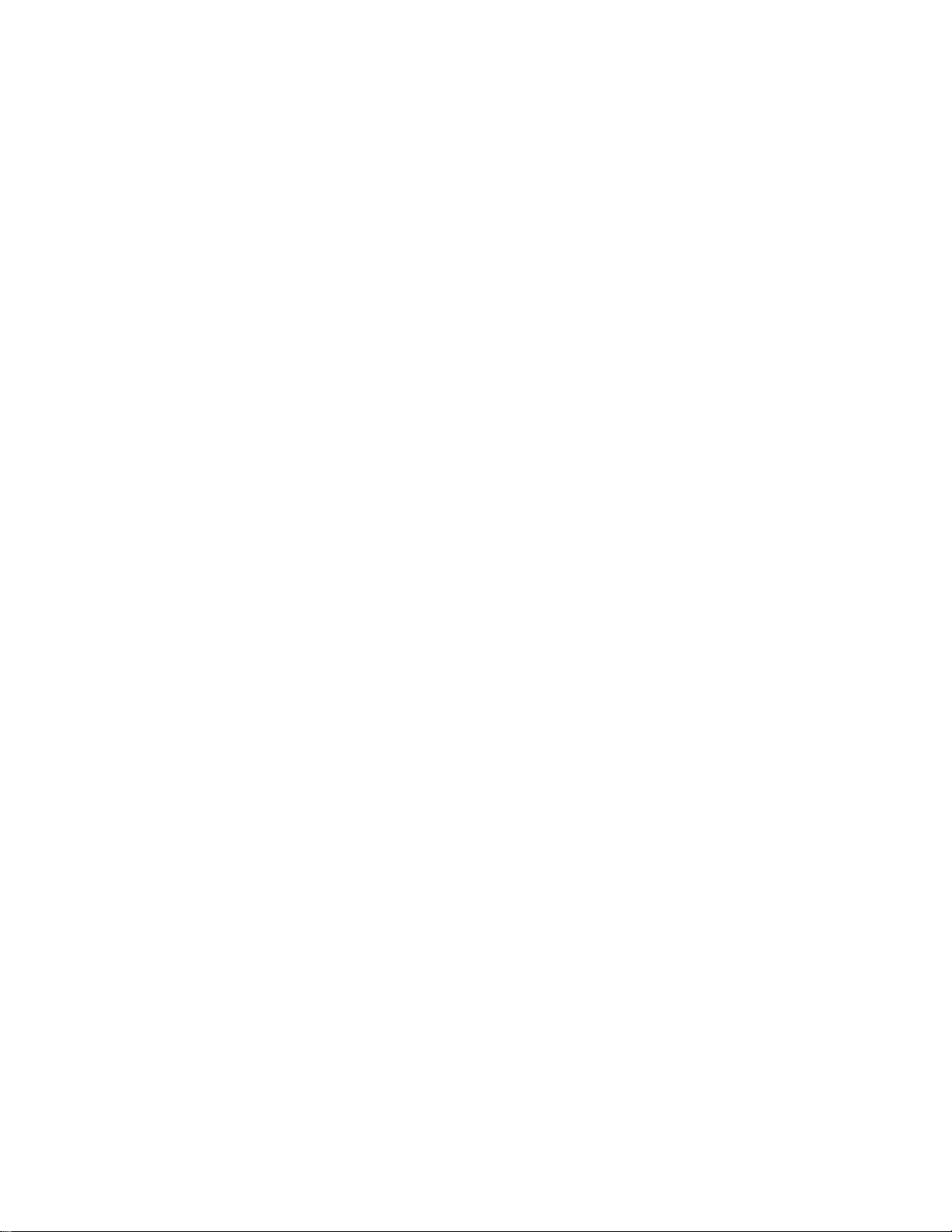
IMPORTANT NOTICE AND DISCLAIMER
TI PROVIDES TECHNICAL AND RELIABILITY DATA (INCLUDING DATASHEETS), DESIGN RESOURCES (INCLUDING REFERENCE
DESIGNS), APPLICATION OR OTHER DESIGN ADVICE, WEB TOOLS, SAFETY INFORMATION, AND OTHER RESOURCES “AS IS”
AND WITH ALL FAULTS, AND DISCLAIMS ALL WARRANTIES, EXPRESS AND IMPLIED, INCLUDING WITHOUT LIMITATION ANY
IMPLIED WARRANTIES OF MERCHANTABILITY, FITNESS FOR A PARTICULAR PURPOSE OR NON-INFRINGEMENT OF THIRD
PARTY INTELLECTUAL PROPERTY RIGHTS.
These resources are intended for skilled developers designing with TI products. You are solely responsible for (1) selecting the appropriate
TI products for your application, (2) designing, validating and testing your application, and (3) ensuring your application meets applicable
standards, and any other safety, security, or other requirements. These resources are subject to change without notice. TI grants you
permission to use these resources only for development of an application that uses the TI products described in the resource. Other
reproduction and display of these resources is prohibited. No license is granted to any other TI intellectual property right or to any third
party intellectual property right. TI disclaims responsibility for, and you will fully indemnify TI and its representatives against, any claims,
damages, costs, losses, and liabilities arising out of your use of these resources.
TI’s products are provided subject to TI’s Terms of Sale (www.ti.com/legal/termsofsale.html) or other applicable terms available either on
ti.com or provided in conjunction with such TI products. TI’s provision of these resources does not expand or otherwise alter TI’s applicable
warranties or warranty disclaimers for TI products.
Mailing Address: Texas Instruments, Post Office Box 655303, Dallas, Texas 75265
Copyright © 2019, Texas Instruments Incorporated
