Page 1
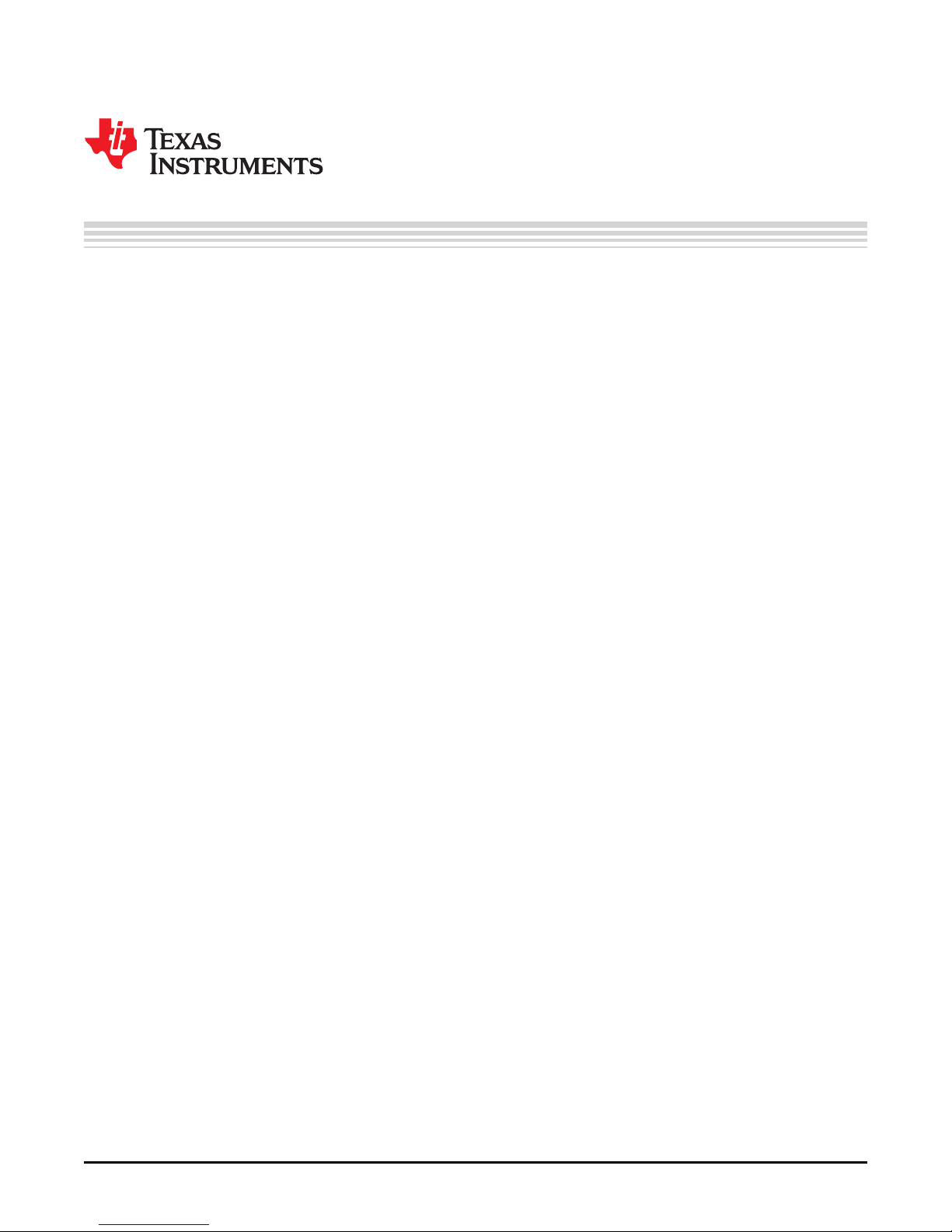
User's Guide
SLOU463–April 2017
TAS6424L-Q1 Evaluation Module
This manual describes the operations of the TAS6424LQ1EVM. The TAS6424LQ1EVM is a stand-alone
EVM. The PurePath™ Control Console 3 GUI (PPC3) is used to initialize and operate the EVM. The main
topics of this document are:
• Hardware implementation and descriptions
• Software implementation and descriptions
• TAS6424L EVM operations (hardware and software)
Required equipment and accessories:
1. TAS6424L EVM
2. USB A male to micro B male cable
3. Power Supply Unit (PSU) up to 26.4 V, > 6 A capable, if J2 is removed and 12 V is provided. If J12 is
in, limit the input voltage to 18 V.
4. 1-4 resistive loads or speaker loads
5. 2-6 pair of wires stripped both ends
6. 2-mm slotted screwdriver
7. Optical audio source (optional)
8. Optical SPDIF cable (optional)
9. Desktop or laptop PC with Microsoft®Windows®7 operating system
1 Hardware Overview.......................................................................................................... 2
2 Hardware Overview.......................................................................................................... 3
3 Software Overview........................................................................................................... 4
4 Board Layouts, Bill of Materials, and Schematic....................................................................... 20
1 TAS6424LQ1EVM Bill of Materials ...................................................................................... 24
Trademarks
PurePath is a trademark of Texas Instruments.
Microsoft, Windows are registered trademarks of Microsoft Corporation.
All other trademarks are the property of their respective owners.
Contents
List of Tables
SLOU463–April 2017
Submit Documentation Feedback
Copyright © 2017, Texas Instruments Incorporated
TAS6424L-Q1 Evaluation Module
1
Page 2

Hardware Overview
1 Hardware Overview
1.1 TAS6424L Evaluation Module Description
The TAS6424L-Q1 EVM is a stand-alone EVM. It has single power supply input, USB control via PurePath
Control Console 3 (PPC3) and two digital (I2S) audio input options. See the EVM block diagram in
Figure 1.
www.ti.com
2
TAS6424L-Q1 Evaluation Module
Figure 1. TAS6424L-Q1 EVM
Copyright © 2017, Texas Instruments Incorporated
Submit Documentation Feedback
SLOU463–April 2017
Page 3
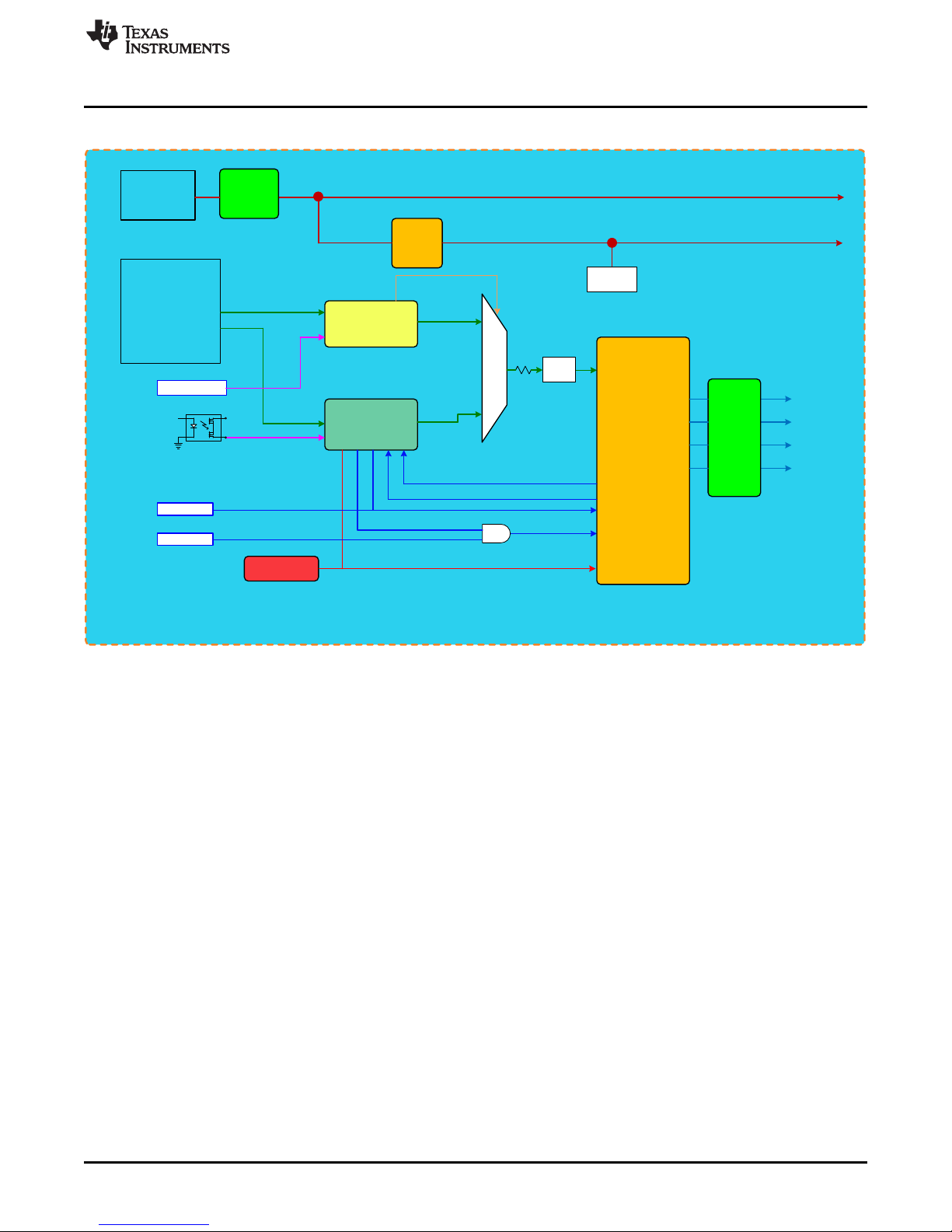
3.3V
LDO
TAS1020B
3.3V
I2S
GPIO
EEPROM
I2C
DIR9001
4.5-26V
INPUT
USB
AUDIO
INPUT
OPT -SPDIF
4.5-26V
TAS6424
OUTPUTS
TAS1020B is turned off during EMC test
STBY SW
GPIO
2
nd
ORDER LC
FILTER
SPDIF POWER SW
2
nd
ORDER LC
FILTER
SHUTDOWN
MUTE
FAULT
WARN
I2S
SOURCE
SELECT
LED
External
I2S
MUTE SW
SPDIF
3.3V
5V-USB
3.3V
3.3V
3.3V
SPDIF LOCK
Selects Optical
Remove
Resistors
For External
I2S Input
Copyright © 2016, Texas Instruments Incorporated
www.ti.com
The block diagram shows the TAS6424L EVM signal flow.
Hardware Overview
Figure 2. EVM Block Diagram
2 Hardware Overview
2.1 TAS6424L Evaluation Module Functions
• The EVM only needs single supply to operate
• The VBAT can be separated for PVDD operation higher than 18 V
• Two audio sources can be selected readily
1. If USB is selected, Windows Media Player can be used to stream audio.
2. If optical is selected, an optical source such as DVD player can be used to stream audio.
3. If external digital audio source such as Programmable Serial Interface Adapter (PSIA) from Audio
Precision, series resistors on I2S signals can be removed and jumpers can be used to insert
external I2S signals.
• There are three switches
1. SPDIF power switch turns on and off optical to I2S converter.
2. Standby switch puts the device on or out of standby.
3. Mute switch stops or starts PWM modulation.
• USB connection also uses as a controller via I2C. The Pure Path Console 3 is the User Interface
sending I2C commands to the device. PPC3 will be discussed in a later section.
SLOU463–April 2017
Submit Documentation Feedback
Copyright © 2017, Texas Instruments Incorporated
TAS6424L-Q1 Evaluation Module
3
Page 4
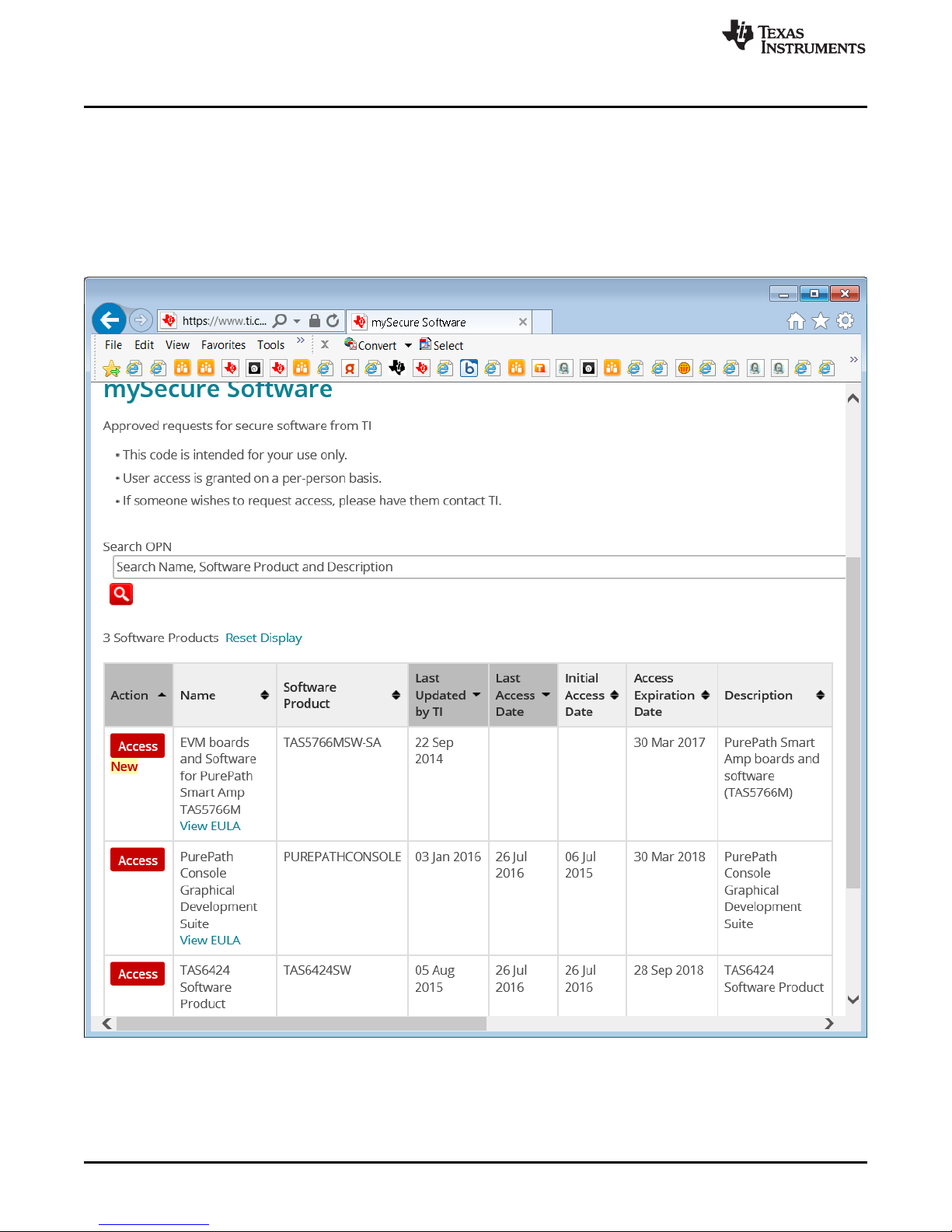
Software Overview
3 Software Overview
3.1 PurePath™ Console 3 (PPC3) Access and Description
The PPC3 is a server-based tool. Access can be requested on
http://www.ti.com/tool/PUREPATHCONSOLE.
Once approval is given, go to www.ti.com/mysecuresoftware to download the software. After login, the
user will see this web page with a similar list of software products available for download.
www.ti.com
4
TAS6424L-Q1 Evaluation Module
Figure 3. PPC3 Download Window
Copyright © 2017, Texas Instruments Incorporated
Submit Documentation Feedback
SLOU463–April 2017
Page 5
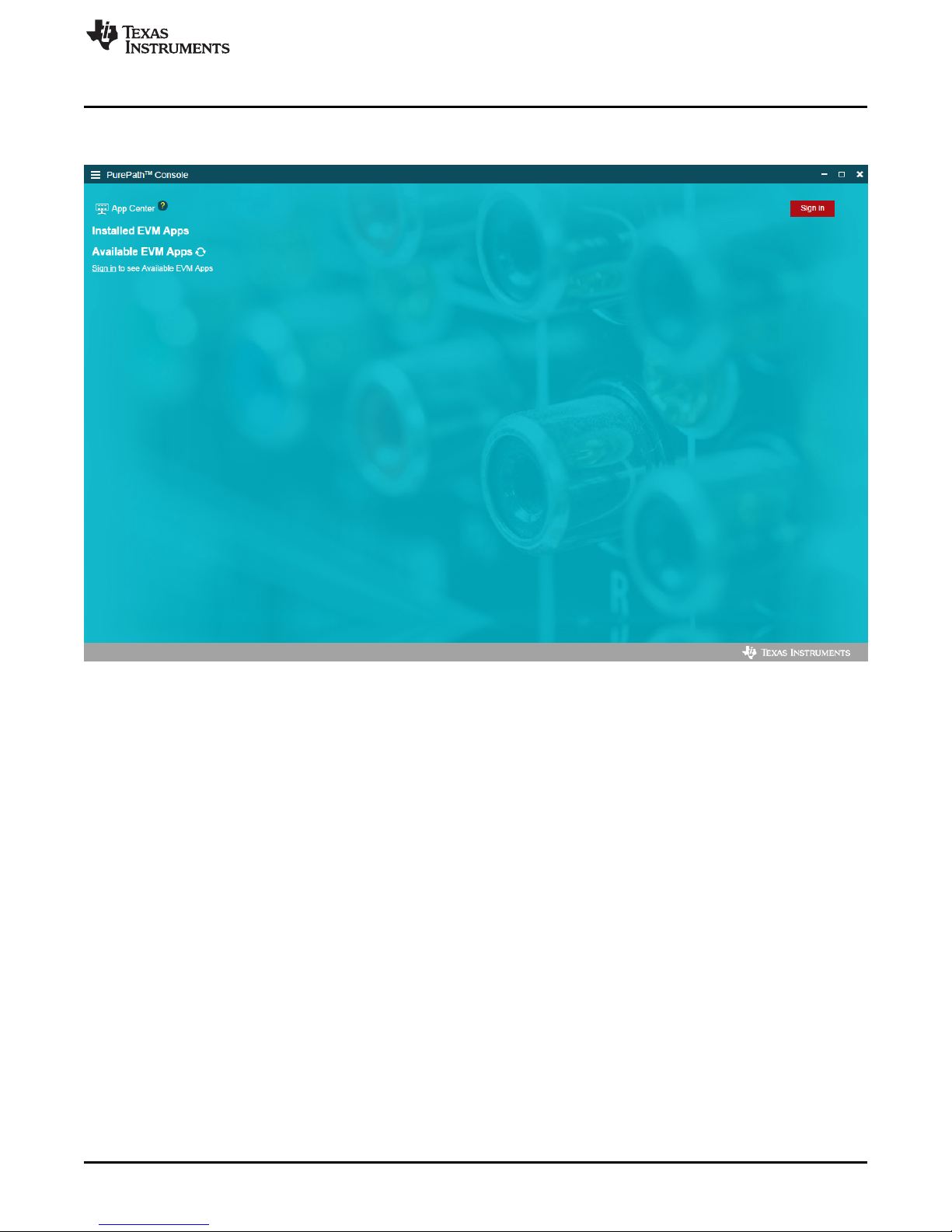
www.ti.com
Run the installation program. Also download the PPC3 User Manual (SLOU408) for further instructions.
The following window is displayed when first running PPC3.
Software Overview
Figure 4. PPC3 Window
When the window in Figure 4 is displayed, click on “sign in” to see TAS6424L EVM application. All of the
apps shown below may not be displayed for the user.
SLOU463–April 2017
Submit Documentation Feedback
Copyright © 2017, Texas Instruments Incorporated
TAS6424L-Q1 Evaluation Module
5
Page 6
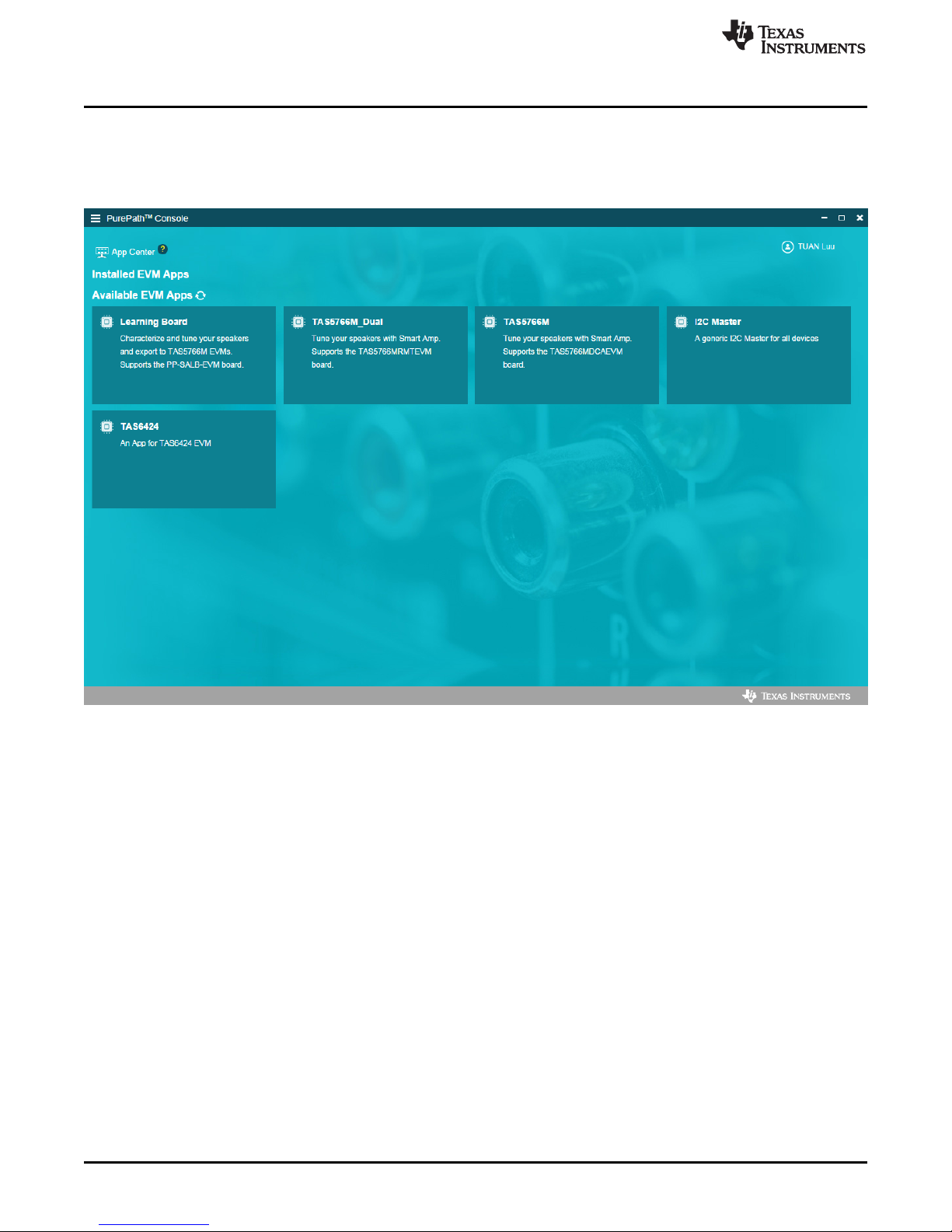
Software Overview
Click on TAS6424L App box to download TAS6424L application. Installation window will pop up, then click
“Install”.
TAS6424L EVM box will appear in “Installed EVM Apps” section, see Figure 5. Click on TAS6424L box to
launch TAS6424L App.
www.ti.com
6
TAS6424L-Q1 Evaluation Module
Figure 5. Available Apps Window
Copyright © 2017, Texas Instruments Incorporated
Submit Documentation Feedback
SLOU463–April 2017
Page 7
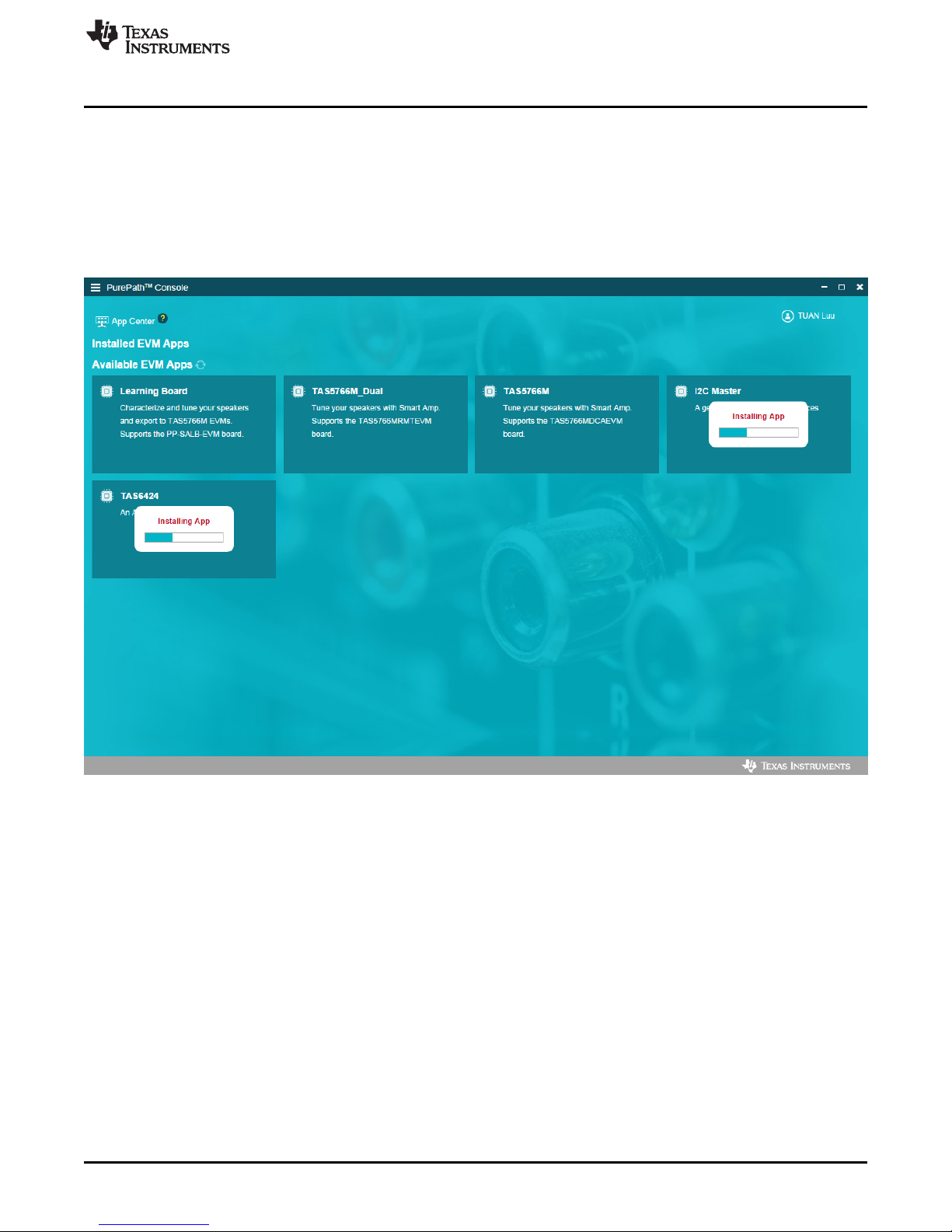
www.ti.com
3.2 PurePath™ Console 3 – TAS6424L EVM Home Window
When the TAS6424L EVM PPC3 is launched, the Home Window is shown. If the EVM is powered on and
the USB is connected to the PC, the Home Window will display “Connect” box in the bottom right hand
corner. If the EVM is not powered on or the USB is not connected, only “TAS6424L EVM – Offline” is
displayed.
Figure 6 shows the downloading progress of TAS6424L applications.
Figure 6 shows the TAS6424L installed application.
Software Overview
SLOU463–April 2017
Submit Documentation Feedback
Figure 6. PPC3 Window
Copyright © 2017, Texas Instruments Incorporated
TAS6424L-Q1 Evaluation Module
7
Page 8
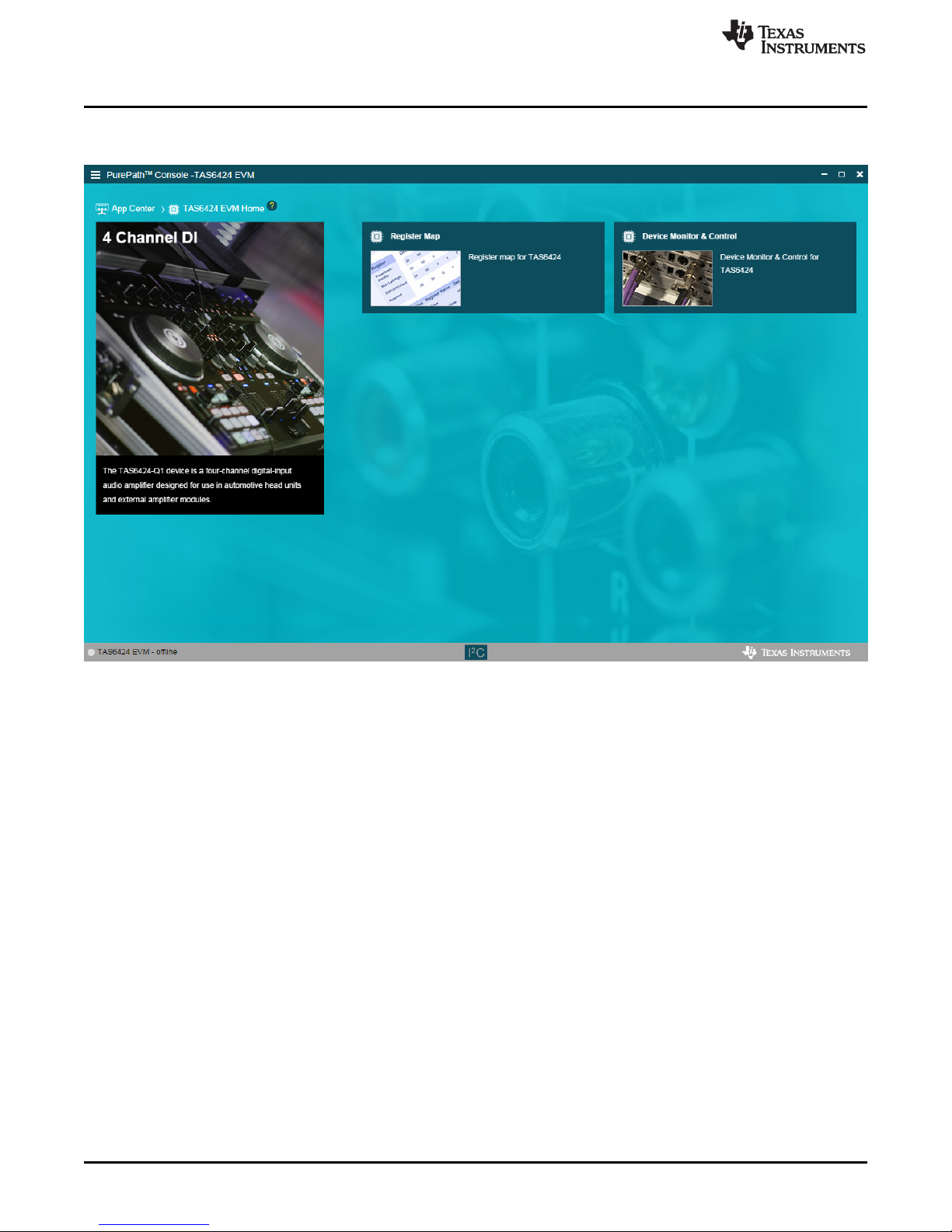
Software Overview
There are three windows available with the TAS6424L EVM PPC3: Home Window, Register Map Window
and Device Monitor and Control Window.
www.ti.com
Figure 7. TAS6424L EVM Home Window
8
TAS6424L-Q1 Evaluation Module
Copyright © 2017, Texas Instruments Incorporated
Submit Documentation Feedback
SLOU463–April 2017
Page 9

www.ti.com
3.3 PurePath™ Console 3 – TAS6424L EVM Register Map Window
When click on Register Map Box on the Home Window, the Register Map Window is displayed. The
Register Map indicates the current setting of all the registers in TAS6424L.
Software Overview
Figure 8. TAS6424L EVM Register Map Window
SLOU463–April 2017
Submit Documentation Feedback
Copyright © 2017, Texas Instruments Incorporated
TAS6424L-Q1 Evaluation Module
9
Page 10
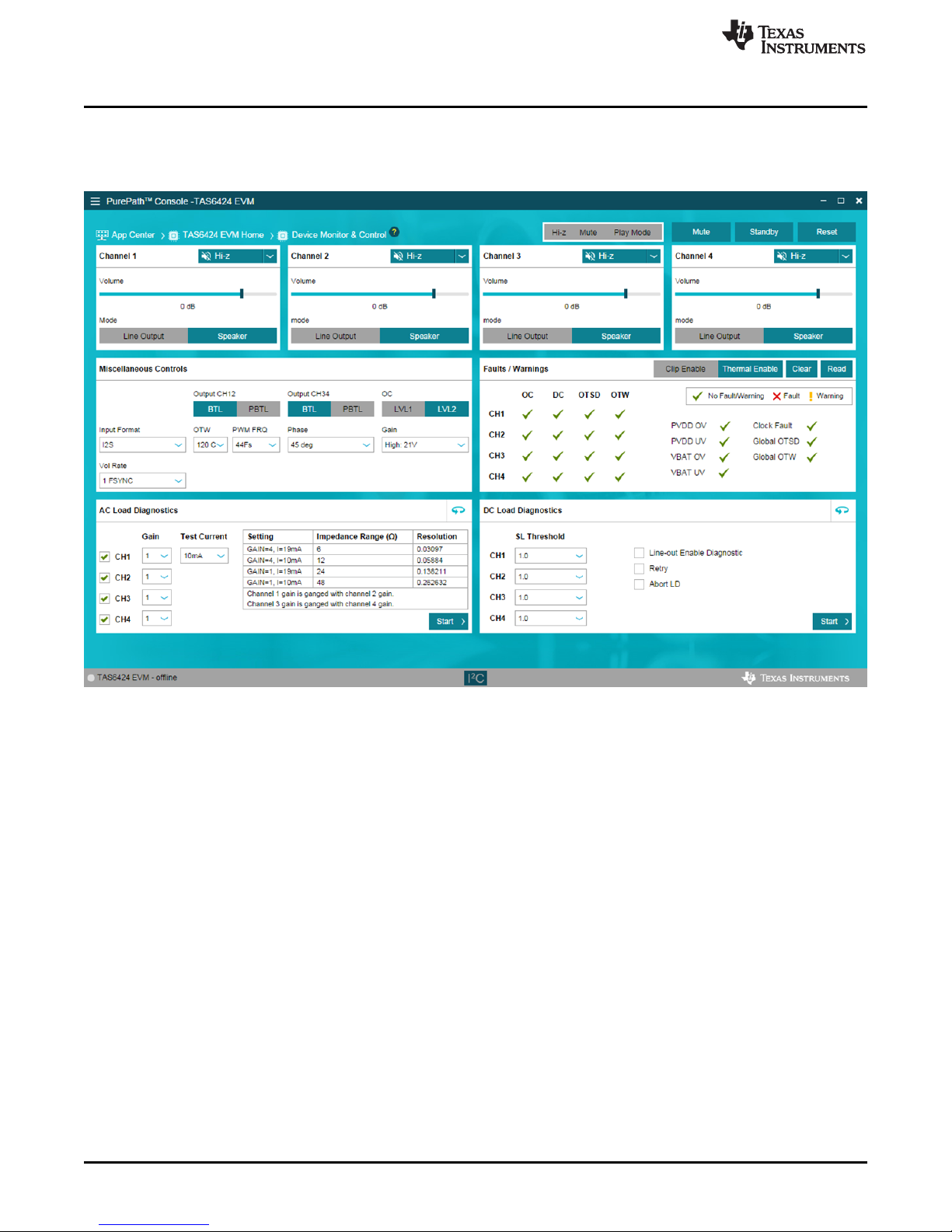
Software Overview
3.4 PurePath™ Console 3 – TAS6424L EVM Monitor and Control Window
When click on Device Monitor and Control Box on the Home Window, the Device Monitor and Control
Window is displayed. The Register Map indicates the current setting of all the registers in TAS6424L.
www.ti.com
Figure 9. TAS6424L EVM Device Monitor and Control Window
10
TAS6424L-Q1 Evaluation Module
Copyright © 2017, Texas Instruments Incorporated
Submit Documentation Feedback
SLOU463–April 2017
Page 11

www.ti.com
3.5 TAS6424L EVM Start Up
This section describes the TAS6424L start-up procedure. Have the equipment and accessories listed on
the first page of this document available.
3.5.1 TAS6424L EVM Setup
Hardware and software connections:
• Desk top or laptop PC running Windows 7. Open PPC3 GUI.
• Connect 14.4 VDC PSU to TAS6424L EVM
• Connect speakers or resistive loads to TAS6424L EVM
• Connect USB micro cable from PC to the EVM
• Set the switches (SPDIF, STANDBY, MUTE) to up positions
• Turn on the PSU
• Audio source: This can be a DVD player with optical SPDIF cable or Windows Media Player from PC
• At this point, 3.3 V LED, USB-LOCK LED and SPDIF-LOCK LED (if optical SPDIF is used) are on.
• If the SPDIF LED is not on, the default I2S input is the USB audio source.
• On the PPC3 window, launch TAS6424L EVM application
• The audio can be streamed now to the speakers. Go to the GUI and click on “Device Monitor &
Control” box. Click on play button located on the top right of the window.
• The following sections describe in detail the register settings of TAS6424L.
Software Overview
SLOU463–April 2017
Submit Documentation Feedback
Figure 10. TAS6424L EVM Connection
Copyright © 2017, Texas Instruments Incorporated
TAS6424L-Q1 Evaluation Module
11
Page 12

Software Overview
3.5.2 TAS6424L Settings on Device Monitor and Control Window
The TAS6424L Register Map window is for reference. Most of the register settings are done on the Device
Monitor and Control window
Click on “CONNECT” button on the bottom left corner of the TAS6424L EVM application window, see
Figure 11. The LED next to the TAS6424L EVM changes from gray to green and the “CONNECT” button
changes to “DISCONNECT” button.
Click on the TAS6424L Device Monitor and Control box. The following window is displayed.
www.ti.com
Figure 11. Device Monitor and Control Window
This window has 6 major sections: global control section, channel control section, other control section,
faults and warnings section, AC load diagnostics section and DC load diagnostics section.
3.5.2.1 Global Control Section
The Hi-z, Mute and Unmute buttons with the gray background controls all 4 channels at the same time.
When Hi-z is selected, all 4 channels are put in Hi-z. The display for each channel in the channel control
section will reflect these buttons selections.
The Mute Pin button is the GPIO pin controlling the mute function of the device.
The Standby button is the GPIO pin controlling the standby function of the device.
The Reset button is software reset. This will put the device back in default settings.
12
TAS6424L-Q1 Evaluation Module
Figure 12. Global Control Section
Copyright © 2017, Texas Instruments Incorporated
Submit Documentation Feedback
SLOU463–April 2017
Page 13

www.ti.com
3.5.2.2 Channel Control Section
Each channel has the same setting selections: Hi-z, Mute, Unmute, Volume, Line-out mode and Speaker
mode.
The drop down menu allows user to select either Hi-z, Mute or Unmute state of each channel.
The volume slide controls the digital gain of each channel.
The default setting for each channel is speaker mode. If line-out is used, select Line Output button.
Figure 13. Channel Control Section
3.5.2.3 Miscellaneous Control Section
There are miscellaneous settings that are available on the GUI for easy access.
OSR is oversampling bit. For lower idle noise 64X OSR is set as default. For wider bandwidth, 128X OSR
can be used. 64X OSR is recommended.
TAS6424L supports parallel Bridge-Tied Load. Channels 1 and 2 can be one PBTL channel and channels
3 and 4 can be the other. Before setting a set of channels to PBTL mode, connect the (+) terminals as
PBTL channel (+) and the (-) terminals as PBTL channel (-). Then connect the speaker (+) to the PBTL
channel (+) and connect the speaker (-) to the PBTL channel (-).
The over-current has two levels. The lower level is 1. The default is level 2. When running at lower output
current, OC level can be set to 1. I2S and TDM are automatically detected. Use the pull down menu from
“Input Format” box to manually select the audio format.
If sampling frequency is greater than 48 kHz, select 96 kHz from the “Input FS” pull down.
Over-temperature warning can be programmable, use the pull down menu to choose the OTW
temperature. The default setting is 120°C.
The output switching frequency (FSW) or Pulse Width Modulation frequency (PWM) is set at 2.1 MHz. The
pull-down menu on the PWM FRQ box is used to choose a lower FSW. LC value should be adjusted
when FSW is changed.
The offset phase for each channel is set at 45 degrees. This helps lower the ripple current on the power
supply as not all the channels switch at the same time. To choose a different phase offset, use the pulldown menu on the “Phase” box.
There are four gain settings in TAS6424L: low, normal, high and maximum. The default setting is high.
However, the recommended setting is normal for lower noise performance for driving speakers at
14.4 VDC. The gain setting is selectable via the drop down menu in the ”Gain” box.
The volume slew rate is measured with sampling frequency. The default setting is 1 period of sampling
frequency (FSYNC or FS). This rate is selectable from 1 to 8 sampling periods with the drop down menu
under “Vol Rate” box.
Software Overview
SLOU463–April 2017
Submit Documentation Feedback
Copyright © 2017, Texas Instruments Incorporated
TAS6424L-Q1 Evaluation Module
13
Page 14

Software Overview
Figure 14. Other Control Section
3.5.2.4 Faults and Warnings Section
The top right buttons on this box serve as controlling and monitoring faults.
Clip enable route the clip detection bit to the warning pin. This is displayed as yellow LED on the EVM.
Thermal enable route the over-temperature warning bit to the warning pin. This is display as the same
yellow LED on the EVM.
Clear button clears all the faults and warnings.
Read button manually read the faults and warnings.
www.ti.com
14
TAS6424L-Q1 Evaluation Module
Figure 15. Faults and Warnings Section
Copyright © 2017, Texas Instruments Incorporated
Submit Documentation Feedback
SLOU463–April 2017
Page 15

www.ti.com
3.5.2.5 AC Load Diagnostics Section
AC load diagnostics report speaker impedance and phase. The diagnostics can be performed with one or
all four channels.
Select the correct output impedance and click start. Follow the pop up instructions to complete the load
diagnostics run.
NOTE: Make sure to set the digital input to 0 dBFS (100% full-scale). If the sine wave is provided
from the USB audio, turn the audio media volume and PC sound card volume to maximum.
Click on the “flip” icon located on the top right of the AC load diagnostics box to see the results.
Figure 16. AC Load Diagnostics Section
Software Overview
3.5.2.6 DC Load Diagnostics Section
The DC load diagnostics report if a channel is short to power, short to ground, short to load or open.
Select the impedance of the load from 0.5 to 5 Ω. Click start and then click the “flip” on the top right of the
box to view results.
If a channel is selected as a line-out, click on “LO ENA LD” to enable line-out load diagnostics.
“Retry” box is used when DC load diagnostics are run more than one time.
DC load diagnostics can be aborted by click on the “Abort LD” box.
Figure 17. DC Load Diagnostics Section
SLOU463–April 2017
Submit Documentation Feedback
Copyright © 2017, Texas Instruments Incorporated
TAS6424L-Q1 Evaluation Module
15
Page 16

Software Overview
3.5.3 TAS6424L Settings on Register Map Window
The register map can be sorted either alphabetically or numerically (register number).
www.ti.com
Figure 18. Register Map Window
16
TAS6424L-Q1 Evaluation Module
Copyright © 2017, Texas Instruments Incorporated
Submit Documentation Feedback
SLOU463–April 2017
Page 17

www.ti.com
When a register is selected, the hex value along with the individual bit value is displayed. The name and
description for each bit are shown to the right in the "Fields" box.
Software Overview
Figure 19. Register Map Window - Expanding
Double click on any bit, the bit will change state. This state is executed at the end of the click.
SLOU463–April 2017
Submit Documentation Feedback
Copyright © 2017, Texas Instruments Incorporated
TAS6424L-Q1 Evaluation Module
17
Page 18

Software Overview
3.5.4 I2C Window
The PPC3 has an I2C monitor and also configuration program options.
When this window is first open, the round button is green. To record I2C commands, click on this button
and it will turn red. The recording can be saved for later used by clicking the save icon.
The I2C commands can also be copied to clip board by clicking the icon next to trash bin icon.
www.ti.com
18
TAS6424L-Q1 Evaluation Module
Figure 20. I2C Window – I2C Logging
Copyright © 2017, Texas Instruments Incorporated
Submit Documentation Feedback
SLOU463–April 2017
Page 19

www.ti.com
A set of I2C commands can be loaded and executed from this window. On the top right corner, click on
“I/O” button to display the above window. Write I2C commands here or open an existing *.cfg file then
click “Execute” button on the bottom left corner. The I2C commands are sent to the device when the
“Execute” button is pressed.
Software Overview
Figure 21. I2C Window – Sending I2C Commands
SLOU463–April 2017
Submit Documentation Feedback
Copyright © 2017, Texas Instruments Incorporated
TAS6424L-Q1 Evaluation Module
19
Page 20

Board Layouts, Bill of Materials, and Schematic
4 Board Layouts, Bill of Materials, and Schematic
4.1 TAS6424L EVM Layouts
www.ti.com
20
TAS6424L-Q1 Evaluation Module
Figure 22. TAS6424L EVM Top
Copyright © 2017, Texas Instruments Incorporated
Submit Documentation Feedback
SLOU463–April 2017
Page 21

www.ti.com
Board Layouts, Bill of Materials, and Schematic
Figure 23. TAS6424L EVM Bottom
SLOU463–April 2017
Submit Documentation Feedback
Copyright © 2017, Texas Instruments Incorporated
TAS6424L-Q1 Evaluation Module
21
Page 22

3.3V-USB
10µF
C8
1µF
C1
4.99k
R3
4.99k
R4
27.4
R14
27.4
R10
1.50k
R8
47pF
C11
47pF
C10
GND
3
1
2
Q1
15.0k
R6
Blue
D1
USB-LOCK
360
R21
3.09k R17
100pF
C12
1000pF C17
GND GND
GND
GND
3.3V-USB
GND
GNDSDA
SCL
VBUS
1
D-
2
D+
3
ID
4
GND
5
678
9
J1
USB-IN
10.0k
R19
DNP
DNP
GND
100k
R1
0
R2
3.3V-USB
3.3V-USB
3.3V-USB3.3V-USB
3.3V 3.3V
3.3V-USB
3.3V-USB
5V-USB
PUR
DP
DM
0.1µF
16V
C2
0.1µF
16V
C3
0.1µF
16V
C4
0.1µF
16V
C5
0.1µF
16V
C6
0.1µF
16V
C7
GND
49.9
R16
49.9
R11
49.9
R7
I2S
49.9
R18
3.3V-SPDIF
RXIN
OPTICAL
AUDIO
1
FSOUT0
2
FSOUT1
3
SCKO
4
VDD
5
DGND
6
XTO
7
XTI
8
CLKST
9
LRKCO
10
BCKO
11
DOUT
12
PSCK0
13
PSCK1
14
COUT
15
UOUT
16
EMPH
17
BFRAME
18
RSV
19
RXIN
20
RST
21
FILT
22
AGND
23
VCC
24
FMT0
25
FMT126ERROR
27
CKSEL
28
U7
DIR9001IPWQ1
GND
GND
0.1µF
16V
C21
SCLK-USB
MCLK-USB
0.1µF
16V
C29
GND
0.1µF
16V
C30
GND
SPDIF
IN
SDIN
SCLK
MCLK
LRCLK
49.9
R26
49.9
R25
49.9
R23
49.9
R27
1
34
2
G
G
12.288MHz
Y2
A
1
B
2
Y
3
GND
4
Y
5
A/B
6
G
7
VCC
8
U3
SN74LVC2G157DCUR
A
1
B
2
Y
3
GND
4
Y
5
A/B
6
G
7
VCC
8
U4
SN74LVC2G157DCUR
A
1
B
2
Y
3
GND
4
Y
5
A/B
6
G
7
VCC
8
U5
SN74LVC2G157DCUR
A
1
B
2
Y
3
GND
4
Y
5
A/B
6
G
7
VCC
8
U8
SN74LVC2G157DCUR
3.3V
0.1µF
16V
C32
GND
0.1µF
16V
C33
GND
0.1µF
16V
C34
GND
0.1µF
16V
C35
GND
GNDGND
GND
10.0k
R31
LRCLK-USB
SDOUT-USB
SCLK-SPDIF
MCLK-SPDIF
LRCLK-SPDIF
SDOUT-SPDIF
MCLK-USB
SCLK-USB
LRCLK-USB
SDOUT-USB
MCLK-SPDIF
SCLK-SPDIF
LRCLK-SPDIF
SDOUT-SPDIF
18pF
C22
49.9
R22
GND GND
470
R24
GND
10µF
C28
GND
GND
4.99k
R28
4.99kR36
GND
10pF
C20
10pF
C24
10pF
C25
10pF
C26
10pF
C27
GND GND GND GND
GND
18pF
C23
681
R32
4700pF
C31
0.068µF
C36
GND
GND
4.99kR38
DNP
DNP
4.99kR35
DNP
DNP
4.99k
R37
100R29
Blue
D2
SPDIF-LOCK
360
R34
Q2
MMBT3906
4.99k
R30
3.3V-USB
TAS6424
MUTE
I2C
SDA
SCL
100k
R20
GND
100k
R33
J8
MCLK
J9
SCLK
J10
LRCLK
J11
SDIN
MCLK
SCLK
LRCLK
SDIN
GND
1 2
3 4
J7
I2C
GND
SDA
SCL
A0
1
A1
2
A2
3
VSS4SDA
5
SCL
6
WP
7
VCC
8
U1
24LC512-I/ST
(0xA0)
WARN
FAULT
GND
49.9
R48
GND
49.9
R42
49.9
R43
49.9
R44
VCC
4
E/D
1
GND2OUT
3
6MHz
Y1
1µF
C13
GND
3.3V-SPDIF 3.3V-SPDIF
3.3V-SPDIF
3.3V-SPDIF
3.3V-SPDIF
3.3V-SPDIF
3.3V
3.3V-USB5V-USB
GND
3.3V
4.99k
R45
1µF
C19
1
2
4
3
K1
CPC1002NTR
STANDBY
GND
10µF
C85
GND
PLLFILO
1
AVDD
2
MCLKI
3
DVSS
4
PUR
5
DP
6
DM
7
DVDD
8
MRESET
9
TEST
10
EXTEN
11
RSTO
12
P3-0
13
P3-1
14
P3-2/XINT
15
DVSS
16
P3-3
17
P3-4
18
P3-5
19
NC
20
DVDD
21
NC
22
P1-0
23
P1-1
24
P1-2
25
P1-3
26
P1-4
27
DVSS
28
P1-5
29
P1-6
30
P1-7
31
CSCHNE
32
DVDD
33
CSYNC
35
CDATI
36
CSCLK
37
CDATO
38
MCLKO1
39
MCLKO2
40
RESET
41
VREN
42
SDA
43
SCL
44
AVSS
45
XTALO
46
XTALI
47
PLLFILI
48
CRESET
34
U2
TAS1020BPFBR
PUR
DP
DM
GND
GND
VOUT
8
VOUT
7
CT
6
GND
5
VBIAS
4
VIN
1
VIN
2
ON
3
PAD
9
U12
TPS22965TDSGRQ1
0.1µF
16V
C37
GND
3.3V-SPDIF
100pF
C15
3.3V
GND
1µF
C16
GND
VCC
1
GND
2
VOUT
3
NC4NC
5
U6
SPDIF-IN
2
1
3
4
5
S1
SPDIF POWER
0.1µF
16V
C18
DNP
DNP
Board Layouts, Bill of Materials, and Schematic
www.ti.com
22
SLOU463–April 2017
Submit Documentation Feedback
Copyright © 2017, Texas Instruments Incorporated
TAS6424L-Q1 Evaluation Module
4.2 TAS6424L EVM Schematic
Figure 24. Schematic (Page 1)
Page 23

360
R39
GND
3.3V
0.082µF
50V
C41
2200pF
50V
C42
GND
PVDD
GNDGND GND
0.1µF
50V
C39
GND GND GND
PVDD 2.2µFC52
GNDGND
1µF
50V
C45
GND
GND
GND
GND
GND
GND
GND
GND
I2C
SDA
SCL
I2S
SDIN
SCLK
MCLK
LRCLK
GND
PVDD
GNDGND
PVDD
GNDGND
1µF
25V
C53
1µF
25V
C55
2.2µF
16V
C60
PVDD
1µF
50V
C50
GND
3.3V
USB-GPIO
MUTE
3.3V
4.99k
R40
DNP
DNP
4.99k
R41
DNP
DNP
GND
ADDRESS SELECT
ADDR1 ADDR0 I2C ADDR
H
LL
H
LH
L
H
0xD4/0xD5
0xD6/0xD7
0xD8/0xD9
0xDA/0xDB
3.3V
1µF
50V
C51
1µF
50V
C54
1µF
50V
C61
1µF
50V
C65
1µF
50V
C68
1µF
50V
C72
1µF
50V
C73
0.1µF
50V
C46
0.1µF
50V
C48
0.1µF
50V
C70
2.2µF
16V
C59
OUT4P
OUT4M
OUT3P
OUT3M
OUT2P
OUT2M
OUT1P
OUT1M
OUT4P
OUT4M
OUT3M
OUT3P
OUT2P
OUT2M
OUT1P
OUT1M
OUT2+
OUT1+
OUT2-
OUT3-
OUT3+
OUT4+
5
4
1
2
3
6
7
8
J4
GND
IN1OUT
3
4
U9
TL760M33QKVURQ1
GND
VIN
3.3V
4.99k
R13
4.99k
R15
Yellow
D4
WARN
GND
0.1µF
16V
C9
GND
3.3V 3.3V
2.2µFC56
2.2µFC58
2.2µF
C62
2.2µF
C63
2.2µF
C66
2.2µFC67
2.2µF
C69
GND
WARN
FAULT
J6
SDIN2
DNP
GND
0.01µF
C75
GND
0.01µF
C76
GND
0.01µF
C77
GND
0.01µF
C78
GND
0.01µF
C79
GND
0.01µF
C80
GND
0.01µF
C81
GND
0.01µF
C82
GND
OUT4-
OUT1-
GND
330µF
35V
C74
VIN RANGE
4.5-26VDC
GND
1.00k
R9
1.00k
R12
GND
0.1µF
16V
C83
GND
J5
DNP
DNP
GND
3.3V
GND
0.1µF
50V
C84
PVDD
4.99k
R46
4.99k
R47
DNP
L2
0
R5
1µF
25V
C57
1µF
25V
C64
Green
D3
3.3V
0.1µF
16V
C43
47µF
16V
C44
J12
GND
PVDD
GND
0.1µF
50V
C14
H9
HeatSink
STANDBY
0.1µF
50V
C49
GND
GND
J13
J2
3.3V
GND
1
2
3
4
J3
2
1
3
4
5
S2
STANDBY
2
1
3
4
5
S3
MUTE
4.7µF
50V
C40
Red
D5
FAULT
3.3µH
L3
3.3µH
L4
3.3µH
L5
3.3µH
L6
3.3µH
L7
3.3µH
L8
3.3µH
L9
3.3µH
L10
4.7µH
L1
10µF
50V
C71
10µF
50V
C47
10µF
50V
C38
AVDD
8
BST_1M
31
BST_1P
35
BST_2M
37
BST_2P
41
BST_3M
44
BST_3P
48
BST_4M
50
BST_4P
54
FSYNC
14
GND
33
AVSS
7
GND
36
GND
39
GND
11
GND
1
GND
46
GND
18
GND
49
GND
28
GND
52
AREF
4
GVDD
10
GVDD
9
I2C_ADDR0
22
I2C_ADDR1
23
MCLK
12
OUT_1M
32
OUT_1P
34
OUT_2M
38
OUT_2P
40
OUT_3M
45
OUT_3P
47
OUT_4M
51
OUT_4P
53
PVDD
30
PVDD
2
PVDD
42
PVDD
43
PVDD
29
PVDD
55
PVDD
56
GND
17
SCL
20
SCLK
13
SDA
21
SDIN1
15
SDIN2
16
VBAT
3
VCOM
6
VDD
19
VREG
5
FAULT
26
MUTE
25
STANDBY
24
WARN
27
U10
TAS6424LQDKQRQ1
Copyright © 2017, Texas Instruments Incorporated
www.ti.com
Board Layouts, Bill of Materials, and Schematic
23
SLOU463–April 2017
Submit Documentation Feedback
Copyright © 2017, Texas Instruments Incorporated
TAS6424L-Q1 Evaluation Module
Figure 25. Schematic (Page 2)
Page 24

Board Layouts, Bill of Materials, and Schematic
www.ti.com
24
SLOU463–April 2017
Submit Documentation Feedback
Copyright © 2017, Texas Instruments Incorporated
TAS6424L-Q1 Evaluation Module
4.3 Bill of Materials
Table 1 lists the TAS6424LQ1EVM bill of materials.
Table 1. TAS6424LQ1EVM Bill of Materials
Designator Quantity Value Description Package Reference Part Number Manufacturer AlternatePart Number
Alternate
Manufacturer
PCB1 1 Printed Circuit Board AAP047 Any
C1, C13, C16, C19 4 1uF CAP, CERM, 1 µF, 6.3 V, +/- 20%, X5R, 0402 0402 C1005X5R0J105M050BB TDK
C2, C3, C4, C5, C6,
C7, C9, C21, C29,
C30, C32, C33, C34,
C35, C37, C43, C83
17 0.1uF CAP, CERM, 0.1uF, 16V, +/-10%, X7R, 0402 0402 GRM155R71C104KA88D Murata
C8, C28, C85 3 10uF CAP, CERM, 10 µF, 10 V, +/- 20%, X5R, 0603 0603 C1608X5R1A106M080AC TDK
C10, C11 2 47pF
CAP, CERM, 47pF, 25V, +/-5%, C0G/NP0,
0402
0402 GRM1555C1E470JA01D Murata
C12, C15 2 100pF
CAP, CERM, 100pF, 50V, +/-5%, C0G/NP0,
0402
0402 GRM1555C1H101JA01D Murata
C14, C39, C46, C48,
C49, C70, C84
7 0.1uF
CAP, CERM, 0.1 µF, 50 V, +/- 10%, X7R,
0603
0603 GCM188R71H104KA57D Murata
C17 1 1000pF
CAP, CERM, 1000pF, 50V, +/-5%, C0G/NP0,
0402
0402 GRM1555C1H102JA01D Murata
C20, C24, C25, C26,
C27
5 10pF
CAP, CERM, 10 pF, 50 V, +/- 5%, C0G/NP0,
0402
0402 GRM1555C1H100JA01D Murata
C22, C23 2 18pF
CAP, CERM, 18 pF, 50 V, +/- 5%, C0G/NP0,
0603
0603 GRM1885C1H180JA01D Murata
C31 1 4700pF
CAP, CERM, 4700 pF, 25 V, +/- 10%, X7R,
0402
0402 GRM155R71E472KA01D Murata
C36 1 0.068uF
CAP, CERM, 0.068 µF, 50 V, +/- 10%, X7R,
0402
0402 C1005X7R1H683K050BB TDK
C38, C47, C71 3 10uF
CAP, CERM, 10 µF, 35 V, +/- 10%, X7R,
1206_190
1206_190 GMK316AB7106KL-TR TaiyoYuden
C40 1 4.7uF
CAP, CERM, 4.7 µF, 50 V, +/- 10%, X7R,
1210
1210 GRM32ER71H475KA88L Murata
C41 1 0.082uF
CAP, CERM, 0.082 µF, 50 V, +/- 10%, X7R,
0805
0805 08055C823KAT2A AVX
C42 1 2200pF
CAP, CERM, 2200 pF, 50 V, +/- 5%,
C0G/NP0, 0805
0805 GRM2165C1H222JA01D Murata
C44 1 47uF CAP, AL, 47 µF, 16 V, +/- 20%, 0.8 ohm, TH D5xL11mm EEU-FC1C470 Panasonic
C45, C51, C54, C61,
C65, C68, C72, C73
8 1uF CAP, CERM, 1 µF, 50 V, +/- 10%, X7R, 0805 0805 GRM21BR71H105KA12L Murata
C50 1 1uF CAP, CERM, 1 µF, 50 V, +/- 10%, X7R, 0603 0603 UMK107AB7105KA-T Taiyo Yuden
C52, C53, C55, C56,
C57, C58, C59, C60,
C62, C63, C64, C66,
C67, C69
14 1uF CAP, CERM, 1 µF, 25 V, +/- 10%, X7R, 0603 0603 GRM188R71E105KA12D Murata
C74 1 330uF CAP, AL, 330 µF, 35 V, +/- 20%, ohm, TH D10xL20mm UBT1V331MPD1TD Nichicon
C75, C76, C77, C78,
C79, C80, C81, C82
8 0.01uF
CAP, CERM, 0.01 µF, 50 V, +/- 10%,
C0G/NP0, 0402
0402 GCM155R71H103KA55D Murata
D1, D2 2 Blue LED, Blue, SMD Blue LED SMLP12BC7TT86 Rohm
D3 1 Green LED, Green, SMD LED_0805 LTST-C170KGKT Lite-On
Page 25

www.ti.com
Board Layouts, Bill of Materials, and Schematic
25
SLOU463–April 2017
Submit Documentation Feedback
Copyright © 2017, Texas Instruments Incorporated
TAS6424L-Q1 Evaluation Module
Table 1. TAS6424LQ1EVM Bill of Materials (continued)
Designator Quantity Value Description Package Reference Part Number Manufacturer AlternatePart Number
Alternate
Manufacturer
D4 1 Yellow LED, Yellow , SMD LED_0805 LTST-C170KSKT Lite-On
D5 1 Red LED, Red, SMD Red 0805 LED LTST-C170KRKT Lite-On
H1, H2, H3, H4 4 MACHINE SCREW PAN PHILLIPS M3 5mm Screw M3 Phillips head MPMS 003 0005 PH
B & F Fastener
Supply
H5, H6, H7, H8 4 Standoff, Hex, 12mm, M3, Aluminum
Aluminum M3 12mm Hex
Standoff
24434 Keystone
H9 1 Heat Sink for DKQ Packages, 41.4x20 mm
Heat Sink for DKQ Packages,
41.4x20 mm
HEATSINKDKQ56_20MMX41.4X32.77MM
Any
J1 1
Connector, Receptacle, Micro-USB Type AB,
R/A, Bottom Mount SMT
Connector, USB Micro AB DX4R205JJAR1800 JAE Electronics
J3 1 Terminal Block, 3.5mm Pitch, 4x1, TH 14x8.2x6.5mm ED555/4DS
On-Shore
Technology
J4 1 Terminal Block, 3.5mm, 8-Pos, TH
Terminal Block, 3.5mm, 8-Pos,
TH
ED555/8DS
On-Shore
Technology
J7 1 Header, 100mil, 2x2, Tin, TH Header, 2x2, 2.54mm, TH PEC02DAAN
Sullins Connector
Solutions
J8, J9, J10, J11, J12 5 Header, 100mil, 2x1, Gold, TH
Sullins 100mil, 1x2, 230 mil
above insulator
PBC02SAAN
Sullins Connector
Solutions
J13, J14 2 JUMPER TIN SMD, SMT JUMPER TIN SMD S1621-46R Harwin
K1 1 Relay, SPST-NO (1 Form A), 0.7 A, , SMD 4.089x3.81mm CPC1002NTR IXYS
L1 1 4.7uH
Inductor, Shielded, 4.7 µH, 9.7 A, 0.016 ohm,
AEC-Q200 Grade 1, SMD
10.8x10mm DFEG10040D-4R7M=P3 Murata Toko
L2 1 300 ohm
Ferrite Bead, 300 ohm @ 100 MHz, 3.1 A,
0806
0806 NFZ2MSM301SN10L Murata
L3, L4, L5, L6, L7,
L8, L9, L10
8 3.3uH
Inductor, Shielded, Metal Composite, 3.3 µH,
6.7 A, 0.024 ohm, AEC-Q200 Grade 1, SMD
4.2X4.0 mm VCHW042A-3R3MS6-79 Murata Toko FDSD0420D-3R3M Murata
Q1 1 0.3V Transistor, NPN, 40V, 0.15A, SOT-23 SOT-23 MMBT2222A
Fairchild
Semiconductor
Q2 1 40 V Transistor, PNP, 40 V, 0.2 A, SOT-23 SOT-23 MMBT3906
Fairchild
Semiconductor
R1, R20, R33 3 100k RES, 100k ohm, 1%, 0.063W, 0402 0402 CRCW0402100KFKED Vishay-Dale
R2 1 0 RES, 0, 5%, 0.1 W, 0603 0603 CRCW06030000Z0EA Vishay-Dale
R3, R4, R13, R15,
R28, R30, R36, R37,
R46, R47
10 4.99k RES, 4.99k ohm, 1%, 0.063W, 0402 0402 CRCW04024K99FKED Vishay-Dale
R5 1 0 RES, 0, 5%, 0.063 W, 0402 0402 CRCW04020000Z0ED Vishay-Dale
R6 1 15.0k RES, 15.0k ohm, 1%, 0.063W, 0402 0402 CRCW040215K0FKED Vishay-Dale
R7, R11, R16, R18,
R22, R23, R25, R26,
R27
9 49.9 RES, 49.9 ohm, 1%, 0.063W, 0402 0402 CRCW040249R9FKED Vishay-Dale
R8 1 1.50k RES, 1.50k ohm, 1%, 0.063W, 0402 0402 CRCW04021K50FKED Vishay-Dale
R9, R12 2 1.00k RES, 1.00 k, 1%, 0.063 W, 0402 0402 CRCW04021K00FKED Vishay-Dale
R10, R14 2 27.4 RES, 27.4 ohm, 1%, 0.063W, 0402 0402 CRCW040227R4FKED Vishay-Dale
R17 1 3.09k RES, 3.09k ohm, 1%, 0.063W, 0402 0402 CRCW04023K09FKED Vishay-Dale
R21, R34, R39 3 360 RES, 360 ohm, 5%, 0.063W, 0402 0402 CRCW0402360RJNED Vishay-Dale
R24 1 470 RES, 470, 1%, 0.1 W, 0603 0603 RC0603FR-07470RL Yageo America
Page 26

Board Layouts, Bill of Materials, and Schematic
www.ti.com
26
SLOU463–April 2017
Submit Documentation Feedback
Copyright © 2017, Texas Instruments Incorporated
TAS6424L-Q1 Evaluation Module
Table 1. TAS6424LQ1EVM Bill of Materials (continued)
Designator Quantity Value Description Package Reference Part Number Manufacturer Alternate Part Number
Alternate
Manufacturer
R29 1 100 RES, 100, 1%, 0.1 W, 0402 0402 ERJ-2RKF1000X Panasonic
R31 1 10.0k RES, 10.0 k, 1%, 0.063 W, 0402 0402 CRCW040210K0FKED Vishay-Dale
R32 1 681 RES, 681, 1%, 0.063 W, 0402 0402 CRCW0402681RFKED Vishay-Dale
R42, R43, R44, R48 4 49.9 RES, 49.9, 1%, 0.063 W, 0402 0402 CRCW040249R9FKED Vishay-Dale
R45 1 4.99k RES, 4.99 k, 1%, 0.1 W, 0603 0603 CRCW06034K99FKEA Vishay-Dale
S1, S2, S3 3
Switch, SPDT, On-On, 1 Pos, 0.4A, 28 VDC,
TH
5.6x5.4mm FT1D-4M-Z Copal Electronics
SH1 1 Shunt, 2.54mm, Gold, Black Shunt, 2.54mm, Black 60900213421 Wurth Elektronik
U1 1 EEPROM, 512KBIT, 400KHZ, 8TSSOP TSSOP-8 24LC512-I/ST Microchip
U2 1 USB Streaming Controller, PFB0048A, NRND PFB0048A TAS1020BPFBR Texas Instruments TAS1020BPFB Texas Instruments
U3, U4, U5, U8 4
Single 2-Line to 1-Line Data Selector
Multiplexer, DCU0008A
DCU0008A SN74LVC2G157DCUR Texas Instruments SN74LVC2G157DCUT Texas Instruments
U6 1 Photolink- Fiber Optic Receiver, TH 13.5x10x9.7mm PLR135/T10 Everlight
U7 1
Automotive Catalog 96-kHz 24-Bit Digital
Audio Interface Receiver, 50 ps Jitter, 3.3V,
-40 to 85 degC, 28-Pin TSSOP (PW), Green
(RoHS & no Sb/Br)
PW0028A DIR9001IPWQ1 Texas Instruments Equivalent None
U9 1
Single Output Automotive LDO, 500 mA, Fixed
3.3 V Output, 3.8 to 26 V Input, 3-pin PFM
(KVU), -40 to 125 degC, Green (RoHS & no
Sb/Br)
KVU0003A TL760M33QKVURQ1 Texas Instruments Equivalent None
U10 1
Four-Channel Digital Input Automotive Digital
Amplifier, DKQ0056A
DKQ0056A TAS6424LQDKQRQ1 Texas Instruments Texas Instruments
U12 1
5.5-V, 4-A, 16-mOhm On-Resistance Load
Switch, DSG0008A
DSG0008A TPS22965TDSGRQ1 Texas Instruments TPS22965TDSGTQ1 Texas Instruments
Y1 1 Oscillator, 6MHz, 3.3V, SMD 2.5x1x2.5mm 625L3I006M00000
CTS
Electrocomponents
Y2 1 Crystal, 12.288MHz, 18pF, SMD Crystal, 2.5x1x3.2mm ABM8G-12.288MHZ-18-D2Y-T Abracon Corporation
C18 0 0.1uF CAP, CERM, 0.1uF, 16V, +/-10%, X7R, 0402 0402 GRM155R71C104KA88D Murata
FID1, FID2, FID3,
FID4, FID5, FID6
0
Fiducial mark. There is nothing to buy or
mount.
Fiducial N/A N/A
J2, J5, J6 0 Header, 100mil, 2x1, Gold, TH
Sullins 100mil, 1x2, 230 mil
above insulator
PBC02SAAN
Sullins Connector
Solutions
R19 0 10.0k RES, 10.0 k, 1%, 0.063 W, 0402 0402 CRCW040210K0FKED Vishay-Dale
R35, R38, R40, R41 0 4.99k RES, 4.99k ohm, 1%, 0.063W, 0402 0402 CRCW04024K99FKED Vishay-Dale
Page 27

STANDARD TERMS FOR EVALUATION MODULES
1. Delivery: TI delivers TI evaluation boards, kits, or modules, including any accompanying demonstration software, components, and/or
documentation which may be provided together or separately (collectively, an “EVM” or “EVMs”) to the User (“User”) in accordance
with the terms set forth herein. User's acceptance of the EVM is expressly subject to the following terms.
1.1 EVMs are intended solely for product or software developers for use in a research and development setting to facilitate feasibility
evaluation, experimentation, or scientific analysis of TI semiconductors products. EVMs have no direct function and are not
finished products. EVMs shall not be directly or indirectly assembled as a part or subassembly in any finished product. For
clarification, any software or software tools provided with the EVM (“Software”) shall not be subject to the terms and conditions
set forth herein but rather shall be subject to the applicable terms that accompany such Software
1.2 EVMs are not intended for consumer or household use. EVMs may not be sold, sublicensed, leased, rented, loaned, assigned,
or otherwise distributed for commercial purposes by Users, in whole or in part, or used in any finished product or production
system.
2 Limited Warranty and Related Remedies/Disclaimers:
2.1 These terms do not apply to Software. The warranty, if any, for Software is covered in the applicable Software License
Agreement.
2.2 TI warrants that the TI EVM will conform to TI's published specifications for ninety (90) days after the date TI delivers such EVM
to User. Notwithstanding the foregoing, TI shall not be liable for a nonconforming EVM if (a) the nonconformity was caused by
neglect, misuse or mistreatment by an entity other than TI, including improper installation or testing, or for any EVMs that have
been altered or modified in any way by an entity other than TI, (b) the nonconformity resulted from User's design, specifications
or instructions for such EVMs or improper system design, or (c) User has not paid on time. Testing and other quality control
techniques are used to the extent TI deems necessary. TI does not test all parameters of each EVM.
User's claims against TI under this Section 2 are void if User fails to notify TI of any apparent defects in the EVMs within ten (10)
business days after delivery, or of any hidden defects with ten (10) business days after the defect has been detected.
2.3 TI's sole liability shall be at its option to repair or replace EVMs that fail to conform to the warranty set forth above, or credit
User's account for such EVM. TI's liability under this warranty shall be limited to EVMs that are returned during the warranty
period to the address designated by TI and that are determined by TI not to conform to such warranty. If TI elects to repair or
replace such EVM, TI shall have a reasonable time to repair such EVM or provide replacements. Repaired EVMs shall be
warranted for the remainder of the original warranty period. Replaced EVMs shall be warranted for a new full ninety (90) day
warranty period.
3 Regulatory Notices:
3.1 United States
3.1.1 Notice applicable to EVMs not FCC-Approved:
FCC NOTICE: This kit is designed to allow product developers to evaluate electronic components, circuitry, or software
associated with the kit to determine whether to incorporate such items in a finished product and software developers to write
software applications for use with the end product. This kit is not a finished product and when assembled may not be resold or
otherwise marketed unless all required FCC equipment authorizations are first obtained. Operation is subject to the condition
that this product not cause harmful interference to licensed radio stations and that this product accept harmful interference.
Unless the assembled kit is designed to operate under part 15, part 18 or part 95 of this chapter, the operator of the kit must
operate under the authority of an FCC license holder or must secure an experimental authorization under part 5 of this chapter.
3.1.2 For EVMs annotated as FCC – FEDERAL COMMUNICATIONS COMMISSION Part 15 Compliant:
CAUTION
This device complies with part 15 of the FCC Rules. Operation is subject to the following two conditions: (1) This device may not
cause harmful interference, and (2) this device must accept any interference received, including interference that may cause
undesired operation.
Changes or modifications not expressly approved by the party responsible for compliance could void the user's authority to
operate the equipment.
FCC Interference Statement for Class A EVM devices
NOTE: This equipment has been tested and found to comply with the limits for a Class A digital device, pursuant to part 15 of
the FCC Rules. These limits are designed to provide reasonable protection against harmful interference when the equipment is
operated in a commercial environment. This equipment generates, uses, and can radiate radio frequency energy and, if not
installed and used in accordance with the instruction manual, may cause harmful interference to radio communications.
Operation of this equipment in a residential area is likely to cause harmful interference in which case the user will be required to
correct the interference at his own expense.
Page 28

FCC Interference Statement for Class B EVM devices
NOTE: This equipment has been tested and found to comply with the limits for a Class B digital device, pursuant to part 15 of
the FCC Rules. These limits are designed to provide reasonable protection against harmful interference in a residential
installation. This equipment generates, uses and can radiate radio frequency energy and, if not installed and used in accordance
with the instructions, may cause harmful interference to radio communications. However, there is no guarantee that interference
will not occur in a particular installation. If this equipment does cause harmful interference to radio or television reception, which
can be determined by turning the equipment off and on, the user is encouraged to try to correct the interference by one or more
of the following measures:
• Reorient or relocate the receiving antenna.
• Increase the separation between the equipment and receiver.
• Connect the equipment into an outlet on a circuit different from that to which the receiver is connected.
• Consult the dealer or an experienced radio/TV technician for help.
3.2 Canada
3.2.1 For EVMs issued with an Industry Canada Certificate of Conformance to RSS-210 or RSS-247
Concerning EVMs Including Radio Transmitters:
This device complies with Industry Canada license-exempt RSSs. Operation is subject to the following two conditions:
(1) this device may not cause interference, and (2) this device must accept any interference, including interference that may
cause undesired operation of the device.
Concernant les EVMs avec appareils radio:
Le présent appareil est conforme aux CNR d'Industrie Canada applicables aux appareils radio exempts de licence. L'exploitation
est autorisée aux deux conditions suivantes: (1) l'appareil ne doit pas produire de brouillage, et (2) l'utilisateur de l'appareil doit
accepter tout brouillage radioélectrique subi, même si le brouillage est susceptible d'en compromettre le fonctionnement.
Concerning EVMs Including Detachable Antennas:
Under Industry Canada regulations, this radio transmitter may only operate using an antenna of a type and maximum (or lesser)
gain approved for the transmitter by Industry Canada. To reduce potential radio interference to other users, the antenna type
and its gain should be so chosen that the equivalent isotropically radiated power (e.i.r.p.) is not more than that necessary for
successful communication. This radio transmitter has been approved by Industry Canada to operate with the antenna types
listed in the user guide with the maximum permissible gain and required antenna impedance for each antenna type indicated.
Antenna types not included in this list, having a gain greater than the maximum gain indicated for that type, are strictly prohibited
for use with this device.
Concernant les EVMs avec antennes détachables
Conformément à la réglementation d'Industrie Canada, le présent émetteur radio peut fonctionner avec une antenne d'un type et
d'un gain maximal (ou inférieur) approuvé pour l'émetteur par Industrie Canada. Dans le but de réduire les risques de brouillage
radioélectrique à l'intention des autres utilisateurs, il faut choisir le type d'antenne et son gain de sorte que la puissance isotrope
rayonnée équivalente (p.i.r.e.) ne dépasse pas l'intensité nécessaire à l'établissement d'une communication satisfaisante. Le
présent émetteur radio a été approuvé par Industrie Canada pour fonctionner avec les types d'antenne énumérés dans le
manuel d’usage et ayant un gain admissible maximal et l'impédance requise pour chaque type d'antenne. Les types d'antenne
non inclus dans cette liste, ou dont le gain est supérieur au gain maximal indiqué, sont strictement interdits pour l'exploitation de
l'émetteur
3.3 Japan
3.3.1 Notice for EVMs delivered in Japan: Please see http://www.tij.co.jp/lsds/ti_ja/general/eStore/notice_01.page 日本国内に
輸入される評価用キット、ボードについては、次のところをご覧ください。
http://www.tij.co.jp/lsds/ti_ja/general/eStore/notice_01.page
3.3.2 Notice for Users of EVMs Considered “Radio Frequency Products” in Japan: EVMs entering Japan may not be certified
by TI as conforming to Technical Regulations of Radio Law of Japan.
If User uses EVMs in Japan, not certified to Technical Regulations of Radio Law of Japan, User is required to follow the
instructions set forth by Radio Law of Japan, which includes, but is not limited to, the instructions below with respect to EVMs
(which for the avoidance of doubt are stated strictly for convenience and should be verified by User):
1. Use EVMs in a shielded room or any other test facility as defined in the notification #173 issued by Ministry of Internal
Affairs and Communications on March 28, 2006, based on Sub-section 1.1 of Article 6 of the Ministry’s Rule for
Enforcement of Radio Law of Japan,
2. Use EVMs only after User obtains the license of Test Radio Station as provided in Radio Law of Japan with respect to
EVMs, or
3. Use of EVMs only after User obtains the Technical Regulations Conformity Certification as provided in Radio Law of Japan
with respect to EVMs. Also, do not transfer EVMs, unless User gives the same notice above to the transferee. Please note
that if User does not follow the instructions above, User will be subject to penalties of Radio Law of Japan.
Page 29

【無線電波を送信する製品の開発キットをお使いになる際の注意事項】 開発キットの中には技術基準適合証明を受けて
いないものがあります。 技術適合証明を受けていないもののご使用に際しては、電波法遵守のため、以下のいずれかの
措置を取っていただく必要がありますのでご注意ください。
1. 電波法施行規則第6条第1項第1号に基づく平成18年3月28日総務省告示第173号で定められた電波暗室等の試験設備でご使用
いただく。
2. 実験局の免許を取得後ご使用いただく。
3. 技術基準適合証明を取得後ご使用いただく。
なお、本製品は、上記の「ご使用にあたっての注意」を譲渡先、移転先に通知しない限り、譲渡、移転できないものとします。
上記を遵守頂けない場合は、電波法の罰則が適用される可能性があることをご留意ください。 日本テキサス・イ
ンスツルメンツ株式会社
東京都新宿区西新宿6丁目24番1号
西新宿三井ビル
3.3.3 Notice for EVMs for Power Line Communication: Please see http://www.tij.co.jp/lsds/ti_ja/general/eStore/notice_02.page
電力線搬送波通信についての開発キットをお使いになる際の注意事項については、次のところをご覧ください。http:/
/www.tij.co.jp/lsds/ti_ja/general/eStore/notice_02.page
3.4 European Union
3.4.1 For EVMs subject to EU Directive 2014/30/EU (Electromagnetic Compatibility Directive):
This is a class A product intended for use in environments other than domestic environments that are connected to a
low-voltage power-supply network that supplies buildings used for domestic purposes. In a domestic environment this
product may cause radio interference in which case the user may be required to take adequate measures.
4 EVM Use Restrictions and Warnings:
4.1 EVMS ARE NOT FOR USE IN FUNCTIONAL SAFETY AND/OR SAFETY CRITICAL EVALUATIONS, INCLUDING BUT NOT
LIMITED TO EVALUATIONS OF LIFE SUPPORT APPLICATIONS.
4.2 User must read and apply the user guide and other available documentation provided by TI regarding the EVM prior to handling
or using the EVM, including without limitation any warning or restriction notices. The notices contain important safety information
related to, for example, temperatures and voltages.
4.3 Safety-Related Warnings and Restrictions:
4.3.1 User shall operate the EVM within TI’s recommended specifications and environmental considerations stated in the user
guide, other available documentation provided by TI, and any other applicable requirements and employ reasonable and
customary safeguards. Exceeding the specified performance ratings and specifications (including but not limited to input
and output voltage, current, power, and environmental ranges) for the EVM may cause personal injury or death, or
property damage. If there are questions concerning performance ratings and specifications, User should contact a TI
field representative prior to connecting interface electronics including input power and intended loads. Any loads applied
outside of the specified output range may also result in unintended and/or inaccurate operation and/or possible
permanent damage to the EVM and/or interface electronics. Please consult the EVM user guide prior to connecting any
load to the EVM output. If there is uncertainty as to the load specification, please contact a TI field representative.
During normal operation, even with the inputs and outputs kept within the specified allowable ranges, some circuit
components may have elevated case temperatures. These components include but are not limited to linear regulators,
switching transistors, pass transistors, current sense resistors, and heat sinks, which can be identified using the
information in the associated documentation. When working with the EVM, please be aware that the EVM may become
very warm.
4.3.2 EVMs are intended solely for use by technically qualified, professional electronics experts who are familiar with the
dangers and application risks associated with handling electrical mechanical components, systems, and subsystems.
User assumes all responsibility and liability for proper and safe handling and use of the EVM by User or its employees,
affiliates, contractors or designees. User assumes all responsibility and liability to ensure that any interfaces (electronic
and/or mechanical) between the EVM and any human body are designed with suitable isolation and means to safely
limit accessible leakage currents to minimize the risk of electrical shock hazard. User assumes all responsibility and
liability for any improper or unsafe handling or use of the EVM by User or its employees, affiliates, contractors or
designees.
4.4 User assumes all responsibility and liability to determine whether the EVM is subject to any applicable international, federal,
state, or local laws and regulations related to User’s handling and use of the EVM and, if applicable, User assumes all
responsibility and liability for compliance in all respects with such laws and regulations. User assumes all responsibility and
liability for proper disposal and recycling of the EVM consistent with all applicable international, federal, state, and local
requirements.
5. Accuracy of Information: To the extent TI provides information on the availability and function of EVMs, TI attempts to be as accurate
as possible. However, TI does not warrant the accuracy of EVM descriptions, EVM availability or other information on its websites as
accurate, complete, reliable, current, or error-free.
Page 30

6. Disclaimers:
6.1 EXCEPT AS SET FORTH ABOVE, EVMS AND ANY MATERIALS PROVIDED WITH THE EVM (INCLUDING, BUT NOT
LIMITED TO, REFERENCE DESIGNS AND THE DESIGN OF THE EVM ITSELF) ARE PROVIDED "AS IS" AND "WITH ALL
FAULTS." TI DISCLAIMS ALL OTHER WARRANTIES, EXPRESS OR IMPLIED, REGARDING SUCH ITEMS, INCLUDING BUT
NOT LIMITED TO ANY EPIDEMIC FAILURE WARRANTY OR IMPLIED WARRANTIES OF MERCHANTABILITY OR FITNESS
FOR A PARTICULAR PURPOSE OR NON-INFRINGEMENT OF ANY THIRD PARTY PATENTS, COPYRIGHTS, TRADE
SECRETS OR OTHER INTELLECTUAL PROPERTY RIGHTS.
6.2 EXCEPT FOR THE LIMITED RIGHT TO USE THE EVM SET FORTH HEREIN, NOTHING IN THESE TERMS SHALL BE
CONSTRUED AS GRANTING OR CONFERRING ANY RIGHTS BY LICENSE, PATENT, OR ANY OTHER INDUSTRIAL OR
INTELLECTUAL PROPERTY RIGHT OF TI, ITS SUPPLIERS/LICENSORS OR ANY OTHER THIRD PARTY, TO USE THE
EVM IN ANY FINISHED END-USER OR READY-TO-USE FINAL PRODUCT, OR FOR ANY INVENTION, DISCOVERY OR
IMPROVEMENT, REGARDLESS OF WHEN MADE, CONCEIVED OR ACQUIRED.
7. USER'S INDEMNITY OBLIGATIONS AND REPRESENTATIONS. USER WILL DEFEND, INDEMNIFY AND HOLD TI, ITS
LICENSORS AND THEIR REPRESENTATIVES HARMLESS FROM AND AGAINST ANY AND ALL CLAIMS, DAMAGES, LOSSES,
EXPENSES, COSTS AND LIABILITIES (COLLECTIVELY, "CLAIMS") ARISING OUT OF OR IN CONNECTION WITH ANY
HANDLING OR USE OF THE EVM THAT IS NOT IN ACCORDANCE WITH THESE TERMS. THIS OBLIGATION SHALL APPLY
WHETHER CLAIMS ARISE UNDER STATUTE, REGULATION, OR THE LAW OF TORT, CONTRACT OR ANY OTHER LEGAL
THEORY, AND EVEN IF THE EVM FAILS TO PERFORM AS DESCRIBED OR EXPECTED.
8. Limitations on Damages and Liability:
8.1 General Limitations. IN NO EVENT SHALL TI BE LIABLE FOR ANY SPECIAL, COLLATERAL, INDIRECT, PUNITIVE,
INCIDENTAL, CONSEQUENTIAL, OR EXEMPLARY DAMAGES IN CONNECTION WITH OR ARISING OUT OF THESE
TERMS OR THE USE OF THE EVMS , REGARDLESS OF WHETHER TI HAS BEEN ADVISED OF THE POSSIBILITY OF
SUCH DAMAGES. EXCLUDED DAMAGES INCLUDE, BUT ARE NOT LIMITED TO, COST OF REMOVAL OR
REINSTALLATION, ANCILLARY COSTS TO THE PROCUREMENT OF SUBSTITUTE GOODS OR SERVICES, RETESTING,
OUTSIDE COMPUTER TIME, LABOR COSTS, LOSS OF GOODWILL, LOSS OF PROFITS, LOSS OF SAVINGS, LOSS OF
USE, LOSS OF DATA, OR BUSINESS INTERRUPTION. NO CLAIM, SUIT OR ACTION SHALL BE BROUGHT AGAINST TI
MORE THAN TWELVE (12) MONTHS AFTER THE EVENT THAT GAVE RISE TO THE CAUSE OF ACTION HAS
OCCURRED.
8.2 Specific Limitations. IN NO EVENT SHALL TI'S AGGREGATE LIABILITY FROM ANY USE OF AN EVM PROVIDED
HEREUNDER, INCLUDING FROM ANY WARRANTY, INDEMITY OR OTHER OBLIGATION ARISING OUT OF OR IN
CONNECTION WITH THESE TERMS, , EXCEED THE TOTAL AMOUNT PAID TO TI BY USER FOR THE PARTICULAR
EVM(S) AT ISSUE DURING THE PRIOR TWELVE (12) MONTHS WITH RESPECT TO WHICH LOSSES OR DAMAGES ARE
CLAIMED. THE EXISTENCE OF MORE THAN ONE CLAIM SHALL NOT ENLARGE OR EXTEND THIS LIMIT.
9. Return Policy. Except as otherwise provided, TI does not offer any refunds, returns, or exchanges. Furthermore, no return of EVM(s)
will be accepted if the package has been opened and no return of the EVM(s) will be accepted if they are damaged or otherwise not in
a resalable condition. If User feels it has been incorrectly charged for the EVM(s) it ordered or that delivery violates the applicable
order, User should contact TI. All refunds will be made in full within thirty (30) working days from the return of the components(s),
excluding any postage or packaging costs.
10. Governing Law: These terms and conditions shall be governed by and interpreted in accordance with the laws of the State of Texas,
without reference to conflict-of-laws principles. User agrees that non-exclusive jurisdiction for any dispute arising out of or relating to
these terms and conditions lies within courts located in the State of Texas and consents to venue in Dallas County, Texas.
Notwithstanding the foregoing, any judgment may be enforced in any United States or foreign court, and TI may seek injunctive relief
in any United States or foreign court.
Mailing Address: Texas Instruments, Post Office Box 655303, Dallas, Texas 75265
Copyright © 2017, Texas Instruments Incorporated
Page 31

IMPORTANT NOTICE FOR TI DESIGN INFORMATION AND RESOURCES
Texas Instruments Incorporated (‘TI”) technical, application or other design advice, services or information, including, but not limited to,
reference designs and materials relating to evaluation modules, (collectively, “TI Resources”) are intended to assist designers who are
developing applications that incorporate TI products; by downloading, accessing or using any particular TI Resource in any way, you
(individually or, if you are acting on behalf of a company, your company) agree to use it solely for this purpose and subject to the terms of
this Notice.
TI’s provision of TI Resources does not expand or otherwise alter TI’s applicable published warranties or warranty disclaimers for TI
products, and no additional obligations or liabilities arise from TI providing such TI Resources. TI reserves the right to make corrections,
enhancements, improvements and other changes to its TI Resources.
You understand and agree that you remain responsible for using your independent analysis, evaluation and judgment in designing your
applications and that you have full and exclusive responsibility to assure the safety of your applications and compliance of your applications
(and of all TI products used in or for your applications) with all applicable regulations, laws and other applicable requirements. You
represent that, with respect to your applications, you have all the necessary expertise to create and implement safeguards that (1)
anticipate dangerous consequences of failures, (2) monitor failures and their consequences, and (3) lessen the likelihood of failures that
might cause harm and take appropriate actions. You agree that prior to using or distributing any applications that include TI products, you
will thoroughly test such applications and the functionality of such TI products as used in such applications. TI has not conducted any
testing other than that specifically described in the published documentation for a particular TI Resource.
You are authorized to use, copy and modify any individual TI Resource only in connection with the development of applications that include
the TI product(s) identified in such TI Resource. NO OTHER LICENSE, EXPRESS OR IMPLIED, BY ESTOPPEL OR OTHERWISE TO
ANY OTHER TI INTELLECTUAL PROPERTY RIGHT, AND NO LICENSE TO ANY TECHNOLOGY OR INTELLECTUAL PROPERTY
RIGHT OF TI OR ANY THIRD PARTY IS GRANTED HEREIN, including but not limited to any patent right, copyright, mask work right, or
other intellectual property right relating to any combination, machine, or process in which TI products or services are used. Information
regarding or referencing third-party products or services does not constitute a license to use such products or services, or a warranty or
endorsement thereof. Use of TI Resources may require a license from a third party under the patents or other intellectual property of the
third party, or a license from TI under the patents or other intellectual property of TI.
TI RESOURCES ARE PROVIDED “AS IS” AND WITH ALL FAULTS. TI DISCLAIMS ALL OTHER WARRANTIES OR
REPRESENTATIONS, EXPRESS OR IMPLIED, REGARDING TI RESOURCES OR USE THEREOF, INCLUDING BUT NOT LIMITED TO
ACCURACY OR COMPLETENESS, TITLE, ANY EPIDEMIC FAILURE WARRANTY AND ANY IMPLIED WARRANTIES OF
MERCHANTABILITY, FITNESS FOR A PARTICULAR PURPOSE, AND NON-INFRINGEMENT OF ANY THIRD PARTY INTELLECTUAL
PROPERTY RIGHTS.
TI SHALL NOT BE LIABLE FOR AND SHALL NOT DEFEND OR INDEMNIFY YOU AGAINST ANY CLAIM, INCLUDING BUT NOT
LIMITED TO ANY INFRINGEMENT CLAIM THAT RELATES TO OR IS BASED ON ANY COMBINATION OF PRODUCTS EVEN IF
DESCRIBED IN TI RESOURCES OR OTHERWISE. IN NO EVENT SHALL TI BE LIABLE FOR ANY ACTUAL, DIRECT, SPECIAL,
COLLATERAL, INDIRECT, PUNITIVE, INCIDENTAL, CONSEQUENTIAL OR EXEMPLARY DAMAGES IN CONNECTION WITH OR
ARISING OUT OF TI RESOURCES OR USE THEREOF, AND REGARDLESS OF WHETHER TI HAS BEEN ADVISED OF THE
POSSIBILITY OF SUCH DAMAGES.
You agree to fully indemnify TI and its representatives against any damages, costs, losses, and/or liabilities arising out of your noncompliance with the terms and provisions of this Notice.
This Notice applies to TI Resources. Additional terms apply to the use and purchase of certain types of materials, TI products and services.
These include; without limitation, TI’s standard terms for semiconductor products http://www.ti.com/sc/docs/stdterms.htm), evaluation
modules, and samples (http://www.ti.com/sc/docs/sampterms.htm).
Mailing Address: Texas Instruments, Post Office Box 655303, Dallas, Texas 75265
Copyright © 2017, Texas Instruments Incorporated
