Page 1

User's Guide
SLOU220 – September 2008
TAS5706EVM2
This manual describes the operation of the TAS5706EVM2 to evaluate the performance of the TAS5706A.
This main contents of this document are:
• Details on how to properly connect a TAS5706A Evaluation Module (TAS5706EVM2) and the details of
the EVM.
• Details on how to install and use the GUI to program the TAS5706A.
• Details on how to use the audio processing features like EQ and DRC.
• Quick-Start Guide for the common modes in which TAS5706EVM2 can be used
Contents
1 Overview ...................................................................................................................... 2
1.1 TAS5706EVM2 and MC57xxPSIA Features .................................................................... 4
2 Installation .................................................................................................................... 4
2.1 EVM Installation ..................................................................................................... 5
2.2 Software Installation ................................................................................................ 9
3 Using the EVM Software .................................................................................................. 11
3.1 Connect the GUI to the EVM .................................................................................... 11
3.2 I2C Memory Tool .................................................................................................. 11
3.3 Volume Function .................................................................................................. 12
3.4 Biquad GUI ......................................................................................................... 12
3.5 DRC GUI ........................................................................................................... 13
3.6 Disable Biquads ................................................................................................... 15
4 TAS5706EVM2 Quick-Start Setup Guide ............................................................................... 15
5 Jumpers and Control Utilities on MC57xxPSIA board ................................................................. 16
5.1 RCA/OPTICAL Jumpers .......................................................................................... 16
5.2 Switches ............................................................................................................ 16
5.3 LED Indicators ..................................................................................................... 16
6 Board Layouts, Bill of Materials, and Schematic ...................................................................... 16
6.1 TAS5706EVM2 and MC57xxPSIA Board Layouts ............................................................ 17
6.2 Bill of Materials .................................................................................................... 18
6.3 Schematic .......................................................................................................... 18
7 Quick-Start Setup Guide .................................................................................................. 18
7.1 2 X BTL BD (Default: BD mode) ................................................................................ 20
7.2 2.1 AD (2 x SE + 1 x BTL via OutC and OutD) ............................................................... 21
7.3 2.1 BD (2 x BTL + 1 x BTL via external subwoofer amplifier TAS5601) ................................... 22
7.4 4 x SE AD .......................................................................................................... 23
7.5 4.1 AD (4 x SE + 1 x BTL via external subwoofer amplifier TAS5601) .................................... 24
7.6 Headphone AD .................................................................................................... 25
7.7 AD 2.1 Mode and Line Out (2 x BTL Speaker Out + 1 Subwoofer Out + 1 Line Out, AD
MODE) .............................................................................................................. 26
0 BD 2.1 Mode and Line Out (2 x BTL Speaker Out + 1 Subwoofer Out + 1 Line Out, BD
MODE) .............................................................................................................. 26
Appendix A 2 X BTL BD (Default: BD mode) ................................................................................ 28
Appendix B 2.1 AD (2 x SE + 1 x BTL via OutC and OutD) ............................................................... 29
Appendix C 2.1 BD (2 x BTL + 1 x BTL via External Subwoofer TAS5601) ............................................ 30
Appendix D 4 x SE AD ......................................................................................................... 31
Equibit is a trademark of Texas Instruments.
I2C is a trademark of Philips Corporation.
SLOU220 – September 2008 TAS5706EVM2 1
Submit Documentation Feedback
Page 2

Overview
Appendix E 4.1 AD (4 x SE + 1 x BTL via External Subwoofer TAS5601) .............................................. 32
Appendix F Headphone AD ................................................................................................... 33
Appendix G 2.1 and Line out AD (2 x BTL Speaker Out + 1 Subwoofer + 1 Line out, AD MODE) .................. 34
Appendix H 2.1 and Line out BD (2 x BTL Speaker + 1 Subwoofer Out + 1 Line out, BD MODE) .................. 35
List of Figures
1 TAS5706EVM2 Printed-Circuit Board ..................................................................................... 3
2 Complete System and EVM Signal Path Overview ..................................................................... 4
3 General Connection Picture ................................................................................................ 5
4 Connecting TAS5706EVM2 to MC57xxPSIA ............................................................................ 6
5 BTL Connection .............................................................................................................. 7
6 Single-Ended Connection ................................................................................................... 8
7 Graphical User Interface Initial Window ................................................................................. 10
8 Memory Tool Window ...................................................................................................... 11
9 Volume Control ........................................................................................................... 12
10 Selecting Biquad GUI ...................................................................................................... 12
11 Filter Creation Tool Window .............................................................................................. 13
12 DRC Parameters ........................................................................................................... 13
13 Activating the DRC GUI ................................................................................................... 14
14 Time Constants Button .................................................................................................... 14
15 Disabling the Biquads ...................................................................................................... 15
16 TAS5706EVM2 Top Assembly ........................................................................................... 17
17 MC57xxPSIA Top Assembly .............................................................................................. 17
www.ti.com
List of Tables
1 Recommended Power Supplies ........................................................................................... 6
2 Bill of Materials for TAS5706EVM2 ...................................................................................... 18
1 Overview
The TAS5706A evaluation module (TAS5706EVM2) demonstrates the TAS5706A device from Texas
Instruments.
The TAS5706A combines a high-performance PWM processor with a class-D audio power amplifier. This
EVM can be configured with two bridge-tied loads (BTL) (2.0) or two single-ended (SE) and one BTL sub
(2.1) or four SE (4.0) modes. When operated with an external subwoofer power stage such as the
TAS5601EVM4. TAS5706A supports two bridge-tied channels plus a bridge-tied subwoofer using an
external TAS5601amplifier.For detailed information about the TAS5706A device, review the device data
sheet, document number SLOS606 . Pulse Width Modulator (PWM) is based on TI's Equibit™ technology.
Review the board schematic and TAS5601EVM4 documents for additional information, and more specific
application information on the subwoofer daughter card and connectors between the two boards.
The EVM software with its graphic user interface facilitates evaluation by providing access to the
TAS5706A registers through a USB port. Refer to the Using the EVM Software section for further details.
2 TAS5706EVM2 SLOU220 – September 2008
Submit Documentation Feedback
Page 3

www.ti.com
Overview
Figure 1. TAS5706EVM2 Printed-Circuit Board
The TAS5706EVM2, together with other TI components on this board, is a complete 2.1-channel digital
audio amplifier system. The MC57XXPSIA Controller board includes a USB interface, a digital input
(SPDIF), analog inputs via the ADC (PCM1808), power inputs and other features like a mute function and
power down.
SLOU220 – September 2008 TAS5706EVM2 3
Submit Documentation Feedback
Page 4

2CH AnalogInput
FromOtherSource/
DigitalOut
PCInterface
SPDIF/
Optical,Coax
TAS5706A
TAS5601EVM4
(Subwoofer)
Left
Right
PWM
Output
TAS5706EVM2MC57xxPSIA
Installation
Figure 2. Complete System and EVM Signal Path Overview
1.1 TAS5706EVM2 and MC57xxPSIA Features
• Channel evaluation module design.
• Self-contained protection systems and control pins
• USB interface
• Standard I2S data input using optical or coaxial inputs
• Analog input through analog to digital converter
• Subwoofer connection—the PWM terminal provides the PWM signal and power to an external
subwoofer board
• Double-sided plated-through PCB, 1-oz copper
• Access to control signal gain and data format through EVM-software graphic user interface (GUI)
www.ti.com
2 Installation
This section describes the EVM and software installation.
4 TAS5706EVM2 SLOU220 – September 2008
Submit Documentation Feedback
Page 5
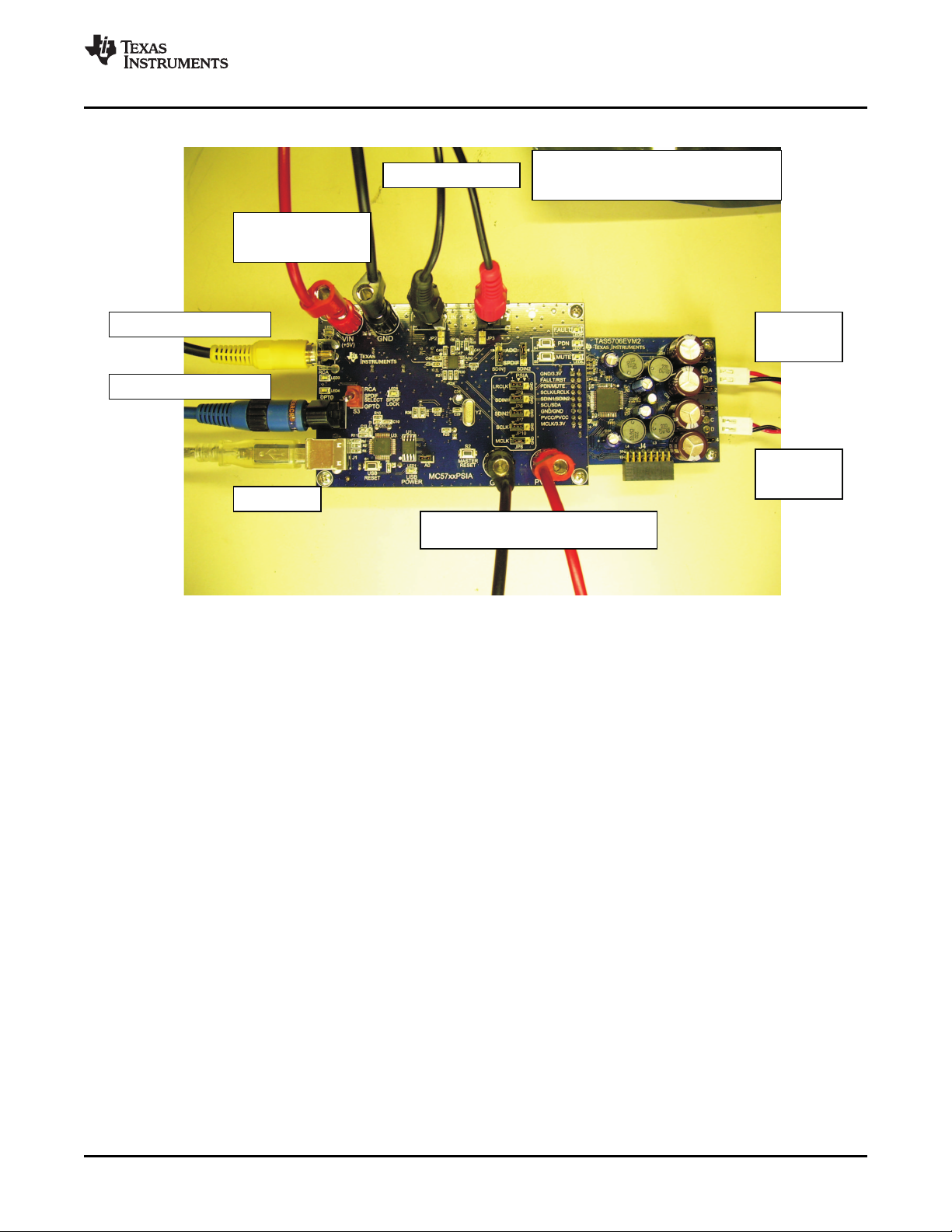
AnalogInto ADC
CoaxialSPDIFInput
OpticalSPDIFInput
USBPort
5VSupplyfor
SystemPower
10-26VSupplyforOutputPower
Speaker
Out A &B
Speaker
OutC&D
TAS5706EVM2&MC-57xxPSIA
GeneralConnectionPicture
www.ti.com
Installation
2.1 EVM Installation
The following are the basic tools for the initial EVM power up.
• 5-V, 1-A power supply (VIN)
• 10–26-V, 4-A power supply (PVCC)
• Banana-style test leads for power supplies and speakers
• Optical or coaxial cable for SPDIF interface based on signal source
• USB cable
• EVM software
• Two 8- Ω speakers or loads
The following sections describe the TAS5706EVM2 board in regards to power supply (PSU) and system
interfaces.
2.1.1 Connecting the TAS5706EVM2 to MC57xxPSIA
On the right side of the MC57xxPSIA is a terminal block and another on the left of the TAS5706EVM2
(labeled J1). Carefully place the MC57xxPSIA block above the TAS5706EVM2 block and gently push
down.
Figure 3. General Connection Picture
SLOU220 – September 2008 TAS5706EVM2 5
Submit Documentation Feedback
Page 6

Installation
www.ti.com
2.1.2 PSU Interface
Figure 4. Connecting TAS5706EVM2 to MC57xxPSIA
The TAS5706EVM2 is powered by two power supplies connected to the MC57xx controller board: a 5-V
power supply (VIN) and a 10-V to 26-V (PVCC) power supply. The 3.3-V level is generated on the board
by a voltage regulator from the 5-V supply.
Note: The power-supply cable length must be minimized. Increasing the length of the PSU cable
increases the distortion of the amplifier at high output levels and low frequencies
The maximum output-stage supply voltage depends on the speaker load resistance. Check the
recommended maximum supply voltage in the TAS5706A (SLOS606 ) data sheet.
Table 1. Recommended Power Supplies
Description Voltage Limitations (8- Ω Load) Current Recommendations
System power supply 5 V 1 A
Output power stage supply 10–26 V 4 A
(1)
The rated current corresponds to two channels, full scale.
(1)
TAS5706EVM2 6 SLOU220 – September 2008
Submit Documentation Feedback
Page 7

+
-
OUTB
JP1-Closed
JP2-Closed
OUT A
www.ti.com
2.1.3 Loudspeaker Connectors
Loudspeaker connections vary by device setup. Consult the quick-start guide (Section 7 ) for more details.
However, the following is a general guideline:
When connecting a speaker in BTL mode, connect the speaker’s two terminals (“+” and “-“) across two
outputs on the TAS5706EVM2. Ensure that the jumper (JP1 - JP4) on each output is in place.
When connecting a speaker in Single-Ended (SE) mode, connect the speaker’s “+” terminal to one EVM
output, and the speaker’s “–“ terminal must be grounded at the output power ground (next to PVCC on the
MC-57xxPSIA). Ensure that the jumper (JP1 - JP4) on each output is removed.
Speakers or loads can be connected to the outputs A-D with clip leads, or cables can be made with
female connectors (JST VHR-2N) that can mate to male connectors on the EVM board.
Installation
CAUTION
All speaker outputs are biased at Vcc/2 and may not be connected to ground
(e.g., through an oscilloscope ground).
Figure 5. BTL Connection
SLOU220 – September 2008 TAS5706EVM2 7
Submit Documentation Feedback
Page 8

+
-
OUT A
+
-
JP1-Open
OUTB
JP2-Open
Installation
2.1.4 USB Interface
www.ti.com
Figure 6. Single-Ended Connection
The TAS5706A registers are accessed through I2C™ bus lines SDA and SCL. The USB circuit and USB
connector on the MC57xxPSIA board facilitates the connection between a host computer and the device.
The EVM USB circuit is powered by the 5-V USB line of the host PC and is independent of the power
supplies available on the board. The USB device that is used is a TAS1020B from Texas Instruments.
2.1.5 Digital Audio Interface SPDIF (RCA/OPTO)
The Digital Audio Interface accepts digital audio data using the I2S protocol. See the TAS5706A data
sheet (SLOS606 ) for more information.
The RCA connector and the OPTO connector are the two SPDIF interfaces on the MC57xxPSIA board.
The switch S3 toggles between the OPTO and RCA connector to accommodate the signal source. When
the RCA cable or optical cable is connected and the signal source is powered up, verify that the SPDIF
lock indicator (blue LED5) illuminates, confirming that a viable signal is available to the device. Install a
jumper on JP4 across the middle pin and the pin marked SPDIF to connect the digital source to
SDIN1.Install jumper on JP5 to connect the digital source to SDIN2.
For detailed information on how the data and clocks are provided to the TAS5706A, see the schematic
appearing at the end of this document and the DIR9001 device data sheet (SLES198 ).
2.1.6 ADC Interface
In the absence of a digital signal source, the PCM1808 ADC can be used to convert an analog audio
signal to a digital signal to the TAS5706A. The DIR9001 still provides clock signals to the ADC in this
process. The DIR9001 oscillator frequency (Y2) determines the sampling frequency in the absence of a
digital signal. If the OSC frequency is 24 MHz, the sampling frequency is set at 96 kHz; if the OSC is set
at 12 MHz, the sampling frequency defaults to 48 kHz when no signal is on the SPDIF input terminals. A
12-MHz crystal is installed on the MC57xxPSIA board. The ADC is an additional feature of this board to
provide flexibility in sourcing an audio signal to the TAS5706A. Review the PCM1808 data sheet
(SLES177 ) for a detailed description of the ADC on this EVM. Install the jumper on JP4 across the middle
pin and the pin marked ADC to select ADC as the source for SDIN1.Do the same for JP5 to select the
ADC as the source for SDIN2. The jumpers JP2 and JP3 on MC57xxPSIA board are IN for 1 Vrms analog
input and OUT for 2 Vrms inputs.
TAS5706EVM2 8 SLOU220 – September 2008
Submit Documentation Feedback
Page 9

www.ti.com
2.1.7 Board Power Up General Guidelines
Connect the MC-57xx and the TAS5706EVM2 boards by locating pin 1 on each board, indicated by a
small white triangle. The MC-57xx plugs down onto the TAS5706EVM2 board (i.e., the TAS5706EVM2
board fits underneath the MC57xxPSIA board). Pin 1 on each board must be connected to each other.
Install the EVM software on the PC before powering up the board. After connecting the loudspeakers or
other loads, power supplies, and the data line, power up the 5-V power supply first; then power up the
PVCC power supply. It is recommended initially to set the PVCC level to 10 V, then ramp it up to 20 V to
verify cable connections.
2.2 Software Installation
Download the TAS570X GDE from the CD or from the TI Web site, which always has the latest release of
the GUI. Check versions for any updates to the GUI on the TI website .
Execute the GUI install program, Setup_TAS570X_version_number.exe
Once the program is installed, the program group and shortcut icon is created in Start → Program →
Texas Instruments Inc → TAS570X GDE.
THE GUI come ups as shown in Figure 7 .
Select the appropriate tab; in this case, select the TAS5705/TAS5706 tab.
It has two subwindows. One shows the Process Flow window. From the Process Flow window, each of
the signal processing function tools can be selected by clicking on it. The Biquad GUI and the DRC GUI
can be opened by using the right button of the mouse. This window also shows input select, Mode select,
Channel, and Master Volume. All functions are shown in the order that they are in the device.
The other subwindow, Properties window, has the properties where a user can update by selecting from
the available options. The properties that are available depends on the device selected. From the main
window, the user must set three properties before connecting to the EVM.
Select the device, Enable/Disable auto bank switch function and set the sample rate. The TAS5706A
automatically detects sample rates. The setting here is simply to synchronize the GUI and the device.
Installation
SLOU220 – September 2008 TAS5706EVM2 9
Submit Documentation Feedback
Page 10

Installation
www.ti.com
Figure 7. Graphical User Interface Initial Window
TAS5706EVM2 10 SLOU220 – September 2008
Submit Documentation Feedback
Page 11

www.ti.com
3 Using the EVM Software
3.1 Connect the GUI to the EVM
Once the properties window selections have been made, go to the menu Target → Connect.
This sends the initialization commands to the device. Master volume is in mute. Select the master volume
function. Type the required volume in the properties window. For TAS5706A, type –12 dB. For TAS5705,
type 0 dB. The difference is due the power stage gain in both devices. At this time, audio, if connected
properly, plays through the device. Check All channel shutdown button. It must be un-checked. When the
Connect command is issued, if an error appears that indicates a USB problem. Check the connections
and press USB RESET button on the controller board. Then disconnect and re-connect from the Target
menu.
3.2 I2C Memory Tool
This tool can be opened from GDE (Tools → I2C Memory Tool) or independent of GDE from Start →
Program → Texas Instruments Inc → Memory Tool
Select I2C as show in Figure 8 .
Using the EVM Software
Figure 8. Memory Tool Window
I2C registers can be written or read using this tool. I2C command file can be sent by selecting the
command file and Execute command.
SLOU220 – September 2008 TAS5706EVM2 11
Submit Documentation Feedback
Page 12

Using the EVM Software
3.3 Volume Function
Individual and Master volume can be selected, and the required volume value can be entered by typing on
the property Window after selecting the function with the mouse (see Figure 9 ).
3.4 Biquad GUI
Using the right button of mouse, select Biquad GUI (Figure 10 ).
www.ti.com
Figure 9. Volume Control
Figure 10. Selecting Biquad GUI
12 TAS5706EVM2 SLOU220 – September 2008
Submit Documentation Feedback
Page 13

www.ti.com
Using the EVM Software
Figure 11. Filter Creation Tool Window
Check mark selects the Biquad. If not selected, the Biquad is in ALL PASS Mode.
Frequency response for the current settings can be viewed and adjusted in Frequency Response
Window Tab (Figure 11 ). Individual Biquad Gains must be within ± 12 db.
Apply from the filter data window sends all the three banks of coefficients (providing auto bank is
enabled).
3.5 DRC GUI
Clicking on the function selects DRC GUI (Figure 12 ). Click on the DRC function, and check to see if DRC
is enabled in the property window.
Figure 12. DRC Parameters
SLOU220 – September 2008 TAS5706EVM2 13
Submit Documentation Feedback
Page 14

Using the EVM Software
www.ti.com
Next, using the right button of the mouse, select Activate DRC GUI (Figure 13 ).
Figure 13. Activating the DRC GUI
Set the compression ratio to a value between 1 and 50.
The offset has a range of ± 6 dB. A value of 0 is illegal. If no offset is required, set the offset to 0. Offset is
generally not required in a DRC application because is just provides a gain.
Threshold is selected with a value of 0 to –72 dB.
Figure 14. Time Constants Button
Time constants: Select the time constants to adjust the energy, attack, and decay filters (Figure 14 ).
TAS5706EVM2 14 SLOU220 – September 2008
Submit Documentation Feedback
Page 15

www.ti.com
3.6 Disable Biquads
TAS5706EVM2 Quick-Start Setup Guide
The Biquads on channel1 and channel2 can be disabled from the GUI (Figure 15 ). Ensure that this is
properly enabled before using Biquad GUI. Otherwise, changes on the GUI do not appear on the device
output because the biquads (channel1 and channel2) are bypassed.
4 TAS5706EVM2 Quick-Start Setup Guide
This section discusses the five most common configurations of the TAS5706EVM2, and how to enable the
headphone mode. For faster setup, you can load the I2C initialization script of each configuration from the
CD. Directions for loading initialization scripts follow this section.
Common Configurations: Corresponding I2C script
1. 2 × BTL BD TAS5706_BD_2xBTL.ini
2. 2.1 AD (2 × SE via OutA and OutB) + 1 × BTL via TAS5706_AD_2_1_2xSE_1BTL.ini
OutC and OutD)
3. 2.1 BD (2 × BTL + 1 × BTL via J4 and external TAS5706_BD_2_1_BTL_TAS5601.ini
TAS5601EVM4)
4. 4 × SE AD TAS5706_AD_4xSE.ini
5. 4.1 AD (4 × SE + 1 × BTL via J4 and external TAS5706_AD_4_1_4xSE.ini
TAS5601EVM4)
6. Headphone mode (J4) HP_mode.ini
7. 2.1 and Lineout AD (2xBTL + 1 Subwoofer + 1 AD_BTL_subout_Lineout.ini
Lineout)
Figure 15. Disabling the Biquads
SLOU220 – September 2008 TAS5706EVM2 15
Submit Documentation Feedback
Page 16

Jumpers and Control Utilities on MC57xxPSIA board
8. 2.1 and Lineout BD (2xBTL + 1 Subwoofer + 1 BD_BTL_subout_Lineout.ini
Lineout)
See Section 7 for details on how to set up each of these modes.
Note:
AD : AD Modulation- Outputs are 180 ° out of phase
BD : BD Modulation
BTL : Bridge-Tied Load
SE: Single-Ended Load
5 Jumpers and Control Utilities on MC57xxPSIA board
5.1 RCA/OPTICAL Jumpers
Select the jumper to reflect the source whether it is RCA or OPTICAL.
5.2 Switches
Reset is an active-low function. Pressing the master reset switch (S2) resets the TAS5706A resets device,
USB RESET (S1) reset the USB bus, PDNZ(S4) power down TAS5706A and MUTE(S5) mutes (volume
mute) TAS5706A.
www.ti.com
5.3 LED Indicators
LED1 : USB Power connector installed at J1
LED2 : 3.3V Power is valid
LED3: RCA connection made
LED4: Optical connection made
LED5: SPDIF signal locked
LED6: FAULT (Not used with TAS5706EVM2)
LED7: PDN switch (S4) is depressed
LED8: MUTE switch (S5) is depressed
6 Board Layouts, Bill of Materials, and Schematic
TAS5706EVM2 16 SLOU220 – September 2008
Submit Documentation Feedback
Page 17

www.ti.com
6.1 TAS5706EVM2 and MC57xxPSIA Board Layouts
Board Layouts, Bill of Materials, and Schematic
Figure 16. TAS5706EVM2 Top Assembly
Figure 17. MC57xxPSIA Top Assembly
SLOU220 – September 2008 TAS5706EVM2 17
Submit Documentation Feedback
Page 18

Quick-Start Setup Guide
6.2 Bill of Materials
Table 2. Bill of Materials for TAS5706EVM2
TI SEMICONDUCTORS
Item Description Ref Des Qty MFG MFG:Part No. Vendor Vendor: Part No. Alt. Part No.
1 Modulator/HBRIDGE U1 1 Texas TAS5706APAP Texas TAS5706APAP No Alt. Part Num
TQFP64-PAP Instruments Instruments
CAPACITORS
2 CAP 4700PFD 50V CERM 0603 X7R C11, C14 2 Panasonic ECJ-1VB1H472K Digi-Key PCC1780TR PCC1780CT
3 CAP 0.047UFD 16V CERM 0603 X7R C10, C13 2 Panasonic ECJ-1VB1C473K Digi-Key PCC1758TR PCC1758CT
4 CAP 0.1UFD 16V CERM 0603 X7R C3, C6, C8, C9 4 Panasonic ECJ-1VB1C104K Digi-Key PCC1762TR PCC1762CT
5 CAP 0.1UFD 50V CERM 0603 X7R C1, C7, C12, C22, 5 Murata GRM188R71H104KA93D Digi-Key 490-1519-2 490-1519-1
6 CAP 0.22UFD 25V CERM 0603 X7R C15–C18 4 Murata GRM188R71E224KA88D Digi-Key 490-3290-2 490-3290-1
7 CAP 4.7UFD 6.3V CERM 0603 X5R C5 1 TDK Corp. C1608X5R0J475M Digi-Key 445-1417-2 445-1417-1
8 CAP 1.0UFD 25V CERM 0603 X5R ROHS C19–C21 3 Taiyo Yuden TMK107BJ105KA-T Digi-Key 587-1248-2 587-1248-1
9 CAP 0.68UFD 50V CERM 1206 X7R C29–C32 4 Kemet C1206C684K5RACTU Digi-Key 399-3500-2 399-3500-1
ROHS
10 CAP 10UFD 16V ALUM ELEC SMD VSA C2, C4 2 Panasonic ECE-V1CS100SR Digi-Key PCE3061TR PCE3061CT
11 CAP 15UFD 50V RAD ALUM ELEC FC C26 1 Panasonic EEU-FC1H150 Digi-Key P10317 No Alt. Part Num
12 CAP 470UFD 35V HE ALUM ELEC ROHS C33-C36 4 Panasonic UHE1V471MHD6 Nichicon 493-1583 No Alt. Part Num
13 CAP 100UFD 35V RAD ALUM ELEC M C24, C25, C27, 4 Panasonic ECA-1VM101 Digi-Key P5165 P10418TB
14 RES 0.0 Ω 1/16W 5% SMD 0603 R1 1 Panasonic ERJ-3GEY0R00V Digi-Key P0.0GTR P0.0GCT
15 RES 470 Ω 1/10W 5% SMD 0603 R2, R7 2 Panasonic ERJ-3GEYJ471V Digi-Key P470GTR P470GCT
16 RES 4.7K OHM 1/10W 5% SMD 0603 R9-R12 4 Panasonic ERJ-3GEYJ472V Digi-Key P4.7KGTR P4.7KGCT
17 RES 10 k Ω 1/16W 5% SMD 0603 R3, R4, R6, R8 4 Panasonic 9C06031A1002JLHFT Digi-Key 311-10KGTR 311-10KGCT
18 RES 18.2 k Ω 1/10W 1% SMD 0603 R5 1 Yageo 9C06031A1822FKHFT Digi-Key 311-18.2KHTR 311-18.2KHCT
19 INDUCTOR, SERIES 11RHBP, 22UH L1–L4 4 Toko No Manfact. Part Num Toko America A7503AY-220M No Alt. Part Num
20 Header, 2 Pin Male, PCB-RA, TIN W/Lock J2, J3 2 JST B2PS-VH Digi-Key 455-1255 No Alt. Part Num
21 Header, 2 Pin Male, PCB Straight Gold JP1, JP4 2 Sullins PBC02SAAN Digi-Key S1011E-02 No Alt. Part Num
ROHS
22 Header, 2X9 Pin Male, PCB Straight Gold J1 1 Sullins BC09DAAN Digi-Key S2011E-09 No Alt. Part Num
ROHS
23 Socket Header, 2x8 Pin Female Gold J4 1 Samtec SSW-108-02-G-D-RA Samtec SSW-108-02-G-D-RA No Alt. Part Num
PCB-RA
24 SHUNT, BLACK AU FLASH 0.100 JP1-JP4 4 Sullins SPC02SYAN Digi-Key S9001 No Alt. Part Num
25 Standoff 4–40 Threaded M/F 0.50 in. HW1–HW4 4 Keystone 8401 Digi-Key 8401K No Alt. Part Num
ALUM-HEX Electronics
26 Hex Nut, 4-40, Zinc/Steel HW1–HW4 4 Building HNZ440 Digi-Key H216 No Alt. Part Num
C23
Electronics
C28
RESISTORS
INDUCTORS
America
HEADERS
SHUNTS
STANDOFFS AND HARDWARE
Fasteners
www.ti.com
6.3 Schematic
The schematic for TAS5706EVM2 and MC57xxPSIA are located at the end of this document.
7 Quick-Start Setup Guide
This section discusses the five most common configurations of the TAS5706EVM2, and how to enable the
Headphone mode.
TAS5706EVM2 18 SLOU220 – September 2008
Submit Documentation Feedback
Page 19

www.ti.com
Quick-Start Setup Guide
Common Configurations: Corresponding I2C Script
1. 2 × BTL BD TAS5706_BD_2xBTL.ini
2. 2.1 AD (2 × SE + 1 × BTL via OutC and OutD) TAS5706_AD_2_1_2xSE_1BTL.ini
3. 2.1 BD (2 × BTL + 1 × BTL via TAS5601) TAS5706_BD_2_1_BTL_TAS5601.ini
4. 4 × SE AD TAS5706_AD_4xSE.ini
5. 4.1 AD (4 × SE + 1 × BTL via TAS5601) TAS5706_AD_4_1_4xSE.ini
6. Headphone mode HP_mode.ini
7. 2.1 and Line out AD (2xBTL + 1 Subwoofer + 1 Line AD_BTL_subout_Lineout.ini
out)
8. 2.1 and Line out BD (2xBTL + 1 Subwoofer + 1 Line BD_BTL_subout_Lineout.ini
out)
Before you begin:
• Follow all steps in the EVM Installation section (Section 2.1 ).
• Click on GUI background, and in the Properties sidebar, set Device to TAS5706A:
SLOU220 – September 2008 TAS5706EVM2 19
Submit Documentation Feedback
Page 20

OUT A
OUTB
OUTC
OUTD
Left
closed
closed
closed
Right
closed
JP1
JP2
JP3
JP4
J2
J3
Quick-Start Setup Guide
7.1 2 X BTL BD (Default: BD mode)
1. Set up the hardware as shown in the following illustration. Ensure that all the four jumpers (JP1-JP4)
are plugged in. This provides you with BTL output configurations for both left and right channels.
www.ti.com
2. Go to Appendix A of this document, and save the script as NAME.ini. ( OR use the corresponding
script from the CD or TI website).The format for the config file can be .ini or .CFG
3. Connect to the device: Target > Connect.
4. Go to Tools > I2C Memory Tools.
5. Click on the I2C tab, and upload the saved configuration script NAME.ini into the I2C command File
window. Click Execute.
20 TAS5706EVM2 SLOU220 – September 2008
Submit Documentation Feedback
Page 21

SE
open
open
closed
BTL
closed
SE
OUT A
OUTB
OUTC
OUTD
JP1
JP2
JP3
JP4
J2(A)
J2(B)
J3(C)
J3(D)
www.ti.com
6. Finally uncheck the shutdown box to bring the device out of Shutdown mode, and adjust the Master
Volume as desired.
7.2 2.1 AD (2 x SE + 1 x BTL via OutC and OutD)
1. Set up the hardware configuration as shown in the following illustration. Ensure that the jumpers
(JP1-JP4) for the two SE output channels (Out A and Out B) are removed, and jumpers for BTL output
(Out C and Out D) are plugged in.
Quick-Start Setup Guide
2. Go to Appendix B of this document, and save the script as NAME.ini.
3. Repeat steps 3 to 6 in Section 7.1 to load the I2C command file.
SLOU220 – September 2008 TAS5706EVM2 21
Submit Documentation Feedback
Page 22

Left
closed
closed
closed
Right
closed
OUT A
OUTB
OUTC
OUTD
JP3
JP2
JP1
JP4
J2
J3
J2
J6
J4
PVCC
DVDD
SUB_PWM+
SUB_PWM–
BKND-ERR
VALID
J1
PVCC
DVDD
PWM_AP
PWM_CP
BKND-ERR
VALID
TAS5601EVM4
Quick-Start Setup Guide
7.3 2.1 BD (2 x BTL + 1 x BTL via external subwoofer amplifier TAS5601)
1. Set up the hardware as it is shown in the following illustration. Ensure that the jumpers (JP1-JP4) for
OUT A, OUT B, OUT C, and OUTD are all plugged in. Connect the TAS5601EVM to the
TAS5706EVM2 as well.
www.ti.com
2. Go to Appendix C of this document, and save the script as NAME.ini
3. Repeat steps 3 to 6 in Section 7.1 to load I2C command file.
TAS5706EVM2 22 SLOU220 – September 2008
Submit Documentation Feedback
Page 23

open
open
open
open
OUT A
OUTB
OUTC
OUTD
JP1
JP2
JP3
JP4
www.ti.com
7.4 4 x SE AD
1. Connect the hardware as shown in the following illustration. Remove all four jumpers. This enables the
Quick-Start Setup Guide
DC blocking capacitors and provides SE output configurations for all four channels.
2. Go to Appendix D of this document, and save the script as NAME.ini
3. Repeat steps 3 to 6 in Section 7.1 to load I2C command file.
SLOU220 – September 2008 TAS5706EVM2 23
Submit Documentation Feedback
Page 24

open
open
open
open
OUT A
OUTB
OUTC
OUTD
JP3
JP2
JP1
JP4
J2
J6
J4
PVCC
DVDD
SUB_PWM+
SUB_PWM–
BKND-ERR
VALID
J1
PVCC
DVDD
PWM_AP
PWM_CP
BKND-ERR
VALID
TAS5601EVM4
Quick-Start Setup Guide
7.5 4.1 AD (4 x SE + 1 x BTL via external subwoofer amplifier TAS5601)
1. Set up the hardware as shown in the following illustration. Remove all the four jumpers for the SE
output configurations. Connect the TAS5601EVM to the TAS5706EVM2.
www.ti.com
2. Then go to Appendix E of this document, and save the script as NAME.ini
3. Repeat steps 3 to 6 in Section 7.1 to load I2C command file.
TAS5706EVM2 24 SLOU220 – September 2008
Submit Documentation Feedback
Page 25

OUT A
OUTB
OUTC
OUTD
Left
closed
closed
closed
Right
closed
TPA6110A2
(HP Amplifier)
RC
Filter
J4
HPR_PWM(Pin13)
HPL_PWM(Pin15)
www.ti.com
7.6 Headphone AD
1. Set up the hardware as shown in the following illustration.
Quick-Start Setup Guide
SLOU220 – September 2008 TAS5706EVM2 25
Submit Documentation Feedback
2. Go to Appendix F of this document, and save the script as NAME.ini
3. Repeat steps 3 to 6 in Section 7.1 to load I2C command file.
Page 26

Left
closed
closed
closed
Right
closed
OUT A
OUTB
OUTC
OUTD
JP3
JP2
JP1
JP4
J2
J3
J2
J6
J4
PVCC
DVDD
SUB_PWM+
SUB_PWM–
BKND-ERR
VALID
J1
PVCC
DVDD
PWM_AP
PWM_CP
BKND-ERR
VALID
TAS5601EVM4
TPA6110A2
(HP Amplifier)
RC
Filter
HPR_PWM(Pin13)
HPL_PWM(Pin15)
Quick-Start Setup Guide
7.7 AD 2.1 Mode and Line Out (2 x BTL Speaker Out + 1 Subwoofer Out + 1 Line Out, AD MODE)
1. Set up the hardware as shown in the following illustration.
www.ti.com
0 BD 2.1 Mode and Line Out (2 x BTL Speaker Out + 1 Subwoofer Out + 1 Line Out, BD
26 TAS5706EVM2 SLOU220 – September 2008
2. Go to Appendix G of this document, and save the script as NAME.ini
3. Repeat steps 3 to 6 in Section 7.1 to load I2C command file.
MODE)
1. The hardware setup for the BD mode is the same as the setup for AD mode (step 1 of Section 7.7 ).
All the speakers, subwoofer, and the headphone need to be connected to the TAS5706A.
Submit Documentation Feedback
Page 27

www.ti.com
Quick-Start Setup Guide
2. Go to Appendix H of this document, and save the script as NAME.ini
3. Repeat steps 3 to 6 in Section 7.1 to load I2C command file.
SLOU220 – September 2008 TAS5706EVM2 27
Submit Documentation Feedback
Page 28

Appendix A
Appendix A 2 X BTL BD (Default: BD mode)
Following initial scripts may also be found on the installation CD or TI website. The following scripts use
.ini format where the first column is type of write command ("01" means single byte, "02" means
multi-byte, "00" means comment), the following column is the I2C address and then followed by
data(s).
01 1B 00 Oscillator Trim
01 03 A0 System Control Register 1
01 04 05 Serial Data Interface Register
01 05 00 System Control Register 2
01 06 00 Soft Mute Register
01 07 FF Master Volume Register (0xFF = Mute)
01 08 30 Channel 1 Volume
01 09 30 Channel 2 Volume
01 0A 30 Channel 3 Volume
01 0B 30 Channel 4 Volume
01 0C 30 Channel 5 Volume
01 0D 1C Channel 6 Volume
01 0E 91 Micro Register
01 10 02 Modulation Limit
01 18 0F PWM Start Register
01 19 30 Shutdown Group Resister
01 1A 0A Split Capacitor Charge Period
01 1C 02 Back-end Error Register
00 01 (Below) Input Mux Register
02 20 00 89 77 7A
00 01 (Below) Downmix Register
02 21 00 00 42 03
00 01 (Below) AM Mode Register
02 22 00 00 00 00
00 01 (Below) Biquad1 Coeff
02 23 00 80 00 00 00 00 00 00 00 00 00 00 00 00 00 00 00 00 00 00
00 01 (Below) Biquad2 Coeff
02 24 00 80 00 00 00 00 00 00 00 00 00 00 00 00 00 00 00 00 00 00
00 01 (Below) PWM Output MUX Register (Note: Writes to this register affect Inter-Channel Delay)
02 25 01 02 13 45
00 01 (Below) 1/G
02 26 00 80 00 00
00 01 (Below) Scale = 1/(1-1/G)
02 28 00 80 00 00
01 11 4C Inter-Channel Delay Channel 1
01 12 34 Inter-Channel Delay Channel 2
01 13 1C Inter-Channel Delay Channel 3
01 14 64 Inter-Channel Delay Channel 4
01 15 D0 Inter-Channel Delay Channel 5
01 16 90 Inter-Channel Delay Channel 6
01 17 00 Offset Register (Absolute Delay)
www.ti.com
2 X BTL BD (Default: BD mode)28 SLOU220 – September 2008
Submit Documentation Feedback
Page 29

www.ti.com
Appendix B 2.1 AD (2 x SE + 1 x BTL via OutC and OutD)
01 1B 00 Oscillator Trim
01 03 A0 System Control Register 1
01 04 05 Serial Data Interface Register
01 05 00 System Control Register 2
01 06 00 Soft Mute Register
01 07 FF Master Volume Register (0xFF = Mute)
01 08 30 Channel 1 Volume
01 09 30 Channel 2 Volume
01 0A 30 Channel 3 Volume
01 0B 30 Channel 4 Volume
01 0C 30 Channel 5 Volume
01 0D 1C Channel 6 Volume
01 0E 91 Micro Register
01 10 02 Modulation Limit
01 18 0F PWM Start Register
01 19 30 Shutdown Group Resister
01 1A 0A Split Capacitor Charge Period
01 1C 02 Back-end Error Register
00 01 (Below) Input Mux Register
02 20 02 01 66 72
00 01 (Below) Downmix Register
02 21 00 00 40 03
00 01 (Below) AM Mode Register
02 22 00 00 00 00
00 01 (Below) Biquad1 Coeff
02 23 00 80 00 00 00 00 00 00 00 00 00 00 00 00 00 00 00 00 00 00
00 01 (Below) Biquad2 Coeff
02 24 00 80 00 00 00 00 00 00 00 00 00 00 00 00 00 00 00 00 00 00
00 01 (Below) PWM Output MUX Register (Note: Writes to this register affect Inter-Channel Delay)
02 25 01 01 54 23
00 01 (Below) 1/G
02 26 00 80 00 00
00 01 (Below) Scale = 1/(1-1/G)
02 28 00 80 00 00
01 11 3C Inter-Channel Delay Channel 1
01 12 C0 Inter-Channel Delay Channel 2
01 13 00 Inter-Channel Delay Channel 3
01 14 00 Inter-Channel Delay Channel 4
01 15 00 Inter-Channel Delay Channel 5
01 16 08 Inter-Channel Delay Channel 6
01 17 00 Offset Register (Absolute Delay)
Appendix B
SLOU220 – September 2008 2.1 AD (2 x SE + 1 x BTL via OutC and OutD) 29
Submit Documentation Feedback
Page 30

Appendix C
Appendix C 2.1 BD (2 x BTL + 1 x BTL via External Subwoofer TAS5601)
01 1B 00 Oscillator Trim
01 03 A0 System Control Register 1
01 04 05 Serial Data Interface Register
01 05 20 System Control Register 2
01 06 00 Soft Mute Register
01 07 FF Master Volume Register (0xFF = Mute)
01 08 30 Channel 1 Volume
01 09 30 Channel 2 Volume
01 0A 30 Channel 3 Volume
01 0B 30 Channel 4 Volume
01 0C 30 Channel 5 Volume
01 0D 1C Channel 6 Volume
01 0E 91 Micro Register
01 10 02 Modulation Limit
01 18 0F PWM Start Register
01 19 00 Shutdown Group Resister
01 1A 0A Split Capacitor Charge Period
01 1C 02 Back-end Error Register
00 01 (Below) Input Mux Register
02 20 00 89 77 7A
00 01 (Below) Downmix Register
02 21 00 00 40 03
00 01 (Below) AM Mode Register
02 22 00 00 00 00
00 01 (Below) Biquad1 Coeff
02 23 00 80 00 00 00 00 00 00 00 00 00 00 00 00 00 00 00 00 00 00
00 01 (Below) Biquad2 Coeff
02 24 00 80 00 00 00 00 00 00 00 00 00 00 00 00 00 00 00 00 00 00
00 01 (Below) PWM Output MUX Register (Note: Writes to this register affect Inter-Channel Delay)
02 25 01 02 13 45
00 01 (Below) 1/G
02 26 00 80 00 00
00 01 (Below) Scale = 1/(1-1/G)
02 28 00 80 00 00
01 11 4C Inter-Channel Delay Channel 1
01 12 34 Inter-Channel Delay Channel 2
01 13 1C Inter-Channel Delay Channel 3
01 14 64 Inter-Channel Delay Channel 4
01 15 D0 Inter-Channel Delay Channel 5
01 16 90 Inter-Channel Delay Channel 6
01 17 00 Offset Register (Absolute Delay)
www.ti.com
2.1 BD (2 x BTL + 1 x BTL via External Subwoofer TAS5601)30 SLOU220 – September 2008
Submit Documentation Feedback
Page 31

www.ti.com
Appendix D 4 x SE AD
01 1B 00 Oscillator Trim
01 03 A0 System Control Register 1
01 04 05 Serial Data Interface Register
01 05 00 System Control Register 2
01 06 00 Soft Mute Register
01 07 FF Master Volume Register (0xFF = Mute)
01 08 30 Channel 1 Volume
01 09 30 Channel 2 Volume
01 0A 30 Channel 3 Volume
01 0B 30 Channel 4 Volume
01 0C 30 Channel 5 Volume
01 0D 1C Channel 6 Volume
01 0E 91 Micro Register
01 10 02 Modulation Limit
01 18 0F PWM Start Register
01 19 30 Shutdown Group Resister
01 1A 95 Split Capacitor Charge Period
01 1C 02 Back-end Error Register
00 01 (Below) Input Mux Register
02 20 0A 01 23 66
00 01 (Below) Downmix Register
02 21 00 00 40 03
00 01 (Below) AM Mode Register
02 22 00 00 00 00
00 01 (Below) Biquad1 Coeff
02 23 00 80 00 00 00 00 00 00 00 00 00 00 00 00 00 00 00 00 00 00
00 01 (Below) Biquad2 Coeff
02 24 00 80 00 00 00 00 00 00 00 00 00 00 00 00 00 00 00 00 00 00
00 01 (Below) PWM Output MUX Register (Note: Writes to this register affect Inter-Channel Delay)
02 25 01 01 23 45
00 01 (Below) 1/G
02 26 00 80 00 00
00 01 (Below) Scale = 1/(1-1/G)
02 28 00 80 00 00
01 11 20 Inter-Channel Delay Channel 1
01 12 A0 Inter-Channel Delay Channel 2
01 13 E0 Inter-Channel Delay Channel 3
01 14 60 Inter-Channel Delay Channel 4
01 15 04 Inter-Channel Delay Channel 5
01 16 FC Inter-Channel Delay Channel 6
01 17 00 Offset Register (Absolute Delay)
Appendix D
SLOU220 – September 2008 4 x SE AD 31
Submit Documentation Feedback
Page 32

Appendix E
Appendix E 4.1 AD (4 x SE + 1 x BTL via External Subwoofer TAS5601)
01 1B 00 Oscillator Trim
01 03 A0 System Control Register 1
01 04 05 Serial Data Interface Register
01 05 20 System Control Register 2
01 06 00 Soft Mute Register
01 07 FF Master Volume Register (0xFF = Mute)
01 08 30 Channel 1 Volume
01 09 30 Channel 2 Volume
01 0A 30 Channel 3 Volume
01 0B 30 Channel 4 Volume
01 0C 30 Channel 5 Volume
01 0D 1C Channel 6 Volume
01 0E 91 Micro Register
01 10 02 Modulation Limit
01 18 0F PWM Start Register
01 19 00 Shutdown Group Resister
01 1A 95 Split Capacitor Charge Period
01 1C 02 Back-end Error Register
00 01 (Below) Input Mux Register
02 20 0A 01 23 72
00 01 (Below) Downmix Register
02 21 00 00 42 03
00 01 (Below) AM Mode Register
02 22 00 00 00 00
00 01 (Below) Biquad1 Coeff
02 23 00 80 00 00 00 00 00 00 00 00 00 00 00 00 00 00 00 00 00 00
00 01 (Below) Biquad2 Coeff
02 24 00 80 00 00 00 00 00 00 00 00 00 00 00 00 00 00 00 00 00 00
00 01 (Below) PWM Output MUX Register (Note: Writes to this register affect Inter-Channel Delay)
02 25 01 01 23 45
00 01 (Below) 1/G
02 26 00 80 00 00
00 01 (Below) Scale = 1/(1-1/G)
02 28 00 80 00 00
01 11 20 Inter-Channel Delay Channel 1
01 12 A0 Inter-Channel Delay Channel 2
01 13 E0 Inter-Channel Delay Channel 3
01 14 60 Inter-Channel Delay Channel 4
01 15 04 Inter-Channel Delay Channel 5
01 16 FC Inter-Channel Delay Channel 6
01 17 00 Offset Register (Absolute Delay)
www.ti.com
4.1 AD (4 x SE + 1 x BTL via External Subwoofer TAS5601)32 SLOU220 – September 2008
Submit Documentation Feedback
Page 33

www.ti.com
Appendix F Headphone AD
01 1B 00 Oscillator Trim
01 03 A0 System Control Register 1
01 04 05 Serial Data Interface Register
01 05 02 System Control Register 2
01 06 00 Soft Mute Register
01 07 FF Master Volume Register (0xFF = Mute)
01 08 30 Channel 1 Volume
01 09 30 Channel 2 Volume
01 0A 30 Channel 3 Volume
01 0B 30 Channel 4 Volume
01 0C 30 Channel 5 Volume
01 0D 1C Channel 6 Volume
01 0E 91 Micro Register
01 10 02 Modulation Limit
01 18 0F PWM Start Register
01 19 3C Shutdown Group Resister
01 1A 95 Split Capacitor Charge Period
01 1C 02 Back-end Error Register
00 01 (Below) Input Mux Register
02 20 00 01 66 66
00 01 (Below) Downmix Register
02 21 00 00 42 03
00 01 (Below) AM Mode Register
02 22 00 00 00 00
00 01 (Below) Biquad1 Coeff
02 23 00 80 00 00 00 00 00 00 00 00 00 00 00 00 00 00 00 00 00 00
00 01 (Below) Biquad2 Coeff
02 24 00 80 00 00 00 00 00 00 00 00 00 00 00 00 00 00 00 00 00 00
00 01 (Below) PWM Output MUX Register (Note: Writes to this register affect Inter-Channel Delay)
02 25 01 02 13 45
00 01 (Below) 1/G
02 26 00 80 00 00
00 01 (Below) Scale = 1/(1-1/G)
02 28 00 80 00 00
01 11 5C Inter-Channel Delay Channel 1
01 12 24 Inter-Channel Delay Channel 2
01 13 54 Inter-Channel Delay Channel 3
01 14 2C Inter-Channel Delay Channel 4
01 15 A4 Inter-Channel Delay Channel 5
01 16 AC Inter-Channel Delay Channel 6
01 17 00 Offset Register (Absolute Delay)
Appendix F
SLOU220 – September 2008 Headphone AD 33
Submit Documentation Feedback
Page 34

Appendix G
Appendix G 2.1 and Line out AD (2 x BTL Speaker Out + 1 Subwoofer + 1 Line out, AD MODE)
01 1B 00 Oscillator Trim
01 03 A0 System Control Register 1
01 04 05 Serial Data Interface Register
01 05 24 System Control Register 2
01 06 00 Soft Mute Register
01 07 FF Master Volume Register (0xFF = Mute)
01 08 30 Channel 1 Volume
01 09 30 Channel 2 Volume
01 0A 30 Channel 3 Volume
01 0B 30 Channel 4 Volume
01 0C 30 Channel 5 Volume
01 0D 1C Channel 6 Volume
01 0E 91 Micro Register
01 10 02 Modulation Limit
01 18 0F PWM Start Register
01 19 00 Shutdown Group Resister
01 1A 0F Split Capacitor Charge Period
01 1C 02 Back-end Error Register
00 01 (Below) Input Mux Register
02 20 00 01 77 72
00 01 (Below) Downmix Register
02 21 00 00 40 03
00 01 (Below) AM Mode Register
02 22 00 00 00 00
00 01 (Below) Biquad1 Coeff
02 23 00 80 00 00 00 00 00 00 00 00 00 00 00 00 00 00 00 00 00 00
00 01 (Below) Biquad2 Coeff
02 24 00 80 00 00 00 00 00 00 00 00 00 00 00 00 00 00 00 00 00 00
00 01 (Below) PWM Output MUX Register (Note: Writes to this register affect Inter-Channel Delay)
02 25 01 02 13 45
00 01 (Below) 1/G
02 26 00 80 00 00
00 01 (Below) Scale = 1/(1-1/G)
02 28 00 80 00 00
01 11 5C Inter-Channel Delay Channel 1
01 12 24 Inter-Channel Delay Channel 2
01 13 54 Inter-Channel Delay Channel 3
01 14 2C Inter-Channel Delay Channel 4
01 15 A4 Inter-Channel Delay Channel 5
01 16 AC Inter-Channel Delay Channel 6
01 17 00 Offset Register (Absolute Delay)
www.ti.com
2.1 and Line out AD (2 x BTL Speaker Out + 1 Subwoofer + 1 Line out, AD MODE)34 SLOU220 – September 2008
Submit Documentation Feedback
Page 35

www.ti.com
Appendix H 2.1 and Line out BD (2 x BTL Speaker + 1 Subwoofer Out + 1 Line out, BD MODE)
01 1B 00 Oscillator Trim
01 03 A0 System Control Register 1
01 04 05 Serial Data Interface Register
01 05 24 System Control Register 2
01 06 00 Soft Mute Register
01 07 FF Master Volume Register (0xFF = Mute)
01 08 30 Channel 1 Volume
01 09 30 Channel 2 Volume
01 0A 30 Channel 3 Volume
01 0B 30 Channel 4 Volume
01 0C 30 Channel 5 Volume
01 0D 1C Channel 6 Volume
01 0E 91 Micro Register
01 10 02 Modulation Limit
01 18 0F PWM Start Register
01 19 00 Shutdown Group Resister
01 1A 0A Split Capacitor Charge Period
01 1C 02 Back-end Error Register
00 01 (Below) Input Mux Register
02 20 00 89 77 7A
00 01 (Below) Downmix Register
02 21 00 00 40 03
00 01 (Below) AM Mode Register
02 22 00 00 00 00
00 01 (Below) Biquad1 Coeff
02 23 00 80 00 00 00 00 00 00 00 00 00 00 00 00 00 00 00 00 00 00
00 01 (Below) Biquad2 Coeff
02 24 00 80 00 00 00 00 00 00 00 00 00 00 00 00 00 00 00 00 00 00
00 01 (Below) PWM Output MUX Register (Note: Writes to this register affect Inter-Channel Delay)
02 25 01 02 13 45
00 01 (Below) 1/G
02 26 00 80 00 00
00 01 (Below) Scale = 1/(1-1/G)
02 28 00 80 00 00
01 11 4C Inter-Channel Delay Channel 1
01 12 34 Inter-Channel Delay Channel 2
01 13 1C Inter-Channel Delay Channel 3
01 14 64 Inter-Channel Delay Channel 4
01 15 D0 Inter-Channel Delay Channel 5
01 16 90 Inter-Channel Delay Channel 6
01 17 00 Offset Register (Absolute Delay)
Appendix H
SLOU220 – September 2008 2.1 and Line out BD (2 x BTL Speaker + 1 Subwoofer Out + 1 Line out, BD MODE) 35
Submit Documentation Feedback
Page 36

TAS5706A 2.0/2.1/4.0 SE/BTL Evalulation Board
FROM MC-57xx
PGND
U1
TAS5706APAP
BOOT
STRAP
DECOUPLING
MODE
2.0
2.1
4.0
OUTPUT CONFIGURATIONS
TYPE
2xBTL
SE/BTL
4xSE
J2-1
Ch1+
Chan1
Chan1
J2-2
Ch1Chan2
Chan2
J3-1
Ch2+
Sub+
Chan3
J3-2
Ch2Sub-
Chan4
JP1/2
IN IN
OUT
OUT
A
B
JP3/4
OUTPUTS
IN
OUT
BOM ONLY
PGND
JP1
JP3
JP2
JP4
PGND
SUBWOOFER
DAUGHTERCARD
PGND
TO
PGND
PGND
TI
TI
CX
CX
PROJECT:
PROJECT:
Design Team:
Design Team:
Schematic Rev:
Schematic Rev:
Save Date:
Save Date:
Filename:
Filename:
March 20, 2008
TAS5706EVM2.SCH
C
D
2.0/2.1/4.0 SE/BTL TAS5706 Eval Board
RYAN KEHR, DON DAPKUS, Y B QUEK, STEPHEN CRUMP
of
NC NC 1
Mod: PCB Rev: Sheet
Mod: PCB Rev: Sheet
NC 3
Print Date
Print Date
Thu Mar 20, 2008
of
Drawn By:
Drawn By:
LDN
Page 37

USB INTERFACE
USB BOOT EPROM
(A0 IN DEFAULT)
ENGINEERING EVALUATION ONLY
TO EVM BOARD
U3
USB I/O
TAS1020BPFB
USB RESET
DECOUPLING
TI
TI
CX
CX
PROJECT:
PROJECT:
Design Team:
Design Team:
Schematic Rev:
Schematic Rev:
Save Date:
Save Date:
Filename:
Filename:
MAY 29, 2008
MC57xxPSIA.sch
EVM CONTROLLER BOARD
YONG GWAN KIM
Mod: PCB Rev: Sheet
Mod: PCB Rev: Sheet
NC
NC 1
Print Date
Print Date
Thu May 29, 2008
of
of
5NC
Drawn By:
Drawn By:
LDN
Page 38

SPDIF RECEIVER
ENGINEERING EVALUATION ONLY
SPDIF INPUT
SPDIF
INPUT
SELECT
1-2:
OPTO INPUT
2-3:
RCA INPUT
RCA INPUT
(LOW)
OPTO INPUT
(HIGH)
JP1 IN: SCKO = 512 Fs
JP1 OUT: SCKO = 256 Fs
(DEFAULT)
U5
DIR9001PW
24Bit/MSB/I2S
FMT1
H H
SPDIF
LOCK
FMT0DATA FORMAT
TO
ADC
MASTER RESET
5V POWER INPUT
TO ADC
TO
EVM BOARD
TO EVM BOARD
SPDIF DECOUPLING
TO SPDIF
3.3V@1A TO ADC
TI
TI
CX
CX
PROJECT:
PROJECT:
Design Team:
Design Team:
Schematic Rev:
Schematic Rev:
Save Date:
Save Date:
Filename:
Filename:
MAY 29, 2008
MC57xxPSIA.sch
EVM CONTROLLER BOARD
YONG GWAN KIM
Mod: PCB Rev: Sheet
Mod: PCB Rev: Sheet
NC
NC 2
NC 5
Print Date
Print Date
Thu May 29, 2008
of
of
Drawn By:
Drawn By:
LDN
Page 39

ADC / CONNECTOR I/O
ENGINEERING EVALUATION ONLY
TO EVM BOARDS
FAULT
ANALOG INPUTS
FROM
SPDIF
NOTES ON JUMPERS
IN: LIN/RIN = 1Vrms MAX.
OUT: LIN/RIN = 2Vrms MAX.
PDN
MUTE
ADC
(SDIN1)
(SDIN2)
PCM1808PW
FROM USB
FROM
MASETER RESET
FROM VR1
HIGH POWER INPUT
3.3V DECOUPLING
5V DECOUPLING
MC012 PSIA
(1-2) (2-3)
TI
TI
CX
CX
PROJECT:
PROJECT:
Design Team:
Design Team:
Schematic Rev:
Schematic Rev:
Save Date:
Save Date:
Filename:
Filename:
MAY 29, 2008
MC57xxPSIA.sch
EVM CONTROLLER BOARD
YONG GWAN KIM
Mod: PCB Rev: Sheet
Mod: PCB Rev: Sheet
NC
NC 3
NC 5
Print Date
Print Date
Thu May 29, 2008
of
of
Drawn By:
Drawn By:
LDN
Page 40

EVALUATION BOARD/KIT IMPORTANT NOTICE
Texas Instruments (TI) provides the enclosed product(s) under the following conditions:
This evaluation board/kit is intended for use for ENGINEERING DEVELOPMENT, DEMONSTRATION, OR EVALUATION PURPOSES
ONLY and is not considered by TI to be a finished end-product fit for general consumer use. Persons handling the product(s) must have
electronics training and observe good engineering practice standards. As such, the goods being provided are not intended to be complete
in terms of required design-, marketing-, and/or manufacturing-related protective considerations, including product safety and environmental
measures typically found in end products that incorporate such semiconductor components or circuit boards. This evaluation board/kit does
not fall within the scope of the European Union directives regarding electromagnetic compatibility, restricted substances (RoHS), recycling
(WEEE), FCC, CE or UL, and therefore may not meet the technical requirements of these directives or other related directives.
Should this evaluation board/kit not meet the specifications indicated in the User’s Guide, the board/kit may be returned within 30 days from
the date of delivery for a full refund. THE FOREGOING WARRANTY IS THE EXCLUSIVE WARRANTY MADE BY SELLER TO BUYER
AND IS IN LIEU OF ALL OTHER WARRANTIES, EXPRESSED, IMPLIED, OR STATUTORY, INCLUDING ANY WARRANTY OF
MERCHANTABILITY OR FITNESS FOR ANY PARTICULAR PURPOSE.
The user assumes all responsibility and liability for proper and safe handling of the goods. Further, the user indemnifies TI from all claims
arising from the handling or use of the goods. Due to the open construction of the product, it is the user’s responsibility to take any and all
appropriate precautions with regard to electrostatic discharge.
EXCEPT TO THE EXTENT OF THE INDEMNITY SET FORTH ABOVE, NEITHER PARTY SHALL BE LIABLE TO THE OTHER FOR ANY
INDIRECT, SPECIAL, INCIDENTAL, OR CONSEQUENTIAL DAMAGES.
TI currently deals with a variety of customers for products, and therefore our arrangement with the user is not exclusive.
TI assumes no liability for applications assistance, customer product design, software performance, or infringement of patents or
services described herein.
Please read the User’s Guide and, specifically, the Warnings and Restrictions notice in the User’s Guide prior to handling the product. This
notice contains important safety information about temperatures and voltages. For additional information on TI’s environmental and/or
safety programs, please contact the TI application engineer or visit www.ti.com/esh .
No license is granted under any patent right or other intellectual property right of TI covering or relating to any machine, process, or
combination in which such TI products or services might be or are used.
FCC Warning
This evaluation board/kit is intended for use for ENGINEERING DEVELOPMENT, DEMONSTRATION, OR EVALUATION PURPOSES
ONLY and is not considered by TI to be a finished end-product fit for general consumer use. It generates, uses, and can radiate radio
frequency energy and has not been tested for compliance with the limits of computing devices pursuant to part 15 of FCC rules, which are
designed to provide reasonable protection against radio frequency interference. Operation of this equipment in other environments may
cause interference with radio communications, in which case the user at his own expense will be required to take whatever measures may
be required to correct this interference.
EVM WARNINGS AND RESTRICTIONS
It is important to operate this EVM within the input voltage range of -0.5 V to 4.1 V and the output voltage range of 1 Vrms.
Exceeding the specified input range may cause unexpected operation and/or irreversible damage to the EVM. If there are questions
concerning the input range, please contact a TI field representative prior to connecting the input power.
Applying loads outside of the specified output range may result in unintended operation and/or possible permanent damage to the EVM.
Please consult the EVM User's Guide prior to connecting any load to the EVM output. If there is uncertainty as to the load specification,
please contact a TI field representative.
During normal operation, some circuit components may have case temperatures greater than 85 ° C. The EVM is designed to operate
properly with certain components above 85 ° C as long as the input and output ranges are maintained. These components include but are
not limited to linear regulators, switching transistors, pass transistors, and current sense resistors. These types of devices can be identified
using the EVM schematic located in the EVM User's Guide. When placing measurement probes near these devices during operation,
please be aware that these devices may be very warm to the touch.
Mailing Address: Texas Instruments, Post Office Box 655303, Dallas, Texas 75265
Copyright © 2008, Texas Instruments Incorporated
Page 41

IMPORTANT NOTICE
Texas Instruments Incorporated and its subsidiaries (TI) reserve the right to make corrections, modifications, enhancements, improvements,
and other changes to its products and services at any time and to discontinue any product or service without notice. Customers should
obtain the latest relevant information before placing orders and should verify that such information is current and complete. All products are
sold subject to TI’s terms and conditions of sale supplied at the time of order acknowledgment.
TI warrants performance of its hardware products to the specifications applicable at the time of sale in accordance with TI’s standard
warranty. Testing and other quality control techniques are used to the extent TI deems necessary to support this warranty. Except where
mandated by government requirements, testing of all parameters of each product is not necessarily performed.
TI assumes no liability for applications assistance or customer product design. Customers are responsible for their products and
applications using TI components. To minimize the risks associated with customer products and applications, customers should provide
adequate design and operating safeguards.
TI does not warrant or represent that any license, either express or implied, is granted under any TI patent right, copyright, mask work right,
or other TI intellectual property right relating to any combination, machine, or process in which TI products or services are used. Information
published by TI regarding third-party products or services does not constitute a license from TI to use such products or services or a
warranty or endorsement thereof. Use of such information may require a license from a third party under the patents or other intellectual
property of the third party, or a license from TI under the patents or other intellectual property of TI.
Reproduction of TI information in TI data books or data sheets is permissible only if reproduction is without alteration and is accompanied
by all associated warranties, conditions, limitations, and notices. Reproduction of this information with alteration is an unfair and deceptive
business practice. TI is not responsible or liable for such altered documentation. Information of third parties may be subject to additional
restrictions.
Resale of TI products or services with statements different from or beyond the parameters stated by TI for that product or service voids all
express and any implied warranties for the associated TI product or service and is an unfair and deceptive business practice. TI is not
responsible or liable for any such statements.
TI products are not authorized for use in safety-critical applications (such as life support) where a failure of the TI product would reasonably
be expected to cause severe personal injury or death, unless officers of the parties have executed an agreement specifically governing
such use. Buyers represent that they have all necessary expertise in the safety and regulatory ramifications of their applications, and
acknowledge and agree that they are solely responsible for all legal, regulatory and safety-related requirements concerning their products
and any use of TI products in such safety-critical applications, notwithstanding any applications-related information or support that may be
provided by TI. Further, Buyers must fully indemnify TI and its representatives against any damages arising out of the use of TI products in
such safety-critical applications.
TI products are neither designed nor intended for use in military/aerospace applications or environments unless the TI products are
specifically designated by TI as military-grade or "enhanced plastic." Only products designated by TI as military-grade meet military
specifications. Buyers acknowledge and agree that any such use of TI products which TI has not designated as military-grade is solely at
the Buyer's risk, and that they are solely responsible for compliance with all legal and regulatory requirements in connection with such use.
TI products are neither designed nor intended for use in automotive applications or environments unless the specific TI products are
designated by TI as compliant with ISO/TS 16949 requirements. Buyers acknowledge and agree that, if they use any non-designated
products in automotive applications, TI will not be responsible for any failure to meet such requirements.
Following are URLs where you can obtain information on other Texas Instruments products and application solutions:
Products Applications
Amplifiers amplifier.ti.com Audio www.ti.com/audio
Data Converters dataconverter.ti.com Automotive www.ti.com/automotive
DSP dsp.ti.com Broadband www.ti.com/broadband
Clocks and Timers www.ti.com/clocks Digital Control www.ti.com/digitalcontrol
Interface interface.ti.com Medical www.ti.com/medical
Logic logic.ti.com Military www.ti.com/military
Power Mgmt power.ti.com Optical Networking www.ti.com/opticalnetwork
Microcontrollers microcontroller.ti.com Security www.ti.com/security
RFID www.ti-rfid.com Telephony www.ti.com/telephony
RF/IF and ZigBee® Solutions www.ti.com/lprf Video & Imaging www.ti.com/video
Mailing Address: Texas Instruments, Post Office Box 655303, Dallas, Texas 75265
Copyright © 2008, Texas Instruments Incorporated
Wireless www.ti.com/wireless
Page 42

Mouser Electronics
Authorized Distributor
Click to View Pricing, Inventory, Delivery & Lifecycle Information:
Texas Instruments:
TAS5706EVM2
