Page 1
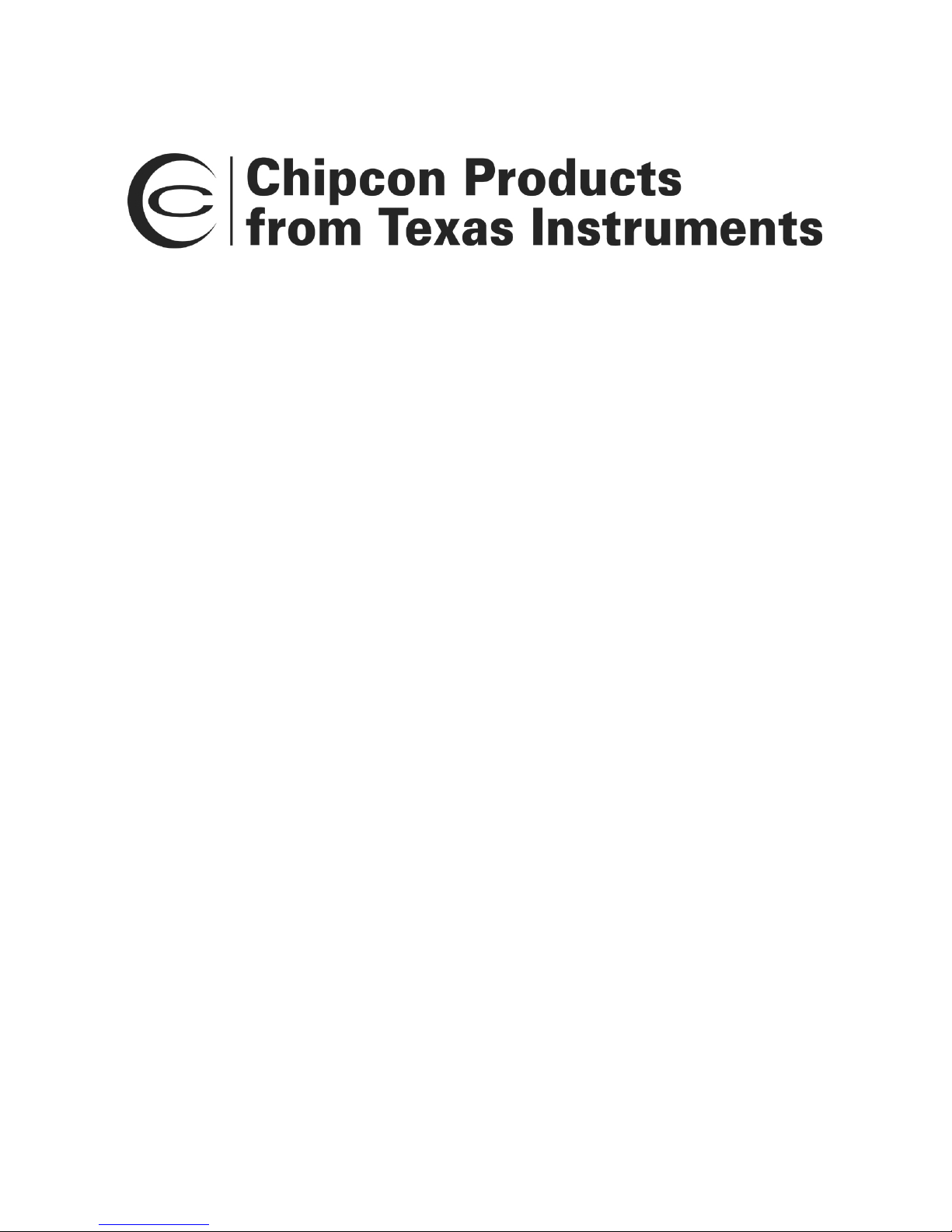
Z-Stack
User’s Guide For
CC2430ZDK
ZigBee 2006 Release
Version 1.4.3
Document Number: F8W-2005-0036
Texas Instruments, Inc.
San Diego, California USA
(619) 497-3845
Copyright 2005-2007 Texas Instruments, Inc. All rights reserved.
Page 2
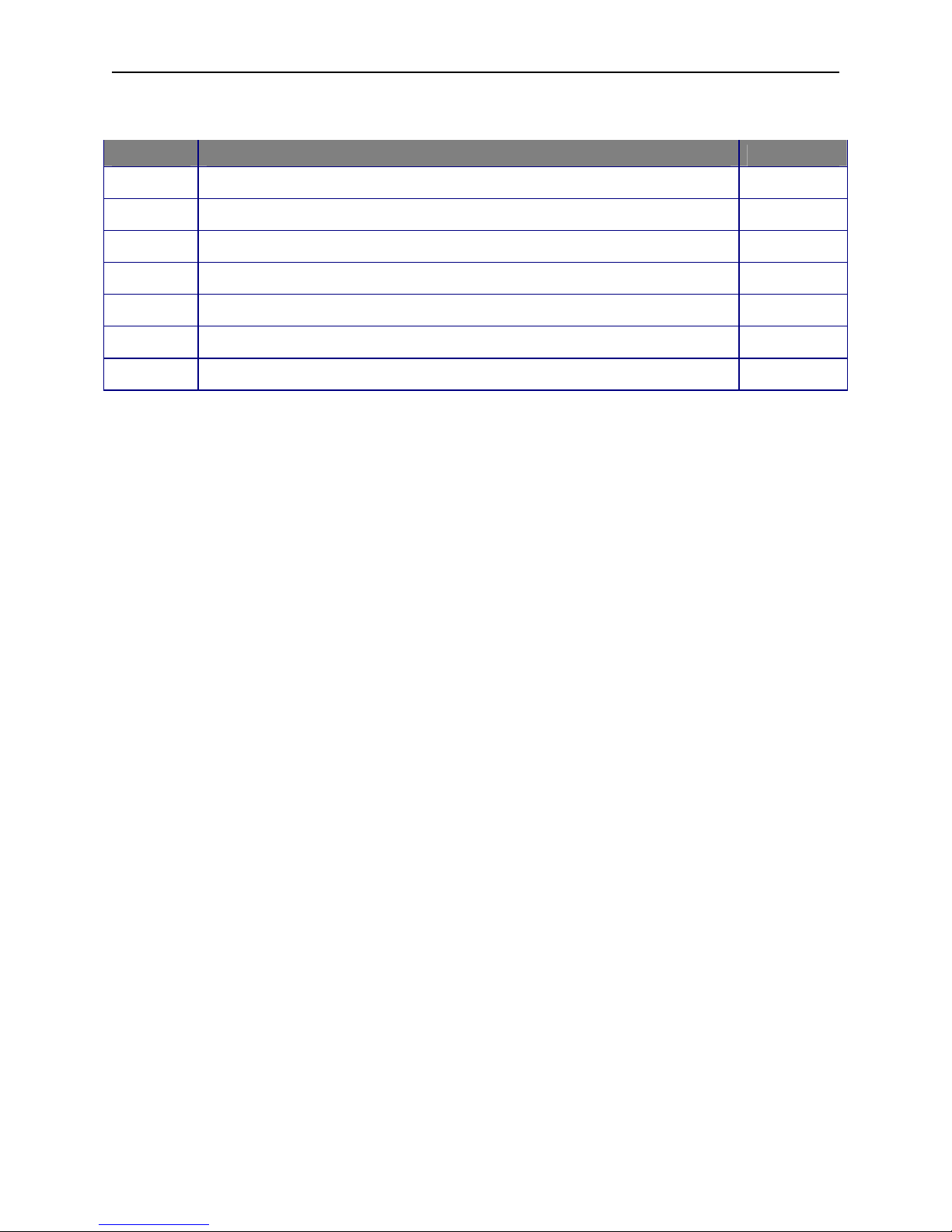
Z-Stack User's Guide - CC2430ZDK F8W-2005-0036 Version 1.4.3
Revision Description Date
1.0 Initial release. 12/22/2005
1.1 Changed logo on title page, changed copyright on page footer. 02/27/2006
1.2 Added Figure 3 showing SOC_BB Battery Board. 06/25/2006
1.3 Changed sample applications to SampleSwitch and SampleLight. 12/13/2006
1.4 Changed sample applications to SampleApp. 04/10/2007
1.5 Removed reference to Chipcon web site from Section 4.2. 05/31/2007
1.6 Changed IAR compiler version to 7.30B in Section 4.2. 12/21/2007
ii Copyright 2005-2007 Texas Instruments, Inc. All rights reserved.
Page 3
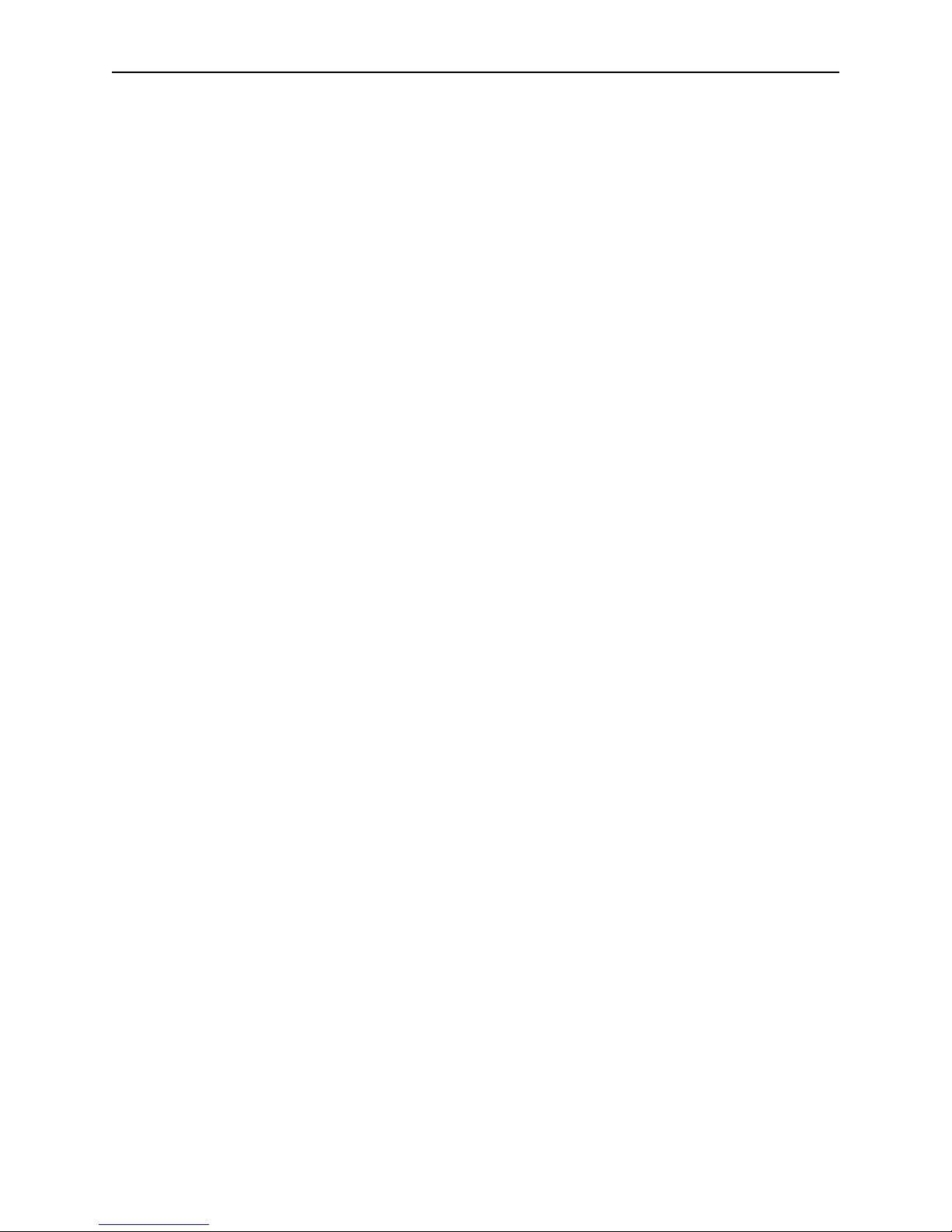
Z-Stack User's Guide - CC2430ZDK F8W-2005-0036 Version 1.4.3
Table of Contents
1. INTRODUCTION................................................................................................................. 1
1.1. SCOPE .............................................................................................................................. 1
2. PRODUCT PACKAGE DESCRIPTION........................................................................... 1
2.1. INSTALLATION PACKAGE CONTENTS ............................................................................... 1
2.2. DEVELOPMENT BOARDS .................................................................................................. 1
2.3. CABLES............................................................................................................................ 3
3. INSTALLATION REQUIREMENTS................................................................................ 3
3.1. HOST COMPUTER REQUIREMENTS ................................................................................... 3
3.2. TARGET DEVELOPMENT SYSTEM REQUIREMENTS ........................................................... 3
4. PRODUCT INSTALLATION PROCEDURES ................................................................ 3
4.1. INSTALL Z-STACK PACKAGE ........................................................................................... 3
4.2. INSTALL IAR EW8051 PACKAGE .................................................................................... 3
4.3. DEVICE IEEE ADDRESSES ............................................................................................... 3
5. CONFIGURING AND USING Z-STACK ......................................................................... 4
5.1. CONFIGURING Z-STACK................................................................................................... 4
5.2. LOGICAL DEVICE TYPES .................................................................................................. 4
5.3. BUILDING SAMPLEAPP DEVICES...................................................................................... 4
5.4. BUILDING A SAMPLELIGHT COORDINATOR DEVICE ........................................................ 4
6. Z-STACK DEMONSTRATION.......................................................................................... 7
6.1. SWITCHES AND LEDS ...................................................................................................... 7
6.2. INITIAL LOADING OF 64-BIT IEEE ADDRESS ................................................................... 9
6.3. RUNNING THE SAMPLE APPLICATION............................................................................... 9
7. PANID AND CHANNEL SELECTION........................................................................... 10
7.1. ENERGY LEVEL .............................................................................................................. 11
APPLICABLE DOCUMENTS.................................................................................................. 12
Table of Figures
FIGURE 1: CHIPCON SMARTRF04EB EVALUATION BOARD WITH CC2430EM ............................... 1
FIGURE 2: CHIPCON CC2430DB DEVELOPMENT BOARD ................................................................ 2
FIGURE 3: CHIPCON SOC_BB BATTERY BOARD ............................................................................ 2
FIGURE 4: CC2430DB JOYSTICK .................................................................................................... 8
FIGURE 5: CC2430DB LEDS .......................................................................................................... 8
FIGURE 6: SMARTRF04EB LEDS ................................................................................................... 8
FIGURE 7: SMARTRF04EB COORDINATOR JUMPER ........................................................................ 9
Table of Tables
TABLE 1: DEFAULT CHANNEL SELECT BIT MAP ........................................................................... 10
iii Copyright 2005-2007 Texas Instruments, Inc. All rights reserved.
Page 4
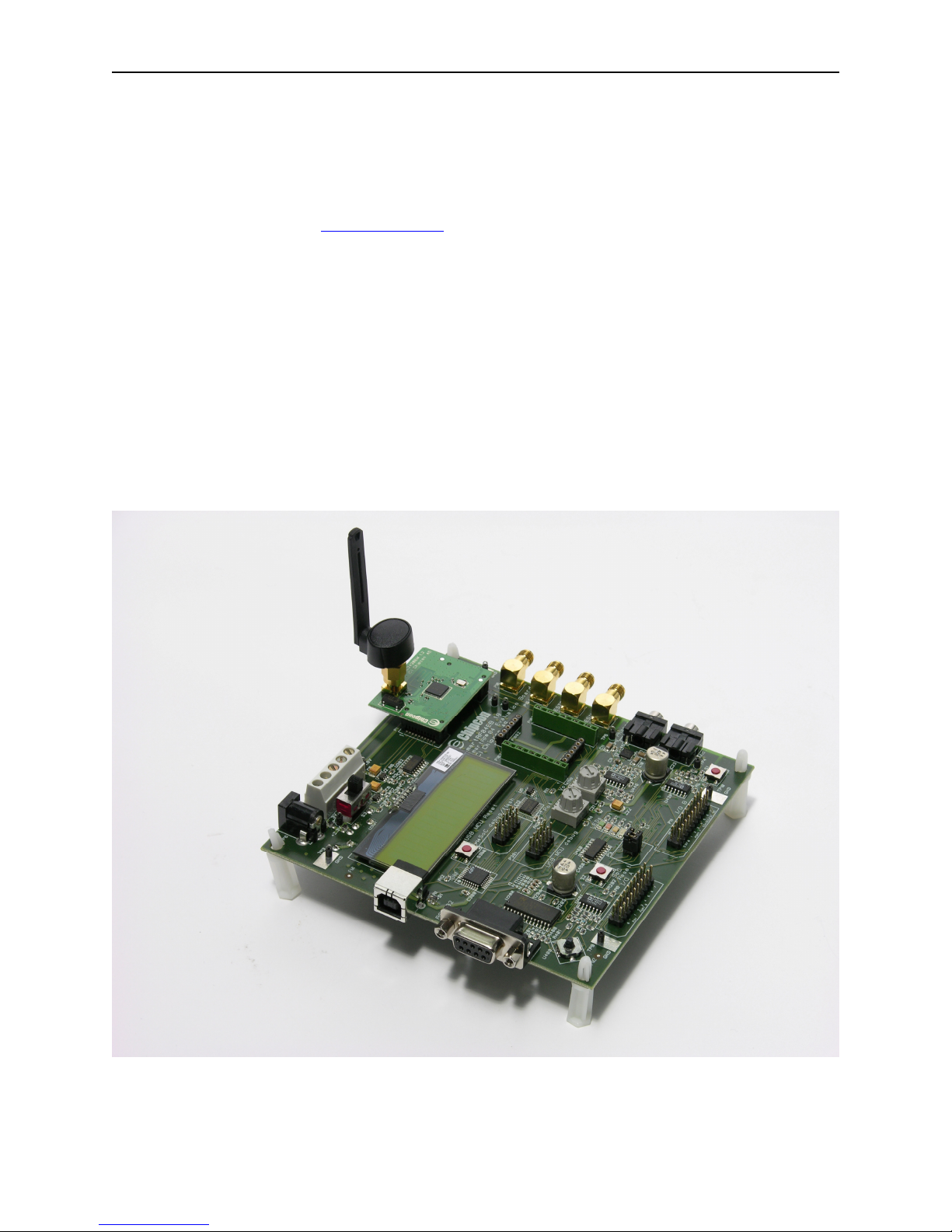
Z-Stack User's Guide - CC2430ZDK F8W-2005-0036 Version 1.4.3
1. Introduction
1.1. Scope
This document accompanies the Texas Instruments Z-Stack™ solution for use with the CC2430
ZigBee Development Kit. Z-Stack is a complete protocol stack and solution conforming to
ZigBee Alliance standards (www.zigbee.org).
2. Product Package Description
2.1. Installation Package Contents
The downloaded Z-Stack installation package contains all of the documentation and software
required to install, configure, and develop applications using Z-Stack. The package employs a
Microsoft Windows-based installation application which guides the installation process.
2.2. Development Boards
Two Chipcon SmartRF04EB evaluation boards, each to be fitted with a CC2430EM evaluation
module, may be used to demonstrate or develop ZigBee applications based on the Z-Stack
software package:
Figure 1: Chipcon SmartRF04EB Evaluation Board with CC2430EM
1 Copyright 2005-2007 Texas Instruments, Inc. All rights reserved.
Page 5

Z-Stack User's Guide - CC2430ZDK F8W-2005-0036 Version 1.4.3
Five smaller Chipcon CC2430DB evaluation boards are also contained in CC2430ZDK and
CC2431ZDK ZigBee development kits:
Figure 2: Chipcon CC2430DB Development Board
Ten compact Chipcon SOC_BB evaluation boards, each to be fitted with a CC2430EM or a
CC2431EM evaluation module, are contained in CC2431ZDK ZigBee development kits:
2 Copyright 2005-2007 Texas Instruments, Inc. All rights reserved.
Figure 3: Chipcon SOC_BB Battery Board
Page 6
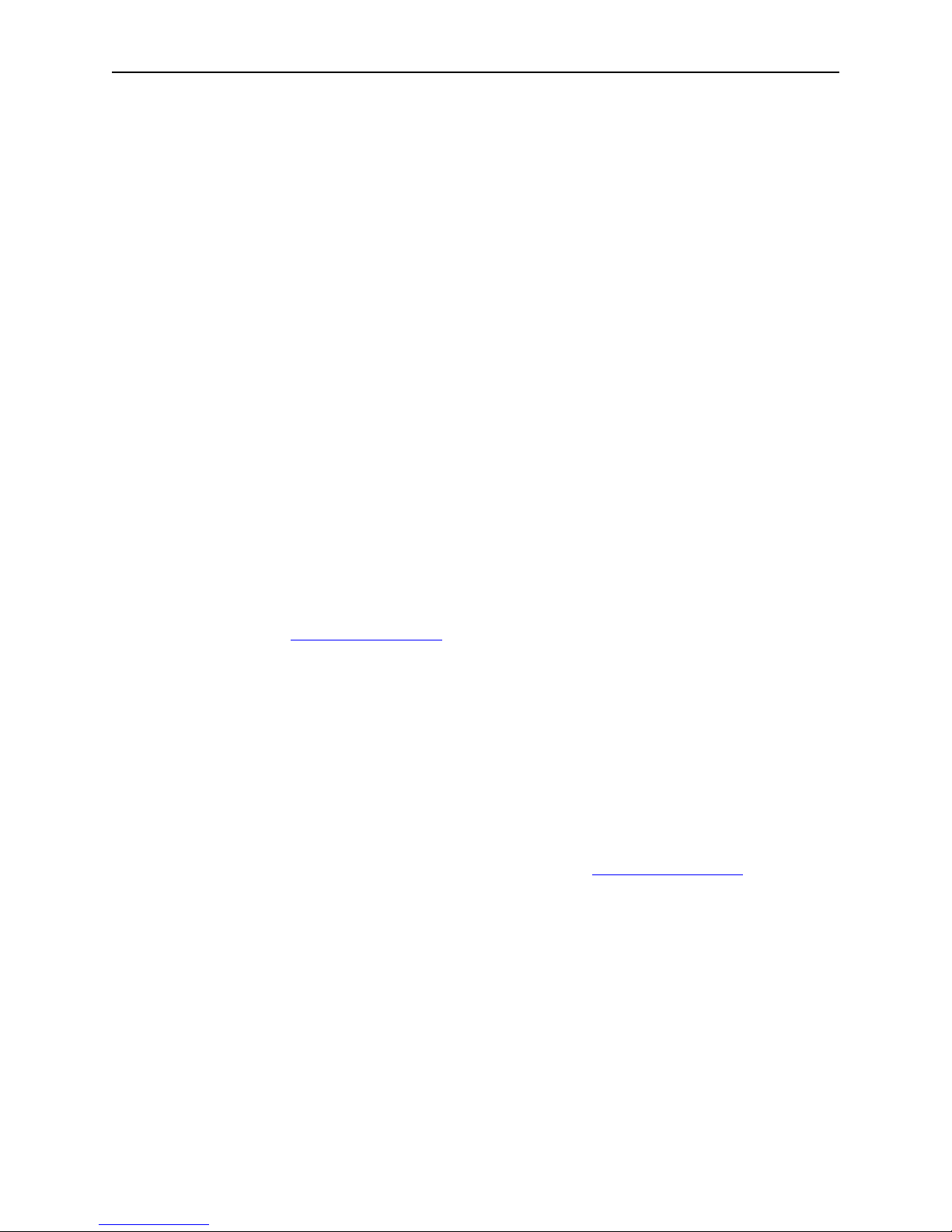
Z-Stack User's Guide - CC2430ZDK F8W-2005-0036 Version 1.4.3
2.3. Cables
All necessary cabling has been included with the development kit. To support program download
and debugging of SmartRF04EB and CC2430DB boards, a USB cable should be connected from
each target board to the host PC. RS232 cables may be connected between the serial port on
SmartRF04EB boards (9-pin connector) and the host PC to utilize Z-Tool™ and other programs
included with the Z-Stack package.
3. Installation Requirements
3.1. Host Computer Requirements
Z-Stack and Z-Tool are designed for installation on a personal computer running Microsoft
Windows XP Professional or Windows 2000. The following are the minimum requirements for
the platform hosting Z-Stack and Z-Tool:
• .NET 1.1 Framework
• Windows XP Service Pack 1 (if using Windows XP)
• 1 serial port for Z-Tool communication with the SmartRF04EB board
• 1 USB port for download/debug of SmartRF04EB and CC2430DB boards
3.2. Target Development System Requirements
Z-Stack provides a complementary offering to the IAR Embedded Workbench (EW8051) suite
of software development tools. These tools support project management, compiling, assembling,
linking, downloading, and debugging for various 8051-based processors, including the Chipcon
CC243x family. The following is required support for the Z-Stack target development system:
• IAR EW8051 ( http://www.iar.com/ )
4. Product Installation Procedures
4.1. Install Z-Stack Package
Install the Texas Instruments Z-Stack files and programs from the downloaded package. Run the
windows-based installation program, ZStack-CC2430-1.4.3.exe, which will create the required
directory structure and load all software and documentation files. Review the README.txt file
for a synopsis of new features and changes with this Z-Stack release.
4.2. Install IAR EW8051 Package
Install the Embedded Workbench for 8051 from IAR Systems: http://www.iar.com/. The project
and library files included in this release of Z-Stack were built and tested with EW8051 version
7.30B. When considering an upgrade to a newer version of EW8051, it is necessary to verify that
installed project and library files are compatible with the newer development tools.
4.3. Device IEEE Addresses
Each CC2430DB, CC2430EM, and CC2431EM board in the development kit has been preprogrammed with a unique 64-bit IEEE address. These addresses, assigned by Chipcon, are
stored in Little-Endian format, located in the upper 8 bytes of FLASH memory on the CC2430 or
CC2431 processor. The IEEE address is displayed on a sticker affixed to the bottom of each
CC2430DB, CC2430EM, or CC2431EM board
3 Copyright 2005-2007 Texas Instruments, Inc. All rights reserved.
Page 7
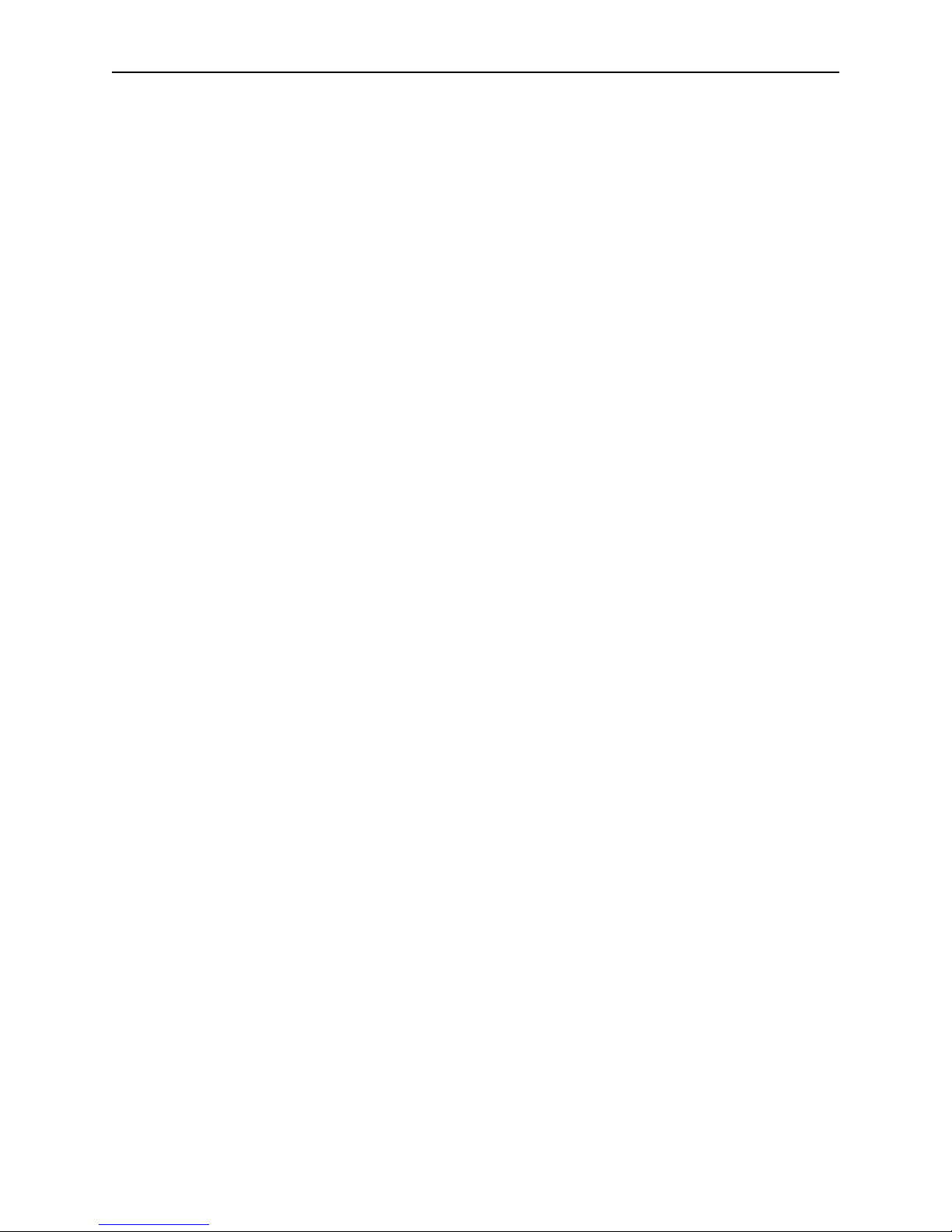
Z-Stack User's Guide - CC2430ZDK F8W-2005-0036 Version 1.4.3
This FLASH memory location would also be used for factory commissioning of IEEE addresses
on devices that use Z-Stack. For CC2430-F128 devices, used on all boards in the development
kit, the least significant byte of the IEEE address is located at “linear” FLASH memory address
0x1FFF8, corresponding to “banked” address 0x3FFF8.
Z-Stack treats the IEEE address area of FLASH as “write once” memory. When an attempt is
made to write an IEEE address to that location (via Z-Tool, etc.), it will succeed only if the
current contents are empty (0xFFFFFFFFFFFFFFFF). In other words, any 8-byte pattern other
than all 0xFF values, is considered to be a valid IEEE address and won’t be modified.
5. Configuring and Using Z-Stack
5.1. Configuring Z-Stack
For the purposes of this release, the ZigBee Logical Device Type and Profile are pre-configured.
Details on configuring and programming sample applications for Z-Stack are provided in the
sections beginning with “Building the SampleApp Devices”.
5.2. Logical Device Types
Z-Stack can be configured in one of three ways:
• ZigBee Coordinator – This device is configured to start the IEEE 802.15.4 network and
will serve as the PAN Coordinator in that network.
• ZigBee Router – This device is configured to join an existing network, associate to a
Coordinator or Router, and then allow other devices to associate to it. It will route data
packets in the network.
• ZigBee End Device – This device is configured to join an existing network and will
associate with a Coordinator or Router.
5.3. Building SampleApp Devices
The remainder of this section describes programming SmartRF04EB+CC2430EM boards to set
up a simple ZigBee network with 2 or more nodes, a SampleApp Coordinator and one or more
SampleApp Routers. The SampleApp project file provides configurations to uniquely build
either of these devices, a well as, to build a generalized “Demo” device which permits selection
of Coordinator and Router operation by setting one jumper on the SmartRF04EB board. The
following examples provide details on building and running the “Demo” sample application on
two or more devices.
5.4. Building a SampleLight Coordinator Device
• Make sure all tools have been installed (Sections 4.1 – 4.2)
• Connect a SmartRF04EB board to the development PC with a USB cable. Apply power
by moving switch S3 toward the CC2430EM board. If Windows needs to install a driver,
browse to C:\Program Files\IAR Systems\Embedded Workbench 4.0\8051\drivers\Chipcon to
locate the necessary files.
• Navigate to the SampleApp project directory and launch the IAR Embedded Workshop
by double clicking on the SampleApp.eww file:
4 Copyright 2005-2007 Texas Instruments, Inc. All rights reserved.
Page 8
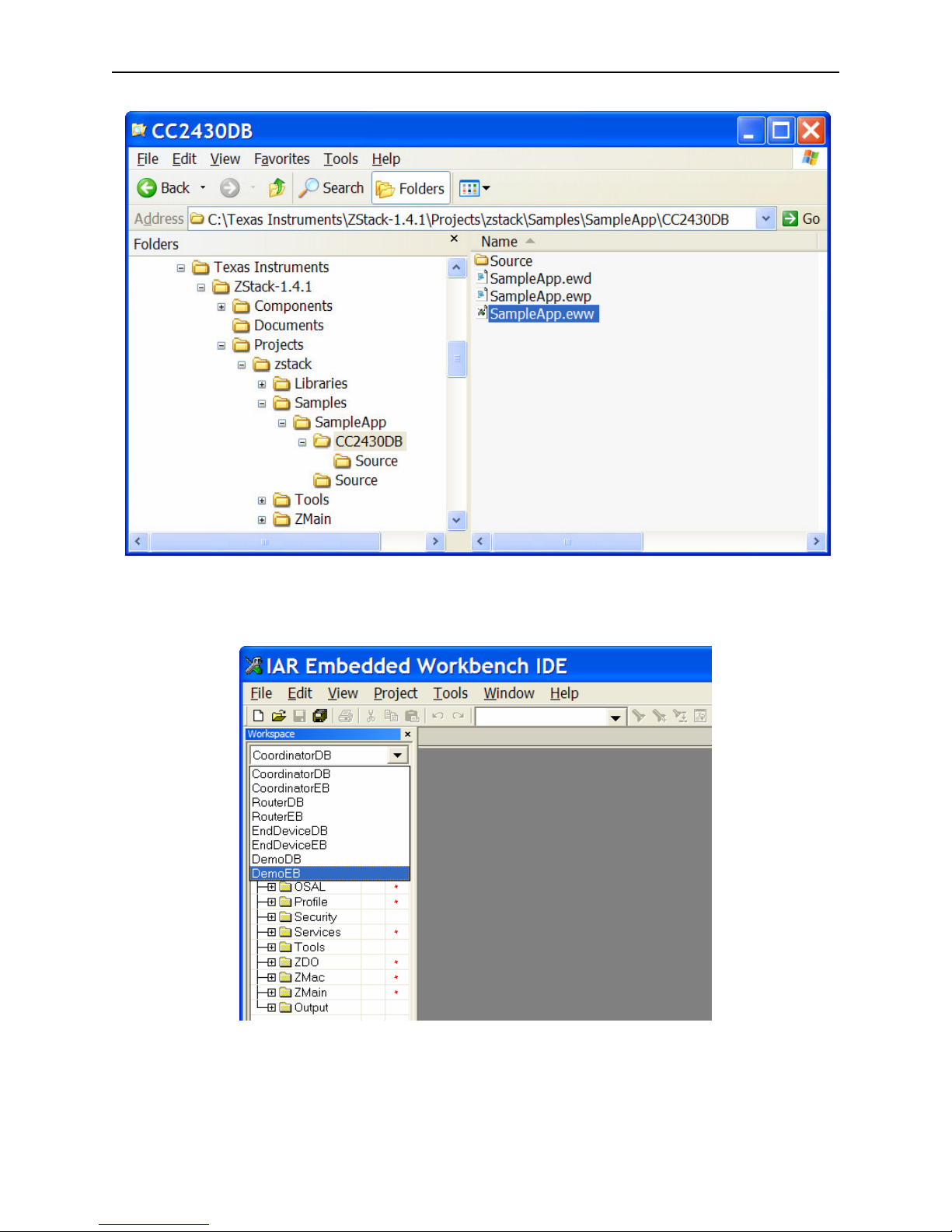
Z-Stack User's Guide - CC2430ZDK F8W-2005-0036 Version 1.4.3
• Select the DemoEB project from the Workspace pull-down menu:
• Build the application by pulling down the Project menu and clicking on Rebuild All:
5 Copyright 2005-2007 Texas Instruments, Inc. All rights reserved.
Page 9

Z-Stack User's Guide - CC2430ZDK F8W-2005-0036 Version 1.4.3
• Download the application by pulling down the Project menu and clicking on Debug:
• After downloading to the CC2430EM is complete, exit the debugger by pulling down the
Debug menu and clicking on Stop Debugging:
6 Copyright 2005-2007 Texas Instruments, Inc. All rights reserved.
Page 10

Z-Stack User's Guide - CC2430ZDK F8W-2005-0036 Version 1.4.3
• Remove power from the SmartRF04EB by moving switch S3 away from the CC2430EM
board. Disconnect the SmartRF04EB from the USB cable and set it aside.
• Repeat the previous steps to program more CC2430EM boards. At least two boards must
be programmed to run the “Demo” sample application.
• When all devices have been programmed, exit the Embedded Workbench IDE.
6. Z-Stack Demonstration
6.1. Switches and LEDs
In this, and other Z-Stack sample application documents, references are made to switches and
LEDs located on evaluation boards. These devices are used to control certain Z-Stack features
and display status.
Certain procedures require user input via switches, commonly referred to as SW1 through SW5.
The SmartRF04EB and CC2430DB boards have a 5-position joystick, designated U400, which
provides these switch inputs as shown in the table below. Pressing the joystick toward the U400
label (up position) activates the SW1 input. Switch inputs SW2 – SW4 result from pressing the
joystick to the right, down (away from U400), and left positions, respectively. SW5 occurs when
the joystick is pressed straight down when in the center position.
7 Copyright 2005-2007 Texas Instruments, Inc. All rights reserved.
Page 11
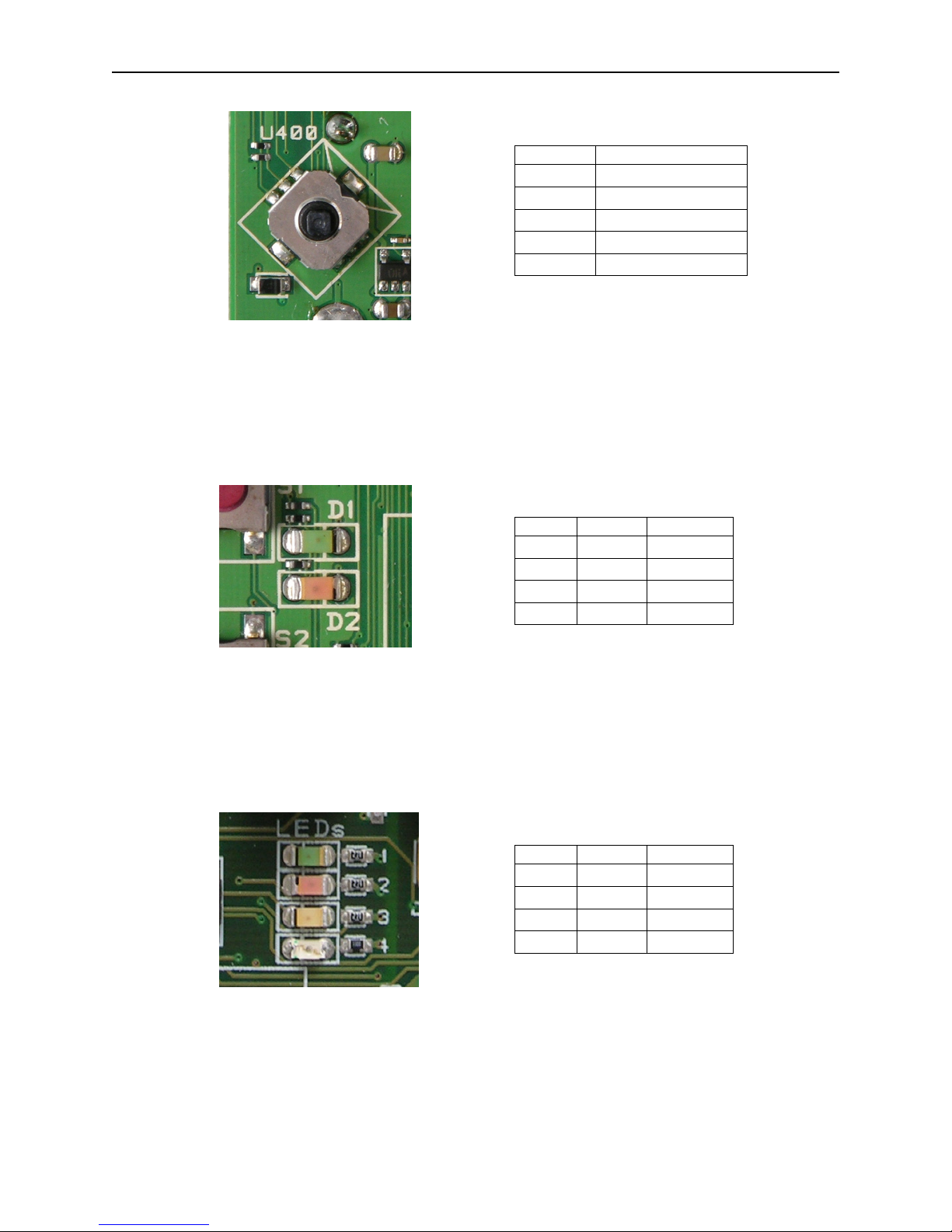
Z-Stack User's Guide - CC2430ZDK F8W-2005-0036 Version 1.4.3
SWITCH JOYSTICK
SW1 U400 position
SW2 right position
SW3 down position
SW4 left position
SW5 press down
Figure 4: CC2430DB Joystick
Z-Stack sample applications display various operational status LEDs, commonly referred to as
LED1 through LED4. The CC2430DB provides 2 colored LEDs, designated D1 and D2, which
provide the four Z-Stack LED indications as shown in the table below:
LED LABEL COLOR
LED1
LED2
LED3
LED4
D1
D2
D2
D1
Green
Red
Red
Green
Figure 5: CC2430DB LEDs
The SmartRF04EB has 4 colored LEDs, designated 1 - 4. The CC2430EM module does not have
connections to the red LED (2) or the blue LED (4). Therefore, LEDs 1 and 3 are used to provide
all four LED indications from Z-Stack applications as shown in the table below:
LED LABEL COLOR
LED1
LED2
LED3
LED4
1
3
3
1
Green
Yellow
Yellow
Green
Figure 6: SmartRF04EB LEDs
8 Copyright 2005-2007 Texas Instruments, Inc. All rights reserved.
Page 12

Z-Stack User's Guide - CC2430ZDK F8W-2005-0036 Version 1.4.3
6.2. Initial Loading of 64-Bit IEEE Address
Normally, Z-Stack loads the device’s 64-bit IEEE address from FLASH upon power-up or reset.
When the address has been reset (0xFFFFFFFFFFFFFFFF) by erasing the FLASH, the program
waits in a loop during startup, blinking LED1 (green). On SmartRF04EB boards, the LCD shows
the ► character in all display positions. This prompts the user to establish a “temporary” address
by pressing SW5 (joystick center). On SmartRF04EB boards, the LCD now shows the 64-bit
address that was created. This temporary address allows Z-Stack to start normally, so that the
developer can later use Z-Tool to restore the proper 64-bit extended address, located on a sticker
on the bottom surface of the circuit board.
6.3. Running the Sample Application
Initially, place all the devices on the same table or work area. You will establish the network
while the devices are all in view of each other. Later, you can experiment with various distances
and different power-up sequences.
After each of the CC2430EM boards has been programmed with the “Demo” configuration of
the Z-Stack SampleApp, one of the boards needs to be designated as a ZigBee Coordinator. This
is done by placing a jumper across pins P10-9 and P10-11 on the SmartRF04EB, as shown in
Figure 7 below. Make sure that only one SmartRF04EB board has a jumper in this position.
Figure 7: SmartRF04EB Coordinator Jumper
Initially, begin execution of the programmed SampleApp by applying power to the device that is
configured as the ZigBee Coodinator. If LED1 (green) flashes, see Section 6.2 to determine
whether you need to create a temporary IEEE address for the board. The device now performs a
scan of the programmed ZigBee channel (see Section 7), temporarily flashing LED1. Once the
device successfully starts up a network, LED3 (yellow) will turn on and LED1 will stop flashing.
Next, power up a ZigBee Router device (no jumper on P10). If LED1 (green) flashes, see
Section 6.2 to determine whether you need to create a temporary IEEE address for the board.
This device now scans the programmed ZigBee channel for a network, temporarily flashing
LED1. Once it joins the network started by the Coordinator, LED3 (yellow) will be turned on
and LED1 will stop flashing. If desired, turn on more Router devices and each of them will turn
on their LED3 after joining the network.
Once the network has been formed, the SampleApp will provide a very simple demonstration of
ZigBee wireless communication. The sample application performs the following three functions:
- Periodic (about 5 seconds) broadcast of a message to all network devices
- When button SW1 is pressed, broadcast of a message to devices subscribed to Group 1
- When button SW2 is pressed, toggles a devices’ membership in Group 1
9 Copyright 2005-2007 Texas Instruments, Inc. All rights reserved.
Page 13

Z-Stack User's Guide - CC2430ZDK F8W-2005-0036 Version 1.4.3
When each SampleApp device starts up, it is subscribed to Group 1 and will receive and process
messages sent to Group 1 from any other device. In this demonstration, a device will flash its
LED1 (green) when a Group 1 message is received. So, when the network is initially started up,
pressing button SW1 on any device will broadcast a message, causing all of the other devices to
flash their LED1. Pressing button SW2 on a device toggles that device’s membership in Group 1,
allowing the user to enable/disable LED1 flashing on that device.
The discussion above assumes each device has been programmed and disconnected from the
development PC. When necessary, a target device can be controlled from the IAR IDE,
providing for standard debugging features such as breakpoints, single-stepping, viewing of
memory and register contents, etc.
7. PanID and Channel Selection
The ZigBee specification defines the use of a 14-bit Personal Area Network Identifier (PanID) to
uniquely identify a network. Z-Stack provides the user with two methods of selecting a PanID
when starting or joining a network by setting the value of ZDAPP_CONFIG_PAN_ID. Setting
this parameter to 0xFFFF causes a device to join the “best” network it can discover, any other
value causes it to use the exact value specified.
The IEEE 802.15.4 specification defines 16 channels in the 2.4 GHz frequency range. These
channels are assigned numbers 11 through 26. Z-Stack initially defaults to channel 11, but the
user can select a different channel by changing DEFAULT_CHANLIST. This parameter is a bit
map field, with each bit representing a single channel. As shown below, the initial default
channel 11 (0xB) is represented by 0x00000800 (11th bit in the field, starting from bit 0).
Channel Number Bit Map Field
11 0x00000800
12 0x00001000
13 0x00002000
14 0x00004000
15 0x00008000
16 0x00010000
17 0x00020000
18 0x00040000
19 0x00080000
20 0x00100000
21 0x00200000
22 0x00400000
23 0x00800000
24 0x01000000
25 0x02000000
26 0x04000000
10 Copyright 2005-2007 Texas Instruments, Inc. All rights reserved.
Table 1: Default Channel Select Bit Map
Page 14

Z-Stack User's Guide - CC2430ZDK F8W-2005-0036 Version 1.4.3
DEFAULT_CHANLIST and ZDAPP_CONFIG_PAN_ID may be defined as a compile options
the IAR IDE, as well as, in a project’s configuration command file. Configuration command files
are located in the applicable …\Projects\Tools\CC2430DB folder. As shown below, lines in the
f8wConfig.cfg file specify the channel(s) and PanID that will be used when the Z-Stack devices
start up. This is the recommended location for developers to establish specific settings for their
projects. This feature allows developers set up a “personal” channel and PanID to avoid conflict
with others. Multiple channels can be specified by including the appropriate bits in the
DEFAULT_CHANLIST definition.
7.1. Energy Level
The coordinator will start a network on a selected channel only if the energy level on that
channel is below a threshold value. The threshold value is set to -45dBm and can be modified by
changing the MAX_SCAN_ENERGY definition in the mac_scan.c file (available only with
TIMAC source file distribution). The value of this parameter minus 83 gives the maximum
tolerated energy level in dBm. To ensure that the coordinator will always find a suitable channel
to start the network on, it is recommended that more than one channel is selected.
11 Copyright 2005-2007 Texas Instruments, Inc. All rights reserved.
Page 15
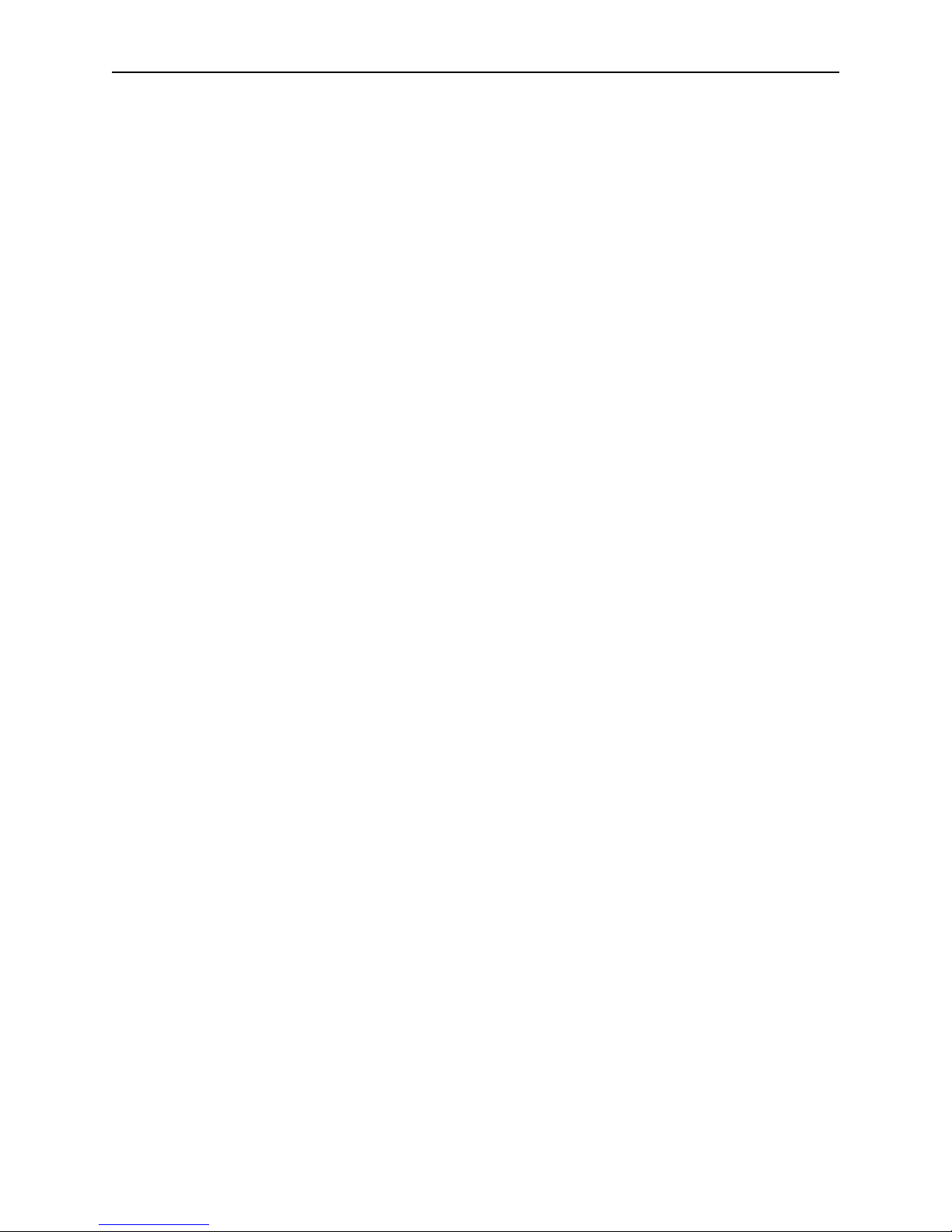
Z-Stack User's Guide - CC2430ZDK F8W-2005-0036 Version 1.4.3
Applicable Documents
Internal Documents
1. Serial Port Interface, F8W Document F8W-2003-0001
2. OSAL API, F8W Document F8W-2003-0002
3. Z-Stack API, F8W Document F8W-2006-0021
External Documents
4. Wireless Medium Access Control (MAC) and Physical Layer (PHY) Specifications for Low-
Rate Wireless Personal Area Networks (LR-WPANs), IEEE Standard 802.15.4, 05/12/2003.
12 Copyright 2005-2007 Texas Instruments, Inc. All rights reserved.
