Page 1
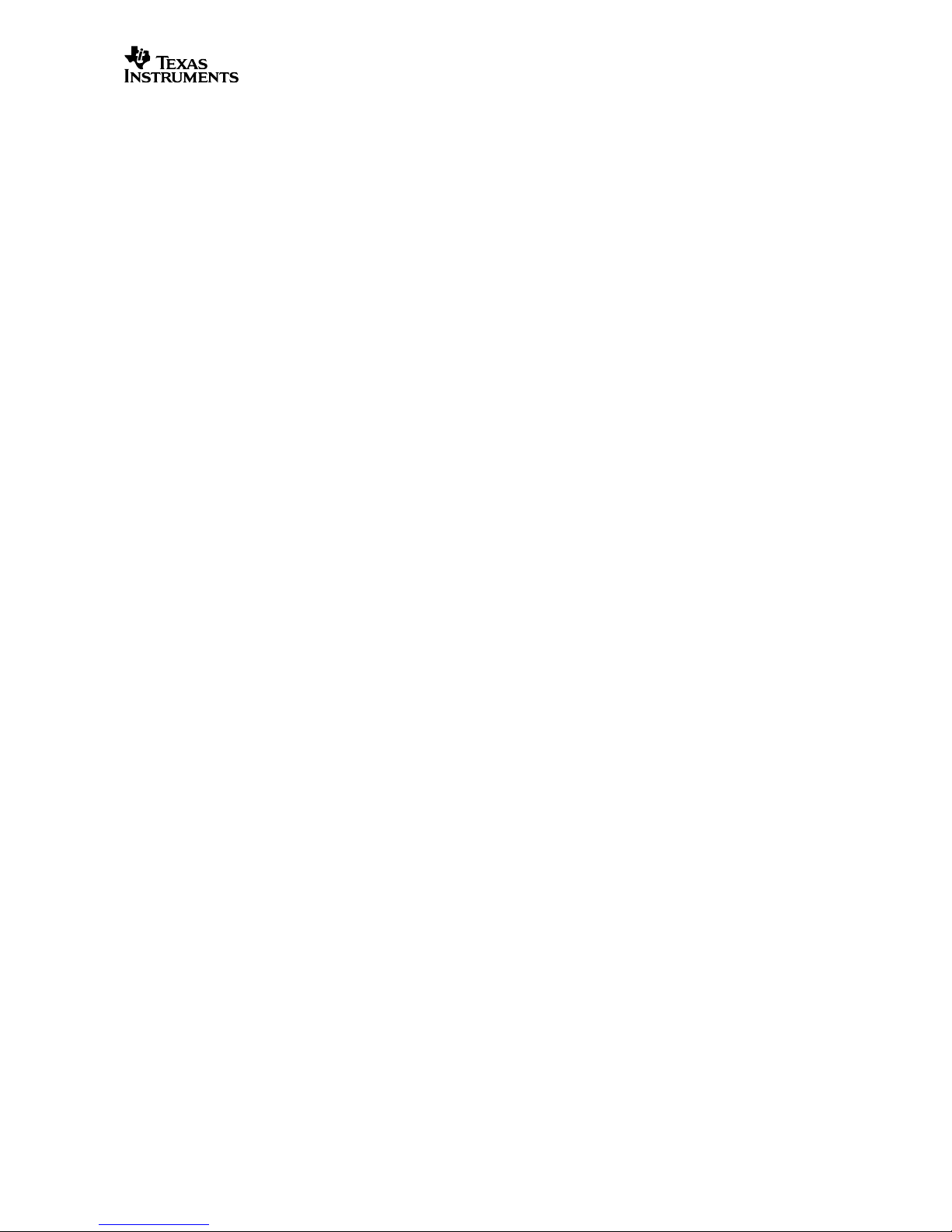
CC1110/CC2510
Page 1 of 31 swru134a
CC1110-CC1111DK
CC2510-CC2511DK
Development Kit
User Manual
Page 2
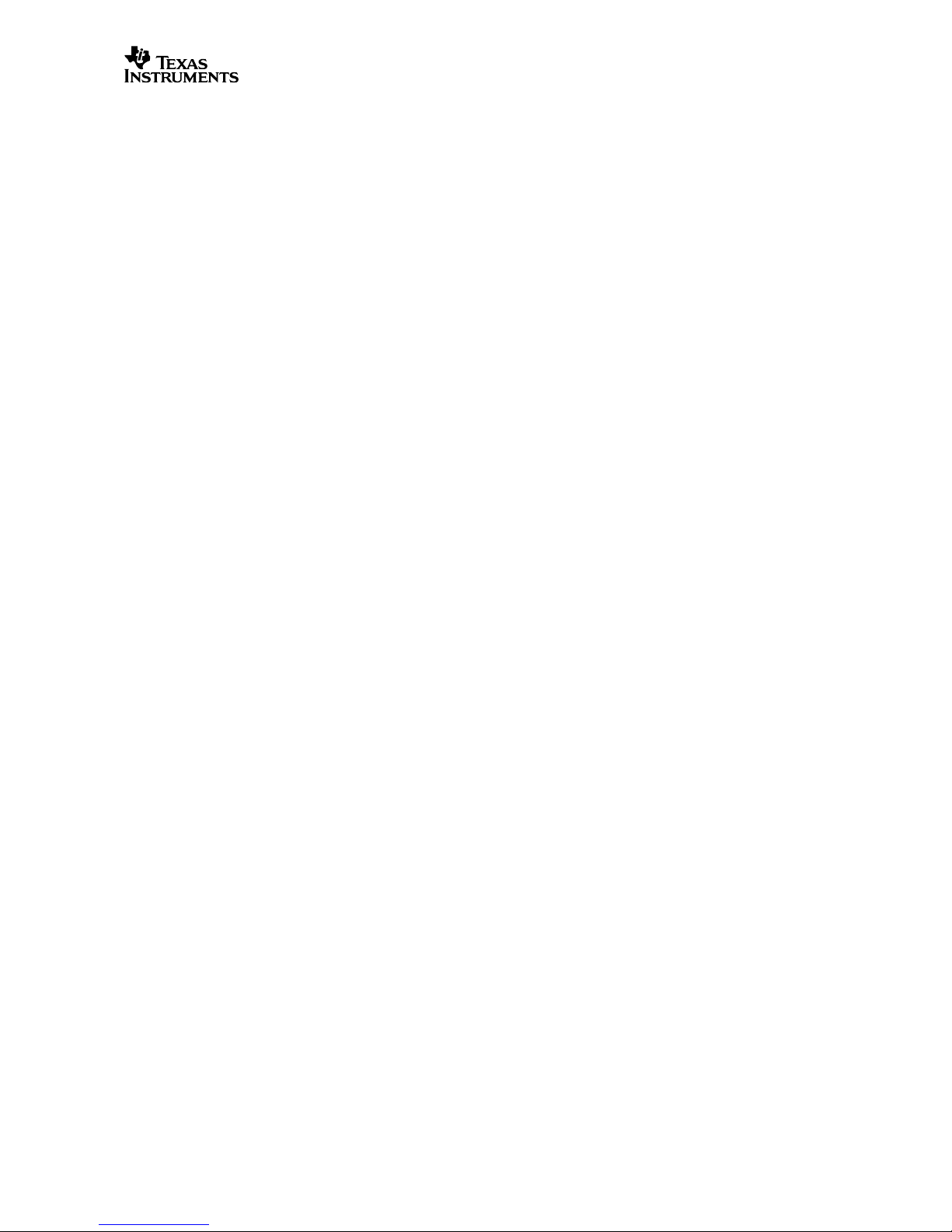
CC1110/CC2510
Page 2 of 31 swru134a
Table of contents
1
INTRODUCTION......................................................................................................................3
2 ABOUT THIS MANUAL ..........................................................................................................3
3 DEFINITIONS............................................................................................................................4
4 KIT CONTENT..........................................................................................................................5
4.1 HARDWARE...................................................................................................................................5
5 SMARTRF®04EB.......................................................................................................................6
5.1 USB MCU ....................................................................................................................................7
5.1.1 Bootloader............................................................................................................................................................................. 7
5.1.2 Programming USB controller...............................................................................................................................................7
5.2 USB MCU SIGNAL NAMES ............................................................................................................8
6 HARDWARE DESCRIPTION SMARTRF®04EB..................................................................9
6.1 POWERING SMARTRF®04EB.......................................................................................................10
6.2 USB INTERFACE..........................................................................................................................11
6.3 RS-232 INTERFACE......................................................................................................................11
6.4 USER INTERFACE.........................................................................................................................11
6.5 AUDIO INTERFACE.......................................................................................................................11
6.6 SPI INTERFACE SWAP JUMPERS ON SMARTRF®04EB..................................................................12
6.7 I/O CONNECTORS.........................................................................................................................13
6.8 EM CONNECTORS........................................................................................................................ 14
6.9 SIGNAL FLOW ..............................................................................................................................14
6.10 EM LCD CONNECTION................................................................................................................15
7 APPLICATION EXAMPLES AND RF TESTING...............................................................16
7.1 SETUP..........................................................................................................................................16
7.2 EXAMPLES...................................................................................................................................16
7.3 RF TESTING .................................................................................................................................17
7.3.1 Output power testing...........................................................................................................................................................17
8 IAR EMBEDDED WORKBENCH.........................................................................................18
8.1 DOWNLOAD THE LATEST IAR SOFTWARE....................................................................................18
8.2 INSTALLATION OF DOWNLOADED EVALUATION VERSION FROM WEB ..........................................18
8.3 INSTALLATION FROM THE CD .....................................................................................................19
8.4 OBTAINING 60 DAYS ADDITIONAL LICENSE .................................................................................20
8.5 IAR EMBEDDED WORKBENCH – KICKSTART EDITION ................................................................20
9 USING SMARTRF®04EB FOR PROTOTYPING................................................................21
9.1 USING SMARTRF®04EB AS AN IN-CIRCUIT EMULATOR (ICE)....................................................21
9.2 DEBUG INTERFACE ......................................................................................................................21
9.3 SYSTEM-ON-CHIP DEBUG PLUG-IN BOARD (SOC_DEM) ...........................................................22
10 PROGRAMMING THE SOC WITH A HEX FILE.............................................................23
11 SMARTRF®04EB TROUBLESHOOTING...........................................................................23
12 SMARTRF04DK SCHEMATICS...........................................................................................24
13 EVALUATION MODULES....................................................................................................31
14 DOCUMENT HISTORY.........................................................................................................31
Page 3
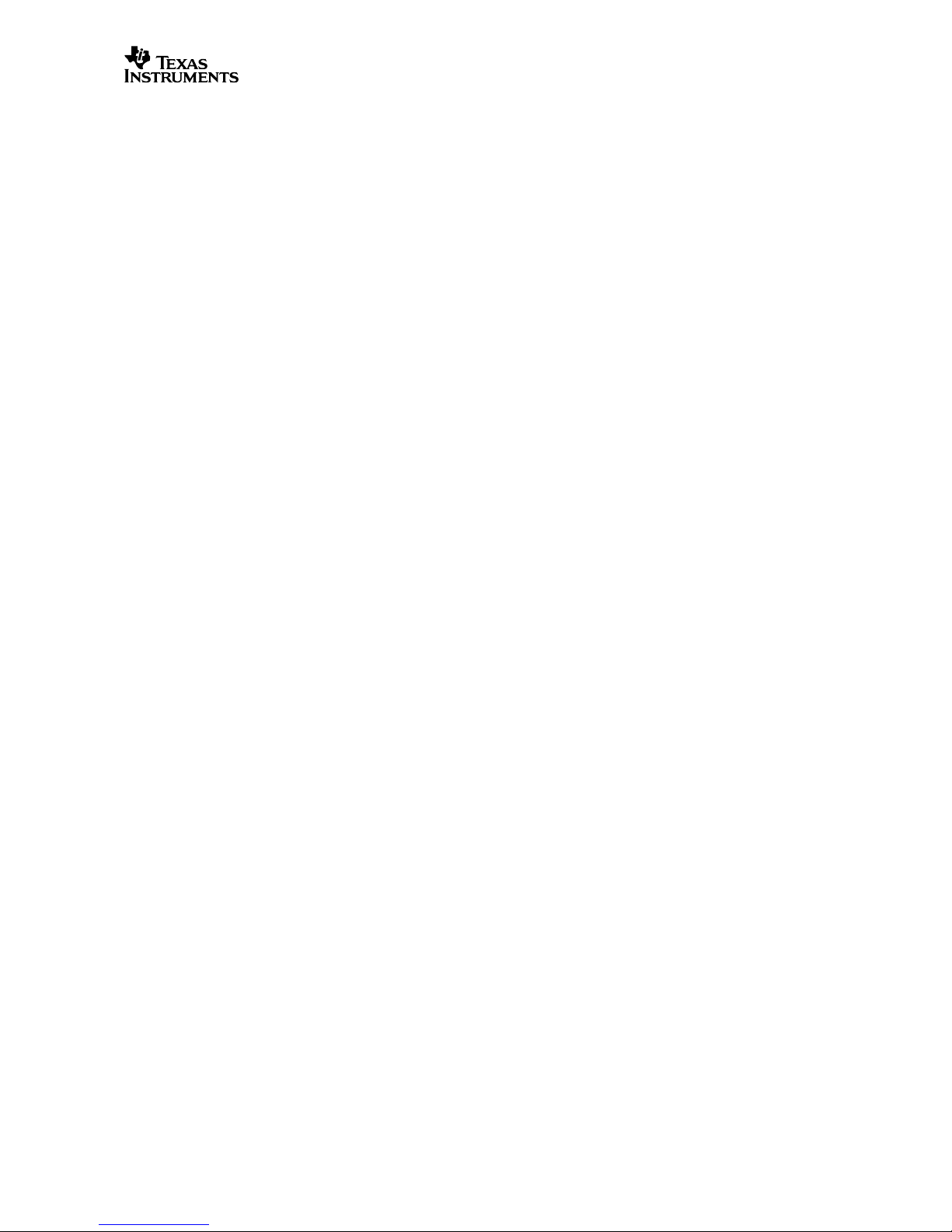
CC1110/CC2510
Page 3 of 31 swru134a
1 Introduction
Thank you for purchasing a SmartRF®04DK Development Kit.
Please note that Texas Instruments uses the term SmartRF
®
04DK as a collective term for all
development kits on the Chipcon SmartRF
®
04 platform. This development platform supports
evaluation, development and prototyping using the Chipcon SmartRF
®
04 products from
Texas Instruments.
Make sure to subscribe to the Low-Power RF eNewsletter to receive information about
updates to documentation, new product releases and more. Sign up on the Texas
Instruments RF/IF Components web site.
2 About this manual
This manual contains both tutorial and reference information, and covers both the hardware
and software components of the development kit.
Note that the RF USB dongle HW (CC1111 or CC2511) and application examples are
covered in a separate document.
Both SmartRF
®
Studio and the Chipcon Flash Programmer have their own user manual.
Further background information can be found in the device datasheets.
Page 4

CC1110/CC2510
Page 4 of 31 swru134a
3 Definitions
SmartRF04EB
CC1110EM or CC2510EM
Evaluation Board. Main board with LCD, USB
interface, LEDs, pot-meter etc. Platform for the
Evaluation Modules (EM).
CC1110/CC2510 Evaluation Module, a
small plug-in module for CC1110CC1111DK/CC2510-CC2511DK, should be
used as reference design for antenna and
RF layout.
RF USB Dongle
Reference design for a CC1111 or CC2511
based USB dongle with RF interface. Should be
used as reference design for antenna and RF
layout. Note that the USB dongle is covered in a
separate user manual.
SmartRF
®
04DK A collective term used for all development kits for the SmartRF®04
platform, i.e. SmartRF
®
04EB + EM.
USB MCU The Silicon Labs C8051F320 MCU used to provide a USB interface
on the SmartRF04DK.
Factory firmware The firmware that is supplied programmed into the USB MCU from
the factory. This firmware supports SmartRF
®
Studio operation as well
as a stand-alone PER tester.
PER Packet Error Rate. Counts the number of lost and/or faulty packets
and displays the ratio: (lost/faulty packets)/number of packets sent.
SoC System on a Chip. A collective term used to refer to Texas
Instruments ICs with on-chip MCU and RF transceiver. Used in this
document to reference the CC1110 / CC2510.
ICE In Circuit Emulator.
Page 5

CC1110/CC2510
Page 5 of 31 swru134a
4 Kit content
4.1 Hardware
The development kit contains the following:
• 2 x SmartRF
®
04EB
• 2 x CC2510EM evaluation modules
in the CC2510-CC2511DK
• 2 x CC1110EM433 and
2 x CC1110EM868-915 evaluation
modules in the CC1110-CC1111DK
• Antennas for the appropriate
frequency range
• 1 x USB dongle
• 2 x USB cables
• 1 x USB extension cable
• 1 x 10-wire flat cable for using
SmartRF
®
04EB as emulator for
external target systems
• 1 x SOC_DEM System on Chip
debug plug-in board
• Quick start guide
SmartRF
®
04EB with EM
The SmartRF04DK Development Kit includes a number of functions and applications that
allows quick testing of the RF interface and peripherals of the chip.
• Evaluate the SmartRF
®
04 products. Right out of the box, the kit can be used for
range testing.
• Use SmartRF
®
Studio to perform RF measurements. The radio can be easily
configured to measure sensitivity, output power and other RF parameters.
• Prototype development. The SmartRF04DK includes a USB interface that can be
used as emulator interface for the CC1110/CC2510. All CC1110/CC2510 I/O ports
are available on pin connectors on the edge of the board to allow external
applications easy access to the CC1110/CC2510. These connectors are also
compatible with logic analyser probes for easy debugging.
Page 6
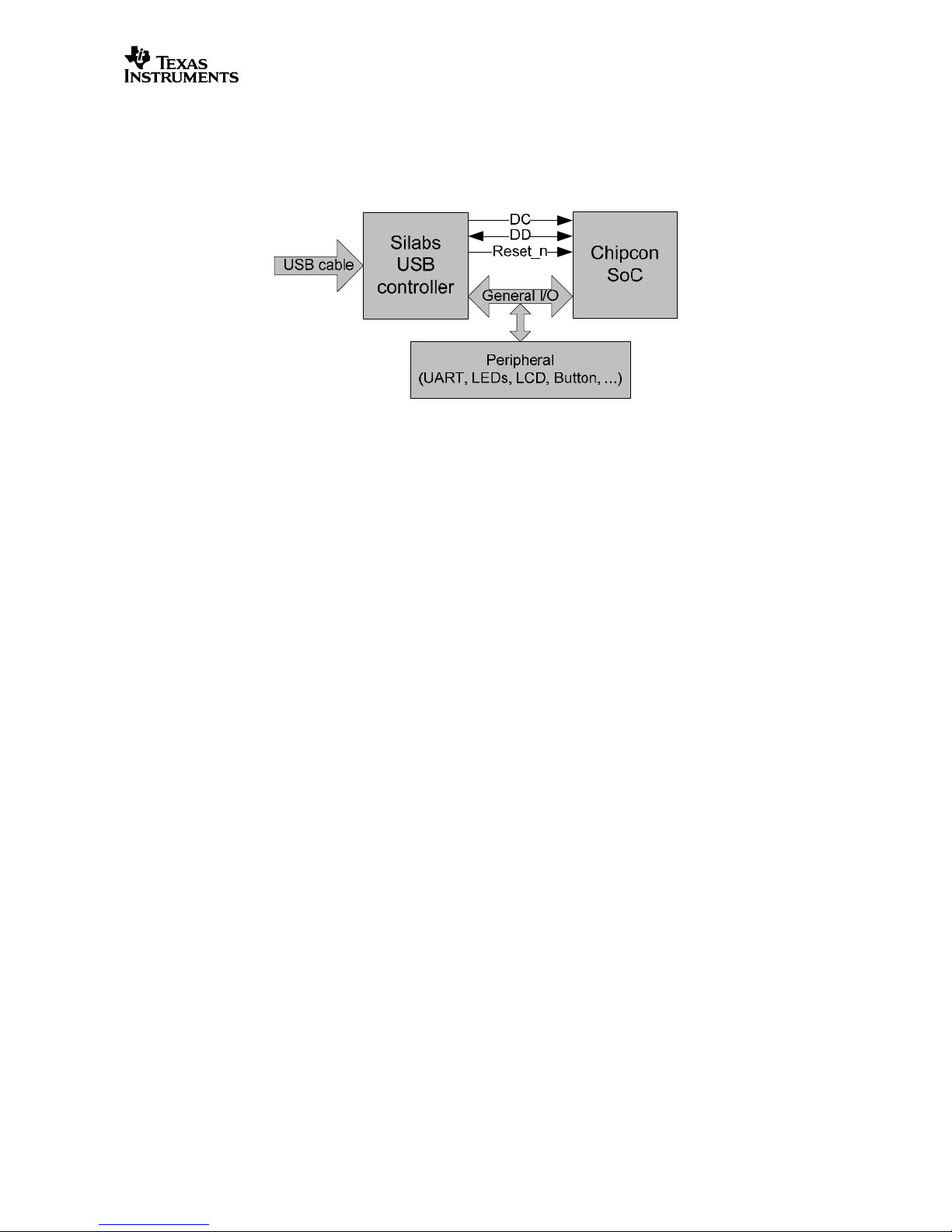
CC1110/CC2510
Page 6 of 31 swru134a
5 SmartRF®04EB
This chapter includes overall information that applies to SmartRF®04EB. In the following SoC
means Chipcon System on Chip, i.e. CC1110 or CC2510.
Figure 1: Main components
Figure 1 shows the main components on the SmartRF
®
04EB. A USB cable from a PC is
connected directly to the USB controller. When a SoC evaluation module is plugged into the
SmartRF
®
04EB, the only purpose of the USB controller is to “translate” USB signals to the
SoC 2-wire debug interface. This interface includes Debug Clock (DC) and Debug Data (DD).
The USB controller also controls the Reset_n line connected to the SoC.
Most of the peripherals on the SmartRF
®
04EB are connected to both the USB controller and
to the SoC. This means that I/O ports on both controllers can drive the same pin. When the
USB controller detects that a SoC is connected, it will therefore set all the I/O in three-state
(high impedance) mode. The connection to the USB controller may anyhow somewhat
influence these I/O lines.
Page 7

CC1110/CC2510
Page 7 of 31 swru134a
5.1 USB MCU
5.1.1 Bootloader
The USB controller is programmed with a bootloader when it is shipped from the factory. The
bootloader allows programming of new code into the USB MCU without the Silicon Labs’
serial adapter. The bootloader communicates with SmartRF
®
Studio or a custom program via
USB.
5.1.2 Programming USB controller
If it is required to update the firmware of the USB MCU, this can be done using the
SmartRF
®
04 programming software (Chipcon Flash Programmer or SmartRF® Studio). For
use of Chipcon Flash Programmer please refer to Chipcon Flash Programmer user manual
for instructions. The USB controller can only be updated via USB when no EM is connected to
the SmartRF
®
04EB.
To download firmware to the USB MCU without using the bootloader or to download the
bootloader in the first place, a Silicon Labs’ EC2 serial adapter (Figure 2) is required. This
adapter should be connected to P301, marked “USB MCU debug”, on the SmartRF
®
04EB.
Figure 2: EC2 serial adapter
Page 8
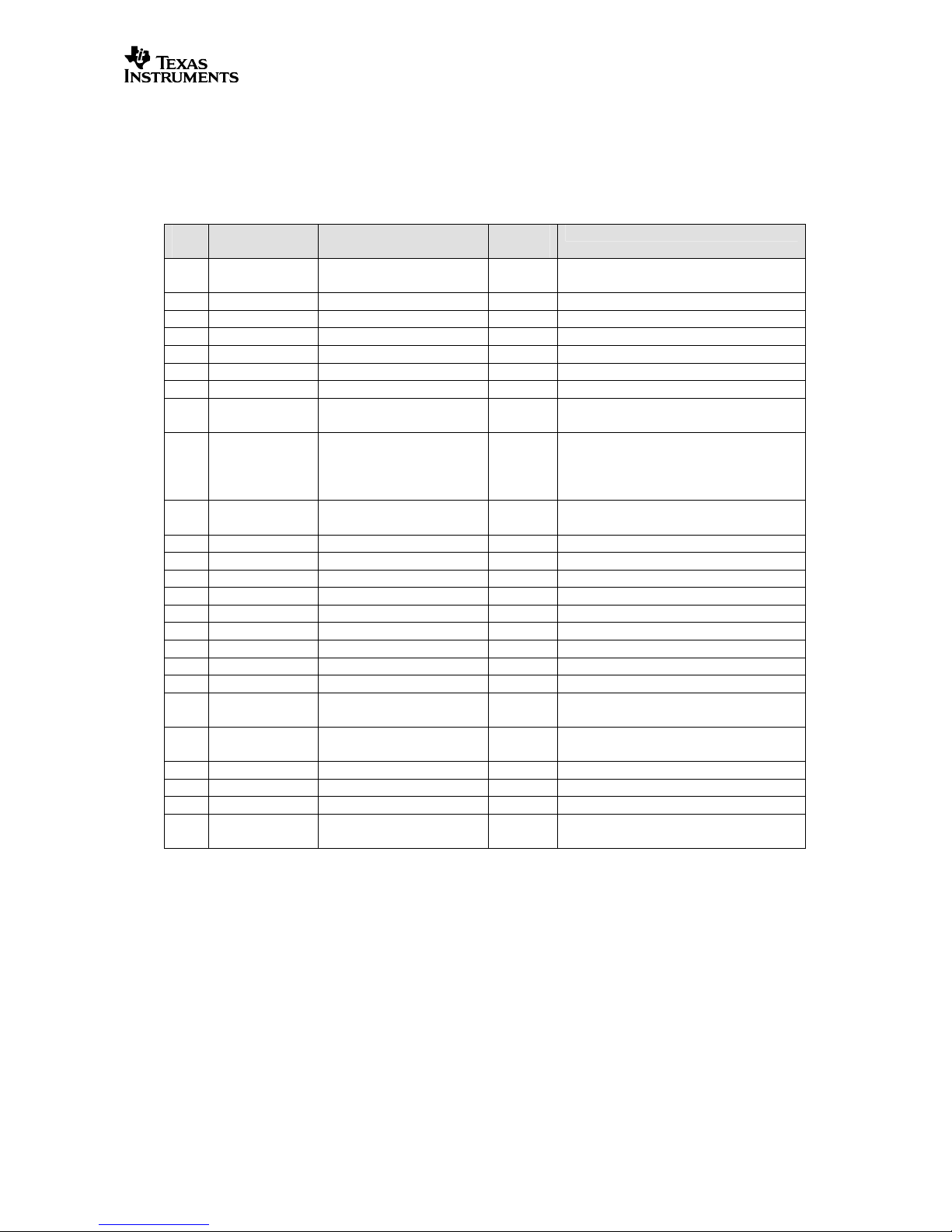
CC1110/CC2510
Page 8 of 31 swru134a
5.2 USB MCU signal names
The USB MCU is a C8051F320 from Silicon Labs. Please see the Silicon Labs web site for
detailed information about this MCU.
The following table shows the usage of I/O pins on the USB MCU.
Pin
no.
Pin name
(USB MCU)
Signal name
SmartRF®04EB
0-ohm
resistor
Function
1 P0.1 P1.7/SO/GDO1/MISO R117 SPI MISO signal,
transceiver/transmitter SO/GDO2
2 P0.0 P1.5/SCLK R115 SPI Serial clock
10 P3.0/C2D USB MCU Debug pin
11 P2.7 P1.3/LED3 R113 LED3 (yellow), active low
12 P2.6 P0.4/RTS R100
13 P2.5 RS232_POWER Turns RS-232 level converter on/off
14 P2.4 P2.0/LED_4 R120 LED4 (Blue), active low
15 P2.3 RESET_N LCD Power on reset signal, SoC
RESET
16 P2.2 SOC_PRESENT Tells USB MCU whether a SoC is
present.
0 = transmitter/transceiver
1 = SoC
17 P2.1 P0.6/JOY R106 Joystick input (analogue coded
voltage)
18 P2.0 P1.2/LED2 R111 LED2 (Red), active low
19 P1.7 P1.0/LED1 R110 LED1, (Green), active low
20 P1.6 P0.7/POT R107 Potentiometer input
21 P1.5 P0.5/JOY_PUSH R112 Joystick pushed
22 P1.4 P1.1/PWM_OUTPUT R105 PWM audio output
23 P1.3 P0.1/BUTTON_PUSH R101 Button pushed
24 P1.2 P0.0/MIC_INPUT R104 Audio input
25 P1.1 P2.4/SCL R124 I2S clock (for LCD)
26 P1.0 P2.3/SDA R123 I2S data (for LCD)
27 P0.7 P2.2/GDO2/DC R122 Transceiver/transmitter GDO3, SoC
debug signal
28 P0.6/CNVSTR P2.1/GDO1/DD R121 Transceiver/transmitter GDO1, SoC
debug signal
29 P0.5 P0.2/UART_RD R102 UART RD
30 P0.4 P0.3/UART_TD R103 UART TD
31 P0.3/XTAL2 P1.4/CSn/SS R114 SPI slave select signal
32 P0.2/XTAL1 P1.6/MOSI R116 SPI MOSI signal,
Transceiver/Transmitter SI
Table 1: USB MCU pin-out
As mentioned in the table, the joystick output is coded as an analogue voltage. This has been
done in order to save the number of pins required on the MCU to interface with the joystick.
The SoC software libraries contain functions to decode the ADC values and indicate in what
direction the joystick is moved. The push function of the joystick is treated as a separate
digital signal.
Page 9
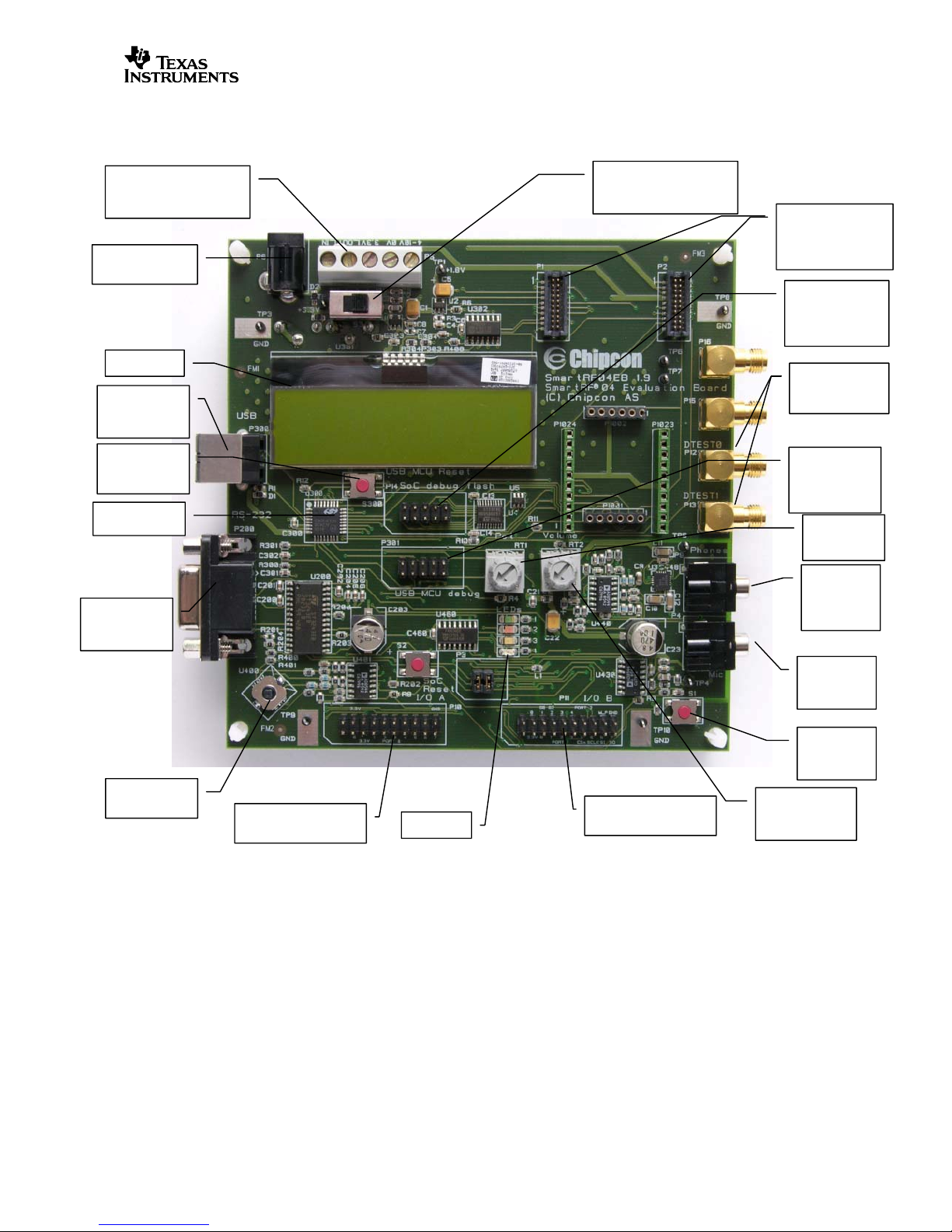
CC1110/CC2510
Page 9 of 31 swru134a
6 Hardware description SmartRF®04EB
Figure 3: SmartRF04DK overview
The figure above shows the major parts of the SmartRF
®
04EB. The SmartRF®04EB serves
as main platform in the development kit.
USB
connector
RS-232
connector
Joystick
LEDs
I/O connector A
I/O connector B
SMA test
connectors
Connectors
for evaluation
module (EM)
Supply selection
switch
DC jack
Power connector
LCD
SoC
debug/flash
connector
Potentio
meter
Headphone
output
Mic.
input
Volume
control
Button
S1
USB MCU
reset
USB MCU
debug
connector
USB MCU
Page 10

CC1110/CC2510
Page 10 of 31 swru134a
6.1 Powering SmartRF®04EB
If several power sources are connected to SmartRF
®
04EB, the board will be powered from
the supply that supplies the highest voltage.
Figure 4: Power switch setting
The Power Switch S3 must be set according to what power source is used. If 3.3V is applied
using the power terminal block, the switch should be set to the left position. In all other cases,
the switch should be set to the right position for power to be applied to the SmartRF
®
04EB.
This switch can be used to turn off the SmartRF
®
04EB by switching it to the opposite position
of that used to turn it on.
Figure 5: Power connector
The SmartRF
®
04EB can be powered in several different ways:
• DC jack connector with standard DC jack power connectors with a 2.5mm centre pin. The
centre pin is used for the positive voltage. A 4-10V DC power supply should be used. The
onboard voltage regulator supplies 3.3V to the board.
• Laboratory power supply. Ground should be connected to the 0V terminal on the power
connector (see Figure 5). A 4-10V supply can be connected to the “4-10V” terminal, or a
3.3V supply can be connected to the “3.3V” terminal. The on-board voltage regulators will
be bypassed when using the “3.3V” terminal. Therefore it is important that the voltage
level is within these limits:
o 2.7V-3.6V when the USB interface is not active.
o 3.0V-3.6V when the USB interface is active.
• USB power. If the SmartRF
®
04EB is connected to a USB socket on a PC, it will draw
power from the USB bus. The onboard voltage regulator supplies 3.3V to the board.
• Battery power. The evaluation board includes a 9V-type battery connector on the bottom
side of the PCB. A 9V battery or a battery pack that uses a 9V-type connector can be
connected to this battery connector. The onboard voltage regulator supplies 3.3V to the
board.
Page 11

CC1110/CC2510
Page 11 of 31 swru134a
Please note that while the SmartRF®04 devices have a wide supply range, the components
on the SmartRF
®
04EB limit the total voltage supply range to 2.7V – 3.6V (3.0V – 3.6V while
the USB is active). The SmartRF
®
04EB has been designed for a temperature range of –40°C
to +85°C (excluding the LCD display). The EM is designed for a temperature range of -40°C
to +85°C.
6.2 USB Interface
The USB interface is used to interface to a PC to run SmartRF
®
Studio and for programming
and debugging using the PC debugging tools and programmers. If SmartRF
®
Studio connects
to the SmartRF
®
04EB and detects an old version of the USB MCU firmware, the USB MCU
will be upgraded via this interface. The SmartRF
®
04EB can be bus-powered from the USB
interface.
6.3 RS-232 interface
The RS-232 can be used by custom applications for communication with other devices. The
RS-232 interface utilises a voltage translation device so that the RS-232 port is compatible
with bipolar RS-232 levels.
Note that this RS-232 level converter contains a charge-pump power supply that generates
electrical noise. The RS-232 voltage converter can be disabled by driving pin P2.5 on the
USB MCU low (the same pin is used to disable the headphone amplifier).
6.4 User interface
The SmartRF
®
04EB includes a joystick and a push button as user input devices, and four
LEDs and a 2x16 character LCD display as user output devices. The display and user
interface is by default controlled by the factory firmware in the SoC.
6.5 Audio interface
The SmartRF
®
04EB includes a microphone input and headphone output.
The audio output section consists of a volume control, followed by a 4
th
order Chebychev
filter. This filter serves to attenuate frequencies above 6 kHz, and so converts the PWM signal
to an analogue audio signal. A headphone amplifier IC (TPA4411 from Texas Instruments) is
used to drive the headphones.
Note that the headphone amplifier IC uses switch-mode power supply techniques to generate
negative voltages, and this may cause electrical noise. The headphone amplifier can be
disabled by driving pin P2.5 on the USB MCU low (the same pin is used to disable the RS232 voltage converter).
The audio input section consists of a microphone amplifier that also includes a low-pass antialiasing filter. In order to use the audio/microphone input, a resistor (preferably 0 Ohm) has to
be mounted at position R104 on the backside of the SmartRF
®
04EB. The R104 resistor
connects the audio/microphone input (an analogue signal) to an associated EM pin. When a
SoC EM is used together with a SmartRF
®
04EB, the audio/microphone input may generate
interrupts and e.g. wake the SoC up from Power Mode 2. Therefore the R104 resistor is not
mounted on SmartRF
®
04EB rev. 2.0.1 (and newer revisions). Note that the SmartRF®04EB
revision is stated on a stick-on label located on the backside of the board.
A standard PC-type headset with separate microphone and headphone mini-jacks can be
connected directly to the audio interface.
Page 12
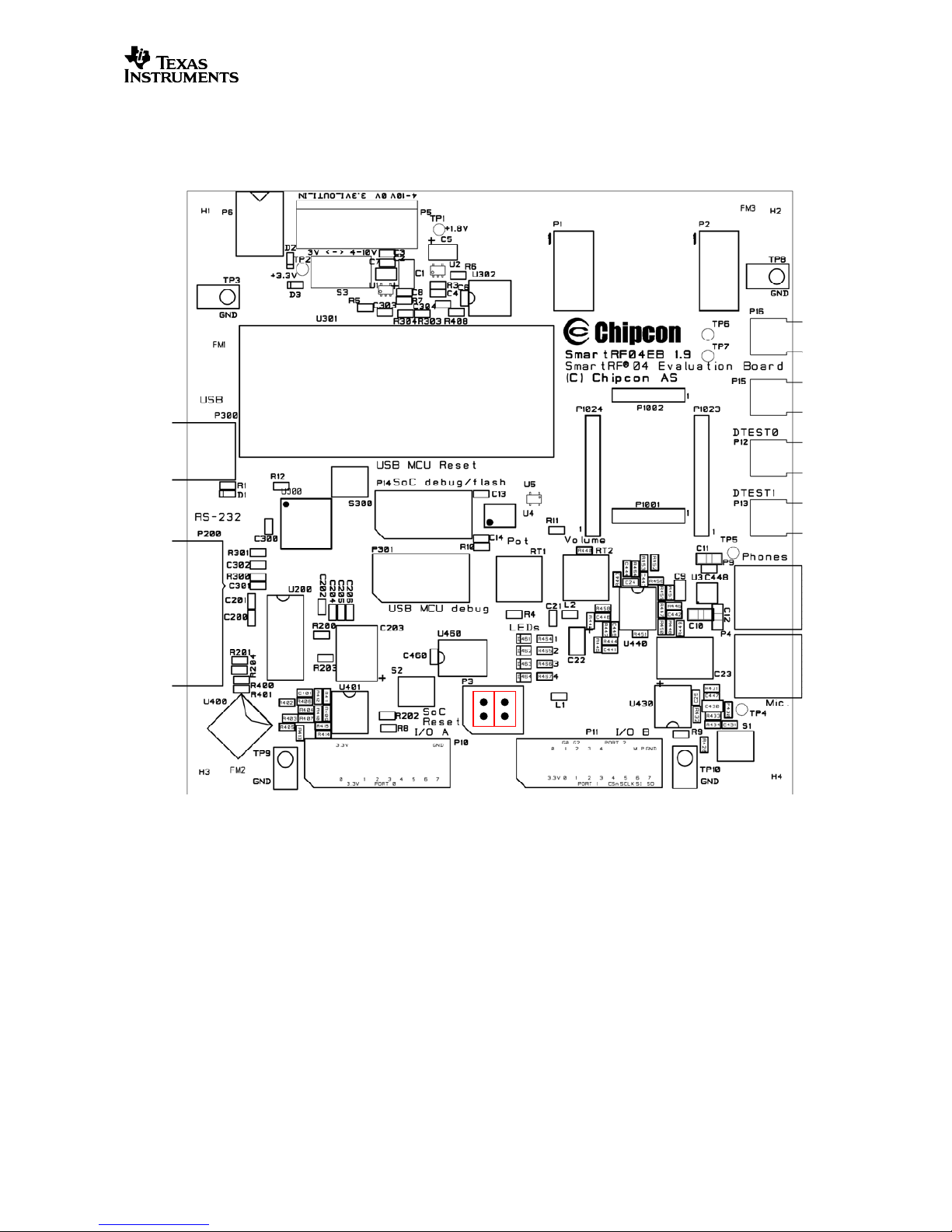
CC1110/CC2510
Page 12 of 31 swru134a
6.6 SPI interface swap jumpers on SmartRF®04EB
The SPI swap jumpers at P3 shall be set according to Figure 6.
Figure 6: SPI jumper setting
Page 13
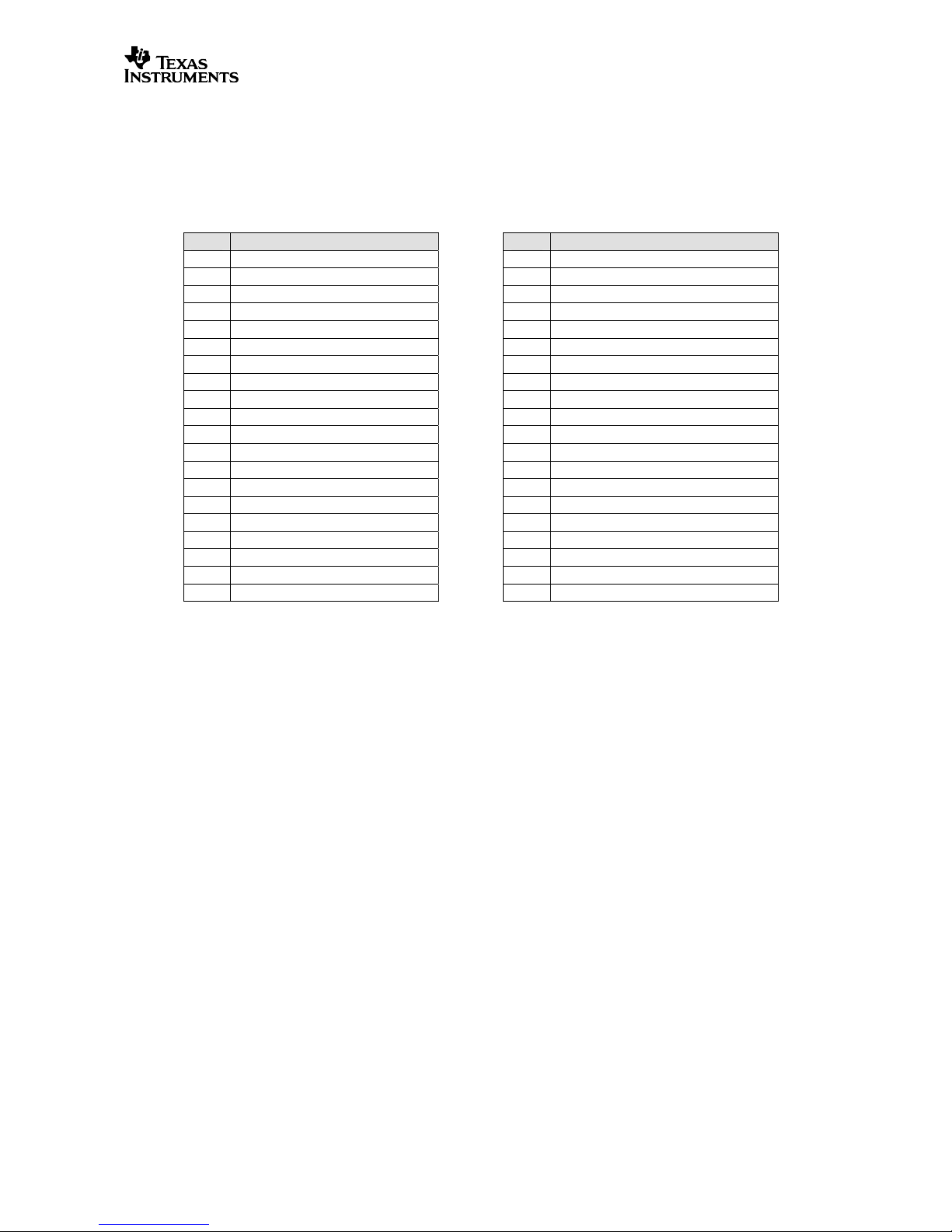
CC1110/CC2510
Page 13 of 31 swru134a
6.7 I/O connectors
The I/O connectors bring out all the signals from the EM connectors. These connectors are
compatible with Agilent logic analyser probes. The connectors allow easy access to I/O
signals and to connect prototyping boards.
Pin Function
1 N/C
2 N/C
3 P0_0/MIC_IN
4 VDD
5 VDD
6 N/C
7 P0_1/BUTTON_PUSH
8 N/C
9 P0_2/UART_RD
10 N/C
11 P0_3/UART_TD
12 N/C
13 P0_4/RTS
14 N/C
15 P0_5/JOY_PUSH
16 N/C
17 P0_6/JOY
18 N/C
19 P0_7/POT
20 GND
Table 2: I/O connector A (P10) pin-out
Pin Function
1 N/C
2 N/C
3 VDD
4 P2_0*/LED4
5 P1_0/LED1
6 P2_1/DD
7 P1_1/PWM_OUTPUT
8 P2_2/DC
9 P1_2*/LED2
10 P2_3*/SDA
11 P1_3/LED3
12 P2_4*/SCL
13 P1_4/CSn
14 N/C
15 P1_5/SCLK
16 RESET_N
17 P1_6/MOSI
18 Debug Data Direction(DD_DIR)
19 P1_7/MISO
20 GND
Table 3: I/O connector B (P11) pin-out,
* see chapter 6.10.
Page 14

CC1110/CC2510
Page 14 of 31 swru134a
6.8 EM connectors
The EM connectors are used for connecting the EM to the SmartRF
®
04EB. The connectors
P1 and P2 are used as the main interface.
The EM should be used as an RF reference design with the Chipcon SoC, decoupling, and all
required RF circuitry. It is recommended to copy this reference design when designing
applications with Chipcon RF devices in order to achieve best RF performance.
Note that while it is physically possible to plug an EM not belonging to the SmartRF
®
04
product range into the SmartRF
®
04EB, the factory firmware and SmartRF® Studio do not
support the use of older devices. The SmartRF
®
04EB can be used with custom firmware for
prototyping using older Chipcon RF devices.
6.9 Signal flow
EM Connector
0 ohm
Peripheral
I/O Connector
Silabs USB
controller
Figure 7: Evaluation Board Signal flow
The signal lines from the EM connectors run via 0-ohm resistors to the USB MCU and the
various peripherals on the SmartRF
®
04EB. This allows connecting an EM module to other
applications. The USB MCU can be disconnected from the signal pins by removing the 0-ohm
resistors. The I/O connectors are located on the “outside” of the 0-ohm resistors, so they are
still connected to the EM connectors even if the 0-ohm resistors are removed. Please refer to
Table 1 on page 8 for a list of 0-ohm resistors and corresponding signals.
The SmartRF
®
04EB may not work with In-Circuit Emulator (ICE), SmartRF® Studio or the SW
examples when the 0-ohm resistors are removed.
Page 15

CC1110/CC2510
Page 15 of 31 swru134a
6.10 EM LCD connection
Please note that the I/O pins P2_3 and 2_4 on the SoC are connected to a 32 kHz Xoscillator on the CC1110EM and CC2510EM boards. The LCD display is therefore internally,
on the EM, swapped from P1_2 to P2_3 and P2_0 to P2_4 as shown in Figure 8. Therefore
there is no access to LED2 (red) and LED4 (blue) from the SoC.
Figure 8: EM LCD connection
Page 16
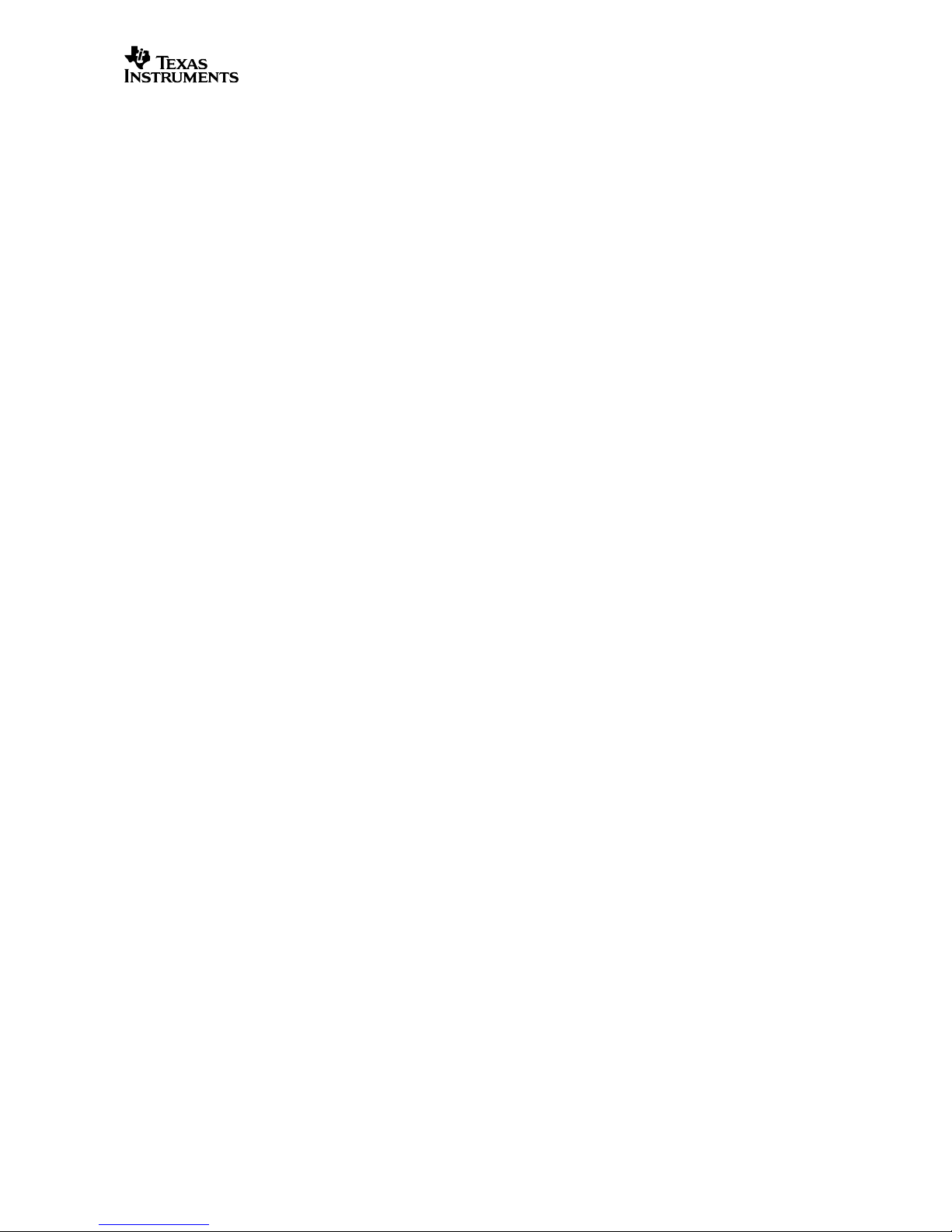
CC1110/CC2510
Page 16 of 31 swru134a
7 Application examples and RF testing
This section identifies what example software comes with the CC1110/CC2510 development
kit and also describes how to use the kit for fundamental RF testing.
7.1 Setup
1. Plug two Evaluation Modules into the two Evaluation Boards.
2. Connect antennas to both EM boards
3. Apply power to the Development Kits. See chapter 6.1 for more information about
various ways of powering the Development Kit.
4. Turn on power by setting the power switch correctly.
For a more detailed explanation, see the “Quick Start Instructions” for the development kit.
7.2 Examples
The CC1110/CC2510 development kit is accompanied by a Packet Error Rate (PER)
software example. This together with a corresponding document can be downloaded from the
Texas Instruments web site.
The software example is provided as source code. It is written for the IAR Embedded
Workbench for 8051. It is necessary to have the Embedded Workbench installed to be able to
compile or debug the source code or build binary files for download to the CC1110 or
CC2510. Please see chapter 8 for installation and licensing details.
The Packet Error Rate (PER) is one way of describing the quality of a radio channel. A high
PER indicates many lost or damaged packets, in other words bad transmission conditions.
This example makes it possible to test the CC2510 and the CC1110 against the specifications
in the data sheet in different transmission conditions and with various radio frequencies
chosen from a menu.
When starting the example the Chipcon-logo, chip used and revision will be shown on the
LCD. The application will start when button S1 is pushed.
Page 17

CC1110/CC2510
Page 17 of 31 swru134a
7.3 RF testing
RF testing is best performed by using SmartRF
®
Studio together with the Development Kit.
Connect the SmartRF04DK to a PC using the USB interface. Start SmartRF
®
Studio and
select the SmartRF
®
04 tab. Select the correct Development Kit (several Development Kits
can be connected to a PC at once), it should be listed as “CC2510 – new device” or “CC1110
– new device”, and click the Start button. In the main SmartRF
®
Studio window settings can
be changed, tests performed and registers adjusted. RF measurement equipment may be
connected to the SMA connector on the EM.
Please see the SmartRF
®
Studio documentation for more information about the operation of
SmartRF
®
Studio.
7.3.1 Output power testing
EB+EM Spectrum analyserRF carrier
Figure 9: Output power measurement set up
Plug an EM into the SmartRF04DK, and connect the Development Kit to a PC using USB.
Start SmartRF
®
Studio. Connect the antenna port of the EM board to a spectrum analyser
using a 50-ohm RF coaxial cable. Use the simple TX function in SmartRF
®
Studio to set up
the RF chip to emit a carrier at the desired frequency. An accurate measure of the output
power can now be made. It is recommended to use a resolution bandwidth (RBW) of 3 MHz
to ensure that all the RF energy is included in the measurement. Using good-quality RF
cabling, the loss in the cabling should be negligible. However make sure that the spectrum
analyser is calibrated. If possible, check it against a calibrated instrument such as an RF
signal generator. Uncalibrated spectrum analysers can display errors of several dBs.
Page 18

CC1110/CC2510
Page 18 of 31 swru134a
8 IAR Embedded Workbench
An evaluation version of IAR Embedded Workbench is included in the CC1110/CC2510
development kit. This chapter describes how to obtain an IAR license number, how to install
the IAR evaluation version and how to obtain a license for 60 days additional evaluation.
The 60 days additional evaluation time is provided to all TI Low Power Wireless development
kit customers.
8.1 Download the latest IAR software
The latest evaluation version of IAR Embedded Workbench for 8051 can be downloaded
from: http://supp.iar.com/Download/SW/?item=EW8051-EVAL
8.2 Installation of downloaded evaluation version from web
Run the downloaded installation program and follow the instructions. You will have to register
with IAR to get an e-mail with a link to a “Registration confirmed” web site. This is the web site
that contains your license number and license key. An example is shown in Figure 10.
Figure 10: IAR registration confirmed web site example
Page 19

CC1110/CC2510
Page 19 of 31 swru134a
The license number and license key from the “Registration confirmed” web page are required
during the installation.
Please note that you shall use the license number from the “Registration confirmed” web site
even though the installation program states that the license number can be found on the CD
cover.
Figure 11: IAR installation screen shot
8.3 Installation from the CD
It’s recommended to install the latest version as described above. But if you anyhow prefere
to install from the IAR CD delivered with the kit, please follow the procedure below.
1. Insert the CD
2. Click “Install the IAR Embedded Workbench”
Figure 12: IAR installation from CD, step 1
Page 20

CC1110/CC2510
Page 20 of 31 swru134a
3. Click “IAR online registration”
Figure 13: IAR installation from CD, step 2
4. Follow the instructions given on screen. The registration and licensing procedure is
equal to the procedure explained in chapter 8.2.
8.4 Obtaining 60 days additional license
To obtain a license for additional 60 days evaluation, please contact your local IAR sales
representative. For a list of sales offices and distributors in your country, please see this site:
http://www.iar.com/contact
8.5 IAR Embedded Workbench – KickStart edition
As an alternative to the time limited evaluation version, IAR also offers a code size limited
version that you can use as long as you want. This is called the IAR Embedded Workbench –
KickStart edition. The code size limitation for the KickStart edition for 8051 is currently 4 kB.
The kickstart edition of IAR Embedded Workbench is a code size limited but fully functional
integrated development environment, ideal for creating small applications or for getting
started fast on a new project. The kickstart eidition is completely free of charge and you may
use it for as long as you want. The only requirement is that you register to get a license key.
The kickstart edition of IAR Embedded Workbench includes project manager, editor, C/C++
compiler, assembler, linker, librarian and debugger tools. A complete set of user guides is
included in PDF format.
More information is found on this web site: http://www.iar.com/p89661/p89661_eng.php#ks.
Please choose the version for the 8051 processor family / core, not the version for the
Texas Instruments MSP430 processor fa mily / core.
Page 21
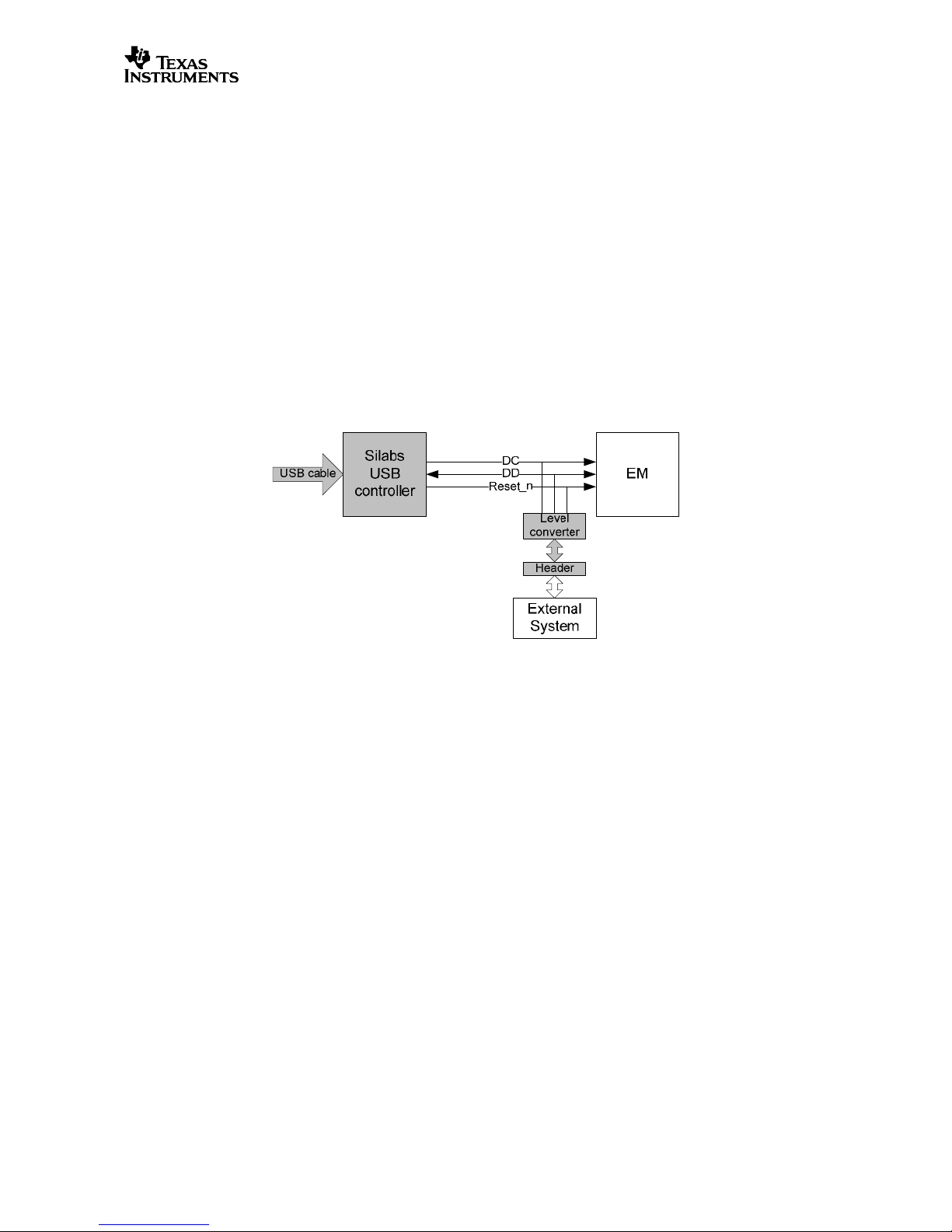
CC1110/CC2510
Page 21 of 31 swru134a
9 Using SmartRF®04EB for prototyping
SmartRF®04EB includes a debug and programming interface. The debug interface is
controlled by 2 communication pins. On the SmartRF
®
04EB the interface is controlled by the
USB MCU. This allows both programming and an emulator interface using the USB port.
Table 1 on page 8 shows which pins on the MCU that are used for various peripheral
functions. P10 and P11 pin-row connectors can be used to connect the SmartRF
®
04EB to
another PCB or prototyping board.
9.1 Using SmartRF
®
04EB as an In-Circuit Emulator (ICE)
The SmartRF
®
04EB can be used as ICE both for devices connected to the EM socket and for
external systems with custom applications. Figure 14 shows the main components on
SmartRF
®
04EB when it’s used as ICE. Please notice that if the SmartRF®04EB is used to
debug an external system, the EM shall be removed, and vice versa. It is strongly
recommended to use the SOC_DEM in the EM connector slot when the SmartRF
®
04EB is
used to debug an external system, please see section 9.3.
Figure 14: SmartRF
®
04EB used as ICE
If several SmartRF
®
04EB boards are connected to the PC USB ports simultaneously a
selection window will display the connected SmartRF
®
04EBs, and the user can select which
device to load. This is valid for all Chipcon PC software.
9.2 Debug interface
When designing PCBs with Chipcon SoC’s it is recommended to include a pin header or test
points to allow in-circuit emulation or programming using SmartRF
®
04EB or other
programming tools.
The pin-out used on the SmartRF
®
04EB is explained in Table 4. The connector includes 4
SPI control signals. These are currently not used, but they are included for flexibility.
The SmartRF
®
04EB includes a voltage converter to support programming and debugging of
external systems with different operating voltage than the SmartRF
®
04EB. The debug
connector (P14, “SoC debug/ flash”) includes two VDD connections on pin 2 and pin 9. The
function is different for these connections.
Pin 2 VDD supplies voltage to the voltage converter. This pin should be connected to VDD,
on the external board to assure that the correct supply voltage is used for the voltage
converter. This pin must always be connected. The voltage on the target system must be
above 2.7 V when debugged from SmartRF
®
04EB.
Pin 9 VDD supplies VDD (3.3 V) from the SmartRF
®
04EB. If the target application is powered
from the SmartRF
®
04EB supply during programming and debugging this pin should be
connected. If the target voltage differs from 3.3V, this pin should not be connected.
Page 22

CC1110/CC2510
Page 22 of 31 swru134a
The pin out used on the SmartRF
®
04EB is explained in Table 4 and Figure 15. All signals in
bold in the table are required. Figure 15 shows the required signals for a minimum connector
layout.
Pin Function Note
1 GND
2 VDD
Used to set correct voltage for the
voltage level converter
3 Debug Clock (DC)
4 Debug Data (DD)
5 CSn
6 SCLK
7 Reset_N
8 MOSI
9 3.3V VDD, alt. NC Delivers VDD from SmartRF®04EB
10 MISO
Table 4: P14 SoC debug connector pin-out
Figure 15: Recommended debug connector layout (Top view)
9.3 System-on-Chip Debug Plug-In board (SOC_DEM)
The CC1110/CC2510 DK is equipped with a System on Chip Debug Plug-in board
(SOC_DEM) as shown in Figure 16.
The SOC_DEM provides an additional
physical SoC debug/programming interface
for the SmartRF
®
04EB. The board is
included because the original debug
interface on the SmartRF04
®
EB P14 is
known to be unreliable in certain situations.
When programming and/or debugging a
target board using the SmartRF
®
04EB as In
Circuit Emulator (ICE) it is recommended to
always use the SOC_DEM board in stead
of the SmartRF
®
04EB P14 SoC debug/flash
connector.
Figure 16: SOC_DEM board
Please note that the SmartRF
®
04EB P14 SoC debug/flash connector provides an SPI
interface in addition to the Chipcon debug interface. This SPI interface is NOT provided by the
SOC_DEM. However, it is neither needed for programming nor debugging of Chipcon
System-on-Chip products.
1. GND
1 2
2. VDD
3. DC 4. DD
7. Reset_N
Page 23

CC1110/CC2510
Page 23 of 31 swru134a
10 Programming the SoC with a HEX file
The SoC can be programmed from the USB interface using the Chipcon programming
software. Figure 17 shows the user interface of the Chipcon Flash Programmer. For
additional information regarding the Chipcon Flash Programmer please refer to the Chipcon
Flash Programmer User Manual.
Figure 17: Chipcon Flash programmer software
11 SmartRF®04EB Troubleshooting
Please refer to Texas Instruments Design Note, DN300 for SmartRF®04EB troubleshooting:
DN300 - SmartRF04EB Troubleshooting
Page 24

CC1110/CC2510
Page 24 of 31 swru134a
12 SmartRF04DK Schematics
Figure 18: SmartRF
®
04EB schematic, page 1
Page 25
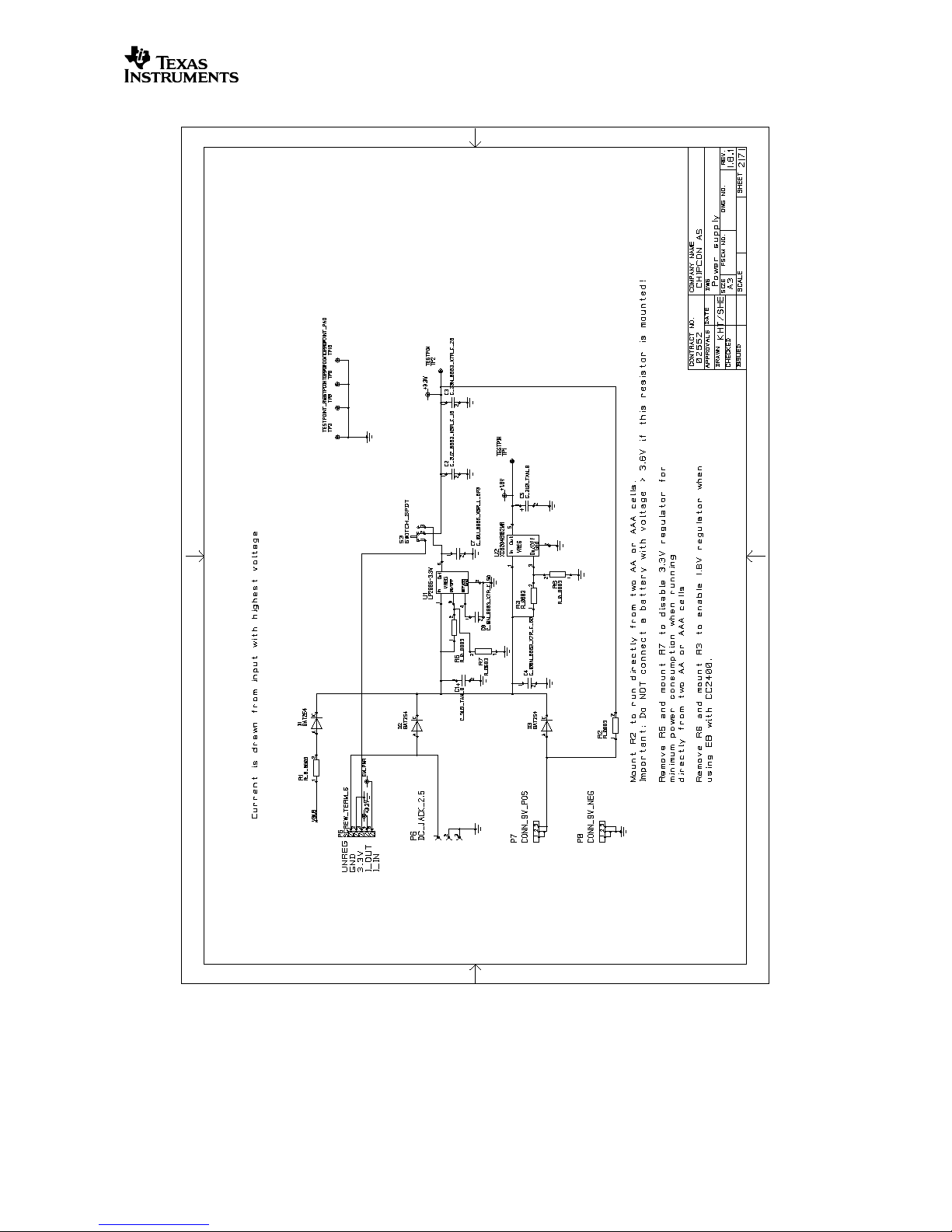
CC1110/CC2510
Page 25 of 31 swru134a
Figure 19: SmartRF
®
04EB schematic, page 2
Page 26

CC1110/CC2510
Page 26 of 31 swru134a
Figure 20: SmartRF
®
04EB schematic, page 3
Page 27

CC1110/CC2510
Page 27 of 31 swru134a
Figure 21: SmartRF
®
04EB schematic, page 4
Page 28

CC1110/CC2510
Page 28 of 31 swru134a
Figure 22: SmartRF
®
04EB schematic, page 5
Page 29

CC1110/CC2510
Page 29 of 31 swru134a
Figure 23: SmartRF
®
04EB schematic, page 6
Page 30

CC1110/CC2510
Page 30 of 31 swru134a
Figure 24: SmartRF
®
04EB schematic, page 7
Revision Description/Changes
2.0.1 (PCB 1.9) R104 not mounted by default, see section 6.5
2.0 (PCB 1.9) Changes to production test, no physical changes to product.
1.9 (PCB 1.9) Initial public release
Table 5: SmartRF®04EB change list
Page 31

CC1110/CC2510
Page 31 of 31 swru134a
13 Evaluation Modules
Gerber files and full documentation for the released evaluation modules can be downloaded
from the Texas Instruments web site.
Figure 25: Evaluation Module
14 Document history
Revision Date Description/Changes
a 2007-10-10 Updated information concerning the CC1110-CC1111DK.
- 2007-09-14
Initial release.
This user manual previously covered CC1110, CC2510 and CC2430 (swru039). It
has now been separated into two documents; one for CC1110/2510 and another for
CC2430. The main technical update in this document revision concerns the debug
interface, audio interface and software examples.
Page 32

IMPORTANT NOTICE
Texas Instruments Incorporated and its subsidiaries (TI) reserve the right to make corrections, modifications, enhancements,
improvements, and other changes to its products and services at any time and to discontinue any product or service without notice.
Customers should obtain the latest relevant information before placing orders and should verify that such information is current and
complete. All products are sold subject to TI’s terms and conditions of sale supplied at the time of order acknowledgment.
TI warrants performance of its hardware products to the specifications applicable at the time of sale in accordance with TI’s
standard warranty. Testing and other quality control techniques are used to the extent TI deems necessary to support this
warranty. Except where mandated by government requirements, testing of all parameters of each product is not necessarily
performed.
TI assumes no liability for applications assistance or customer product design. Customers are responsible for their products and
applications using TI components. To minimize the risks associated with customer products and applications, customers should
provide adequate design and operating safeguards.
TI does not warrant or represent that any license, either express or implied, is granted under any TI patent right, copyright, mask
work right, or other TI intellectual property right relating to any combination, machine, or process in which TI products or services
are used. Information published by TI regarding third-party products or services does not constitute a license from TI to use such
products or services or a warranty or endorsement thereof. Use of such information may require a license from a third party under
the patents or other intellectual property of the third party, or a license from TI under the patents or other intellectual property of TI.
Reproduction of TI information in TI data books or data sheets is permissible only if reproduction is without alteration and is
accompanied by all associated warranties, conditions, limitations, and notices. Reproduction of this information with alteration is an
unfair and deceptive business practice. TI is not responsible or liable for such altered documentation. Information of third parties
may be subject to additional restrictions.
Resale of TI products or services with statements different from or beyond the parameters stated by TI for that product or service
voids all express and any implied warranties for the associated TI product or service and is an unfair and deceptive business
practice. TI is not responsible or liable for any such statements.
TI products are not authorized for use in safety-critical applications (such as life support) where a failure of the TI product would
reasonably be expected to cause severe personal injury or death, unless officers of the parties have executed an agreement
specifically governing such use. Buyers represent that they have all necessary expertise in the safety and regulatory ramifications
of their applications, and acknowledge and agree that they are solely responsible for all legal, regulatory and safety-related
requirements concerning their products and any use of TI products in such safety-critical applications, notwithstanding any
applications-related information or support that may be provided by TI. Further, Buyers must fully indemnify TI and its
representatives against any damages arising out of the use of TI products in such safety-critical applications.
TI products are neither designed nor intended for use in military/aerospace applications or environments unless the TI products are
specifically designated by TI as military-grade or "enhanced plastic." Only products designated by TI as military-grade meet military
specifications. Buyers acknowledge and agree that any such use of TI products which TI has not designated as military-grade is
solely at the Buyer's risk, and that they are solely responsible for compliance with all legal and regulatory requirements in
connection with such use.
TI products are neither designed nor intended for use in automotive applications or environments unless the specific TI products
are designated by TI as compliant with ISO/TS 16949 requirements. Buyers acknowledge and agree that, if they use any
non-designated products in automotive applications, TI will not be responsible for any failure to meet such requirements.
Following are URLs where you can obtain information on other Texas Instruments products and application solutions:
Products Applications
Amplifiers amplifier.ti.com Audio www.ti.com/audio
Data Converters dataconverter.ti.com Automotive www.ti.com/automotive
DSP dsp.ti.com Broadband www.ti.com/broadband
Interface interface.ti.com Digital Control www.ti.com/digitalcontrol
Logic logic.ti.com Military www.ti.com/military
Power Mgmt power.ti.com Optical Networking www.ti.com/opticalnetwork
Microcontrollers microcontroller.ti.com Security www.ti.com/security
RFID www.ti-rfid.com Telephony www.ti.com/telephony
Low Power www.ti.com/lpw Video & Imaging www.ti.com/video
Wireless
Mailing Address: Texas Instruments, Post Office Box 655303, Dallas, Texas 75265
Wireless www.ti.com/wireless
Copyright © 2007, Texas Instruments Incorporated
