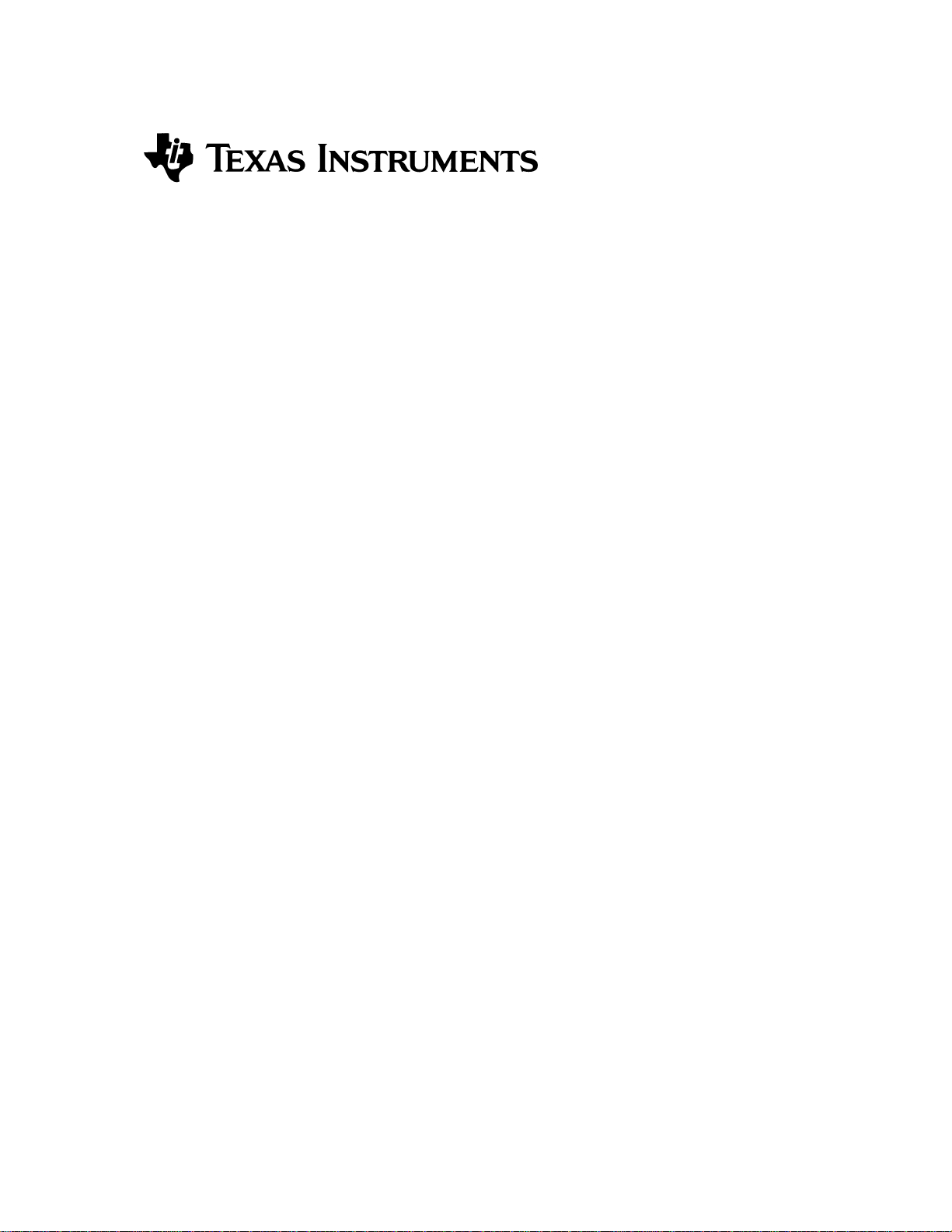
CBL Programs/Applications
To Accompany
Contents
1. What’s New?
2. How to Install the Application Using the Flash Installer
3. How to Install the Application Using TI-GRAPH LINK™
3. How to Start the Application
4. How to Run the Programs
a. Error Messages
b. How the Application differs from the previous stand-alone programs
5. How to Delete an Application
6. How to Contact TI Technical Support
CBL™ System Experiment Workbook
What’s New?
In the past, each activity in CBL System Experiment Workbook used one or more TI Basic programs. These
files were stand-alone files with .83p file extensions. When performing an activity, you would download all
the files you needed into your calculator from the PC using the TI-GRAPH LINK™ program. To use the
programs, you would make a selection from the calculator EXEC menu. In order to use the
programs, all the programs had to be in memory at the same time.
The same TI Basic programs have now been modified to work with the TI-83 Plus. Similar stand-alone TI
Basic files are still available, but these now have .8xp extensions. The functions that the programs perform
are essentially unchanged from the TI-83, but cosmetic changes have been made where necessary.
In addition, for the TI-83 Plus we have provided versions of these programs in the form of an application.
Application files have .app file extensions on the PC. You can download applications to the calculator using
TI-GRAPH LINK or the Flash Installer provided by TI. (The Flash Installer currently is not available for
the Macintosh, so Macintosh users will need to install the standalone programs using TI-GRAPH LINK.)
When you load an application into the calculator, it is put in the Flash ROM, so it does not take up space in
RAM. To use an application, press 9 and select the application name from the APPLICATIONS menu.
How to Install the Application Using the Flash Installer
The Flash Installer is currently available only for the Microsoft® Windows® platforms (Windows® 3.1,
Windows® 95, and Windows NT®).
1. Close all desktop applications that may have been started after you downloaded the flash software.
(Another running application could interfere while the flash software is updating your TI-83 Plus.)
2. Make sure the TI-GRAPH LINK cable is firmly connected to the calculator and the computer.
3.Start the flash software installation by double-clicking on the flash software file (cblmath1.exe, for
example) on your computer and following the instructions.
The TI-83 Plus may briefly display a "Defragmenting" message. This simply means the calculator is
preparing for downloading. While the application is downloading, the TI-83 Plus will display the message
“Receiving *CBLExpmt app.”
© 1999 Texas Instruments Incorporated 1
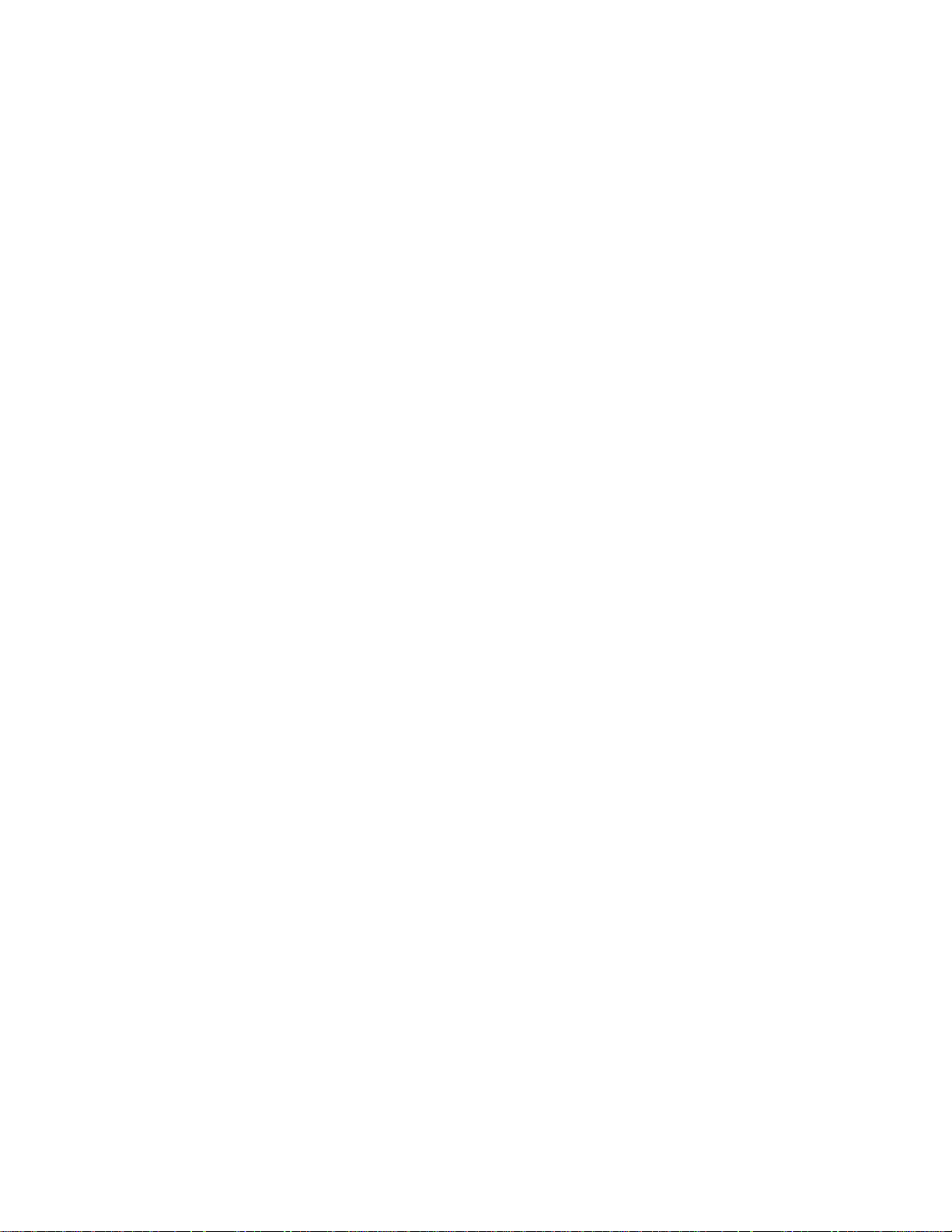
When the installation is complete, the Flash Installer screen will display a message that the installation was
successful. The calculator will remain on.
Important: DO NOT interrupt the installation process. If you encounter any errors during the installation,
follow the instructions. Error Recovery instructions are also described below.
CBL System Experiment Workbook activities are grouped into one application entitled CBLExpmt.app.
How to Install the Application Using TI-GRAPH LINK™
1. Connect the TI-83 Plus and your computer with the TI-GRAPH LINK™ cable.
2. Turn on the TI-83 Plus and leave it at the Home screen.
3. Start the TI-GRAPH LINK software.
4. Click on the Link menu, then click on Send.
5. Select the directory into which you downloaded the application files, and then select the file you want
to load on the TI-83 Plus.
6. Click OK to transmit the file.
How to Start the Application
To use an application, press 9 and select the application name from the APPLICATIONS menu.
To remove the title screen, press Í. To exit the application at any time, press 2 K.
How to Run the Programs
When you start any application, after you press Í to remove the title screen, you will see a main menu
listing the names of the original TI Basic programs available in that application. These names correspond to
the names given in CBL System Experiment Workbook. In order to run a program mentioned in the activity
book, you must run the application, and then select the program name.
To run the program:
• Press the number in front of the program name
— or —
• Use † to highlight the program name and press Í.
To move around the main menu:
• Use } and † to move one line at a time.
— or —
• ƒ } or ƒ † to move one screen at a time.
You can quit the application from the main menu by pressing y K or by selecting the QUIT option
listed on the menu.
Once you select a program from the menu, that program begins running. The programs run nearly
identically to the way they did on the TI-83. When you quit a program by selecting a QUIT option or the
program ends normally on its own, you return to the application main menu, where you may select a new
program to run or exit the application. (To exit, press ‘ or 2 K.)
© 1999 Texas Instruments Incorporated 2

Error Messages
ERR:BREAK
If you press É while a program is running, you will see a screen with the message ERR:BREAK. This
means that you have not only quit the program currently executing, but also exited the entire application
and returned to the Home screen.
ERR: MEMORY
The calculator can store up to ten “pages” of applications. These pages can be divided among different
applications. Data in the calculator Archive reduces the number of pages available to applications. In order
to run a selected program, the application must load the program into RAM, so there must be enough free
RAM available. If there is not enough RAM to run the selected program, the application will exit and you
will see a screen with the message ERR: MEMORY. You should make more RAM available by deleting or
archiving items currently in RAM, and then run the application again. If the application exits normally, or
because of a break or out-of-memory error, it automatically removes the TI Basic programs that it loaded
into RAM.
Other errors
Other types of errors may occur while you are running a program. If any other type of error occurs, the
application will exit and you will see a screen beginning with ERR:, followed by the type of error. Such an
error often indicates that the activity was not performed in the proper sequence as described by the activity,
or that data collected from the CBL was in error. When such an error occurs, the TI Basic program(s) that
the application loaded into RAM are not removed automatically. Since they remain in RAM, the error
screen provides a GOTO option. If you select the GOTO option, the calculator will show which line caused
the error. This may help in diagnosing the problem.
ERR:DUPLICATE NAME
Before the CBL application runs a selected program, it first checks to see whether a program with that name
already exists in the calculator. If a program with the same name already exists and is archived, the
application will display an error message and exit. The application cannot create another program with the
same name in RAM as one in the archive. You must either delete the existing archived program, rename it,
or unarchive it into RAM to be used in place of the built-in application version.
If a program with the same name already exists and is protected, the application will display an error
message and exit. The application will not replace a protected program with its own version. You must
either delete the existing protected program or rename it.
If a program with the same name already exists in RAM and is not protected or archived, the application
will display a menu of options for you to select from.
Option 1:USE IT means that the application will not replace the existing program with its own version, but
will instead use the existing version. This may be useful if you encounter an error during a previous
program run and alter the program to try to fix the error. You can also modify the original TI Basic program
file and load it into your calculator and it will be used in place of the built-in application version. If you
select this option, the application will never automatically remove the program.
Option 2: REPLACE IT means that the application will replace the existing program in RAM with its
own version. If the application later exits normally, it will also automatically remove its own version from
RAM so that nothing remains.
Option 3: REPLACE ALL is the same as Option 2, except that the application will automatically replace
any other programs that it uses (in those cases where it uses more than one) if duplicates exist in RAM. This
simply keeps the application from presenting the menu to you multiple times.
Option 4: EXIT THIS APP exits the application without changing RAM in any way. You may want to
select this option in order to explore what is in the existing program.
© 1999 Texas Instruments Incorporated 3

How the application differs from the previous stand-alone programs
There is one noticeable difference between the stand-alone versions of the activity programs and the
versions built into the application. Many of the stand-alone programs display a graph and quit. The user can
view the graph and then sometimes go into TRACE mode to move along the graphed function.
In the application, when the graph is drawn you are automatically put into Trace mode. After tracing, you
should press the Í key to continue running the program. This change was necessary so that you would
not have to repeatedly re-start the application. Some of the descriptions in the activity book are written
assuming the behavior is that of the stand-alone program. Whenever the activity requires tracing, you
should wait until the application automatically puts you in TRACE mode to do that part of the activity. If
you need to TRACE later, you can do this by exiting the application, pressing s to display the last
graph, and pressing r to enter TRACE mode, which will still be functional.
How to Delete an Application
If an error message indicates that you do not have sufficient space on the TI-83 Plus, you will need to delete
one of the current applications. To do this:
1. Press - Ÿ to display the MEMORY menu.
2. Select 2: Mem Mgmt/Del.
3. Select A: Apps.
4. Press # to place the 4 symbol at the left of the application you wish to delete.
5. Press / to delete the application.
A screen displays Are You Sure?
6. Select 2: Yes.
How to Contact Customer Support
Customers in the U.S., Canada, Puerto Rico, and the Virgin Islands
For general questions, contact Texas Instruments Customer Support:
phone:
e-mail:
For technical questions, call the Programming Assistance Group of Customer Support:
phone:
Customers outside the U.S., Canada, Puerto Rico, and the Virgin Islands
Contact TI by e-mail or visit the TI calculator home page on the World Wide Web.
e-mail:
Internet:
1.800.TI.CARES (1.800.842.2737)
ti-cares@ti.com
1.972.917.8324
ti-cares@ti.com
www.ti.com
© 1999 Texas Instruments Incorporated 4
