Page 1
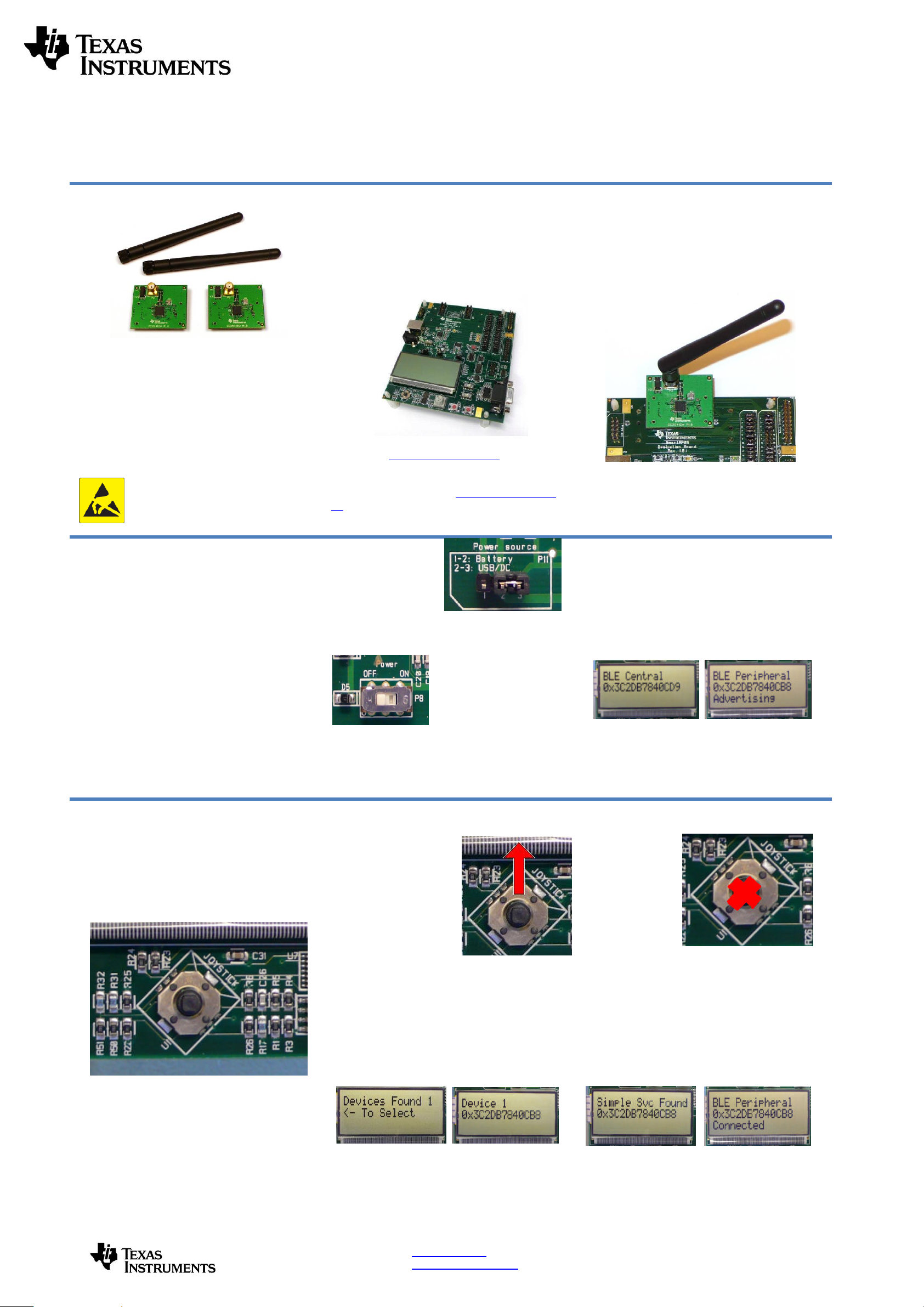
SWRU
311
December
2011
Web sites:
www.ti.com/lprf
E2E Forum:
www.ti.com/lprf
-
forum
Make sure to subscribe to the Low
-
Power RF
Newsletter to receive information about updatesto
documentation, new product releases
,
and more.
Sign up on the TI web pages.
CC
2541
Evaluation Module
Kit
Quick Start
Guide
Opening the B
ox an
d R
unning the
Bluetooth
®
Low Energy
SimpleBLE
Demo Application
1. Kit Contents
2 x CC
2541Evaluation Mod
u
les2 x
Pulse
W1010
A
ntennas
Documentation
The kit is
FCC and IC certified and
tested/complies with ETSI/R&TTE
over
temperature
from
0 to +35
°
C. The antenna
,
W1010 from Pulse,
is a ¼ wave dipole antenna
with 2 dBi gain.
Caution!
The
kit c
ontains
ESD
sensitive components. Handle with
care to prevent permanent damage.
2.
Hardware
Re
quirements
The CC2541EMK is an add
-
on kit to the
CC2540DK. To run the example described in
this Quick Start Guide, you would need
two
SmartRF05 Boards (Rev 1.8.1 or later)
. These
boards are included in the CC2540DK (and
not in the CC2541EMK).
More infor
mation about the SmartRF05EB can
be found in
www.ti.com/lit/swru210
.
The CC2541
EM boards can
also
be plugged
into a battery board (see
www.ti.com/tool/soc
-bb) for
standalone operation.
3.
Hardware
Setup
Connect the antenna to the SMA connector on
the CC2541 evaluation module (CC2541EM).
Tighten the antenna’s screw firmly on to the SMA
connector. If not properly connected, you might
see reduced RF performance.
N
ext, mount the CC2541EMs
firmly on to connectors P5
and P6 on the
SmartRF05EB.
Caution!
To minimize risk of injury, avoid
touching components during operation if
symbolized as hot.
4.
Power Options
There are several ways of applying power to the
Smar
tRF05EB.
2 x 1.5 V AA
Alkaline
Batteries
USB
External Power Supply
For the batteries and USB, there are voltage
regulators on the SmartRF05EB that will set the
on-board voltage to 3.3 V. The external power
supply should set a voltage that does not exceed
3.3 V.
Note that there should only be one
active power source at any one time.
Warning!
To minimize risk of personal injury or
property damage, never use rechargeable
batteries to power the board.
5.Power the
B
oards
Find jumper P11 on
the top side of each
SmartRF05EB. This jumper is used to set the
power source for the board. Set P11 to “1
-
2” if
you are using battery power. Set P11 to “2
-
3” if
you are using USB or an
external power supply.
Once you have set P
11,
find switch P8 on the top
side of each
SmartRF05EB. To power up the boards, flip the
switch from the “OFF” position to “ON”
.
Do not leave EVM powered when
unattended.
6.Start
-
up Screen
One of the CC2541
EMs
will be pre
-
loaded
with the SimpleBLECentral application, while
the other will be p
re-loaded with the
SimpleBLEPeripheral application. The LCD
screens on the two SmartRF05EBs should
display message
s
similar to those below:
The “0x…” value displayed on each board is
the device address. Every
CC25
41
dev
ice
has
a unique address.
7.Using the Joystick
The SimpleBLEPeripheral application runs
autonomously and does not require any user
interaction. The SimpleBLECentral application,
however,
requires user interaction by means of
joystick U1. Find joys
tick U1 on the top side of
the SmartRF05EB, immediately below the LCD.
The joystick has five different movements: it can
be moved up, down, left, right, and it can
be
pressed in
, just
like a button. Each movement
performs different ac
tions depending on the state
of the device.
8.Device Discovery
Before the two devices
can connect, the central
device must first
discover the peripheral
device. To perform
device discovery, press
up on joystick U1 once.
The LCD on the central
device sho
uld display
“Discovering…”.
After a few seconds, it should display “Devices
Found 1 / <
-
To Select”. This means that the
central device successfully discovered the
peripheral. Press left on joystick U1 to view the
address of the peripheral device. This
address
should match the address seen on the
peripheral’s LCD.
9.Establish Connection
To establish a
connection with
the peripheral,
press joystick U1
in towards the
board (push it in
like it is a button).
Once
the
connection is
established, the central device will
automatically perform service discovery on the
peripheral using the
BLE
GATT protocol. This
should complete within a few
seconds.
The two LCD screens should appear as in the
images below, with the cen
tral still displaying
the peripheral’s address
and the peripheral
having changed from “Advertising” to
“Connected”:
Be careful that you don’t double tap U1 which
would terminate the connection immediately,
giving
Disconnected Reason: 22
.
Page 2
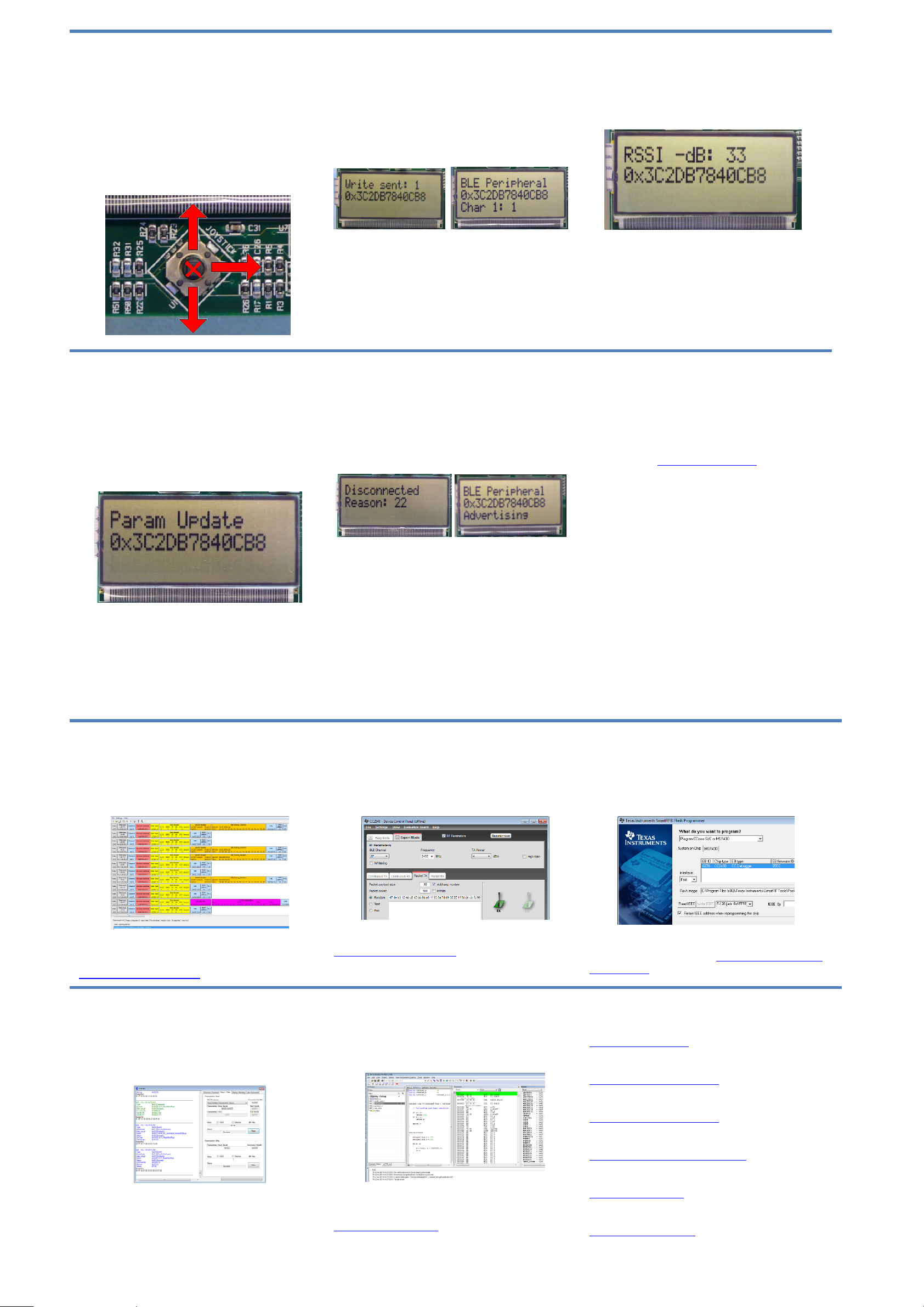
10.Connected Operations
Once the connection has been established and
service discovery is complete, you can perform
the following operations using joystick U1 on the
central device:
Read / Write Data
–
U1
UP
RSSI Monitoring
–
U1
DOWN
Connection Parameter Update
–
U1
RIGHT
Terminate Link
–
U1IN(towards the board)
11.
Read / Write Data
P
ressing up on U1 will send a read request to the
peripheral device. One byte of data will be read,
and the value will be
displayed. Pressing up
again will send a write request, and one byte of
data will be written to the peripheral. The
peripheral’s LCD should display the written value
each time this is done
.
Bluetooth
low energy i
s an ideal technology for
transmission of small amounts of data between
two devices
while consuming very little power, as
is demonstrated here.
Continuing to press up on the joystick will
alternate between reads and writes
, with the
value incrementing eac
h time
.
12.
Monitor RSSI
P
ressing down on U1 will turn on RSSI (received
signal strength indication) monitoring. The RSSI
will be displayed on the LCD in units of negative
dBm.
If the boards are moved farther apart from each
other,
the RSSI will drop (since the value is
negative, a higher number means lower RSSI). If
they are moved closer together, the RSSI should
rise.
Pressing down on U1 again will turn off RSSI
monitoring.
13. Connection Parameter
Update
P
ressing
right
on U1 wi
ll send a
connection
parameter update request to the peripheral to
use a longer connection interval. This will result
in much longer latency when performing data
reads and writes; however the power consumed
by both devices is significantly reduced.
14.
Terminate Link
P
ressing U1 in
towards the board
will terminate
the link. The peripheral will return to an
advertising state
.
The central device will display
a “Reason” code, which indicates why the
disconnection occurred (values are def
ined in the
BLE stack API).
In this case, the reason code of 22 indicates that
the link termination was initiated by the central
device. In the e
vent that the peripheral device
goes out of range or has power discon
nected
from it, you will see a reason code of
8
which
indicates that a link timeout has occurred.
Y
ou can
now
perform
device discovery and re
-
connect to the peripheral if desired.
15.
SimpleBLE Demo Source
Code
The project and source code
files
for these
applications
(as well as many others)
are
included with the
Bluetooth low energy (BLE)
stack from Texas Instruments, which can be
downloaded at
www.ti.com/blestack
.
The two projects implementing this demo are
c
alled SimpleBLECentral (
CC2541
EM
Master
configuration)
and SimpleBLEPeripheral
(
CC2541
Slave configuration)
.
These can be
modified as desired, and should provide a good
framework for developing your own custom BLE
applications.
More details on these
proje
cts
can be found
within the BLE Software Developer’s Guide,
which is included with the stack
.
A
dditional Tools
and
Links
BLE Packet Sniffer
A
CC2540 USB Dongle
(not
included
)
can be
used as a BLE sniffer and monitor packets while
the SimpleBLE Demo is
running.
The SmartRF Protocol Packet Sniffer software
can be downloaded
from
www.ti.com/packetsniffer
SmartRF
™
Studio
SmartRF Studio allows you to configure the radio,
run RF performance tests, and run link tests
between the two SmartRF05EBs.
SmartRF Studio can be downloaded
from
www.ti.com/smartrfstudio
Smart
RF Flash Programmer
Texas Instruments has a simple tool which can
be used
to program and flash the
CC2541
SmartRF Flash Programmer can be
downloaded from
www.ti.com/tool/flash
-
programmer
BTool
BTool is a Windows application that allows you to
control a central device
using the serial interface
and perform various
BLE
functions
while
connected to a peripheral device.
BTool is included as part of the installation of the
BLE stack (see “Useful L
inks” to the right).
IAR Embedded Workbench
To develop softwar
e, program, and debug the
CC2541
, you should use IAR Embedded
Workbench for 8051
.
More information on IAR EW8051, including a
free evaluation version download, can be found at
www.iar.com/ew8051
.
Useful Links
TI BLE Stack and Software:
www.ti.com/blestack
CC2540
/41
Development Kit User Guide:
www.ti.com
/lit/pdf/swru301
CC2540
BLE Software Developer’s Guide:
www.ti.com/lit/pdf/swru271
CC2540
/41
User
’s
Guide:
http://www.ti.com/lit/pdf/swru191
CC2541
Prod
uct Page:
www.ti.com/cc254
1
For additional help, visit the TI E2E Forums:
www.ti.com/lprf
-
forum
Page 3
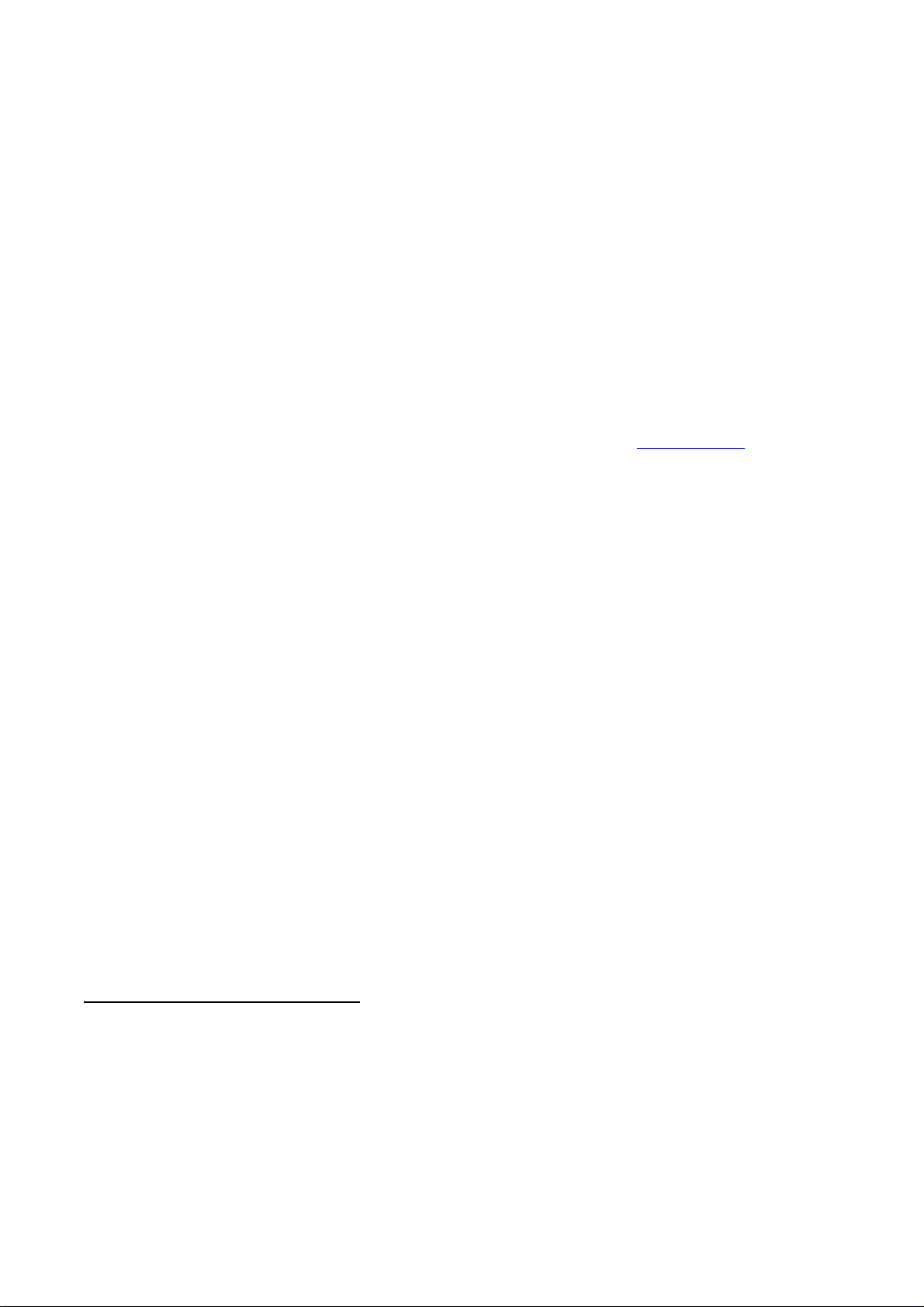
EVALUATION BOARD/KIT/MODULE (EVM) ADDITIONAL TERMS
Texas Instruments (TI) provides the enclosed Evaluation Board/Kit/Module (EVM) under the following
conditions:
The user assumes all responsibility and liability for proper and safe handling of the
goods. Further, the user
indemnifies TI from all claims arising from the handling or use of the goods.
Should this evaluation board/kit not meet the specifications indicated in the User’s Guide, the board/ kit may be
returned within 30 days from the date
of delivery for a full refund. THE FOREGOING LIMITED WARRANTY IS
THE EXCLUSIVE WARRANTY MADE BY SELLER TO BUYER AND IS IN LIEU OF ALL OTHER
WARRANTIES, EXPRESSED, IMPLIED, OR STATUTORY, INCLUDING ANY WARRANTY OF
MERCHANTABILITYOR FITNESS FOR ANY PARTICULA
R PURPOSE. EXCEPT TO THE EXTENT OF THE
INDEMNITY SET FORTH ABOVE, NEITHER PARTY SHALL BE LIABLE TO THE OTHER FOR ANY
INDIRECT, SPECIAL, INCIDENTAL, OR CONSEQUENTIAL DAMAGES.
Pleaseread the User's Guide and, specifically, theWarningsand Restrictionsnot
ice in the User'sGuide prior to
handling the product. This notice contains important safety information about temperatures and voltages. For
additional information on TI's environmental and/or safety programs, please visit
www.ti.com/esh
or contact TI.
No license is granted under any patent right or other intellectual property right of TI covering or relating to any
machine, process, or combination in which such TI products or services might be or are used.TI currently
deals
with a variety of customersfor products, and therefore our arrangement with the user is not exclusive. TI
assumes no liability for applications assistance, customer product design, software performance, or
infringement of patents or services descri
bed herein.
Mailing Address: Texas Instruments Post Office Box 655303 Dallas, Texas 75265
Copyright 2011, Texas Instruments Incorporated
REGULATORY COMPLIANCE INFORMATION
As noted in the EVM User’s Guide and/or EVM itself, this EVM and/or accompany
ing hardwaremay or may not
be subject to the Federal Communications Commission (FCC) and Industry Canada (IC) rules.
For EVMs
not
subject to the above rules, this evaluation board/kit/module is intended for use for
ENGINEERING DEVELOPMENT, DEMONSTRATION
OR EVALUATION PURPOSES ONLY and is not
considered by TI to be a finished end product fit for general consumer use. It generates, uses, and can radiate
radio frequency energy and has not been tested for compliance with the limits of computing devices pursua
nt to
part 15 of FCC or ICES
-
003 rules, which are designed to provide reasonable protection against radio frequency
interference. Operation of the equipment may cause interference with radio communications, in which case the
userat his own expense will be
requiredto take whatever measures may be required to correct this interference.
General Statement for EVMs including a radio
User Power/Frequency Use Obligations:
This radio is intendedfor development/professional use only in legally
allocat
ed frequen
cy and power limits.
Any use of radiofrequencies and/or power availability of this EVM and its
developmentapplication(s)mustcomplywith local lawsgoverningradio spectrum allocation and powerlim
itsfor
this evaluation module.
It is the user’s sole re
sponsibility to only operate this radio in legally acceptable
frequency space and within lega
lly mandated power limitations.
Any exceptions to this is strictly prohibited and
unauthorized by Texas Instruments unless user has obtained appropriate experiment
al/development licenses
from local regulatory authorities, which is responsibility of user including its acceptable authorization.
Page 4

For EVMs annotated as FCC
–
FEDERAL COMMUNICATIONS COMMISSION Part 15 Compliant
Caution
This device complieswith
part 15 of the FCC Rules.Operationis subject to thefollowing two conditions: (1) This
device may not cause harmful interference, and (2) this device must accept anyinterference received, including
interference that may cause undesired operation.
Chang
es or modifications not expressly approved by the party responsiblefor compliance could void the user's
authority to operate the equipment.
FCC Interference Statement for Class A EVM devices
This equipment has beentested and found to comply with the limits for a ClassA digital device, pursuant to part
15 of the FCC Rules. These limits are designed to provide reasonable protection against harmful interference
whenthe equipmentis operated in
a commercial environment.This equipmentgenerates,uses,and can radiate
radio frequency energy and, if not installed and used in accordance with the instruction manual, may cause
harmful interference to radio communications. Operation of this equipment
in a residential area is likely to cause
harmful interference in which case the user will be required to correct the interference at his own expense.
FCC Interference Statement for Class B EVM devices
This equipment has beentested and found to comply
with the limits for a Class B digital device, pursuantto part
15 of the FCC Rules. These limits are designed to provide reasonable protection against harmfulinterferencein
a residential installation. This equipment generates, uses and can radiate radio
frequency energy and, if not
installed and used in accordance with the instructions, may cause harmful interference to radio
communications.However, there is no guarantee that interference will not occur in a particular installation.If this
equipment doe
s cause harmful interference to radio or television reception, which can be determined by turning
the equipment off andon, the useris encouraged to try to correct theinterferenceby oneor more ofthe following
measures:
Reorient or relocate the rece
iving antenna.
Increase the separation between the equipment and receiver.
Connect the equipment into an outlet on a circuit different from that to which the receiver is connected.
Consult the dealer or an experienced radio/TV technician for help.
Page 5

For EVMs annotated as IC
–
INDUSTRY CANADA Compliant
This Class A or B digital apparatus complies with Canadian ICES
-
003.
Changes or modifications not expressly approved by the party responsible for
compliance could void the user’s
authority to operate the equipment.
Concerning EVMs including radio transmitters
This device complies with Industry Canada licence
-
exempt RSS standard(s). Operation is subject to the
following two conditions: (1) this de
vice may not cause interference, and (2) this device must accept any
interference, including interference that may cause undesired operation of the device.
Concerning EVMs including detachable antennas
Under Industry Canada regulations, this radio transmitter may only operate using an antenna of a type and
maximum (or lesser) gain approved for the transmitter by Industry Canada. To reduce potential radio
interference to other users, the antenna type and
its gain should be so chosen that the equivalent isotropically
radiated power (e.i.r.p.) is not more than that necessaryfor successful communication.
This radio transmitter has been approved by Industry Canada to operate with the antenna types listed in
the
user guide with the maximum permissible gain and required antenna impedance for each antenna type
indicated. Antenna types not included in this list, having a gain greater than the maximum gain indicatedfor that
type, are strictly prohibited for use w
ith this device.
~
Cet appareil numérique de la classe A ou B est conforme à la norme NMB
-
003 du Canada.
Les changements ou les modifications pas expressément approuvés par la partie responsable de la conformité
ont pu vider l’autorité de l'utilisateur
pour actionner l'équipement.
Concernant les EVMs avec appareils radio
Le présent appareil est conforme aux CNR d'Industrie Canada applicables aux appareils radio exempts de
licence. L'exploitation est autorisée aux deux conditions suivantes : (1) l'appa
reil ne doit pas produire de
brouillage, et (2) l'utilisateur de l'appareil doit accepter tout brouillage radioélectrique subi, même si le brouillage
est susceptible d'en compromettre le fonctionnement.
Concernant les EVMs avec antennes détachables
Conformément à la réglementation d'Industrie Canada, le présent émetteur radio peut fonctionner avec une
antenne d'un type et d'un gain maximal (ou inférieur) approuvé pour l'émetteur par Industrie Canada. Dans le
but de réduire les risques de brouillage r
adioélectriqueà l'intention des autres utilisateurs, il faut choisir le type
d'antenne et son gain de sorte que la puissance isotrope rayonnée équivalente (p.i.r.e.) ne dépasse pas
l'intensité nécessaire à l'établissement d'une communication satisfaisante
.
Le présent émetteur radio a été approuvé par Industrie Canada pour fonctionner avec les types d'antenne
énumérés dans le manuel d’usage et ayant un gain admissible maximal et l'impédance requise pour chaque
type d'antenne. Les types d'antenne non inclus
dans cette liste, ou dont le gain est supérieur au gain maximal
indiqué, sont strictement interdits pour l'exploitation de l'émetteur.
Page 6

Important Notice for Users of this Product in Japan
】
This development kit is NOT certified as Confirming to
Technical Regulations of
Radio Law of Japan!
If you use this product in Japan, you are required by Radio Law of Japan to follow the instructions below with
respect to this product:
(1) Use this product in a shielded room or any other test facility as d
efined in the notification #173
issued by Ministry of Internal Affairs and Communications on March 28, 2006, based on Sub
-
section 1.1 of
Article 6 of the Ministry’s Rule for Enforcement of Radio Law of Japan,
(2) Use this product only after you obtained
the license of Test Radio Station as provided in Radio Law
of Japan with respect to this product, or
(3) Use of this product only after you obtained the Technical Regulations Conformity Certification as
provided in Radio Law of Japan with respect to thi
s product.
Also, please do not transfer this product, unless you give the same notice above to the transferee.
Please note that if you could not follow the instructions above, you will be subject to penalties of Radio Law of
Japan.
Texas Instruments Jap
an Limited
(address) 24
-
1, Nishi
-
Shinjuku 6 chome, Shinjukku
-
ku, Tokyo, Japan
http://www.tij.co.jp
【ご使用にあたっての注意】
本開発キットは技術基準適合証明を受けておりません。
本製品のご使用に際しては、電波法遵守のため、以下のいずれかの措置を取っていただく必要がありますの
でご注意ください。
(1)電波法施行規則第
6
条第
1項第1
号に基づく平成
18年3月28
日総務省告示第
173
号で定められた電
波暗室等の試験設備でご使用いただく。
(2)実験局の免許を取得後ご使用いただく。
(3)技術基準適合証明を取得後ご使用いただく。
なお、本製品は、上記の「ご使用にあたっての注意」を譲渡先、移転先に通知しない限り、譲渡、移転でき
ないものとします。
上記を遵守頂けない場合は、電波法の罰則が適用される可能性があることをご留意ください。
日本テキサス・インスツルメンツ株式会社
東京都新宿区西新宿6丁目24番1号
西新宿三井ビル
http://www.tij.co.jp
Page 7

EVALUATION BOARD/KIT/MODULE (EVM)
WARNINGS, RESTRICTIONS AND DISCLAIMERS
For Feasibility Evaluation Only, in Laboratory/Development Environments
. Unless otherwise indicated,
this EVM is not a finis
hed electrical equipment and not intended for consumer use. It is intended solely for use
for preliminary feasibility evaluationin laboratory/development environments by technically qualified electronics
experts who are familiar with the dangers and appli
cation risks associated with handling electrical mechanical
components, systems and subsystems. It should not be used as all or part of a finished end product.
Your Sole Responsibility and Risk.
You acknowledge, represent and agree that:
1.
You have uniq
ue knowledge concerning Federal, State and local regulatory requirements (including but
not limited to Food and Drug Administration regulations, if applicable) which relate to your products and
which relate to your use (and/or that of your employees, affil
iates, contractors or designees) of the EVM for
evaluation, testing and other purposes.
2.
You have full and exclusive responsibility to assure the safety and compliance of your products with all
such laws and other applicable regulatory requirements, and
also to assure the safety of any activities to
be conducted by you and/or your employees, affiliates, contractors or designees, using the EVM. Further,
you are responsible to assure that any interfaces (electronic and/or mechanical) betweenthe EVM and an
y
human body are designed with suitable isolation and means to safely limit accessible leakage currents to
minimize the risk of electrical shock hazard.
3.
You will employ reasonable safeguards to ensure that your use of the EVM will not result in any
property
damage, injury or death, even if the EVM should fail to perform as described or expected.
4.
You will take care of proper disposal and recycling of the EVM’s electronic components and packing
materials
Certain Instructions
. It is important to op
erate this EVM within TI’s recommended specifications and
environmental considerations per the user guidelines. Exceeding the specified EVM ratings (including but not
limited to input and output voltage, current, power, and environmental ranges) may cause
property damage,
personal injury or death. If there are questionsconcerning these ratings please contact a TI field representative
prior to connecting interface electronicsincluding input power and intended loads. Any loads applied outside of
the specifi
ed output range may result in unintended and/or inaccurate operation and/or possible permanent
damage to the EVM and/or interface electronics. Please consult the EVM User's Guide prior to connecting any
load to the EVM output. If there is uncertainty as to
the load specification, please contact a TI field
representative. During normal operation, some circuit components may have case temperatures greater than
60 C as long as the input and output are maintained at a normal ambient operating temperature. These
components include but are not limited to linear regulators, switching transistors, pass transistors, and current
sense resistors which can be identified using the EVM schematic located in the EVM User's Guide. When
placing measurement probes near these d
evices during normal operation, please be aware that these devices
may be very warm to the touch. As with all electronic evaluation tools, only qualified personnel knowledgeable
in electronic measurement and diagnostics normally found in development enviro
nments should use these
EVMs
Agreement to Defend, Indemnify and Hold Harmless
. You agree to defend, indemnify and hold TI, its
licensors and their representatives harmless from and against any and all claims, damages, losses, expenses,
costs and liabiliti
es (collectively, "Claims") arising out of or in connection with any use of the EVM that is not in
accordance with the terms of the agreement. This obligation shall apply whether Claims arise under law of tort
or contract or any other legal theory, and eve
n if the EVM fails to perform as described or expected.
Safety
-
Critical or Life
-
Critical Applications
. If you intend to evaluate the components for possible use in
safety critical applications (such as life support) where a failure of the TI product woul
d reasonably be expected
to cause severe personal injury or death, such as devices which are classified as FDA Class III or similar
classification, then you must specifically notify TI of such intent and enter into a separate Assurance and
Indemnity Agreem
ent.
