Page 1
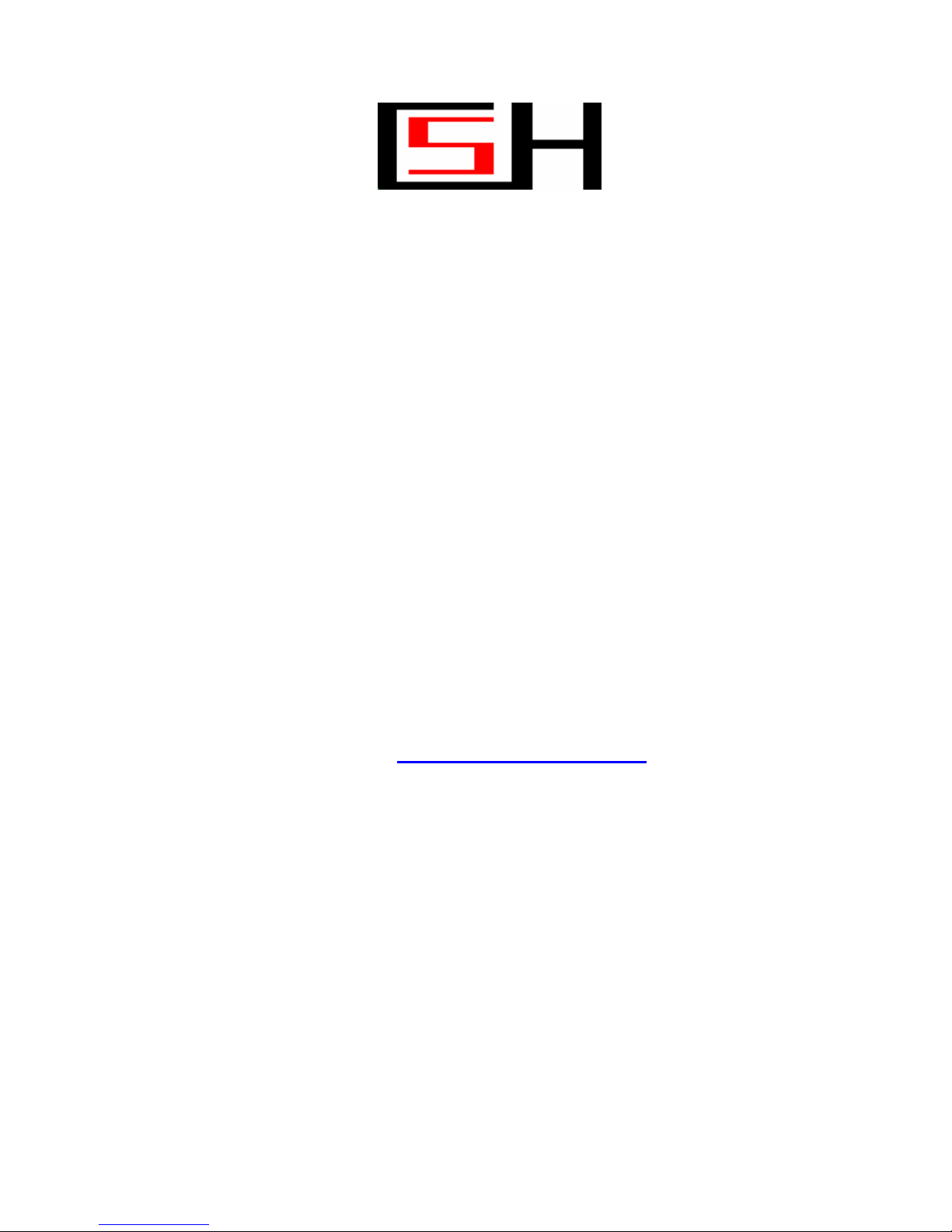
Tevion TSD-DR40HD User Guide
Document Id: SE080325
Written by
Sven Eriksen, Melbourne, Australia
Email: svencsh@optushome.com.au
Last saved:
18-May-08
Page 2
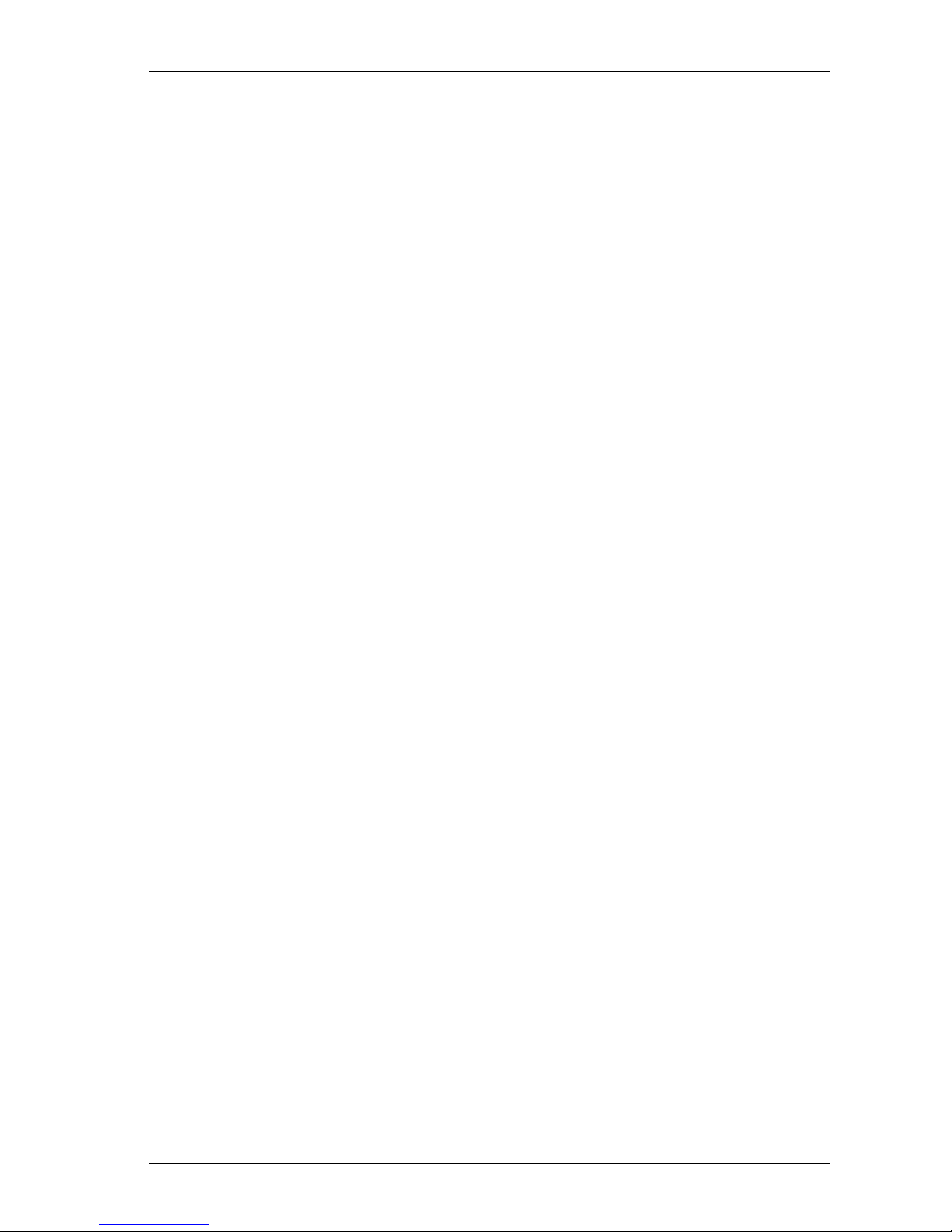
Computer System HyperTools Tevion TSD-DR40HD User Guide
F:\Our Files\Our Computers\User Guides\Tevion (Wintal)\Tevion TSD-DR40HD DVR Performance Log.docT evion TSD-DR40HD DVR Performance Log.doc 18/5/08 Page ii
Contents
1. Introduction..............................................................................................................1
1.1 Purpose .................................................................................................................................................1
1.2 Home Entertainment System Components........................................................................................... 1
1.3 Home Entertainment System Remote Controls.................................................................................... 1
1.4 The Tevion TSD-DR40HD Digital Video Recorder (DVR) ................................................................1
1.5 Some Technical Terms .........................................................................................................................2
1.6 Front Panel............................................................................................................................................3
1.7 Rear Panel............................................................................................................................................. 3
1.8 Power/Mode Indicator .......................................................................................................................... 3
1.9 Display Panel........................................................................................................................................ 4
1.10 System Messages..................................................................................................................................4
1.11 Remote Control.....................................................................................................................................5
2. Connections ..............................................................................................................6
2.1 Connection Diagram............................................................................................................................. 6
2.2 Connection Details ...............................................................................................................................6
3. Initial DVR Set Up Procedure ................................................................................7
3.1 Searching for Australian Analogue TV Channels.................................................................................7
3.2 Searching for Australian Digital TV Channels ..................................................................................... 8
3.3 Complete List of Australian TV Channels found by Scan....................................................................8
3.4 Deleting a TV Channel from List ......................................................................................................... 9
3.5 Reassigning Program Numbers for TV Channels in List ...................................................................10
3.6 Renaming Australian TV Channels in List......................................................................................... 11
4. DVR Set Up Menus in Detail ................................................................................12
4.1 Setup Menu – Recording ....................................................................................................................12
4.2 Setup Menu – Video........................................................................................................................... 13
4.3 Setup Menu – Audio........................................................................................................................... 14
4.4 Setup Menu – Language ..................................................................................................................... 14
4.5 Setup Menu – Date/Time.................................................................................................................... 14
4.6 Setup Menu – Preferences ..................................................................................................................15
4.7 Setup Menu – Time Shifting and Hard Disk Management.................................................................15
4.8 Setup Menu – DVB ............................................................................................................................16
5. Using the DVR........................................................................................................17
5.1 Watching TV Live.............................................................................................................................. 17
5.1.1 Watching a TV Program (Digital Video Brodcast) Live............................................................................................. 17
5.1.2 Time-Shifting while Watching a TV Program (Digital Video Brodcast) Live............................................................ 17
5.2 Playing Discs ...................................................................................................................................... 18
5.2.1 Playing CDs................................................................................................................................................................18
5.2.2 Playing DVDs.............................................................................................................................................................18
5.3 Using the Hard Disk Drive .................................................................................................................19
5.3.1 Watching a TV Program from HDD........................................................................................................................... 19
5.3.2 Recording a TV Program (DVB) Live on HDD.......................................................................................................... 19
5.3.3 Scheduling the Recording of a TV Program on HDD................................................................................................. 20
5.3.4 Deleting a TV Program Recorded on HDD ................................................................................................................ 22
5.3.5 Changing the Title of a TV Program Recorded on HDD ............................................................................................ 23
5.3.6 Changing the Index Picture of a TV Program Recorded on HDD...............................................................................24
5.3.7 Hiding Unwanted Segments from a TV Program Recorded on HDD......................................................................... 25
5.4 Using the DVD Recorder....................................................................................................................26
5.4.1 Scheduling the Recording of a TV Program on DVD................................................................................................. 26
5.4.2 Compiling a DVD by Copying from HDD to DVD.................................................................................................... 28
5.4.3 Finalising a DVD for External Use............................................................................................................................. 29
6. Troubleshooting, Warranty and Technical Support..........................................30
6.1 Troubleshooting Guide ....................................................................................................................... 30
6.2 Warranty ............................................................................................................................................. 31
6.3 Help Line Queries............................................................................................................................... 31
7. Conclusion ..............................................................................................................33
Page 3

Computer System HyperTools Tevion TSD-DR40HD User Guide
F:\Our Files\Our Computers\User Guides\Tevion (Wintal)\Tevion TSD-DR40HD DVR Performance Log.doc 18/5/08 at 10:57 Page 1
1. Introduction
1.1 Purpose
The purpose of this document is to explain setup, performance and common usage of the
Tevion DVR TSD-DR40HD Digital Video Recorder (DVR).
The DVR was purchased from Aldi, Brandon Park Shopping Centre, Glen Waverley, Victoria,
on the 20
th
March 2008 for inclusion in our home entertainment system.
1.2 Home Entertainment System Components
Our Home Entertainment System now includes the following components:
• Roof-top Television Antenna providing TV/FM signal
• Television Antenna Booster providing stronger TV/FM signal to two devices
• Three-Way Splitter for feeding TV antenna signal to three devices
• Bang & Olufsen Beomaster 7000 Radio/Amplifier (for quality sound)
• Bang & Olufsen Beocord 8000 Audio Tape Cassette Player
• Toshiba 2918DH Television (TV)
• Panasonic NV-HV60 Video Cassette Recorder (VCR)
• Tevion TSD-DR40HD Digital Video Recorder & DVD/HDD Recorder (DVR)
1.3 Home Entertainment System Remote Controls
Our Home Entertainment System includes the following remote control devices:
• Bang & Olufsen Beolink 7000 Remote Control (large BRC for complete control)
• Bang & Olufsen Beolink 1000 Remote Control (small BRC for partial control)
• Toshiba 2918DH Television Remote Control (TRC)
• Panasonic NV-HV60 Video Cassette Recorder Remote Control (VRC)
• Tevion TSD-DR40HD Digital Video Recorder Remote Control (DRC)
• Logitech Harmony 880 Universal Remote Control (LRC) to replace all of the above
1.4 The Tevion TSD-DR40HD Digital Video Recorder (DVR)
The DVR is capable of processing and recording various video signals into high quality DVD
disc and HDD, such as the input signals of TV stations, ordinary disc players and Digital Video
cameras.
In addition, the machine has all the functions of an ordinary DVD player. It can record on hard
disk and DVD and it can copy from hard disk to DVD.
Page 4
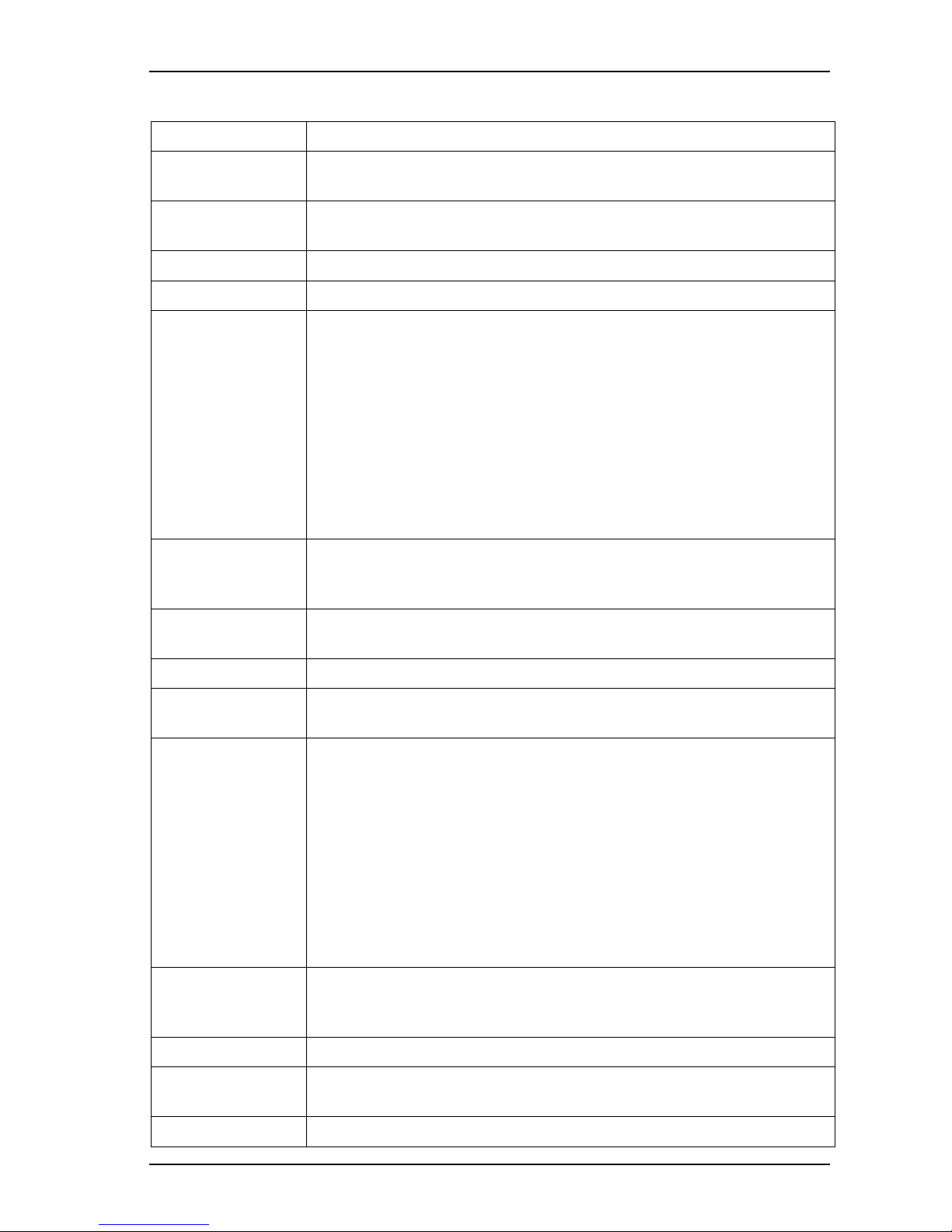
Computer System HyperTools Tevion TSD-DR40HD User Guide
F:\Our Files\Our Computers\User Guides\Tevion (Wintal)\Tevion TSD-DR40HD DVR Performance Log.doc 18/5/08 at 10:57 Page 2
1.5 Some Technical Terms
TERM MEANING
BRC
Beomaster Remote Control (s). Small one in bedroom and large one in
lounge room.
Button A button on a Remote Control (shown in Bold Face, e.g. DVB) or
displayed on screen.
Chapter and Track Each title can contain one or more “Chapters” or “Tracks”
DRC
DVR Remote Control
DVD Digital Versatile Disk. A removable storage device for video and data
files. We make a distinction between:
• DVD-R or DVD+R, disks that can be recorded once only.
• DVD-RW or DVD+RW, disks that are rewritable.
Recordings on rewritable DVD disks can be done in several sessions
(prior to disk finalisation).
DVDs recorded can always be played back on this device, but to make a
recorded DVD playable on a computer and other DVD players a process
of “Disk Finalisation” needs to be performed.
DVR Digital Video Recorder. A machine that can record video using digital
(rather than analogue) technology. This term is perhaps not used as
much as PVR, but is probably the better term.
HDD Hard Disk Drive. A storage device for large amounts of data. The
Tevion DVR has an HDD capacity of 400Gb,
Key A key on a Remote Control (shown in Bold Face, e.g. HDD)
PVR Personal Video Recorder. A machine that can record video not just for
you but for anyone else who is around.
Recording Quality This device can record on HDD and DVD in six different densities
giving rise to six different levels of recording quality each taking up
increasing amounts of space:
SPEED DVD HDD QUALITY
SLP (Super Long Play) 6 hrs 562 hrs Low
EP (Extended Play) 4 hrs 371 hrs Moderate
LP (Long Play) 3 hrs 261 hrs Normal
SP+ (Standard Play +) 2.5 hrs 221 hrs Good
SP (Standard Play) 2 hrs 191 hrs Very Good
HQ (High Quality) 1 hrs 94 hrs Best
Title Each recording is called a “Title” or a “program”. The term “Title” is
also used for a text field associated with a recorded TV program in
which you can enter a textual name to identify the program.
TRC
TV Remote Control
VCR Video Cassette Recorder. A machine that can record video on video
tape cassettes.
VRC
VCR Remote Control
Page 5

Computer System HyperTools Tevion TSD-DR40HD User Guide
F:\Our Files\Our Computers\User Guides\Tevion (Wintal)\Tevion TSD-DR40HD DVR Performance Log.doc 18/5/08 at 10:57 Page 3
1.6 Front Panel
The Front Panel of the DVR allows basic operation without the use of the Remote Control.
On the left is a door leading to some further connection sockets:
1394 DV IN VIDEO IN AUDIO IN USB IN
1.7 Rear Panel
The Rear Panel of the DVR contains a number of sockets allowing connection to other
television and hi-fi equipment.
1.8 Power/Mode Indicator
A large circular Power Indicator is located at the right corner on the front of the unit. When the
unit is plugged in and powered on, the power indicator will be lit in one of three different
colours, depending on the current mode of operation:
Red Unit is in stand by mode, meaning the unit is currently not in use. Press STAND
BY/ON button to place it into playback mode.
Blue Unit is in playback mode, meaning the unit is ready for normal operation, such as
watching a TV program or playing a DVD.
Purple Unit is in recording mode, meaning the unit is currently recording a program on
HDD or DVD. The unit cannot be used for any other purpose (except watching the
program being recorded) until the current recording task has been completed.
Page 6
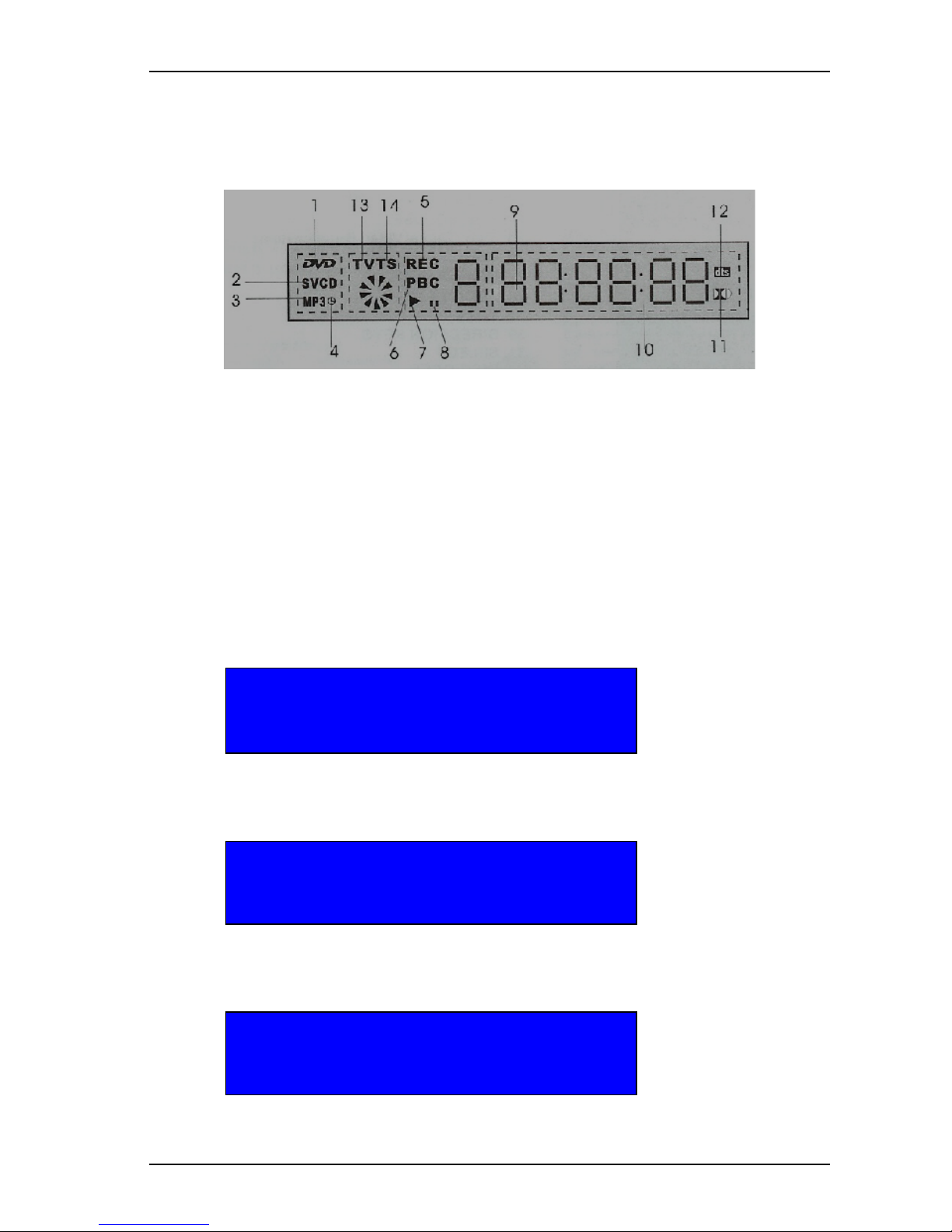
Computer System HyperTools Tevion TSD-DR40HD User Guide
F:\Our Files\Our Computers\User Guides\Tevion (Wintal)\Tevion TSD-DR40HD DVR Performance Log.doc 18/5/08 at 10:57 Page 4
1.9 Display Panel
The Display Panel of the DVR makes use of a number of Indicators to provide information
about what the unit is currently being used for (media type, chapter/track, elapsed time, etc.).
The Display panel will be blank, if the unit has been powered off.
1 DVD Indicator 8 Pause Indicator
2 SVCD/VCD/CD Indicator 9 Chapter Indicator
3 MP3 Indicator 10 Elapsed Time Indicator
4 Timer Recording Indicator 11 Dolby Digital Indicator
5 Recording Indicator 12 Surround Sound Indicator
6 Play Back Control (PBC) Indicator 13 TV Indicator
7 Play Indicator 14 Time Shift Indicator
1.10 System Messages
As a result of tasks being initiated by the user, system status and other messages will be
displayed on the TV screen.
For example, a couple of minutes prior to a scheduled hard disk recording actually starting, the
following message will appear on screen:
Notice:
A timer recording task is preparing to be executed.
Please wait…. Only STOP key can terminate this.
When the recording actually starts, the following system status message will be displayed on
screen:
Sys. State: RECORDING
Record To: Hard Disk AS: EP(50min/GB)
Elapsed time: hh:mm:ss Remain Time: hh:mm:ss
When the recording has stopped, the following system status message will be displayed on
screen:
Sys. State: STOP
Record To: Hard Disk AS: EP(50min/GB)
Elapsed time: 00:00:00 Remain Space: xx:xx:xx
Page 7

Computer System HyperTools Tevion TSD-DR40HD User Guide
F:\Our Files\Our Computers\User Guides\Tevion (Wintal)\Tevion TSD-DR40HD DVR Performance Log.doc 18/5/08 at 10:57 Page 5
1.11 Remote Control
The DVR Remote Control (DRC) allows operational control of the DVR for television viewing
and recording (on DVD or HDD), playing CDs and DVDs as well as recording from/to USB
and/or DV devices attached at the front or rear of the unit.
REMOTE CONTROL BUTTON FUNCTION
STANDBY/ON
OPEN/CLOSE
DVD
HDD
USB
DVB
Buttons 0-99
ADD/CLEAR
NAVIGATION
SETUP
TITLE
SELECT
MENU
DISC OPER
TIMER
REC/OTR
EDIT
PLAY
STOP
PAUSE/STEP
MUTE
REV
FWD
PREV
NEXT
CH+/CH-
VOL+/VOL
RED
GREEN
YELLOW
BLUE
AUDIO
SUBTITLE
ANGLE/EPG
RETURN
REPEAT
SLOW
ZOOM
DISPLAY
PROG
RANDOM
PS/IS
GOTO
SOURCE
RADIO
P/N
TS/BUF
Turn DVR Off Red Light) or On (Blue Light)
Open or close DVD tray
Use DVD for playback or recording
Use Hard Disk for playback or recording
Use USB device for playback or recording
Use TV Tuner(s) for playback or recording
Select Program n for playback or recording
Mark programs for copying from HDD to DVD
Enter On-Screen Display (OSD) Navigation Menus
Enter Setup Menus
Show list of programs, or edit program title
Select current choice (also Up, Down, Left, Right)
Enter Menu system
Enter DVD editing menus
Enter Timer Recording Menus
Each Press gives 30 mins of One Touch Recording
Enter Edit menu for DVD recordings
Start or resume playback
Stop playback (twice to “rewind”)
Pause or move forwards in steps (frames)
Turn speakers off or back on
Reverse through current program (DVD or HDD)
Go forwards in current program (DVD or HDD)
Go to previous chapter or track (DVD or HDD)
Go to next chapter or track (DVD or HDD)
Change channel up or down (DVB)
Change volume up or down (DVB, DVD, HDD)
Use for Digital Channel setup and management
Use for Digital Channel setup and management
Use for Digital Channel setup and management
Use for Digital Channel setup and management
Select an audio track on a disk
Enter subtitle language menu (some DVDs)
Change viewing angle (some DVD) or Open EPG (Radio)
Return to upper level menu
Enter Repetition menus (DVD)
Slow down HDD/DVD video display speed/Sort HDD program list
Enlarge screen image (3 sizes)
Show timeline for a few seconds
Edit program playlist (does not appear to work?)
Play DVD or CD tracks in random sequence
Hold down for 3 secs to toggle TV output format between PS and IS
Use with DVD for repositioning by title, chapter or time
Enter Source Selection menu
Select from list of digital radio stations
Toggle TV system between PAL and NTSC
Enter time shift mode (does not appear to work?)
The PROG and the TS/BUF buttons do not appear to work. Further investigation or technical
support is required to resolve this.
Page 8
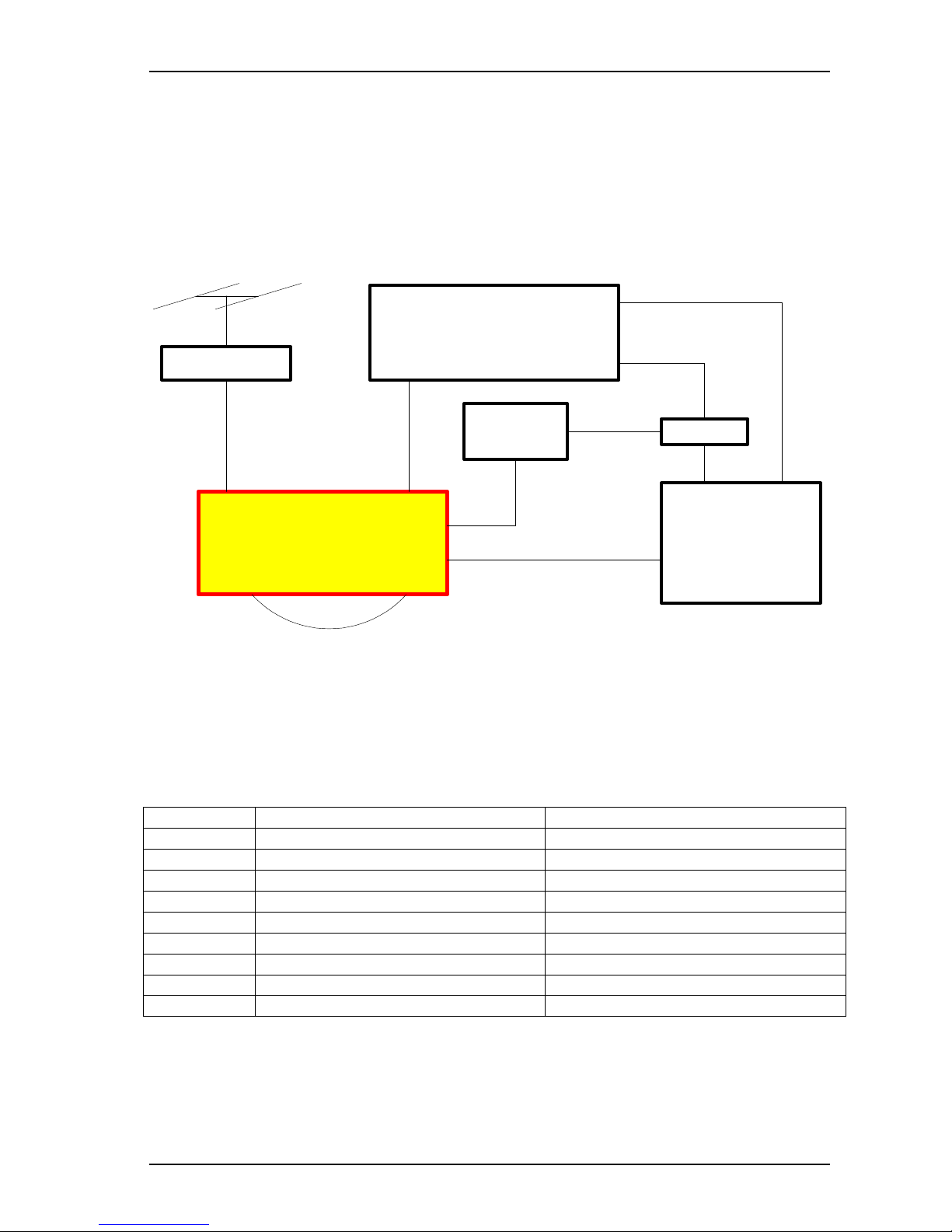
Computer System HyperTools Tevion TSD-DR40HD User Guide
F:\Our Files\Our Computers\User Guides\Tevion (Wintal)\Tevion TSD-DR40HD DVR Performance Log.doc 18/5/08 at 10:57 Page 6
2. Connections
2.1 Connection Diagram
The following diagram provides a pictorial view of the equipment and connections used in our
Home Entertainment System.
Toshiba TV
Roof-top TV/FM
Antenna
Tevion TDS-DR40HD
Hard Disk / DVD
Digital Video Player /
Digital Video Recorder
Bang & Olufsen
Beomaster 7000
Radio/Amplifier
Panasonic
VCR
3-Way Splitter
Booster
A
udio
Output
FR/FL
D
igital Tuner IN
Digital Tuner OUT
Analog Tuner IN
Analog Tuner OUT
RF IN
RF OUT
S-Video
OUT
S-Video IN
T
V/AUX
FM
IN
Antenna IN Video 1 IN
Video/Audio OUT
RCA
2.2 Connection Details
Cable connections are shown below to facilitate reconnections should that be required. Most
cables are Quad Shielded Radio Frequency (RF) Coaxial type. By utilising the “passthrough/loop” features on both DVR and VCR, the cabling has been made as simple as possible
giving priority to the DVR and VRC and leaving only Radio/Amplifier and TV to be connected
via a splitter. One socket on Booster and one socket on Splitter are still unused.
Cable Type Connect One End of Cable To Connect Other End of Cable To
RF/Coaxial Antenna socket in wall Antenna socket on Antenna Booster
RF/Coaxial TV OUT socket 1 on Booster Digital Tuner IN socket on DVR
RF/Coaxial Digital Tuner OUT socket on DVR Analogue Tuner IN socket on DVR
RF/Coaxial Analogue Tuner OUT socket on DVR RF IN socket on VCR
RF/Coaxial RF OUT socket on VCR IN socket on 3-Way Splitter
RCA Video/Audio OUT socket on VCR Video-1 IN on Toshiba TV
RF/Coaxial Out socket 1 on 3-Way Splitter FM Antenna IN on Beomaster 7000
RF/Coaxial Out socket 2 on 3-Way Splitter Antenna IN on Toshiba TV
RCA/DIN Audio Output FR/FL on DVR TV/Aux socket on Beomaster 7000
Page 9
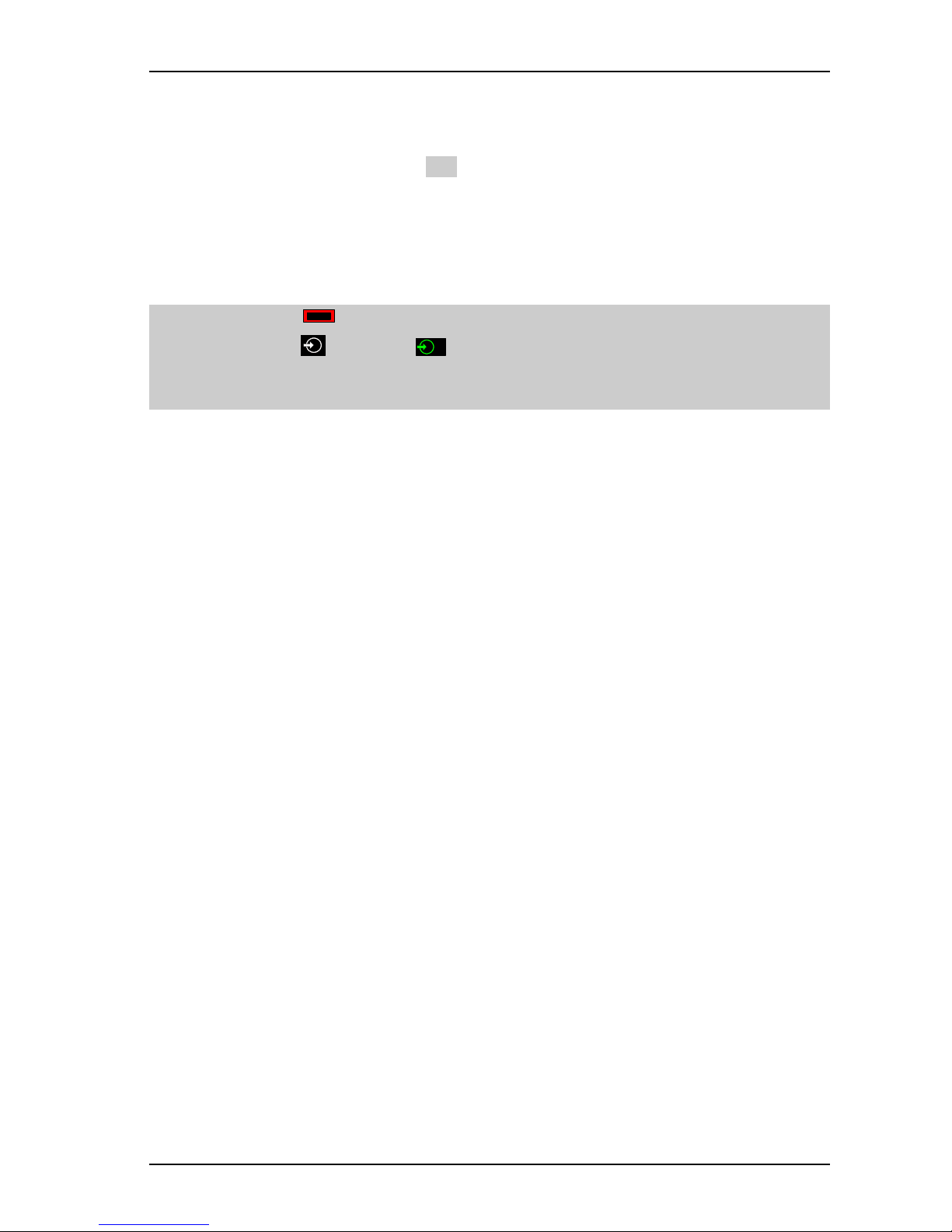
Computer System HyperTools Tevion TSD-DR40HD User Guide
F:\Our Files\Our Computers\User Guides\Tevion (Wintal)\Tevion TSD-DR40HD DVR Performance Log.doc 18/5/08 at 10:57 Page 7
3. Initial DVR Set Up Procedure
After all device connections have been accomplished a number of initial setup procedures will
need to be performed. Areas shaded in grey may or may not be needed as part of the procedure
(they are mostly to do with our particular procedures for powering devices up or down).
3.1 Searching for Australian Analogue TV Channels
Since we are (in Australia) still using analogue TV signals, the available channels need to be
configured:
1. On TRC press Power button to turn on the TV (if not already on).
2. On TRC press button until
2
is shown.
3. On DRC press STANDBY/ON button to turn on the DVR and wait until “No disc”
message is shown.
4. On DRC press SETUP button to enter “Setup” menus and display the “Setup Menu –
Recording”.
5. On DRC press Right Arrow button to actually enter “Setup Menu – Recording”.
6. On DRC press Down Arrow button to “Auto Scan Channel” option.
7. On DRC press SELECT button to start a search for Analogue TV Channels. This will
take a few minutes. Each channel found is identified by a program number (Pxxx) and a
channel number (CHzzz).
8. The following Analogue TV programs and channel numbers were found and saved, but
further setup is required for convenient use of these programs.
P003 CH002 (should be renamed ABC01)
P009 CH007
P011 CH009
P013 CH010
P025 CH028 (should be renamed SBS28)
P028 CH031
9. On DRC press Down Arrow button to “Program Table” option. Then Right Arrow
button to get into the menu. Use Down Arrow button to move down to an identified
channel, e.g. CH002 and pressing the SELECT button.
10. On DRC press Up Arrow button to “Modify Channel” option. Then Right Arrow button
to get into the menu. Use Down Arrow button to move down to the Name field and
change it one character at a time to the desired name (e.g. CH002 changed to ABC01) and
pressing the SELECT button.
11. Repeat Steps 9-10 renaming CH028 to SBS28.
12. These channel names will now appear in the Source list.
13. On DRC press SETUP button to exit “Setup” menus.
Page 10
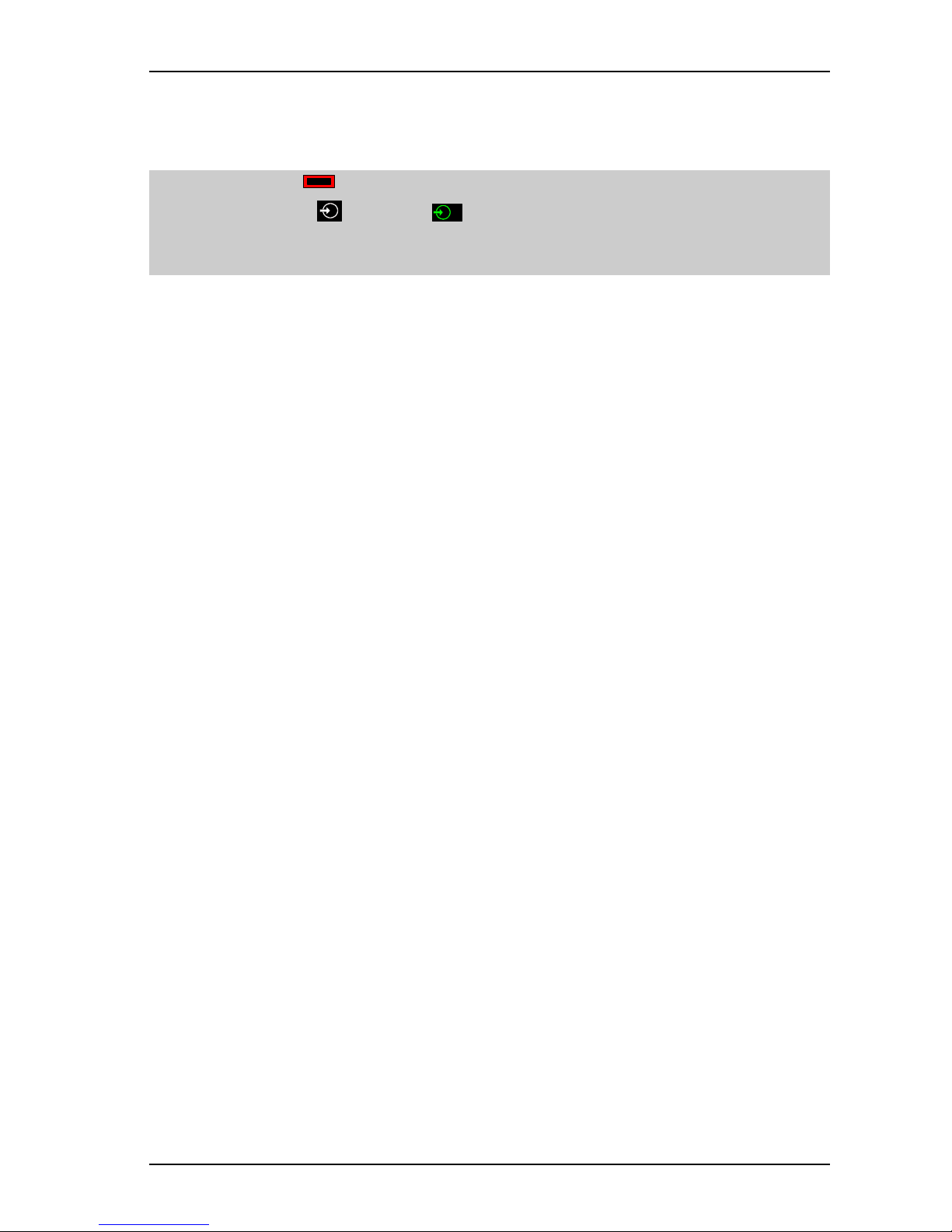
Computer System HyperTools Tevion TSD-DR40HD User Guide
F:\Our Files\Our Computers\User Guides\Tevion (Wintal)\Tevion TSD-DR40HD DVR Performance Log.doc 18/5/08 at 10:57 Page 8
3.2 Searching for Australian Digital TV Channels
Since we are (in Australia) beginning to use digital TV signals, the available channels need to
be configured.
1. On TRC press Power button to turn on the TV (if not already on).
2. On TRC pressed button until
2
is shown.
3. On DRC press STANDBY/ON button to turn on the DVR and wait until “No disc”
message is shown.
4. On DRC press DVB button.
5. On DRC press SETUP button to enter “Setup” menus and display the “Setup Menu –
Recording”.
6. On DRC press Up Arrow button to display the “Setup Menu – DVB”.
7. On DRC press Right Arrow button to actually enter “Setup Menu – DVB”
8. On DRC press Down Arrow button to “Auto Scan Digital Channels” option.
9. On DRC press SELECT button to start a search for Digital TV Channels. This will take a
few minutes. Each channel found is identified by a program number and a channel name.
10. It turns out that the list of 21 available digital TV channels identified by this search
actually includes 5 of the 6 available analogue TV channels (only Channel 31 was not
found for some reason). In addition, the scan also found 6 digital radio stations (available
via the RADIO button).
11. On DRC press SETUP button to exit Setup menu.
3.3 Complete List of Australian TV Channels found by Scan
The list of 21 TV channels found by the Scan for Digital Channels contains a number of
duplicate channels as well as some that are not yet available or deemed not useful.
0001 TEN HD
0002 TEN Digital should be deleted (is experimental)
0003 TEN HD should be deleted (is a duplicate)
0004 SBS
0005 SBS NEWS
0006 SBS2 should be deleted (is a duplicate)
0007 Nine Digital
0008 Nine Digital should be deleted (is a duplicate)
0009 Nine Guide should be deleted (is of little interest)
0010 7 Digital
0011 7 Digital 1 should be deleted (is a duplicate)
0012 7 Digital 2 should be deleted (is a duplicate)
0013 7 Digital 3 should be deleted (is a duplicate)
0014 7 HD Digital should be deleted (is a duplicate)
0015 7 Guide should be deleted (is of little interest)
0016 ABC HDTV should be deleted (is a duplicate)
0017 ABC1
0018 ABC2
0019 ABC1 should be deleted (is a duplicate)
0020 ABC3 should be deleted (is a duplicate)
0021 SBS HD should be deleted (is a duplicate)
Page 11
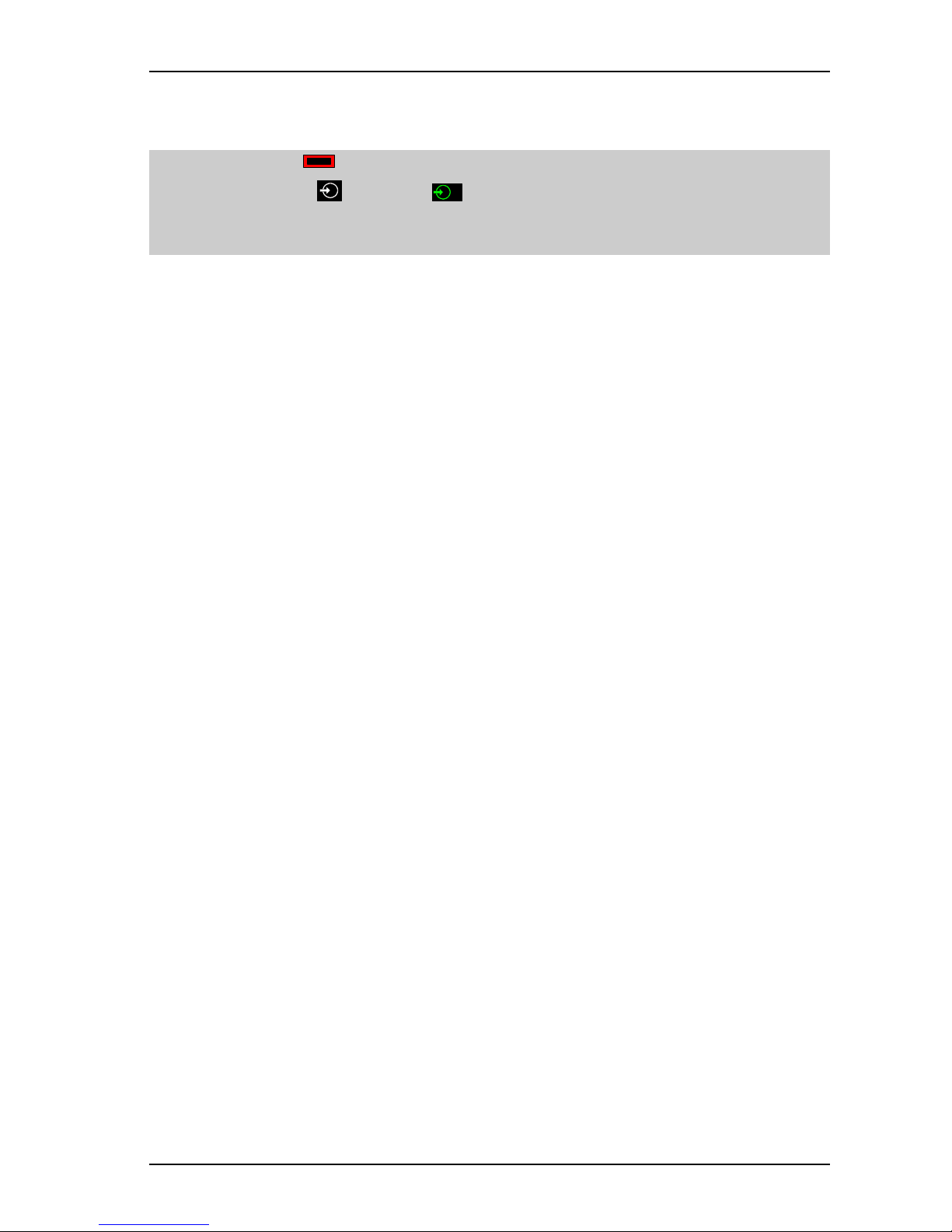
Computer System HyperTools Tevion TSD-DR40HD User Guide
F:\Our Files\Our Computers\User Guides\Tevion (Wintal)\Tevion TSD-DR40HD DVR Performance Log.doc 18/5/08 at 10:57 Page 9
3.4 Deleting a TV Channel from List
To get down to the list of useful channels, do the following:
1. On TRC press Power button to turn on the TV (if not already on).
2. On TRC pressed button until
2
is shown.
3. On DRC press STANDBY/ON button to turn on the DVR and wait until “No disc”
message is shown.
4. On DRC press DVB button.
5. On DRC press SETUP button to enter “Setup” menus and display the “Setup Menu –
Recording”.
6. On DRC press Up Arrow button to display the “Setup Menu – DVB”.
7. On DRC press Right Arrow button to actually enter “Setup Menu – DVB”.
8. On DRC press SELECT to enter “Digital Channel Management” menu and display the
current list of available programs and channels.
9. On DRC press SELECT to enter “Digital Channel Management” menu.
10. Use CH+ or CH- button to highlight channel to be deleted.
11. Press GREEN button to mark channel for deletion.
12. Go back to Step 10 until all 14 channels deemed unnecessary have been marked for
deletion leaving only 7 relevant ones.
13. Press SELECT button twice to confirm deletion and save updated list:
0001 TEN HD should be reassigned to 0005 CH 10
0002 SBS should be reassigned to 0001 SBS
0003 SBS NEWS should be reassigned to 0006 SBS NEWS
0004 Nine Digital should be reassigned to 0004 CH 9
0005 7 Digital should be reassigned to 0003 CH 7
0006 ABC1 should be reassigned to 0002 ABC1
0007 ABC2 should be reassigned to 0007 ABC2
Page 12
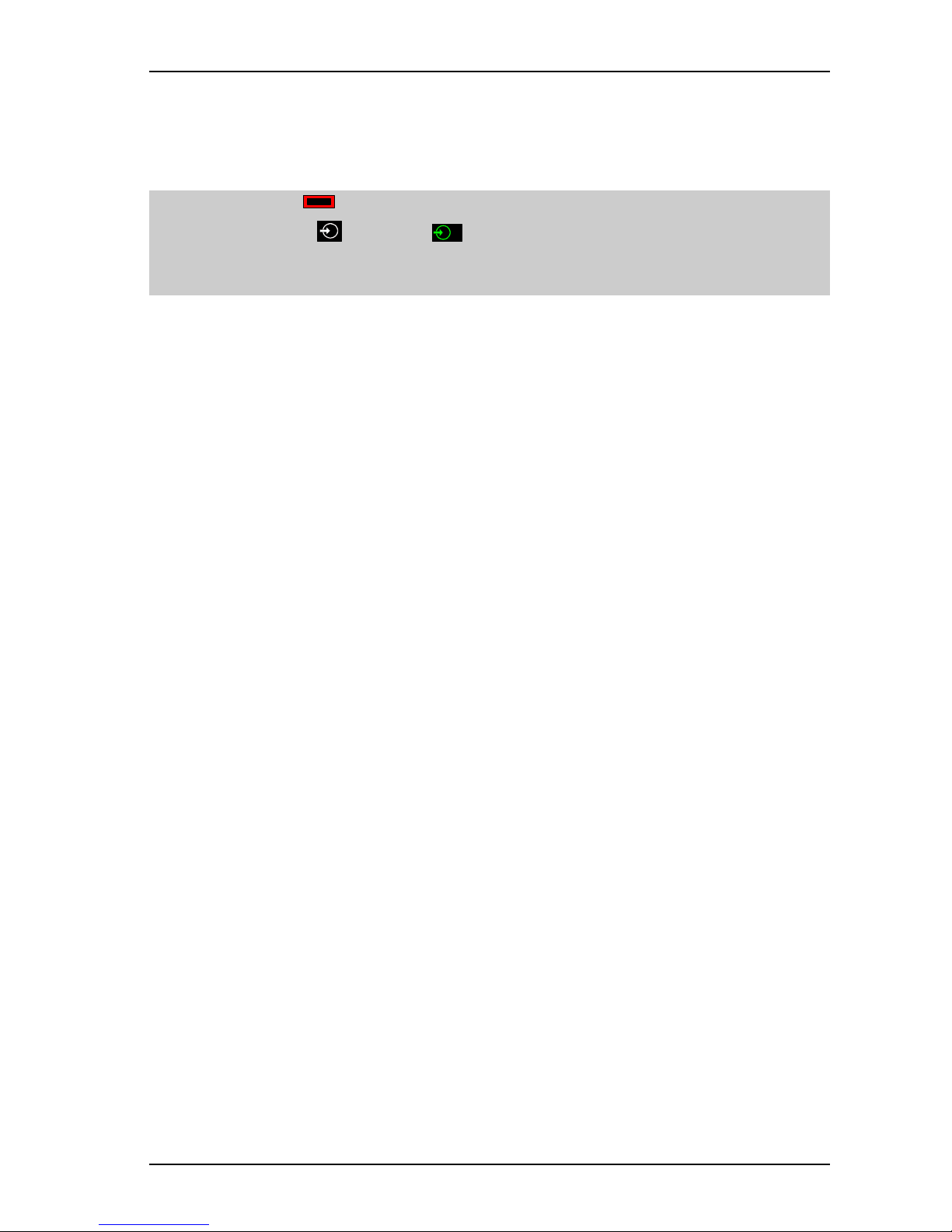
Computer System HyperTools Tevion TSD-DR40HD User Guide
F:\Our Files\Our Computers\User Guides\Tevion (Wintal)\Tevion TSD-DR40HD DVR Performance Log.doc 18/5/08 at 10:57 Page 10
3.5 Reassigning Program Numbers for TV Channels in List
To reassign the program number for a given channel, so that the corresponding channel can be
invoked by pressing the corresponding number on the numeric button on the DRC, do the
following:
1. On TRC press Power button to turn on the TV (if not already on).
2. On TRC pressed button until
2
is shown.
3. On DRC press STANDBY/ON button to turn on the DVR and wait until “No disc”
message is shown.
4. On DRC press DVB button.
5. On DRC press SETUP button to enter “Setup” menus and display the “Setup Menu –
Recording”.
6. On DRC press Up Arrow button to display the “Setup Menu – DVB”.
7. On DRC press Right Arrow button to actually enter “Setup Menu – DVB”.
8. On DRC press SELECT to enter “Digital Channel Management” menu and display the
current list of available programs and channels:
0001 TEN HD should be reassigned to 0005 and renamed CH 10
0002 SBS should be reassigned to 0001 and renamed SBS
0003 SBS NEWS should be reassigned to 0006 and renamed SBS NEWS
0004 Nine Digital should be reassigned to 0004 and renamed CH 9
0005 7 Digital should be reassigned to 0003 and renamed CH 7
0006 ABC1 should be reassigned to 0002 and renamed ABC1
0007 ABC2 should be reassigned to 0007 and renamed ABC2
9. Use CH+ or CH- button to highlight channel to be reassigned, e.g. 0002 SBS.
10. Press BLUE button and use CH+ or CH- button to move identified channel up or down
so as to achieve a new program number, e.g. 0001 SBS.
11. Press YELLOW button to confirm the reassignment.
12. Repeat the above until all programs have been assigned the correct program numbers:
0001 SBS
0002 ABC1
0003 7 Digital
0004 Nine Digital
0005 TEN-HD
0006 SBS NEWS
0007 ABC2
All that remains now is for a few of the channels to be renamed.
Page 13
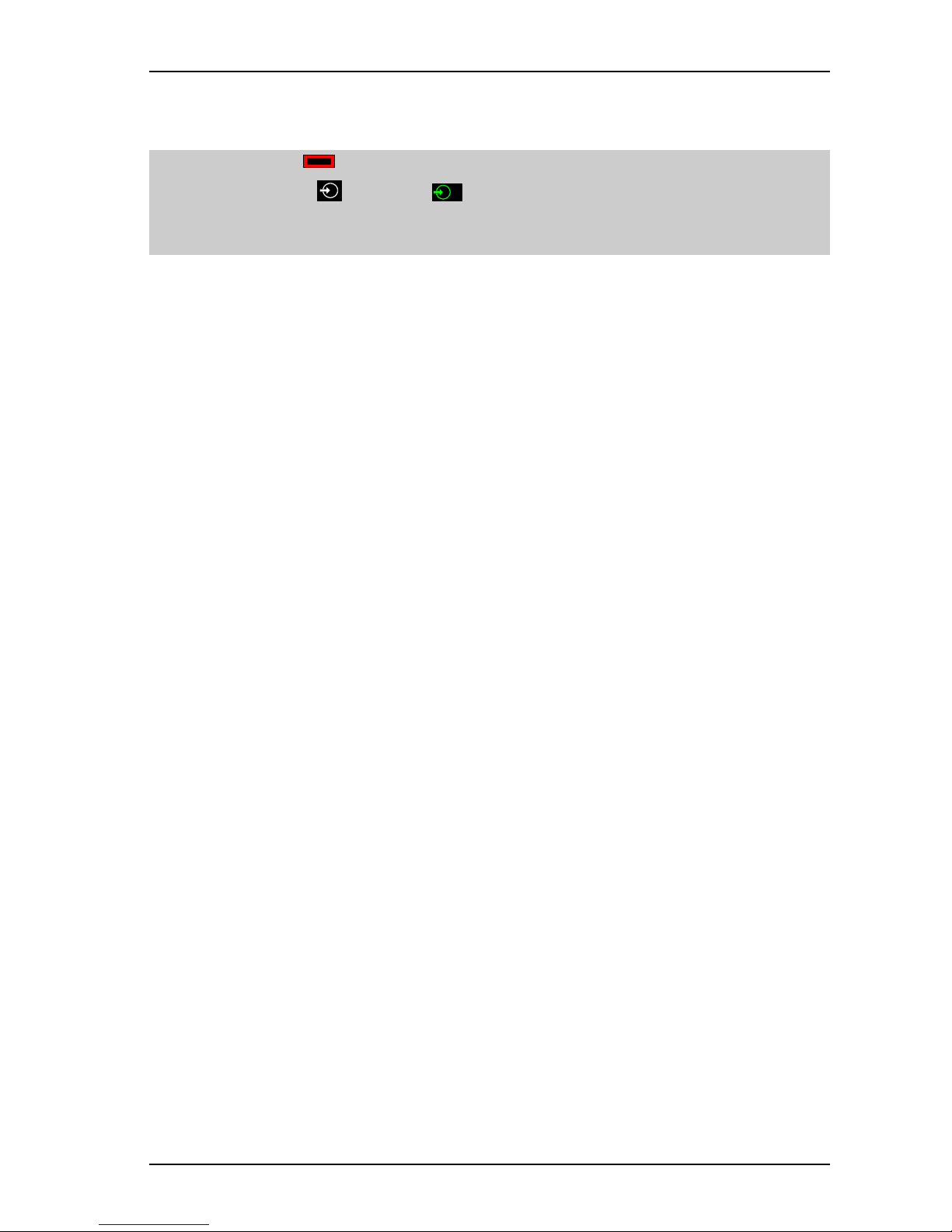
Computer System HyperTools Tevion TSD-DR40HD User Guide
F:\Our Files\Our Computers\User Guides\Tevion (Wintal)\Tevion TSD-DR40HD DVR Performance Log.doc 18/5/08 at 10:57 Page 11
3.6 Renaming Australian TV Channels in List
To rename a given channel, do the following:
1. On TRC press Power button to turn on the TV (if not already on).
2. On TRC pressed button until
2
is shown.
3. On DRC press STANDBY/ON button to turn on the DVR and wait until “No disc”
message is shown.
4. On DRC press DVB button.
5. On DRC press SETUP button to enter “Setup” menus and display the “Setup Menu –
Recording”.
6. On DRC press Up Arrow button to display the “Setup Menu – DVB”.
7. On DRC press Right Arrow button to actually enter “Setup Menu – DVB”.
8. On DRC press SELECT to enter “Digital Channel Management” menu and display the
current list of available programs and channels:
0001 SBS
0002 ABC1
0003 7 Digital should be renamed CH 7
0004 Nine Digital should be renamed CH 9
0005 TEN-HD should be renamed CH 10
0006 SBS NEWS
0007 ABC2
9. Use CH+ or CH- button to highlight channel to be renamed, e.g. 0005 TEN HD.
10. Press YELLOW button to display an on-screen keyboard. Current name (TEN HD_) is
displayed below the keyboard on a yellow background. The last letter of the current name
is highlighted on the keyboard (in this case D).
11. Use CH- button to move down into the yellow field.
12. Press GREEN button to delete all letters in current name.
13. Use CH+ button to move back into keyboard and highlight the first/next letter of the new
name.
14. Press RED button to select that highlighted letter.
15. Repeat the above until all letters of new name have been entered, e.g. CH 10.
16. Press SELECT button to lock in the new channel name.
17. Repeat the above until all channels have been renamed as required.
18. List of program numbers and channel names are now as required for daily operation:
0001 SBS
0002 ABC1
0003 CH 7
0004 CH 9
0005 CH 10
0006 SBS NEWS
0007 ABC2
Page 14

Computer System HyperTools Tevion TSD-DR40HD User Guide
F:\Our Files\Our Computers\User Guides\Tevion (Wintal)\Tevion TSD-DR40HD DVR Performance Log.doc 18/5/08 at 10:57 Page 12
4. DVR Set Up Menus in Detail
As demonstrated in the previous chapter, the Setup menus can be accessed by pressing the
SETUP button on the DRC. Navigation is done by means of the Right Arrow, Left Arrow,
Up Arrow, Down Arrow and SELECT buttons.
Here is a detailed description of each Setup menu.
4.1 Setup Menu – Recording
This menu deals with settings that have an impact on recording of TV programs.
Submenu Comments
Auto Chapter Marker Enables a given recording to be divided into time periods or
“Chapters” of equal length, so you can skip a certain amount
of time forwards or backwards using the NEXT or PREV
buttons on the DRC. This would probably not be relevant for
recordings that already have a natural division into Chapters,
such as classical music videos; for such a recording the
feature should be turned Off.
5 Options: 5/10(default)/20/30/Off
Set to 5 mins
Record Quality Enables the quality of a recording to be reduced so as to take
up less space on the recording media. This device can record
on HDD and DVD in six different densities giving rise to six
different levels of recording quality each taking up an
increasing amounts of space:
SPEED 4.7Gb DVD HDD QUALITY
SLP (Super Long Play) 6 hrs 562 hrs Low
EP (Extended Play) 4 hrs 371 hrs Moderate
LP (Long Play) 3 hrs 261 hrs Normal
SP+ (Standard Play +) 2.5 hrs 221 hrs Good
SP (Standard Play) 2 hrs 191 hrs Very Good
HQ (High Quality) 1 hrs 94 hrs Best
Choosing the highest quality setting (HQ) would only be of
interest for classical music videos, but for ordinary videos the
lowest quality setting (SLP) may not be quite good enough
(EP will probably be an adequate choice).
Set to EP = Extended Play
Page 15

Computer System HyperTools Tevion TSD-DR40HD User Guide
F:\Our Files\Our Computers\User Guides\Tevion (Wintal)\Tevion TSD-DR40HD DVR Performance Log.doc 18/5/08 at 10:57 Page 13
Auto Scan Channel Enables the initiation of a search for analogue TV channels.
Press SELECT button to start the SCAN.
This makes the unit perform a scan for Analogue TV
programs. Each program found is identified by a program
number (Pxxx) and a channel number (CHzzz).
The following Australian Analogue programs and channel
numbers were found by this scan:
P003 CH002 (should be renamed ABC01)
P009 CH007
P011 CH009
P013 CH010
P025 CH028 (should be renamed SBS28)
P028 CH031
Only do this once. If you do it again any editing done via
“Modify Channel” will be lost.
Modify Channel Enables the editing of channel attributes, e.g. channel name.
Press SELECT button to begin the EDIT.
This makes it possible to change channel attributes to other
values than those found by the auto scan.
Program Table Enables selection of a channel, so that you can edit it via
“Modify Channel”. Done for CH002 and CH028) so that each
of these could be renamed as indicated above.
SORT
4.2 Setup Menu – Video
This menu deals with settings to do with TV system being used.
Submenu Comments
TV Type Enables selection of video system (PAL in Europe and
Australia, NTSC in America and Japan
2 Options: PAL (default)/NTSC
Set to PAL
TV Display Enables selection of screen ratio (4:3 or 16:9)
3 Options: 4:3 LB (default)/4:3 PS/16:9 WS
Set to 4:3 PS
Video Output Format Enables selection of output format depending on capabilities
of the TV. Modern TVs support Progressive output.
2 Options: Interlaced (default)/Progressive
Set to Interlaced
(since our old Toshiba TV doesn’t support Progressive)
Page 16

Computer System HyperTools Tevion TSD-DR40HD User Guide
F:\Our Files\Our Computers\User Guides\Tevion (Wintal)\Tevion TSD-DR40HD DVR Performance Log.doc 18/5/08 at 10:57 Page 14
4.3 Setup Menu – Audio
This menu deals with settings to do with audio and speaker system being used.
Submenu Comments
Analogue Audio Output Enables selection of speaker setup (2 channel stereo or 5.1
channel surround sound)
2 Options: 2 CH (default)/5.1 CH
Set to 2 CH
SPDIF Output Enables selection of audio file format (Raw digital data or
Linear Pulse Code Modulation data)
2 Options: RAW (default)/LPCM
Set to RAW
LPCM Output Enables the selection of audio sampling frequency.
2 Options: LPCM 48K/LPCM 96K (default)
Set to LPCM 96K
4.4 Setup Menu – Language
This menu deals with settings to do with language used on menus and displays.
Submenu Comments
System Language Enables displays in preferred language. Set to English
Audio Language Enables displays in preferred language. Set to English
Subtitle Language Enables displays in preferred language. Set to English
Disk Menu Language Enables displays in preferred language. Set to English
4.5 Setup Menu – Date/Time
This menu deals with date and time settings of importance for recording of TV programs.
Submenu Comments
Date/Time Setting Enables accurate setting of date and time.
3 Options: Auto (default)/Manual/Auto DVB
Set to Auto (with Program = P003 ABC02)
Program P001 ----------
Date (mm/dd/yyyy) Enables setting of current date. Caution: This allows
American date format only (month day year)!
Displays mm dd yyyy (factory default 01 01 2008)
Set to: Current date (in American date format)
Time (hh:ss) Enables setting of current time.
Displays hh:mm (factory default 06:24)
Set to current time
Page 17

Computer System HyperTools Tevion TSD-DR40HD User Guide
F:\Our Files\Our Computers\User Guides\Tevion (Wintal)\Tevion TSD-DR40HD DVR Performance Log.doc 18/5/08 at 10:57 Page 15
4.6 Setup Menu – Preferences
This menu deals with settings that have an impact on viewing of TV programs.
Submenu Comments
Parental Level Enables the setting of appropriate protection against playback
of disks which are not suitable for children unless a password
is entered.
Set to No Parental Control
Change Password Enable password change, if Parental Control has been
activated and a password has been entered.
Press SELECT to start the process.
Reset to factory Defaults Enables the resetting of all options to factory defaults.
Press SELECT to start the process.
Screensaver Enables use of a screensaver sourced by default pictures.
Press SELECT to choose between ON or OFF
4.7 Setup Menu – Time Shifting and Hard Disk Management
This menu deals with settings to do with time shifting and hard disk management.
Submenu Comments
Time Shift Buffer Mode Enables selection of time-shift mode (Refresh or Preserve)
Press SELECT to choose between REFRESH or PRESERVE
Hard Disk Info Enables display of information about hard disk size.
Press SELECT to display information.
Space Management Enables selection of hard disk space management (manual or
automatic) if or when hard disk space is exhausted.
Manual space management means that if no more space is
available on the hard disk a message will be displayed “The
hard disk drive is full. Please erase some programs to perform
further recording.”.
Automatic space management means that if no more space is
available on the hard disk will delete oldest recording too
make more space available.
Set to Manual
Empty Hard Disk Enables the hard disk to be emptied. All hard disk recordings
will be erased.
Press SELECT to start the process.
Erase Optical Disk Enables a disk in optical disk drive to be erased. All
recordings on the disk will be erased.
Press SELECT to start the process.
Page 18

Computer System HyperTools Tevion TSD-DR40HD User Guide
F:\Our Files\Our Computers\User Guides\Tevion (Wintal)\Tevion TSD-DR40HD DVR Performance Log.doc 18/5/08 at 10:57 Page 16
4.8 Setup Menu – DVB
This menu deals with settings to do with Digital TV Channels.
Submenu Comments
Digital Channel Management Enables access to Digital Channel Management menu.
Auto Scan Digital Channels Enables the initiation of a search for digital TV channels.
This makes the unit perform a scan for digital TV programs.
Each program found is identified by a number and a channel
name. In Australia a total of 21 programs may be found, some
of which are duplicates or irrelevant.
Press SELECT button to start the SCAN
Manual Scan Digital Channels Enables manual scanning for a particular digital channel
according to name or frequency.
Press SELECT to enter Manual Scan of Digital Channels
menu.
Favourite Digital Channels Enables the creation and maintenance of a list of favourite
programs.
Press SELECT to enter Favourite Digital Channels menu.
Page 19

Computer System HyperTools Tevion TSD-DR40HD User Guide
F:\Our Files\Our Computers\User Guides\Tevion (Wintal)\Tevion TSD-DR40HD DVR Performance Log.doc 18/5/08 at 10:57 Page 17
5. Using the DVR
The Tevion DVR provides a number of useful facilities, including the following:
• Viewing television programs on our favourite channels in good video and audio quality.
• Good quality playback of CDs and DVDs.
• Easy recording of television programs onto hard disk or DVD for later viewing.
• Transfer of recorded programs from Hard Disk to DVDs.
• A function called “time-shifting” allowing the viewing of a television program to be
paused, while the continuation of the program is being recorded on hard disk (useful if the
phone rings in the middle of viewing).
5.1 Watching TV Live
5.1.1 Watching a TV Program (Digital Video Brodcast) Live
This is probably the most common use we will make of the DVR.
1. On TRC press the Power button to turn on the TV (if not already on).
2. On TRC press the button until
2
is shown.
3. If theBeomaster 7000 is in Stand By mode, press at the centre of the blank polished panel
at the bottom of the BRC to activate it. Then on BRC first press Source on main panel
and then press TV on blue LCD panel.
4. On DRC press the STANDBY/ON button to turn on the DVR and wait until “Hello”
display on front panel has been replaced by “No disc” message shown on screen.
5. On DRC press the DVB button (once or twice) to show TV programs from digital
channels.
6. On DRC use numbered buttons, Down Arrow, Up Arrow, CH+ or CH- to select
program to watch.
5.1.2 Time-Shifting while Watching a TV Program (Digital Video Brodcast) Live
This allows you to take a pause for up to 60 minutes while watching a TV program live, for
example to answer the telephone. Not sure yet how to do this. More research required.
1. On TRC press the Power button to turn on the TV (if not already on).
2. On TRC press the button until
2
is shown.
3. On DRC press the STANDBY/ON button to turn on the DVR and wait until “Hello”
display on front panel has been replaced by “No disc” message shown on screen.
4. On DRC press the DVB button (once or twice) to show TV programs from digital
channels.
5. On DRC use numbered buttons, Down Arrow, Up Arrow, CH+ or CH- to select
program to watch.
6. On DRC press the ?
Found on a Forum: While still in Timeshift mode, press the Record button and hold it for 3 seconds.
This will transfer the entire buffer to hard disk.
Question: How do I go into Timeshift mode in the first place?
Page 20
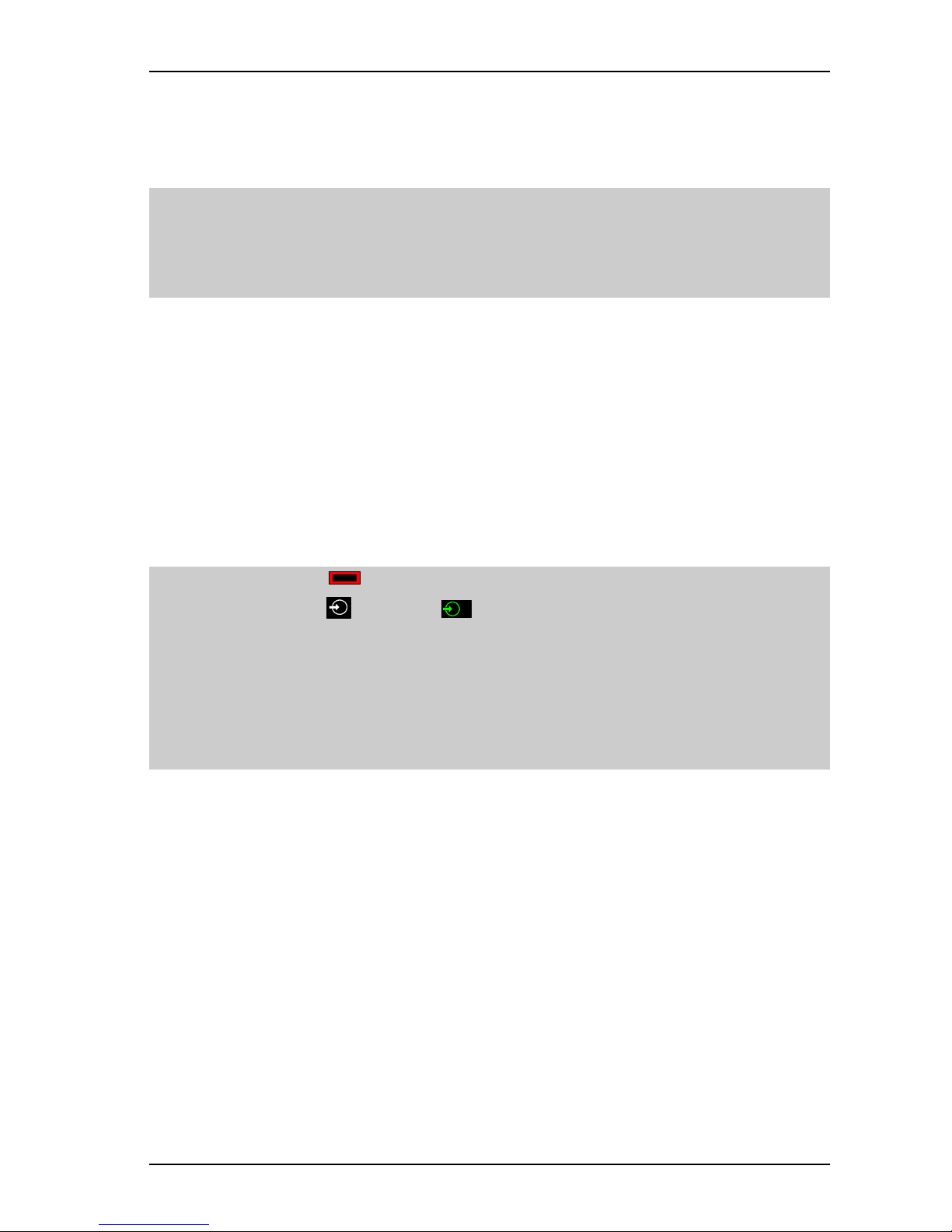
Computer System HyperTools Tevion TSD-DR40HD User Guide
F:\Our Files\Our Computers\User Guides\Tevion (Wintal)\Tevion TSD-DR40HD DVR Performance Log.doc 18/5/08 at 10:57 Page 18
5.2 Playing Discs
5.2.1 Playing CDs
If an Audio CD is inserted into the Disc Drawer of the DVR it will be played straight away.
1. If theBeomaster 7000 is in Stand By mode, press at the centre of the blank polished panel
at the bottom of the BRC to activate it. Then on BRC first press Source on main panel
and then press TV on blue LCD panel.
2. On DRC press the STANDBY/ON button to turn on the DVR and wait until “Hello”
display on front panel has been replaced by “No disc” message shown on screen.
3. On DRC press OPEN/CLOSE button to open the tray.
4. Insert CD in tray.
5. On DRC press OPEN/CLOSE button again to close the tray. The CD takes a few
seconds to load and then starts playing.
6. Use DRC to navigate the CD.
7. On BRC press Up Arrow or Down Arrow to adjust the volume.
8. To eject the CD, on DRC press OPEN/CLOSE button.
5.2.2 Playing DVDs
If a DVD is inserted into the Disc Drawer of the DVR it will be played straight away.
1. On TRC press the Power button to turn on the TV (if not already on).
2. On TRC press the button until
2
is shown.
3. If theBeomaster 7000 is in Stand By mode, on BRC press at the centre of the blank
polished panel at the bottom of the BRC to activate it. Then press Source on main panel
and TV on blue LCD panel.
4. On DRC press the STANDBY/ON button to turn on the DVR and wait until “Hello”
display on front panel has been replaced by “No disc” message shown on screen.
5. On BRC press Source on main panel, then TV on blue LCD panel
6. On DRC press OPEN/CLOSE button to open the tray.
7. Insert DVD in tray.
8. On DRC press OPEN/CLOSE button again. The DVD takes a few seconds to load and
then starts playing. If the DVD is one that you have produced using the DVD Recorder
built into the DVR an Index Picture Screen will appear on which you can navigate.
9. Use DRC to navigate the DVD.
10. On BRC press Up Arrow or Down Arrow to adjust the volume (some adjustment of
volume can also be achieved on the DRC by pressing the VOL+ or VOL- buttons).
11. To eject the DVD, on DRC press OPEN/CLOSE button.
Page 21
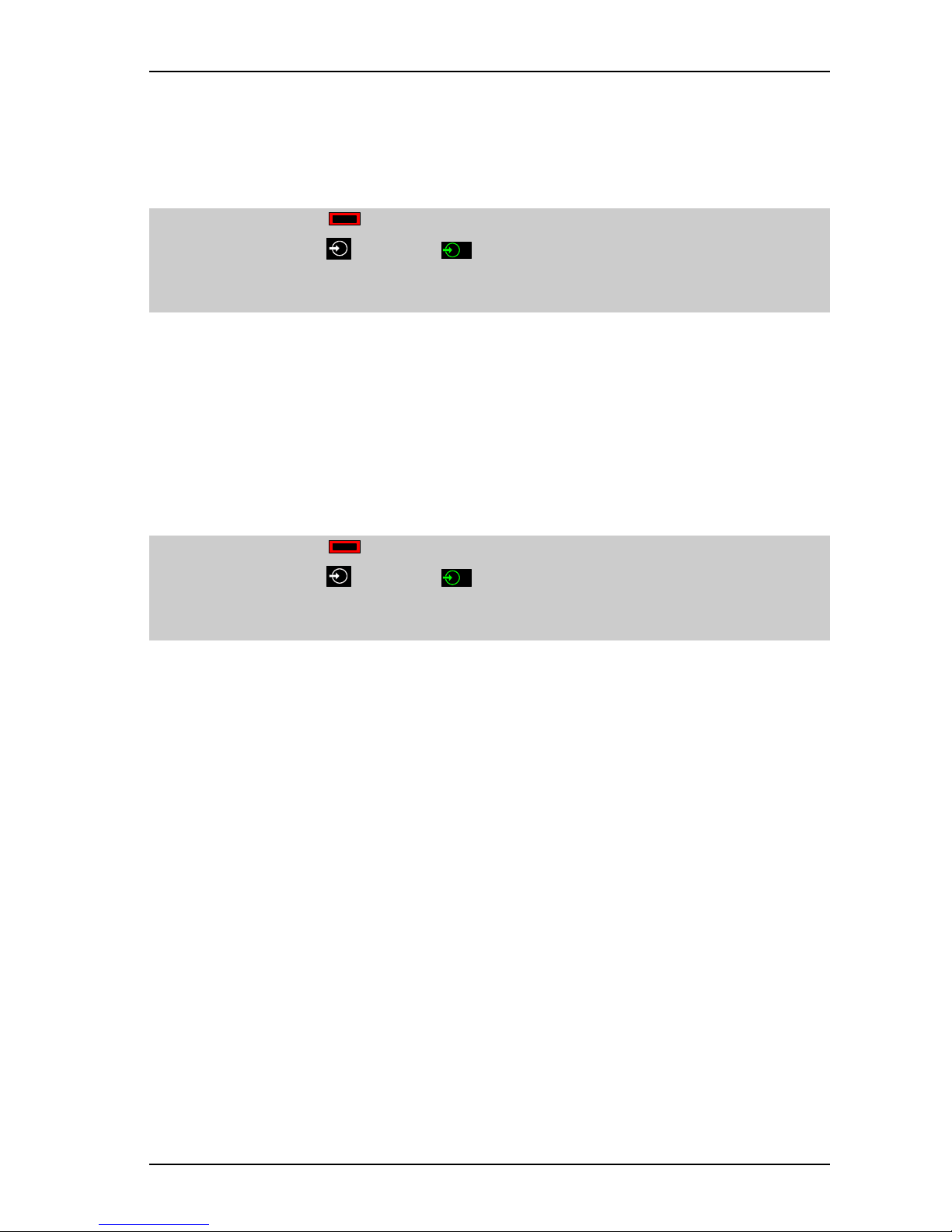
Computer System HyperTools Tevion TSD-DR40HD User Guide
F:\Our Files\Our Computers\User Guides\Tevion (Wintal)\Tevion TSD-DR40HD DVR Performance Log.doc 18/5/08 at 10:57 Page 19
5.3 Using the Hard Disk Drive
5.3.1 Watching a TV Program from HDD
When you have successfully recorded a TV program on hard disk you will usually want to
watch it a little later.
1. On TRC press the Power button to turn on the TV (if not already on).
2. On TRC press the button until
2
is shown.
3. On DRC press the STANDBY/ON button to turn on the DVR and wait until “Hello”
display on front panel has been replaced by “No disc” message shown on screen.
4. On DRC press the HDD button to show list of programs recorded on hard disk.
5. On DRC use navigation buttons to select program to watch, then press the SELECT
button.
5.3.2 Recording a TV Program (DVB) Live on HDD
While you are watching a TV program or as soon as it starts, you may want to record it on the
hard disk for later viewing. To start such a recording the DVR provides the REC/OTR button
(“One Touch Recording”).
If you are not already watching the channel on which the program will appear, do the following:
1. On TRC press the Power button to turn on the TV (if not already on).
2. On TRC press the button until
2
is shown.
3. On DRC press the STANDBY/ON button to turn on the DVR and wait until “Hello”
display on front panel has been replaced by “No disc” message shown on screen.
4. On DRC press the DVB button (once or twice) to show TV programs from digital
channels.
5. On DRC use navigation buttons to select program to watch, then press the SELECT
button.
If you are already watching the program you now wish to record, do the following:
6. To start recording the current program for half an hour, on DRC press the REC/OTR
button. A small blue icon will be flashing in the right bottom corner of the TV screen.
7. To extend the recording by another half an hour, on DRC press the REC/OTR button
again. So, to record for 2 hours press the REC/OTR button four times.
8. If you look at the Front Panel of the DVR you’ll see a time counter showing the amount
of time recorded so far.
9. To stop recording prior to the expiry of your chosen multiple of half an hour, on DRC
press the STOP button. The counter on DVR Front Panel will show the total amount of
time recorded.
During the recording it will not be possible to use the DVR for anything else other than
watching the program being recorded.
Page 22

Computer System HyperTools Tevion TSD-DR40HD User Guide
F:\Our Files\Our Computers\User Guides\Tevion (Wintal)\Tevion TSD-DR40HD DVR Performance Log.doc 18/5/08 at 10:57 Page 20
5.3.3 Scheduling the Recording of a TV Program on HDD
Instead of using the One Touch Recording feature as explained above you may prefer to use
Timer Recording, whereby you can schedule a program to be recorded at a particular point in
time so that you can watch it latervia the HDD.
Warning: This will only work if the unit has the correct Date and Time (can and should be
checked from time to time via Setup Menu – Date/Time).
Since the DVR is not connected to the Internet (and no proper Electronic Program Guides are
likely to be available anyway for the foreseeable future) we are forced to do the scheduling the
long-winded way (entering the data manually).
1. On TRC press the Power button to turn on the TV (if not already on).
2. On TRC press the button until
2
is shown.
3. On DRC press the STANDBY/ON button to turn on the DVR and wait until “Hello”
display on front panel has been replaced by “No disc” message shown on screen.
4. On DRC press the DVB button (once or twice) to show TV programs from digital
channels.
5. On DRC press the TIMER button to enter the Timer Recording menu:
6. Use the Down Arrow button to move to the first blank line in the Timer Recording menu,
then press the SELECT button and wait a few seconds for the Timer Recording Setup
menu to appear:
Page 23

Computer System HyperTools Tevion TSD-DR40HD User Guide
F:\Our Files\Our Computers\User Guides\Tevion (Wintal)\Tevion TSD-DR40HD DVR Performance Log.doc 18/5/08 at 10:57 Page 21
7. Use the Down Arrow button and the SELECT button to select the TV channel you wish
to record from.
8. Use the Down Arrow button to move “Record to”, press the Right Arrow button and
select HDD.
9. Use the Down Arrow button to move to “Quality”. You can either leave it set at the
default quality (EP) or you can change to a higher or lower quality as required.
10. Use the Down Arrow button to move to “Mode”. For Mode you can select between
several options:
- Once sets up the recording to be done at a particular time but once only
- Daily sets up the recording to be repeated every day at a particular time
- Weekly sets up the recording to be repeated once a week at a particular time
- Monthly sets up the recording to be repeated once a month at a particular time:
11. Use the navigation and numeric buttons to set up Date, Start time and End time.
Warning: The Date is in American Date Format (mm/dd/yyyy). Don’t forget to put
your glasses on when you double-check the date and times you have entered (I am prone
to enter 6s instead of 0s, and suffer the consequences).
12. For Title it is a good idea to enter an abbreviated title (up to 8 characters) to identify the
program being recorded. You can change it later (refer the section on Changing the Title
of a TV Program Recorded on HDD).
13. When you are ready, move down to OK and press the SELECT button.
14. To modify a scheduled recording, select it in the list, press SELECT button and make the
change(s).
15. To schedule another recording, repeat Steps 6-13.
16. To exit, press the TIMER button.
17. To delete a scheduled recording, select it and press the ADD/CLEAR button.
The DVR can now be used for other things or be placed in Stand By mode. It will be reactivated at the time the scheduled recording is due to start.
During recording the Power Indicator will change from red to purple. When recording has
finished the Power Indicator will change from purple to blue and/or red.
During the recording it will not be possible to use the DVR for anything else other than
watching the program being recorded.
Once the recording has been accomplished, the program can be viewed any time from the HDD.
Page 24

Computer System HyperTools Tevion TSD-DR40HD User Guide
F:\Our Files\Our Computers\User Guides\Tevion (Wintal)\Tevion TSD-DR40HD DVR Performance Log.doc 18/5/08 at 10:57 Page 22
5.3.4 Deleting a TV Program Recorded on HDD
After successfully recording and perhaps viewing a TV program on hard disk you will usually
want to delete it to make room for new recordings.
1. On TRC press Power button to turn on the TV (if not already on).
2. On TRC pressed button until
2
is shown.
3. On DRC press STANDBY/ON button to turn on the DVR and wait until “Hello” display
on front panel has been replaced by “No disc” message shown on screen.
4. On DRC press HDD button to show TV programs recorded on the Hard Disk.
5. On DRC use the Down Arrow or Up Arrow button to highlight the data about the
program you wish to delete:
6. On DRC press the Right Arrow button to display the HDD submenu:
.
7. On DRC use the Down Arrow button to select the “Delete” option and press the
SELECT button.
8. On DRC press the Left Arrow to Yes and press the SELECT button to confirm the
deletion.
9. The selected program will have disappeared from the list.
10. To exit, press the HDD button one or more times.
Page 25

Computer System HyperTools Tevion TSD-DR40HD User Guide
F:\Our Files\Our Computers\User Guides\Tevion (Wintal)\Tevion TSD-DR40HD DVR Performance Log.doc 18/5/08 at 10:57 Page 23
5.3.5 Changing the Title of a TV Program Recorded on HDD
After successfully recording and probably before viewing a TV program on hard disk you may
want to edit the title of the recording to make it easier to find it.
Unfortunately only a 12-character field is available in which to come up with a good name for
the program, albeit abbreviated. However, within those 12 characters you can make use of all
uppercase letters, all lowercase letters, all digits and the space character. Entering the new name
of the program is done on an on-screen keyboard.
1. On TRC press Power button to turn on the TV (if not already on).
2. On TRC pressed button until
2
is shown.
3. On DRC press STANDBY/ON button to turn on the DVR and wait until “Hello” display
on front panel has been replaced by “No disc” message shown on screen.
4. On DRC press HDD button to show TV programs recorded on the Hard Disk.
5. On DRC use the Down Arrow or Up Arrow button to highlight the data about the
program you wish to delete:
6. On DRC press the Right Arrow button to display the HDD submenu:
.
7. On DRC use the Down Arrow to select “Rename” and press the SELECT button:
8. On DRC press the Down Arrow button 3 times and Right Arrow button twice to
Backspace button. Press Backspace button several times to delete the old title.
9. Use the navigation keys to move around the Title name keyboard and change the title to
something more meaningful (the “Aa” button toggles between the upper and lower case
alphabets. Move to OK and press SELECT button to confirm the new title.
10. To exit, press the HDD button one or more times.
Page 26

Computer System HyperTools Tevion TSD-DR40HD User Guide
F:\Our Files\Our Computers\User Guides\Tevion (Wintal)\Tevion TSD-DR40HD DVR Performance Log.doc 18/5/08 at 10:57 Page 24
5.3.6 Changing the Index Picture of a TV Program Recorded on HDD
In addition to entering a new name for a recorded program you may be able to recognise it just
by means of its so-called “Index Picture”. The default Index Picture is the very first frame of the
recording, but it can be replaced by any other frame found within the recording.
So, you may want to change the Index Picture of the recording to make it easier to find it.
1. On TRC press Power button to turn on the TV (if not already on).
2. On TRC pressed button until
2
is shown.
3. On DRC press STANDBY/ON button to turn on the DVR and wait until “Hello” display
on front panel has been replaced by “No disc” message shown on screen.
4. On DRC press HDD button to show TV programs recorded on the Hard Disk.
5. On DRC use the Down Arrow or Up Arrow button to highlight the data about the
program you wish to delete:
6. On DRC press the Right Arrow button to display the HDD submenu:
.
7. On DRC use the Down Arrow to select the “Change Index Picture” option and press the
SELECT button:
8. The program starts playing straight away and when you see a new picture on screen that
you think is a good one for the program in question, press SELECT button to change the
Index picture.
9. To exit, press the HDD button one or more times.
Page 27

Computer System HyperTools Tevion TSD-DR40HD User Guide
F:\Our Files\Our Computers\User Guides\Tevion (Wintal)\Tevion TSD-DR40HD DVR Performance Log.doc 18/5/08 at 10:57 Page 25
5.3.7 Hiding Unwanted Segments from a TV Program Recorded on HDD
It is possible to hide unwanted segments, such as advertisements, from an existing HDD
recording so that they are skipped during playback (or dubbing from HDD to DVD).
To define and mark a segment for hiding during playback, do the following:
1. On TRC press Power button to turn on the TV (if not already on).
2. On TRC pressed button until
2
is shown.
3. On DRC press STANDBY/ON button to turn on the DVR and wait until “Hello” display
on front panel has been replaced by “No disc” message shown on screen.
4. On DRC press HDD button to show TV programs recorded on the Hard Disk.
5. On DRC use the Down Arrow or Up Arrow button to highlight the program for which
you wish to do the segmentation:
6. On DRC press the Right Arrow button to display the HDD submenu:
7. Select the Segment option. The program automatically starts playing from the beginning,
but you can use the playback navigation keys (NEXT, PREV, etc.) to move to anywhere
within in the program. Try using the PAUSE/STEP button to advance one frame at a
time.
8. Once you have arrived at the point in the program, where you wish to cut out a portion of
the recording, press the SELECT button to mark the beginning of that segment. Watch as
playback continues. When you have reached the point where you want the hidden
segment to end, press the SELECT button again to mark the end of that segment.
9. In this manner you can define several undesirable segments within one program. The
marked segments appear in Purple on the timeline and they will all be ignored on
playback
10. To exit, press the HDD button one or more times.
Segmentation as described above is a little tedious and very time-consuming. It is probably not
worth it for a recording you only see once before you delete it. But for some recordings of a
more permanent nature, it may be worth the effort. To do it accurately, however, takes a bit of
practice. Accuracy is claimed to be within 0.5 seconds.
Page 28
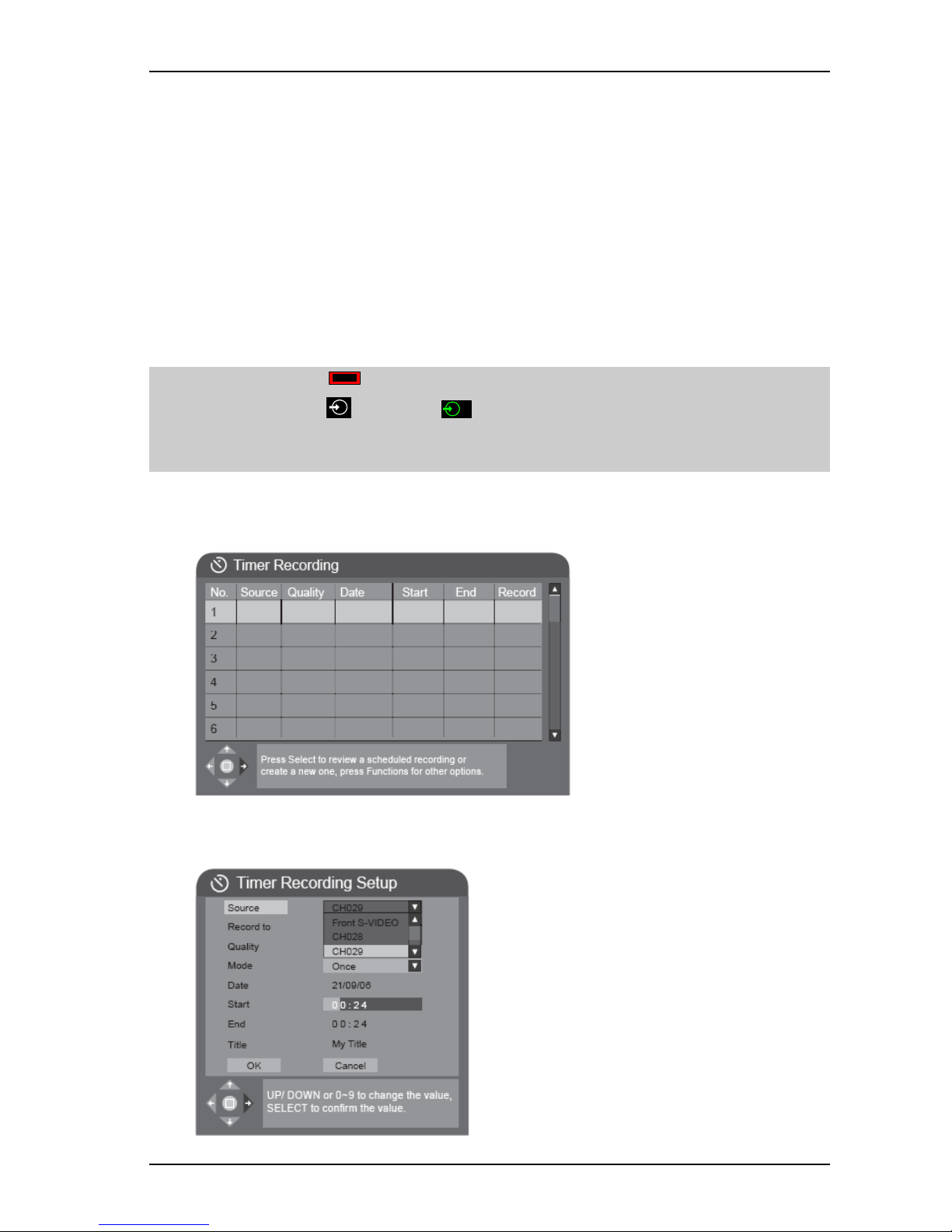
Computer System HyperTools Tevion TSD-DR40HD User Guide
F:\Our Files\Our Computers\User Guides\Tevion (Wintal)\Tevion TSD-DR40HD DVR Performance Log.doc 18/5/08 at 10:57 Page 26
5.4 Using the DVD Recorder
5.4.1 Scheduling the Recording of a TV Program on DVD
Even though it is preferable and much more flexible to do your recordings on the hard disk
(HDD) there may be occasions when you will want to schedule a TV program to be recorded
straight to a DVD. You may, for example, have been asked to record a program for someone
else, in which case a DVD is the way to go.
Once the recording has been accomplished, the DVD can be played straight away on the DVR,
or you can add other programs to the DVD until there is no more space left on the DVD.
It is important to realise, however, that the DVD cannot be played on a computer or on another
DVD player until it has gone through the process of Disk Finalisation (refer Finalising a DVD
for External Use).
1. On TRC press the Power button to turn on the TV (if not already on).
2. On TRC press the button until
2
is shown.
3. On DRC press the STANDBY/ON button to turn on the DVR and wait until “Hello”
display on front panel has been replaced by “No disc” message shown on screen.
4. On DRC press the DVB button (once or twice) to show TV programs from digital
channels.
5. On DRC press the TIMER button to enter the Timer Recording menu:
6. Use the Down Arrow button to move to the first blank line in the Timer Recording menu,
then press the SELECT button and wait a few seconds for the Timer Recording Setup
menu to appear:
Page 29

Computer System HyperTools Tevion TSD-DR40HD User Guide
F:\Our Files\Our Computers\User Guides\Tevion (Wintal)\Tevion TSD-DR40HD DVR Performance Log.doc 18/5/08 at 10:57 Page 27
7. Use the Down Arrow button and the SELECT button to select the TV channel you wish
to record from.
8. Use the Down Arrow button to move “Record to”, press the Right Arrow button and
select DVD. Make sure you insert a recordable DVD-R or a rewritable DVD-RW in tray
well before the time at which the recording is scheduled to start.
9. Use the Down Arrow button to move to “Quality”. You can either leave it set at the
default quality (EP) or you can change to a higher or lower quality as required.
10. Use the Down Arrow button to move to “Mode”. For Mode you can select between
several options:
- Once sets up the recording to be done at a particular time but once only
- Daily sets up the recording to be repeated every day at a particular time
- Weekly sets up the recording to be repeated once a week at a particular time
- Monthly sets up the recording to be repeated once a month at a particular time:
11. Use the navigation and numeric buttons to set up Date, Start time and End time.
Warning: The Date is in American Date Format (mm/dd/yyyy). Don’t forget to put
your glasses on when you double-check the date and times you have entered (I am prone
to enter 6s instead of 0s, and suffer the consequences)
12. For Title it is a good idea to enter an abbreviated title (up to 8 characters) to identify the
program being recorded.
13. When you are ready, move down to OK and press the SELECT button.
14. To modify a scheduled recording, select it in the list, press the SELECT button and make
the change(s).
15. To schedule another recording, repeat Steps 6-13.
16. To exit, press the TIMER button.
17. To delete a scheduled recording, select it and press the ADD/CLEAR button.
During the recording it will not be possible to use the DVR for anything else other than
watching the program(s) being recorded.
Once the recording has been accomplished, the program can be viewed from the DVD but only
on the DVR. If you want the DVD also to be viewable on a computer or another DVD player,
the DVD must be finalised (refer section on Finalising a DVD for External Use).
Page 30

Computer System HyperTools Tevion TSD-DR40HD User Guide
F:\Our Files\Our Computers\User Guides\Tevion (Wintal)\Tevion TSD-DR40HD DVR Performance Log.doc 18/5/08 at 10:57 Page 28
5.4.2 Compiling a DVD by Copying from HDD to DVD
Instead of recording straight to a DVD it is much more flexible to compile the contents of a
DVD from recordings on the hard disk. Consequently, it makes sense to always record on the
hard disk rather than on DVD (except in special circumstances).
The process of copying from HDD to DVD (sometimes called “dubbing”) allows you to put
together a series of programs in a particular sequence, provided there is enough space on the
DVD.
Before you do the copying you may wish to edit the data about one or more of the HDD
recordings, for instance, changing titles or index pictures. You may even want to clean up the
contents using the procedure described in Hiding Unwanted Segments from a TV Program
Recorded on HDD).
To copy one or more programs from HDD to DVD, do the following:
1. On TRC press the Power button to turn on the TV (if not already on).
2. On TRC press the button until
2
is shown.
3. On DRC press the STANDBY/ON button to turn on the DVR and wait until “Hello”
display on front panel has been replaced by “No disc” message shown on screen.
4. On DRC press OPEN/CLOSE button to open the tray.
5. Insert a blank or at least a non-finalised DVD in tray.
6. On DRC press OPEN/CLOSE button again to close the tray and wait for disk to load. A
small “Loading” icon will show in the bottom right corner, eventually to be replaced by a
blue “Ready” icon. Once this has been achieved you can proceed with Step 7.
7. On DRC press HDD button to display list of programs on hard disk.
8. You can now select one or more programs for dubbing (copying) to DVD. The order in
which you do the selection (by carrying out Steps 9-10) will determine the order in which
the programs are added to the DVD.
9. On DRC use Down Arrow or Up Arrow button to highlight a program to be copied to
DVD.
10. On DRC press ADD/CLEAR button to actually select the highlighted program for
dubbing. A red “dubbing” icon will appear on the left next to a selected program.
11. As you select (or de-select) a program, the disk capacity information in top right corner
will be updated. If a selected program won’t fit, an error message of “DVD is full” will be
displayed and you’ll need to de-select one or more programs to make more space
available.
12. Repeat Steps 9-10 until all required programs have been selected for dubbing.
13. On DRC press HDD button to start the copy process.
14. Wait until the copy process has terminated before you do anything else.
15. On DRC press HDD button to return to viewing.
16. Consider finalising the DVD (refer section on Finalising a DVD for External Use).
Page 31

Computer System HyperTools Tevion TSD-DR40HD User Guide
F:\Our Files\Our Computers\User Guides\Tevion (Wintal)\Tevion TSD-DR40HD DVR Performance Log.doc 18/5/08 at 10:57 Page 29
5.4.3 Finalising a DVD for External Use
After you have recorded or copied one or more TV programs onto a DVD the DVD can be
played straight away on the DVR, but it cannot be played on a computer or on another DVD
player until it has gone through a process known as “Disk Finalisation”.
1. On TRC press the Power button to turn on the TV (if not already on).
2. On TRC press the button until
2
is shown.
3. On DRC press the STANDBY/ON button to turn on the DVR and wait until “Hello”
display on front panel has been replaced by “No disc” message shown on screen.
4. On DRC press OPEN/CLOSE button to open the tray.
5. Insert DVD in tray.
6. On DRC press OPEN/CLOSE button again to close the tray and wait for disk to load.
7. On DRC press DISC OPER button.
8. On DRC move down to the “Finalisation” option and press the SELECT button to
display the following message:
WARNING: This operation will finalise the DVD+R disk in loader. If finalised it can not
record new content any more. Are you sure to continue?
YES NO
9. On DRC move to YES button and press the SELECT button to display the following
message:
Total process needs a few minutes. Do not power off. Working now …
10. After finalisation the DVD can be played on most stand-alone DVD players.
11. After finalisation the DVD can also be played on a computer. It will contain folders and
files similar to the following:
12. To play the DVD on a computer you may need to double-click one of the VOB files, e.g.
VIDEO_TS.VOB.
13. To play the DVD on a stand-alone DVD player follow procedures for that device.
Page 32
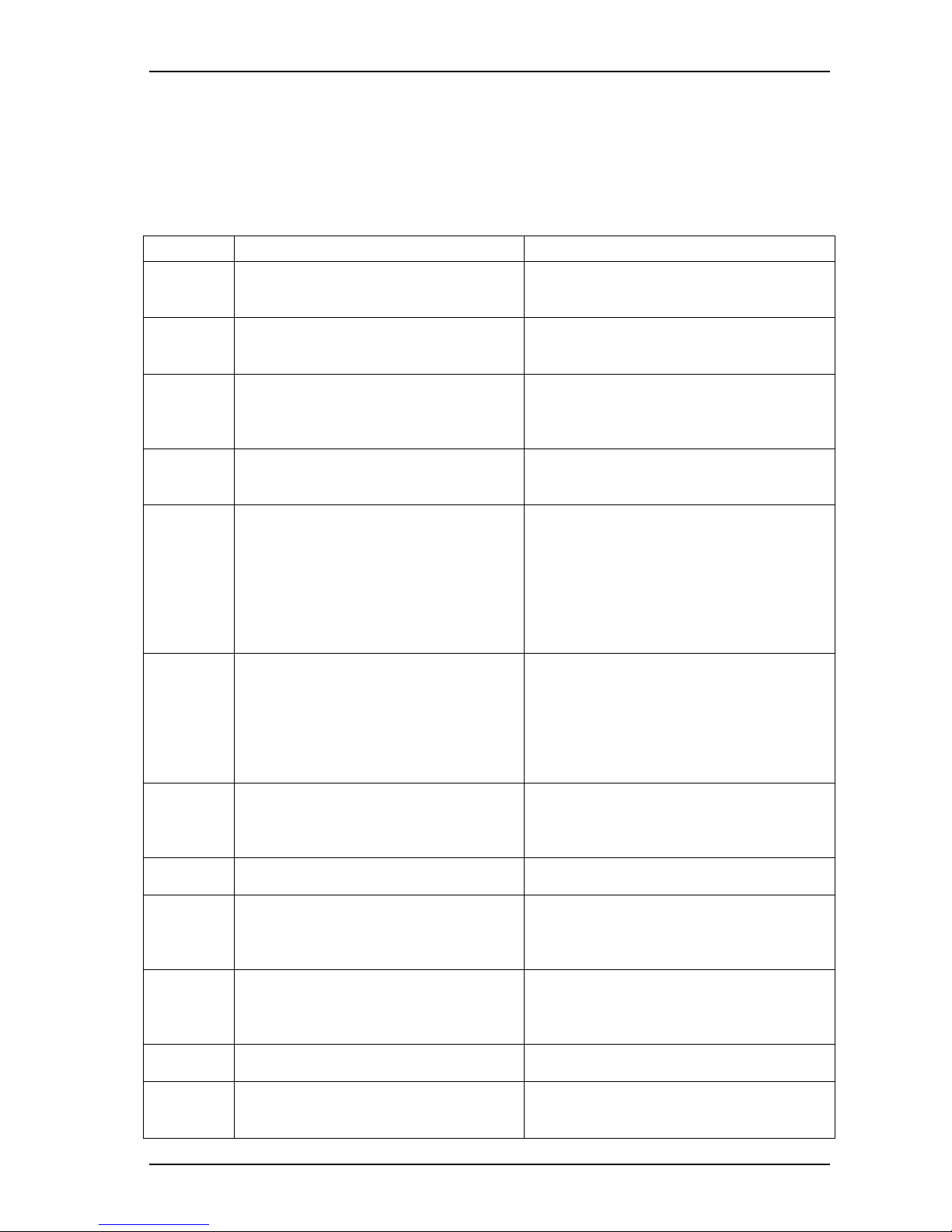
Computer System HyperTools Tevion TSD-DR40HD User Guide
F:\Our Files\Our Computers\User Guides\Tevion (Wintal)\Tevion TSD-DR40HD DVR Performance Log.doc 18/5/08 at 10:57 Page 30
6. Troubleshooting, Warranty and Technical Support
6.1 Troubleshooting Guide
The following table is an edited version of information compiled from original documentation
and documentation for other similar units found on the Internet.
Symptom Possible Cause Remedy
No Power 1. Power cable disconnected
2. Power cable defective
3. The power is switched off at the socket
1. Connect to the power supply
2. Try again or replace the cable with a new one
3. Switch on the wall switch
No Sound 1. Incorrect cable connection
2. The disc is deformed or dirty
3. The system has been muted
1. Review cable connections
2. Clean or fix the disc.
3. Press the Mute button
No Picture 1. Incorrect cable connection
2. Incorrect TV mode
3. Video output format set to Progressive but
your TV system accepts Interlace only
1. Review cable connections
2. Adjust the TV/AV mode (see TV instructions)
3. Hold down PS/IS button for more than 3
seconds
No Colour 1. Wrong selection of TV system
2. Improper colour adjustment on TV
3. Incorrect video output settings
1. Change the TV system via Setup
2. Readjust the colour. (See TV instructions)
3. Check if the video output settings are correct
Disc can’t
be played
1. No disc in the drive
2. Disc placed incorrectly, e.g. upside down
3. Moisture has condensed in the unit
4. Not in play mode
5. Wrong disc format
6. Disc is dirty
1. Insert a disc
2. Put the disc on the tray properly
3. Leave the unit on for about an hour (without
disc) before using it again
4. Press the play button to switch to play mode
5. Replace it with a supported disc
6. Clean the disc with a soft cloth from the centre
to the edge
Remote
Control
malfunction
1. The remote control is not directed at the
sensor
2. The distance to receiver is more than 8
meters
3. Batteries are flat
4. This is an obstacle between the unit and
the remote control
1. Direct the remote controller at the sensor
2. Reduce the distance
3. Replace the batteries
4. Remove the obstacle
Temporary
playback
problem
1. Bad disc quality
2. Static interference from the outside
1. Wait for 5-10 seconds and the playing may be
restored
2. Turn off the unit for 1-2 minutes and turn on
again
Picture
dividing
1. The selected TV output format is
incompatible with the TV
1. Hold down PS/IS button for more than 3
seconds to switch video output format
Disc can’t
be recorded
1. Incorrect cable connection
2. No disc or non-recordable disc
3. The disc has been finalised
4. There is no free space on the disc
1. Connect properly
2. Insert a recordable disc
3. Change to a different disc
4. Insert new disc
Timer
recording
can’t be
done
1. The disc is not DVD±R or DVD±RW
2. Wrong time settings (System Clock or
Recording Time
1. Replace it with a new DVD±R or DVD±RW
disc
2. Set up the time again
Recording
aborted
1. There is no more free space on the disc
2. Bad disc quality
1. Replace it with a blank disc
2. Replace it with a high quality disc
Unit only
displays
HELLO
1. Signal connection between the decoder
board and HDD is loose
2. HDD is damaged.
1. Follow warranty instructions
Page 33

Computer System HyperTools Tevion TSD-DR40HD User Guide
F:\Our Files\Our Computers\User Guides\Tevion (Wintal)\Tevion TSD-DR40HD DVR Performance Log.doc 18/5/08 at 10:57 Page 31
6.2 Warranty
The unit purchased from Aldi, Australia comes with a 60-day return period (no questions asked)
and a 12-month warranty period (repair or replacement). Extended warranty was not available
from Aldi. Technical assistance is available by phone (probably a Call Centre somewhere).
ITEM DETAILS
Brand Name Tevion
Product Description DVD recorder with 400Gb HDD & Personal Video Recorder
Model Number TDS-DR40HD
Serial Number TSD-DR40HD030803473
Retailer Aldi, Brandon Park, Glen Waverley, Australia
Date of Purchase 21 April 2008
Return Period Ends: 21 June 2008
Warranty Period Ends: 21 April 2009
Help Line Phone Number 1300 726 642
Pebble Electronics The company looking after warranty and service claims in
Melbourne.
6.3 Help Line Queries
After purchasing the Tevion TSD-DR40HD I experienced a few problems and for some of them
I contacted After Sales Support in Melbourne on 1300 726 642 for Technical Assistance:
Documentation Problem: The Quick Setup Guide provided with the unit is for the wrong
model (TDVD08). Can you provide a Quick Setup Guide for the correct unit (TSD-DR40HD)?
Are you able to email me a softcopy of this document?
2008-05-06 12:45: A technician will call back at the latest tomorrow to assist with your
problems.
2008-05-08 11:45: Irene from Tebble Electronics (not sure the name is correct, since it can’t be
found in Yellow Pages):
Promised to arrange for a softcopy of the TSD-DR40HD Quick Setup Guide to be emailed to
svencsh@optushome.com.au.
Logo Display Problem: After recording a couple of programs on a DVD, part of the title menu
is obscured during playback by the Tevion logo being displayed in the background in the
middle of the screen. Can this display of the logo be turned off?
2008-05-08 11:45: Irene from Tebble Electronics:
Unfortunately the answer is NO. The logo cannot be turned off.
Date Format Problem: The Current date is in American date format mm/dd/yyyy, despite the
Instruction Manual (page 22) listing it as dd/mm/yyyy, which is Australian standard. Can this
be fixed?
2008-05-08 11:45: Irene from Tebble Electronics:
Unfortunately the answer is NO: The unit only handles American date format.
Page 34
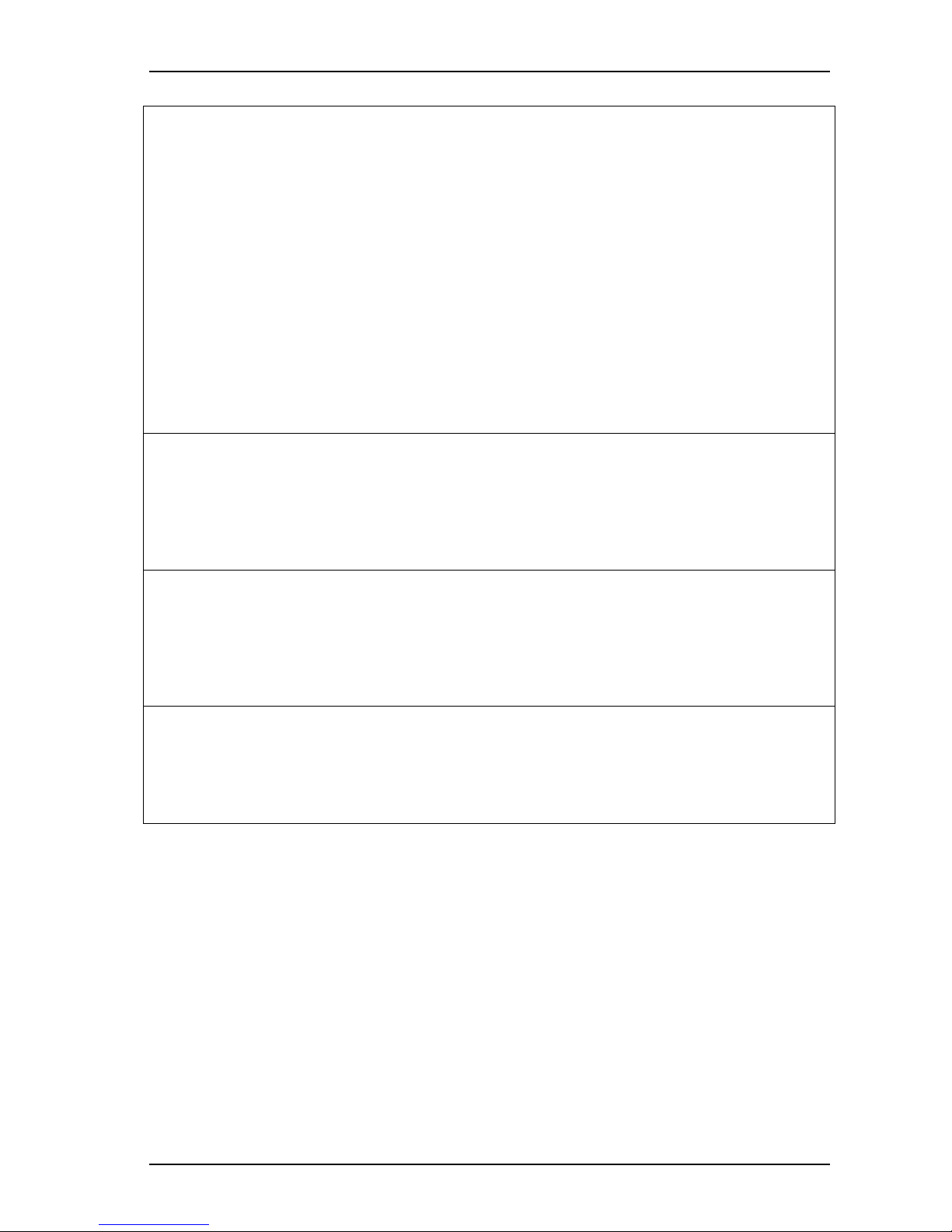
Computer System HyperTools Tevion TSD-DR40HD User Guide
F:\Our Files\Our Computers\User Guides\Tevion (Wintal)\Tevion TSD-DR40HD DVR Performance Log.doc 18/5/08 at 10:57 Page 32
TV Display Problem: Picture has gone black & white, and there are two pictures side-by-side.
Occurred after pressing some of the undocumented buttons on the DVR Remote Control
(PROG, RANDOM, PS/IS, RADIO, P/N). It was still possible to use the SETUP menu,
although screen was difficult to read.
2008-05-10: Sven: No need for calling technical support on this problem since I managed to
solve it myself by consulting the Troubleshooting Guide of the downloaded WINTAL
DVDRX250, not the TEVION TSD-DR40HD. The WINTAL DVDRX250 document had a
“Picture dividing” entry in the Troubleshooting Guide pointing me in the right direction.
Problem turned out to be caused by my experimentation with the undocumented buttons on the
DRC, specifically me pressing and holding the PS/IS button for more than 3 seconds thereby
switching TV output format from Interlaced to Progressive. Our TV is too old to support
Progressive Scan output.
Fixed via DRC by SETUP > SETUP VIDEO > Video Output Format > Interlaced.
Obviously the PS/IS button should be left alone.
Undocumented Remote Control Buttons: What is the purpose of the PROG and RANDOM
and buttons and how do you use them?
yyyy-mm-dd hh:mm: name:
text:
Play Back Control (PBC) Indicator: What will turn the PBC indicator on and off? What is
PBC?
yyyy-mm-dd hh:mm: name:
text:
header: text
yyyy-mm-dd hh:mm: name:
text:
Page 35

Computer System HyperTools Tevion TSD-DR40HD User Guide
F:\Our Files\Our Computers\User Guides\Tevion (Wintal)\Tevion TSD-DR40HD DVR Performance Log.doc 18/5/08 at 10:57 Page 33
7. Conclusion
On the whole my experience with purchasing, setting up and using the Tevion TSD-DR40HD
as part of our home entertainment environment has been a positive one so far. This unit had to
be replaced 3 weeks into the warranty period because of a faulty disk drive, but hopefully we
now have a facility and a setup that will last us for a couple of years until the global and
Australian introduction of digital TV forces us once again to invest more monies in new
equipment. My only concern, based partly upon negative comments on the Internet, is that the
unit may develop hardware faults, but at least there is a service agent in Melbourne (Pebble
Electronics).
One problem was that the documentation supplied with the device was woefully inadequate,
hence this document, which is available as a PDF file at the following webpage:
http://members.optushome.com.au/eriksens/documents/teviondr40hduserguide.pdf
Please send me email if you wish to comment on the contents of the document.
My wife is still of the opinion that we should retain the good old VCR, and indeed there have
been occasions when we have wanted to see three TV programs all being telecast at the same
time. The solution then has been to record one on the VCR, another on the DVR and view the
third one live on TV. Also, she is not impressed with the many remote controls we now have
lying around. However, an alternative is to make all of these redundant by means of a
programmable Remote Control such as the Logitech Harmony 880 Remote Control.
Sven Eriksen
Melbourne, Australia
Date: 18-May-08
Email: svencsh@optushome.com.au
Website: http://members.optushome.com.au/svencsh
