Tevion TEV8400 User Manual [de]

DVD Player/ Video Cassette Recorder
TEV8400
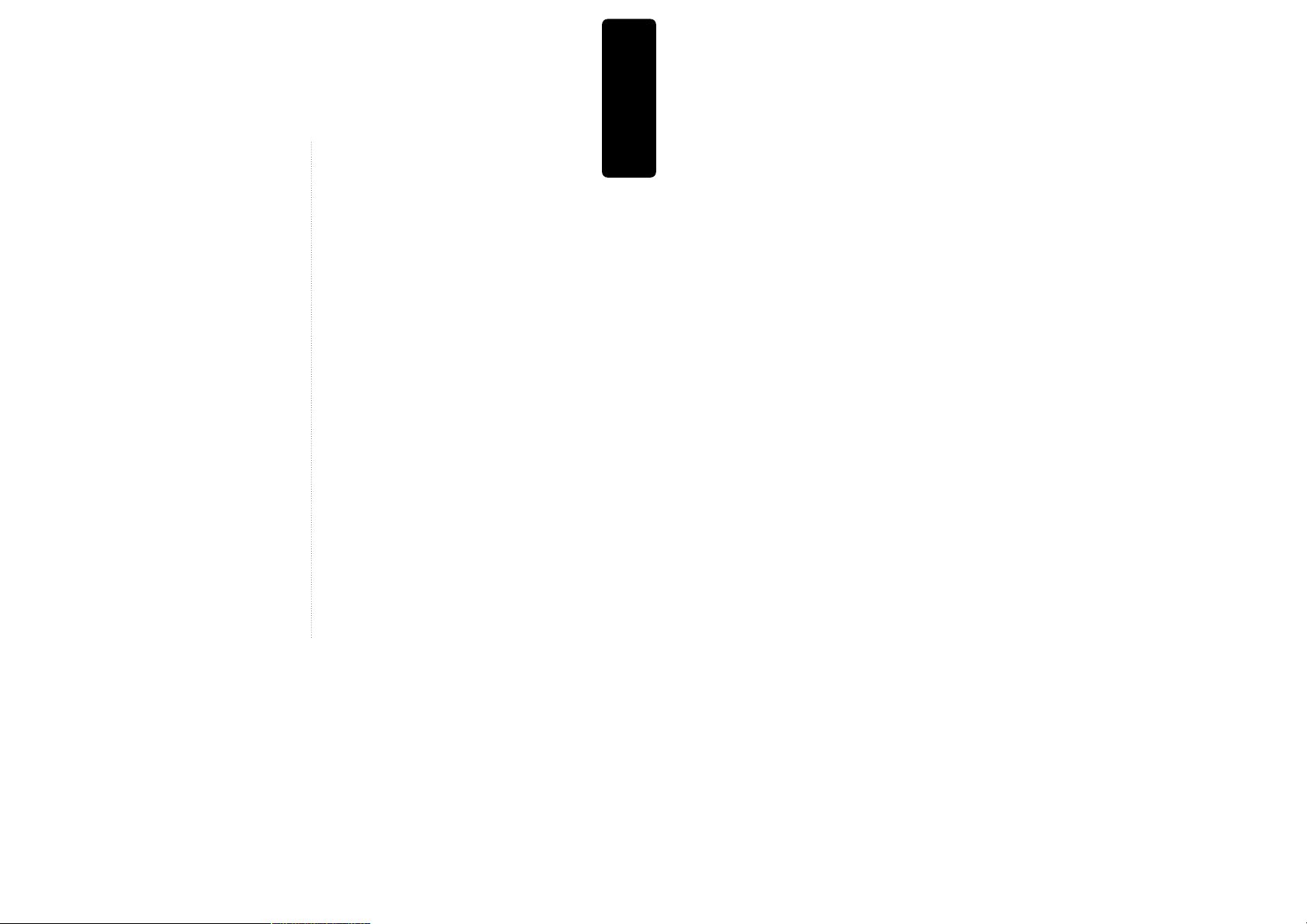
Product information
1
Contents
Product Information
Important Safeguards ..................................................... 2
Advantages of this Product .... ..................................... 5
Identification of Controls ................................................6
Remote Control ................................................................ 9
Installation
Connecting to Your Player with an RF Lead ............ 10
Connecting to Other VCR or Camcorder ................. 12
Connecting to Audio ......................................................14
Connecting to a Television with Component Jack and
a Dolby Digital Amp. .................................................... 15
Basic Operation
Initial Installation ........................................................... 16
Setting Time and Date, OSD On & Off ...................... 18
Output Selection ............................................................ 19
DVD Playback ................................................................ 20
VCR Playback ................................................................ 21
Recording ........................................................................ 22
VCR Operation
Tuning in New Stations ................................................ 25
Timer Recording ............................................................ 28
More Functions .............................................................. 30
Connections and Copying ...........................................33
DVD Operation
Playing the desired Scene ............................................ 35
Confirming the current PLAY mode on screen ....... 39
Selecting an AUDIO language, SUBTITLE language
and 3D AUDIO ...............................................................41
Selecting ZOOM and Multi Angle.............................. 42
About MP3 ,CDDA, JPG and MPG discs .................. 43
Displaying menus, Progressive Scan Mode
.................. 47
Set-up
Language Setup ..............................................................48
Video Setup ......................................................................50
Audio Setup..................................................................... 51
Others Setup Features ................................................... 52
Other Features
About The DVD.............................................................. 54
Basic Information about the VCR and Videotape... 56
Trouble Shooting (VCR)................................................ 57
Trouble Shooting (DVD) .............................................. 59
Specifications .................................................................. 60
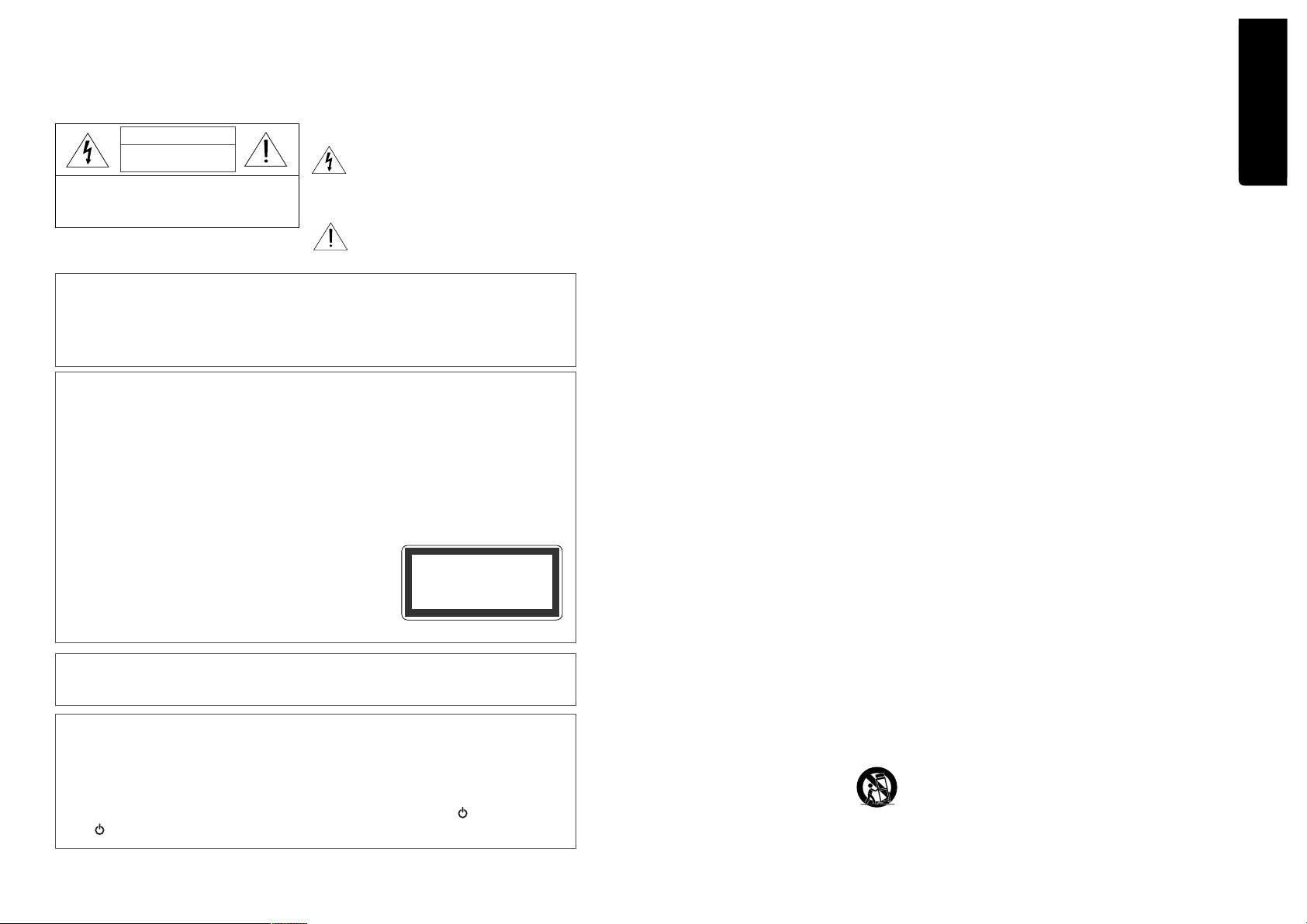
Product information
2
3
Important Safeguards
CAUTION: TO REDUCE THE RISK OF ELECTRIC
SHOCK, DO NOT REMOVE COVER (OR BACK). NO
USER-SERVICEABLE PARTS INSIDE. REFER
SERVICING TO QUALIFIED SERVICE PERSONNEL.
CAUTION
RISK OF ELECTRIC SHOCK
DO NOT OPEN
The lightning flash with the arrowhead symbol,
within an equilateral triangle, is intended to
alert the user to the presence of uninsulated
“dangerous voltage” within the product’s
enclosure that may be of sufficient magnitude
to constitute a risk of electric shock.
The exclamation point within an equilateral
triangle is intended to alert the user to the presence
of important operating and servicing instructions
in the literature accompanying the unit.
WARNING : TO REDUCE THE RISK OF FIRE OR ELECTRIC SHOCK, DO NOT EXPOSE THIS UNIT
TO RAIN OR MOISTURE. DO NOT PLACE ANY OBJECTS FILLED WITH LIQUIDS,
SUCH AS VASES ON THE UNIT.
CAUTION : TO PREVENT ELECTRIC SHOCK, MATCH THE WIDE BLADE OF THE PLUG TO THE
WIDE SLOT AND FULLY INSERT.
IMPORTANT FOR LASER PRODUCTS
• LASER :
This Digital Video Disc Player uses a Laser System. To ensure the proper use of this product
please read this instruction manual carefully and retain for future reference. Should the unit
require maintenance, contact an authorized service centre - see service procedure.
Use of control adjustments or the performance of procedures other than those specified
may result in hazardous radiation exposure.
To prevent direct exposure to the laser beam, do not try to open the enclosure. Visible laser
radiation when open and interlocks defeated.
DO NOT STARE INTO THE BEAM.
• DANGER :
Visible laser radiation when open and interlock failed or
defeated. Avoid direct exposure to beam.
• CAUTION : Do not open the top cover. There are no user
serviceable parts inside the Unit; leave all servicing to
qualified service personnel.
CLASS 1 LASER PRODUCT
LUOKAN 1 LASERLAITE
KLASS 1 LASERAPPARAT
CAUTION: Any changes or modification in construction of this device which are not expressly approved by
the party responsible for compliance could void the user’s authority to operate the equipment.
• Make sure the unit is placed with sufficient ventilation around it.
• This unit should not be exposed to dripping or splashing, and no objects filled with liquids,
such as vases should be placed on this unit.
• Switching it off does not disconnect it from the mains (stand-by). To disconnect it from the
mains, you have to unplug it.
• The system is not completely disconnected from the mains when the / I button is set to
the position.
Product information
This set has been designed and manufactured to
ensure personal safety. Improper use can result in
electric shock or fire hazard. The safeguards
incorporated in this unit will protect you if you
observe the following procedures for installation,
use and servicing. This unit is fully transistorized
and does not contain any parts that can be repaired
by the user.
1 READ INSTRUCTIONS
All the safety and operating instructions should
be read before the unit is operated.
2 RETAIN INSTRUCTIONS
The safety and operating instructions should be
retained for future reference.
3 HEED WARNINGS
All warnings on the unit and in the operating
instructions should be adhered to.
4 FOLLOWING INSTRUCTIONS
All operating and user instructions should be
followed.
5 CLEANING
Unplug this unit from the wall outlet before
cleaning. Do not use liquid cleaners or aerosol
cleaners. Use a damp cloth for cleaning.
6 ATTACHMENTS
Do not use attachments unless recommended
by the unit’s manufacturer as they may be
hazardous.
7 WATER AND MOISTURE
Do not use this unit near water- for example,
near a bath tub, wash bowl, kitchen sink or
laundry tub, in a wet basement, or near a
swimming pool.
8 ACCESSORIES
Do not place this unit
on an unstable cart,
stand, tripod, bracket, or
table. The unit may fall,
causing serious injury
to a child or adult as well as serious damage to
the unit. Use this unit only with a cart, stand ,
tripod, bracket, or table recommended by the
manufacturer.
8A
A unit and cart combination should be moved
with care. Quick stops, excessive force, and
uneven surfaces may cause the product and
cart combination to overturn.
9 VENTILATION
Slots and openings in the case are provided for
ventilation to ensure reliable operation of the
unit and to protect it from overheating. These
openings must not be blocked or covered. These
openings must not be blocked by placing the
unit on a bed, sofa, rug, or other similar surface.
This unit should never be placed near or over a
radiator or heat source. This unit should not be
placed in a built-in installation such as a
bookcase or rack unless proper ventilation is
provided.
10 POWER SOURCE
This unit should be operated only from the type
of power source indicated on the rating label. If
you are not sure of the type of power supply to
your home, consult your dealer or local power
company. For units intended to operate from
battery power, or other sources, refer to the
operating instructions.
11 POWER-CORD PROTECTION
Power-supply cords should be routed so that
they are not likely to be walked on or pinched
by items placed upon or against them, paying
particular attention to cords and plugs.
12 LIGHTNING
For added protection for this unit during a
lightning storm, or when it is left unattended
and unused for long periods of time, unplug it
from the wall outlet and disconnect the antenna
or cable system. This will prevent damage to the
unit due to lightning and power line surges.
13 DISC TRAY
Keep your fingers well clear of the disc as it is
closing. It may cause serious personal injury.
Important Safeguards
PORTABLE CART WARNING
(symbol provided by RETAC)
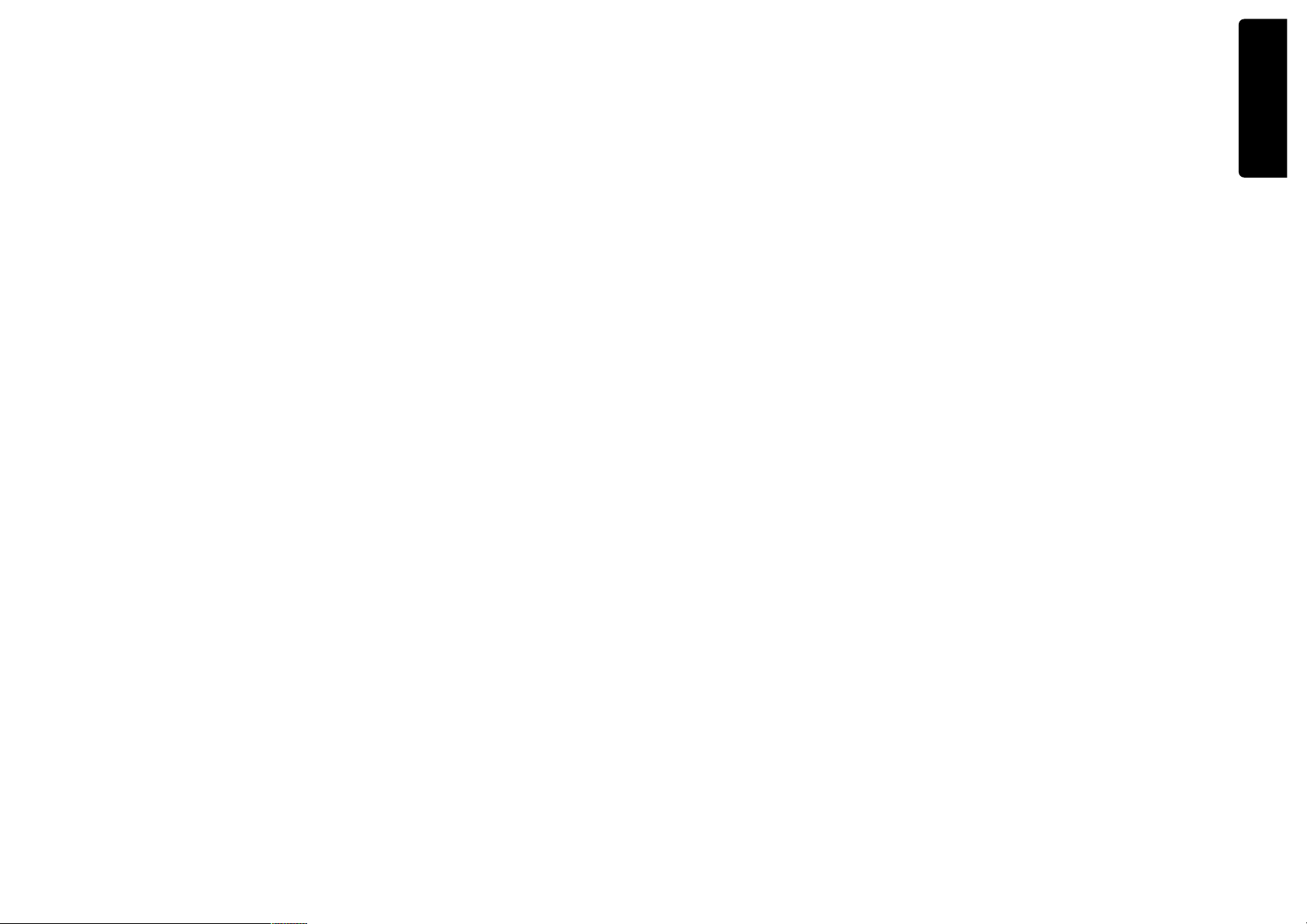
Product information
4 5
Important Safeguards
14 OVERLOADING
Do not overload the wall outlets with extension
cords as this can result in the risk of fire or electric
shock.
15 OBJECT AND LIQUID ENTRY
Never push objects of any kind into this unit
through the openings as they may touch dangerous
voltage points or “short-out” parts that could result
in a fire or electric shock. Never spill liquid of any
kind on the unit.
16 PLACEMENT
Do not place a heavy object or step on the unit. The
unit may colapse, causing serious personal injury
and serious damage to the unit.
17 DISC
Do not use a cracked, deformed or repaired disc.
These discs are easily broken and may cause serious
personal injury and product malfunction.
18 SERVICING
Do not attempt to service this unit yourself as
opening or removing the covers may expose you to
dangerous voltage or other hazards. Refer all
servicing to qualified service personnel.
19 DAMAGE REQUIRING SERVICE
Unplug this unit from the wall outlet and refer
servicing to qualified service personnel under the
following conditions.
A. When the power-supply cord or plug is
damaged.
B. If liquid has been spilled, or objects have fallen
into the unit.
C. If the unit has been exposed to rain or water.
D. If the unit does not operate normally by following
the operating instructions. Adjust only those
controls that are covered by the operating
instructions. Improper adjustment of other
controls may result in damage and will often
require extensive work by a qualified technician
to restore the unit to its normal operation.
E. If the unit has been dropped or the cabinet has
been damaged.
F. When the unit exhibits a distinct change in
performance-this indicates a need for service.
20 REPLACEMENT PARTS
When replacement parts are required, have the
service technician verify that the replacements he
uses have the same safety characteristics as the
original parts. Use of replacements specified by the
unit manufacturer can prevent fire, electric shock, or
other hazards.
21 SAFETY CHECK
Upon completion of any service or repairs to this
unit, ask the service technician to perform safety
checks recommended by the manufacturer to
determine that the unit is in a safe operating
condition.
22 WALL OR CEILING MOUNTING
The product should be mounted to a wall or ceiling
only as recommended by the manufacturer.
23 HEAT
The product should be situated away from heat
sources such as radiators, heat registers, stoves, or
other products (including amplifiers) that produce
heat.
24 To prevent battery electrolyte leakage, which may
result in injury and damage to the unit or other
objects, observe the following precautions:
A. All batteries must be installed with the proper
polarity.
B. Do not mix new with old or used batteries.
C.
Only use batteries of the same type and brand.
D. Remove the batteries when they are not to be
used for a long period.
E. When the batteries have become discharged,
they must be disposed of in a safe manner
which complies with all applicable laws.
Advantages of this Product .....
• DVD/DVD-R/DVD-RW/CD/CD-R/
CD-RW/MP3/VHS
• Watching DVD while recording TV
broadcasts
• Integrated remote control (VCR, DVD)
• VISS function
• Multiplex sound playback/record
• High Sound Quality of 6 head Hi-Fi
• Simple record function
• MP3 file playback function (CD-R disc
containing records of MP3 files)
• GUI (Graphical User Interface) through OSD
(On Screen Display)
By using the [DISPLAY] button on the remote
control, information on the DVD/VCD/CD
player and disc, can be displayed on the TV
screen.
• Screensaver function (DVD)
• 3D sound (3D sound effect using 2 speakers)
• High bit / High sampling with 27MHz / 10bit
video encoder
• High bit / High sampling with 96MHz / 24bit
Audio D/A Converter
• Coaxial, Optical digital Audio output (PCM,
Dolby Digital, dts)
You can enjoy high-level digital audio by
connecting with amp embedded with Dolby
Digital / dts decoder.
• Built-in Dolby Digital decoder (DVD)
• Analog audio 2-channels output for
DOWNMIX (x1)
• Composite video output (x1)
• Slow Forward / Reverse playback (DVD)
• Fast Forward / Reverse playback
• Search of title, chapter, and time in DVD disc,
and search of time and track time in VCD.
• Various TV aspect (DVD)
4:3 for Pan and Scan, 4:3 for Letter Box, and 16:9 for
Wide
• Repeat playback (title, chapter, and part for
DVD/ track, disc, and part for VCD/CD)
• Selective Play (DVD/VCD/CD)
You can select and play the desired title / chapter
of DVD and track of Video CD/CD in STOP mode.
• 6 languages OSD (On Screen Display)
function (DVD)
You can select and display OSD in 6 languages. (E/
F/ S/ G/ I/ D)
• Parental Lock function (DVD)
This function can prevent playback of software
that may be unsuitable for children.
• Multi Audio function (DVD)
The audio soundtrack can be heard in up to 8
languages. In the case of SVCD or VCD, it
depends on the disc. (The number of audio
languages depends on the software.)
• Multi Subtitle function (DVD)
The subtitle can be displayed in up to 32
languages. In the case of SVCD or VCD, it
depends on the disc. (The number of subtitle
languages depends on the software.)
• Multi Angle function (DVD)
This function allows you to choose the viewing
angle of scenes which were shot from a number of
different angles. (The number of angles depends
on the software.)
• Screen zoom function (DVD/VCD)
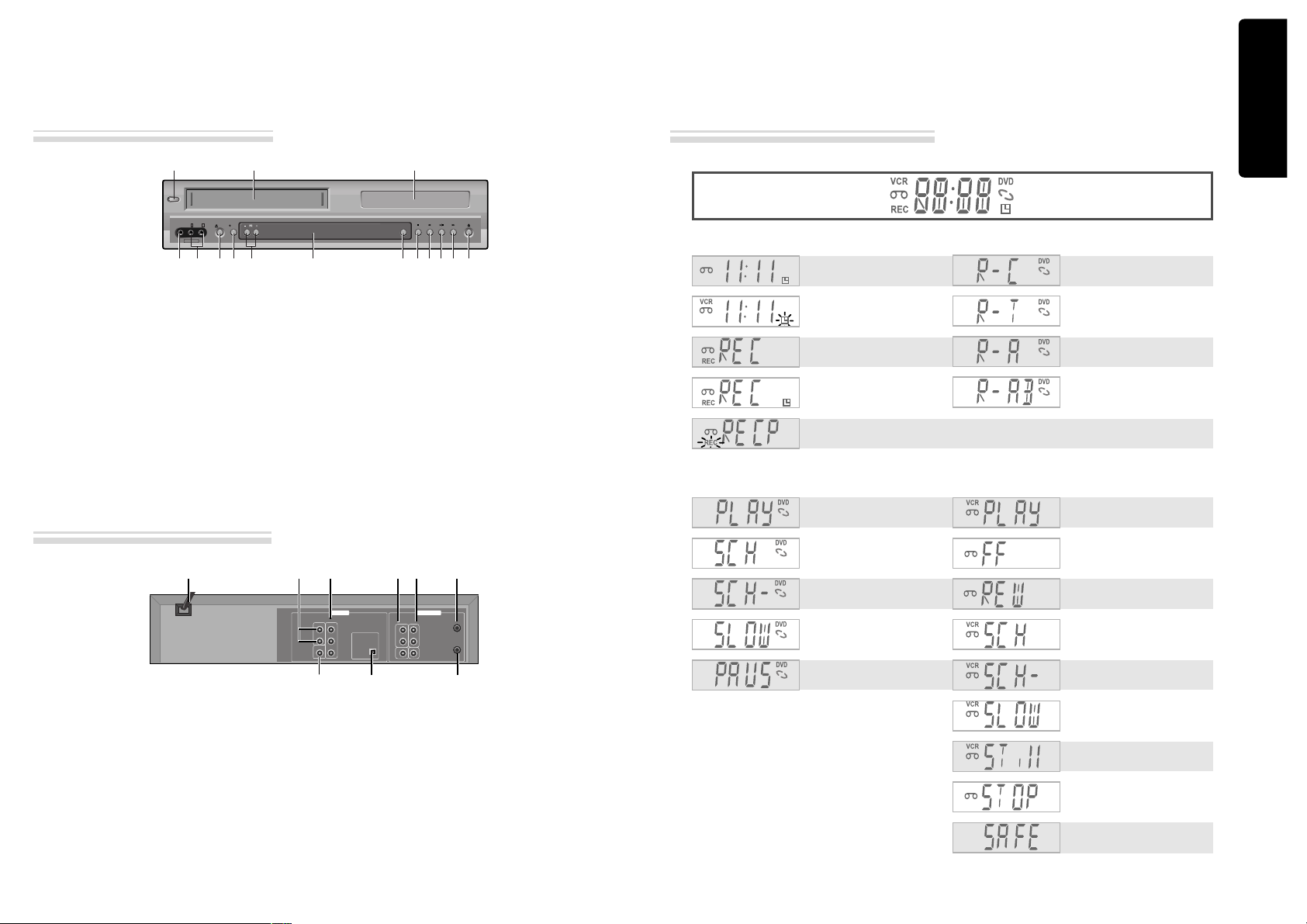
Product information
6 7
Identification of Controls
!
POWER (STANDBY/ON) button
Use to power the device on/off if AC power supply is
connected.
@
Place to insert videotape
#
Disc tray
$
VIDEO INPUT jack
%
AUDIO INPUT jacks
^
EJECT button
&
RECORD button
*
PR -/+ (Programme Down/Up) button
(
Operation Display Window
Display operation of device. For more information, see
“Operation Display Window” (refer to page 7).
)
SELECT button
Use to change DVD mode to VCR mode, and vice versa.
1
STOP button
Use to stop playing.
2
REWIND button
Use to rewind currently being played videotape or disc;
or to playback back rapidly.
3
Playback/PAUSE button
Playback videotape or disc. Press this button to pause a
screen.
4
FAST FORWARD button
Use to wind currently being played videotape or disc;
or to playback rapidly.
5
OPEN/CLOSE Tray button
Main body (front panel)
SELECT
STANDBY/ON
EJECT
VIDEO AUDIO RL
REC
STOP REW PLAY/PAUSE FF OPEN/CLOSE
AV INPUT
!
%
& * )
12
34 5
^
@#
$
(
ANT.IN
ANT. OUT
R
L
OUT
IN
AUDIO
VIDEO
R
COAXIAL
L
Y
Pr
Pb
DIGITAL
COMPONENT OUT
AUDIO OUT
OPTICAL
AUDIO OUT
DIGITAL
AUDIO OUT
DVD & VCRDVD
!
POWER CORD
It is a jack for supplying power to the unit. Connect
to outlet in a wall.
@
AUDIO OUTPUT Jack
#
COMPONENT OUTPUT Jack
$
DIGITAL OUTPUT (COAXIAL) Jack
To enjoy sound quality of theatre level in home,
connect this jack with amp or unit embedded with
digital audio decoder.
%
DIGITAL OUTPUT (OPTICAL) Jack
To enjoy quality theatre level sound at home,
connect this jack with amp or unit embedded with
digital audio decoder.
^
A/V OUTPUT Jack
&
A/V INPUT Jack
*
Connection to ANTENNA Cable
(
Connection to TV
Main body (Rear Panel)
! @ # ^ & *
$ % (
Identification of Controls
Timer Recording Standby
Timer Recording Error
Recording in Progress
Timer Recording in
Progress
Recording Pause
Repeat one chapter
[DVD]
Repeat track
[VCD]
Repeat title
[DVD]
Repeat ALL
[VCD]
Repeat a defined period
from A
[DVD, VCD]
Repeat a defined period
from A to B
[DVD, VCD]
- RECORDING MODE - - REPEAT MODE -
DVD playback
Fast playback
Fast reverse playback
Slow playback
Pause picture
- DVD OPERATION -
VCR playback
Fast forward
Rewinding
Fast playback (CUE)
Fast reverse playback
(REVIEW)
Slow playback
Still picture
Stop
Child Lock
- VCR OPERATION -
Operation Display Window
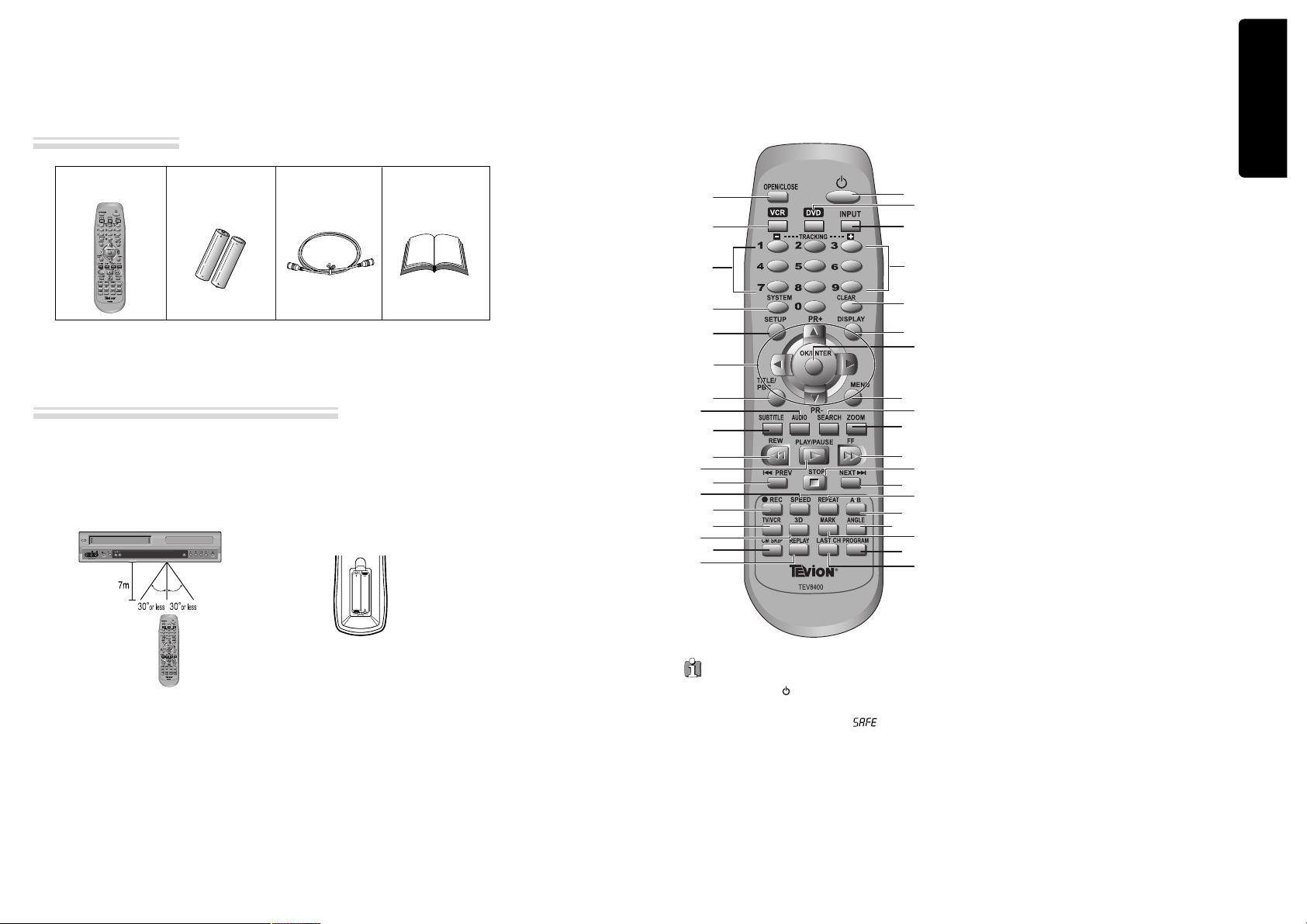
Product information
8 9
Identification of Controls
Remote control 2 Batteries RF cable
Instruction
Manual
SELECT
STANDBY/ON
EJECT
VIDEO AUDIORL
REC
STOP REW PLAY/PAUSE FF OPEN/CLOSE
AV INPUT
• Operate remote control within 7m from the unit.
• Do not press 2(two) buttons at the same time.
• Do not expose to excessive dust and humidity.
Instructions in using REMOTE
Accessories
Remote Control
!
#
@
$
%
^
&
(
)
2
4
5
7
9
“
#
‘
=
q
w
e
R
r
T
Y
0
+
E
t
y
W
Q
*
3
1
6
8
!
[DVD]
OPEN/CLOSE button,
[VCR]
EJECT button
@
VCR SELECT button
#
[DVD, VCR]
NUMBER button,
[VCR]
TRACKING -/+
button
$
SYSTEM button
[VCR]
`
This button is not available for
this set
[DVD]
Activates Progressive Scan button
%
SETUP button
^
[DVD, VCR]
MOVE/SELECT in OSD,
[VCR]
Channel
Up/Down button
&
[DVD]
TITLE /PBC button
*
[DVD]
AUDIO LANGUAGE Select,
[VCR]
AUDIO Select
button
(
[DVD]
SUBTITLE Select button
)
REVERSE SEARCH button
1
PLAY/PAUSE button
2
[DVD]
PREVIOUS button (move into a previous chapter
or track)
3
[VCR]
Record SPEED button
4
[VCR]
Record button
5
[VCR]
TV/VCR button
6
[DVD]
3D button
7
[VCR]
CM SKIP
8
[VCR]
Replay button
9
POWER button
0
DVD SELECT button
“
[VCR]
INPUT Selection button
‘
CLEAR button
+
[DVD, VCR]
OSD DISPLAY button
=
OK/ENTER button
Q
[DVD]
MENU button
q
[DVD]
Chapter/Title/Time SEARCH button
W
[DVD]
ZOOM button
w
FORWARD SEARCH button
E
STOP button
e
[DVD]
NEXT button (Move into a next chapter or track) ,
[VCR]
Frame Advance button in pause mode
R
[DVD]
REPEAT Playback button
r
[DVD]
REPEAT a defined period from A to B button
T
[DVD]
ANGLE button
t
[DVD]
MARK button
Y
[DVD, VCR]
PROGRAM button
y
[VCR]
LAST CHANNEL button (Return to the previous
TV channel which was being watched.)
Press the power [ ] button of the remote for about
5 seconds. No buttons of front panel can then
operated and Lock indicator (“ ”) will be
displayed on window display. To release child lock,
press any button on the remote control.
POWER ON
Player will be POWER ON if any button of the
remote control is pressed.
Child Lock !
AAA
AAA
✔
Remote control battery installation
Detach the battery cover on the rear of the
remote control, and insert two AAA
batteries with the + and - ends aligned
correctly.
Two “AAA”
batteries
(supplied).
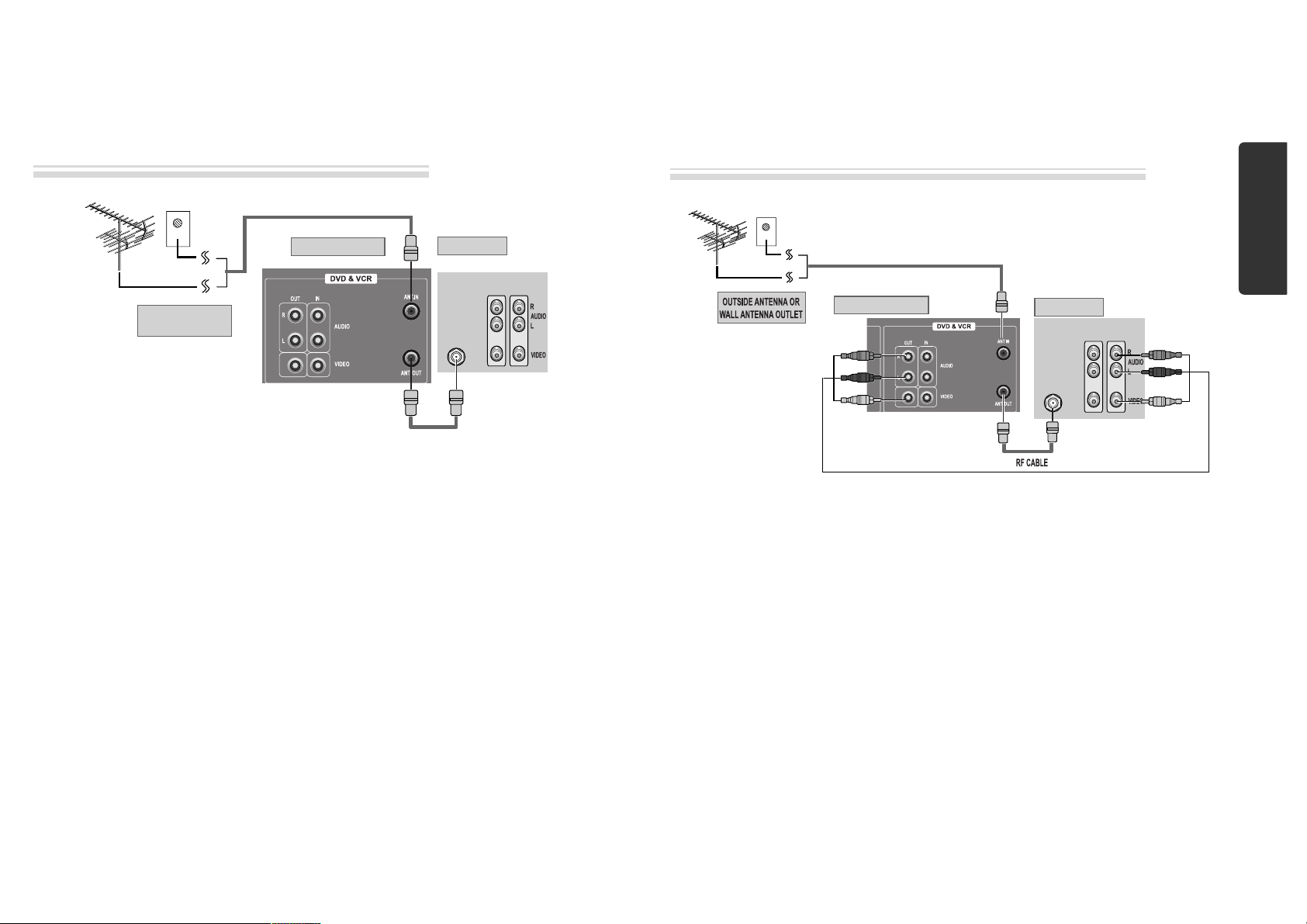
Installation
10 11
Connecting to your Player with an RF Lead
■ Before you start, unplug all the equipment from the mains supply.
(Option 1) - How to connect with RF lead
■ Before you start, unplug all the equipment from the mains supply.
(Option 2) - How to Connect with Audio/Video jack
Aerial
The type of aerial you should use,
depends on local interference and
how far you are from the
transmitter. You should contact a
local retailer if you have any
questions about your aerial.
In option (1) you need to tune your television to the player so you can see the picture from the player. When
it is on the player generates a signal on UHF transmission channel 36, but this might change after tuning in
the stations with 'AUTO-SEARCH' . See the 'Check it out' box on page 16. See your television manual for
how to tune in a new channel.
INPUT 1
ANT IN
INPUT 2
REAR PANEL OF DVD-VIDEO
OUTSIDE ANTENNA OR
WALL ANTENNA OUTLET
REAR PANEL OF TV
RF CABLE
¡ Remove circular cable (RF cable) (surplus cable) plugged in “ANT.IN” jack in rear panel of TV.
Connect the cable to “ANT” jack in rear panel of DVD-Video.
™ Connect TV to DVD-Video. Connect “TV” jack in DVD-Video with “ANT.IN” jack in TV with RF
cable.
INPUT 1
ANT IN
INPUT 2
REAR PANEL OF DVD-VIDEO
REAR PANEL OF TV
AUDIO/VIDEO CABLE
£ (If there is AUDIO/VIDEO INPUT jack in TV) .
Connect VIDEO OUT jack in DVD-Video to VIDEO IN jack in TV, and AUDIO OUT jack in
DVD-Video to AUDIO IN jack in TV with connecting cable of Audio/Video jack.
Select VCR mode by pressing TV/INPUT button in TV, you can view a clearer screen and sound
than connection with RF cable only.
• VHF: 0 ~14 channels of TV / • UHF: 27~69 channels of TV
• CATV: Broadcasting is transmitted with cable from broadcasting station by contract with the station and
consumers. It does not need any antenna.
• In/Out jack in Audio/Video terminal:
- In: A jack used to receive signal required in this unit from other units.
- Out: A jack used to send signal of this unit to other units.
• Connect with Audio/Video terminal, you can enjoy more clear video and audio.
(Use INPUT button in this REMOTE to select video mode).
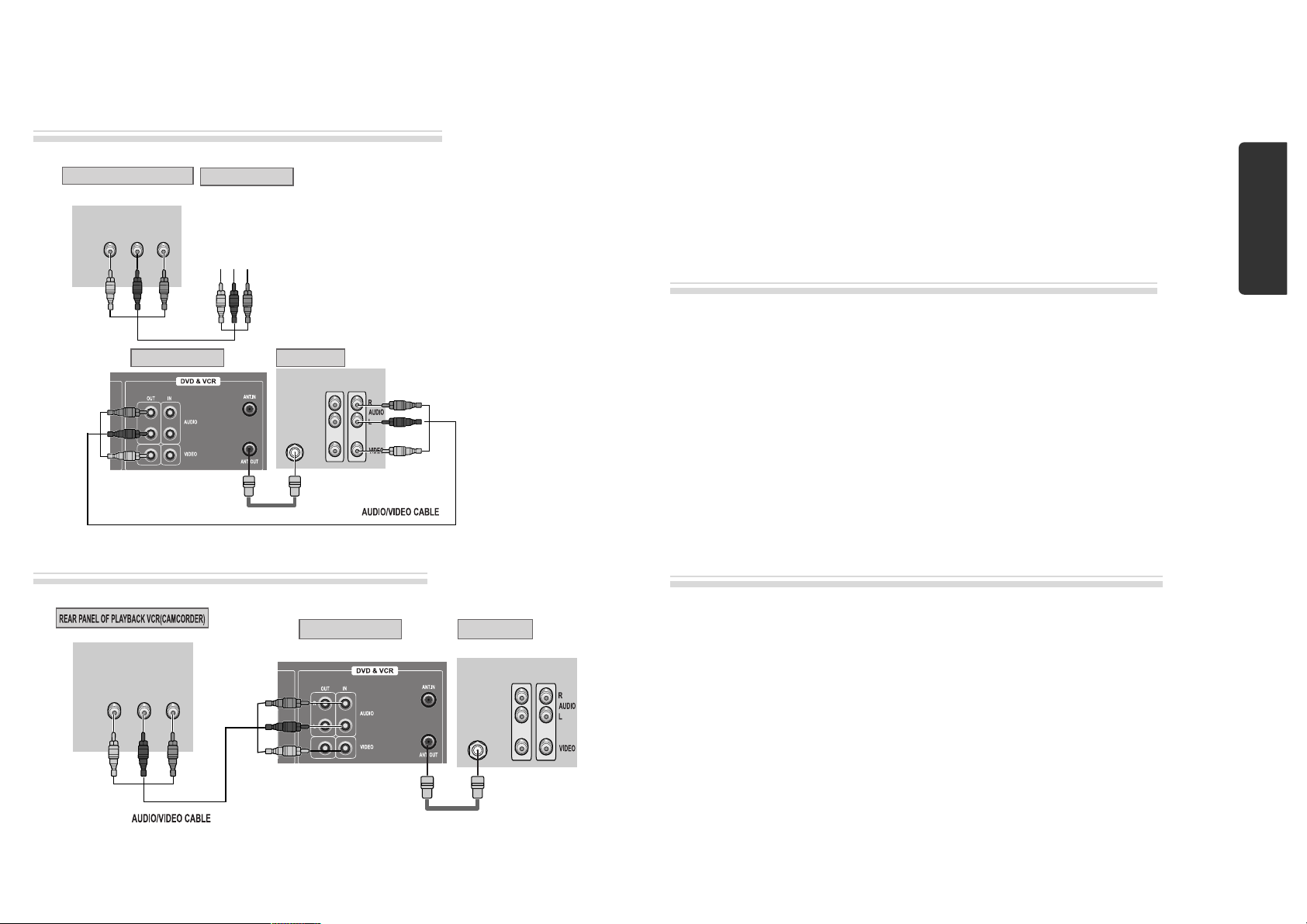
INPUT 1
OUT
VIDEO (L) AUDIO (R)
ANT IN
INPUT 2
REAR PANEL OF DVD-VIDEO REAR PANEL OF TV
RF CABLE
Installation
12 13
Connecting to Other VCR or Camcorder
How to Connect with Jack in Front Panel
How to Connect with Jack in Rear Panel
INPUT 1
OUT
VIDEO (L) AUDIO (R)
ANT IN
INPUT 2
REAR PANEL OF DVD-VIDEO REAR PANEL OF TV
RF CABLE
¡ Connect AUDIO/VIDEO OUT jack in Camcorder(or playback video) to AUDIO/VIDEO IN jack
in rear panel (or front panel) of DVD-Video with connecting cable.
™ Connect “ANT. IN” jack in TV to “TV” jack in DVD-Video with RF cable.
£ To record contents of camcorder or playback video with DVD-Video, insert recording tape attached
recording tab in DVD-Video.
¡ Turn on DVD-Video.
™ Press [INPUT] button of remote control and adjust DVD-Video to display “AV” or “AV.F” in TV
screen.
£ Press [PLAY] button in Camcorder or playback video.
¢ Press [REC] button in DVD-Video if you want to record contents of camcorder or playback video.
∞ Press [Pause] button in DVD-Video when unnecessary or undesired scene is displayed in
recording.
(Caution) Recording is released automatically after 5 minutes since pressing [PAUSE] button.
Press [REC] button if you want to record again.
¡ Turn DVD-Video on.
™ Press [INPUT] button of remote control and adjust DVD-Video to display “AV” or “AV.F” in TV
screen.
£ Insert tape in camcorder and play it back.
How to Copy (Edit) Tape with Other VCR or Camcorder
How to Playback Chapter Photographed by Camcorder
FRONT PANEL OF DVD-VIDEO
REAR PANEL OF PLAYBACK VCR(CAMCORDER)
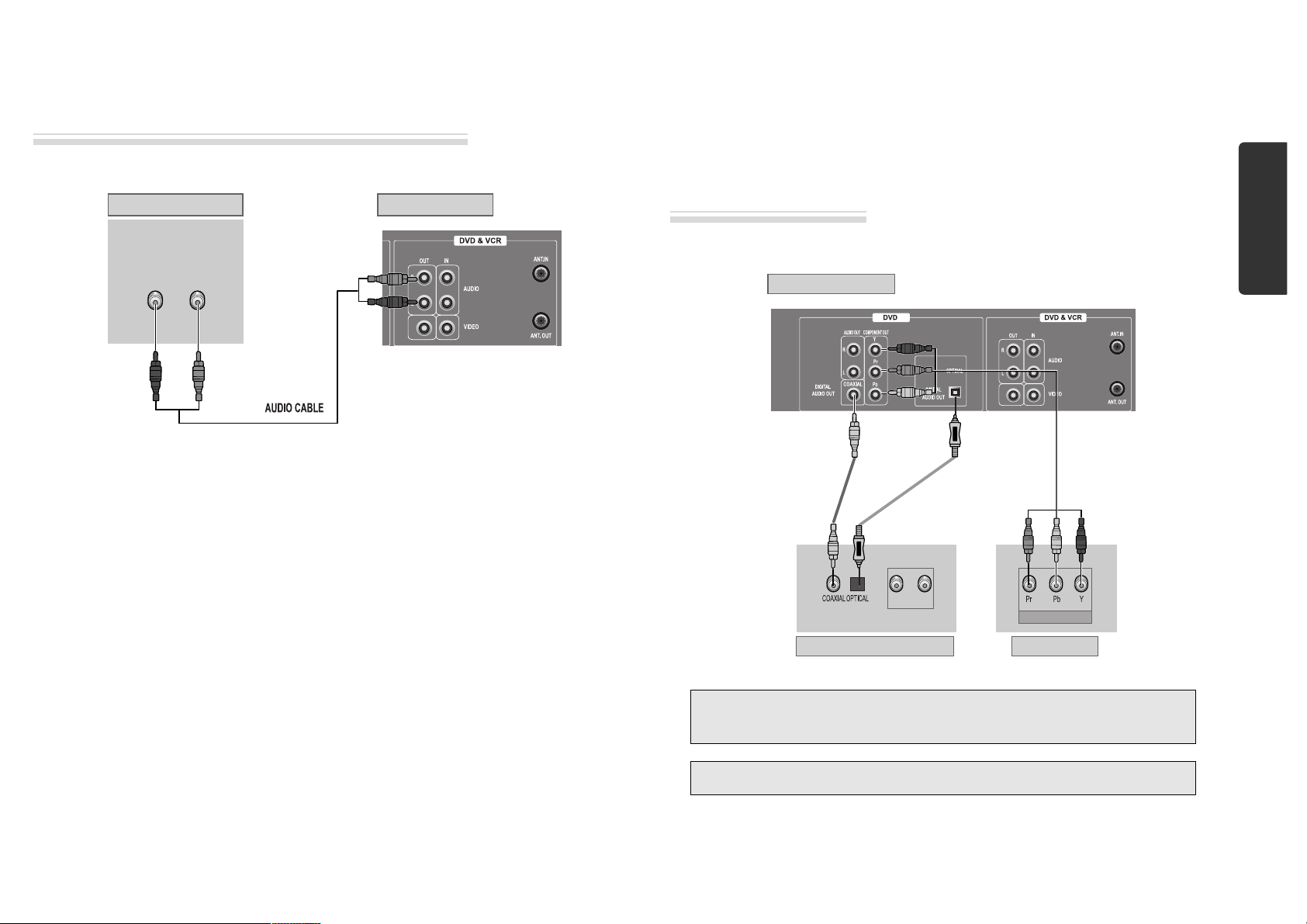
Installation
14 15
Connecting to Audio
How to Connect with Stereo Unit such as Audio
Connecting to a Television with
Component Jack and a Dolby Digital Amp.
How to Connect
(L) AUDIO (R)
REAR PANEL OF DVD-VIDEOREAR PANEL OF STEREO UNIT
¡ Connect Audio jack. Connect AUDIO OUT in rear panel of DVD-Video to IN jack of stereo sound
unit.
™ For Input Select in stereo unit, Select “External Input” connected with DVD-Video.
£ Playback DVD disc or Hi-Fi videotape, you can hear sound in speaker of stereo unit.
■ Use in COMPONENT In jack attached in TV or amp supporting Dolby Digital.
(NOT SUPPLIED)
(L) AUDIO IN (R)
REAR PANEL OF DVD-VIDEO
DOLBY DIGITAL DECODER-AMPLIFIER
TV CONNECTIONS
COMPONENT IN
CONNECTING CABLE
Manufactured under license from Dolby Laboratories.
"Dolby" and the double-D symbol are trademarks of Dolby Laboratories.
“DTS” and “DTS Digital Out” are trademarks of Digital Theatre Systems, Inc.
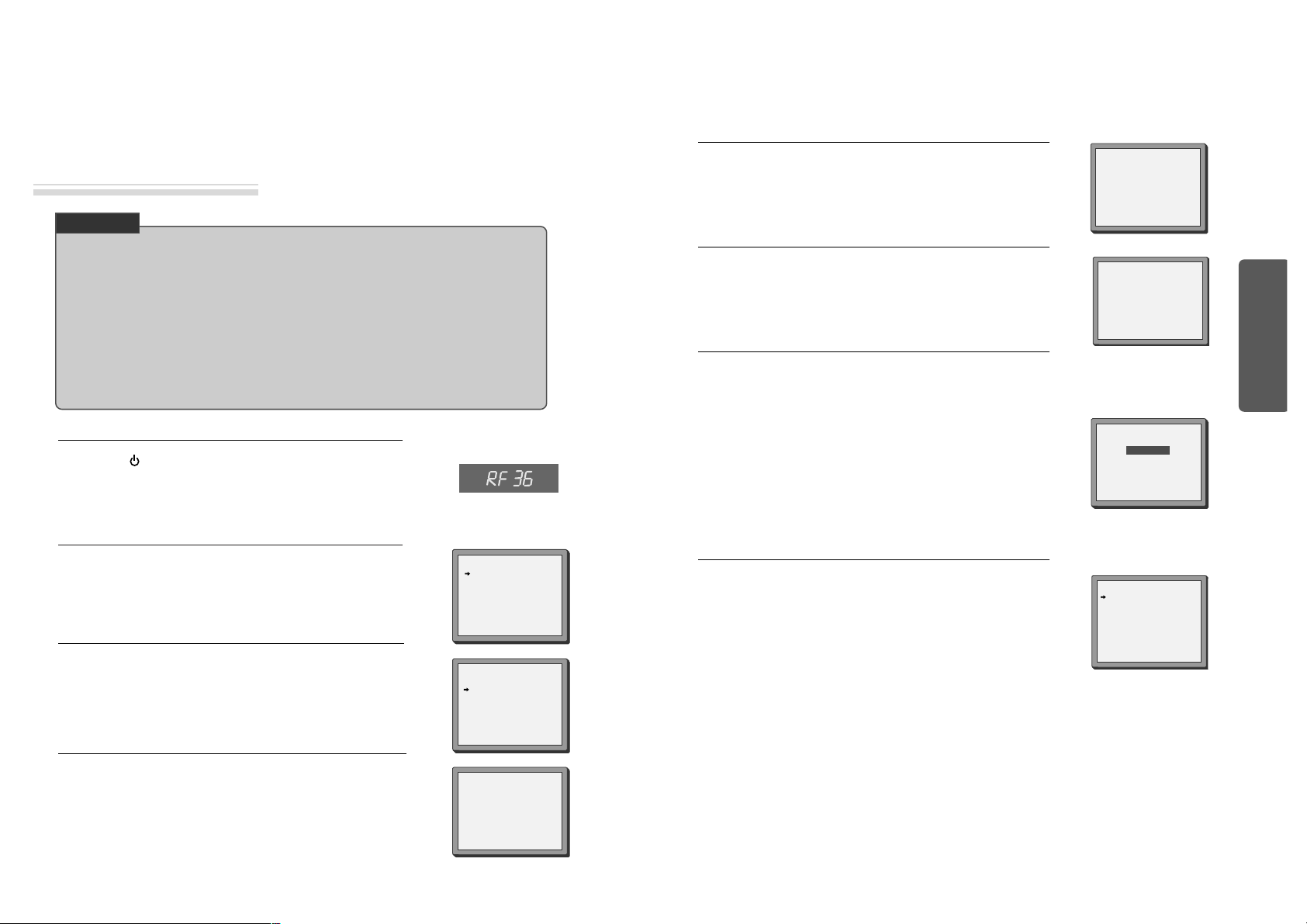
Basic Operation
16 17
Initial Installation
Setting up the player
■ Switch the TV on.
■ You can also start "AUTO SEARCH" in the SETUP "PR PRESET"
➝
"AUTO SEARCH".
■ To tune in new stations (manual tuning) and to enter station names see page 25-26.
LANGUAGE SET
ENGLISH
DEUTSCH
ITALIANO
ESPAÑOL
FRANÇAIS
NEDERLANDS
PR+/-:SELECT
OK:CONFIRM SETUP:END
SETUP:END
PLEASE WAIT...
CH 25
You should see this picture the first time you switch on the TV
and player.
Choose your language.
2
Press on the remote control and RF36 will be displayed on
the front of your player.
Select a free channel on your TV and manual tune the channel
until the blue screen as shown in step 2 appears. Refer to the TV
manual for more details.
1
Then choose your country.
3
OK for "AUTO SEARCH!".
"AUTO SEARCH" tunes in all the stations you can receive in your
country.
4
• If you don't see the menu picture below after you press the menu button it may be because you
are not using an RCA cable and you need to tune the television to the player (see 'Connecting
your Player with an RF Lead' on page 10). Normally a new player outputs a signal via the RF lead
on transmission channel 36. Search for the menu picture with the channel tuning function of your
TV set (see its user manual). Some televisions allow you to key in the transmission channel
number in their tuning set-up menu.
• In case there will be interference problems with other transmission channels when the player
outputs a signal on transmission channel 36, the AUTO SEARCH process usually recommends an
alternative, as in step 4.
• There is a another way of setting the RF output channel, if needed please see 'Connections and
Assembling on page 33'. It does not apply to models which do not generate the RF output signal.
CHECK IT!
COUNTRY SET
AUSTRALIA
NEW ZEALAND
PR+/-:SELECT
OK:CONFIRM SETUP:END
Press the [OK] button to confirm the recommended RF channel.
Should you wish the stations to have the same numbers as those
used on the TV, follow the instructions in "Sorting programme
locations" on page 26.
Else ...
exit the basic installation function and enjoy your player.
7
Should you wish the stations to have the same numbers as those
used on the TV, follow the instructions in "Sorting programme
locations" on page 26.
Else ...
Press the SETUP button to exit the set-up menu and enjoy your
player.
8
PLEASE CHANGE THE TV
CH TO 34.
IMPORTANT!
RF OUTPUT SET
0-9:SELECT(27-69)
OK:CONFIRM SETUP:END
CURRENT CH 36
RECOMMENDED CH 34
If other stations are positioned on or near the current RF OUTPUT
CH, the guide message appears automatically.
The player recommends the optimal RF OUTPUT CH number
automatically.
6
If the clock has not been set, the clock setting screen will appear.
Please see “Setting time and date” on page 18.
5
• If the signal from the player is coming into the TV through
the RF lead, the picture will disappear when you press OK
at step 8. You will need to re-tune your television to the new
UHF transmission channel.
MANUAL SET
PR01 P-01 PR08 P-08
PR02 P-02 PR09 P-09
PR03 P-03 PR10 P-10
PR04 P-04 PR11 P-11
PR05 P-05 PR12 ---PR06 P-06 PR13 ---PR07 P-07 PR14 ----
PR+/-:SELECT
OK:CONFIRM SETUP:END
Up [PR+], down [PR-], OK and 'confirm'
• Notice the on-screen prompts which the video recorder generates to tell you which button to press. In general
the up and down 'navigation' buttons select or highlight something and the OK button confirms it.
• [PR+] and [PR-] are the same buttons as 'up' and 'down'.
• In the DVD section it is usually the left and right buttons which 'select'.
CLOCK SET
0-9:SETUP (HOUR)
/➝:CORRECT SETUP:END
TIME - - : - DATE - - / - - /- - - -
➝
