Tevion T26WLZ53HID User Manual
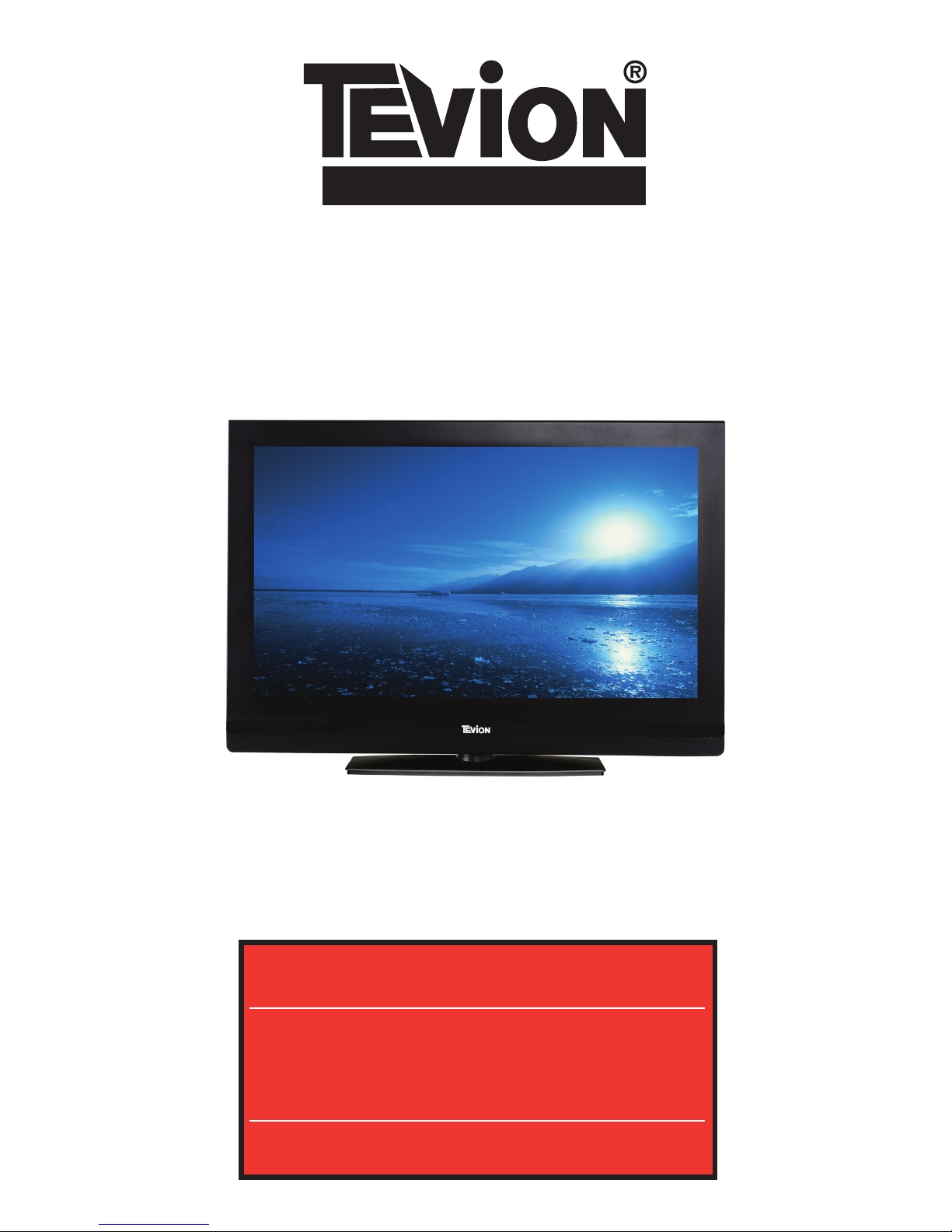
VISION
26”WIDESCREEN TV
User’s Guide
After Sales Support
Now you have purchased a Tevion® Product you can rest
assured in the knowledge that as well as your 3 year parts
and labour warranty you have the added peace of mind of
dedicated helplines and web support:
AFTER SALES SUPPORT
UK / NIRELAND HELPLİNE NO 0845 850 41 14
REP. IRELAND HELPLINE NO 0818 332 890
WEB SUPPORT www.tevionservice.co.uk
MODEL NUMBER: T26WLZ53HID

Helpline No. UK/Northern Ireland 0845 850 4114 Rep. Ireland 0818 332 890
Web Support www.tevionservice.co.uk
Model Number: T26WLZ53HID
02
Contents
03 Welcome
04 General Information and Safety Instructions
08 Assembly and Parts List
09 Getting Started
12 Features
15 Instructions
41 Troubleshooting
42 Other Useful Information
44 Index
45 Memo
47 Warranty Card
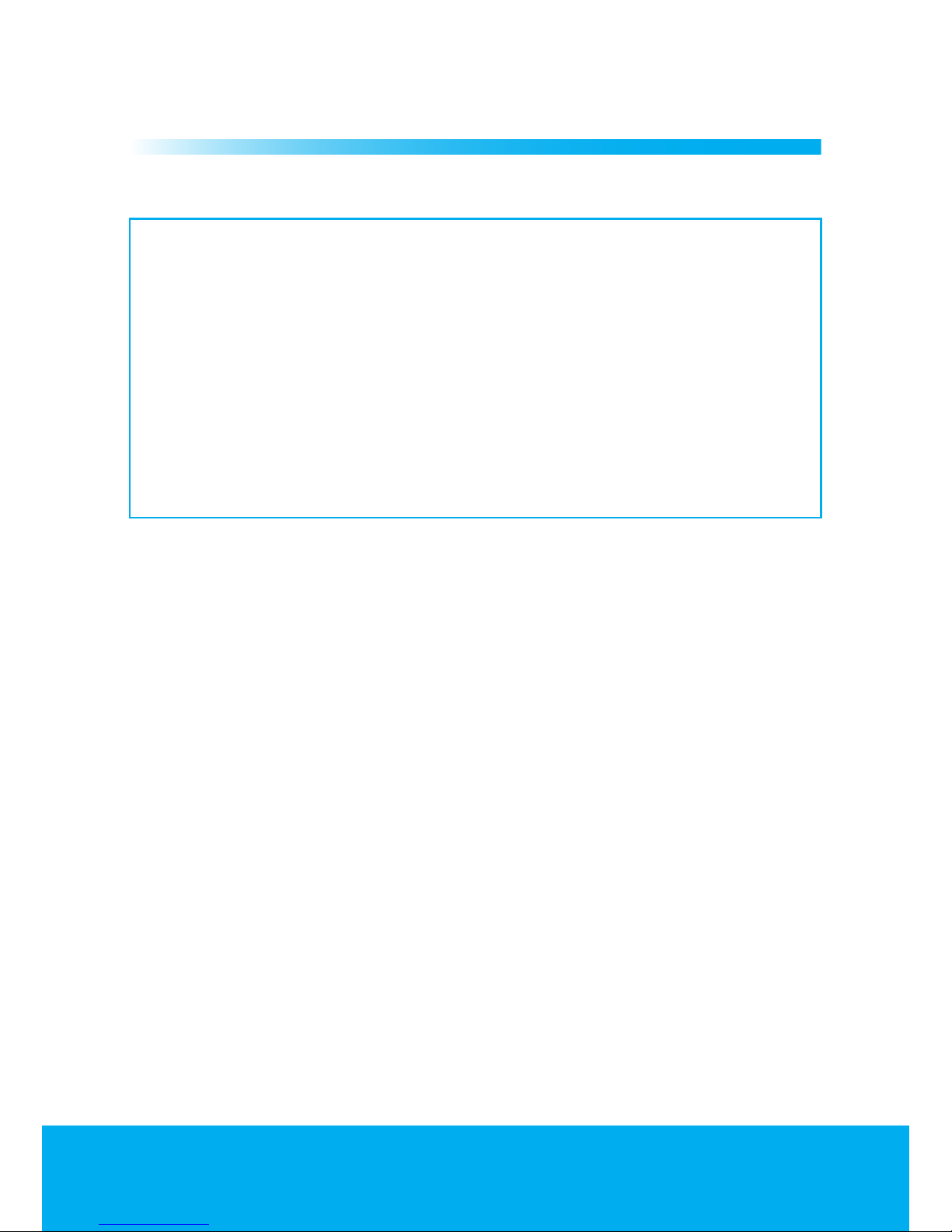
Helpline No. UK/Northern Ireland 0845 850 4114 Rep. Ireland 0818 332 890
Web Support www.tevionservice.co.uk
Model Number: T26WLZ53HID
03
Welcome
1
Congratulations on choosing to buy a Tevion® product. By doing so you
now have the assurance and peace of mind that comes with purchasing a
product made by one of Europe’s leading manufacturers.
All products brought to you by Tevion® are manufactured to the highest
standards of performance and safety, and, as part of our philosophy of
customer service and satisfaction, are backed by our comprehensive 3 Year
Warranty.
Please fill in and return the Warranty Card to the address provided.
We hope you will enjoy using your purchase for many years to come.
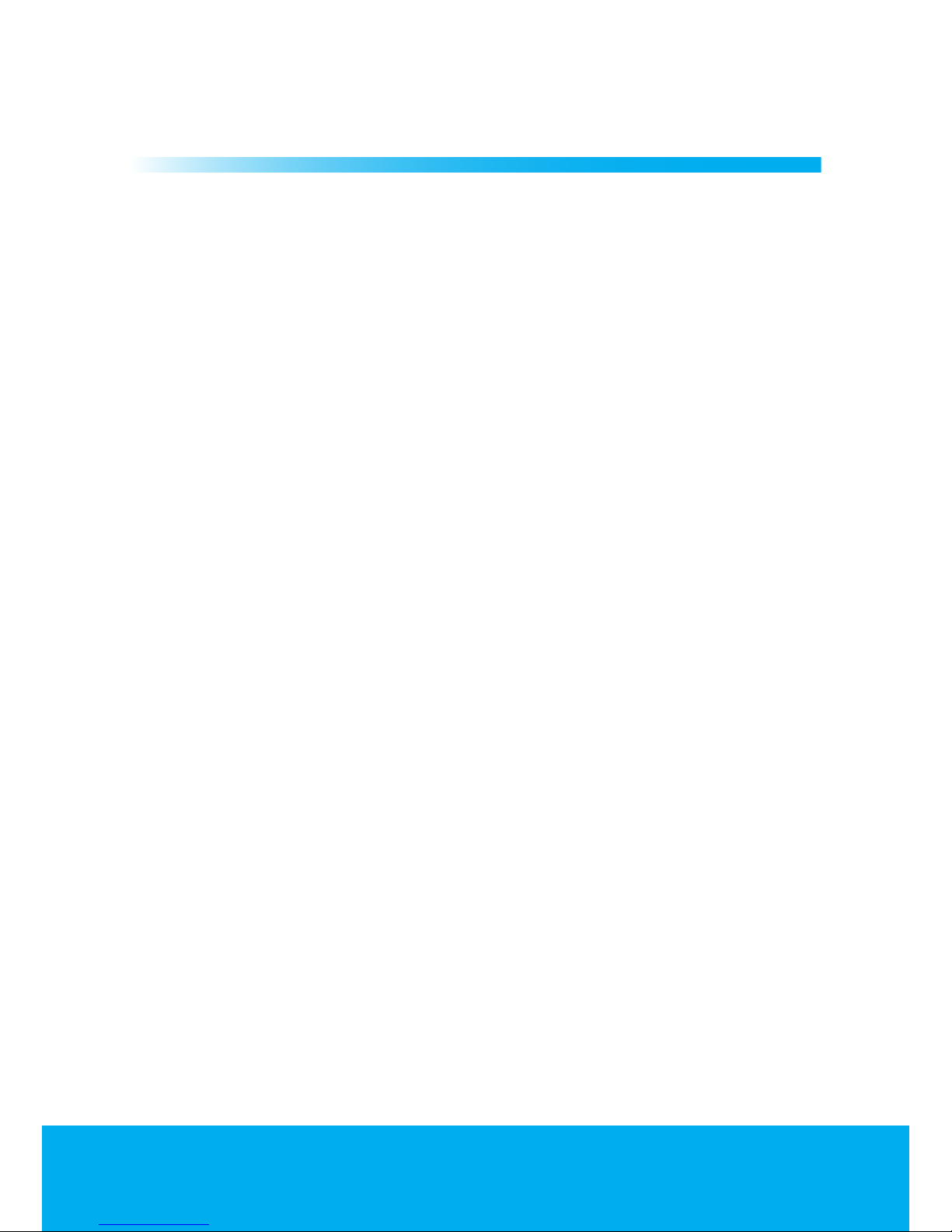
Helpline No. UK/Northern Ireland 0845 850 4114 Rep. Ireland 0818 332 890
Web Support www.tevionservice.co.uk
Model Number: T26WLZ53HID
04
General Information and Safety
Instructions
2
LCD panels are produced with state-of-the-art technology.
However, there may be missing or lit spots on the screen
under certain circumstances. That does not mean that the
product is faulty.
Cleaning the screen and cabinet...
After powering off, wipe the screen and the cabinet clean with a soft and dry
cloth. We recommend that you do not use patented polishes or solvents on the
screen or cabinet since they may cause damage.
Disposing of your TV at the end of service life...
The cold cathode fluorescent lamp found in your LCD screen contains a very
small amount of mercury. Once your TV set has completed its physical life, please
dispose of it in accordance with local government regulations or leave it at a
recycling centre.
Superior features of your integrated digital television
This television can receive and process all analog and digital broadcastings.
This television set has an integrated digital and analog receiver. The digital
receiver unit processes the signals coming from digital transmitters and can
convert them into superior sound and image quality. TV Guide (valid for digital
broadcastings only) informs you about changes in the program list briefly and
provides program lists of all digital broadcastings for a number of forthcoming
days. You can display detailed information about each program by pressing a
single button if this feature is supported by the broadcasting enterprise. This
television has a comprehensive and user friendly menu configuration.
Receiving digital broadcasting channels
You will need an outdoor or indoor (passive or active indoor antennas used
together with its own power cord) antennas to receive digital broadcastings.
Contrary to the analog broadcastings, all digital broadcastings may not have
their own transmission frequency. Instead, various digital broadcasting channels
are gathered in regional or national groups called bouquets. You can find current
transmission data from teletexts of various broadcasting enterprises or from TV
guide or from the internet.
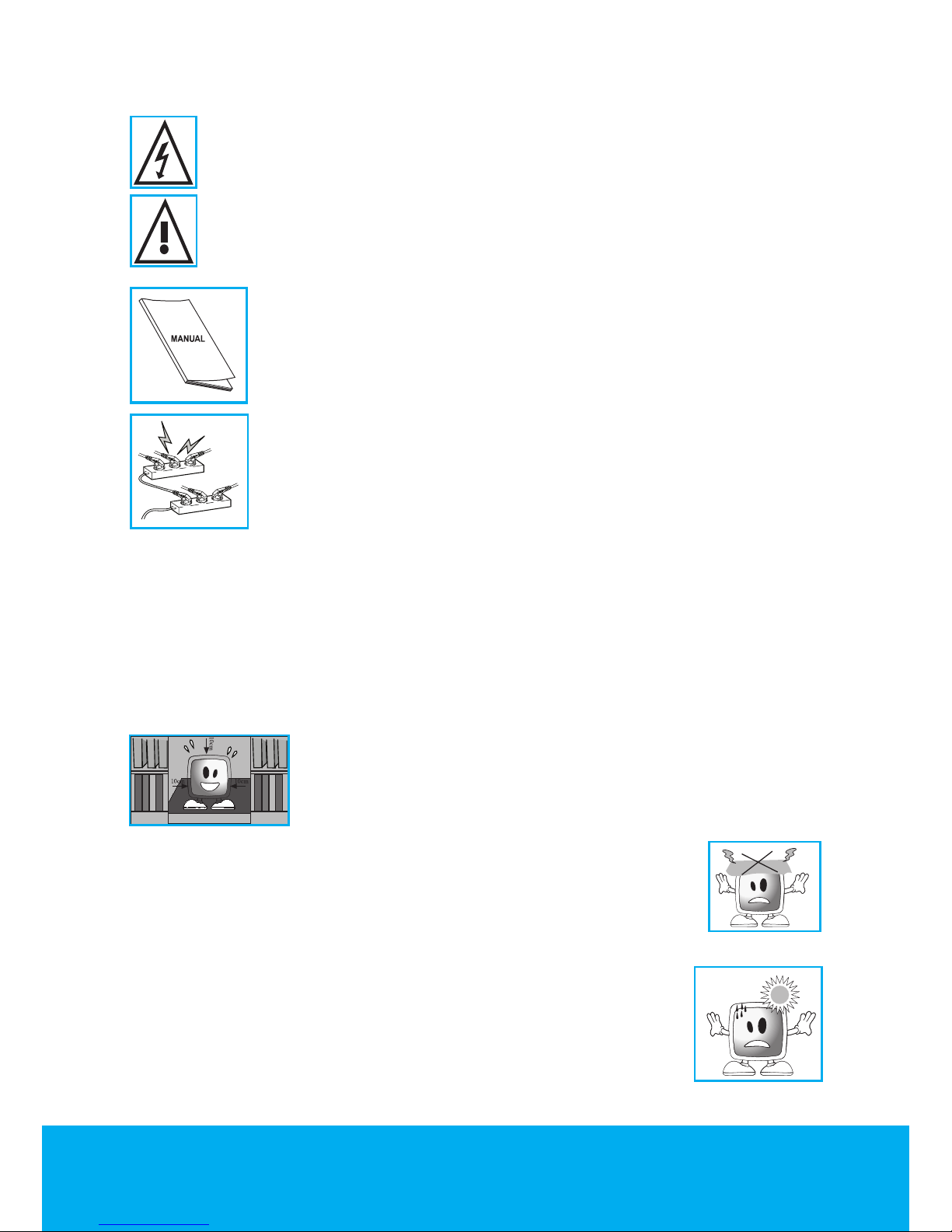
Helpline No. UK/Northern Ireland 0845 850 4114 Rep. Ireland 0818 332 890
Web Support www.tevionservice.co.uk
Model Number: T26WLZ53HID
05
Important Safety Instructions
This symbol is used to warn the user about the “dangerous voltage”
contained inside the housing of the product that may create a risk of
electrical shock.
This symbol is used to remind the user important usage and service
instructions supplied with the device.
1) Please READ the operating instructions before using the device
for the first time.
2) Please observe the instructions contained in the Operating
Instructions.
3) Please consider all warnings.
4) MAKE SURE that all power connections (extension cables
and the connections between the device components) have
been made properly and in accordance with the manufacturer’s
instructions. Before making or changing the connections, power
off the device and unplug the mains connection plug.
5) If you have any doubts regarding the installation, operation or safety of the
device, please REFER to the vendor.
6) BE CAREFUL with glass panels and covers on the device. The screen glass
may break and cause serious injuries if something hits it.
7) To ensure adequate ventilation, please leave a clearance area of at least 10
cm around the television. This clearance prevents the TV from overheating and
consequently causing damage.
• Using the device in dusty environments should also be avoided.
• Never block the slots and openings by placing the TV on a
bed, sofa, pillow or other similar surfaces.
• Never install the TV into closed places such as bookcases or
cabinets unless adequate ventilation is provided.
8) DO NOT COVER the ventilation openings of the device with
items such as newspapers, tablecloth, curtain, etc. Overheating
causes damage and shortens the service life of the device.
9) Your TV may be damaged if you place it under direct sunshine or close to
a heater. Please abstain from using the product in very hot or
humid locations or in places where the temperature is likely to
decrease below 5°C (41°F). DO NOT PLACE on or near the device
any hot objects or items with open flame such as candles or any
night lamps. The high temperature can melt plastic parts and
cause a fire.
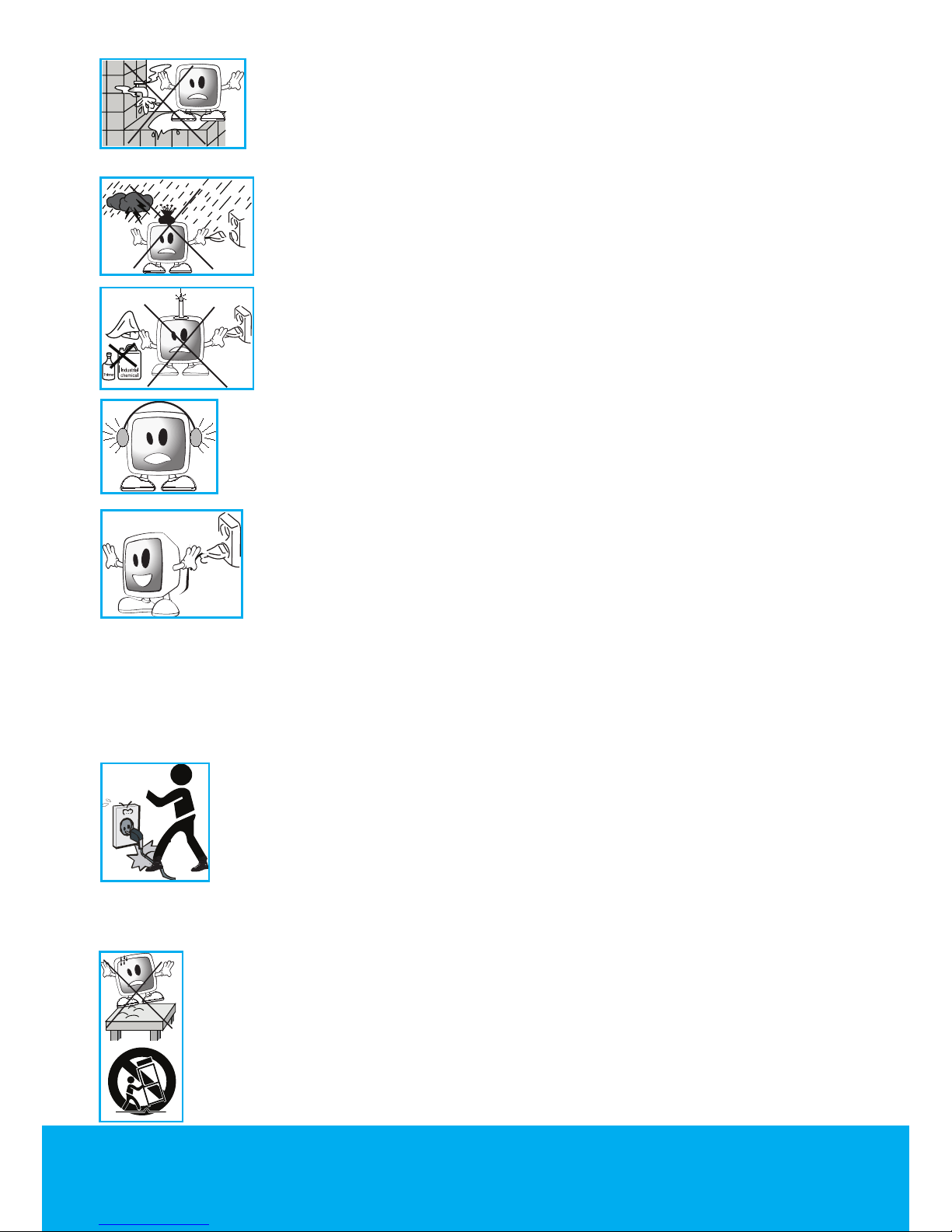
Helpline No. UK/Northern Ireland 0845 850 4114 Rep. Ireland 0818 332 890
Web Support www.tevionservice.co.uk
Model Number: T26WLZ53HID
06
10) Never operate electrical devices close to water. Operating such
devices, for example, near a bathtub, washbasin, kitchen washbasin,
washing basin, wet basement and swimming pool can cause fire or
electric shock.
• Do not allow your TV to get wet. Never pour any liquids onto the TV.
Do not operate your TV if any solid or liquid substance enters into it.
This can cause electric shock and your TV may be damaged. Have it
checked immediately by qualified personnel.
• Keep flammable materials and open flame sources (such as
candles) away from TV in order to avoid risk of fire.
11) DO NOT USE headphones at extremely high volume levels since this
may cause permanent loss of hearing.
12) Operate your TV only in the 230 V 50Hz voltage range. Use the AC
power cable supplied with the product. If your TV is a grounded (Class
I) product, then it must certainly be connected to a grounded socket.
• The socket into which you plug in the AC power cable or the
adaptor must be within easy reach.
• Unplug the device in order to disconnect it from mains power.
Note: If your device has an adaptor, then use the adaptor and AC power cable
supplied with your product. Do not use defective sockets. Make sure that the plug
is firmly inserted into the socket. If the plug remains loose, then it can cause fire
due to arcing. Refer to an electrician to have your socket replaced.
13) Make sure that the power cable is not stepped on and that there is no
bending at the plug sections, plug heads and device output point.
14) Use only the add-ons/accessories specified by the manufacturer.
15) Use only together with the carts, bases, tripods, brackets or stands
specified by the manufacturer or sold along with the product. When using
a cart, pay attention that it won’t overturn while carrying the cart/device
combination and cause injuries. The device must be fixed to the floor or wall
as indicated in the installation instructions in order to avoid any possible
damages. Place your device on a level surface.
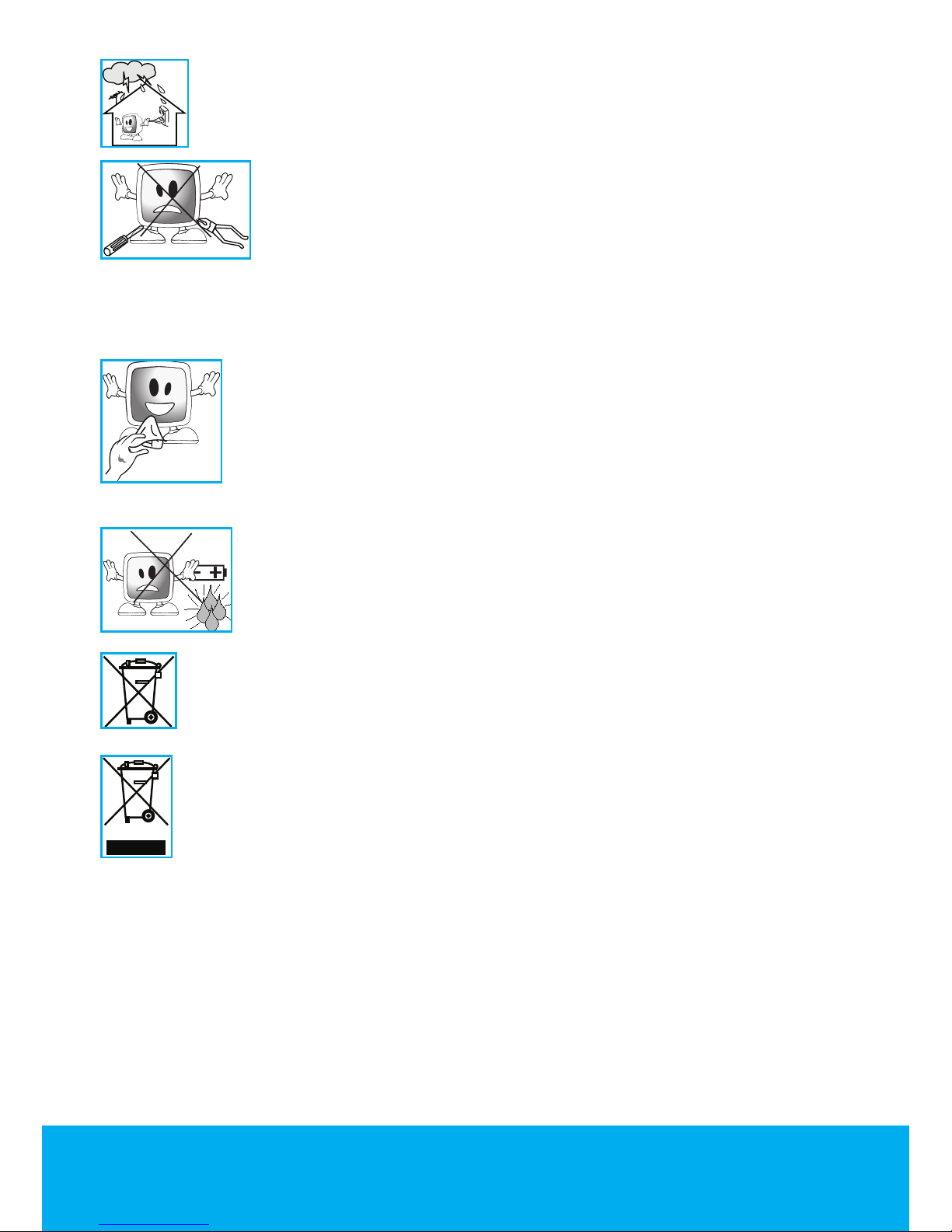
Helpline No. UK/Northern Ireland 0845 850 4114 Rep. Ireland 0818 332 890
Web Support www.tevionservice.co.uk
Model Number: T26WLZ53HID
07
16) Unplug the power cable during thunderstorms or when you will not use
your device for a long period of time
17) Consult authorised service personnel for service requirements.
Never attempt to repair the device yourself. Opening the cabinet can
expose you to dangerous voltages or other hazardous situations.
Service is required in situations such as damage to the power cable
of the device or its plug, water spills or substances falling into the
device, the device is subjected to rain or moisture, it does not operate normally or it is
dropped.
18) Wipe the TV cabinet clean with a soft and dry cloth. Wipe dust from
the screen gently with a soft cloth. Stubborn stains can be cleaned with
a cloth slightly moistened with soap and lukewarm water. Never use
solvents such as thinner or gasoline for cleaning. Unplug the AC power
cable from the socket when cleaning the TV. Otherwise, there is the risk
of electric shock.
19) Do not dispose of the batteries in fire.
• Do not short circuit, dismantle or overheat the batteries. There
is the risk of explosion if the batteries are not replaced correctly.
Replace only with the same or equivalent type batteries.
20) Disposing of the exhausted batteries:
• Dispose of the exhausted batteries in accordance with the local laws and
regulations in order to protect our environment.
21) Do not dispose of your TV with regular household waste. Observe local
laws and regulations for disposal.
Note 1: This is a Class A product. During operation, the device can cause radio
interference. In this case the user may have to remedy this. Please contact your
specialist dealer.
Note 2: Electromagnetic fields can cause temporary performance degradation. This can
be distinguished as noise in the image.
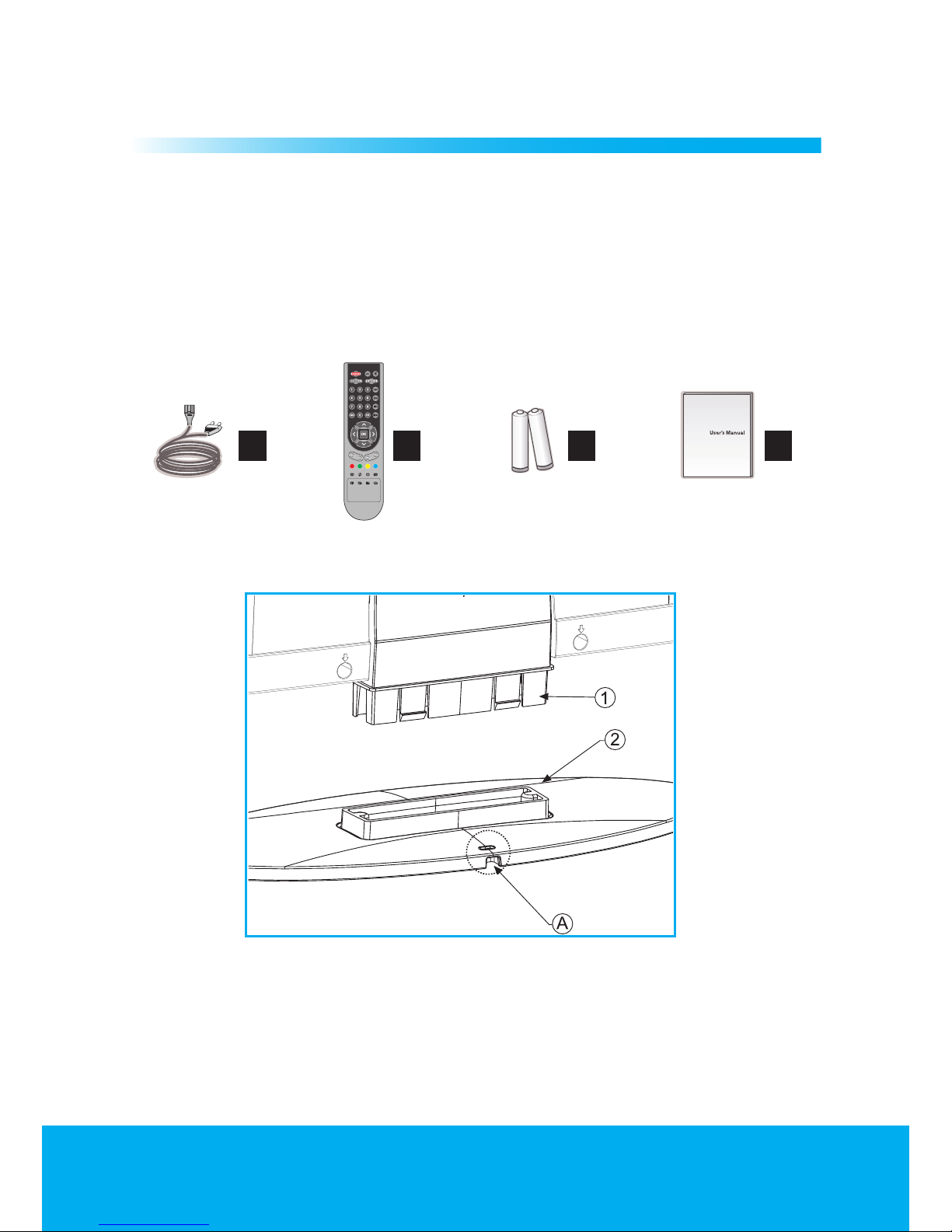
Helpline No. UK/Northern Ireland 0845 850 4114 Rep. Ireland 0818 332 890
Web Support www.tevionservice.co.uk
Model Number: T26WLZ53HID
08
Assembly and Parts List
3
Remove your television carefully from its box. You can keep
the packaging of your television to use in future.
Contents of the box
1- Power cable
2- Remote control
3- 2 batteries
4- User Guides
1 2 3 4
Stand Assembly Guide
1- Insert the tabs of the piece no. 1 which is mounted to your television so that
they will snap into the seat on the foot piece no. 2.
2- This procedure must be performed so that the recessed section on the piece
no. 2, indicated with an A remains at the rear side of the television.
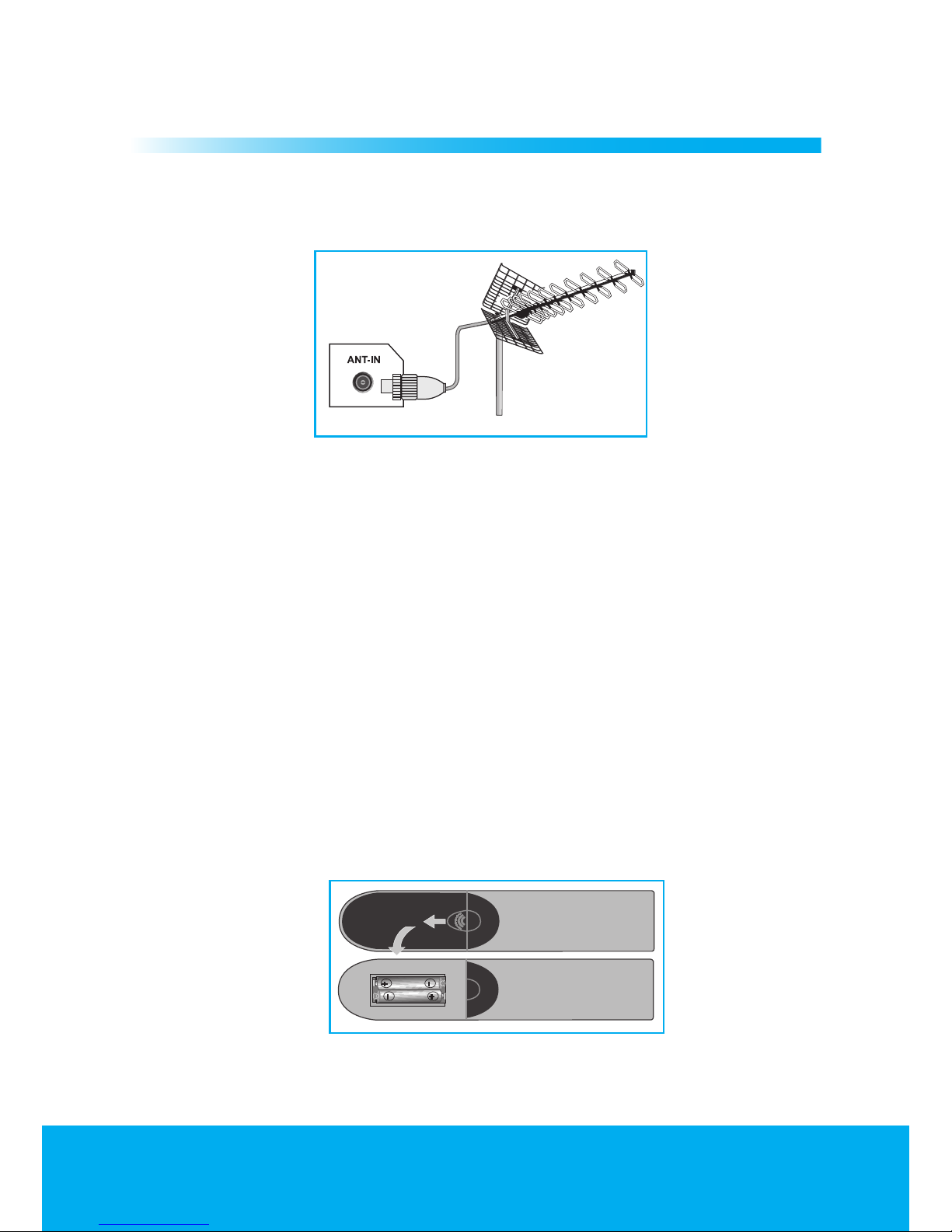
Helpline No. UK/Northern Ireland 0845 850 4114 Rep. Ireland 0818 332 890
Web Support www.tevionservice.co.uk
Model Number: T26WLZ53HID
09
Getting Started
4
Antenna connection
If you use a 75 Ohm coaxial cable (round cable) as an antenna cable, connect the
antenna plug directly to the antenna input located on the TV.
Motorized vehicles, energy lines and telecommunication lines affect your
antenna. Therefore, be careful to install your antenna away from these and metal
surface in such a way that it shall not swing. Do not make your antenna cable
longer than required and do not coil it. Make sure that it is not crimped passing
through a window or door. Your antenna and cable might be affected by natural
phenomena such as rain, wind, smoke and humidity over time. Periodically check
your antenna and equipment.
Batteries
Open the lid of the battery compartment and make sure that you have
placed the batteries in the correct direction. For this remote control, UM-4,
IEC R03 or AAA 1.5 V batteries are suitable. Do not throw your old batteries
into the fire, discard them in a dedicated waste area for this purpose. Do not
mix used batteries with new ones or different types of batteries together. The
performance of the remote control will be reduced at a distance of 8 meters
from or at an angle of 30 degrees beyond the centre of the TV.
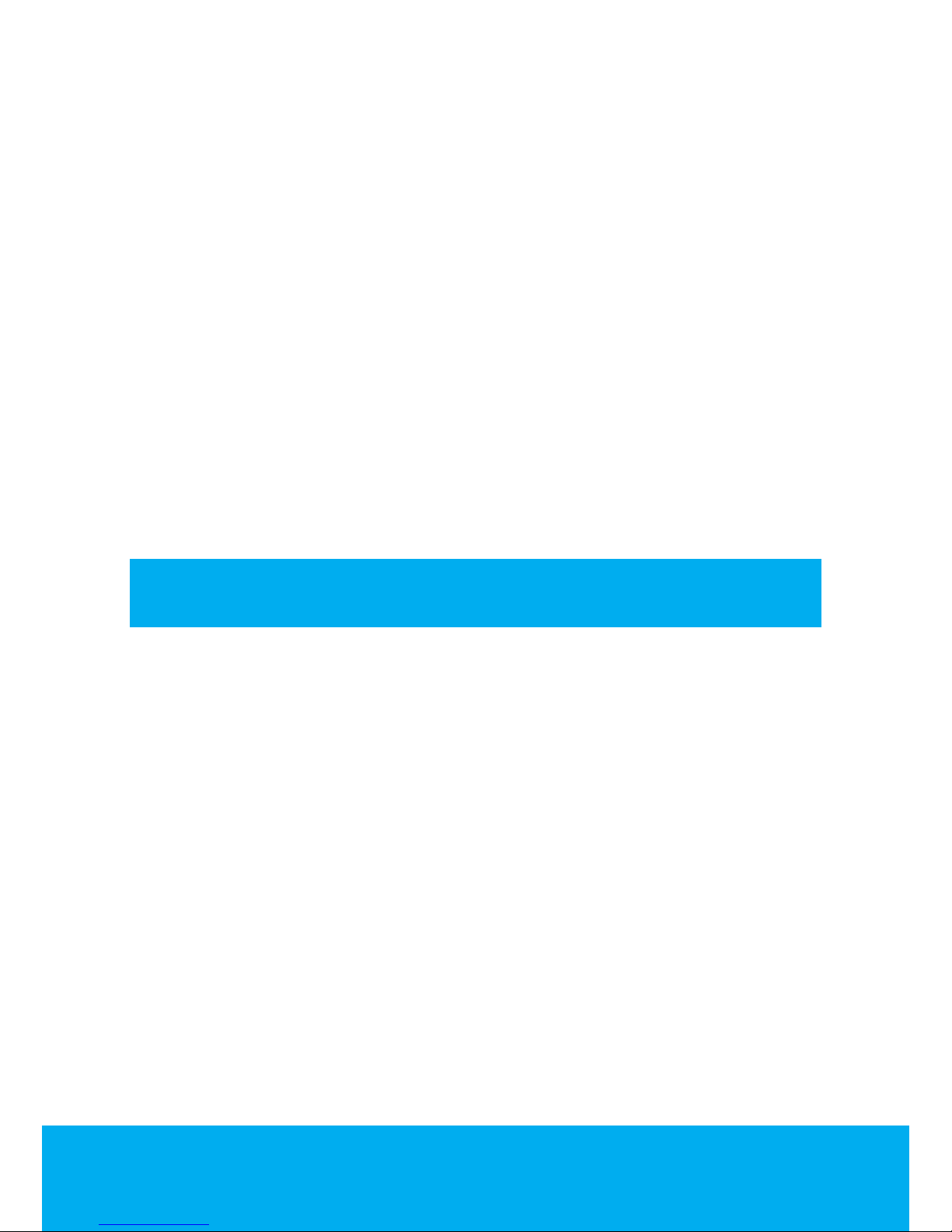
Helpline No. UK/Northern Ireland 0845 850 4114 Rep. Ireland 0818 332 890
Web Support www.tevionservice.co.uk
Model Number: T26WLZ53HID
10
Powering on your device and the initial use
1. Insert the power cable into the power supply input located on the back panel
of the LCD TV.
2. Insert the power cable plug supplied with the device into the mains socket.
Note: Your TV is equipped to operate with TV buttons in case your R/C is broken
or the batteries are exhausted.
3. Press the power on/off button located on the LCD TV.
4. To power on your television, press PR+ or PR- keys on the remote control. For
this process, you can also use the buttons on your TV. The picture will appear on
the screen after a short while.
Note: If you are not going to use your television for a long time, unplug its
power cable from the socket.
Temporary on/off (STAND-BY)
When you press the red STANDBY button located on your remote control while
your television is switched on, the sound and the picture will go off. In the standby mode, the power indicator of your television will glow brighter. To switch your
television back on, either press any numeric button or P+/P- buttons.
Caution! If you are not going to use your television for a long time, unplug its
power cable from the socket.
Digital TV, Analogue TV and AV Mode selection
Press the AV button on your remote control. AV menu will be displayed. Select
DTV(Digital TV), AT V (Analogue TV) or desired AV mode from the Source menu
with up/down movement buttons and confirm with OK button so that your
television will switch to the source you have selected.
Channel Selection
You may select program number you would like by pressing the P+/P- buttons
on your television and on your remote control. To select the programs that are
above 9, you can use the Numerical buttons. You may enter the number of the
program you would like to select using the numerical buttons. For example, to
switch to the program number 12, press respectively the numeric buttons 1 and
2 on your remote control. You can perform the program selection also from the
Program Table and Channel List menus.
Temporary sound mute (MUTE)
To temporarily mute the sound of your television, press the MUTE button on
your remote control. In that case, MUTE symbol will appear on the screen. When
you press the same button a second time, the sound will be restored. If you press
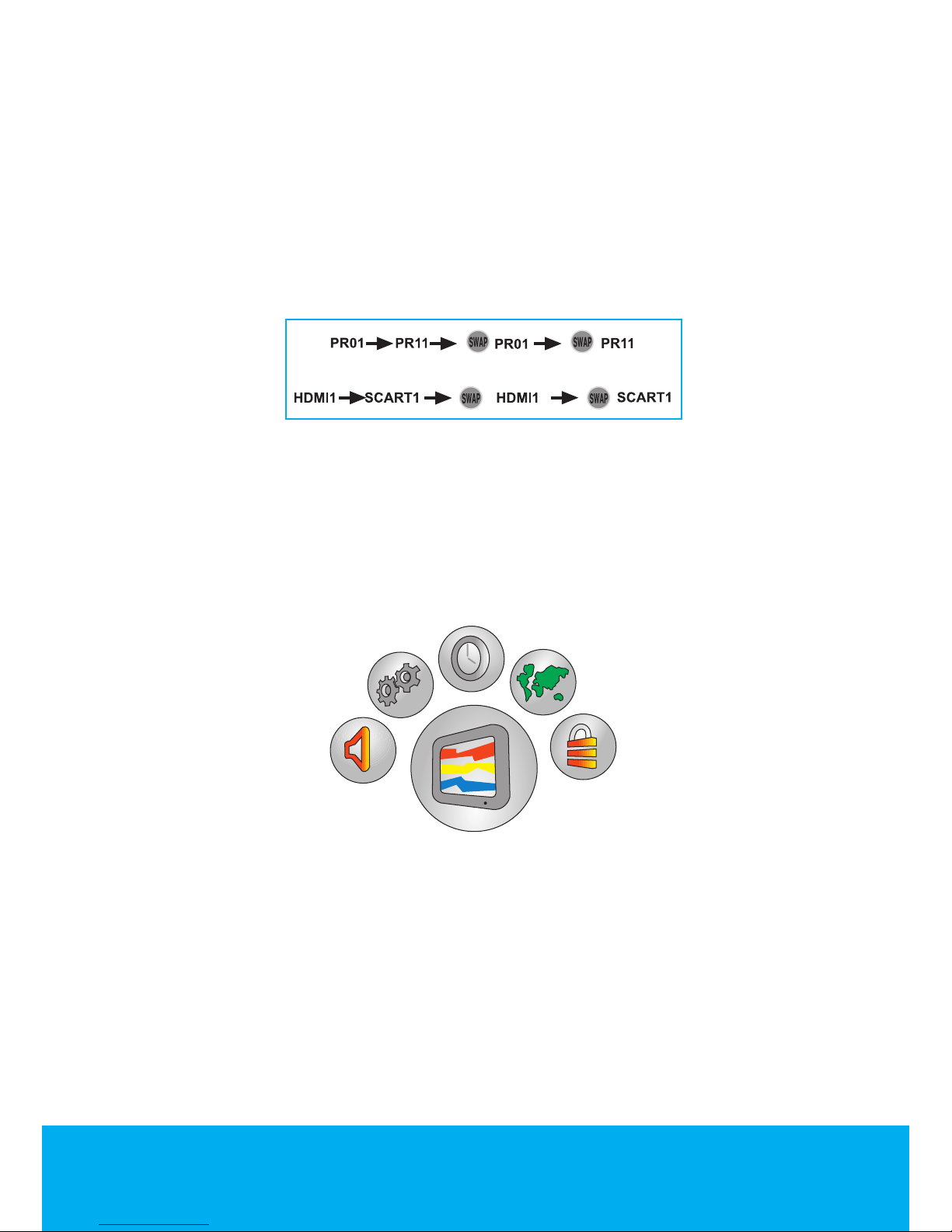
Helpline No. UK/Northern Ireland 0845 850 4114 Rep. Ireland 0818 332 890
Web Support www.tevionservice.co.uk
Model Number: T26WLZ53HID
11
the VOL+ button while in the Mute mode, the sound level is increased and the
Mute function is aborted.
Returning to the Last Viewed Program (SWAP)
Allows you to switch between the current program you are watching and the
source, or the last selected program and the source. For example, if you change
the channel to Program 11 while you were watching Program 1, press SWAP
button to switch back to Program 1. Press SWAP button to switch back to
Program 11 again.
Main Menu
Press the MENU button. The Menu including all the setting menus will appear
on the screen. Navigate through the Menu titles with the Right/Left movement
buttons and press the OK button to select the desired menu. If you want to exit
the menu in any step, just press the EXIT button. Press BACK or MENU buttons
to return to the previous Menu while you are in a sub menu.
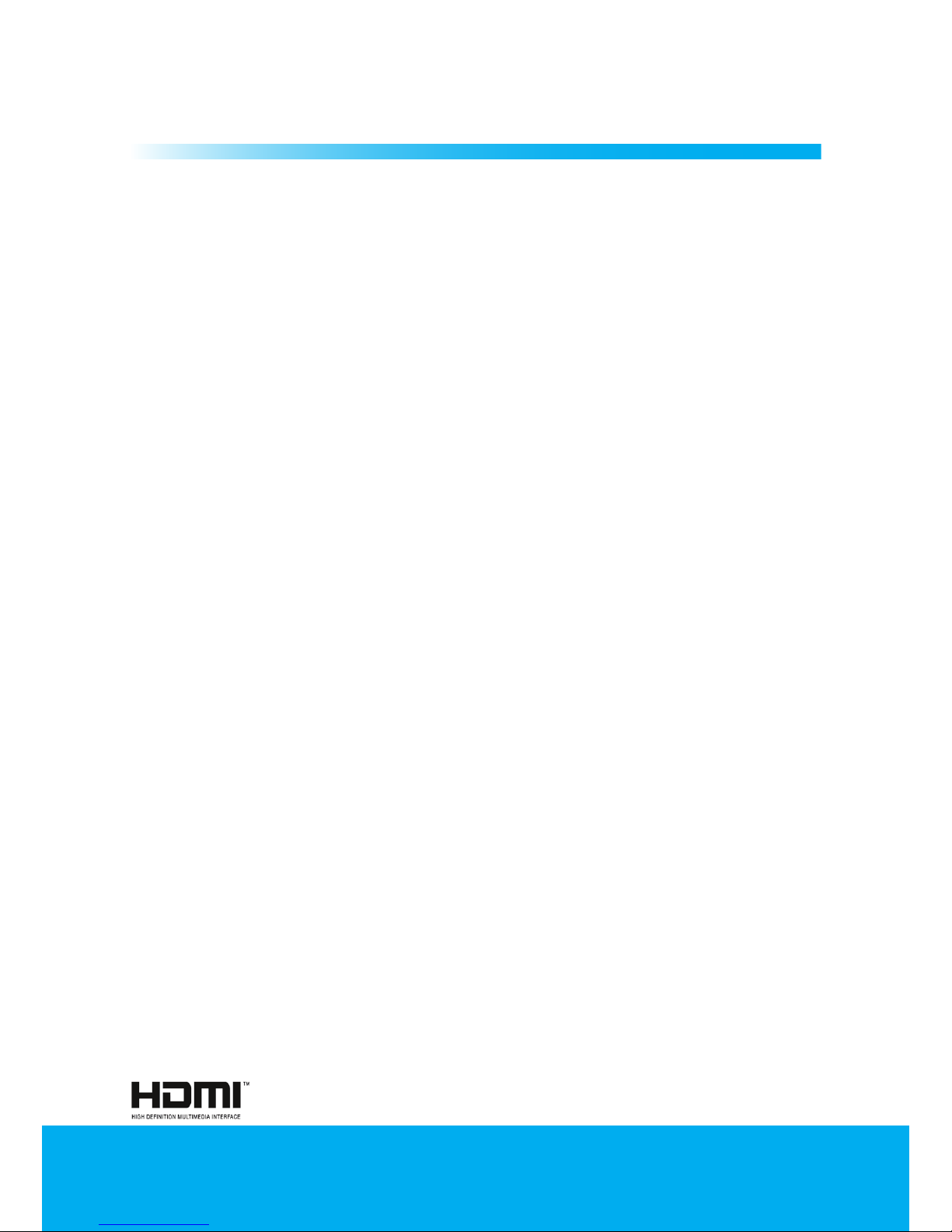
Helpline No. UK/Northern Ireland 0845 850 4114 Rep. Ireland 0818 332 890
Web Support www.tevionservice.co.uk
Model Number: T26WLZ53HID
12
Features
5
We would like this product, which has been manufactured in
modern facilities in accordance with total quality principles,
to offer you the best performance. Therefore, we would like
you to read this entire manual carefully before you use your
product and keep it for future reference.
Special Features
• HD-Ready feature.
• HDCP feature.
• 2-HDMI connection input.
• High image and sound performance.
• CI slot input.
• 8-day EPG (Electronic Program Guide)
• List of 4 favorite channels in digital mode.
• Performing Digital and Analog processes by a single menu thanks to the
advanced menu system.
• Updating feature for all system software through on-air broadcasting.
• Wide angle of vision.
• Scart / S-Video / Phono connection inputs.
• PC connection.
• Low energy consumption.
• AVL (Automatic Volume Limiting) feature.
• Programmable power on/off feature.
• 1000-page Teletext.
• Graphic equalizer.
• Clearer pictures with the Digital Comb Filter.
• Sharpness feature in Color Transitions (CTI)
• Sharpness feature and picture resolution (LTI) in black-white transitions
• Fine Tuning.
• Memory capacity up to 100 analog channels.
• Memory capacity up to 400 digital channels.
• Infrared remote control equipped with all functions.
• Child Lock, Panel Lock
• Pausing and Zooming the picture
• Viewing NTSC broadcasts via Scart input.
• 4:3, 16:9, 14:9 Letterbox, Subtitle and Panorama picture formats.
HDMI, the HDMI logo and High-Definition Multimedia Interface
are trademarks or registered trademarks of HDMI Licensing LLC.
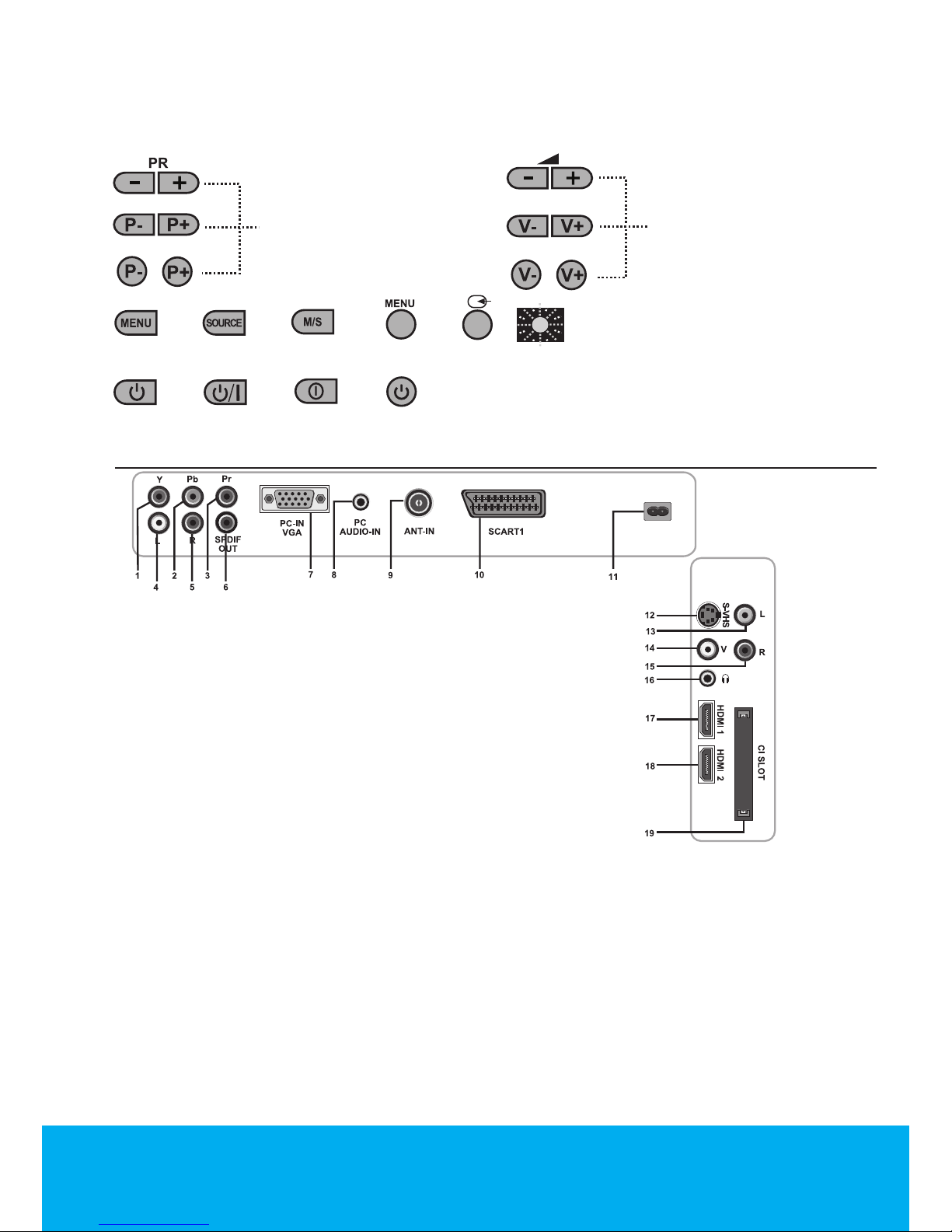
Helpline No. UK/Northern Ireland 0845 850 4114 Rep. Ireland 0818 332 890
Web Support www.tevionservice.co.uk
Model Number: T26WLZ53HID
13
Manufactured under license from Dolby Laboratories.
TV Control Panel
or
or
Program Down/Up button
or
or
Volume Level Down/Up
button
Menu button/Source selection button
or
or
or
or
Power/Standby button
or
or
or
Stand by indicator
Bright light: TV is in Stand-by
Dimmed light: TV is On
No light: Power Cable is not connected.
Rear and Side External Connections
1 Component video input (Y)
2 Component video input (Pb)
3 Component video input (Pr)
4 Component audio input (L)
5 Component audio input (R)
6 SPDIF Digital audio output
7 VGA (PC connection) input
8 PC audio input
9 Antenna input
10 Scart 1 input
11 Power input
12 S-Video input
13 Audio input PHONO connector (Left/L)
14 Video input PHONO connector
15 Sound input PHONO connector (Right/R)
16 Stereo Headphone socket
17 HDMI 1 input
18 HDMI 2 input
19 CI slot input
• Above drawing for external connections is representational. Their order and
places on your TV may be different.
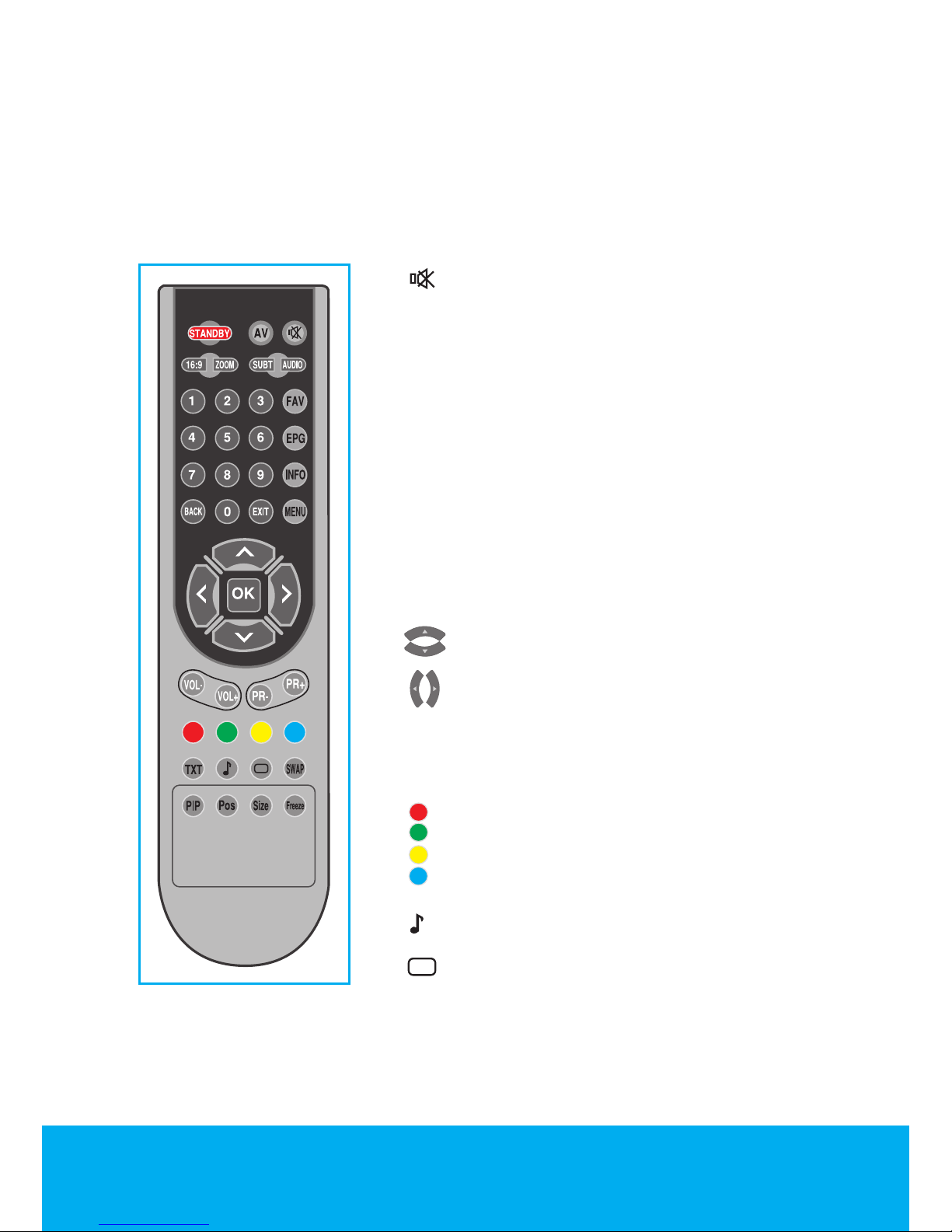
Helpline No. UK/Northern Ireland 0845 850 4114 Rep. Ireland 0818 332 890
Web Support www.tevionservice.co.uk
Model Number: T26WLZ53HID
14
• Please see Technical Specifications Table on page 42 for the available external
connections on your television.
• Please do not use the video PHONO and S-Video connection simultaneously,
otherwise these two devices might influence the picture quality of one another.
• RGB input via Scart offers the best picture quality.
Standby
Temporary off button
AV
Source Menu button
Temporary sound mute button
16:9
Picture format selection button
Picture and Teletext (PAT) button
Zoom
Zoom mode selection button
SUBT
Subtitle selection button (D)
AUDIO
Audio language selection button (D)
FAV
Favorites channel list selection button
Teletext page stop button (Stop)
EPG
EPG menu button (D)
Teletext Question/Answer button (Reveal)
INFO
Information display button
Teletext mode index page button
MENU
Enter menu button
1....0
Numeric buttons
BACK
Return to previous menu button
EXIT
Menu exit button
Up/Down movement buttons
Right/Left movement buttons
OK
Confirmation button
Channel List button outside the menu
Vol-/Vol+
Volume down/up buttons
PR+ / PR-
Program forward/backward buttons
Red Teletext button
Green Teletext button
Yellow Teletext button
Blue Teletext button
TXT
TV/Teletext/MIX selection button
Sound mode selection button
Teletext page enlarge button (Double)
Picture mode selection button
Teletext Update button
SWAP
Switching back to the last viewed channel
button
Teletext sub page button (Sub)
FREEZE
Picture pause button
SIZE
Time display button
PIP/POS
These buttons have no function
(D): Digital Mode Only.
Note: When there is no menu open
on the screen, up/down movement
buttons have the same function with
the PR+/PR- buttons and left/right
movement buttons have the same
function with the Vol+/Vol- buttons.
Remote Control
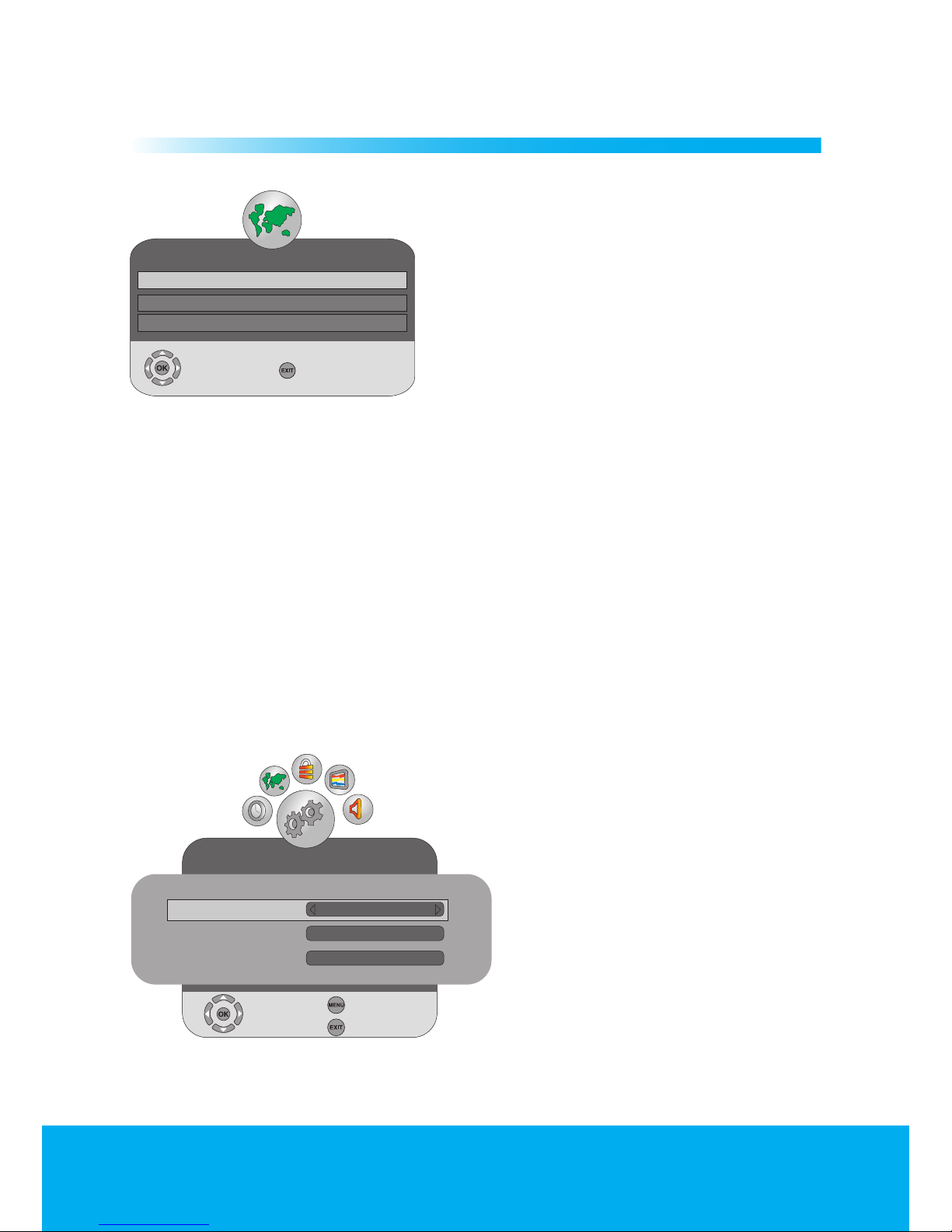
Helpline No. UK/Northern Ireland 0845 850 4114 Rep. Ireland 0818 332 890
Web Support www.tevionservice.co.uk
Model Number: T26WLZ53HID
15
Instructions
6
Turning on your television for the first time and tuning
Installation Guide menu will be displayed on
the screen when you turn on your television
for the first time. Press Right/Left movement
buttons to select the desired menu language
from the Language tab. If you are using an
active antenna, set the active antenna power
feature to on. Select Auto Search by pressing
the down movement button and confirm
your selection with OK button or the right
movement button. Country Selection menu will be displayed. Make the Country
and Scan Type selections by pressing the Up/Down, Left/Right movement
buttons. Time Zone will be set automatically according to the country selected. If
the antenna connections are correct, press OK button to start Auto Search.
Press EXIT button to cancel the Auto Tuning.
Performing Digital channel settings
You can tune the Digital programs automatically or manually
and store them in your television.
Automatic tuning of digital channels and storing in the
memory
Press the MENU button on your
remote control. Select CHANNEL
SETUP by pressing the Right/Left
movement button and confirm your
selection with OK button. Select
Auto Tuning tab by pressing the
Up/Down movement buttons and
press Right movement button or OK
button to confirm. Country Selection
menu will be displayed. Scroll to the
Country Selection tab by pressing
the Up/Down movement buttons
and press Right/Left movement
buttons to select your country. Then, scroll to the Scan Type tab by pressing
the Down movement button and select DTV option by pressing the Right/
Installation Guide
Language Settings English
Active antenna power
Auto tuning
Select
Exit
CHANNEL SETUP
Please select country and scan type, then press OK to start tuning
Country Selection
England
Scan Type
DTV
Time Zone London GMT
Select
Back
Exit
