
Big Button Telephone
Instruction Manual • Model Number Axiss 810
After Sales Support
TEL: 1300 886 649
N13275
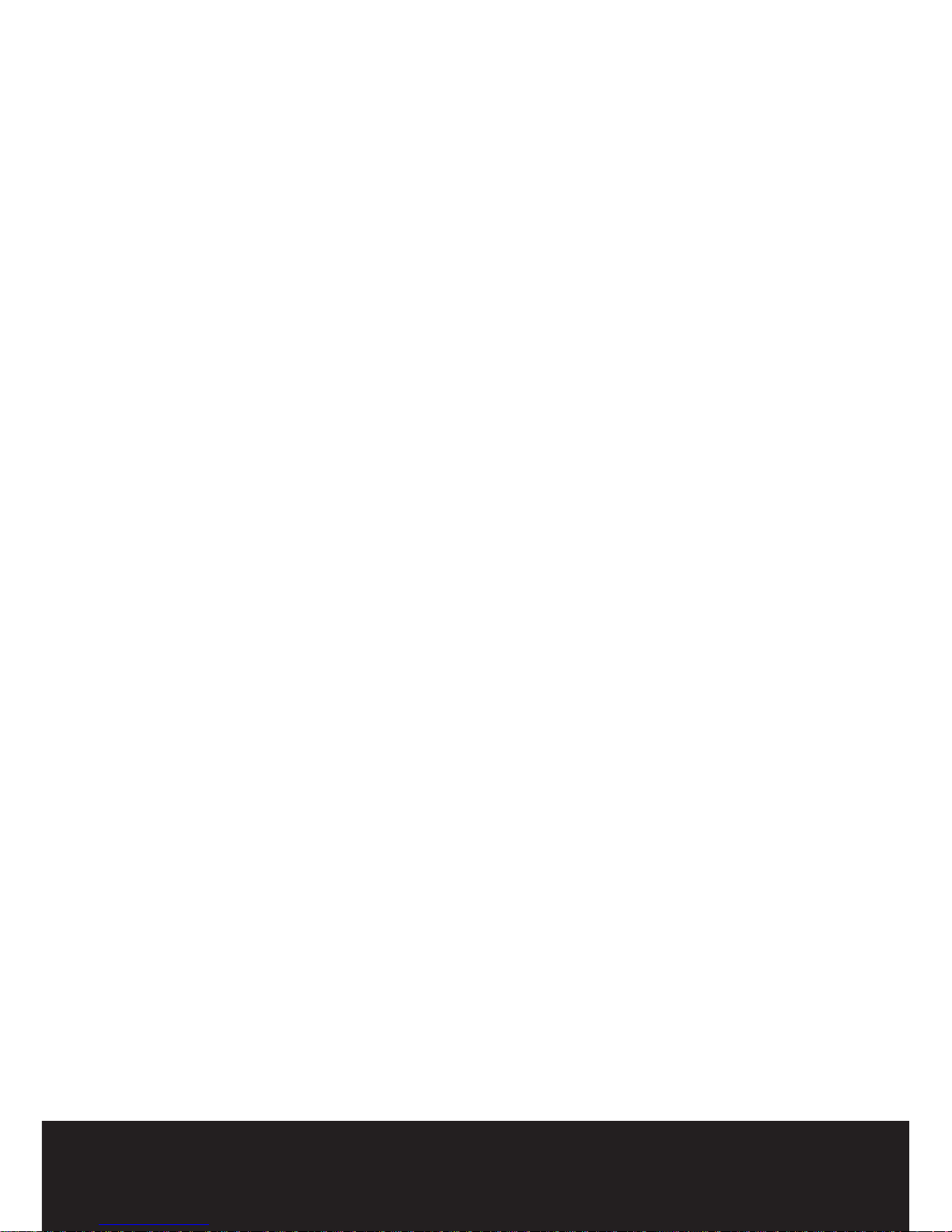
After Sales Support TEL: 1300 886 649
1
What your 1 year warranty means
Great care has gone into the manufacture of this product and it should
therefore provide you with years of good service when used properly. In
the event of product failure within its intended use over the course of the
1 year after the date of purchase, we will remedy the problem as quickly
as possible once it has been brought to our attention. In the unlikely
event of such an occurrence, or if you require any information about the
product please contact us via our after sales support services, details of
which can be found in this manual and on the product itself.
Big Button Telephone
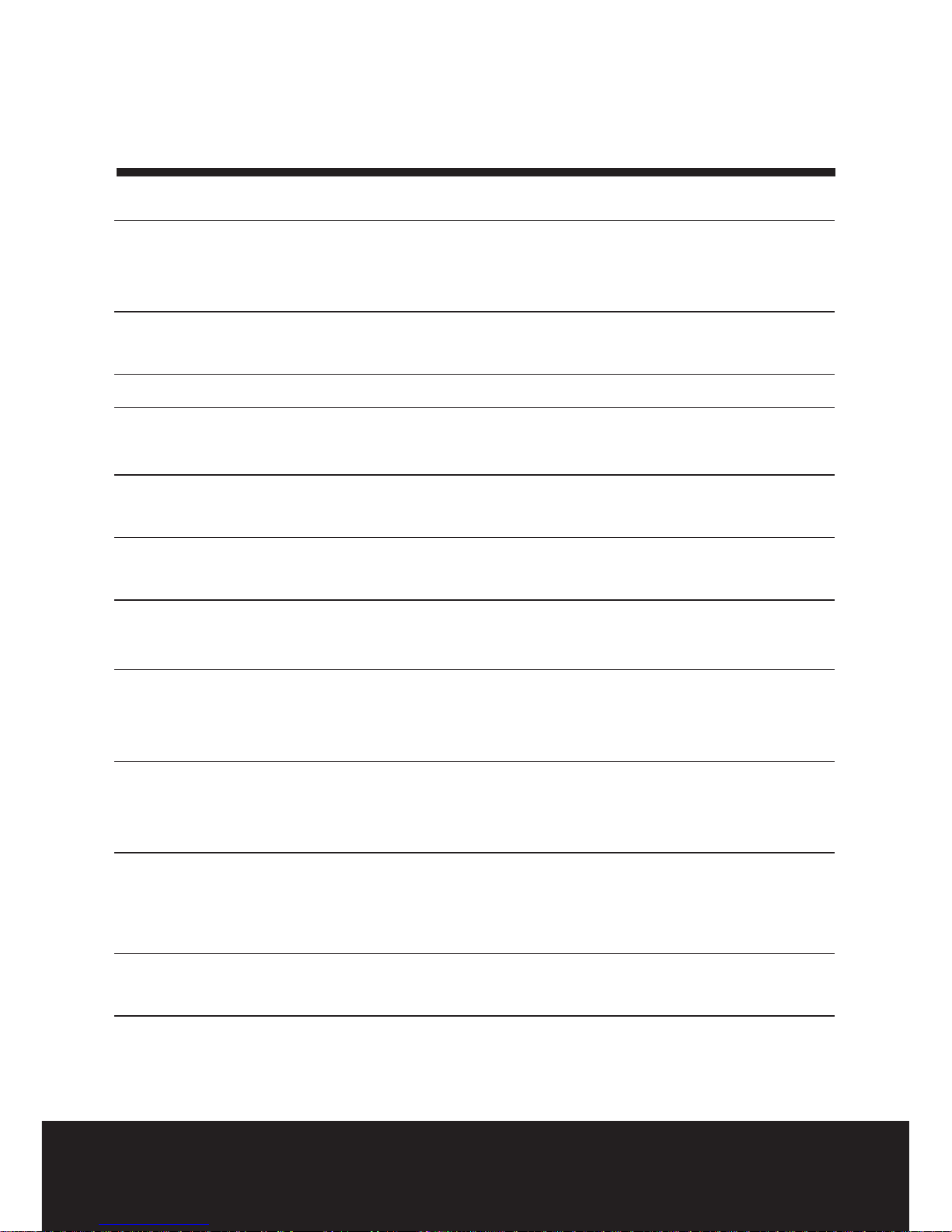
After Sales Support TEL: 1300 886 649
2
Contents
1 What your 1 year warranty means
3 Welcome
Before Initial Use
Safety Instructions
4 Cleaning
Disposal of the device
5 Big Button Phone part list
7 Installation
Telephone settings 1. Set the display settings
8 2. Date and time
3. Display contrast
9 4. Set the area code
5. Long distance code
10 6. Phone book 1. Add a contact
2. Edit a contact
11 7. Baby call function
8. Set the ash time
9. Ringer volume
12 Operation 1. Making a call
2. Receiving a call
3. Deactivating the microphone
13 4. Putting a call on hold
5. Redial the last number
6. Incoming caller ID list
14 7. VIP number 1. Storing a VIP number
2. Calling a VIP number
15 8. Indirect memory numbers
9. Using the phone book
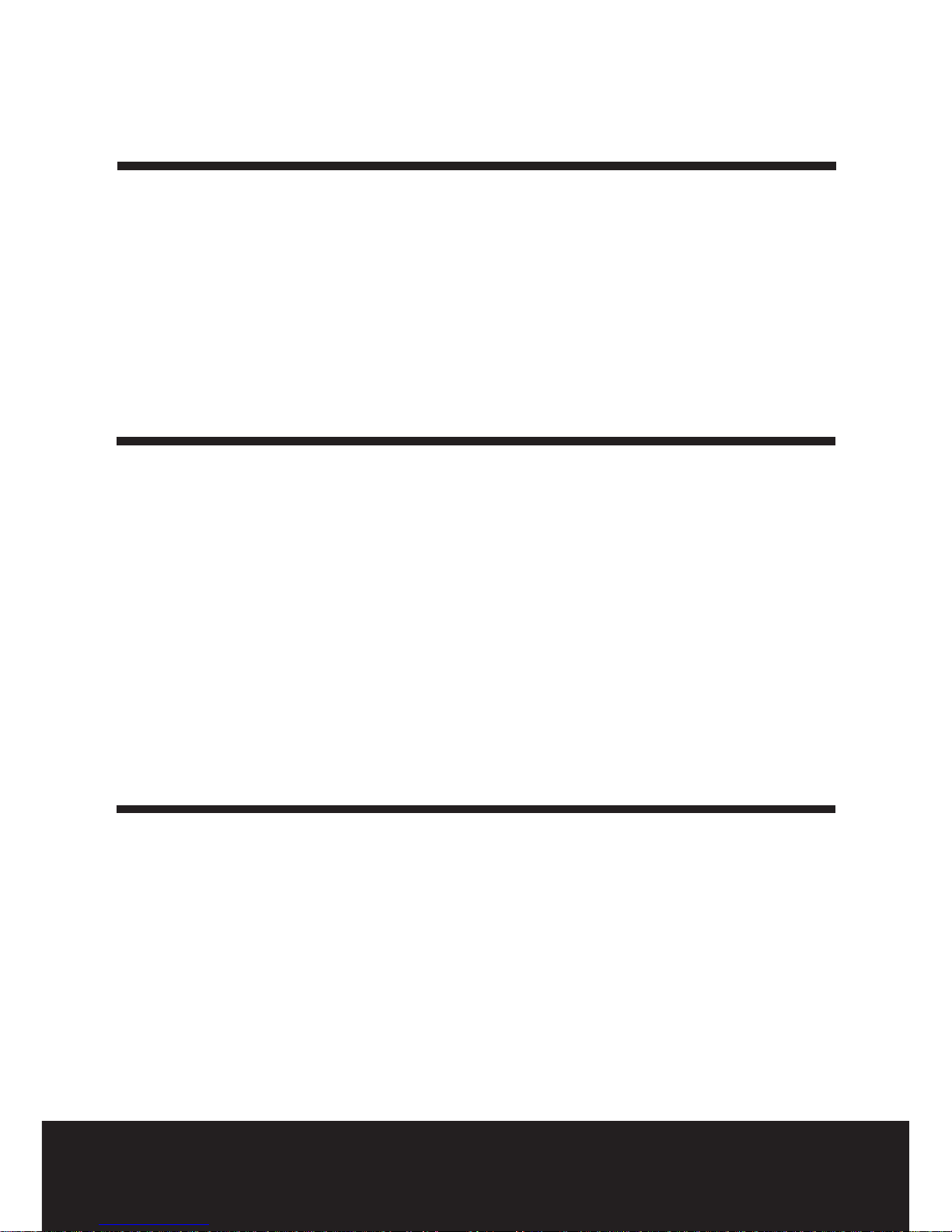
After Sales Support TEL: 1300 886 649
3
Congratulations on choosing to buy a TEVION® product.
All products brought to you by TEVION
®
are manufactured to the highest
standards of performance and safety, and, as part of our philosophy of
customer service and satisfaction, are backed by our comprehensive 1
Year Warranty. We hope you will enjoy using your purchase for many
years to come.
Before Initial Use
1 Intended Purpose
This product is intend to be connected indoors to an analogue PSTN
telephone line.
2 Caller ID
To use 'Caller ID' (display caller), this service has to be activated on your
phone line. Normally you need a separate subscription from your telephone
company to activate this function. If you don't have the caller ID function on
your phone line, the incoming call will display blank.
Safety Instructions
Please read carefully through the following information concerning
safety and proper use. Make yourself familiar with all the functions of the
equipment. Be careful to keep this manual and if necessary pass them on to
a third party.
• Do not place the basic unit in a damp room or at a distance less than 1.5m
away from a water source. Keep water away from the telephone.
• Do not use the telephone in environments where there is a risk of
explosions.
Welcome
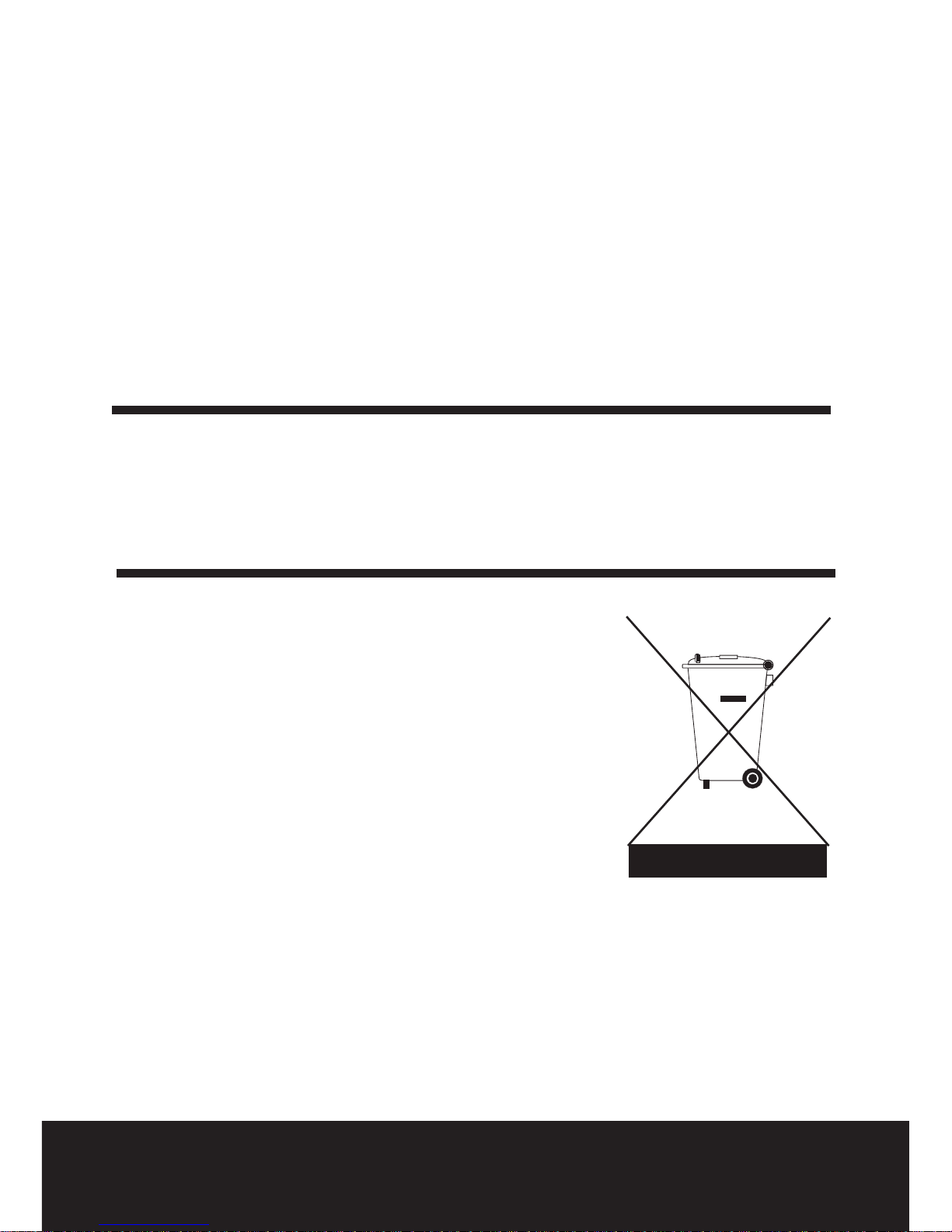
After Sales Support TEL: 1300 886 649
4
• Dispose of the batteries and maintain the telephone in an environment-
friendly manner.
• Pins are magnetically attracted to the earpiece of this phone, hence avoid
placing the handset near metal pins.
• Disconnect telephone line cord, before changing batteries.
Cleaning
Clean the telephone with a slightly damp cloth or with an anti-static cloth.
Never use cleaning agents or abrasive solvents.
At the end of the product life cycle, you should
not throw this product into the normal household
garbage but bring the product to a collection point
for the recycling of the electrical and electronic
equipments. The symbol on the product, user guide
and/or box indicate this.
Some of the product materials can be re-used if you
bring them to a recycling point. By re-using some
parts or raw materials from used products you make
an important contribution to the protection of the
environment.
Please contact your local authorities in case you need more information on
the collection points in your area.
Disposal of the device (environment)

After Sales Support TEL: 1300 886 649
5
Big Button Telephone Parts List
1
2
3
4
5
6
7
8
9
101125
24
121314
15
16
17
18
19
20
21
22
23

After Sales Support TEL: 1300 886 649
6
1. LCD display
2. Delete key
3. Program / Dial key
4. VIP key
5. Number store key
6. Memory key
7. Phone book key
8. Hold key
9. Volume adjust button
10. Hands-free key
11. Redial / Pause key
12. Ringer LED
13. Flash key
14. Mute key
15. Curl cord connection
16. Numerical keypad
17. Up key
18. Down key
19. Hook key
20. New call LED
21. In-use LED
22. Line connection
23. Ringer volume button
24. Handset volume button
25. Curl cord connection

After Sales Support TEL: 1300 886 649
7
Put batteries in the battery compartment to activate the display:
• Open the battery compartment at the bottom of the unit. Use a screw
driver to remove the screw.
• Insert 4 Alkaline AA standard batteries.
• Close the battery compartment.
• Connect one end of the line cord to the telephone line wall socket and the
other end to the backside of the telephone.
NOTE: The telephone line needs to be disconnected prior to opening the
battery door.
Telephone settings
1. Set the display language
The phone supports 8 display languages: English, French, Spanish, Italian,
German, Turkish, Polish, Slovenian.
• Press .
• Use to select "SELECT LANGUAGE".
• Press to enter the settings.
• Use to select your language.
• Press to conrm.
• Press to exit the menu.
Installation

After Sales Support TEL: 1300 886 649
8
2. Date and time
When you have a subscription to the caller ID service and your telephone
provider sends the date and time together with the telephone number,
the phone's clock will be set automatically. The year must always be set
manually.
• Press .
• Use to select "DATE/TIME".
• Press to enter the year settings.
• Use to change.
• Press to move the hour setting.
• Use to change.
• Press to move the minute settings.
• Use to change.
• Press to move the month settings.
• Use to change.
• Press to move the date settings.
• Use to change.
• Press .
• Press to exit the menu.
3. Display contrast
There are 5 display contrast levels you can choose from.
• Press .
• Use to select "CONTRAST ADJUST".
• Press .
• Use to change the contrast level.
• Press .
• Press to exit the menu.

After Sales Support TEL: 1300 886 649
9
4. Set the area code
When you have a subscription to the caller ID service it can be necessary
in some countries to enter your area code. When the telephone receives a
caller ID it will remove the entered area code from the incoming number.
You can set up to 5 digits for the area code.
• Press to enter the menu.
• Use to select "SET AREA CODE".
• Press to enter the settings.
• Use to change.
• Press to move to the next digit.
• Repeat this sequence until all digits are set.
• Leave unused digits as "-".
• Press to exit the menu.
5. Long distance code (prex)
When you have subscribed as an alternative operator it sometimes is
required to dial a prex in front of the telephone number. Numbers in the
caller ID list of your telephone can be used together with the prex.
Section "Operation - Incoming Caller ID list" will explain how to add the
prex in front of a number from the caller ID list.
• Press .
• Use to select "LONG DIST ACCESS".
• Press to enter the settings.
• Use to change the digit.
• Press to move to the next digit.
• Repeat this sequence until all digits are set.
• Leave unused digit as "-".
• Press to exit the menu.

After Sales Support TEL: 1300 886 649
10
6. Phone book
The phone has a phone book that can store up to 125 contacts of 8
characters (name) and 12 digits (number) or up to 63 contacts with 16
characters and 22 digits. You can add and/or edit contacts stored in the
telephone.
6.1 Add a contact
• Press .
• Use to select "PHONE BOOK ADD".
• Press to enter the number.
• Enter the number using the numeric keypad.
• Press to delete a wrongly entered digit.
• Press to enter the name.
• Enter the number using the numeric keypad. Press to delete a wrongly
entered digit.
• Press to conrm the entry.
• Enter a new contact or press to exit the menu.
6.2 Edit a contact
• Press .
• Use to select "PHONE BOOK EDIT".
• Press .
• Now enter one or more characters of the name you want to edit and press
. If necessary, use to scroll through the contacts until you nd
the one you want to edit.
• Now change the number (use to delete).
• Press .
• Now change the name (use to delete).
• Press to conrm.
• Select another contact to edit or press to exit the menu.

After Sales Support TEL: 1300 886 649
11
7. Baby call function
The baby call function allows the telephone to dial out directly a pre-
programmed number just by lifting o the handset or by pressing a key.
• Press .
• Use to select "BABY CALL".
• Press .
• Use to select "ON" or "OFF".
• Press .
• If you selected "ON" you can now enter the baby call number using the
numeric keypad.
• Press to conrm.
• Press to exit the menu.
8. Set the ash time
The R-key (ash) is used for services like "Call waiting" (if this service
is provided by your telephone company) or to transfer calls when the
telephone is connected to a PBX-system.
Depending on the country, this ash-time can be dierent. The telephone
supports 3 possibilities: 100, 300, 600 msec.
• Press .
• Use to select "FLASH TIME".
• Press .
• Use to select the desired ash-time.
• Press .
• Press to exit the menu.
9. Ringer volume
At the back panel of the telephone you will nd a switch number 23, on the
phone parts list, that can set three dierent ring volumes. Choose the most
comfortable volume.

After Sales Support TEL: 1300 886 649
12
1. Making a call
• Enter the telephone number.
• Press to delete a wrongly entered digit.
• Pickup the handset or press
or to make a hands-free call.
The volume of the handset can be set to HI or LO by using switch number
24, on the phone parts list.
During a call made with the handset you can switch to hands-free by
pressing
and hanging up the handset. The hands-free volume can be
adjusted using the volume button number 09 on the phone parts list.
In case the telephone is connected to a PBX system it might be necessary to
add a pause after the PBX access code. The phone can generate a 4 second
pause time.
Example: 0 P 012345678
• Press /P to enter a pause.
The call duration timer will start in the display 6 seconds after the number
was dialled.
2. Receiving a call
• When a call comes in, the phone will ring and the ringer LED will blink.
• Pick up the handset or press
to take the call hands-free.
3. Deactivating the microphone
During a call you can deactivate the microphone and talk freely without the
caller hearing you.
• Press and hold to mute the microphone.
Operation

After Sales Support TEL: 1300 886 649
13
4. Putting a call on hold
During a call you can put the caller on hold. During this time the caller will
hear an electronic melody.
• Press during the conversation and hang-up the handset. The other party
will be on hold.
• To continue the conversation, pickup the handset or press
for hands-
free mode.
5. Last number redial
The phone will store the 16 last dialed numbers together with the call
duration.
• Press /P to go through your last dialed numbers ("OUT" will appear in
the display).
• Pick up the handset or press
or to make a hands-free call.
• Press twice to delete a number.
6. Incoming caller ID list
The phone can store up to 158 incoming numbers (depending on the
length of the number) together with the time and date of the call.
• Press to go through the incoming numbers ("IN" will appear on the
display).
• Press twice to delete a number.
NOTE: Private numbers will be displayed as "-------------- UNAVAILABLE".
The LED will be blinking when you have a new missed call.
Missed calls will be displayed together with "NEW".
• Pick up the handset or press
or to make a hands-free call.

After Sales Support TEL: 1300 886 649
14
NOTE: If a long distance code (see "7.5 Long distance code (prex)") is
programmed, you can add this code automatically by pressing
twice to dial the number.
For example: Long distance code: 1234
Number in the caller ID list: 012345678
Press twice.
The number dialled by the phone will be
1234 12345678
7. VIP number
1. Storing a VIP number
The Axiss 810 has the option to store a VIP number of your choice for
emergency purposes.
• At standby status, enter the VIP number, incorrect entries can be changed
by pressing the button.
• Press "STORE" that will appear on your display.
• Press VIP button to save the VIP number that you have chosen.
2. Calling a VIP number
The VIP button can be used in the following ways:
• Directly press while handset is down, number will dial and the hands free
will activate.
• After handset is picked up the VIP button can be pressed and the number
will be dialled.

After Sales Support TEL: 1300 886 649
15
8. Indirect memory numbers
The Axiss 810 has 12 indirect memory numbers:
1,2,3,4,5,6,7,8,9,0,* and #.
1. Storing an indirect memory number
When a number is on the display, either via direct entry, from the caller ID
list or from the redial list you have the possibility to store the number.
• Press ."STORE" will appear on the display.
• Choose a memory number 1,2,3,4,5,6,7,8,9,0,* or # on the keypad.
2. Using an indirect memory number
• Press + 1,2,3,4,5,6,7,8,9,0,* or #.
• Pick up the handset or press
or to make a hands-free call.
9. Using the phone book
• Press
.
.
• Enter one or more characters of the contact name you want to call.
• If necessary, use to scroll through the contacts until you nd the
name you want to call.
• Pick up the handset or press
or to make a hands-free call.
