
Helpline No. UK/Northern Ireland: 0844 635 0008 Rep. Ireland: 1800 995 036
Web Support www.quesh.co.uk
Model Number: 42813
1
8GB PORTABLE VIDEO PLAYER
User Guide
After Sales Support
AFTER SALES SUPPORT
UK/N.IRELAND HELPINE NO 0844 635 0008
REP.IRELAND HELPLINE NO 1800 995 036
WEB SUPPORT www.quesh.co.uk
MODEL NUMBER: 42813
Now you have purchased a TEVION®
product you can rest assured in the
knowledge that as well as your 3
year parts and labour warranty, you
have the added peace of mind of
dedicated help lines & web support.
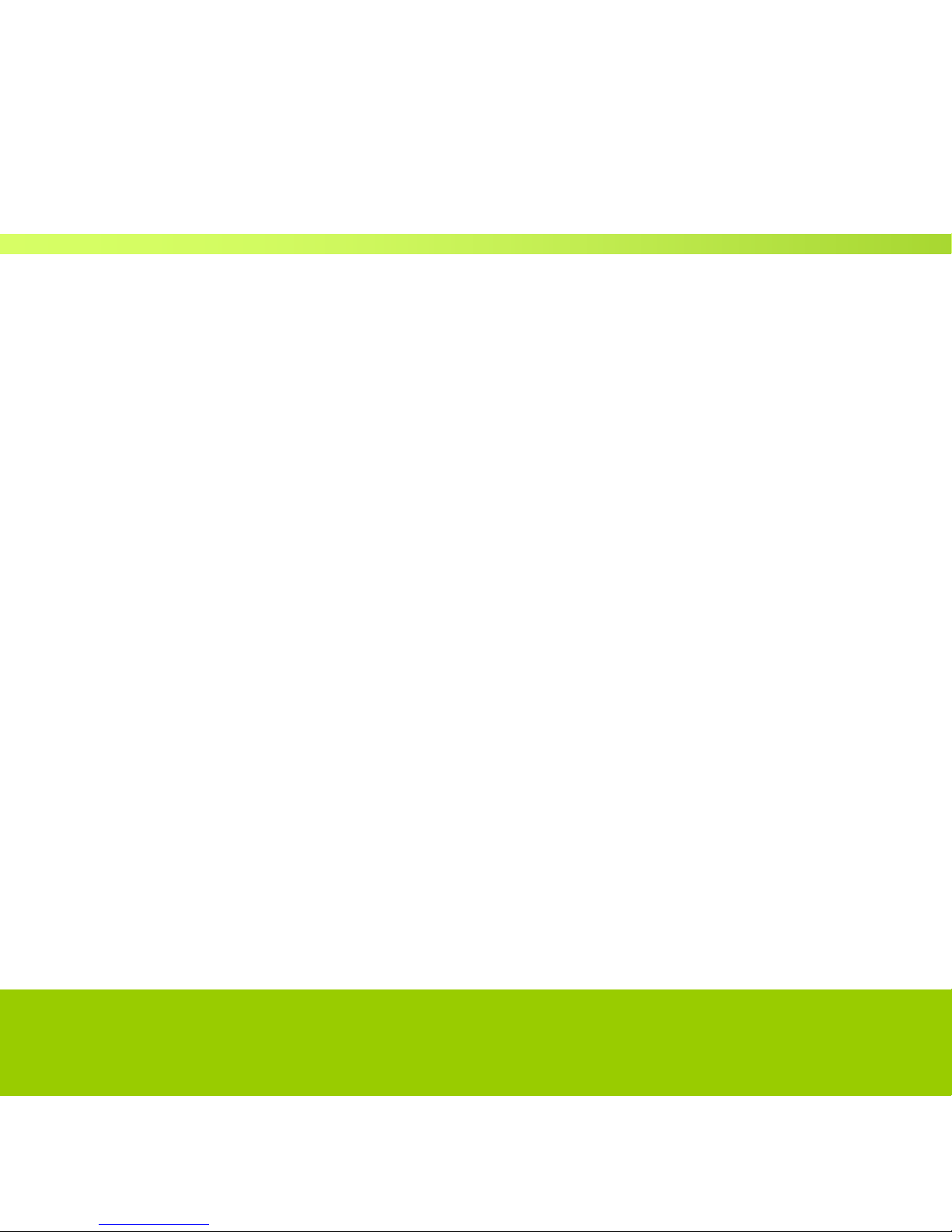
Helpline No. UK/Northern Ireland: 0844 635 0008 Rep. Ireland: 1800 995 036
Web Support www.quesh.co.uk
Model Number: 42813
2
Contents
03
Introduction
04
Features
05 General Information and
Safety
07
Accessories
10 Getting
Started
11 Connecting to a PC or
charger
12 Music mode and putting music onto you
player
24 Photo
mode
27 Movie mode and converting
movies
33 Camera
35 FM
Mode
39 Additional
45
Setup
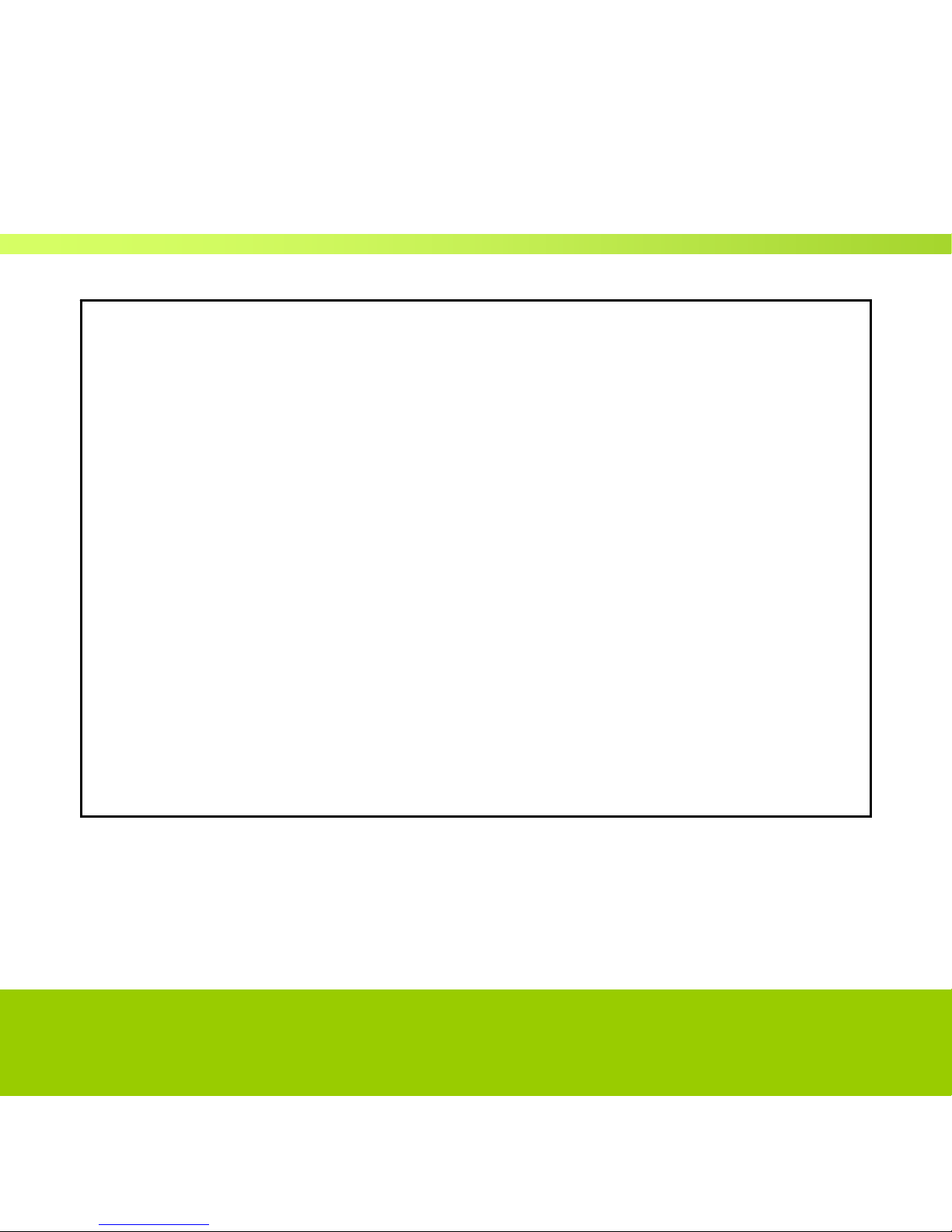
Helpline No. UK/Northern Ireland: 0844 635 0008 Rep. Ireland: 1800 995 036
Web Support www.quesh.co.uk
Model Number: 42813
3
Welcome!
Congratulations on choosing to buy a Tevion® product. By doing so
you now have the assurance and peace of mind that comes with
purchasing a product made by one of Europe’s leading
manufacturers. All products brought to you by Tevion® are
manufactured to the highest standards of performance and safety,
and, as part of our philosophy of customer service and satisfaction
are backed by our comprehensive 3 year Warranty. Please fill in and
return the Warranty Card to the address provided. We hope you will
enjoy your purchase for many years to come.

Helpline No. UK/Northern Ireland: 0844 635 0008 Rep. Ireland: 1800 995 036
Web Support www.quesh.co.uk
Model Number: 42813
4
Features
• Colour TFT display
• Action solution
• Intel flash memory
• Music playback MP3 / WMA / WAV
• Video playback AVI
• Photo playback JPEG / BMP
• 1.2 mega pixel camera with video recording
• FM radio, Digital voice recorder, eBook reader
• USB 2.0 high speed
• Built in rechargeable lithium battery
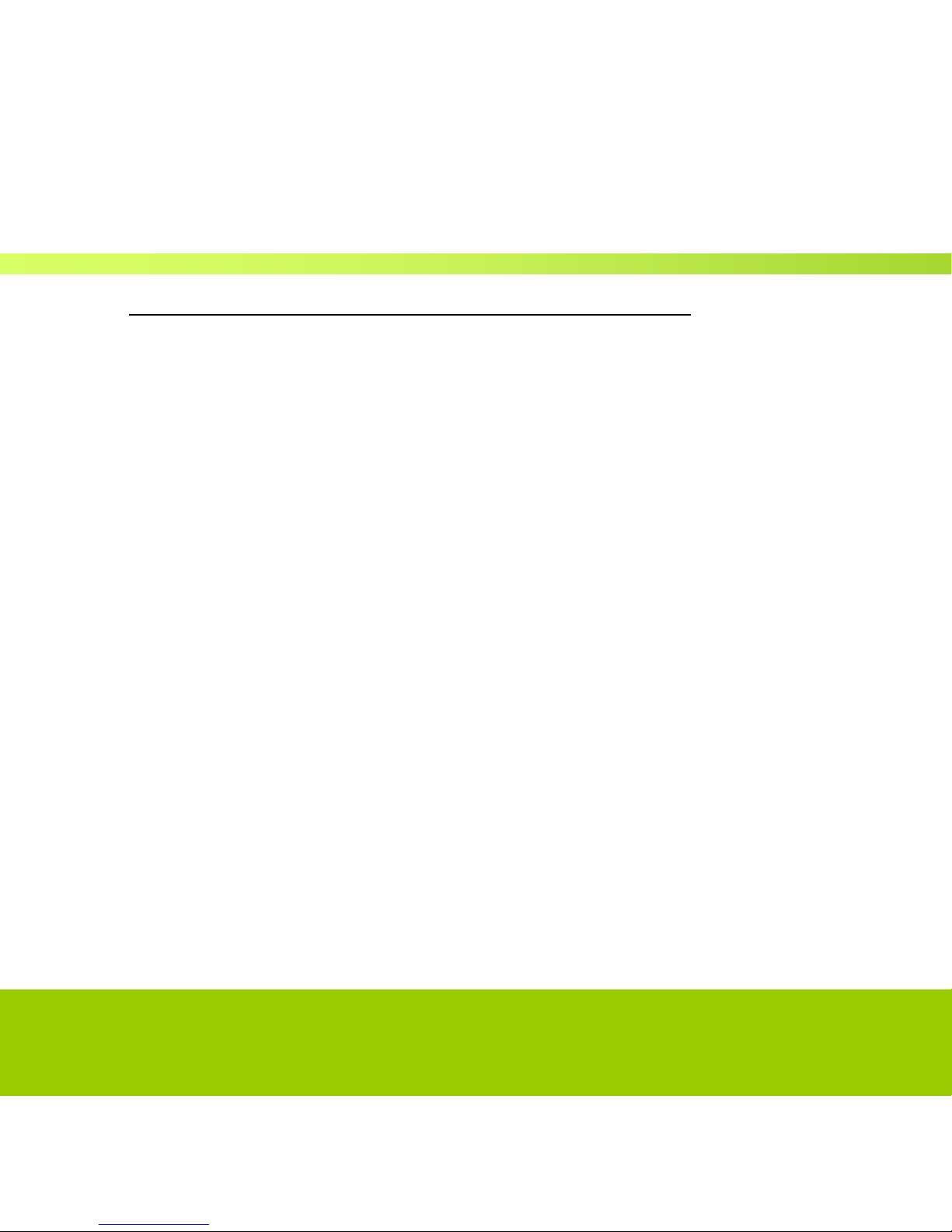
Helpline No. UK/Northern Ireland: 0844 635 0008 Rep. Ireland: 1800 995 036
Web Support www.quesh.co.uk
Model Number: 42813
5
General In
formation
and Safety In
structions
Read all
instructions
before using this
product
z Do not throw the product into fire as this may cause an explosion.
z Do not immerse into water or get soaked as this can permanently
damage the player.
z Please charge the battery before you use the player first for
approximately 4 hours.
z Do not charge rechargeable batteries longer than specified.
z Do not take the batteries apart.
z Overcharging & over-discharging rechargeable batteries may
shorten their life span.
z To prolong the life of a rechargeable battery, completely discharge
it before fully charging it again.
z Recharge battery with below status:
- Low battery
- System auto off.
- Operation key not working
z When the "Copying Files" window appears on your PC please
don't remove the USB from your computer.
z Do not unplug the USB cable during file downloading, it may
cause malfunction to your PC and player.
z Do not plug in an earphone or audio cable during file download.
z Downloading can be delayed if there are too many folders or files.
z The order of music files displayed on the Windows Explorer
is not the order of actual music playback.

Helpline No. UK/Northern Ireland: 0844 635 0008 Rep. Ireland: 1800 995 036
Web Support www.quesh.co.uk
Model Number: 42813
6
z When it is connected to the PC, the player will start charging.
z Do not attempt to open the player in any way as this will void your
guarantee.
z Please make sure that the version of the Direct X in the
computer is Direct X 8.0 or above when converting the format
of the video file. For the update of DirectX, please visit
www.microsoft.com and read the concerned information
carefully.
THE LI-ON BATTERY INSIDE THIS UNIT CANNOT BE
REPLACED
Do not attempt to remove the battery. Once your Media
player has reached the end of its life span, the unit in its
entirety should be taken to a recycling centre. Please
contact your local authority for details of recycling
schemes in your area.
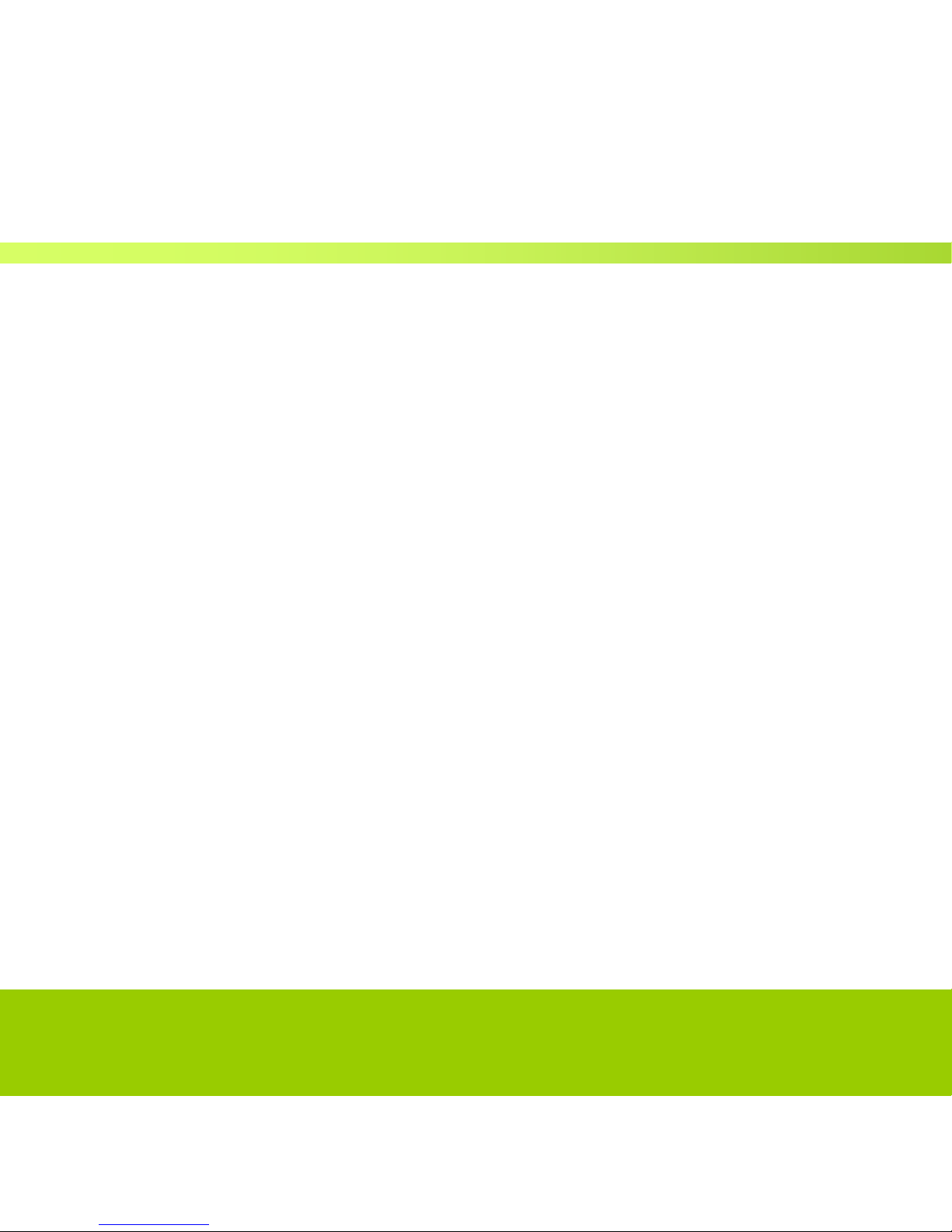
Helpline No. UK/Northern Ireland: 0844 635 0008 Rep. Ireland: 1800 995 036
Web Support www.quesh.co.uk
Model Number: 42813
7
Accessories
Earphones x 2
Elastic Armband x 1
Silicone Pouch x 1
USB Cable x 1
Software CD x 1
User Manual x 1
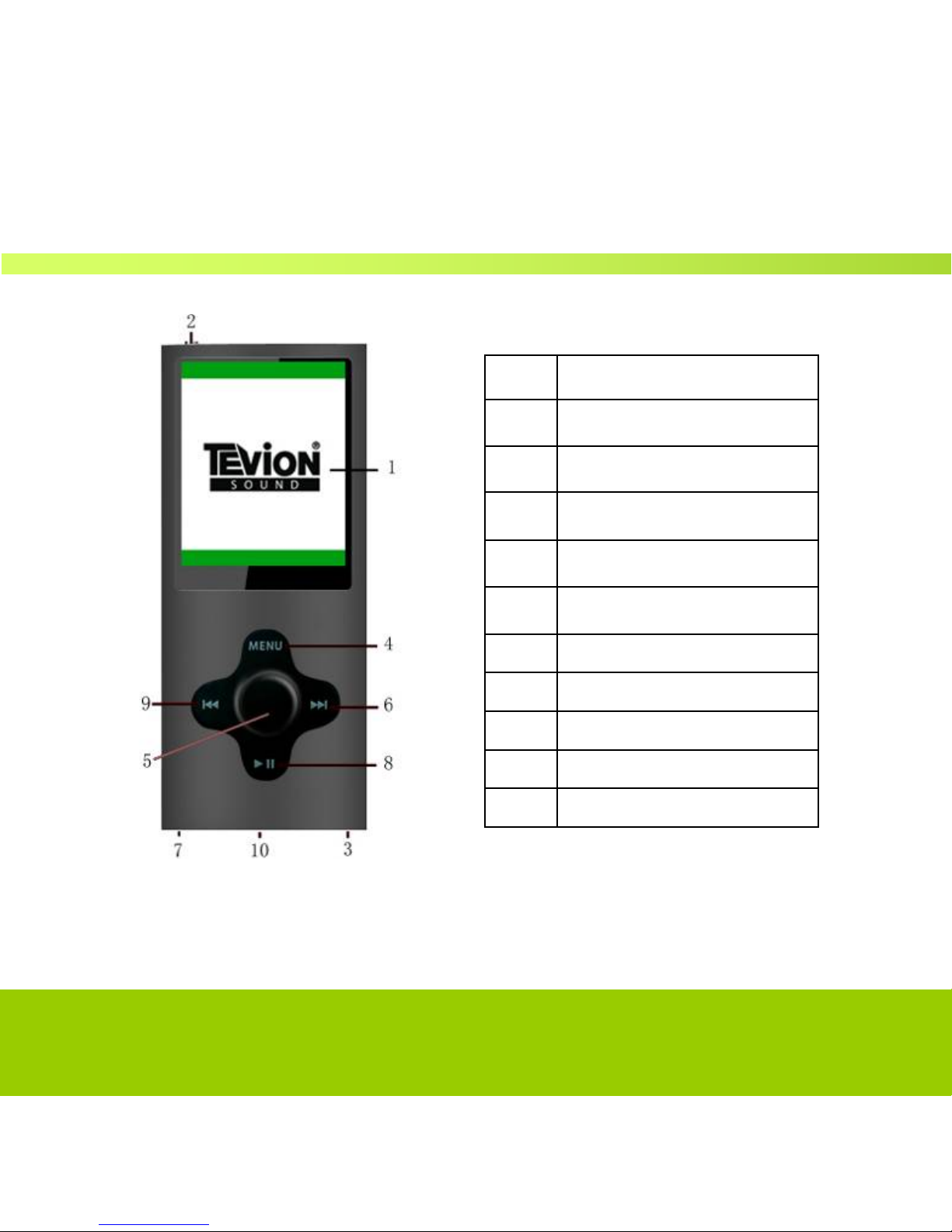
Helpline No. UK/Northern Ireland: 0844 635 0008 Rep. Ireland: 1800 995 036
Web Support www.quesh.co.uk
Model Number: 42813
8
Display and fu
nctions
S/N Description
1 Display Screen
2 ON/OFF
3 Earphone Jack
4 Menu key
5 VOL/OK key
6 Next key
7 USB Plug
8 Play/Pause/Selection
9 Last key
10 Strap eyelet
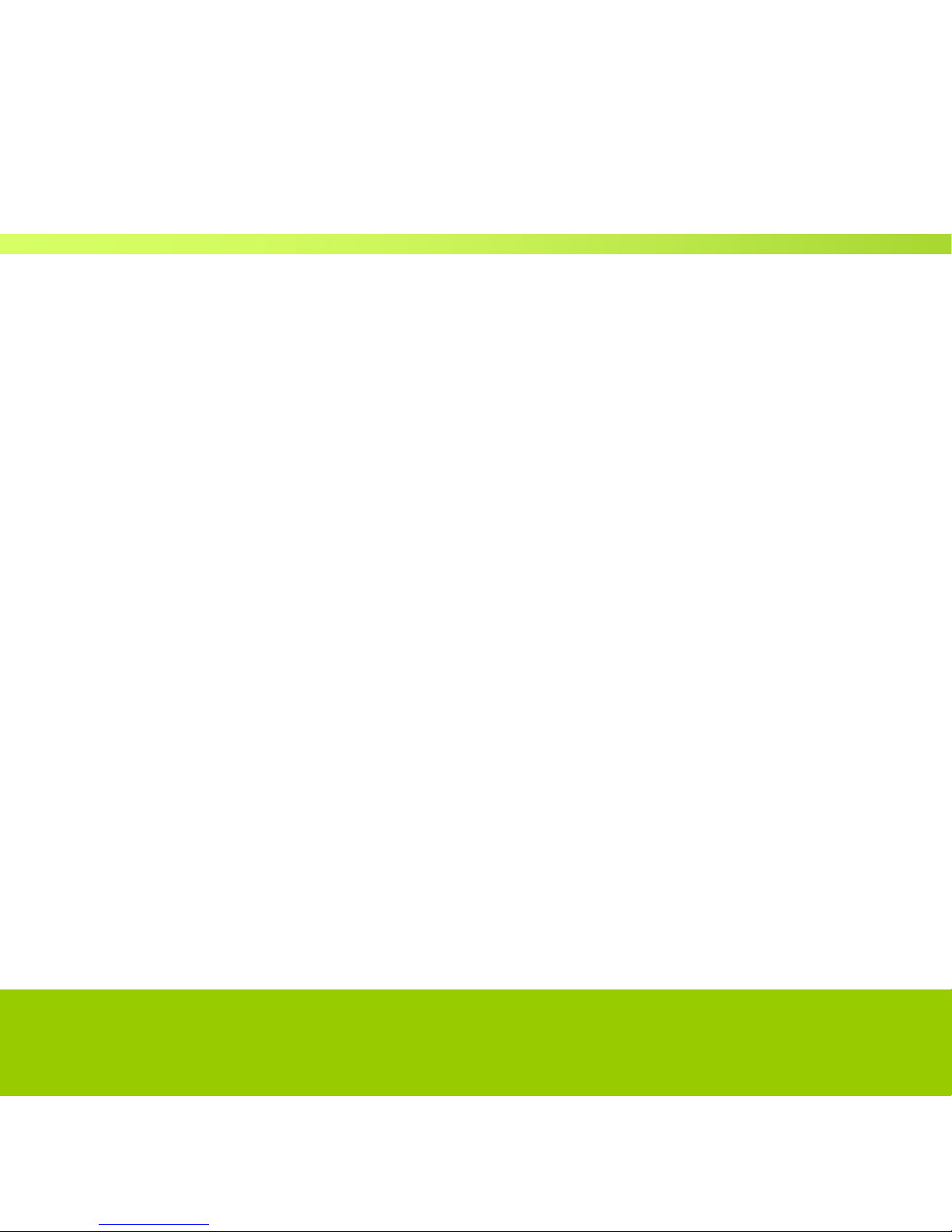
Helpline No. UK/Northern Ireland: 0844 635 0008 Rep. Ireland: 1800 995 036
Web Support www.quesh.co.uk
Model Number: 42813
9
Key Fu
nctions
z ON/OFF key: Push this ON/OFF key to ON to power on
the player, push this key to OFF
to
power off the
player.
z Play/Pause key: Make sure the ON/OFF key is in the ON
position, then long press
Play/Pause
key to turn ON or turn
OFF, Quick press it to play and
pause.
z OK key: enter into menu
z Next key: To select next song, voice or video, to fast
forward.
z Previous: To select previous song, voice & video, to fast
rewind.
z M key: Quick press to back to the previous menu. 6
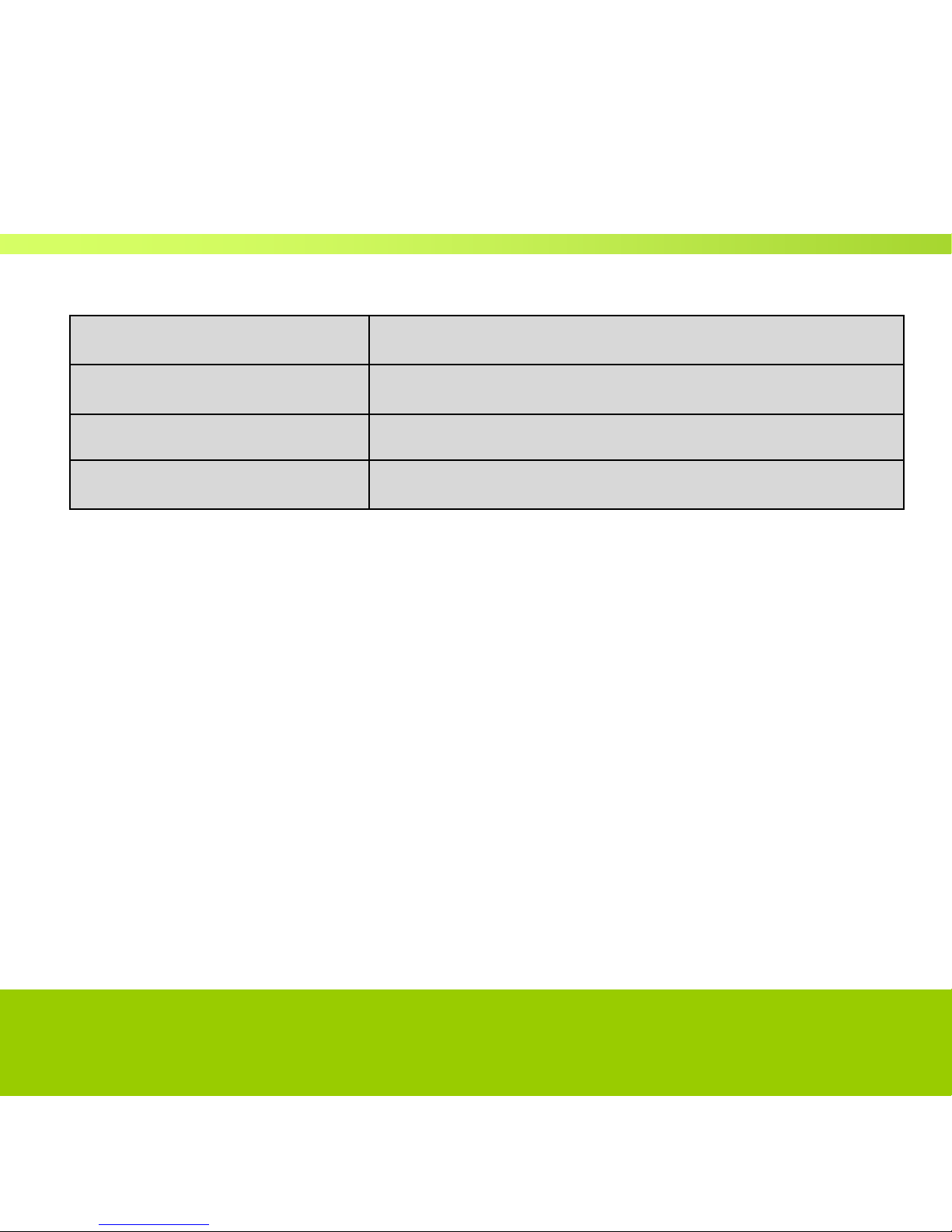
Helpline No. UK/Northern Ireland: 0844 635 0008 Rep. Ireland: 1800 995 036
Web Support www.quesh.co.uk
Model Number: 42813
10
Getting
Started
Key
Operation
Note: unless otherwise specified, press in this manual means short
press.
General
Instructions
Power On/O
ff
Push ON/OFF key to the ON position, then long press the play key to turn on the
player.
Push ON/OFF key to OFF to power off the player directly, or long press the play
button again.
Note: This function is ineffective when the player is connected to a PC.
Action
Basic
opera
tions
Short press
Key pressing time less than 1.2
sec
Long press
Key pressing time more than 1.2
sec
Hold
Press the key and keep the key
pressed
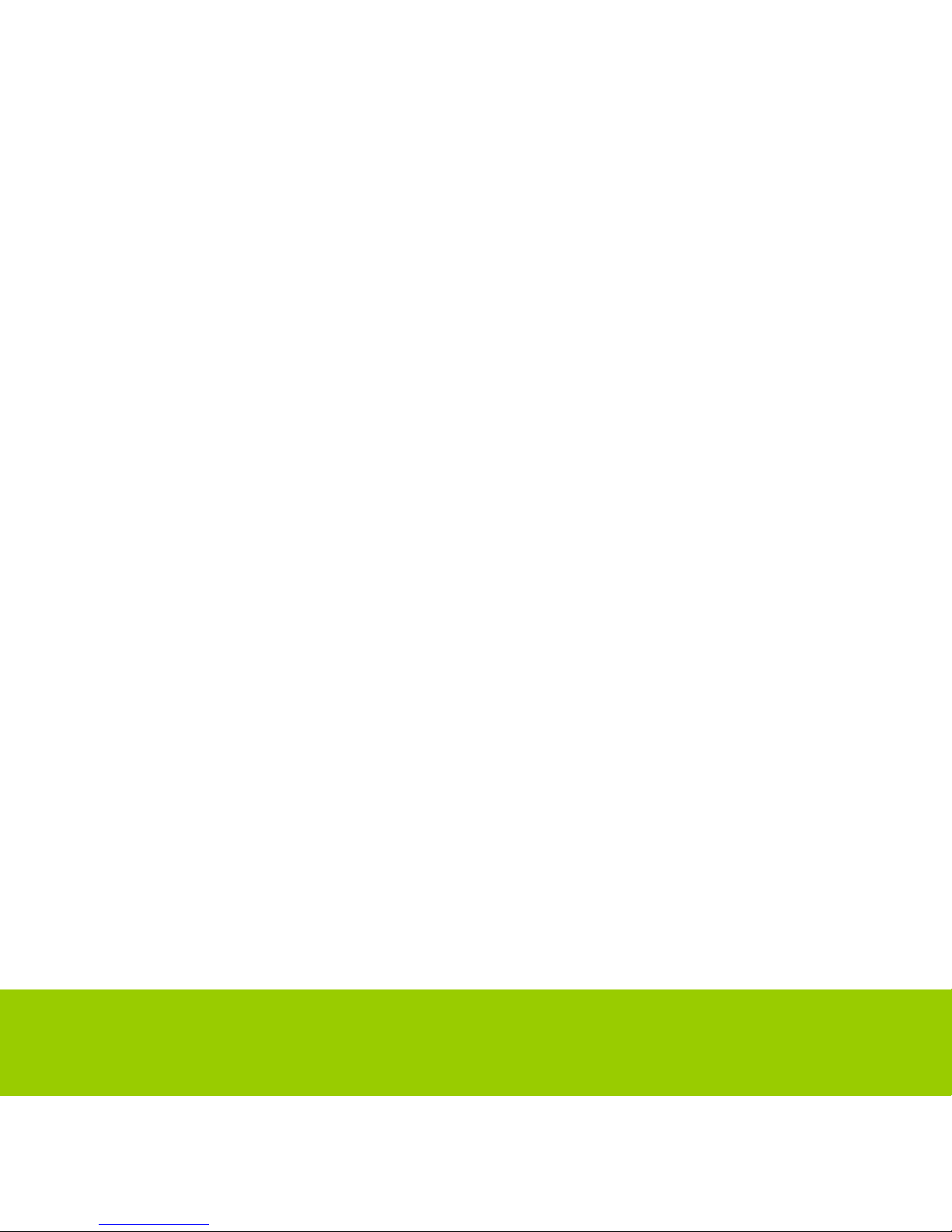
Helpline No. UK/Northern Ireland: 0844 635 0008 Rep. Ireland: 1800 995 036
Web Support www.quesh.co.uk
Model Number: 42813
11
Low Powe
r
When the battery power is low, the player will prompt and enter standby
mode automatically. Recharge the player again for approx 3 hours, before
attempting to power on.
When
charging
the
battery
the Power switch should be in the
ON
po
sitio
n.
Connecting
to a PC or
charger
Connect the player to PC with the USB cable
provided, then the player will
be charged and you will see a battery signal on the player.

Helpline No. UK/Northern Ireland: 0844 635 0008 Rep. Ireland: 1800 995 036
Web Support www.quesh.co.uk
Model Number: 42813
12
Music
Select “Music” on the main interface and press OK key to enter the main
interface. Main Interface
All
Music: List all the music files stored under MUSIC directory in the player.
Artist: Lists the current artists available on the player, press play to open the
contents.
Album: Lists the current albums available on the player, press play to open
the contents.
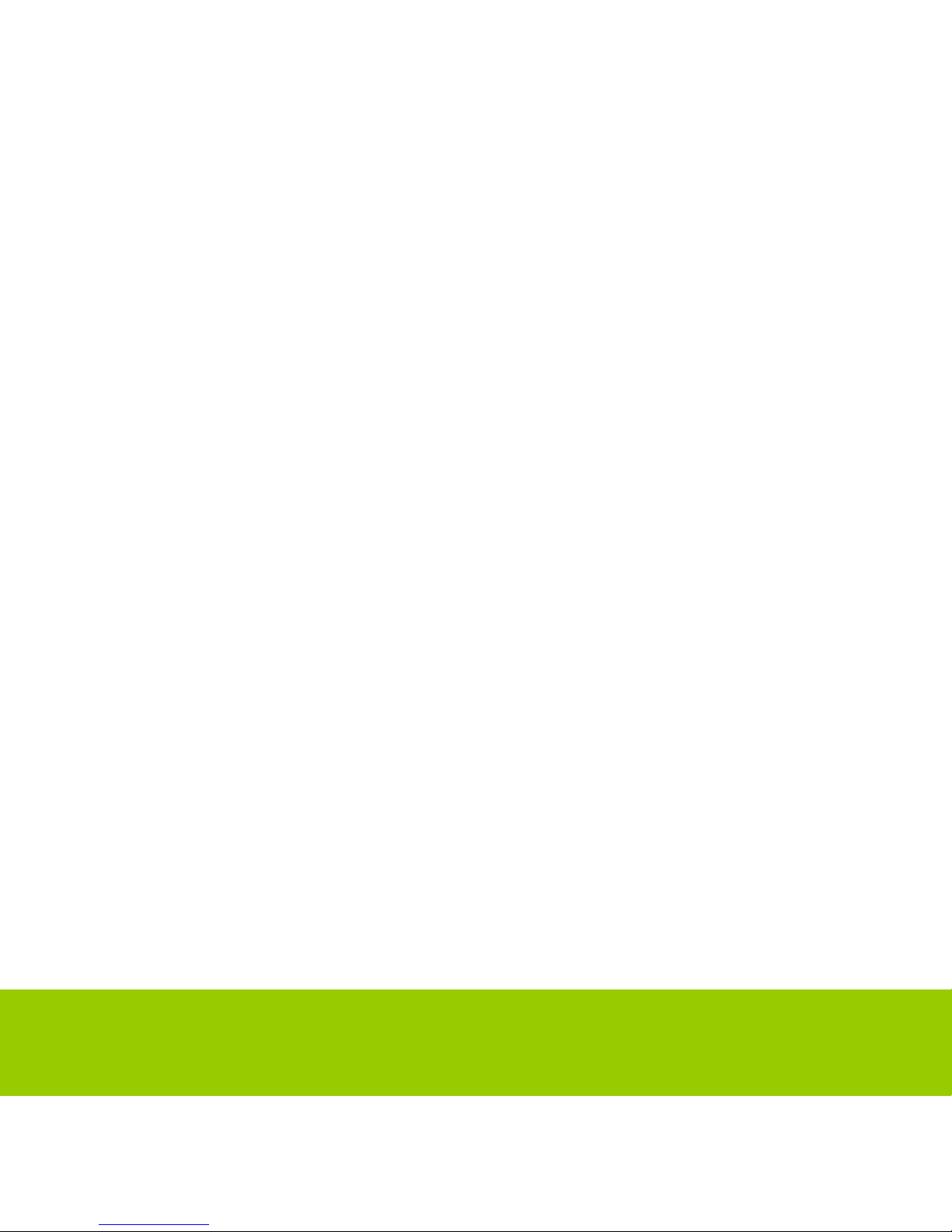
Helpline No. UK/Northern Ireland: 0844 635 0008 Rep. Ireland: 1800 995 036
Web Support www.quesh.co.uk
Model Number: 42813
13
Genre: Lists all genres available on the player, press play to open the contents.
My
Music List: You can have up to 5 play lists, press play to select the playlist
contents.
Dir List: Internal Memory contains all music files in the player. External
Memory lists all music files on an external card and this list will not be
displayed if no card is inserted.
Record
List: List all recorded files.
Stat Level: List five ratings (1-5 Star); each rating displays all the music of
the ratings. User can rate music according to the favourites.
Tag
List: List all the music tag set by user; supporting up to 32 tag lists.
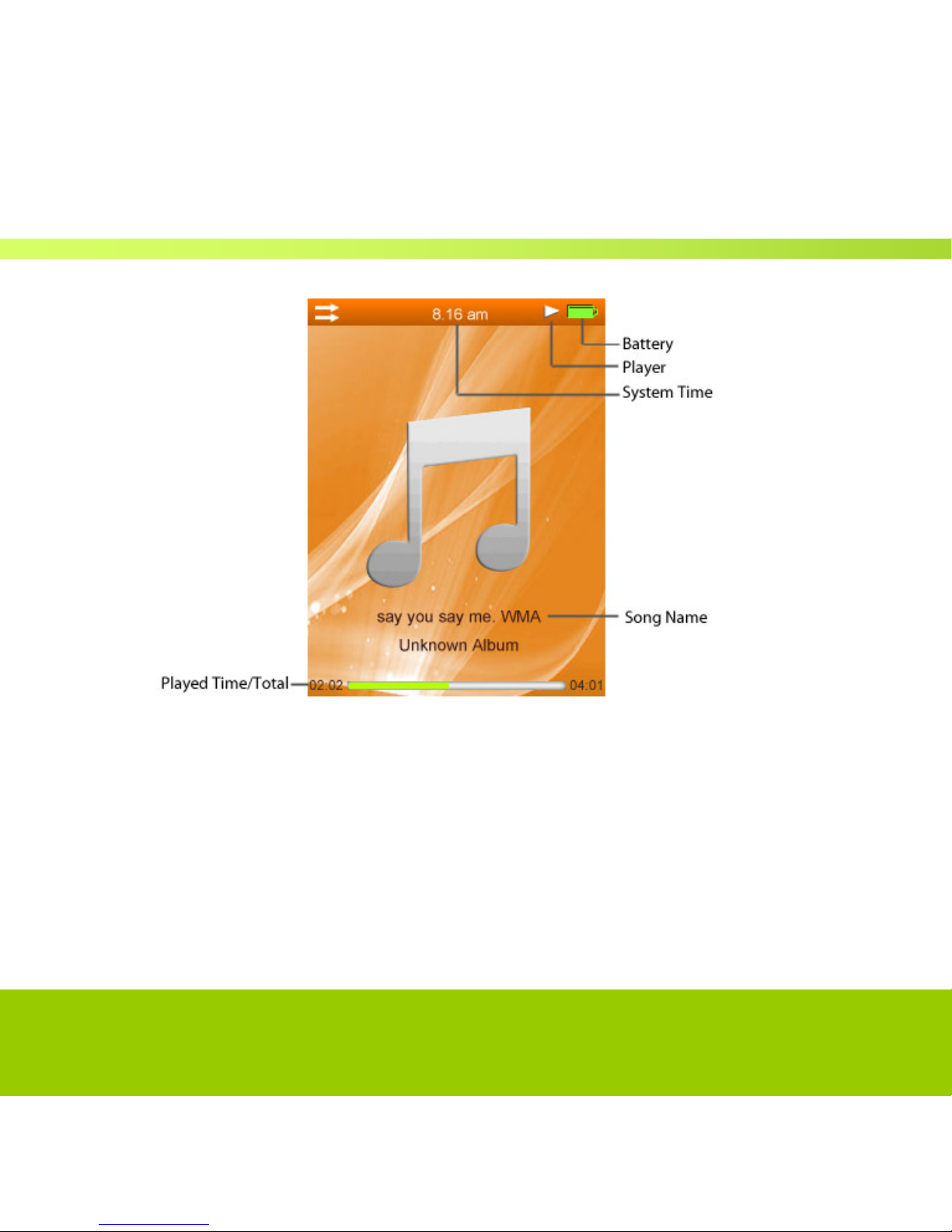
Helpline No. UK/Northern Ireland: 0844 635 0008 Rep. Ireland: 1800 995 036
Web Support www.quesh.co.uk
Model Number: 42813
14
Music Playing lnterface
Submenu
and Basic Operation
In music playing interface, l o n g press OK to enter submenu, the
items includes:
<Repeat>, <Select
EQ>,
<Variable Speed>,
<Lyric
Display>, <Add
Bookmark>,
<Add
to
My List>,
<Delete the
File>
,
<Infor
mation>.
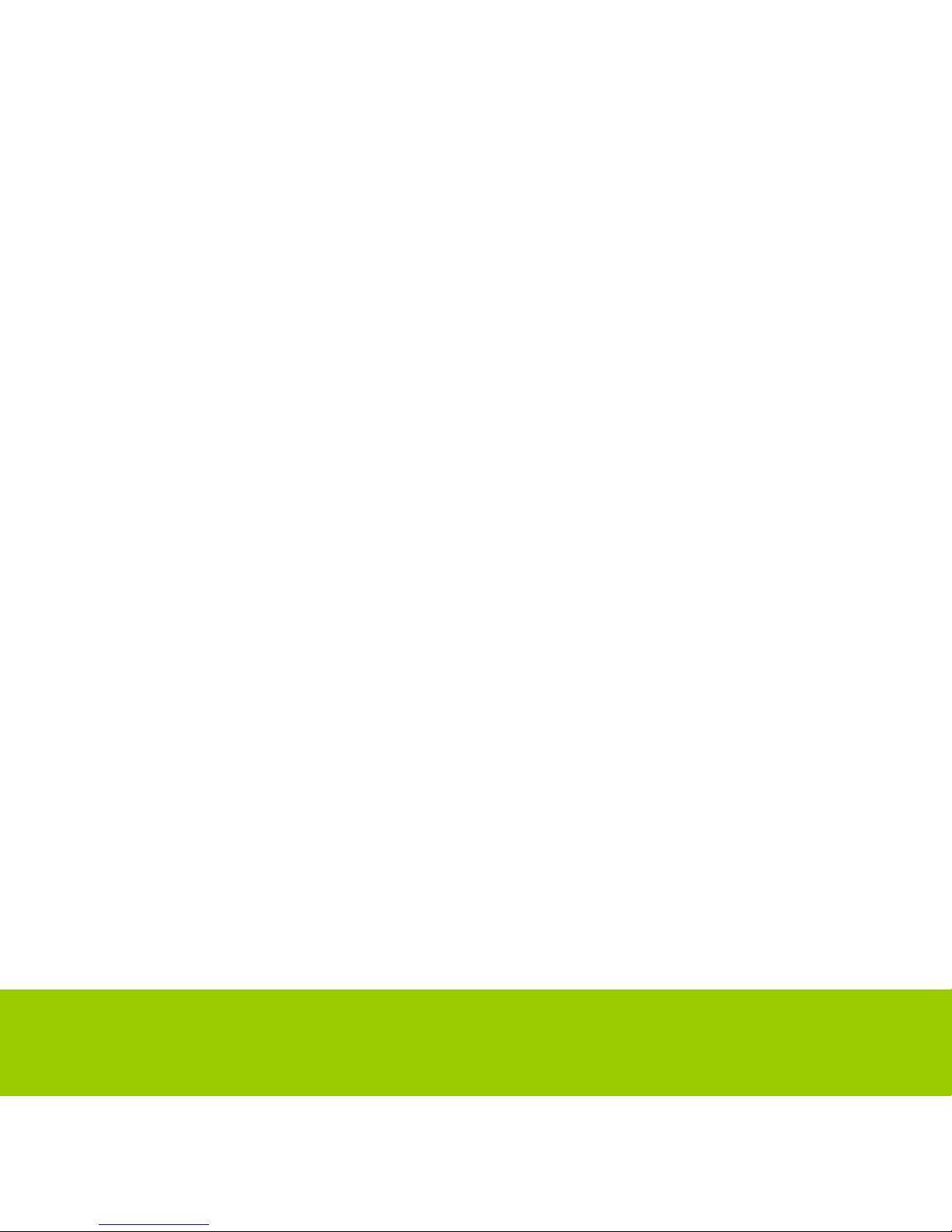
Helpline No. UK/Northern Ireland: 0844 635 0008 Rep. Ireland: 1800 995 036
Web Support www.quesh.co.uk
Model Number: 42813
15
Play & Pause
Press Play key to switch between play and
pause.
Rewind and Forward
When playing music or music is paused, long press Last/Next
key to fast rewind or
forward.
Next
or
Previous
Song
Press Last/Next key to switch to the previous or next
music.

Helpline No. UK/Northern Ireland: 0844 635 0008 Rep. Ireland: 1800 995 036
Web Support www.quesh.co.uk
Model Number: 42813
16
Music Playing lnterface
Playback Mo
de
Select
<Repeat>.
Play mode includes: Sequence, Repeat One,
Repeat All, Shuffle and Shuffle
+ Repeat.
Select EQ
The items includes: Normal, Rock, Pop, Classic, Soft, Jazz, DBB, SRS WOW,
SRS WOW
HD
and SRS User
Mode.
Variable
Spe
ed
Press Last/Next key to change playing speed of the song from -4 to 4
Lyric
disp
lay
Press Last/Next key to select Enable or
off.

Helpline No. UK/Northern Ireland: 0844 635 0008 Rep. Ireland: 1800 995 036
Web Support www.quesh.co.uk
Model Number: 42813
17
Music Playing Interf
ace
Add
Bookmark
Select <Add
Bookmark>,
press OK key, the system will add now-playing
music and its
current
time point to Tag List and then return to playing
interface.
Add to My
List
Enter <Add to My List> and select one list and press OK key, then the
current song will now
be
added to that
playlist.
Delete
Fi
le
Select
<Delete the
File>, press OK key to delete the song from the
player.
Informati
on
Check the information of the current
song.

Helpline No. UK/Northern Ireland: 0844 635 0008 Rep. Ireland: 1800 995 036
Web Support www.quesh.co.uk
Model Number: 42813
18
Putting
music
onto
your
player
There are two ways you can put music onto your player, the easiest way is drag
and dropping or copy and pasting. In order to do this simply plug your player
into the PC and then go into MY COMPUTER and you will see a TEVION MP3
listed, from here simply copy and paste your MP3’s or WMA’S into the
TEVION MP3 or drag and drop directly into it. This method however will not
place your songs into ALBUMS. If you wish to do this you need to place your
music on the player using the sync function.
SYNCING
Music to your player
Syncing a playlist to the player will place your albums as separate folders so
you can access one album at a time.
1 – Make sure that your running windows 11 and above, if your not then go
to the Microsoft website and do an update.

Helpline No. UK/Northern Ireland: 0844 635 0008 Rep. Ireland: 1800 995 036
Web Support www.quesh.co.uk
Model Number: 42813
19
SYNCING
Music to your
player
2 – Open up windows media player and plug your Media player in, then
click on the SYNC button on the top right of windows.
3 – You will notice now on the right hand side of the screen that it’s asking you
to drag items here to create a list to sync. Before you drag anything over you
must first create a playlist containing the albums you require to put on.

Helpline No. UK/Northern Ireland: 0844 635 0008 Rep. Ireland: 1800 995 036
Web Support www.quesh.co.uk
Model Number: 42813
20
4 – To create your playlist first left click once on create playlist on the top right
of the screen. Now rename this to what you would like to call your playlist.

Helpline No. UK/Northern Ireland: 0844 635 0008 Rep. Ireland: 1800 995 036
Web Support www.quesh.co.uk
Model Number: 42813
21
SYNCING
Music to your
player
5 – Now that you have given your playlist a name you can start dragging your
files into this playlist.
6 – Once you have dragged all your selected files onto the playlist you
should now see all of your files in your newly created playlist.

Helpline No. UK/Northern Ireland: 0844 635 0008 Rep. Ireland: 1800 995 036
Web Support www.quesh.co.uk
Model Number: 42813
22
7 – Now drag your playlist over to the box mentioned in step 3 which asks you
to drag items in to sync. What you should now see is your playlist listed in this
box, then below you will see a START SYNC button you will need to press to
begin syncing the playlist to the player.

Helpline No. UK/Northern Ireland: 0844 635 0008 Rep. Ireland: 1800 995 036
Web Support www.quesh.co.uk
Model Number: 42813
23
SYNCING
Music to your
player
8 - Windows media player should now show that it’s syncing each song in
your playlist by indicating a progress bar for each song. Wait until the sync is
complete before you take out your player.
9 – You now have successfully synced a playlist to your player. To now
access each album simply switch your player on and go into your music
function. From here press the play button on the music section and
then press play on which all music, your songs should now be displayed
in this folder.

Helpline No. UK/Northern Ireland: 0844 635 0008 Rep. Ireland: 1800 995 036
Web Support www.quesh.co.uk
Model Number: 42813
24
Photo
Select <Photo> in the main interface to enter its main menu.
Main
In
terface
Now Playing: the function and operation are the same as that of <Music-Now
Playing>.
Dir List:
the function is the same as that of
<Music-Dir
List>.
Play Mode: set display mode of picture list, List Mode and Thumbnail Mode.
List
Mode

Helpline No. UK/Northern Ireland: 0844 635 0008 Rep. Ireland: 1800 995 036
Web Support www.quesh.co.uk
Model Number: 42813
25
Thumbnail Mo
de
In the Thumbnail Mode, press Last/Next key to move left or right,
long press Last/Next key to move up and down.

Helpline No. UK/Northern Ireland: 0844 635 0008 Rep. Ireland: 1800 995 036
Web Support www.quesh.co.uk
Model Number: 42813
26
Submenu
and Basic Oper
ation
When browsing a picture manually, press OK to enter submenu, it includes:
<S
lide
Gap>, <Slide Effect>, <Delete the File> and
<Informati
on>.
Play and
Pause
When the player is playing a picture automatically, press Play key to
switch between auto
and
manual play. For manual playing, press Last/Next
key to play the previous or next
picture.
Slide
Gap
Select picture playing interval: 1-10 Sec, this will delay moving onto the
next picture by the
set amount.
Slide Effect
Select the special playing effect: Normal, Fly In, Chessboard, Cut, Erase,
Louver, Random Line
and
Random by pressing OK on the desired
option.
Delete
the File
Operates the same as <MUSIC-
Delete
the File>
Informati
on
Check the information of now-playing
picture.

Helpline No. UK/Northern Ireland: 0844 635 0008 Rep. Ireland: 1800 995 036
Web Support www.quesh.co.uk
Model Number: 42813
27
Playing Mo
vies
Select <Movie> in the main interface to enter its main
menu.
Main
Menu
Dir List: Press OK to select then choose either the internal memory or
card if inserted and
then
select the movie to begin
watching.
Tag
List:
lists all the video files which you have
tagged.
Video Playing Interf
ace

Helpline No. UK/Northern Ireland: 0844 635 0008 Rep. Ireland: 1800 995 036
Web Support www.quesh.co.uk
Model Number: 42813
28
In video playing interface, press any key to show the top and
bottom bar, displaying the
playing
information of the current video
file and to execute the corresponding operation. The bar
will
disappear if nothing is pressed for 3
sec.
Submenu
and Basic Operation
In the video playing interface, long
press OK to enter the submenu which
will display the
following
options :
<Playback Mode>,
<Add
Bookmark>,
<Delete>
and
<Information>.
At this
time,
video playing stops and will
continue once you exit the
menu.

Helpline No. UK/Northern Ireland: 0844 635 0008 Rep. Ireland: 1800 995 036
Web Support www.quesh.co.uk
Model Number: 42813
29
Playing Movies
Play & Pause
Press play key to switch between play and
pause.
Rewind and Forward
When playing or pausing video files, long press Last/Next key to rewind and
fast
forward.
Change File
When playing or pausing a video file, quick press Last/Next key to switch to
the previous
or
next
file.
Playback Mode
Playback mode includes: Sequence, Repeat One, Repeat All and
Shuffle.
Add
Book
ma
rk
Press the OK button on add bookmark, this video and the exact
moment you selected
the
bookmark will now be stored in the Tag option,
when you next enter tag you will see the
bookmark
there, simply press OK on
this bookmark to resume
play.
Informati
on
Displays available information of the current video
playing.

Helpline No. UK/Northern Ireland: 0844 635 0008 Rep. Ireland: 1800 995 036
Web Support www.quesh.co.uk
Model Number: 42813
30
Converting Movie Files
Installing
the video soft
wa
re
Place the CD included with your MP4 player in the computer compact disk
drive. In the
Windows
Operation System, it will automatically pop up with
the installation interface. Click on
“Video
Convert Tool” to start installing
all the software for the MP4 player. Follow the installation prompt
to
complete the installation
process.
Producing
video
files
The MP4 Player supports AVI files only once they have been converted.
AVI files need to
be
converted using the software provided before you
place them onto your player. File formats
you
are able to convert are Divx
AVI, mpeg2-4 and WMV. NOTE: You cannot use this convertor to
convert
an
original DVD, you will need to find alternative software to first convert the
DVD into a format
the
convertor will recognise as listed
above.
How to convert a video File into the players AVI
format.
1 - Click and run the AVI convertor you have now installed, this
will display the following
screen.

Helpline No. UK/Northern Ireland: 0844 635 0008 Rep. Ireland: 1800 995 036
Web Support www.quesh.co.uk
Model Number: 42813
31
2 - Click "add ", which will then display the following
options

Helpline No. UK/Northern Ireland: 0844 635 0008 Rep. Ireland: 1800 995 036
Web Support www.quesh.co.uk
Model Number: 42813
32
Converting Movies
1. Locate the source file (this is the file you wish to
convert)
2. Select Target File Path (where you would like the converted movie to be
saved)
3. Select Target File Name (what you would like the file to be
called)
4. For better quality always have the resolution set to 320 x
240.
5. Adjust Setting /Aspect Ration as
required
6. Press
Save
7. Now press the convert
button
8. The successfully converted AVI video file will now be stored on the folder
you
selected.
Now simply drag or copy your file from that folder to the p layers
removable disk into the
video folder.

Helpline No. UK/Northern Ireland: 0844 635 0008 Rep. Ireland: 1800 995 036
Web Support www.quesh.co.uk
Model Number: 42813
33
Camera
Select <Camera> in the main application interface.
1. Press OK to take picture;
2. Adjust focus: press Last/next to zoom in and zoom out.

Helpline No. UK/Northern Ireland: 0844 635 0008 Rep. Ireland: 1800 995 036
Web Support www.quesh.co.uk
Model Number: 42813
34
DV
Select <DV> in the main application interface
1. Press OK to start recording and press it again to pause. Press M to exit, the
system will automatically save the file before exit.

Helpline No. UK/Northern Ireland: 0844 635 0008 Rep. Ireland: 1800 995 036
Web Support www.quesh.co.uk
Model Number: 42813
35
FM Radio
Select <FM Radio> in the main interface to
enter.
NOTE:
The
earphones
act as an aerial, and therefore
must be connected
to the player in order to pick up
stations.
Fm Radio
Inte
rface

Helpline No. UK/Northern Ireland: 0844 635 0008 Rep. Ireland: 1800 995 036
Web Support www.quesh.co.uk
Model Number: 42813
36
There are two modes in FM, Normal and Preset, to toggle between them
press the play
button.
When in normal mode, preset will not be displayed
on the screen. When in Preset mode,
preset
will be displayed on the top
right of the screen. Dependant on which mode your using effects
the
menus
and options in
FM.
Searching
for a St
at
ion
To begin searching for a station first make sure you have the FM setting set
to UK as shown
below
and that your in the normal
mode.
Manual search – Quick press the arrow left or right to slowly search through
the band
frequency.
Auto Search – Long press the left or right arrow to quick search for a
station.
Saving a Stat
ion
Once you have found a strong signal for a station, press the OK button
and move down to
save
station. Press the OK button to access and move
to a CH number, now press play to save to
this
CH
number.
Accessing Saved
Stations
In order to tab through your saved presets, press the OK button to enter
the preset mode
and
quick press the left or right arrow to skip from one to
another.

Helpline No. UK/Northern Ireland: 0844 635 0008 Rep. Ireland: 1800 995 036
Web Support www.quesh.co.uk
Model Number: 42813
37
Submenu
and Basic Oper
ation
In Normal or preset Mode, press M to enter the submenu, which includes:
<FM
Record>, <Record Quality>, <Record
Gain>, <Save
Channel>,
<Auto
Search>, <Station
List>, <FM Band>
and
<Mute>.
FM
Record
Press OK key to select this option, once selected the player will start to
automatically record
the
station, to stop and save the file simply press the M
button. Saved recordings will go
into
Music/recordings/FM radio
Record Qu
ality
Set record quality to either, low, medium or
high.
Save\Delete Station
Press OK key to save the current station and the save location can be
selected in the station list.
If
re-entering the station list after saving, the
menu will show Delete-delete the current
station.

Helpline No. UK/Northern Ireland: 0844 635 0008 Rep. Ireland: 1800 995 036
Web Support www.quesh.co.uk
Model Number: 42813
38
Auto Search
Select <Auto Search> in the submenu, the system will start an auto search.
When
the
search finishes, the system will automatically save the searched
stations and play the first one. If
no
stations are found the scan will stop
and no saved stations will be accessible. During the
search,
press M to exit,
the system will stop at the last searched
station.
Station List
List the saved stations. Select one station and press OK key to enter the
FM listening interface
to
listen. Supports up to 20 stations per
band.
FM
Band
Select FM Band, Europe and
Japan.
Start Playing/Mute
Select Start Playing/Mute in the submenu, press Play OK to switch between
these two
options.

Helpline No. UK/Northern Ireland: 0844 635 0008 Rep. Ireland: 1800 995 036
Web Support www.quesh.co.uk
Model Number: 42813
39
Additional
The player supports Stopwatch, Calculator
and Calendar, My Ebook,
Recordings and Game.
Stopwatch
1. Select Stopwatch and press OK key to
enter.
2. Press OK key to start/pause/continue countin g. Press Next key to
save the current counting
and
start a new one. At the 5
th
counting,
press Next key to re-start the 1
st
counting to
continue.
3. When counting is paused, press M to show Clear box to clear counting
record.

Helpline No. UK/Northern Ireland: 0844 635 0008 Rep. Ireland: 1800 995 036
Web Support www.quesh.co.uk
Model Number: 42813
40
Calc
ulator
1. Select Calendar and press OK key to
enter.
2. Press Last/Next key to move left and right. Press OK key to
confirm.
Calendar
1. Select Calendar and press OK key to
enter.
2. Press OK key to switch among Year, Month and Date, short or
long press Last/Next key
to
change
value.
EBook
Select <EBook> in the main interface to enter the main
menu.
Dir List: Dir List: Press OK to select then choose either the internal memory or
card if inserted
and
then select the movie to begin
watching.
Tag
List:
list all the text files that you have
bookmarked.

Helpline No. UK/Northern Ireland: 0844 635 0008 Rep. Ireland: 1800 995 036
Web Support www.quesh.co.uk
Model Number: 42813
41
Submenu
and Basic Oper
ation
In the text reading interface, press OK to enter submenu, this includes:
<Skip to>, <Auto Pl
ay
Gap>, <Font Size>, <Add
Bookmark>
and
<Delete
the
File>. Text Reading
Interface:
Play and
Pause
In the reading interface, press Play key to switch between Auto Mode
Manual Mode, the text will stop, press Last/Next key to turn to the
previous or next page. In
auto
mode the pages will turn
automatically after set seconds, see Auto play gap on page
40.

Helpline No. UK/Northern Ireland: 0844 635 0008 Rep. Ireland: 1800 995 036
Web Support www.quesh.co.uk
Model Number: 42813
42
Skip To
Press Last/Next key to adjust reading percentage, jumping to the
page corresponding to the
set
percentage. Step:
5%.
Auto
Play Ga
p
Set auto play interval. Press Last/Next key to change the value from
3s to 15s. Step: 3s. The
default
gap is
6s.
Font
Size
Change font size: small, medium and
large.
Add
Book
ma
rk
Select <Add
Bookmark>,
press OK key, the system will add the
current text file and the
position
to the Tag
List.
Delete
the File
Select
<Delete the
File>, press OK key to delete the song from the
player.
Recordings
Select <Recordings> on the main interface to enter recording
interface.

Helpline No. UK/Northern Ireland: 0844 635 0008 Rep. Ireland: 1800 995 036
Web Support www.quesh.co.uk
Model Number: 42813
43
Recording Interface
Submenu and Basic Operation
1. Start\Pause\Stop Recording
Press to switch between record and pause record. Press ESC,
the system will prompt “Stop Record?”, select <OK> or <Cancel>
and press to confirm and return to the recording interface.
The recorded file will be saved in the <Music-Record List-Voice>.
When the recording pauses, press M to save the recorded file.

Helpline No. UK/Northern Ireland: 0844 635 0008 Rep. Ireland: 1800 995 036
Web Support www.quesh.co.uk
Model Number: 42813
44
Games
Menu and Basic
Operat
ion
Select a game and press Play key to enter its
menu.
Restart
Game: start a new
game.
Load Game Progress:
continue to play the game which exited last
time the game progress will
be
saved
before.
Setting: press Last/Next key to move up and down to
select.
Volume: adjust
game
volume.
Audio Output: enable or disable game music during game
playing.
Keyboard Mapping: define key’s function for game playing. Enter key
mapping interface, press
the
corresponding key to define the function
according to the system prompts. After the setting,
select
“Save
Changing” and press OK key to
confirm.
Display Mode: set normal display or full screen
display.
When game is over, the system will return to the menu interface and
show <Save Progress>>
User
can select it to save game progress and
press OK key to
confirm.

Helpline No. UK/Northern Ireland: 0844 635 0008 Rep. Ireland: 1800 995 036
Web Support www.quesh.co.uk
Model Number: 42813
45
Setup
Select <Setup> in the main interface to enter the
menu.
Date and Time
1. Adjust
Date
Set system date. Press Last/Next key to change the value and press OK key to
confirm and
exit.
2. Adjust
Time
Set system time. Press Play key to switch between hour, minute and
AM\PM, and press Last/Next key
to
change the value. Press OK key
to confirm and
exit.

Helpline No. UK/Northern Ireland: 0844 635 0008 Rep. Ireland: 1800 995 036
Web Support www.quesh.co.uk
Model Number: 42813
46
Display
Backlight
Off, 5, 10, 20S, 30S, 1M and 5M. If the backlight time is off, then the
player will not enter the
screen
saver black screen. If it is not off, the
screen will turn black if the player is not doing
anything.
Power
Saving
Idle
Time
Off, 10S, 30S, 1M, 1M, 5M and 10M. If the power saving is off, the
player will not shut
down
automatically, if it is not off, the player will shut
down in case no operation during the set
duration.
Sleep
Time
Off, 10S, 10M, 30M, 1Hr, 2Hr, 3Hr, 4Hr and 5Hr. The player will shut
down when the set time
is reached.
Language
Supports English, Simplified Chinese, Traditional Chinese, Japanese, Korean,
French, German,
Italian,
Dutch, Portuguese, Spanish, Swedish, Czech, Danish,
Polish, Russian.

Helpline No. UK/Northern Ireland: 0844 635 0008 Rep. Ireland: 1800 995 036
Web Support www.quesh.co.uk
Model Number: 42813
47
Advanced
Player
Inform
ation
Shows the player’s information: Owner, Player Name, Firmware Version,
Total Space, Free
Space.
Format Memory/External Memory
Formats the players internal or external
memory.
Owner
You can set your name here!
Press play key to entry into this interface. Then press Play key to up and down,
press Last/Next key to left and right. Press M key to delete the letter you
selected. Then select OK to confirm your name.
Reset
Resets the player to its factory
default.

Helpline No. UK/Northern Ireland: 0844 635 0008 Rep. Ireland: 1800 995 036
Web Support www.quesh.co.uk
Model Number: 42813
48
Te c h n i c a l
Sp
ecifications
Display 2.2’’ TFT display
USB USB2.0 (HIGH SPEED)
Support flash 512M-8GB
Battery Li-battery, support playback time about 3hours(MP3)
Rate 8KHz/16KHz
WAV(32/64/192/384Kbps)
Voice record
Format
MP3(64/128/256 Kbps)
Max. output (L)5mW+(R)5mW(32Ohm)
MP3 Bit rate 8K bps – 320K bps
WMA Bit rate 32K bps – 384K bps
Frequency 20Hz 20KHz
MP3、WMA
SNR 85dB
Support Formats MP3、WMA、WAV、OGG、APE、FLAC
Video Formats AVI
Multi- language Simp Chinese, English, Trad Chinese, Japanese, Korean, Italian etc.
Support System
Windows98/ME/2K/XP/Vista/Linux6.2/Mac
os 10

Helpline No. UK/Northern Ireland: 0844 635 0008 Rep. Ireland: 1800 995 036
Web Support www.quesh.co.uk
Model Number: 42813
49
8GB PORTABLE VIDEO PLAYER
Name
Address
Email Daytime Tel No
Model Number
Fault Description
FAULT REPORT CARD
SERVICE HELPLINE
UK/N.IRELAND 0844 635 0008
REP IRELAND 1800 995 036
WEB: WWW.QUESH.CO.UK
QUESH LTD, 1 SOLWAY COURT
C CREWE BUSINESS PARK, CW1 6LD
42813

Helpline No. UK/Northern Ireland: 0844 635 0008 Rep. Ireland: 1800 995 036
Web Support www.quesh.co.uk
Model Number: 42813
50
8GB PORTABLE VIDEO PLAYER
Congratulations! You have made an excellent choice with the purchase of this quality product.Our commitment to qualit
y
also includes our service. Should you, contrary to expectations, experience defects due to manufacturing faults during
private use within 36 months of the date of purchase we shall be liable for warranty in accordance with statutory warrant
y
regulations
provided that:
- the device was not put to any use other than the intended
- was not overloaded
- was not used with the wrong accessories
- repairs were not carried out by any other than the authorized workshop
T
he warranty certificate is only valid in connection with the receipt. Please keep both in a safe place. This warranty does not
affect your statutory rights.
T
his purchase is guaranteed for a period of three years beginning on the day of purchase. Keep your purchase receipt safe as
proof of date of purchase. The guarantee can only be extended for the duration of any repair required.
Should your item become defective during the warranty period, in the first instance please call our service centre on the
number below, they will then inform you of what to do next. We will at our discretion, either repair or exchange the device in
accordance with warranty legislation.
Please enclose the following when sending your product in for repair:
1. Receipt (proof of purchase)
2. This warranty certificate with the fault report form overleaf complete with your name, contact details and fault
description.
If the original receipt is not enclosed the repair will be charged in all
cases. After the warranty has expired you can still send defective devices
for repairs to the address stated below. Quotes as well as
repairs after the warranty period are to be paid for in all cases.
Ensure that the product is sent well packed as no responsibility can be
accepted for items lost or damaged in transit.
This warranty does not affect your statutory rights.
WARRANTY CARD
