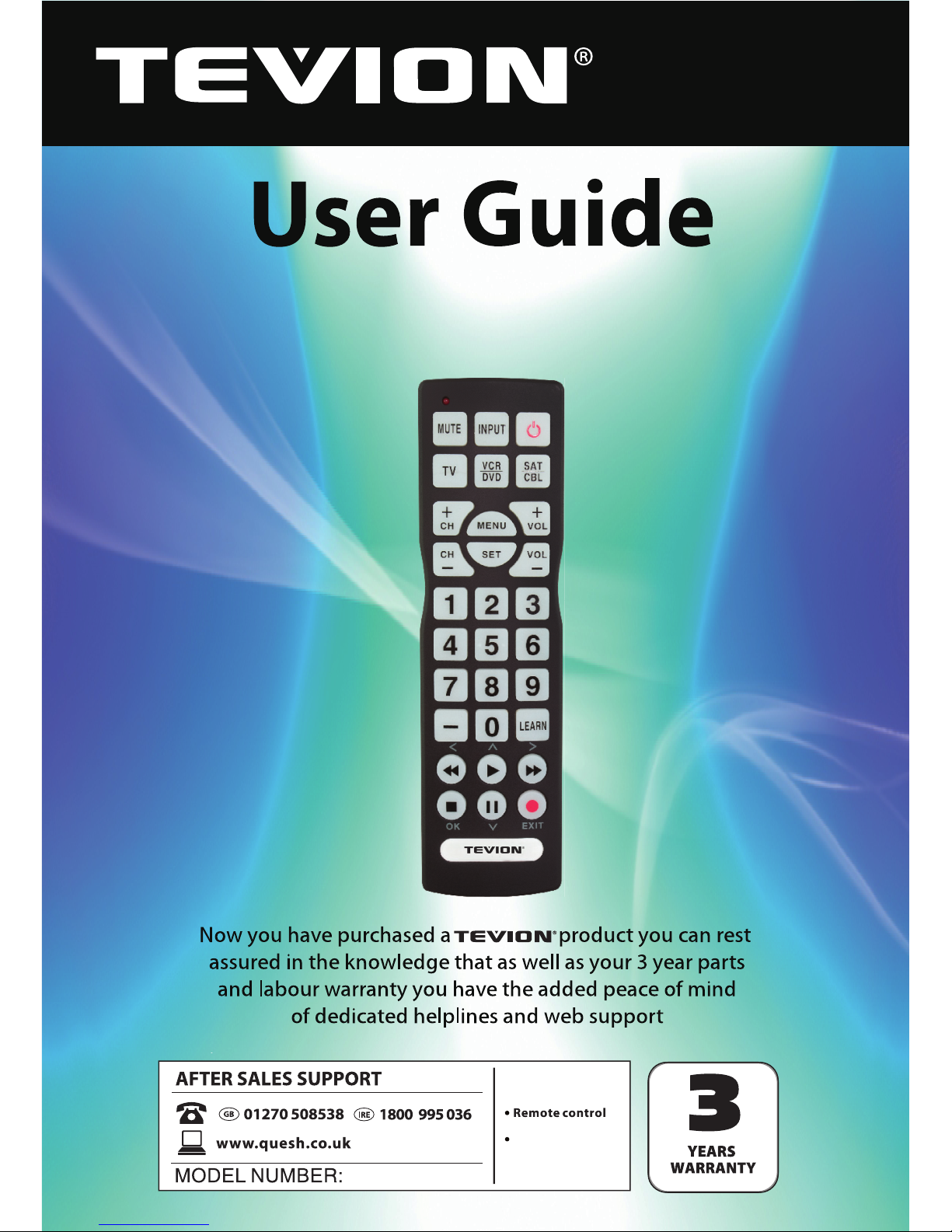
55484
2 x AA A batte rie s
Big Button Remote Control
with Learning Function
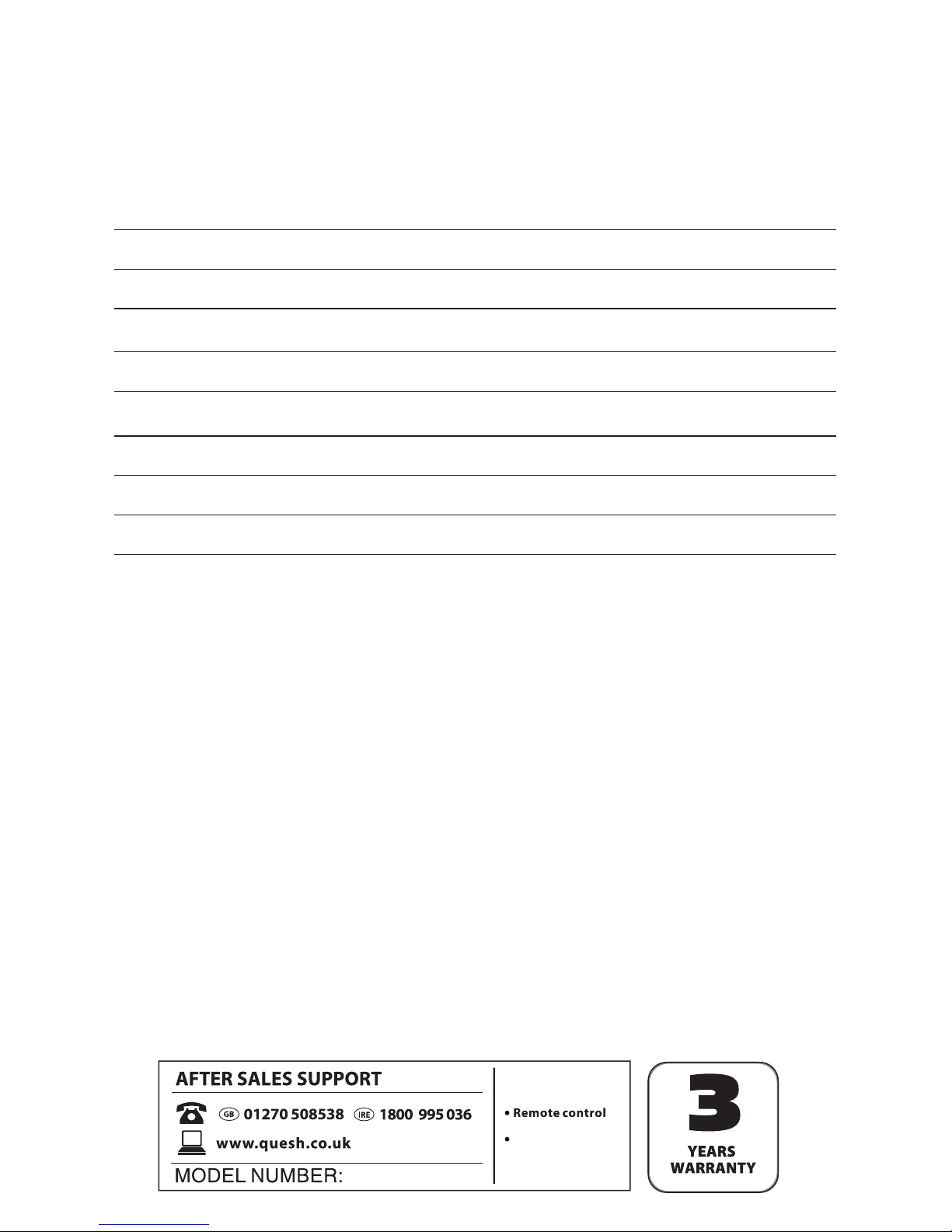
2
3
Welcome
Important safety instructions 4
Parts and features 5
Setup 7
Operation 10
FAQs 12
Interference 14
Responsible disposal 14
Repair and refurbished goods or parts notice 15
Contents
55484
2 x A AA ba tter ies
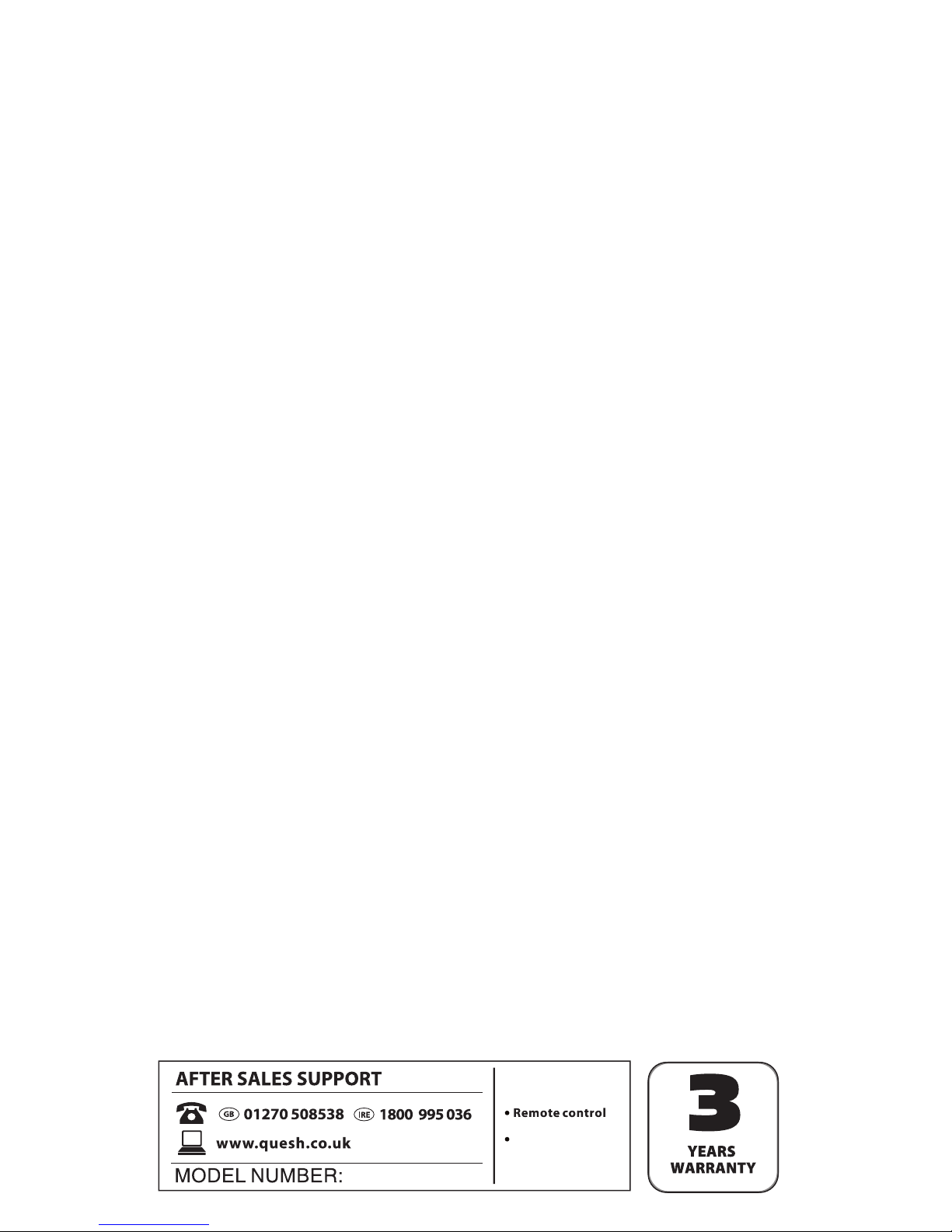
3
You have made an excellent choice with the purchase of this quality Tevion brand
product. By doing so you now have the assurance and peace of mind which comes
from purchasing a product that has been manufactured to the highest standards
of performance and safety.
We want you to be completely satised with your purchase so this Tevion product
is backed by a comprehensive manufacturer’s 3 year warranty and an outstanding
after sales service through our dedicated Helpline. We hope you will enjoy using
your purchase for many years to come. If you require technical support or in the
unlikely event that your purchase is faulty please telephone our Helpline for
immediate assistance. Faulty product claims made within the 3 year warranty
period will be repaired or replaced free of charge provided that you have
satisfactory proof of purchase (keep your till receipt safe!). This does not aect your
statutory rights. However, be aware that the warranty will become null and void if
the product is found to have been deliberately damaged, misused or disassembled.
Congratulations!
55484
2 x A AA ba tter ies
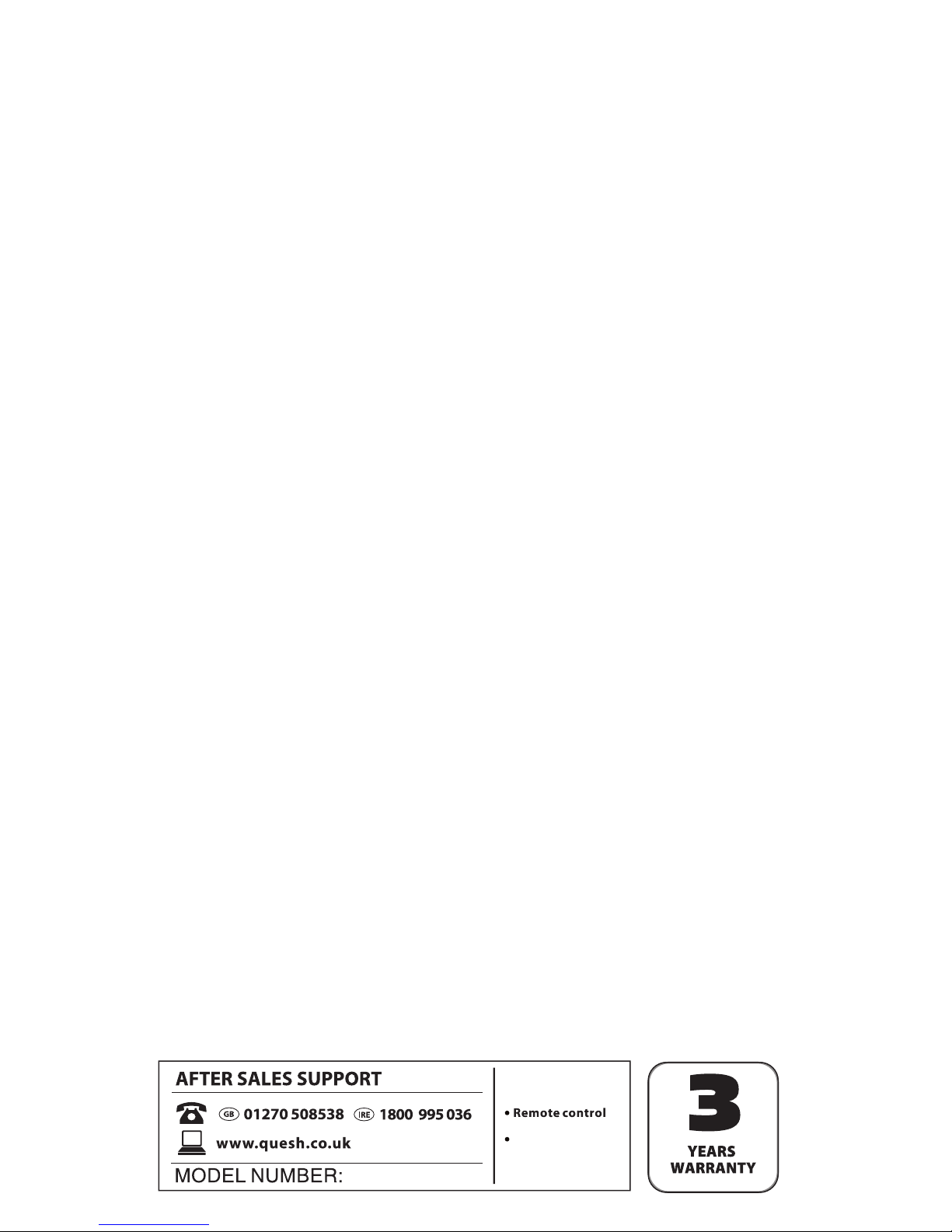
4
Read this manual thoroughly before setting up and using your new Big
Button Remote Control for the rst time. Keep the manual in a safe place
for future reference, along with the warranty card and purchase receipt.
The safety precautions enclosed herein reduce the risk of re, electric
shock and injury when correctly adhered to. Follow all instructions and
take notice of all warnings.
• Use this product only for its intended purpose. It is intended for personal
use only, not for commercial or industrial use.
• The product is not intended for use by persons (including children) with
reduced physical, sensory or mental capabilities, or lack of experience
and knowledge, unless they have been given supervision or instruction
concerning use of the product by a person responsible for their safety.
• Young children should be supervised to ensure they do not play with
the product. Close supervision is always necessary when electrical or
electronic products are used by or near children.
• Plastic packaging materials can present a suocation hazard for young
children and babies. Keep all packaging materials out of children’s reach
to ensure they do not play with these.
• Ensure that this product does not get wet. Protect it from water splashes.
Do not use it with wet hands, do not immerse it in water or other liquids, do
not use it near a sink, bath or shower, or in humid or damp conditions.
• Do not leave the remote control unit where it could be subject to
excessive heat (from radiators or stoves), direct sunlight, excessive dust or
mechanical vibrations.
• Do not leave the unit near any apparatus (including ampliers) that produce
heat.
• No liability can be accepted for any damage caused by noncompliance
with these instructions or any other improper use or mishandling of the
product.
Important Safety Instructions
Usage conditions and restrictions
55484
2 x A AA ba tter ies
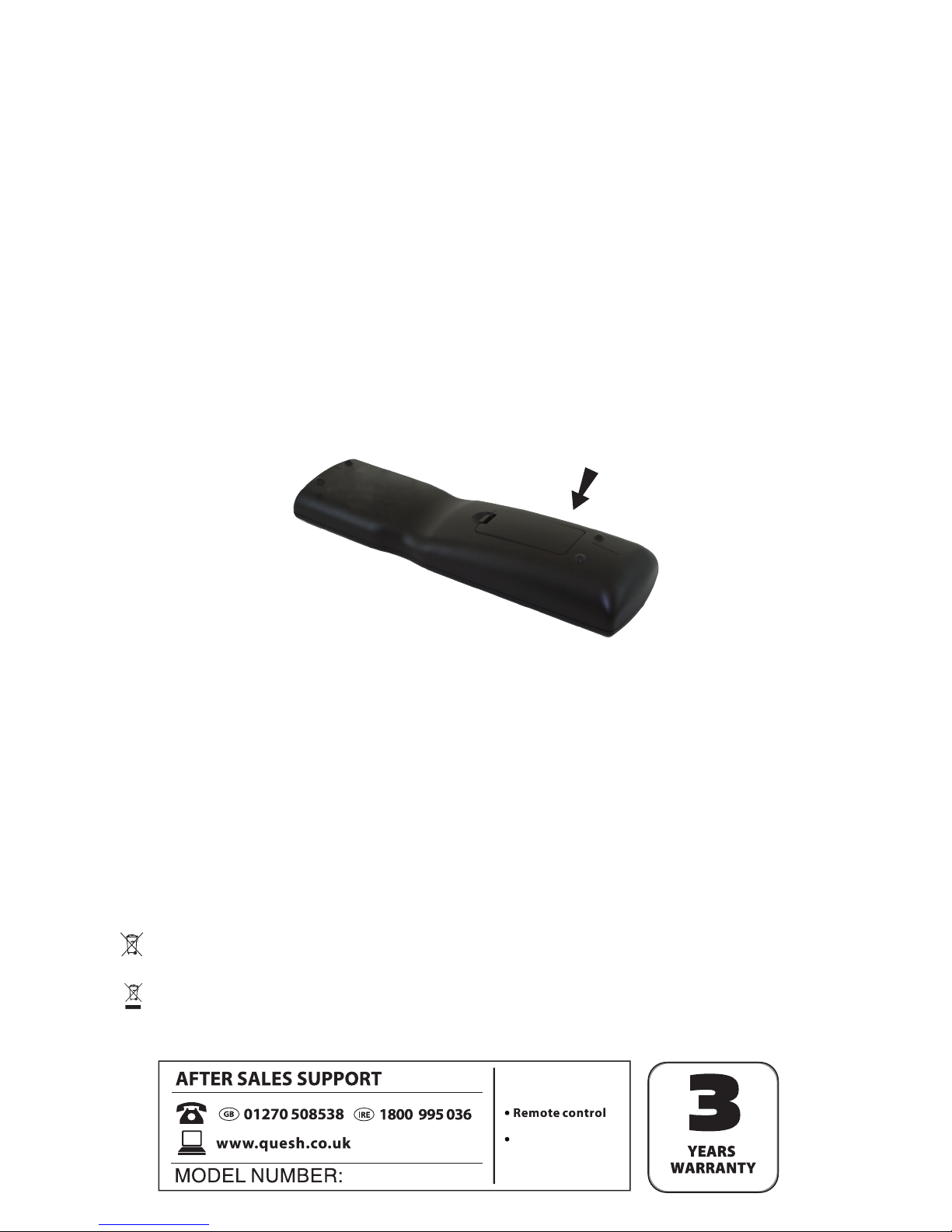
5
Parts and Features
1 x Big Button Remote Control 1 x Warranty Card
1 x Instruction Manual 2 x Warranty Stickers
1 x Code List 2 x AAA Batteries
• Operates up to three devices
• Very large, easy-to-see buttons
• Supports: TV, DVD, STB, VCR, CBL
• Runs on two AAA batteries
1. Remove the battery cover.
2. Insert two AAA batteries, making sure to match the polarity symbols
(+ / -) marked inside the compartment.
3. Replace the battery cover.
Battery cover
NOTES:
Batteries
Features
Package contents
Battery Safety
• Never throw batteries into re or expose to excessive heat sources.
If batteries are swallowed, please seek immediate medical attention
Do not recharge non-rechargeable batteries
Do not dispose of batteries in your household waste. Please contact your
local authority for details on safe disposal.
Do not dispose of this product in your household waste. Please contact
your local authority for details of recycling schemes in your area
Disposal of your old product
• Electric and electronic equipment (EEE) contains materials, parts and
substances which can be dangerous to the environment and harmful to
human health. Once this appliance has reached the end of its life span, the unit
in its entirety should be taken to a recycling centre. Please contact your local
authority for details of recycling schemes in your area.
55484
2 x A AA ba tter ies

6
Parts and Features (Cont.)
1
7
8
9
10
11
12
13
2
3
4
5
6
1. Red LED
2. MUTE
Turn o the sound.
3. DEVICE keys
Select a device to control.
4. CH+/CH-
Select the next or previous channel.
5. 0-9
Enter channels directly.
6. —
Access sub-channels on a TV
or receiver.
7. INPUT
Select the video input.
8.
Turn on or o a selected device.
9. MENU
• Display the menu for the selected device.
• In menus, activate and deactivate the
alternative function of the multifunction
keys.
10. VOL+/-
Adjust the volume.
11. SET
Activate setup for the remote.
12. LEARN
Press to enter learn mode.
13. Multifunction keys
• Control your VCR or DVD player.
• In menus, the keys stand for left (), up (), right (), OK (
),
down () and exit (
).
• Keys return to their original function if no keys are pressed for
10 seconds.
Remote control buttons

7
Setup
Your universal remote control can operate a TV, VCR, DVD or a cable/satellite
set top box. Set
up your universal remote in one of three ways:
• Brand Code Setup: Directly enter the device code from the Code List.
Try each code until you nd one that works for your
device.
• Auto Code Search: Your universal remote automatically goes through all
the device codes. (This method can take up to 45
minutes to search all the codes for the three devices.)
• Manual Code
Search: Manually goes through each code for your device
one by one at the touch of the button.
• Learn Key Function: Manually programs each key using the original
remote of the device you want to program.
NOTE: Keep your remote control pointed at the device that you want to
program throughout the setup.
Brand code setup
1. Power on the device that you want to control.
2. Find the code (or codes) for your device in the included Code List. If your
device’s brand is not listed, use the Auto Code Search or Manual Code
Search method.
3. On your universal remote, press and hold SET and then, while holding
SET , press a device key (TV, VCR/DVD or STB/CBL).
The red LED lights and stays lit, indicating that the remote is in setup
mode. Release both buttons.
NOTE: Do not hold down the keys for longer than three seconds or the
remote enters auto search mode.
4. Enter the rst 3-digit code for your device and brand. Pause briey
between each digit to make sure the remote receives all inputs. The red
LED ashes when input is received, then turns o if you entered the right
code. If the red LED stays lit, enter the next code for your device and
brand. Repeat for all possible codes until the red LED turns o.
5. Verify the setup by testing the remote control’s buttons and functions.
If some of your device’s functions do not respond to the remote, repeat
steps 3-5 with another code.

8
Setup (Cont.)
NOTE:
If you want to quit during device setup, press the device key or wait
10 seconds for the remote to exit setup automatically.
If you are uncertain about your 3-digit code entry, follow the instructions
under ‘Check current brand code’ (page 10) to conrm your code.
If you have tried all the codes for your device in the Code List and your
universal remote still does not work, follow the steps for ‘Auto code search’
(below) or ‘Manual code search’ (page 10).
Auto code search
Auto Code Search automatically sends device codes to the device you want
to control.
1. Power on the device you want to control. For VCRs and DVD players, you
must insert a tape or disc.
2. On your universal remote, press and hold SET and then, while holding
SET , press and hold a device key (TV, VCR/DVD or STB/CBL). Continue
to hold down both keys for more than three seconds. The red LED ashes
and the universal remote starts searching. Release both buttons.
3. When the device responds in any way (switches o, play, pause, volume
change, channel changes), press any key other than SET within two
seconds to conrm the code. The red LED will stop ashing.
4. Verify the setup by testing various keys and functions. Press
on your
universal remote to turn on the device if it turned o in step 3. If some of
your device’s functions do not respond to the remote, repeat
steps 2-4.
NOTE:
Because Auto Code Search requires you to stop the search, you must
remain with the device during the process.
To stop searching, press any key (except SET). The red LED light turns o
and the search stops.
You can press SET during search to change direction from forward to
backward or vice versa.
55484
2 x A AA ba tter ies

9
Manual Code Search sends codes to the device you want to control one by
one at the touch of the
button.
1. Power on the device you want to control and, for VCRs and DVD players,
insert a tape or disc.
2. On the universal remote, press and hold SET and then, while holding SET
,
press a device key (TV, VCR/DVD or STB/CBL). The red LED lights up and
stays lit, indicating the remote is in setting mode. Release both buttons.
NOTE : Do not hold down the keys for longer than three seconds or the
remote enters auto search mode.
3. Press
on the universal remote. The universal remote enters manual code
search mode and the red LED ashes.
4. Press
repeatedly on your universal remote until the device turns o.
(Each press of the
key sends a dierent code to your device.) When
the device turns o, the code is correct. Press the device key on your
universal remote within 10 seconds to conrm the code.
5. Press
on your universal remote to turn your device back on.
6. Verify the setup by testing various keys and functions. If some of your
device’s functions do not respond to the remote, repeat steps 2-6.
You can press SET during search to change direction from forward to
backward or vice versa.
If no keys are pressed within 10 seconds, the search stops.
For future reference, we recommend you retrieve and write down your device
codes for each device key on your universal remote.
Complete the following steps to check the code number for a specic device.
The red LED on your universal remote will ash to indicate the codes.
1. Press the device key on your universal remote.
2. To check the rst digit, press and hold SET and then, while holding SET
,
press numerical key 1. The red LED will ash repeatedly to indicate the
rst digit (once for 1, twice for 2, etc.) If the red LED does not ash, the
rst digit is 0.
3. To check the second digit, press and hold SET and then, while holding
SET, press numerical key 2. The red LED will ash repeatedly to indicate
the second digit.
Setup (Cont.)
NOTE:
Check current brand code
Manual code search:

10
4. To check the third digit, press and hold SET and then, while holding SET ,
press numerical key 3. The red LED will ash repeatedly to indicate the
third digit.
Lock the device code in your remote so it does not get changed or deleted
unintentionally.
To lock in the code for your current device:
1. Press the device key that you want to lock on your universal remote.
2. Hold down SET and then, while holding SET, press numerical key
7. The
red LED blinks twice. The code for the current device is now locked and
cannot be overwritten.
3. To unlock the current device key, press and hold SET and then, while
holding SET, press numerical key 8. The red LED blinks twice.
The locked devices cannot be changed until you unlock the current device
key or reset your remote.
To unlock a code other than the current one, press that device key before
following step 3.
Lock the volume and mute
You can lock the volume and mute functions so they work only with one
device. For example, if you have locked the volume and mute functions to the
TV device key on your universal remote, you can only control the TV volume,
even if you are in STB/CBL or VCR/DVD mode.
To lock the volume and mute functions:
1. Press the device key on your universal remote.
2. Hold down SET and then, while holding SET , press numerical key
5. The
red LED blinks twice. The volume and mute keys are now locked to the
current device.
To unlock the volume and mute functions:
Hold down SET and then, while holding SET , press numerical key
6. The red
LED blinks twice.
Reset the universal remote
To restore your universal remote control to factory settings, press and hold
SET and then, while holding SET , press numerical key 0 until the red LED
blinks three times.
Operation
NOTE:
Lock the device code

11
You can program your universal remote control to ‘learn’ the functions of your
device’s original remote control keys. For best performance of this learning
function, we recommend using new batteries in the original remote control.
All keys can be learned, except the DEVICE, SET and LEARN keys.
The remote can save up to 14 learned keys. When you attempt to program
the fteenth key, the rst learned setting will be erased.
To map key functions from your device’s original remote control, follow the
steps below:
1. Place your device’s original remote control in front of your universal
remote control at a distance of about 3cm.
2. Press and hold the LEARN key on your universal remote control, then
press a DEVICE key (for example DVD), the LED slowly ashes. Release
both buttons, your remote has now entered learn mode.
3. Press the key (for example the POWER key) on your universal remote to
be learned. The LED on your remote stays lit, waiting to receive a learning
signal.
4. Press and hold the matching key on the original remote. The LED on your
remote ashes twice quickly and stays lit. Release the key on the original
remote, the LED on the remote ashes slowly to indicate key mapping
has been successful.
5. Repeat steps 3-4 for each key you want your
remote to learn.
6. Your universal remote will exit learning mode if you press the LEARN key
and no key is pressed or learning signal received for 10 seconds.
NOTE : When exiting learning mode, the previously learned setting will be
saved.
7. If you have already used the learn function for a device key (for example,
a TV) and now want the remote to learn a dierent TV’s remote control
keys, you must rst erase the previously learned codes. To erase learned
codes for one device: press the DEVICE key
(for example, TV), then
press and hold the SET key and while holding the SET key, press the
4 (number) key and hold both keys for 3 seconds.
Operation (Cont.)
Learn key function
55484
2 x A AA ba tter ies

12
FAQs
Problem Solution
I press SET and the
appropriate key at the
same time, but the remote
still does not work.
Press and hold SET, then press the appropriate
key. (The remote will not enter the desired
mode if buttons are pressed in the wrong
order.)
I have tried all the codes
under my device’s brand,
my universal remote still
does not work.
Use Manual Search or Auto Search to nd the
proper codes.
The red LED does not
turn off after I enter the
3-digit code during brand
code setup.
• If the red LED turns o after entering the last
digit of the code, the code number is valid
(matches a code in the Code List).
• If the red LED blinks and then stays lit after
entering the last digit of the code, the code
number is invalid (does not match a code
in the Code List). Try the next code for your
device.
I cannot get the remote to
pair with my device.
• TVs and other devices may power o
dierently. Make sure you know how yours
powers o so you can press the appropriate
key at the correct time. Otherwise, the
remote will not pair with the device and you
will have to try again.
• Try all the 3-digit device codes one by one
under the same brand until all or most keys
work properly.
• Write down all the code numbers that work
with your device, then try each until you nd
the best code.
55484
2 x A AA ba tter ies

13
Problem Solution
The device recognised a
code, but not all features
work.
• If after testing and conrming the rst
recognised code the features do not work
as expected, start the search again to nd a
more compatible code.
• When searching for a more compatible code,
the device will power o/on each time it
recognises a code. Ignore unwanted codes
by waiting for the device to power o/on
the second (or third, fourth, etc.) time before
pressing a button to conrm the code.
• Try all the 3-digit device codes one by one
under the same brand until all or most keys
work properly.
• Write down all the code numbers that work
with your device and choose the best code
as your setup code.
FAQs (Cont.)
55484
2 x A AA ba tter ies

14
Interference
This equipment has been tested and found to comply with the limits for a
Class B digital device, pursuant to Part 15 of the FCC Rules (a common
testing standard for most electronic equipment). These limits are designed
to provide reasonable protection against harmful interference in a residential
installation.
This equipment generates, uses, and can radiate radio frequency energy
and, if not installed and used in accordance with the instructions, may cause
harmful interference to radio communications. However, there is no guarantee
that interference will not occur in a particular installation.
If this equipment does cause harmful interference to radio or television
reception, which can be determined by turning the equipment o and on, the
user is encouraged to try to correct the interference by one or more of the
following measures:
• Reorient or relocate the receiving antenna.
• Increase the separation between the equipment and receiver.
• Connect the equipment into an outlet on a circuit dierent from that to
which the receiver is connected.
• If you cannot eliminate the interference, stop using your equipment and
contact the after sales support line or an experienced radio/TV technician
for help. Do not make any changes or modications that are not expressly
approved by the manufacturer.
Responsible disposal
At the end of its working life, do not throw this product out with your
household rubbish. Electrical and electronic products contain substances
that can have a detrimental eect on the environment and human health
if disposed of inappropriately. Observe any local regulations regarding the
disposal of electrical consumer goods and dispose of it appropriately for
recycling. Contact your local authorities for advice on recycling facilities in
your area.
55484
2 x A AA ba tter ies

15
Big Button Remote Control
with Learning Function
55484
55484
2 x A AA ba tter ies
