
DVD MULTI-MEDIA MICRO SYSTEM
User Guide
Now you have purchased a Tevion® product you can rest
assured in the knowledge that as well as your 3 year parts
and labour warranty you have the added peace of mind
of dedicated helplines and web support
UK / N.IRELAND HELPLINE NO 01270 508538
REP. IRELAND HELPLINE NO 1800 995 036
WEB SUPPORT www.quesh.co.uk
MODEL NUMBER: 44163
AFTER SALES SUPPORT
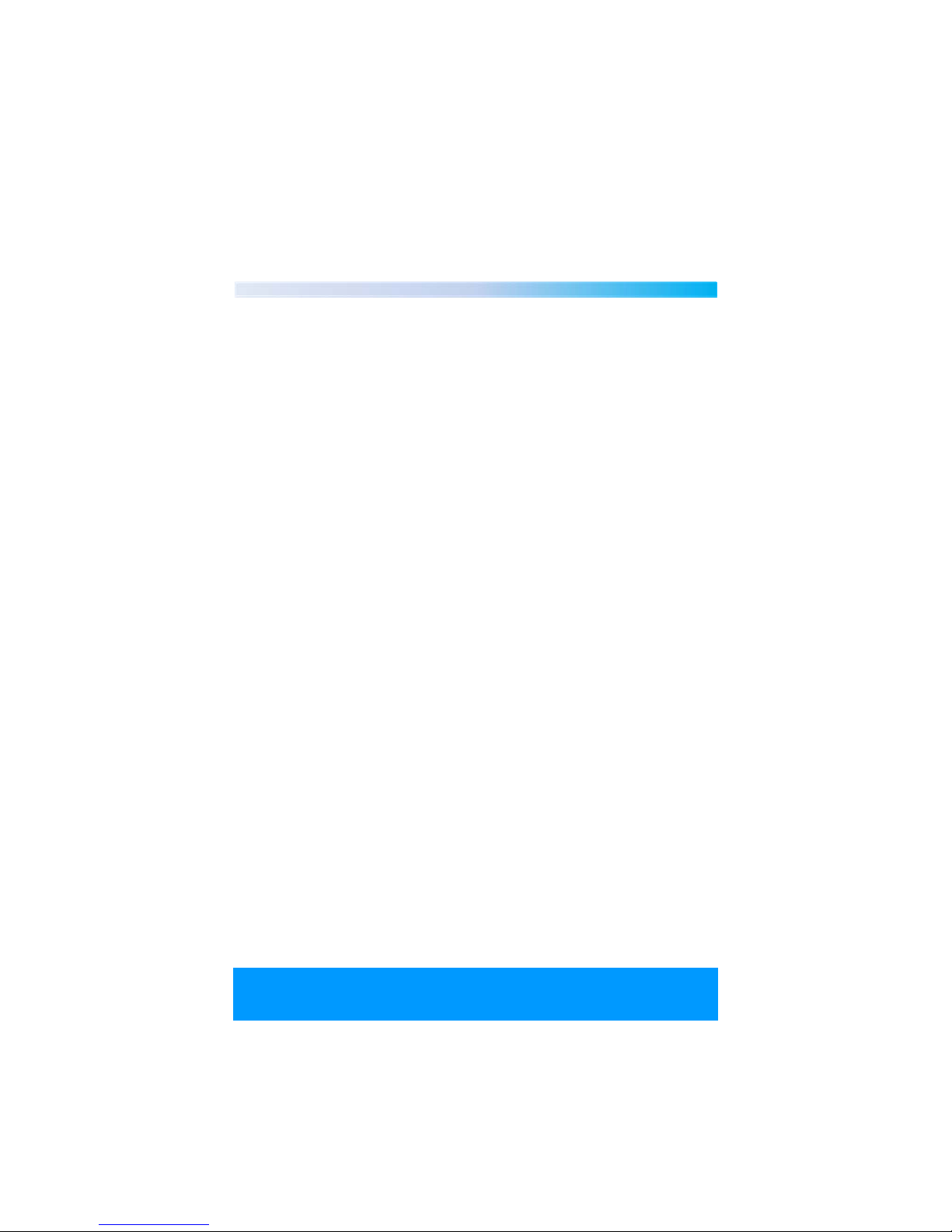
Contents 1
Chapter
02. Welcome Section
03. General Information and Safety Instructions
04. Battery Handling and Usage
05. Accessories
06. Features
07. Getting Started
08. Remote Control Operation
09. Connecting To Your TV / Playing a DVD
10. Playing A CD MP3/IMAGE/VIDEO
11. Using a USB Flash Card / The Radio
12. System Settings
13. Technical Specifications
14. Troubleshooting
15. Warranty Card
16. Fault Report Card
Helpline No. UK/Northern Ireland 01270 508538 Rep.Ireland 1800 995 036
Web Support www.quesh.co.uk
Model No: 44163
2
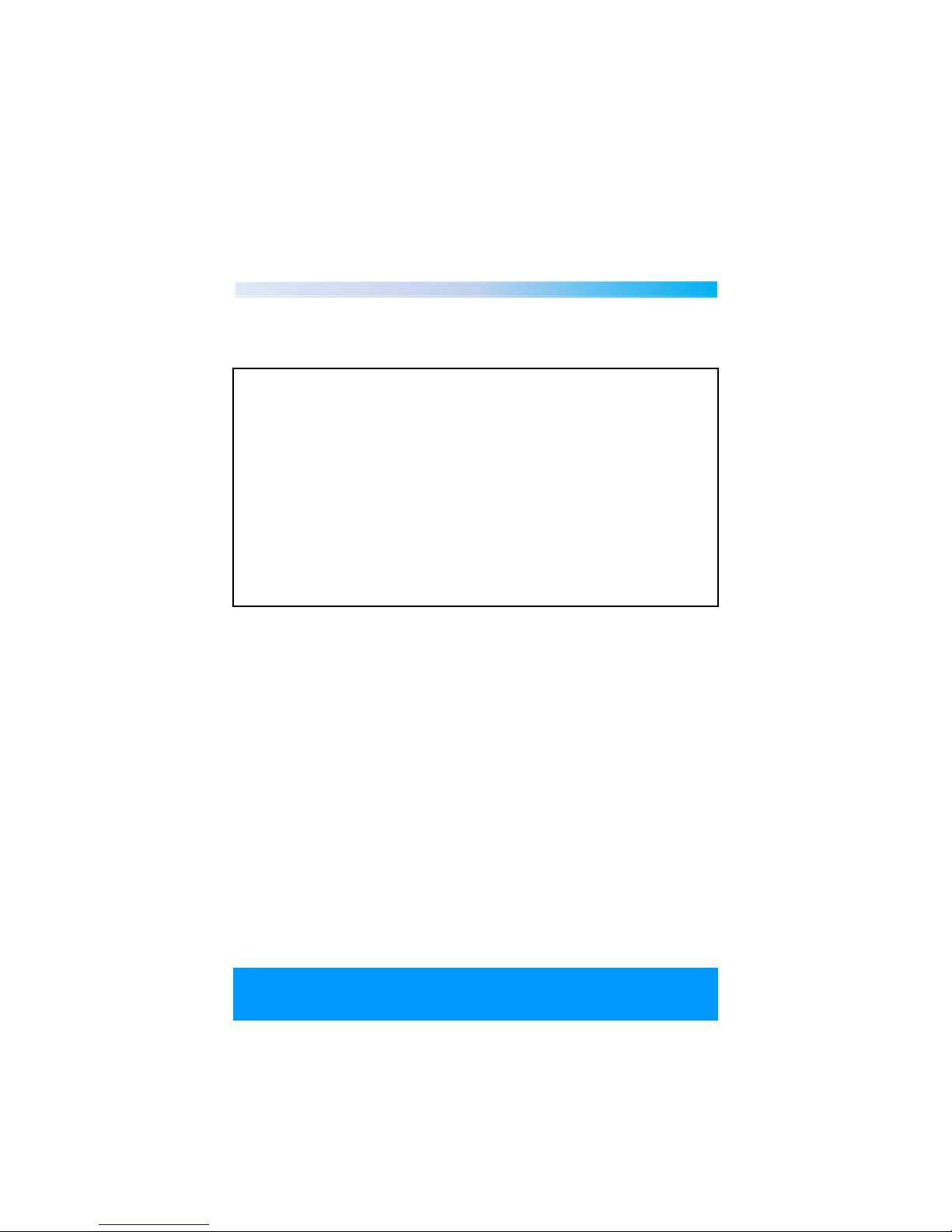
Welcome Section 2
Congratulations on choosing to buy a Tevion® product. By doing so
you now have the assurance and peace of mind that comes with
purchasing a product made by one of Europe’s leading manufacturers.
All products brought to you by Tevion® are manufactured to the
highest standards of performance and safety, and, as part of our
philosophy of customer service and satisfaction, are backed by our
comprehensive 3 year warranty.
We hope you enjoy using your purchase for many years to come.
Helpline No. UK/Northern Ireland 01270 508538 Rep.Ireland 1800 995 036
Web Support www.quesh.co.uk
Model No: 44163
3
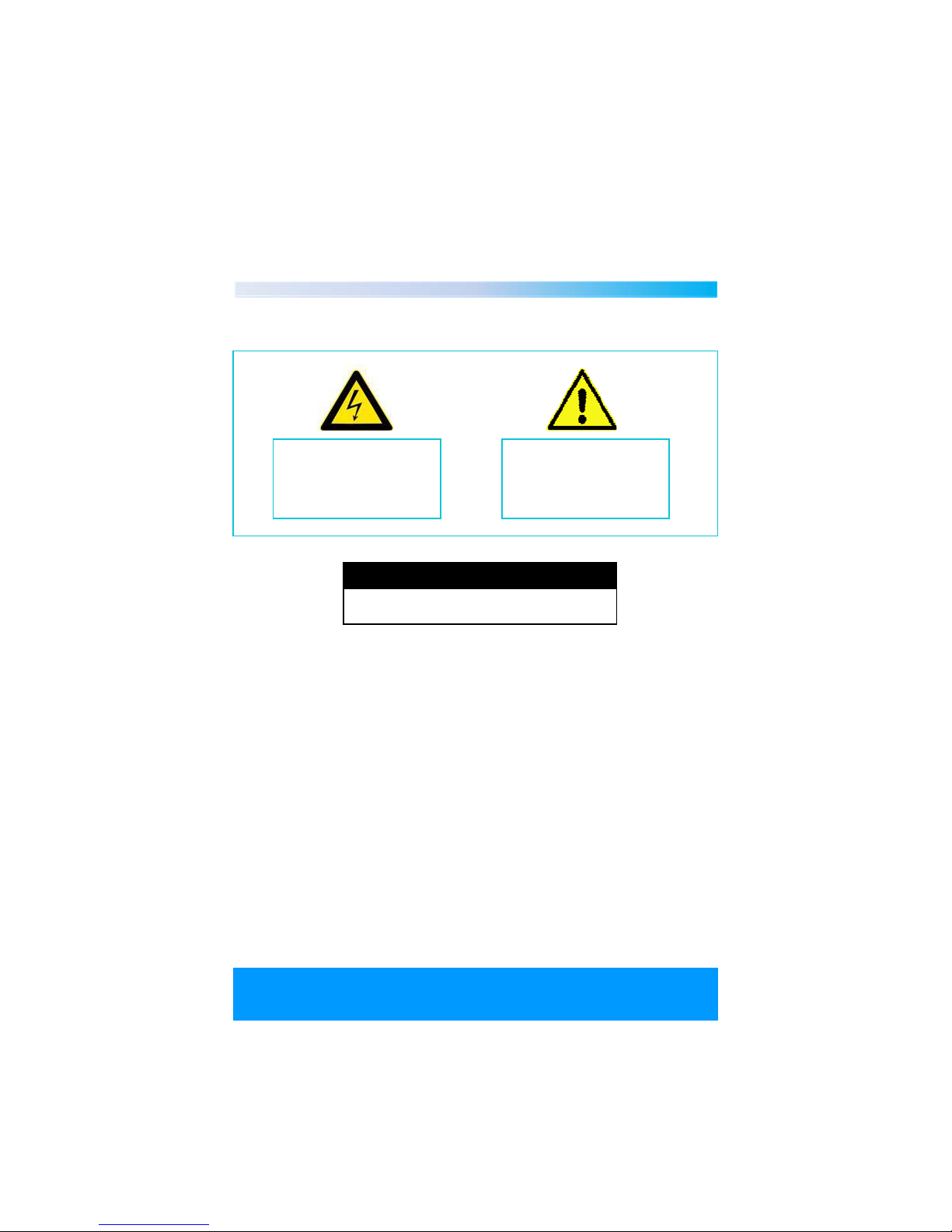
General Information and Safety Instructions
Please read through the following safety information before use
3
The lightening flash and
arrowhead within the triangle
is a warning sign alerting you of
dangerous voltage inside the
product
The exclamation mark within
the triangle is a warning sign
alerting you of important safety
instructions concerning the
product
C A U T I O N
RISK OF ELECTRIC SHOCK AND
LASER RADIATION - DO NOT OPEN
• To avoid risk of electric shock or laser radiation do not attempt to
...open this appliance.
• Never look directly at the laser inside this product.
• Keep away from fire.
• Do not expose this product to water, rain or dampness.
• Keep this appliance away from direct sunlight and other heat sources.
• Keep this appliance away from strong magnets.
• Never cover the ventilation slots on the underside or back of the
...appliance.
• Avoid placing heavy objects on top of the appliance.
• Always disconnect the appliance from mains power before cleaning.
• Clean the exterior of the appliance with a soft cloth only.
Helpline No. UK/Northern Ireland 01270 508538 Rep.Ireland 1800 995 036
Web Support www.quesh.co.uk
Model No: 44163
4
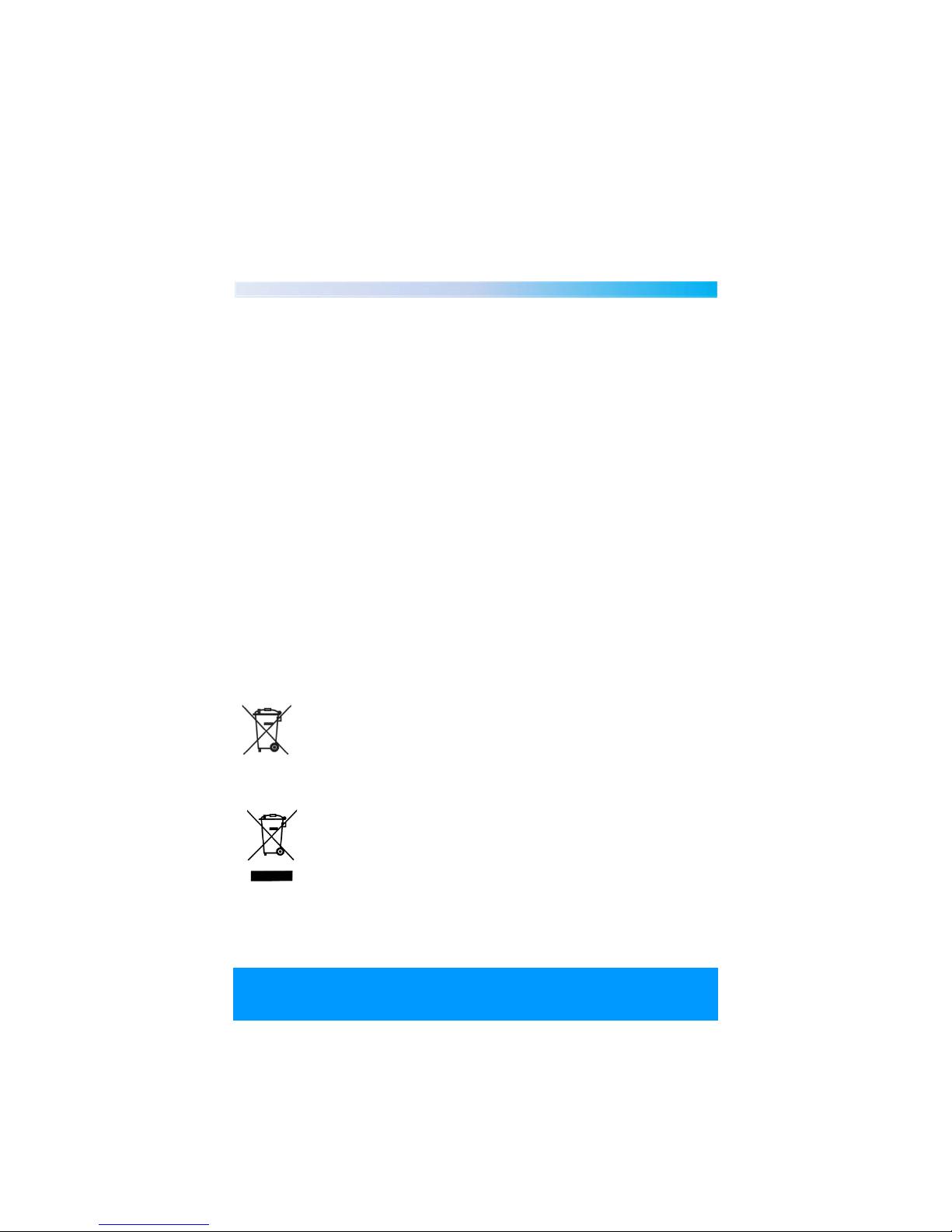
Battery Handling and Usage 4
Remote Control
The remote control uses 2 x AAA batteries (included).
When inserting batteries always ensure the correct +/- polarity.
Battery Safety
• Never throw batteries into fire or expose to excessive heat sources.
• If batteries are swallowed, please seek immediate medical attention.
• Ensure correct polarity when installing batteries
• Do not recharge non-rechargeable batteries
Disposal of Your Old Product
Electric and electronic equipment (EEE) contains materials, parts and
substances which can be dangerous to the environment and harmful
to human health. Once this appliance has reached the end of its life
span, the unit in its entirety should be taken to a recycling centre.
Please contact your local authority for details of recycling schemes in
your area.
Do not dispose of batteries in your household waste. Please
contact your local authority for details on safe disposal.
Do not dispose of this product in your household waste.
Please contact your local authority for details of recycling
schemes in your area.
Helpline No. UK/Northern Ireland 01270 508538 Rep.Ireland 1800 995 036
Web Support www.quesh.co.uk
Model No: 44163
5
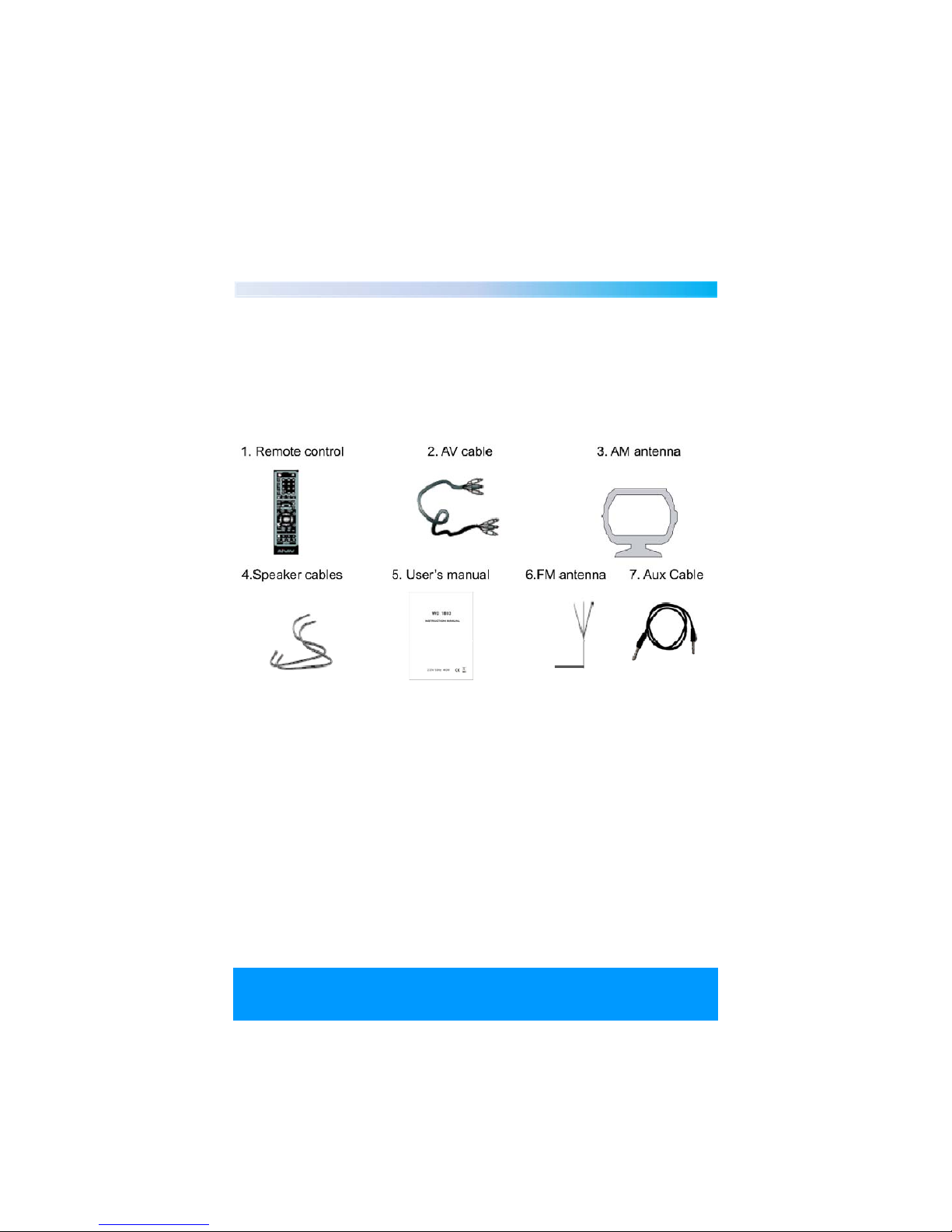
Accessories 5
The following accessories are included with your DVD multi-media
micro system. Should any of these be missing, please contact the
customer support team on the number below.
Helpline No. UK/Northern Ireland 01270 508538 Rep.Ireland 1800 995 036
Web Support www.quesh.co.uk
Model No: 44163
6
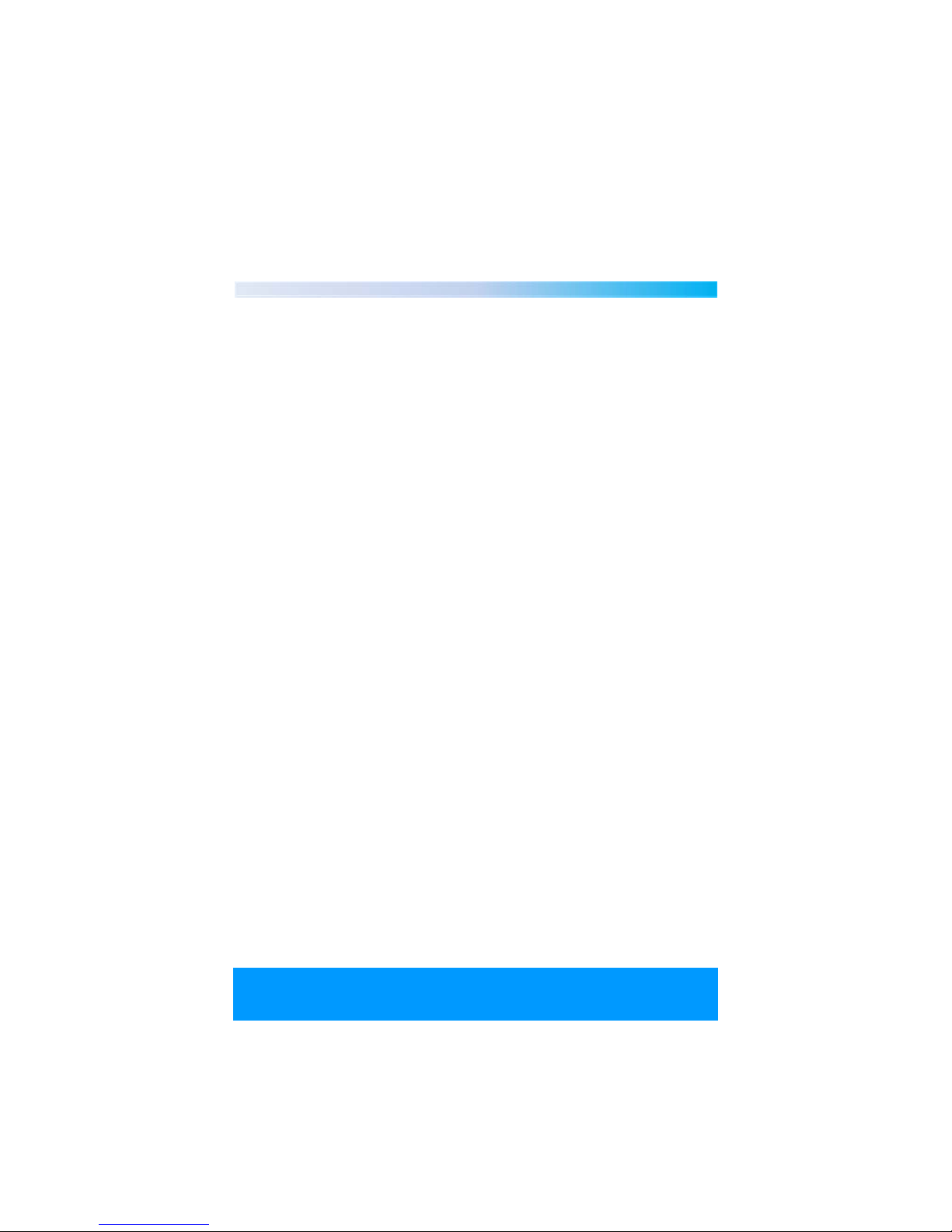
Features 6
• 2.0 Channel stereophonic DVD multi-media micro system.
• Playback formats: DVD / DVD+/-R / DIVX / VCD / SVCD / MP3 / WMA
...CD / CD-R / CD-RW / MPEG4/ JPEG picture CD.
• High sensitivity PLL digital AM / FM tuner (20 presets).
• USB input and SD/MMC card reader.
• Auxiliary input
• Dolby digital output.
• 3 Way speaker pair 75W output
• Standby clock / timer setting.
• Scart, component, s-video, composite output.
Helpline No. UK/Northern Ireland 01270 508538 Rep.Ireland 1800 995 036
Web Support www.quesh.co.uk
Model No: 44163
7
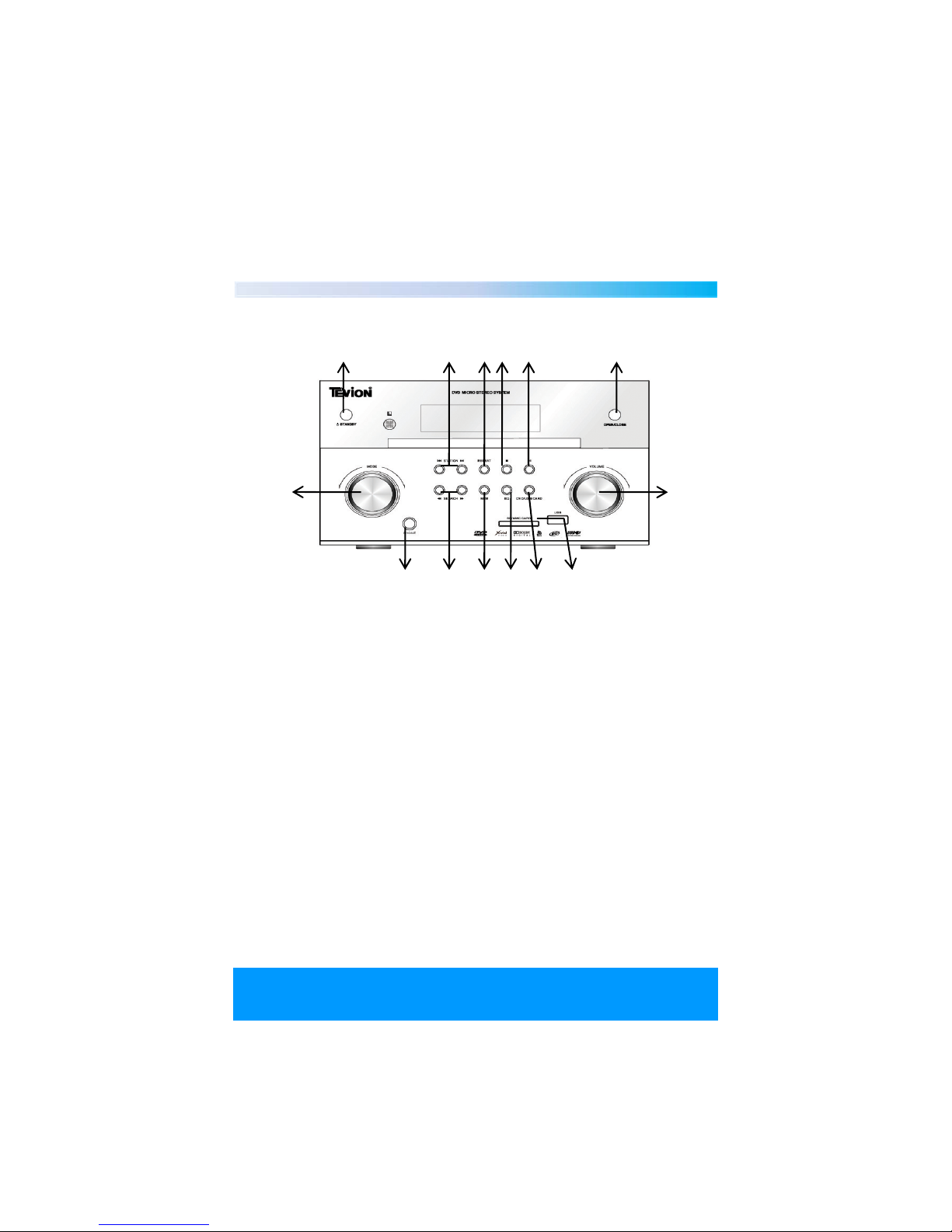
Getting Started 7
Front Display
123456
78
14,15131211109
1. Standby
2. Station
3. Repeat
4. Mem
5. Play/Pause
6. Open/Close
7. Mode
8. Volume
9. Phone
10. Search
11. FM/AM
12. EQ
13. DVD/USB/Card
14. Flash Memory
15. USB Input
Helpline No. UK/Northern Ireland 01270 508538 Rep.Ireland 1800 995 036
Web Support www.quesh.co.uk
Model No: 44163
Standby
DVD / RADIO: Prev/Next track /station
Repeat
Stop/Memory
Play/Pause
Open/Close
AUX / FM / USB /SD
Main volume
Earphone outlet socket
DVD /RADIO: Quick for/rev search
FM/AM
EQ mode selection
DVD/USB/CARD
SD/MMC card slot
USB Input
8
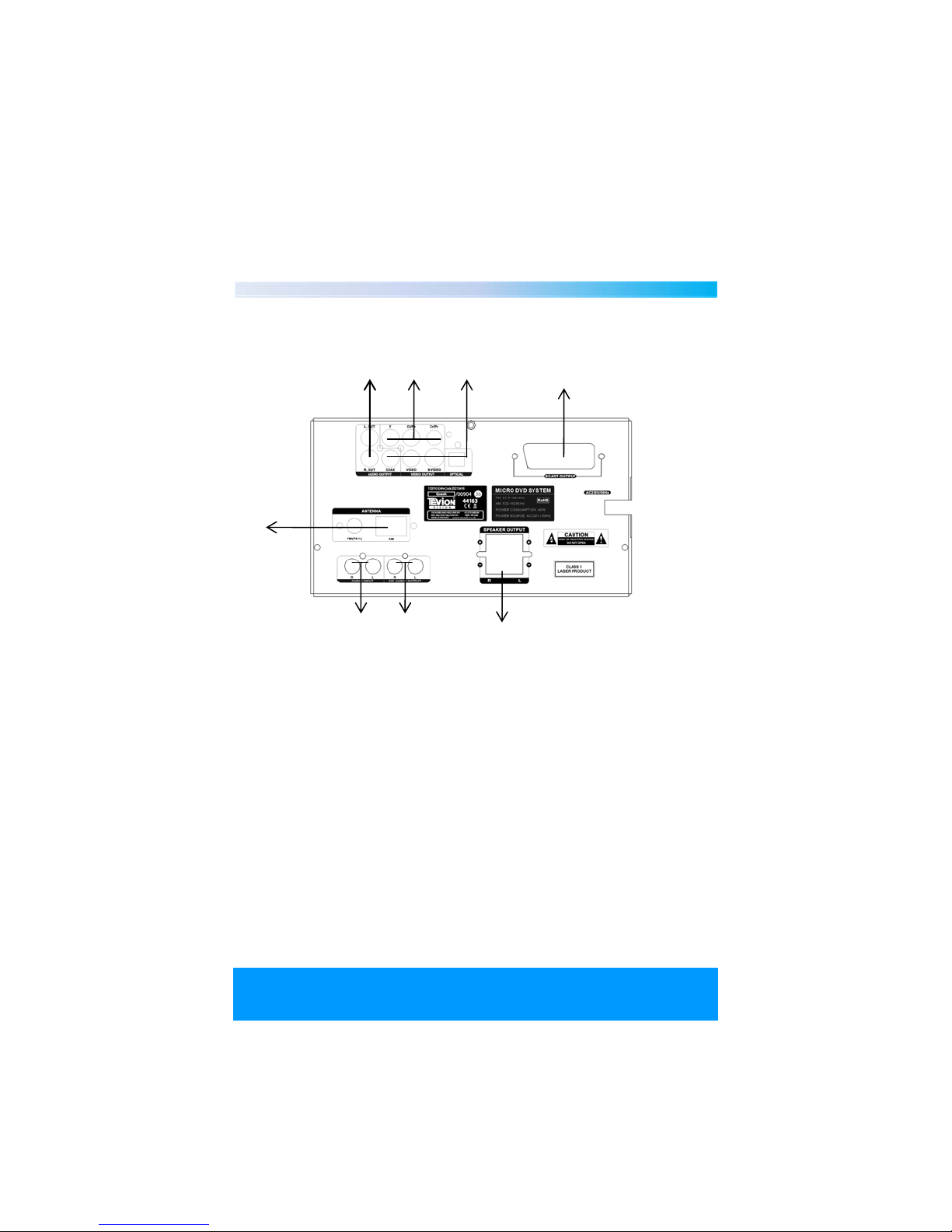
Rear Display
1 2 3,4,5,6 7
8
910
11
1. L.Out R.Out
2. Y Cb/Pb Cr/Pr
3. Coax
4. Video
5. S-Video
6. Optical
7. Scart
8. FM/AM
9. Audio Input
10. Audio Output
11. Speaker Output
Helpline No. UK/Northern Ireland 01270 508538 Rep.Ireland 1800 995 036
Web Support www.quesh.co.uk
Model No: 44163
Left/right mix audio output socket
Y Cb Cr video output socket
Digital audio coaxial output
DVD video output
S-video output socket
Digital audio optical output socket
Scart output
FM/AM antenna
Audio input socket
Audio output socket
Left and right sound output socket
9

Remote Control
8
1. Standby
Press the key when you are not using the stereo, in order to save energy.
2. OSD
Press OSD key, the screen will show current time, remaining time and
other functions.
Helpline No. UK/Northern Ireland 01270 508538 Rep.Ireland 1800 995 036
Web Support www.quesh.co.uk
Model No: 44163
10

3. PROG
Press PROG key, the screen will show the program menu. The machine
can program a sequence of 16 tracks (VCD/CD/MP3) or chapters (DVD).
After entering the PROG menu, the cursor will stay at NO.1. Input the track
(VCD/CD/MP3) or chapter (DVD) number that you want to play first by
pressing the numeric key (0-9). Then press the direction key to move the
cursor to position NO.2, the operation is the same as above. If you make a
mistake or if you want to change the order of the program, you can move
the cursor to the place that you want to start the program playing. Press
STOP to exit the PROG picture, then press the PLAY key to play normally.
When Playing JPEG files, press PROG key to select the picture display
mode.
Note : in the program playing state, DVD discs do not have the repeat
function. Some discs also do not have the program-playing function.
4. A-B REPEAT
A-B repeat function lets you set your favourite scenes for instant repeat.
1. Press the key at the point where you want the repeat to start.
2. Press the key again at the point you want to repeat, then the function
…..will play only the point between A and B.
3. Press the button again to cancel the repeat section.
5. REPEAT
If the REPEAT key is pressed when the machine is playing, the track will
repeat, if you want the whole program to repeat, press the REPEAT key
again.
6. GOTO
The GOTO button allows you to move to the place of your choice. After
pressing the GOTO button enter the track, and title of the chapter
required using the number keypad. Or enter the exact hours, minutes and
seconds corresponding to the place where you wish to start playback.
Helpline No. UK/Northern Ireland 01270 508538 Rep.Ireland 1800 995 036
Web Support www.quesh.co.uk
Model No: 44163
11

7. ST/MO/L/R
When playing the radio you can press this button to change the stereo
output. When playing a disc press this button to choose stereo/mono
L/mono R/mix mono output.
8. P/N-MODE SELECT
Press this key to select the PAL, NTSC, AUTO.
9. MEMORY-STORAGE STATION/STOP
After searching for a station, press this button to memorise the channel.
You can choose the pre-selection number using the numeric keypad.
In normal playing state, press this button to go to stop mode, the TV
screen will show the start logo. With some discs, the player can recall the
location where it was stopped.
10. Press this key to fast forward or rewind, keep pressing to speed up or to
return to normal play speed.
11. SLOW
Press this key when playing a DVD/VCD disc, it will play at
1/2,1/3,1/4,1/5,1/6,1/7, of the normal speed. Press the PAUSE key to return
to normal playback.
12. MENU
Press this key (only available during DVD playback) and the main menu
will appear. Press the direction keys to choose a program and then
confirm.
13. ANGLE
Some DVD discs can be played at different angles but only if they have
multi angle encoded into them, simply press this button to switch angles.
Helpline No. UK/Northern Ireland 01270 508538 Rep.Ireland 1800 995 036
Web Support www.quesh.co.uk
Model No: 44163
12

14. DIRECTION KEYS (UP/DOWN/LEFT/RIGHT)
Used to move to required selections.
15. CLOCK
a) SLEEP
1) While the product is on, press the CLOCK key once, the screen shows
‘sleep’.
2) Now press the left/right direction keys to set a sleep time. The
maximum is 120 minutes. When finished a “SLEEP” icon will show on top
of the screen.
b) CLOCK
1) The second press of the CLOCK will allow you to set up the time, press
left/right direction keys to set the time.
c) TIMER ON
1) In standby mode, playback mode or radio mode press the CLOCK key
three times. The screen will display “TMR ON” press the CLOCK key again,
the screen will display “00:00”, continue to use the left/right direction keys
to setup the “TMR ON” time.
2) Finally, press the CLOCK key to exit the setting.
d) TIMER OFF
Set the timer to off with the CLOCK key and use the left/right direction
keys the same as TIMER ON settings.
16. TV-MODE
During DVD playback, press this key to choose the following options:
YUV, SCART, S-VIDEO.
Helpline No. UK/Northern Ireland 01270 508538 Rep.Ireland 1800 995 036
Web Support www.quesh.co.uk
Model No: 44163
13

17. DVD/USB/CARD
When in the DVD mode, you can switch to DVD/USB/CARD mode by
pressing this key.
18. PBC
Press this key to display the PBC menu on the screen. You can then
choose the play mode. Press it again to cancel the function.
Note : You can only choose the program using the number keys or with
the skip forward/backward keys.
19. MUTE
When playing a disc, press the mute key to cancel audio output, press it
again to cancel the function and resume sound.
20. INPUT
Press this key when the HIFI is turned on, to change the input from :
RADIO/DVD/AUX.
21. TREB+/TREB-
Press these keys to strengthen or weaken the treble effect (0-14).
22. OPEN/CLOSE
Press this key to open or close the CD tray.
23. NUMERIC KEYPAD (0-9)
Press the numbers 0-9 to directly select a program up to 10, if the number
of the program exceeds 10, you can press 10+ key followed by the desired
number, for example 10+ then 7 would be 17.
24. AUDIO
Press the key repeatedly to choose different languages that are recorded
on the disc.
Helpline No. UK/Northern Ireland 01270 508538 Rep.Ireland 1800 995 036
Web Support www.quesh.co.uk
Model No: 44163
14

25. SUBTITLE
The HIFI supports many languages, press the key repeatedly to select the
languages available on the disc.
26. PREVIOUS/NEXT STATION/PREVIOUS/NEXT TRACK
Press to skip to next track or go back a track.
27. FM/AM CHANNEL AND PLAY/PAUSE
When the radio is on, press the key to change from FM to AM. In playback
mode, pres this key to change pause or resume play.
28. STEP
Press this key to view a sequence frame by frame.
29. RETURN
Press this key when playing a disc to return to the title menu.
30. SETUP
This key is used to setup the system language, TV mode, screen display,
video output and audio output of the disc.
Press the SETUP key, and use the direction keys to navigate within the
menu and the screen will display the different menus which enable you to
program the HIFI. After you have made the adjustments, press the setup
key to exit this menu.
31. ENTER
Press this key to confirm selections in the menu displayed on the screen.
32. TITLE
Press this key to return to the title of the DVD disc.
Helpline No. UK/Northern Ireland 01270 508538 Rep.Ireland 1800 995 036
Web Support www.quesh.co.uk
Model No: 44163
15

33. ZOOM
Press this key when playing a DVD/VCD, the original picture will zoom by
2x,3x,4x,1/2x,1/3x,1/4x.
34. VFD
Press this key to adjust the balance (up or down).
35. EQ
When the HIFI is switched on, press the EQ key to change the balance
mode. Options available are : JAZZ, CLASSIC, ROCK, POPS and DSP OFF.
36. MAIN VOLUME (UP/DOWN)
37. BASS
Press this key to adjust the volume for the BASS +/BASS – press the keys
to strengthen or weaken the bass effect.
NOTE
1. Please make sure the batteries are in the remote control before use.
2. The distance of the remote control should not exceed 7 metres from
the unit.
Helpline No. UK/Northern Ireland 01270 508538 Rep.Ireland 1800 995 036
Web Support www.quesh.co.uk
Model No: 44163
16

Connecting To Your TV 9
1. Connect with Y,Cb,Cr video input socket
2. Connect with audio signal input socket (audio component)
3. Connect with FM antenna
4. Connect with AM antenna
5. Connect with SCART
6. Connect with left/right front speaker socket
Helpline No. UK/Northern Ireland 01270 508538 Rep.Ireland 1800 995 036
Web Support www.quesh.co.uk
Model No: 44163
17

If your TV only has a VIDEO input socket ( yellow ) socket, please
connect the System’s VIDEO output socket and the TV’s VIDEO input
socket with a video cable.
If your TV has a Y,Cb,Cr input socket, please use a Y,Cb,Cr port cable
(not supplied) to connect this system’s Y,Cb,Cr output socket with the
TV’s Y,Cb,Cr input socket to get a higher quality picture. When setting
the system, please set the VIDEO output format to Y,Cb,Cr output.
In order to route the sound back through your TV rather than the
speakers simply attach an audio cable from the audio out of the HIFI to
the audio in on your TV.
Playing a DVD
1. In order to play a DVD first make sure that you are in DVD mode by
pressing the INPUT button on the remote.
2. Press the OPEN/CLOSE button either on the remote or on the front
of the unit to open the disc tray.
3. Place the DVD onto the tray making sure that the shiny side is
facing down.
4. Press the OPEN/CLOSE button again to close the tray. The DVD will
now automatically load to the main menu of the DVD.
5. Use the directional arrow buttons on the remote to navigate
through the menu options and press the enter button to confirm.
Helpline No. UK/Northern Ireland 01270 508538 Rep.Ireland 1800 995 036
Web Support www.quesh.co.uk
Model No: 44163
18

10Playing a CD MP3/IMAGE/VIDEO
1. In order to play an audio CD first make sure that you are in DVD
mode by pressing the INPUT button on the remote.
2. Press the OPEN/CLOSE button either on the remote or on the front
of the unit to open the disc tray.
3. Place the CD onto the tray making sure that the shiny side is facing
down.
4. Press the OPEN/CLOSE button again to close the tray. The CD will
now automatically load to the main menu of the CD as shown
below.
5. Use the directional arrow buttons on the remote to navigate
through the menu options and press the enter button to confirm.
6. Move down to the tabs at the bottom of the menu to select
whether you want to search for music, pictures or movies and
press enter to confirm.
Helpline No. UK/Northern Ireland 01270 508538 Rep.Ireland 1800 995 036
Web Support www.quesh.co.uk
Model No: 44163
19

Using a USB/Flash Card 11
1. In order to play a USB or Flash card, you must place it into the
correct slot located on the front of the micro system.
2. Now press the DVD/USB/CARD until the selected mode.
3. The same menu as the CD (as shown on the previous page) will then
display allowing you again to navigate through the folders and files
of the player.
4. Move down to the tabs at the bottom of the menu to select whether
you want to search for music, pictures or movies and press enter to
confirm.
Note: The music on the USB/flash card should be in MP3 or WMA format
Using The Radio
1. Press the input button on the remote control or swivel knob on the
front of the micro system until either FM/AM is displayed on the
VFD.
2. To do a manual scan simply press the search button left or right
continually until you have found a strong signal, once found you
can store this station into the micro system’s memory by pressing
the MEM button on the remote once then while the number is
flashing select a channel number to store this to then press MEM
again to store.
3. In order to do an autoscan press and hold the search left or right.
4. Once you have found and stored your channels you can either
press the corresponding number to choose your stored channel or
press the station left and right.
5. If you wish to search on AM then press the FM/AM button to
switch.
Helpline No. UK/Northern Ireland 01270 508538 Rep.Ireland 1800 995 036
Web Support www.quesh.co.uk
Model No: 44163
20

System Settings 12
In order to access the Setup options you will need to be connected to a
TV to view the menu.
Press Setup key to open the main Setup menu as shown below.
Helpline No. UK/Northern Ireland 01270 508538 Rep.Ireland 1800 995 036
Web Support www.quesh.co.uk
Model No: 44163
21

TV System
Different disc formats suit
different TV standards. According to
the different disc formats, select the
TV signal mode of the system
output by using TV mode.
Options : NTSC, PAL, AUTO.
Note : if your TV is in NTSC or PAL
mode, and you choose the wrong
TV mode by mistake, the picture
will appear on the screen in black
and white or it will blink. Press
“P/N” key to reset.
Screen Saver
Use the screen saver option to open or close the screen saver program.
Options : ON/OFF
On : After a certain time (about 3 min), the screen saver program will open
automatically. Press any keys to cancel the screen protection mode.
Off : when the close function is selected, the system’s screen saver will not
activate.
Video Output
Video output offers different image quality.
Options available are : INTERLACE-YUV,TV-RGB,P-SCAN YPBPR,S-VIDEO.
Helpline No. UK/Northern Ireland 01270 508538 Rep.Ireland 1800 995 036
Web Support www.quesh.co.uk
Model No: 44163
22

TV Type
Depending on the type of television you have, you may want to adjust
the screen setting.
4:3PS,4:3LB,16:9
4:3 PS
The use of a non widescreen TV. When playing wide screen pictures,
the extreme left and right sides of pictures will be cut off.
4:3 LB
The use of a non widescreen TV. When playing the width screen
pictures, the screen will appear with black bars at the top and bottom
of the screen.
16:9
Connect to a widescreen TV.
Note :
1. No matter what kind of TV is used, if you choose a 4:3 display the
picture will appear with 4:3 rate.
2. If the screen uses a 4:3 to display, and the DVD is in 16:9 display
format, the pictures will be very narrow.
Helpline No. UK/Northern Ireland 01270 508538 Rep.Ireland 1800 995 036
Web Support www.quesh.co.uk
Model No: 44163
23

Password
Through code and rating settings, children can be prevented from
watching unsuitable DVD discs by doing the following.
1. Unlock the system by entering 9999 the lock will then display as
open.
2. Use the direction keys to select the desired level from the
following options KID SAFE, G, PG, PG13, PG-R, R, NC-17, ADULT.
Once you have selected the desired setting, you cannot play DVD
discs which exceed the level you set unless you input the correct
code. Make sure you lock the system again by moving back to the
padlock and entering 9999 again.
Changing the existing password
1. Input the existing 4 digit password 9999 when prompted.
2. Input another 4 digit password of your choice and press enter.
3. The new code will now be activated.
Default setting
This setting cancels all system settings and menu settings, and returns
them to the original settings.
Note : This function does not work for and password items.
Power resume
If the setting is on, and you leave the DVD in on with action being
taken it will automatically go into hibernation, to wake simply press
play.
Language setting
This setting allows you to adjust the language of the DVD disc, the
caption language, the OSD language and the menu language as long
as the DVD support’s the language selection.
Helpline No. UK/Northern Ireland 01270 508538 Rep.Ireland 1800 995 036
Web Support www.quesh.co.uk
Model No: 44163
24

OSD Language
Press OSD language key to select the desired language for on screen
display.
Options : ENGLISH, GERMAN, SPANISH, FRENCH, PORTUGUESE.
Audio Language
DVD discs can be recorded in several languages. Select the desired
language for DVD playback with the AUDIO key on the remote control.
Options : ENGLISH, FRENCH, SPANISH, CHINESE, JAPANESE, KOREAN,
RUSSIAN, THAI.
Subtitle language
DVD discs can contain several caption languages. When playing DVD
discs, the captions are shown in the language chosen in the setting
menu. During playback, select the desired language with the SUBTITLE
key on the remote control.
Options : ENGLISH, FRENCH, SPANISH, CHINESE, JAPANESE, KOREAN,
RUSSIAN, THAI.
Menu Language
DVD discs can contain up to eight menu languages.
Options : ENGLISH, FRENCH, SPANISH, CHINESE, JAPANESE, KOREAN,
RUSSIAN, THAI.
When playing DVD discs, the machine will automatically play the
preset menu language. If you need to choose another language press
the SETUP key to enter this menu, then press up/down key to choose
the desired menu language, and press the ENTER key to confirm (this
setup depends on your disc).
Audio Setup
Used to set the audio output mode and the tone.
Helpline No. UK/Northern Ireland 01270 508538 Rep.Ireland 1800 995 036
Web Support www.quesh.co.uk
Model No: 44163
25

Audio Output
Used to set the machine’s audio output.
Options : SPDIF/OFF, SPDIF/RAW, SPDIF/PCM.
SPDIF/OFF : analogue output audio signal
SPDIF/RAW : digital decoder/amplifier audio signal output.
SPDIF/PCM : digital audio signal output for use with digital stereo amplifier
Video Setup
Used to set the brightness, contrast, hue and saturation of the system’s
video signal.
Brightness Setting
Once selected use the arrows to adjust the brightness up or down.
Contrast Setting
Once selected use the arrows to adjust the contrast up or down.
Hue Setting
Once selected use the arrows to adjust the hue up or down.
Saturation Setting
Once selected use the arrows to adjust the saturation up or down.
Speaker Setup
Downmix : Stereo two channels output, stereo audio output.
Digital setup
Output mode
Used to set output video signal compressing mode of the machine.
Options : Line out, RF re-mode.
Line Output
Compresses the output audio signal, this can be used at night when
watching a film with significant variations in sound levels.
Helpline No. UK/Northern Ireland 01270 508538 Rep.Ireland 1800 995 036
Web Support www.quesh.co.uk
Model No: 44163
26

Technical Specifications 13
Helpline No. UK/Northern Ireland 01270 508538 Rep.Ireland 1800 995 036
Web Support www.quesh.co.uk
Model No: 44163
27

Troubleshooting 14
Helpline No. UK/Northern Ireland 01270 508538 Rep.Ireland 1800 995 036
Web Support www.quesh.co.uk
Model No: 44163
28

DVD MULTIMEDIA MICRO
SYSTEM
W A R R A N T Y C A R D
Congratulations! You have made an excellent choice with the purchase of
this quality product. Our commitment to quality also includes our service.
Should you, contrary to expectations, experience issues due to
manufacturing faults during private use within 36 months of the date of
purchase we shall be liable for warranty in accordance with statutory
warranty regulations provided that: -
-the device was not put to any use other than the intended
-was not overloaded
-was not used with the wrong accessories
-repairs were carried out only by the customer service centre
The warranty certificate is only valid in connection with the receipt. Please
keep both in a safe place. This does not affect your statutory rights.
The purchase is guaranteed for a period of three years beginning on the day
of purchase. Keep your purchase receipt safe as proof of date of purchase.
The guarantee can only be extended for the duration of any repair required.
Should your item become defective during the warranty period, in the first
instance, please call our customer service centre, they will then inform you
of what to do next. We will at our discretion, either repair or exchange the
device in accordance with warranty legislation.
Please enclose the following when sending your product in for repair: -
1.Receipt (proof of purchase)
2.This warranty certificate and fault report card complete with your contact
details and fault description.
If the original receipt is not enclosed the repair will be charged in all cases.
After the warranty has expired you can still send defective devices for
repairs to the address stated below. Quotes as well as repairs after the
warranty period are to be paid in all cases.
Ensure that the product is well packed as no
responsibility can be accepted for items lost or
damaged in transit. This warranty does not affect your
statutory rights.
3
YEAR
WARRANTY

DVD MULTIMEDIA MICRO
SYSTEM
F A U L T R E P O R T C A R D
Name ______________________________________________
Address ____________________________________________
___________________________________________________
Email ______________________________________________
Contact Tel No. ______________________________________
Model Number 44163
Fault Description ____________________________________
___________________________________________________
___________________________________________________
___________________________________________________
1 Solway Court, Crewe Business Park, Crewe, CW1 6LD
SERVICE HELPLINE
Quesh Ltd
UK/N.Ireland 01270 508538
Rep.Ireland 1800 995 036
web: www.quesh.co.uk
