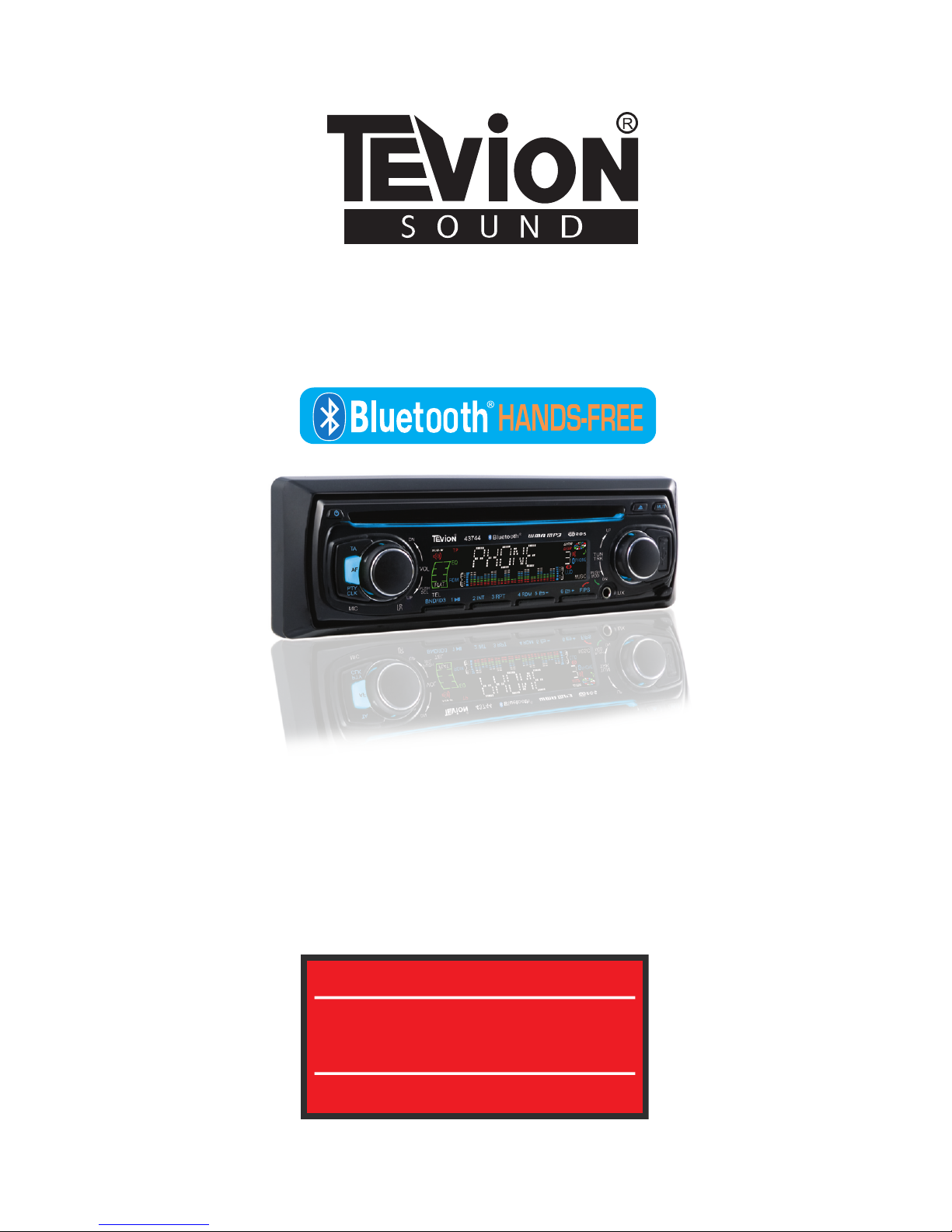
User’s Guide
After Sales Support
Now you have purchased a Tevion product you
can rest assured in the knowledge that as well
as your 3 years parts and labour warranty you
have the added peace of mind of dedicated
helplines and web support:
T
R
O P
P
U
S S
E
L
A
S R E T F A
:
R 43744EBMUN
LEDOM
O N E N I L P L E H D N A L E R I . N / K U 01 2 7 0 5 0 8 5 3 8
O N E N I L P L E H D N A L E R I . P E R 18 0 0 9 95 036
T R O P P U S B E W www.que s h .co.uk
Car CD/MP3 Radio + Bluetooth
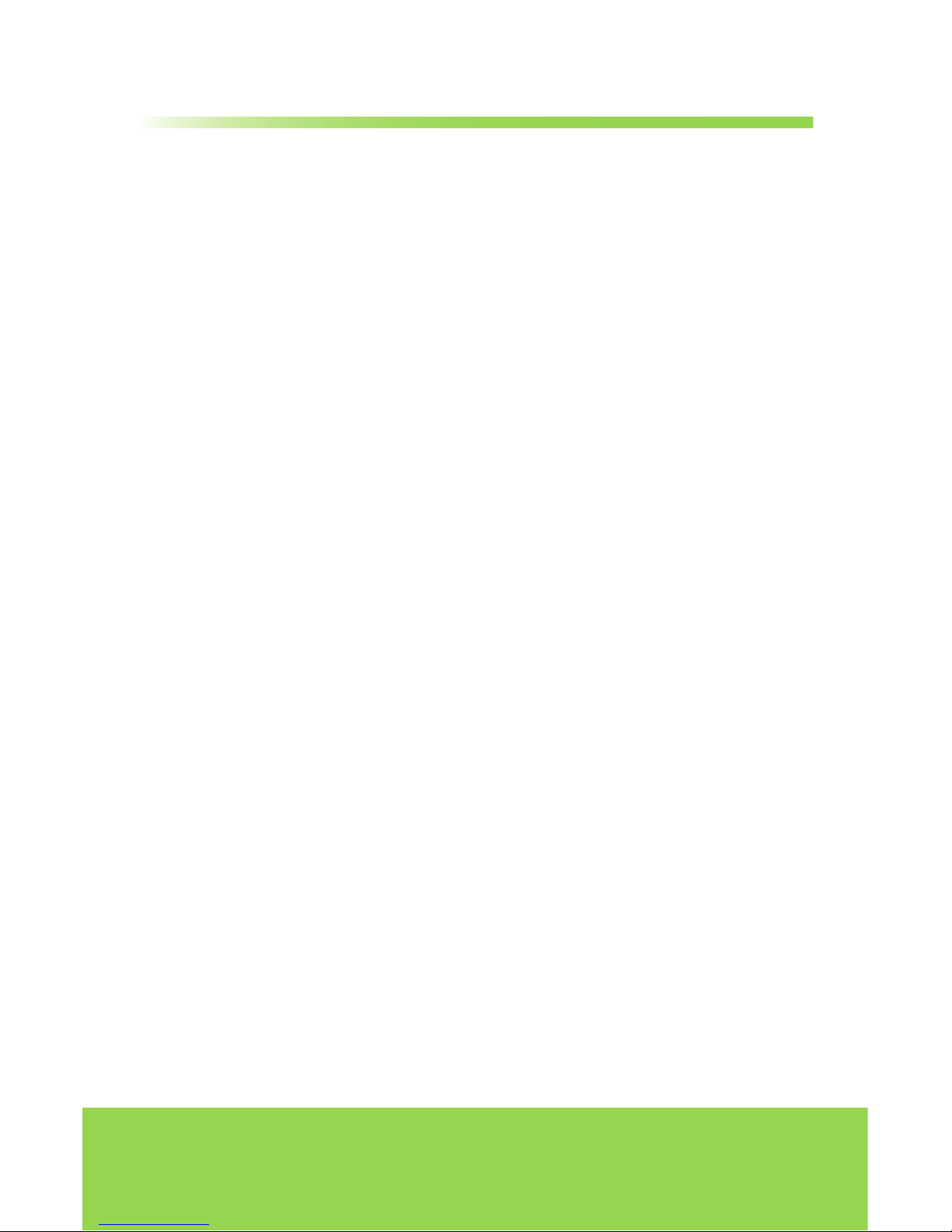
2
Helpline No. UK/Northern Ireland 01270 508538 Rep. Ireland 1800 995 036
Web Support www.quesh.co.uk
Model Number: 43744
Contents
Welcome Section...............................................................................................3
Precautions............................................................................................................4
Before You Install...........................................................................................5-6
Installation..........................................................................................................7-8
Wiring Connection........................................................................................9
Location of the Controls..........................................................................10
Remote Control...............................................................................................11
Basic Operation...............................................................................................12
Radio Operation........................................................................................13-14
Bluetooth Operation...................................................................................15
CD/MP3/WMA/USB/SD Operation..................................................16-17
ID3 TAG................................................................................................................17
RCA, AUX & SUB.................................................................................................18
FAQ...........................................................................................................................18
Warranty................................................................................................................19
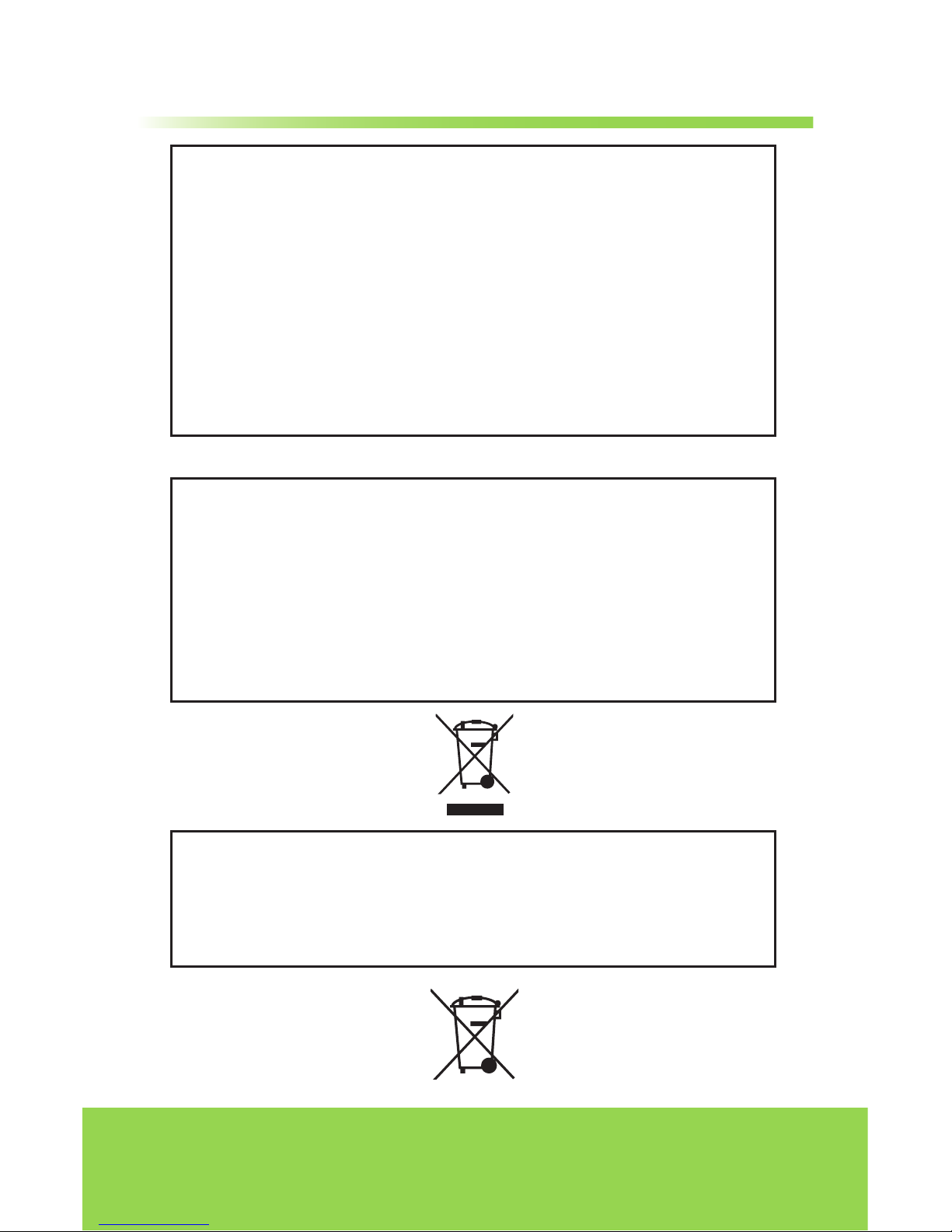
3
Helpline No. UK/Northern Ireland 01270 508538 Rep. Ireland 1800 995 036
Web Support www.quesh.co.uk
Model Number: 43744
Congratulations on choosing to buy a Tevion® product. By
doing so you now have the assurance and peace of mind
that comes with purchasing a product made by one of
Europe’s leading manufacturers. All products brought to
you by Tevion® are manufactured to the highest standards
of performance and safety, and, as part of our philosophy
of customer service and satisfaction, are backed by our
comprehensive 3 Year Warranty. We hope you will enjoy
your purchase for many years to come.
Welcome!
DISPOSAL OF YOUR OLD PRODUCT
Electric and electronic equipment (EEE) contains
materials, parts and substances which can be dangerous
to the environment and harmful to human health if not
disposed of correctly. Please contact your local authority
for details of correct disposal operating in your area.The
product should not be disposed of in household waste.
DISPOSAL OF BATTERY FROM THE REMOTE CONTROL
Do not dispose of used batteries in household waste.
Please contact your local authority for details of disposal /
recycling schemes in your area.
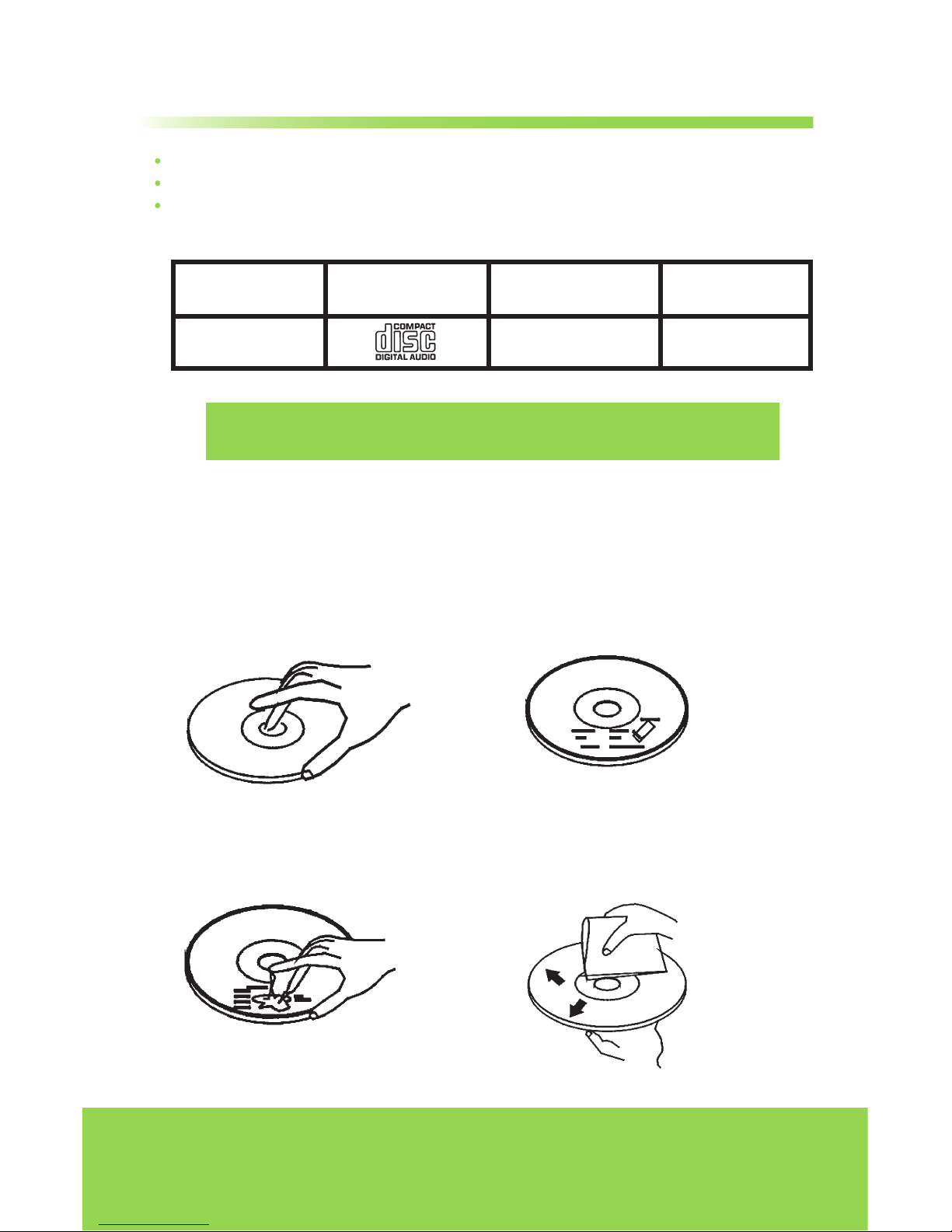
4
Helpline No. UK/Northern Ireland 01270 508538 Rep. Ireland 1800 995 036
Web Support www.quesh.co.uk
Model Number: 43744
Care of Discs
Handle the disc by its edge to keep
the disc clean. Do not touch the
disc’s surface.
Do not use a CD with paste or ink
residue on it.
Do not use CDs with labels or stickers
attached. The label may leave a sticky
residue when it begins to peel.
Clean the discs with an optional
cleaning cloth. Wipe each disc from
the centre out.
This unit will only play the following discs.
This unit does not play files that have Digital Rights Management (DRM).
If you have files that have Digital Rights Management (DRM) you should consult
with the vendor that you purchased files from for instructions on proper use.
Type of disc
CD, MP3, WMA
Label on the disc Recorded material
Audio only
Size of disc
12 cm
Precautions
Never allow children to play with electrical equipment
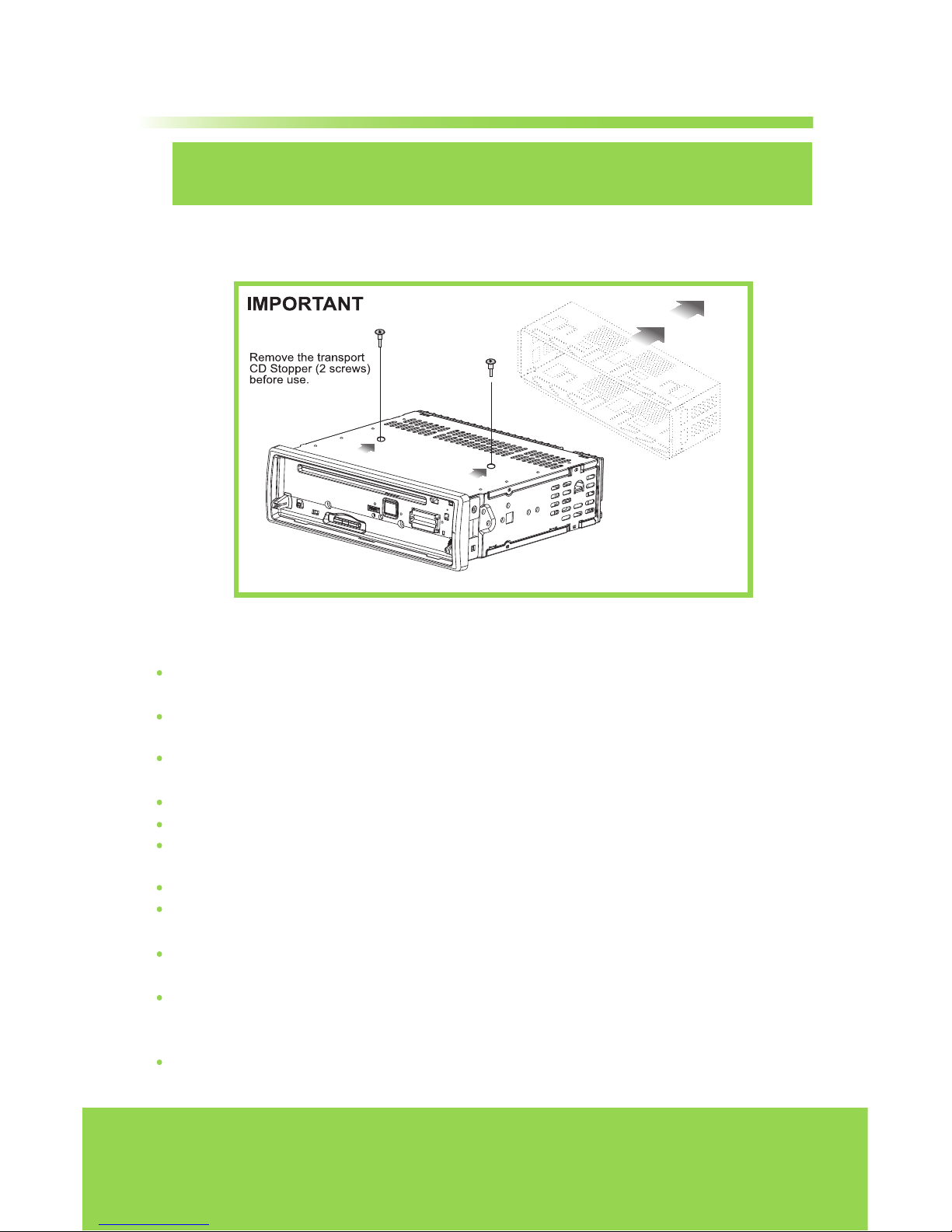
5
Helpline No. UK/Northern Ireland 01270 508538 Rep. Ireland 1800 995 036
Web Support www.quesh.co.uk
Model Number: 43744
Notes on Installation
Disconnect negative battery terminal before starting installation. Consult the vehicle
owner’s manual for proper instruction.
The unit is designed for a 12Volt DC negative ground operation system only. Before
installing the unit, make sure your vehicle is a 12Volt DC negative ground system.
Be sure to connect the colour coded leads according to the diagram. Incorrect connections
may cause the unit to malfunction or damage the vehicle's electrical system.
Be sure to connect the negative (-) speaker leads to the negative (-) speaker terminal.
Never connect negative (-) speaker leads to chassis ground.
The unit is only designed for use with 4 speakers. Do not combine output for use with 2
speakers. Do not ground negative speaker leads to the chassis ground.
Make sure all the connections are completely correct before turning on your unit.
When replacing the fuse(s), the replacement must be of the same amperage as shown
on the fuse holder.
Do not block vents or heater panels. Blocking them will cause heat to build up inside
and may result in fire.
After completing the installation and before operating the unit, reconnect the battery.
Then press the (RES) button with a pointed object, such as a ball-point pen to set the
unit to its initial status.
If you have difficulty installing this unit in your vehicle. Please contact your dealer.
Before You Install
Remove the
half sleeve
Please remove the screws before installing the radio; Failure to do so will result in the
CD deck rejecting the disc. Please refer to the illustration below:
IMPORTANT:
Remove the two transport screws from
the top of the unit before installing.
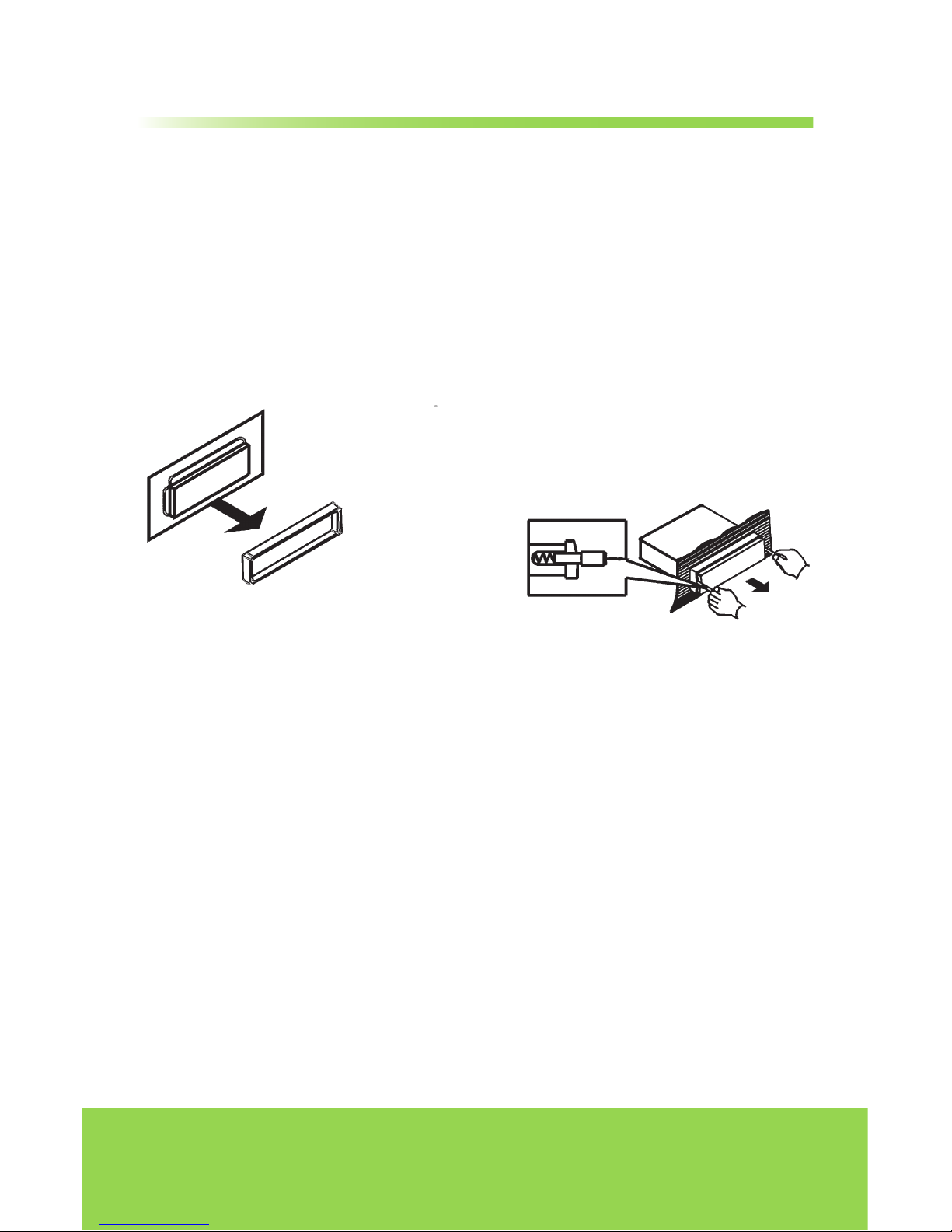
6
Helpline No. UK/Northern Ireland 01270 508538 Rep. Ireland 1800 995 036
Web Support www.quesh.co.uk
Model Number: 43744
Car audio equipment installations can be troublesome at times, even to the most
experienced of installation technicians. If you are not confident working with
electrical wiring, removing and reinstalling interior panels, carpeting, dashboards
or other components of your vehicle, please call your dealer in order to have the
unit professionally installed.
Remove the Old Unit from the Dashboard
DIN Front Mount
DO NOT DISCONNECT WIRES
AT THIS TIME!
2. Insert the keys supplied with the old
unit into both sides of the unit as
shown in figure below until they click.
Pull to remove the old unit from the
dashboard.
1. Remove the outer trim frame.
a.
While the old unit is playing,
disconnect the wires from one
speaker.
b. Take a length of masking tape and
fold it around the wire so it forms a
flag.
c. On the masking tape mark the
polarity of the speaker wires (+ & - ),
as well as left or right, and front or
rear.
d. Double check that you marked the
first speaker correctly by checking
that the speaker wires are the same
at the head unit.
e. Repeat this procedure for all of the
speakers.
f. Mark the power, ground, and any
other wires also
.
2. Mark Polarity of the Speaker Wires
Marking the polarity of the speaker wires will make it easier to connect the
existing speakers to your car radio.Consult wiring diagram of existing head unit
before disconnecting any wires.
If you are not positive of the polarity of the
existing wires from the speakers to the head unit, install new wires.
Before You Install

7
Helpline No. UK/Northern Ireland 01270 508538 Rep. Ireland 1800 995 036
Web Support www.quesh.co.uk
Model Number: 43744
NOTE 1:
Mark the polarity of the existing speaker wires before disconnecting battery.
NOTE 2:
Remove the two transport screws from the top of the unit before installing.
1. After removing the old radio and
mounting sleeve, insert supplied
mounting sleeve into opening.
2. Bend the tabs on the mounting
sleeve to keep the mounting sleeve
firmly in place.
3. Attach wires from the unit to
existing wires. See wiring connections
diagram. Insert radio into dashboard.
Then apply the trim frame to outside
of radio.
4. Support radio using supplied rear
mounting bolt and steel bar. See parts
list.
DIN Front Mount
Installation
WARNING!
Disconnect negative battery terminal from battery
before starting installation. Consult the vehicle owner’s
manual for proper instructions.

8
Helpline No. UK/Northern Ireland 01270 508538 Rep. Ireland 1800 995 036
Web Support www.quesh.co.uk
Model Number: 43744
Installation
Supplied Parts
Din Rear-Mount
Installation using the screw holes on both sides of the unit.
1. Screw holes on the side of
the unit.
2. Screws. Use either truss screws
(5x8mm) or flush surface screws
(4x8mm), depending on the
shape of the screw holes in the
bracket.
3. Vehicle factory mounting
bracket.
4. Dashboard or console.
5. Hook (remove this part)
Note: The mounting sleeve, outer
trim ring and the mounting strap
are not used for this method of
installation.
2 Keys
1 Hex Nut
2 Lock Washers
1 Sheet Metal Screw
1 Metal Support Strap
2 Flat Washers
1 Mounting Bolt
1 Faceplate Case (not
shown)
1 1/8” Stereo Cable
1 USB Extension Cable
1 Remote Control

9
Helpline No. UK/Northern Ireland 01270 508538 Rep. Ireland 1800 995 036
Web Support www.quesh.co.uk
Model Number: 43744
Make sure that you have a good chassis ground. Good ground connections will
eliminate most electrical noise problems. A good chassis ground requires a tight
connection to the vehicle's metal chassis. The area around the ground connection
should be clean, bare metal without rust, paint, plastic, dust, or dirt for a good
electrical connection.
Speaker Wiring Notes
Follow the above wiring diagram
to install the head unit with new or
existing speakers.
This unit is designed for use with
four (4) speakers with an impedance
between 4 Ohms to 8 Ohms.
An impedance load of less than 4
Ohms could damage the unit.
Never bridge or combine the speaker
wire outputs. When not using four
speakers, use electrical tape to tape
the ends of the un-used speaker outputs
to prevent a short circuit.
Never ground the negative speaker
terminals to chassis ground.
Wiring Connection
Connector A
1. Rear right speaker(+)/Blue
2.
3. Front right speaker(+)/Grey
4.
5. Front left speaker(+)/Green
6.
7.
8.
Rear right speaker(-)/Blue-White
Front right speaker(-)/Grey-White
Front left speaker(-)/Green-White
Rear left speaker(+)/Brown
Rear left speaker(-)/Brown-White
Connector B
1. -
2. -
3. -
4. Battery 12V (+)/Yellow
5. Antenna power/Orange
6. Panel light/White
7. ACC+/Red
8. Ground/Black
SUBx2
A
B
1133557
7
2244668
8

10
Helpline No. UK/Northern Ireland 01270 508538 Rep. Ireland 1800 995 036
Web Support www.quesh.co.uk
Model Number: 43744
Location of the Controls
1. Power on / off
2. TA
3. Sound Select / Volume +/-
4. Disc Slot
5. LCD Screen
6. Eject
7. Mute
8. USB Slot
9. AF
10. PTY/Clock
11. MIC Receiver
12. Remote Control Receiver
13. Band / ID3 / Phone
14. Number1 / Pause
15. Number2 / Introduction
16. Number3 / Repeat
17. Number4 / Random
18. Number 5 / Folder Down
19. Number 6 / Folder Up
20. Auto Preset Scan / Reject Button
21. Aux input Jack
22. Mode Select / Answer Button
23. Release Panel Button
24. SD Card Slot
25. Reset Button

11
Helpline No. UK/Northern Ireland 01270 508538 Rep. Ireland 1800 995 036
Web Support www.quesh.co.uk
Model Number: 43744
Remote Control
1. Power on / off / Mute Sound
Button
2. Volume +
3. Sound Select Key / Menu
4. Volume -
5. Number 2 / Intro Scan
6. Number 1 / Play / Pause
7. Number 5 / Folder Down
8. Number 4 / Random Play
9. Number 8 / TA Control
10. Number 7 / AF Control
11. Number 0
12. Number *
13. Number 3 / Repeat Play
14. Stations Tune/Seek/Track Up
15. Number 6 / Folder Up
16. Stations Tune / Seek / Track Down
17. Number 9 / PTY Control
18. Mode
19. Number #
20. Band / ID3
21. Answer Button
22. Phone Button
23. Reject Button / Clock Display
24. F/PS
Operating the remote control
Aim at the face panel of the CD receiver, the maximum distance at which
signals can be received is about 6 meters. Make sure that the signal path is not
obstructed.
Battery Safety
Take care when fitting batteries, observing the polarity marking on the battery
and the product.
Never dispose of batteries in fire. Risk of explosion.
Never attempt to recharge non-rechargeable batteries.
Seek immediate medical advice if you believe a cell has been swallowed.
Keep batteries away from children.
Remove batteries from a product if it is not to be used for a period of time.
To replace the batteries:
Follow the 3 steps below:
(1) Remove the cover from the back of the remote control.
(2) Insert a CR-2025 Lithium battery.
(3) Replace the cover on the back of the remote control.
1 2 3 4
5
6
7
8
9
10
11
12
13
14
15
16
17
18
19
20
21 22 23 24

12
Helpline No. UK/Northern Ireland 01270 508538 Rep. Ireland 1800 995 036
Web Support www.quesh.co.uk
Model Number: 43744
1. Tuning the unit On / Off
Press any Button to turn the unit on, the
display will show a message WELCOME
to indicate it is ready for use. Press
and hold the POWER/MUTE button
for 2seconds to turn the unit off. The
display will show a message GOODBYE.
2. Mode Selection
Press the MODE Button to cycle the
Play Mode amoung AUX, RADIO and
CD PLAY.
Note: USB mode will only show on the
display when a USB flash memory is
inserted into the USB port.
3. Loudness Control
Press the SEL button until “LOUD OFF”
is shown on the display indicates that
the loudness function is OFF. Turn the
volume knob to select between ON or
OFF.
4. Subwoofer Control
Press the SEL button until “WOOF OFF”
is shown on the display indicating that
the subwoofer is OFF. Turn the volume
knob to select between ON or OFF.
5. Mute Control
Press the POWER/MUTE button once to
activate the MUTE function. Press the
button again or use the VOL +/- Button
to cancel.
6. Volume
Use the VOL +/- Button to adjust the
volume level. The larger the number,
the higher the volume level.
7. Bass
Press the SEL Button repeatedly until
the display shows “BAS”. Use the VOL +/Button to adjust. When EQ is ON, bass
control is not available.
8. Treble
Press SEL Button repeatedly until the
display shows “TRE”. Use the VOL +/Button to adjust. When EQ is ON, treble
control is not available.
9. Balance
Press SEL Button repeatedly until the
display shows “BAL L-R”, then use the
VOL +/- Button to adjust the balance
between the left & right speakers.
10. Fader
Press SEL Button repeatedly until the
display shows “FAD F-R”, then use the
VOL +/- Button to adjust the balance
between the front & rear speakers.
11. Clock
The time clock can be set anytime when
the power is on. Press the CLK Button on
the faceplate or remote control once,
the time will show on the display.
Then press and hold the button until
the hour blinks on the display. Rotate
the VOL knob to set hours, then press
the VOL knob for the minutes to blink
and rotate the VOL knob to set.
Press the CLK button again or leave the
unit idle for new setting to effect. Press
the CLK button anytime to view the
time clock display.
12. Preset Beep Sound Off
Press the SEL button repeatedly until
“BEEP ON” is displayed. Turn the VOL
+/- Button to select “BEEP OFF” or “BEEP
ON”, then leave the unit idle for setting
to take effect.
13. Preset Equalizer Function
Press the SEL Button repeatedly until
“EQ” indication is displayed then rotate
the Volume knob to choose between
the EQ sound effects. The Sequence of
equalizer setting will be as follows:
14. Dual Color Select
Press the SEL knob repeatedly until the
display shows “Colour 1” or “Colour 2 ”
Turn the volume knob to select between
“Colour 1” or “Colour 2 ” .
Basic Operation
FL AT
OF F
PO P RO C K
CL ASSI C

13
Helpline No. UK/Northern Ireland 01270 508538 Rep. Ireland 1800 995 036
Web Support www.quesh.co.uk
Model Number: 43744
1. Choose Radio Band
Press the MODE Button to access the
radio function.
The unit comes with five bands - three
FM Bands (FM1, FM2, and FM3) and two
MW Bands (MW1, and MW2) selects.
Each of the five bands can store up to
six preset stations, for a total of 30 preset
memory stations.
2. Radio Tune / Seek Function
In Radio Mode, press and hold the
SEEK |<< or >>| Button for 2 seconds,
and the display will show”MANU SEEK”.
Press the SEEK |<< or >>| Button once to
manually adjust the radio frequency.
3. Tuning
Press the SEEK |<< or >>| Button once
and the radio will seek the next strong
and clear frequency station. Repeat to
seek more stations in your listening
area with a strong signal.
4. Mono / Stereo Reception Control
In FM radio mode, press the SEL button
repeatedly until the display shows
“STEREO” or “MONO”. Turn the volume
knob to change between STEREO or
MONO. Improvement of reception of
distant stations can be done by selecting
“MONO” operation which may cut down
some reception noise.
5. Save Your Preset Stations
There are six numbered preset buttons
which can store and recall stations for
each band. While listening to a radio
station you would like to save as a
pre-set, press and hold one of the
buttons numbered 1-6 until you hear
a beep. The button you pressed is now
the pre-set button for that station.
6. Automatic Store / Preset Scan
There are six numbered preset stations
which can store and recall stations for
each band. While listening to a radio
station you would like to save as a
preset, press and hold one of the
buttons numbered 1-6 until the number
of the radio change to the number
you selected. The button you pressed
is now the pre-set button for that
station.
A. Automatic Scan & Store
While listening to the FM radio, press
and hold the F/PS Button. The receiver
will automatically scan and save stations
of the 3 FM Bands.
While listening to the MW Radio, press
and hold the F/PS Button. The receiver
will automatically scan and save
stations of the 2 MW Bands.
B. Scan & Preview Saved Stations
Press the F/PS button once, the receiver
will scan the radio stations in the current
band.
Radio Operation

14
Helpline No. UK/Northern Ireland 01270 508538 Rep. Ireland 1800 995 036
Web Support www.quesh.co.uk
Model Number: 43744
Radio Operation
1.AF-Alternative Frequency
Press the AF button so that the unit
will choose the strongest FM signal
for the selected station, so that you
do not have to re-tune the stations
when driving between different
transmitter coverage areas. When
AF is on, it means RDS information
is received; when AF is flashing, it
means RDS information is not yet
received.
2. TA - Traffic Anouncement
Press the TA button so that the unit
will be activated for reception of
traffic announcement from local radio
stations.
To choose the TA mode, press the
sound select button for 2 seconds, the
display will show TA SEEK. Rotate the
encoder volume to choose between
the TA SEEK and TA ALARM, after
chooisng, please leave the unit idle
for the mode to activate. In TA SEEK
mode, the unit will seek for traffic
announcement programme when
TA is pressed; in TA ALARM mode, no
TA/TP is displayed and the alarm is set
off.
3. PTY - Programme Type
This radio will allow you to select the
type of programme required, and will
search for a station broadcasting that
type of programme. Press the PTY
button once to show the music type.
Then press 1-6 button to choose the
different music types available.
Press the PTY button twice to show
the speech type programme. Then
press 1-6 button to choose the
different speech type programme.
Each number key will show 3 different
speech programme for you to choose.
4. MASK DPI - MASK ALL
Press the sound select button for 2
seconds, the display will show TA SEEK.
Press the sound select button again
so that the unit will show MASK DPI.
Rotate the encoder volume to toggle
between MASK DPI and MASK ALL
mode. Then leave the unit idle for the
mode to take effect. During MASK DPI
mode, the unit will mask only the AF
which has different PI, this is the default
mode; during MASK ALL mode, the
unit will mask the AF which has
different PI and no RDS signal with
high field strength.
5. RETUNE S/L - SHORT/LONG
This function is to set the initial
duration of automatic TA Search -- Press
and hold the sound select button until
“TA SEEK” is shown on the LCD, then
press the SEL button to cycle through
the menu selections until “RETUNE_S”
is shown, Rotate the encoder volume
to choose “RETUNE_S” or “RETUNE_L”.
The default is “RETUNE_S”.
RDS Operation
RDS-EON CONTROL
This unit is equipped with the latest
technology of EON control, so that
when you are listening to Radio or CD,
and there is a travel announcement
from a nearby local station, the radio
will already know the frequency of
that radio station. Then it will receive
the station, turn up the volume, or
interrupt the playback of the music for
the duration of the announcement. At
the end of the announcement the
radio will return to its previous state
ready for the next announcement.

15
Helpline No. UK/Northern Ireland 01270 508538 Rep. Ireland 1800 995 036
Web Support www.quesh.co.uk
Model Number: 43744
1. Pairing
Press and hold BND/ID3/TEL button
until the word “PAIRING” blinks on
the display waiting for the bluetooth
device to connect.
At this blinking time, please run the
bluetooth search and connect function
in your mobile phone. The car radio
model no “BT Car Stereo” will be shown
on the mobile phone . Select this car
radio and connect. When you are asked
for a connection password, please
input “0000” in your mobile phone to
finish the pairing, there is “PAIR OK” to
show on the LCD. Then the bluetooth
icon will be shown on the car radio LCD
indicating that the bluetooth function
is ready to use.
2. Dial
Press and hold BND/ID3/TEL button
enter PHONE mode, you could dial
telephone number “ 0-9, *,# ” button
on the remote control.
You could turn VOL+/- to setup the
speaker volume during you are on the
phone.
3.Call Record
After Connection with mobile phone,
under PHONE mode, then press SEL
button and display until show DIAL( 8
recent dialed number).
Press the SEL button again, RECV ( 8
recent received number) will show.
Press the SEL button again, MISS (5
recent missed number) will show on
the display.
In each category, press |<< and >>|
to view the saved telephone number.
4. Disconnection
Press and hold MOD / “Answer”
button (with green phone logo), it
will disconnect the phone.
When you press and hold MOD/“Answer”
button(with green phone logo) again,
it will connect the phone.
5. Answering/Rejecting call
When there is phone calling in, press
the MOD/“Answer” button(with green
phone logo) anytime to receive a call in
your car radio. If you want to reject the
call, press F/PS/ “REJECT” button(with
red phone logo).
6. BT Audio (A2DP)
Press MOD/(with green phone logo)
bu t ton , yo u co u ld en ter m o de:
Radio/CD/AUX/BT Audio. BT Audio will
automatically play when you play the
song in the mobile phone. You could
pause by “ ” button, to choose up
and next song by pressing |<< and >>|
button.
7. Auto Connect
This unit support the “Auto Connect
function”. In case the connected mobile
phone is out of range (e.g. the user
leaves the car for lunch), when the
mobile phone is in the range again, the
unit will automatically connect with
the mobile phone so that you do not
have to set connection in the mobile
phone. If the auto connect does not
work, press the “Answer” button(with
green phone logo) so that the unit
will connect to the last device(mobile
phone).”Auto Connnect” requires the
function is enabled in your mobile
phone as well.
Bluetooth Operation

16
Helpline No. UK/Northern Ireland 01270 508538 Rep. Ireland 1800 995 036
Web Support www.quesh.co.uk
Model Number: 43744
1. Insert / Eject CD
Insert a disc into CD slot with label
side up. The disc will be automatically
loaded into the unit, even when it is
off or at radio mode. The word “LOAD”
will blink on the display and the CD
will play automatically. Press the EJECT
Button to eject the disc from the slot.
If the disc is not removed from the slot
within 5 seconds, it will automatically
be loaded into the slot again. When
the disc is ejected and removed, the
unit will automatically switch to radio
mode.
While you are playing a disc with MP3
or WMA, The first file in the root folder
will be played. As the file is playing
“MP3” or “WMA” will be displayed first,
then if there is any ID3 information
that will be displayed as the file is
playing.
To play MP3/WMA files from a USB flash
memory, insert a USB flash memory into
the USB port on the left side of the
unit. The unit will start playing MP3/
WMA files on the USB flash memory
automatically.
If the MP3/WMA files are stored in
folders on the USB drive, the unit will
start by playing the first song in the
first folder. After playing all the files
sequentially in the first folder, the unit
will play sequentially all of the files in
the next folder. The unit will continue
playing through all of the folders on
the USB drive in this manner.
If the USB drive has loose files and
folders containing files, it will play the
loose files sequentially, then it will play
the files in the folders sequentially.
2. Multi-Session CD Reading
This unit can read multi-session
CDs. The multi-session reading will
be activated automatically if the
player detects a file that is written in
multi-session format.
3. Selecting Tracks
Press the SEEK >>| Button to advance
CD to the next track. Track numbers
will be shown on the display. Press
and hold SEEK >>| to fast forward.
Press the SEEK |<< Button to go to a
previous track. Track numbers will be
shown on the display. Press and hold
the SEEK |<< Button to fast reverse.
Disc will play normally when the No. 1
(play/pause) Button is pressed.
4. Play / Pause CD
Press the No.1/PAU Button to pause
the CD. PAUSE will show on the screen.
Press this button again to resume
playback.
5. Introduction
Press the No.2/INT Button to play the
first 10 seconds of each track, “INT ON”
will be shown on the display. Press this
button again to resume playback.“INT
OFF” will be shown on the display.
6. Repeat
Press the No.3/RPT Button to repeat
the current track. RPT ON will appear
on the display. Press it again to cancel.
“RPT OFF” is shown to indicate it is
cancelled.
7. Random
Press the No.4/RDM Button to play all
the tracks in random order. “RDM ON”
will appear on the display. Press this
button again to stop random play.
RDM OFF will appear on the display.
8. FOLDER +(for MP3/WMA only)
Press the No 6/FOLDER+ Button to
choose upper folder from current
folder.
9. FOLDER - (for MP3/WMA only)
Press the No 5/FOLDER- Button to
choose next folder from current folder.
CD/MP3/WMA/USB/SD Operation

17
Helpline No. UK/Northern Ireland 01270 508538 Rep. Ireland 1800 995 036
Web Support www.quesh.co.uk
Model Number: 43744
10. Search Modes
There are 3 search modes to help find
your favorite MP3 & WMA tracks. The
search modes only works with MP3/
WMA CDs, and USB flash memory with
MP3/WMA files.
A. Simple Track Search
Press the SEEK |<< or >>| Button to go
to the next track or previous track.
B. Track Search
Press the F/PS Button, TRK-SCH will
appear on the display. Use the VOL
+/- Button to select the track number.
Press and hold the SEL button for 2
seconds, the number of the track is
assigned according to you added the
file into the media. The file wich are
written later will be assigned a larger
number.
C. Folder Search
Press the F/PS Button and NAVIGATE
will be shown on the display. Use the
VOL +/- Button to select the folder
name. Then press the SEL Button to
play the chosen folder.
11. Electronic Shock Protection
Electronic Shock Protection is for
driving on rough roads. The CD will
play for 10 seconds on rough roads
without skipping. if driving on a rough
road for more than 10 seconds the
CD may skip. For MP3 or WMA files
will play for 120 seconds. If the road is
rough for more than 120 seconds the
CD with MP3 or WMA files may skip.
ID3 Tag
If an MP3 file has ID3 Tag information,
it will be displayed on the LCD. If there
is no ID3 Tag information, nothing will
shown on LCD.
MAINTENANCE
Cleaning the Unit
Do not use any liquids to clean this
unit.
Do not use petroleum distillates to
clean this unit.
Use a clean, dry cloth to clean this
unit.
Replacing the Fuse
Make sure the amperage matches
the specified value when replacing
the fuse(s). If the fuse is bad, check
the power connection and replace
the fuse with a new one. If the same
problem occurs, this might indicate a
malfunction within the unit.
Warning
When replacing a fuse, do not use a
fuse with a higher amperage rating
than the fuse originally supplied to
your unit, otherwise damage will
result to your unit.
CD/MP3/WMA/USB/SD Operation

18
Helpline No. UK/Northern Ireland 01270 508538 Rep. Ireland 1800 995 036
Web Support www.quesh.co.uk
Model Number: 43744
1. Auxiliary Input
The Auxiliary Input Jack is on the
front panel. Insert the AUX IN cable's
stereo plug into the AUX IN jack on the
panel of the unit. Route the other end
of the stereo plug to the headphone
jack of any external audio device such
as walkman and discman. Press the
Mode button to choose AUX. Connect
any portable audio device such as a
DVD player or VCD player to the AUX
IN cable. Use the volume control to
adjust volume.
2. RCA Output
The RCA Output Jack is on the back
of the unit. (Refer to Wiring) This
output is for connecting amplifier,
equalizer, or other audio component
that requires a pre-amp out connection.
(Red = Right, White = Left) Follow the
manufacturers instructions for the
audio component that you are
connecting.
3. Subwoofer Output
The Subwoofer Output Jack is on
the back of the unit. (Refer to Wiring)
This output is for connecting up to 2
subwoofer amplifiers. You must connect
an amplifier to the Subwoofer Output
Jack to drive a subwoofer. Follow the
amplifier's installation instructions.
Press the BND/SUB button to activate
subwoofer control. Press the button
again to turn it off.
RCA, AUX & SUB
FAQ
CD’s cannot be loaded
PROBLEM
No Power
Some errors occur in the LCD or no
functions when buttons are pressed.
Unable to receive stations
Poor radio reception
CAUSE/SOLUTION
Check wiring connections.
Check and make sure the fuse is not blown.
Replace with the proper rating/size fuse.
Press the RESET Button (21).
Check and make sure the antenna is connected
properly.
Check and make sure the antenna is the correct length.
Make sure the antenna is not broken. If the antenna is
broken, replace it. The antenna is poorly grounded. Check
and make sure the antenna is grounded at mounting
location.
A CD is already loaded in the player. Eject CD.
The CD is dirty or damaged.Songs keep skipping
File information shows in LCD but will
not play.
If you have files with Digital Rights Management(DRM).
Contact the vendor for proper use.
MP3/WMA files on the USB/SD flash
memory do not play.
Flash memory is formatted as NTSC. Format the flash
memory as FAT or FAT32. The files have Digital Rights
Management (DRM). If the files you are attempting to
play were purchased online, they may have Digital Rights
Management, this unit is not DRM compatible.

WARRANTY CARD
Bluetooth
Car CD/MP3 Radio
Congratulations! You have made an excellent choice with the purchase of this
quality product. Our committment to quality also includes our service. Should
you, contrary to expectations, experience defects due to manufacturing faults
during private use within 36 months of the date of purchase we shall be liable
for warranty in accordance with statutory warranty regulations provided that:
-the device was not put to any use other than the intended
-was not overloaded
-was not used with the wrong accessories
-repairs were not carried out by any other than the authorised workshop
The warranty certificate is only valid in connection with the receipt. Please
keep both in a safe place. This warranty does not affect your statutory rights.
This purchase is guaranteed for a period of three years beginning on the day
of purchase. Keep your purchase receipt safe as proof of date of purchase. The
guarantee can only be extended for the duration of any repair required.
Should your item become defective during the warranty period, in the first
instance please call our service centre on the number below, they will then
inform you of what to do next. We will at our discretion, either repair of
exchange the device in accordance with warranty legislation.
Please enclose the following when sending your product in for repair:
1. Receipt (proof of purchase)
2. This warranty certificate with the fault report form overleaf complete with
your name, contact details and fault description.
If the original receipt is not enclosed the repair will be
charged in all cases. After the warranty has expired you can
still send defective devices for repairs to the address stated
below. Quotes as well as repairs after the warranty period
are to be paid in all cases.
Ensure that the product is sent well packed as no responsibility
can be accepted for items lost or damaged in transit.
This warranty does not affect your statutory rights.

FAULT REPORT CARD
Bluetooth
Car CD/MP3 Radio
Service Hotline:
Name
Address
Email Daytime Tel No
Model Number
Fault Description
43744
QUESH LTD,
1 Solway Court, Electra Way, Crewe Business Park, Crewe CW16LD, UK
HELPLINE UK/N. IRELAND - 01270 508538
HELPLINE REP. IRELAND - 1800 995 036
WEB SUPPORT: www.quesh.co.uk
