Page 1

testo 440 – Climate Measuring Instrument
Instruction manual
99 Washington Street
Melrose, MA 02176
Phone 781-665-1400
Toll Free 1-800-517-8431
Visit us at www.TestEquipmentDepot.com
Page 2

Page 3

Contents
Contents
1 Safety and disposal .............................................................................. 3
1.1
About this document .............................................................................. 3
1.2
Security .................................................................................................. 3
1.3
Warning notices ..................................................................................... 4
1.4
Disposal ................................................................................................. 5
2
Description of the instrument ............................................................... 6
2.1
Use ......................................................................................................... 6
2.2
Overview of testo 440 ............................................................................ 6
2.3
Display overview .................................................................................... 7
2.4
Magnetic holder ..................................................................................... 8
2.5
Power supply ......................................................................................... 9
2.6 Probe overview .................................................................................... 10
2.6.1 Compatible cable probe
2.6.2 Compatible Bluetooth
2.6.3 Compatible NTC probe
2.6.4 Compatible Smart Probes
3
Operation ........................................................................................... 12
3.1 Commissioning .................................................................................... 12
3.2
Switching the testo 440 on/off ............................................................. 13
3.3
Making basic settings .......................................................................... 14
3.3.1 Establishing a Bluetooth
3.3.2 Setting power options ........................................................... 15
3.3.3 Setting the ambient conditions .............................................. 16
3.3.4 Configuring the unit system ................................................... 17
3.3.5 Setting the date and time
3.3.6 Setting the language .............................................................. 18
3.3.7 Showing general devic
3.3.8 Humidity adjustment.............................................................. 19
3.3.9 Resetting the instrument or probe to default
3.4
Managing saved measurement data .................................................... 20
3.4.1 Printing .................................................................................. 23
3.4.2 CSV export ............................................................................ 24
3.5
Carrying out measurements ................................................................. 26
........................................................ 10
®
probe ............................................... 11
......................................................... 11
..................................................... 12
®
connection ................................... 14
...................................................... 17
information ..................................... 18
e
settings
........... 20
Page 4
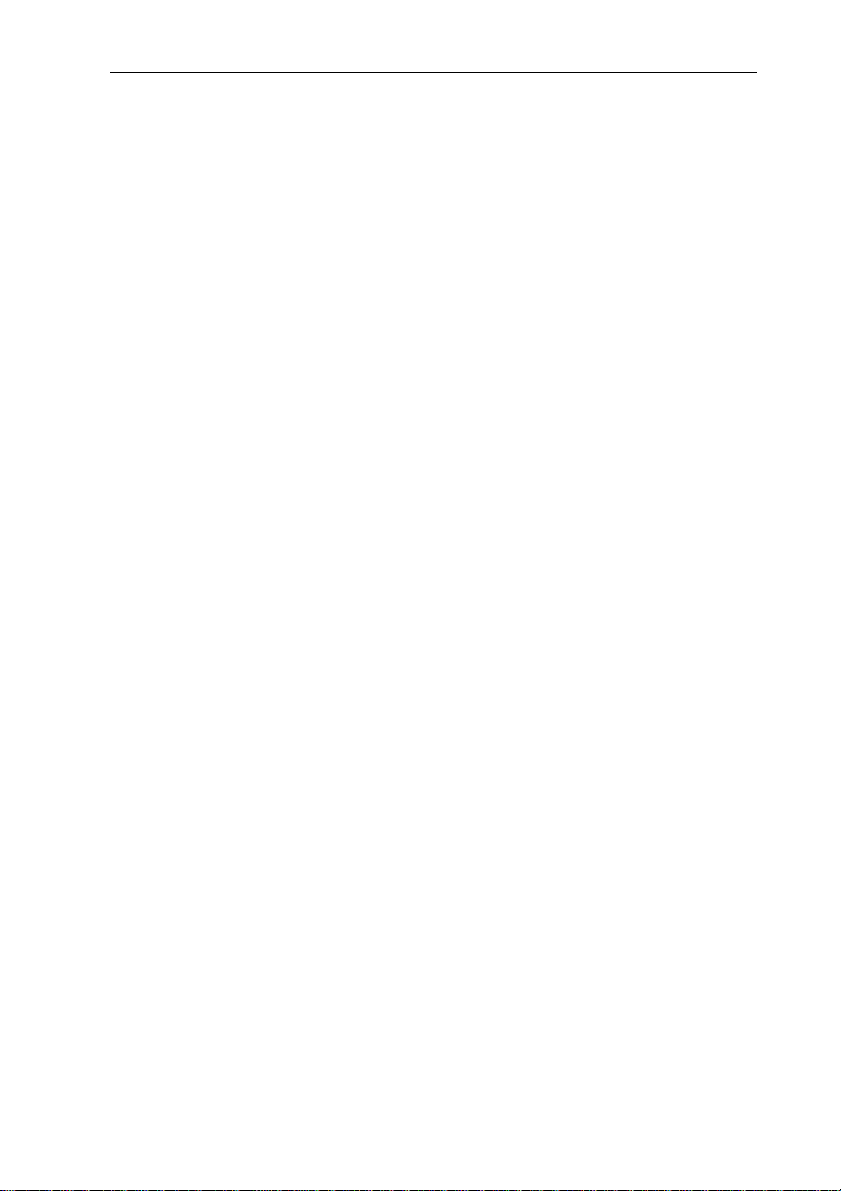
Contents
3.5.1 Connecting the cable probe with testo 440 .......................... 26
3.5.2 Connecting the Bluetooth
3.5.3 Basic View ............................................................................ 27
3.5.4 Selecting application menus .................................................
3.5.5 Volume flow application [Volume Flow] ................................ 29
3.5.6 Funne
3.5.7 Pitot volume flow application [Pitot Volume Flow] ................ 33
3.5.8 K-
3.5.9 Heating/coolin
3.5.10 Mold indication application [Mold Indication] ....................... 38
3.5.11 Tu
3.5.12 Performing long-term measur
4
Maintenance ...................................................................................... 43
4.1
Battery replacement ............................................................................ 43
4.2
Cleaning testo 440 ............................................................................... 43
4.3
Calibration ........................................................................................... 43
4.4 Carrying out a firmware update ........................................................... 44
5
Technical data ................................................................................... 45
6
Tips and assistance ........................................................................... 47
6.1
Questions and answers ....................................................................... 47
6.1.1 LED status Bluetooth
6.1.2 Hot wire measurement not possible ..................................... 47
6.2
Accessories and spare parts ............................................................... 47
7 Authorisations and certification .......................................................... 49
l volume flow application [Funnel Volu
factor volume flow application [K-Factor Volume Flow] .... 35
g load application [Heating/Cooling Load] ..... 36
rbulence measurement application [Draft Rate] ................ 40
Mode] .................................................................................... 41
®
probe with testo 440 ................. 26
me Flow] ......... 31
ement application [Logger
®
probe ................................................ 47
28
Page 5

1 Safety and disposal
1 Safety and disposal
1.1 About this document
The instruction manual is an integral part of the instrument.
Pay particul
order to prevent injury and damage to the product.
Keep this docu
necessary.
Hand this instruction manual on to any subsequent users of the product.
1.2 Security
General safety instructions
Only operate th
parameters specified in the technical data.
Do not apply any force.
Do not operate the instrument if there are signs of damage on the housing,
power
Dangers may also arise from objects to be measured or the measuring
vironment. Always comply with the locally valid safety regulations when
en
carrying out measurements.
Do not store the product together with solvents.
Do not use any desiccants.
Only perform maintenance and repair work
described in this documentation. Follow the prescribed steps exactly when
doing the work.
Use only original spare parts from Testo.
Maintenance work that is not described
carried out by trained service engineers.
Temperature information given on probes/sensors relates only to the
measuring range of the sensor technology. Do not expose handles and feed
lines to temperatures in excess of 70 °C (158 °F), unless they are expressly
authorized for use at higher temperatures.
ar attention to the safety instructions and warning advice in
mentation on hand so that you can refer to it when
e product properly, for its intended purpose, and within the
supply or connected cables.
on this instrument that is
in this documentation must only be
3
Page 6

1 Safety and disposal
Do not carry out any contact measurements on uninsulated, live parts.
Transport and store the instrument only in the associated packaging, in
order to prevent any damage to the sensor.
Batteries
Improper use of batteries may cause the batteries to be destroyed, or lead
to injury due to current surges, fire or escaping chemicals.
Only use the batteries supplied in accordance with the instructions in the
instruction manual.
Do not short-circuit the batteries.
Do not take the batteries apart and do not modify them.
Do not expose the batteries to heavy impacts, water, fire or temperatures in
excess of 60 °C.
Do not store the batteries in the proximity of metal objects.
Do not use any leaky or damaged batteries.
Take the rechargeable battery out of the instrument immediately if it is not
functioning properly or if it shows signs of superheating. Rechargeable
battery may be hot!
In the event of contact with battery acid: rinse affected areas thoroughly
with water, and if necessary consult a doctor.
When not in use for a long period of time, take the rechargeable battery out
of the instrument to prevent exhaustive discharge.
1.3 Warning notices
Always pay attention to any information marked with the following warning
notices along with warning pictograms. Implement the specified precautionary
measures!
DANGER
Risk of death!
WARNING
Indicates possible serious injury.
CAUTION
Indicates possible minor injury.
4
Page 7

1 Safety and disposal
CAUTION
Indicates possible damage to equipment.
1.4 Disposal
Dispose of faulty rechargeable batteries and spent batteries in accordance
with the valid legal specifications.
At the end of its useful life, deliver the product to the separate collection
point for electric and electronic devices (observe local regulations) or return
the product to Testo for disposal.
5
Page 8

2 Description of the instrument
2 Description of the instrument
2.1 Use
The testo 440 is used for measuring climate-related parameters. The testo 440
is particularly suitable for comfort level measurements for remove the
workplace evaluation and disturbance measurements in and at air conditioning
systems.
The instrument is only to be used by qualified personnel and must not be used
in potentially explosive atmospheres!
2.2 Overview of testo 440
Element Element
1 Settings 2 Confirm input/selection
3 Menu 4 Testo Universal Connector (TUC)
for connection of cabled probes
with corresponding plug
6
Page 9

2 Description of the instrument
5 Type K thermocouple connection 6 Back
7 Navigation 8 Instrument ON/OFF
9 Micro USB port for data
transfers or connection to
external power supply
10 Connections for differential
pressure measurements
(+ / - labelling on rear of
instrument, only testo 440 dP)
2.3 Display overview
Element Element
1 Zero pressure sensor 2 Probe identification
3 Measuring values 4 Measuring Application
5 Status bar
Symbol Meaning
Start measurement
Stop measurement
Carry out multi-point measurement
Test Equipment Depot - 800.517.8431
99 Washington Street, Melrose, MA 02176
TestEquipmentDepot.com
Page 10
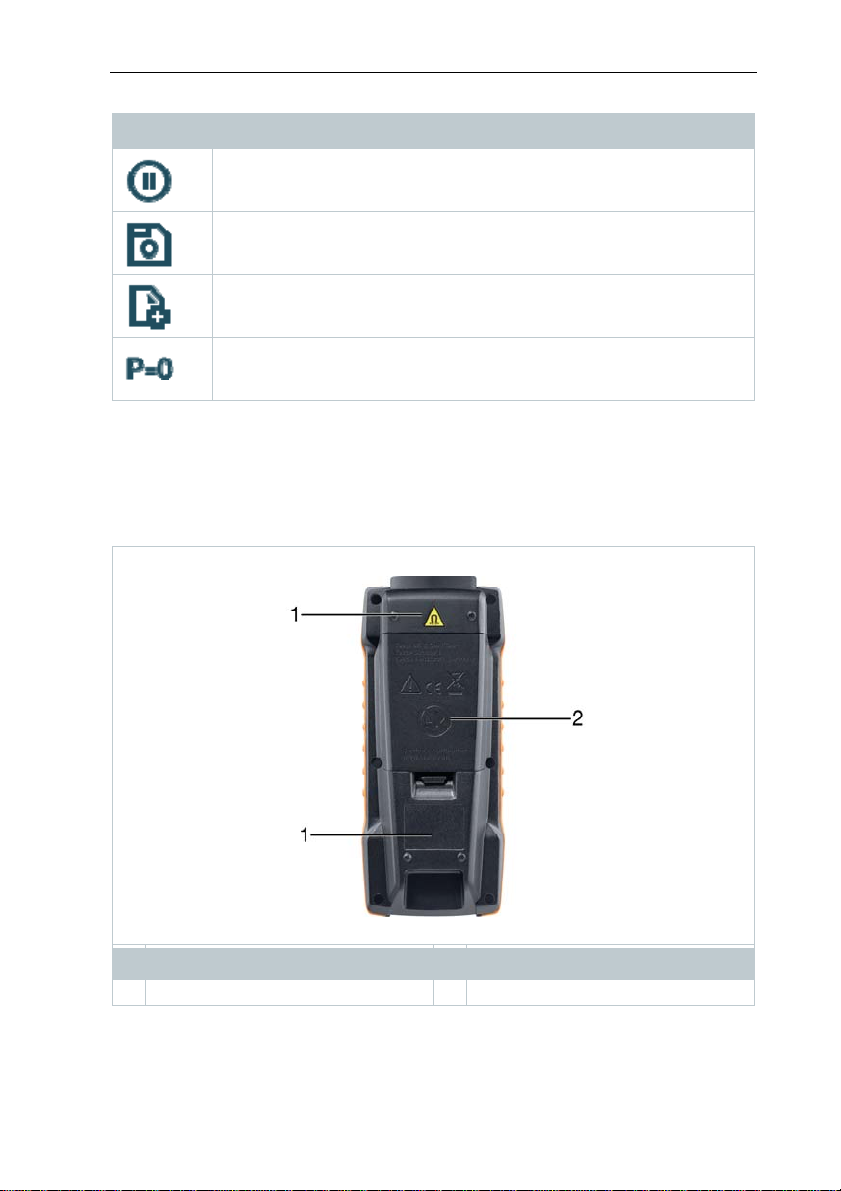
2 Description of the instrument
Symbol Meaning
Pause measurement
Save measurement
New measurement
Zero pressure sensor
2.4 Magnetic holder
Two magnets are integrated in the testo 440 measuring instrument. These can
be used as a holder on magnetic surfaces.
Element Element
1 Integrated magnet 2 Battery compartment
8
Page 11

2 Description of the instrument
DANGER
Integrated magnet
Danger: Life threatening to people with pacemakers!
- Keep a distance of at least 20 cm between your pacemaker and the
measuring instrument.
CAUTION
Integrated magnet
Damage to other devices!
- Keep a safe distance from devices that may be damaged by magnetism
(e.g. monitors, computers, credit cards, memory cards, etc.).
2.5 Power supply
Element Element
1 Power supply connection via
micro USB cable (must be
connected to the power source).
2 Battery compartment - 3 x AA
batteries
No batteries are required for
operation
When connected to a power supply, the rechargeable batteries used
will not be recharged.
9
Page 12

2 Description of the instrument
2.6 Probe overview
2.6.1 Compatible cable probe
Order number Name
0635 1032 Hot wire probe including temperature sensor, fixed
cable
0635 1572 Hot wire probe including temperature and humidity
sensor, fixed cable
0635 9572 Vane probe (Ø 16 mm) including temperature sensor,
fixed cable
0635 9372 High-precision vane probe (Ø 100 mm) including
temperature sensor, fixed cable
0635 9432 Vane probe (Ø 100 mm) including temperature sensor,
fixed cable
0636 9772 High-precision temperature-humidity probe, fixed
cable
0636 9775 Robust temperature-humidity probe for temperatures
up to +180 °C, fixed cable
10
Page 13
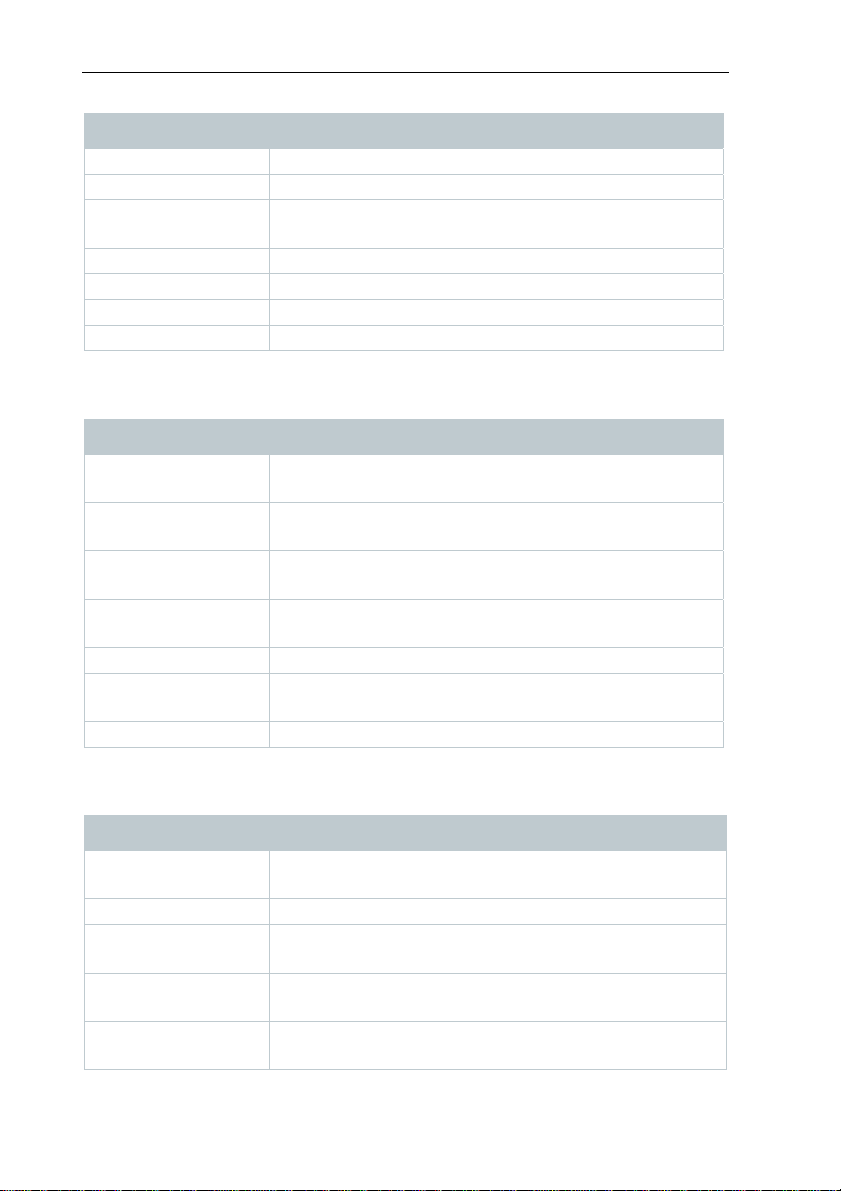
2 Description of the instrument
Order number Name
0636 9732 Temperature-humidity probe, fixed cable
0635 0551 Lux probe
0632 1552 CO2 probe including temperature and humidity
sensor, fixed cable
0632 1272 CO probe, fixed cable
0628 0152 Turbulence probe, fixed cable
0635 9532 Vane probe (Ø 16 mm) fixed cable
0635 1052 Fume cupboard probe, fixed cable
2.6.2 Compatible Bluetooth
Order number Name
0635 1571 Hot wire probe with Bluetooth®, including temperature
and humidity sensor
0635 9571 Vane probe (Ø 16 mm) with Bluetooth®, including
temperature sensor
0635 9431 Vane probe (Ø 100 mm) with Bluetooth®, including
temperature sensor
0636 9771 High-precision temperature-humidity probe with
Bluetooth
0636 9731 Temperature-humidity probe with Bluetooth®
0632 1551 CO2 probe with Bluetooth®, including temperature and
humidity sensor
0632 1271 CO probe with Bluetooth®
®
®
probe
2.6.3 Compatible NTC probe
Order number Name
0615 1212 Waterproof immersion/penetration probe – with NTC
temperature sensor
0615 1712 Robust air probe – with NTC temperature sensor
0615 4611 Temperature probe with Velcro and NTC temperature
sensor
0615 5505 Clamp probe with NTC temperature sensor – for
measurements on pipes (Ø 6-35 mm)
0615 5605 Pipe wrap probe with NTC temperature sensor – for
measurements on pipes (Ø 5-65 mm)
11
Page 14
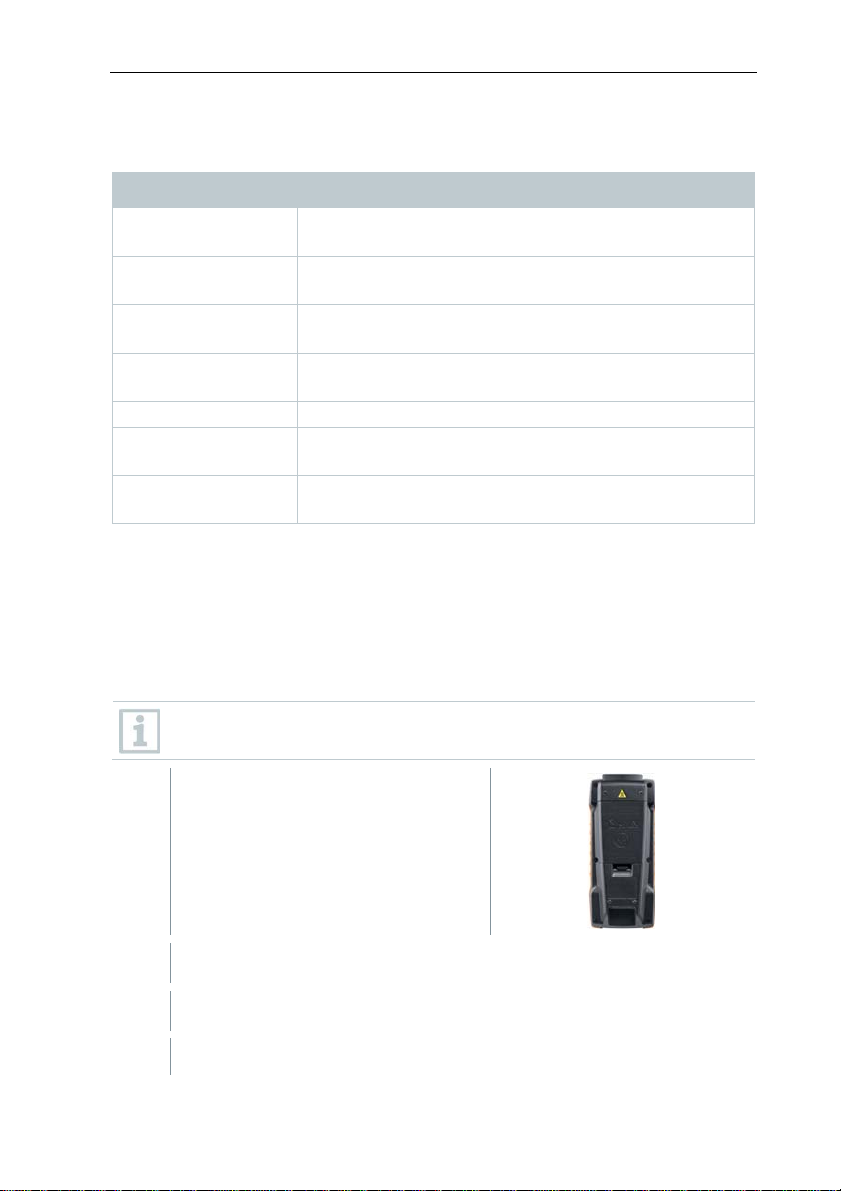
3 Operation
2.6.4 Compatible Smart Probes
Order number Name
0560 1115 testo 115i - clamp thermometer operated by
smartphone
0560 1805 testo 805i - infrared thermometer operated by
smartphone
0560 1605 testo 605i - thermohygrometer operated by
smartphone
0560 1405 testo 405i - thermal anemometer operated by
smartphone
0560 1410 testo 410i - vane anemometer operated by smartphone
0560 1510 testo 510i - differential pressure measuring instrument
operated by smartphone
0560 1549 testo 549i - high-pressure measuring instrument
operated by smartphone
3 Operation
3.1 Commissioning
The testo 440 is supplied with inserted batteries. The batteries are
secured by a battery safety strip.
1 Open the battery compartment cover.
2 Remove the battery safety strip.
3 Close the battery compartment cover.
The testo 440 is ready for use.
12
Page 15

3.2 Switching the testo 440 on/off
Initial activation
For initial commissioning or after a factory reset, the Initial Operation
menu is opened automatically. In normal mode, the last menu used is
displayed after switching it on.
3 Operation
1
Press .
The Initial Operation menu is displayed.
2 Make the following settings in sequence:
- Language [Language]
Date (year/month/day) and time (format, time) [Date/Time]
- Unit system (ISO/US) [Units]
The basic settings have been set. They can be adjusted any time in
Settings.
Switching on
1
Press .
The last active menu when the instrument was switched off is
displayed.
Switching off
13
Page 16

3 Operation
1
Press and hold for at least 3 seconds.
The testo 440 switches itself off.
3.3 Making basic settings
Use the menu key to go to the testo 440 Settings menu. The following settings
are available in this menu:
Menu item Function/Settings
Basic View Show current measuring values
Select Application Select required application for the
measurement
Memory Show and manage saved measurements
Settings Making basic settings:
- Bluetooth
- Power Management Ambient Conditions
- Units
- Date/time
- Languages
- General (instrument and probe status,
reset)
3.3.1 Establishing a Bluetooth
testo 440 is switched on.
or
14
1
Press
Bluetooth® is activated or deactivated and either appears or
disappears from the display.
You need to go to menu screen first and then select Settings.
1
Use to select Bluetooth.
and at the same time for at least 3 seconds.
®
connection
Page 17

3 Operation
2
Use to enable Bluetooth.
Bluetooth® is activated or deactivated and either appears or
disappears from the display.
3
Press
or to exit the menu.
3.3.2 Setting power options
You can manage the energy consumption for your testo 440. The following
functions are available for this purpose:
Auto Off: testo 440 switches off automatically after 5 minutes of inactivity
Power Saving: the screen brightness is reduced to 10% after a minute; the
set brightness is restored by pressing any button
Brightness: setting the screen brightness from 10% to 100%
You need to go to menu screen first and then select Settings.
1
Use to select Power Management.
2
Press
3
Use to select the required setting and make changes.
If th
e Auto Off function is enabled, the testo 440 automatically switches
itself off after 5 minutes of inactivity.
If the testo 440 is in logger mode, the Auto Off function is
deactivated during an active measurement.
4
Press
Setting Auto Off
You are in the Power Management menu.
1
Use to select Auto Off.
or on the navigation key.
automatically
or to exit the menu.
15
Page 18

3 Operation
2
Use to switch the On or Off function on or off.
3
Press
Setting power saving
You are in the Power Management menu.
1
Use to select Power Saving.
2
Use to switch the On or Off function on or off.
3
Press
Setting brightness
You are in the Power Management menu.
1
Use to select Brightness.
or to exit the menu.
or to exit the menu.
2
Use to set the brightness.
3
Press
or to exit the menu.
3.3.3 Setting the ambient conditions
In the Ambient Conditions menu, you can configure the following parameters:
Ambient Pressure
Pressure unit: Pa/mbar/hPa/mmH
Ambient temperature
Unit of temperature: °C/°F
You need to go to menu screen first and then select Settings.
1
Use to select Ambient Conditions.
2
Press or on the navigation key.
16
O/inH2O/Torr/inHg/kPa/psi
2
Page 19

3 Operation
3
Use to select t
4
Use to configure the parameters to be modified.
5
Press
or to exit the menu.
he parameters to be modified.
3.3.4 Configuring the unit system
In the Units menu, you can switch between the European ISO and American
US unit system.
You need to go to menu screen first and then select Settings.
1
Use to select the ISO/US.
The following units are used depending on what has been selected:
ISO unit US unit
m/s fpm
m3/h cfm
°C °F
wb °C wb °C
dp °C dp °F
2
Use to select the required setting.
3
Press
When the unit system is chan
or to exit the menu.
ged, the units specified in the Basic View
are overwritten.
3.3.5 Setting the date and time
You can set the date and time in the Date/Time menu. You can set the time in
the formats 24 h, PM and AM.
You need to go to menu screen first and then select Settings.
17
Page 20

3 Operation
1
Use to select the Date/Time.
2
Press or on the navigation key.
3
Use to select the required settings.
4
Press
or to exit the menu.
3.3.6 Setting the language
You need to go to menu screen first and then select Settings.
4
Use to select Language.
5
Press or on the navigation key.
6
Use to select the required Language.
7
Confirm by clicking .
Exit from the menu is automatic and the language is applied.
When the unit system is chan
are overwritten.
ged, the units specified in the Basic View
3.3.7 Showing general device information
Under the General menu item, you will find all of the information about the
testo 440 and connected probes. You can also reset the instrument to default
settings.
You need to go to menu screen first and then select Settings.
1
Use to select General.
2
Press or on the navigation key.
The following information can be viewed:
18
Page 21

3 Operation
About Device
About Probe (visible once
probe is connected)
Humidity Adjustment
- Name
- Serial Number
- Firmware Version
- Battery
- Memory
- Probe Name
- Serial Number
- Firmware Version
- Battery
See Section 3.3.8
3.3.8 Humidity adjustment
For humidity adjustment, the measurement parameter of the connected probe
is adjusted to the reference value at the two standard adjustment points 11.3%
RH and 75.3% RH; any deviations between the measuring value and the
nominal value are minimised across the entire measuring range.
The Testo calibration set provides a reference value to calculate the offset for a
humidity adjustment.
Humidity adjustment is possible with the following probes:
Order number Name
0636 9771 High-precision temperature-humidity probe with
Bluetooth®
0636 9772 High-precision temperature-humidity probe, fixed cable
0636 9731 Temperature-humidity probe with Bluetooth®
0636 9732 Temperature-humidity probe, fixed cable
0636 9775 Robust temperature-humidity probe for temperatures up
to +180 °C, fixed cable
testo 440 is switched on and the corresponding probe is connected.
Probe is already exposed to reference conditions (e.g. salt pot) for an
adequate adjustment time.
Adjustment time for humidity probe: at least 30 minutes.
- You need to go to menu screen first then select Settings and then
clicking on Humidity Adjustment.
1
Select the relevant reference point of 11.3 or 75.3% RH with .
19
Page 22

3 Operation
2 Select the probe to be adjusted.
3
Use to select Adjust and confirm with
An information window displays the remaining adjustment time and
.
the adjustment is carried out.
An information window displays the text Adjustment successful!.
4
Press
or to exit the menu.
After performance of a probe reset, the probe uses the calibration data
set by the factory.
3.3.9 Resetting the instrument or probe to default
settings
You need to go to menu screen first and then select Settings.
4
Use to select General.
5
Press or on the navigation key.
6
Use to select Reset Device or Reset Probe.
7
Press .
8
Use to select Confirm.
9
Press or on the navigation key.
When the instrument is restarted, it will be reset to default settings.
3.4 Managing saved measurement data
In the Memory [Memory] menu item, all measurements from the application
menu are saved with the time and date.
20
Page 23

3 Operation
Measurements are saved in the last folder set up. If there is no folder available,
one will automatically be set up. Every day, a new folder is automatically set up
on the measuring instrument.
Showing saved measurements
This function can be used to retrieve saved measurement results.
You need to go to menu screen first and then select Memory.
21
Page 24

3 Operation
3
Press
4
Use to select the required folder.
5
Press or on the navigation key.
6
Use to select the required measurement.
7
Press
Creating and deleting folders
This function can be used to create and delete folders for your measurements.
or on the navigation key.
or on the navigation key to display measurement results.
22
If you delete a
You are in the Memory menu [Memory].
1
Press
The drop-down menu is displayed.
2
Use to select either Create Folder or Delete Folder.
folder, you will also delete the measurements it contains.
in the folder view.
Page 25

3 Operation
3
Press
Deleting saved measurement data
This function can be used to delete saved measurements.
You need to go to menu screen first.
You have selected a folder containing measurement data or selected
a measurement file with .
1
Use to select the required folder.
.
2
Press .
3
Use to select the required measurement.
4
Press
The drop-down menu is displayed.
5
Press to delete the selected measurement data.
.
3.4.1 Printing
You can print out your measurement protocols directly on site using the
Bluetooth
®
printer (order no. 0554 0621).
23
Page 26

3 Operation
Please refer to the relevant instruction manual for details on operating
the printer.
The Bluetooth® printer is connected to the testo 440.
1 Select the required measurement in the memory.
2
Press
3 Select Print [Print].
The Bluetooth® connection to the printer is automatically established.
This process may take a few seconds.
The protocol is printed.
Du
the connected probe. The connection is automatically restored after
printing has finished.
.
ring printing, the testo 440 interrupts the Bluetooth
®
connection to
3.4.2 CSV export
1 Connect the testo 440 to your computer using the micro USB cable.
The AutoPlay window opens automatically on your screen.
24
Page 27

2
Click on Open folder to view files
[Open folder to view files].
The window with available file folders opens.
3
Click on the required folder.
The window with available files opens.
4
Drag the file from the folder to the
target folder on your computer.
3 Operation
If your file f
the language version of your operating system and your device are
different.
In this case, please open Excel and the relevant measurement data
document on the testo 440 from within Excel. A corresponding Excel
wizard enables modification of the file format.
You can add other details about the project to the CSV file.
ormat is not displayed correctly, this is probably because
Test Equipment Depot - 800.517.8431
99 Washington Street, Melrose, MA 02176
TestEquipmentDepot.com
Page 28

3 Operation
3.5 Carrying out measurements
3.5.1 Connecting the cable probe with testo 440
1 Connect the testo 440 to the probe using the TUC slot.
2 Remove the connector from the instrument to disconnect it.
3.5.2 Connecting the Bluetooth
440
1
Activate Bluetooth® using fast activation (press and at the
same time for a minimum of 3 seconds) or the Settings menu (see
Section 3.3.1).
26
®
probe with testo
Page 29

3 Operation
2 Press the button on the probe handle.
3
LED status
LED status Description
Flashing red Low battery status
Flashing yellow Probe is switched on and searching
Flashing green The probe is switched on and
is displayed.
is shown top left on the display, as soon as the probe and testo
440 are connected to each other.
®
A conn
ection to compatible Bluetooth
searched for and established. Only one probe can be connected to the
testo 440 by Bluetooth
Please observe the relevant instructions for the probe when
commissioning it.
The LED on the handle flashes yellow. The LED flashes green while
the connection is being established.
Press the button on the probe handle a minimum of 3 seconds to
switch the probe off.
®
.
probes is automatically
for the Bluetooth® connection.
connected via Bluetooth® to the testo
440.
3.5.3 Basic View
In the Basic View [Basic View], both current and minimum and maximum
measuring values can be read and saved. All compatible probes can be used.
For a list of all compatible probes see Section 2.6.
The maximum of following probes can be connected at the same time:
1x TC
®
1x Bluetooth
1x cable probe
probe
27
Page 30

3 Operation
Depending on the connected probe, parameters can be configured for the
measurement, for example, visibility of individual values or units.
1
Press
to open the Configuration
menu [Configure measurement].
Individual values being hidden does not affect the application, only the Basic
View and long-term measurement. The configured units, on the other hand, are
also taken up in the application menus.
For the instrument model testo 440 dP, zeroing can also be undertaken
in the Basic View.
3.5.4 Selecting application menus
The testo 440 has permanently installed application menus. These enable the
user to carry out convenient configuration and implementation of specific
measuring tasks.
Available appli
connected. Unavailable application menus are greyed out on the
display. More than one probe has to be connected to make some
application menus accessible.
The units for the measuring values depend on the ISO/US setting and
configuration in the Basic View.
menus are enabled as soon as a probe is
cation
28
Page 31

3 Operation
3.5.5 Volume flow application [Volume Flow]
Use this application to measure the volume flow at the outlet or in a ventilation
system duct. There are different options for this. These mainly differ in the
measuring range and require corresponding probes:
Thermal probes (including temperature measurement and possibly humidity
measurement) for low flow velocities
16 mm vane measuring head (including temperature measurement) for
average flow velocities
Pitot tube for measurements at high velocities and in heavily contaminated
flows with a high particle content
This application menu is accessed by one of the following probes:
Order number Name
0635 1032 Hot wire probe including temperature sensor, fixed
cable
0635 1571 Hot wire probe with Bluetooth®, including temperature
and humidity sensor
0635 1572 Hot wire probe with Bluetooth®, including temperature
and humidity sensor
0635 9571 Vane probe (Ø 16 mm) with Bluetooth®, including
temperature sensor
0635 9572 Vane probe (Ø 16 mm) including temperature sensor,
fixed cable
0635 9371 High-precision vane probe (Ø 100 mm) with
Bluetooth®, including temperature sensor
0635 9372 High-precision vane probe (Ø 100 mm) including
temperature sensor, fixed cable
0635 9431 Vane probe (Ø 100 mm) with Bluetooth®, including
temperature sensor
0635 9432 Vane probe (Ø 100 mm) including temperature sensor,
fixed cable
0635 1052 Fume cupboard probe, fixed cable
0560 1405 testo 405i - thermal anemometer operated by
smartphone and also connected to testo 440
0560 1410 testo 410i - vane anemometer operated by smartphone
and also connected to testo 440
A maximum of 1 Bluetooth
connected. If two flow probes are connected, the cable probe is used
®
probe and one cable probe can be
29
Page 32

3 Operation
for the volume flow measurement.
Preparing for measurement
1
Press
to configure the measurement.
You can set the following parameters:
- Geometry: round, rectangular, area
- Measuring Type: multi-point/timed avg.
- Volume Flow Unit: m
3
/h, cfm, l/s, m3/s
- Correction Factor: 1% to 200%
In a mu
lti-point measurement, a mean value is calculated from the
individual measuring values.
In a timed average measurement, a mean value is calculated over a
certain period.
Several points can be measured. This generates a timed average/multipoint total mean value.
2
Use to select the required parameter and make settings.
3
Press
or to exit the menu.
Carrying out the measurement
A suitable probe is connected to the testo 440.
1 Remove the protective cap from the probe head.
30
Page 33

3 Operation
For measurements in flows with a known direction, the arrow mark on
the probe head must point in the direction of flow.
2 Move the probe into the flow.
3
Align the probe with the assumed flow axis.
4 Read off the readings.
Lo
w flow velocities may result in greater measurement uncertainty
during temperature and humidity measurement.
5 Carry out the measurement and save the measuring values.
3.5.6 Funnel volume flow application [Funnel
Volume Flow]
A volume flow rate funnel is required to determine the flow rate on ventilation
systems. The measurement can be carried out with a compatible vane probe in
conjunction with a funnel set. Alternatively, a thermal anemometer can also be
used in conjunction with a funnel.
The funnels differ in size. When selecting the funnel, make sure that the
opening of the funnel covers the grille completely and tightly.
The application menu is enabled by one of the following probes:
Order number Name
0635 1032 Hot wire probe including temperature sensor, fixed
cable
0635 1571 Hot wire probe with Bluetooth®, including temperature
and humidity sensor
0635 1572 Hot wire probe including temperature and humidity
sensor, fixed cable
0635 9571 Vane probe (Ø 16 mm) with Bluetooth®, including
temperature sensor
0635 9572 Vane probe (Ø 16 mm) including temperature sensor,
fixed cable
0635 9371 High-precision vane probe (Ø 100 mm) with
Bluetooth®, including temperature sensor
31
Page 34

3 Operation
Order number Name
0635 9372 High-precision vane probe (Ø 100 mm) including
temperature sensor, fixed cable
0635 9431 Vane probe (Ø 100 mm) with Bluetooth®, including
temperature sensor
0635 9432 Vane probe (Ø 100 mm) including temperature sensor,
fixed cable
0635 1052 Fume cupboard probe, fixed cable
0560 1405 testo 405 i - thermal anemometer operated by
smartphone
®
A maximum of 1 Bluetooth
connected. If two flow probes are connected, a cable probe is used for
the funnel volume flow.
probe and one cable probe can be
Preparing for measurement
1
Press to configure the measurement.
You can set the following parameters:
- Measuring Type: multi-point/timed avg.
- Volume Flow Unit: m
- Correction Factor: 1% to 200%
In a mu
lti-point measurement, a mean value is calculated from the
individual measuring values.
In a timed average measurement, a mean value is calculated over a
certain period.
Several points can be measured. This generates a timed average/multipoint total mean value.
32
3
/h, cfm, l/s, m3/s
Page 35

2
Use to select the required parameter and make settings.
3 Operation
3
Press
or to exit the menu.
Carrying out the measurement
A suitable probe is connected to the measuring instrument.
1
Place the flow hood tightly on the air outlet. The flow hood must fully
cover the air outlet.
2
Carry out the measurement and save the measuring values.
3.5.7 Pitot volume flow application [Pitot Volume
Flow]
The Pitot volume flow measurement is suitable for high velocities and flows
with a high particle content.
The application menu can only be accessed with testo 440 dP or used
in combination with a testo 510i with Bluetooth
®
.
Preparing for measurement
1 You must be in the correct measurement application before pressing
the gear symbol ( ).
You can set the following parameters:
- Geometry: round, rectangular or area
- Measuring Type: multi-point/timed avg.
33
Page 36

3 Operation
- Units: mm or cm, mm
- Pitot Tube Factor: 0.00 to 1.00
- Correction Factor: 1% to 200%
- Volume Flow Unit: m
2
2
or cm
3
/h, cfm, l/s, m3/s
The Pitot tube factor for Pitot tubes is genera
entered prior to starting measurement:
- Prandtl Pitot tubes (0635 2045, 0635 2145, 0635 2345): Pitot tube
factor: 1.00
- Straight Pitot tubes (0635 2043, 0635 2143, 0635 2243): Pitot tube
factor: 0.67
- Air flow velocity matrix (0699 7077): Pitot tube factor: 0.82
For Pitot tubes from other manufacturers, refer to the instruction
manual for the Pitot tube factor or ask your supplier.
In a mu
lti-point measurement, a mean value is calculated from the
individual measuring values.
In a timed average measurement, a mean value is calculated over a
certain period.
Several points can be measured. This generates a timed average/multipoint total mean value.
2
Use to select the required parameter and make settings.
3
Press
or to exit the menu.
Carrying out the measurement
A suitable probe is connected to the measuring instrument.
lly the same and must be
1 Define the channel parameters in the application menu.
Observe the
minimum clearances to points of discontinuity:
- From points of discontinuity upstream of the flow, observe a
clearance of at least six times the hydraulic diameter Dh = 4A/U (A:
channel cross-section, U: channel circumference).
- From points of discontinuity downstream of the flow, observe a
clearance of at least twice the hydraulic diameter Dh = 4A/U (A:
channel cross-section, U: channel circumference).
2 Insert the Pitot tube in the channel.
34
Page 37

3 Operation
3 Carry out the measurement and save the measuring values.
3.5.8 K-factor volume flow application [K-Factor
Volume Flow]
The testo 440 can determine the volume flow by measuring the reference
resistance and input of the K-factor. This allows the testo 440 to remain
connected to the air outlet during adjustment work and the changes in volume
flow can be read directly on the display.
The application menu can only be accessed with testo 440 dP or used
®
in combination with a testo 510i with Bluetooth
.
This process for determining volume flow can always be used when there are
appropriate specifications available from the component manufacturer. In line
with these specifications, the differential pressure is measured at a position
specified by the manufacturer or supplier. The volume flow is determined from
the differential pressure via a component-specific K-factor using a
mathematical equation.
Preparing for measurement
1 First select the
K-Factor Volume Flow Application.
You can make the following settings:
- Measuring Type: multi-point/timed avg.
- K-Factor: from 0.01 to 999.99
- Unit k-Factor: Pa, kPa, hPa, mbar, psi, mmH
O, mmHg, inH2O,
2
inHg, Torr
- Volume Flow Unit: m
3
/h, cfm, l/s, m3/s
35
Page 38

3 Operation
In a multi-point measurement, a mean value is calculated from the
individual measuring values.
In a timed average measurement, a mean value is calculated over a
certain period.
Several points can be measured. This generates a timed average/multipoint total mean value.
2
Use to select the required parameter and make settings.
3
Press
Carrying out the measurement
1 Position the testo 440 and make sure it is secure before you begin to
take your measurement.
2 Carry out the measurement and save the measurement results.
or to exit the menu.
3.5.9 Heating/cooling load application
[Heating/Cooling Load]
Use this application to calculate the heating/cooling load of a thermal
installation.
The Application menu is enabled by two of the following probes:
Order number Name
0636 9771 High-precision temperature-humidity probe with
Bluetooth®
0636 9772 High-precision temperature-humidity probe, fixed
cable
0636 9775 Robust temperature-humidity probe for temperatures
up to +180 °C, fixed cable
0636 9731 Temperature-humidity probe with Bluetooth®
0636 9732 Temperature-humidity probe, fixed cable
0632 1551 CO2 probe with Bluetooth®, including temperature and
humidity sensor
0632 1552 CO2 probe including temperature and humidity sensor,
fixed cable
36
Page 39

Order number Name
0560 1605 testo 605 i - a thermohygrometer operated by
smartphone
A mini
mum of two probes are to be connected in each combination via
®
Bluetooth
and cable.
Preparing for measurement
3 Operation
1 You must first select the measurement application that you wish to
take.
You can set the following parameters:
- SA Probe ID
- RA Probe ID
- Measuring Type: multi-point/timed avg.
- Volume Flow Unit: m
3
/h, cfm, l/s, m3/s
- Volume flow: 0.0 to 99999.0
- Heating/Cooling Load Unit: kW, BTU/h
In a mu
lti-point measurement, a mean value is calculated from the
individual measuring values.
In a timed average measurement, a mean value is calculated over a
certain period.
Several points can be measured. This generates a timed average/multipoint total mean value.
37
Page 40

3 Operation
2
Use to select the required parameter and make settings.
3
Press
or to exit the menu.
Carrying out the measurement
Two suitable probes are connected to the measuring instrument.
1
Place the SA-configured probes in the supply air of your system.
2
Place the RA-configured probes in the exhaust air of your system.
3
The humidity and temperature values for supply air and exhaust air
are shown on the display with the heating/cooling load calculated
from these.
4 Carry out the measurement and save the measuring values.
3.5.10 Mold indication application [Mold Indication]
Use this application to measure the risk of mold in rooms.
The application menu is enabled by the following probes:
Order number Name
0636 9771 High-precision temperature-humidity probe with
Bluetooth®
0636 9772 High-precision temperature-humidity probe, fixed
cable
0636 9731 Temperature-humidity probe with Bluetooth®
0636 9732 Temperature-humidity probe, fixed cable
0632 1551 CO2 probe with Bluetooth®, including temperature
and humidity sensor
0632 1552 CO2 probe including temperature and humidity
sensor, fixed cable
0615 1712 Robust air probe – with NTC temperature sensor
0615 4611 Temperature probe with Velcro and NTC temperature
sensor
0560 1805 testo 805i - infrared thermometer operated by
smartphone
38
Page 41

Order number Name
TE (independent of
manufacturers)
A minimum of 1 te
probe is to be connected via Bluetooth
mperature probe (TE, NTC, 805i) and 1 humidity
®
and cable.
Only one probe can be connected to the testo 440 by Bluetooth
The display shows the risk of mold using the traffic light system.
Display Meaning
Green Low risk
Yellow Medium risk
Red High risk
3 Operation
®
.
Preparing for measurement
1
Make sure that you select the Mold Indication screen first.
If a testo 805i is used, the following settings can be made:
- Emissivity
Plea
se refer to the testo 805i instruction manual for detailed information
on emissivity.
2
Use to select the required parameter and make settings.
3
Press
or to exit the menu.
39
Page 42

3 Operation
Carrying out the measurement
A suitable probe is connected to the measuring instrument.
1 Take a humidity measurement in the room.
2
Take a temperature measurement at the spot where there is a
presumed risk of mold.
The risk of mold is indicated by a colour indicator on the display.
3 Save the measurement.
3.5.11 Turbulence measurement application [Draft
Rate]
With this application menu, the measurement of the degree of turbulence and
draft can be determined in accordance with DIN EN 13779 or DIN EN ISO
7730.
The measurement is carried out automatically over a period of 3 minutes. For
ideal implementation, we recommend the use of:
Order number Name
0554 1590 Measuring tripod for comfort level measurements with
standard-compliant positioning of probes (including
case)
The application menu is enabled by the following probe:
Order number Name
0628 0152 Turbulence probe, fixed cable
The probe re
connection to the testo 440. Carry out the measurement after this.
The display shows the draft rate using the traffic light system.
Display Meaning
Green Draft rate 0-20%
Yellow Draft rate 21-30%
Red Draft rate 31-100%
40
quires a warm-up period of around 3 seconds after
Page 43

3 Operation
Carrying out the measurement
A suitable probe is connected to the measuring instrument.
1 Attach the probe to the tripod for the best measuring task result.
2 Carry out the measurement and save the measuring values.
3.5.12 Performing long-term measurement
application [Logger Mode]
This application menu allows you to record measurement data over a userdefined period of time at a specified interval.
All compatible probes can be used.
The maximum of following probes can be active at the same time:
1x TC
1x Bluetooth
1x cable probe
®
probe
41
Page 44

3 Operation
1 Make sure that you have first selected the measurement application.
You can make the following settings:
- Measuring interval: in s
- Measurement duration: in hrs and min
2
Use to select the required parameter and make settings.
3
Press
The maximum measu
battery, how much free memory there is and the probe used. This is
displayed during configuration.
testo recommends u
in the case of particularly long measurements. It is then possible to
record significantly longer measurement series.
0554 1105 - USB power supply including cable
or to exit the menu.
rement period depends on the condition of the
sing an external power supply for each micro USB
Test Equipment Depot - 800.517.8431
99 Washington Street, Melrose, MA 02176
TestEquipmentDepot.com
Page 45

4 Maintenance
4.1 Battery replacement
1 Open the battery compartment cover.
2 Replace the batteries. Observe the polarity!
4 Maintenance
Only use new branded b
inserted, the battery capacity will not be calculated correctly.
3 Close the battery compartment cover.
The testo 440 is ready for use.
atteries. If a partially exhausted battery is
4.2 Cleaning testo 440
Never us
detergent or soapy water.
Always keep th
deposits.
1
Clean the unit with a damp cloth and dry it.
2 If necessary, clean all the connections using a damp cloth.
e abrasive cleaning agents or solvents; instead use household
e connections clean and free of grease and other
4.3 Calibration
The probe and
certificate as standard.
the handle are supplied with a factory calibration
43
Page 46

4 Maintenance
In many applications, it is recommended that you recalibrate the probe
with the handle and the testo 440 once a year.
This can be carried out by Testo Industrial Services (TIS) or other
certified service providers.
Please contact Testo for further information.
4.4 Carrying out a firmware update
You have downloaded the firmware file to your computer.
1 Connect the testo 440 to your computer using the micro USB cable.
The AutoPlay window opens automatically.
2
Click on Open folder [Open folder
to view files] to view files.
The window with available file folders opens.
3
Drag the firmware file to the open
window.
The copying process is completed.
4 Disconnect the testo 440 from the computer.
5 Switch the testo 440 off and then on again.
The firmware is automatically installed.
44
Page 47

5 Technical data
5 Technical data
Temperature (NTC) testo 440 testo 440 dP
Measuring range -40 to +150 °C
Accuracy (±1 digit) at
22 °C
Resolution 0.1 °C
Temperature (TE) testo 440 testo 440 dP
Measuring range -200 to +1370 °C
Accuracy (±1 digit) ±(0.3 °C + 0.3% of m.v.)
Resolution 0.1 °C
Pressure testo 440 testo 440 dP*
Measuring range - -150 to +150 hPa
Accuracy (±1 digit) at
22 °C
Resolution 0.01 hPa
* Change in position or attachment to magnetic surfaces affects the sensor. Therefore, fir st zero the
sensor in the end position of the instrument.
±0.4 °C (-40 to -25.1 °C)
±0.3 °C (-25 to +74.9 °C)
±0.4 °C (+75 to +99.9 °C)
±0.5% of m.v. (remaining meas. range)
±0.5 °C for cold junction
±0.05 hPa (0 to +1.00
hPa)
±0.2 hPa + 1.5% of m.v.
(1.01 to 150 hPa)
Probe connections testo 440 testo 440 dP
Type K thermocouple
connection
Testo Universal
Connector (TUC) for
connection of cabled
probes with
corresponding plug
Bluetooth© probe 1x digital Bluetooth© probe or testo Smart Probe
Differential pressure - +
Technical data testo 440 testo 440 dP
1x
1x
45
Page 48

5 Technical data
Technical data testo 440 testo 440 dP
Operating temperature -20 to +50 °C
Storage temperature -20 to +50 °C
Bluetooth© range (latest
generation testo climate
probes with Bluetooth©
Bluetooth© range (Smart
Probes)
Battery type 3 x AA batteries
Battery life 12 hours
Weight 250 g
Dimensions 154 x 65 x 32 mm
20 m free field
3 m free field
Connected probe
(order no.)
0635 1032 Hot wire probe including
0635 1572 Hot wire probe including
0635 9532 Vane probe (Ø 16 mm) fixed cable 11 hrs
0635 9372 High-precision vane probe (Ø
0635 9432 Vane probe (Ø 100 mm) including
0636 9772 High-precision temperature-
0636 9775 Robust temperature-humidity probe
0636 9732 Temperature-humidity probe, fixed
0635 0551 Lux probe 11 hrs
0632 1552 CO2 probes including temperature
0632 1272 CO probe, fixed cable 11 hrs
0628 0152 Turbulence probe, fixed cable 9 hrs
Name Battery life*
8 hrs
temperature sensor, fixed cable
8 hrs
temperature and humidity sensor,
fixed cable
10 hrs
100 mm) including temperature
sensor, fixed cable
10 hrs
temperature sensor, fixed cable
12 hrs
humidity
probe, fixed cable
12 hrs
for temperatures up to +180 °C,
fixed cable
12 hrs
cable
8 hrs
and humidity sensor, fixed cable
46
Page 49

6 Tips and assistance
Connected probe
(order no.)
0635 1052 Fume cupboard probe, fixed cable 9 hrs
* All information at 22 °C, 50% screen brightness, power saving mode ON, Auto-Off off.
Name Battery life*
6 Tips and assistance
6.1 Questions and answers
6.1.1 LED status Bluetooth
LED status Description
Flashing red Low battery status
Flashing yellow Probe is switched on and searching
Flashing green Probe is switched on and connected
6.1.2 Hot wire measurement not possible
Before measurement, the cap must be opened on the hot wire probe.
®
probe
for the Bluetooth® connection.
with Bluetooth®.
6.2 Accessories and spare parts
Bluetooth® probe
Order number Name
0635 1571 Hot wire probe with Bluetooth®, including temperature
and humidity sensor
0635 9571 Vane probe (Ø 16 mm) with Bluetooth®, including
temperature sensor
0635 9371 High-precision vane probe (Ø 100 mm) with
Bluetooth®, including temperature sensor
0635 9431 Vane probe (Ø 100 mm) with Bluetooth®, including
temperature sensor
47
Page 50

6 Tips and assistance
Order number Name
0636 9771 High-precision temperature-humidity probe with
Bluetooth
0636 9731 Temperature-humidity probe with Bluetooth®
0632 1551 CO2 probe with Bluetooth®, including temperature and
humidity sensor
0632 1271 CO probe with Bluetooth®
Cable probe
Order number Name
0635 1032 Hot wire probe including temperature sensor, fixed
cable
0635 1572 Hot wire probe including temperature and humidity
sensor, fixed cable
0635 9572 Vane probe (Ø 16 mm) including temperature sensor,
fixed cable
0635 9372 High-precision vane probe (Ø 100 mm) including
temperature sensor, fixed cable
0635 9432 Vane probe (Ø 100 mm) including temperature sensor,
fixed cable
0636 9772 High-precision temperature-humidity probe, fixed
cable
0636 9775 Robust temperature-humidity probe for temperatures
up to +180 °C, fixed cable
0636 9732 Temperature-humidity probe, fixed cable
0635 0551 Lux probe
0632 1552 CO2 probe including temperature and humidity
sensor, fixed cable
0632 1272 CO probe, fixed cable
0628 0152 Turbulence probe, fixed cable
0635 9532 Vane probe (Ø 16 mm) fixed cable
0635 1052 Fume cupboard probe, fixed cable
®
48
Page 51

7 Authorisations and certification
7 Authorisations and certification
Please note the following country-specific information for the product
authorization.
The use of the wireless module is subject to the regulations and
stipulations of the respective country of use and the module may only
be used in countries for which a national certification has been granted.
The user and every owner has the obligation to adhere to these
regulations and prerequisites for use and acknowledges that the resale, export, import, etc., in particular in, to or from countries without
wireless authorization, is their responsibility.
Product Mat.-No. Date
testo 440
testo 440dP
Country Comments
Australia E 1561
0560 4401
0560 4402
18.12.2017
Canada
Europa + EFTA
Turkey Approved
Containts IC: 21461-LSD4BTS25A
Product IC: 6127B-0560440X
IC Warnings
EU countries:
Belgium (BE), Bulgaria (BG), Denmark (DK), Germany (DE),
Estonia (EE), Finland (FI), France (FR), Greece (GR),
Ireland (IE), Italy (IT), Latvia (LV), Lithuania (LT),
Luxembourg (LU), Malta (MT), Netherlands (NL), Austria
(AT), Poland (PL), Portugal (PT), Romania (RO), Sweden
(SE), Slovakia (SK), Slovenia (SI), Spain (ES), Czech
Republic (CZ), Hungary (HU), United Kingdom (GB),
Republic of Cyprus (CY).
EFTA countries:
Iceland, Liechtenstein, Norway, Switzerland
The EU Declaration of Conformity can be found
on the testo homepage
49
Page 52

7 Authorisations and certification
Product Mat.-No. Date
Japan
Japan Information
Contains FCC ID: N8NLSD4BTS25A
USA
Bluetooth SIG List
Bluetooth-Module
Product FCC ID: WAF-0560440X
FCC Warnings
Qualified Design ID D037513
Bluetooth radio class Class 1
Bluetooth company Testo SE & Co. KGaA
Feature Values
Bluetooth©-range
< 20 m (free field)
(Newest generation of
testo climate-probes
with Bluetooth©
Bluetooth©-range
< 3 m (free field)
(Smart Probes)
Bluetooth© type S25 Series BLE module , based on
TI CC2640 chip
RF Band 2402-2480MHz
Output power 5 dBm
IC Warnings
This instrument complies with Part 15B of the FCC Rules and Industry Canada RSS-210 (revision 8).
Commissioning is subject to the following two conditions:
(1) This instrument must not cause any harmful interference and
(2) this instrument must be able to cope with interference, even if this has undesirable effects on
operation.
Cet appareil satisfait à la partie 15B des directives FCC et au standard Industrie Canada RSS-210
(révision 8). Sa mise en service est soumise aux deux conditions suivantes :
(1) cet appareil ne doit causer aucune interférence dangereuse et
(2) cet appareil doit supporter toute interférence, y compris des interférences qui provoquerait des
opérations indésirables.
FCC Warnings
Information from the FCC (Federal Communications Commission)
For your own safety
Shielded cables should be used for a composite interface. This is to ensure continued protection
against radio frequency interference.
FCC warning statement
This equipment has been tested and found to comply with the limits for a Class B digital device,
pursuant to Part 15 of the FCC Rules. These limits are designed to provide reasonable protection
against harmful interference in a residential installation. This equipment generates, uses and can
radiate radio frequency energy and, if not installed and used in accordance with the instructions, may
cause harmful interference to radio communications. However, there is no guarantee that interference
will not occur in a particular installation. If this equipment does cause harmful interference to radio or
50
Page 53

7 Authorisations and certification
television reception, which can be determined by turning the equipment off and on, the user is
encouraged to try to correct the interference by one or more of the following measures:
• Reorient or relocate the receiving antenna.
• Increase the separation between the equipment and receiver.
• Connect the equipment into an outlet on a circuit different from that to which the receiver is
connected.
• Consult the dealer or an experienced radio/TV technician for help.
Caution
Changes or modifications not expressly approved by the party responsible for compliance could void
the user's authority to operate the equipment. Shielded interface cable must be used in order to
comply with the emission limits.
Warning
This device complies with Part 15 of the FCC Rules. Operation is subject to the following two
conditions:
(1) this device may not cause harmful interference, and
(2) this device must accept any interference received, including interference that may cause undesired
operation.
the receiving antenna.
• Increase the separation between the equipment and receiver.
• Connect the equipment into an outlet on a circuit different from that to which the receiver is
connected.
• Consult the dealer or an experienced radio/TV technician for help.
Caution
Changes or modifications not expressly approved by the party responsible for compliance could void
the user's authority to operate the equipment. Shielded interface cable must be used in order to
comply with the emission limits.
Warning
This device complies with Part 15 of the FCC Rules. Operation is subject to the following two
conditions:
(1) this device may not cause harmful interference, and
(2) this device must accept any interference received, including interference that may cause undesired
operation.
51
Page 54

Test Equipment Depot - 800.517.8431
99 Washington Street, Melrose, MA 02176
TestEquipmentDepot.com
a
0970 4410 en-US 01b
