Page 1
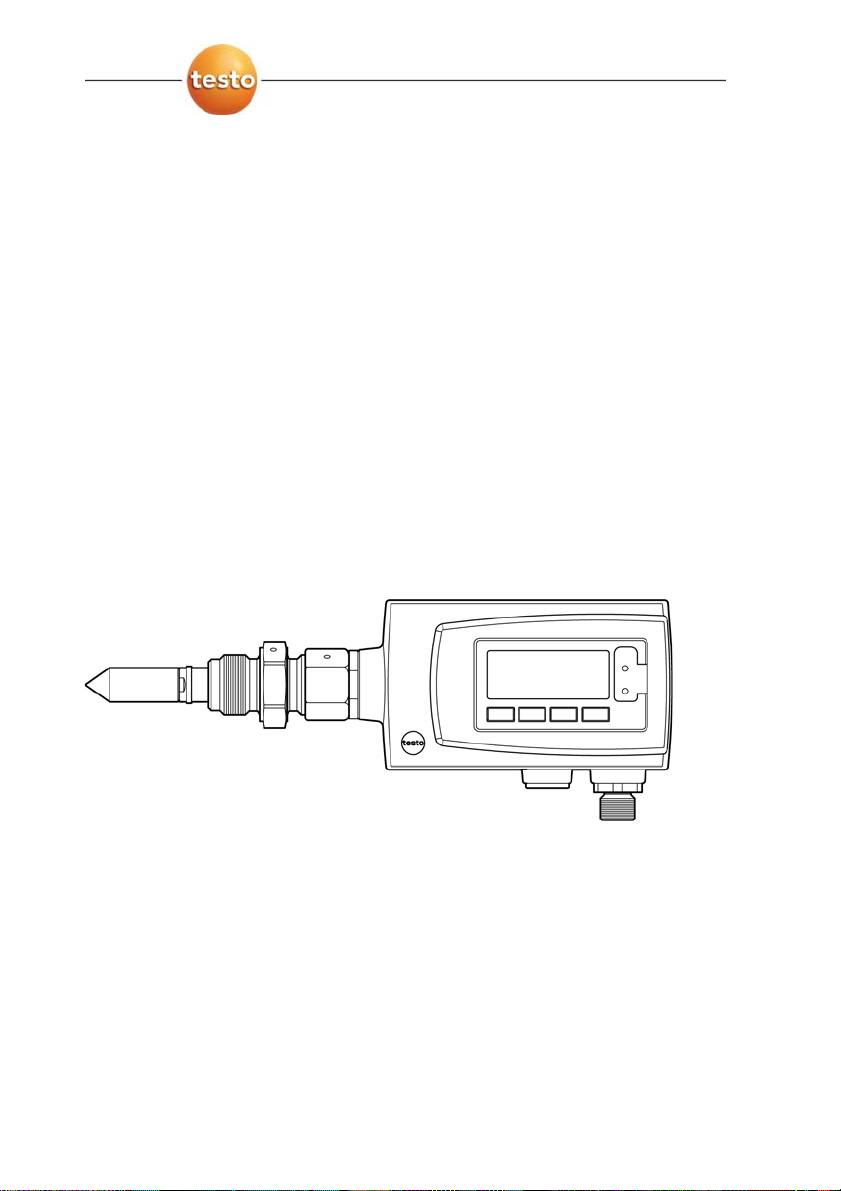
testo 6781 · Transmitter
P2A software · Parameterizing, adjusting and analyzing
Instruction manual
Page 2
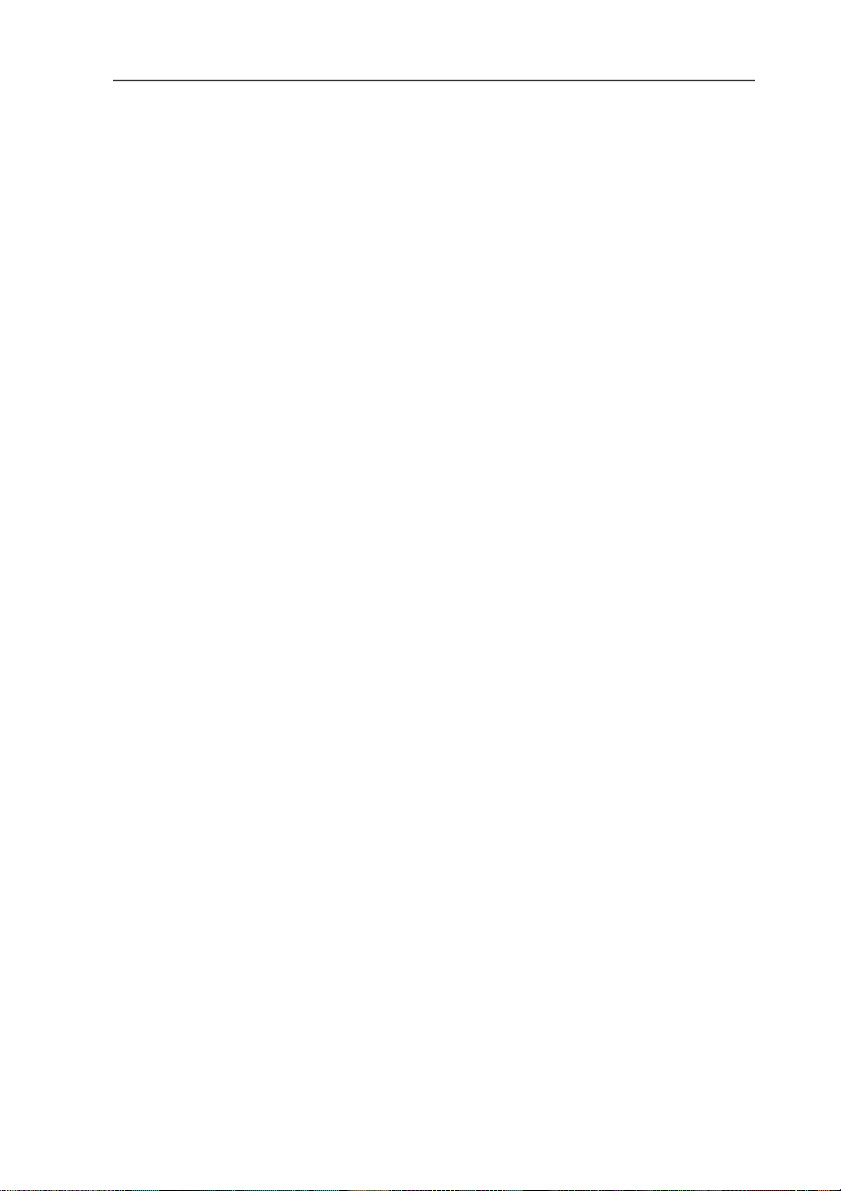
2
Page 3

1 Safety and the environment
Pos: 1 /TD/Überschriften/MUF/Sicherheit und Umwel t @ 3\mod_1234793958627_79.doc @ 26223 @ 1
1 Safety and the environment
Pos: 2 /TD/Sicherheit und Umwelt/Sicherheit gewähr lei s ten/MUF 63xx/Elektrische Gefahren vermeiden @ 3\ mod_ 1234 794609299_79.doc @ 26280 @ 5
Avoiding electrical hazards
> Never use the instrument and connected probes to measure on
or near live parts!
> Damaged mains cables must only be replaced by authorized
personnel.
> Only have the transmitter wired and connected by authorized
personnel with the voltage disconnected.
> You must always comply with the regulations applicable in your
Pos: 3 /TD/Sicherheit und Umwelt/Sicherheit gewähr lei s ten/MUF 63xx/Personen- und Sachschäden vermeiden @ 3\ mod_1234794744768_79.doc @ 26299 @ 5
country for opening and repairing electrical equipment.
Avoiding personal injury and damage to equipment
> Installation, setting and calibration work must only be carried
out by qualified and authorized personnel!
> Only open the instrument when this is expressly described in
the instruction manual for installation, maintenance or repair
purposes.
> Observe the permissible storage, transport and operating
Pos: 4 /TD/Sicherheit und Umwelt/Sicherheit gewähr lei s ten/Nicht mit Lösungsmitteln lagern @ 0\mod_11756923 75179_79.doc @ 583 @
temperature.
> Do not store the product together with solvents. Do not use any
Pos: 5 /TD/Sicherheit und Umwelt/Sicherheit gewähr lei s ten/MUF 63xx/Bei Wartung MUF nicht zur Regelung verwende n @ 3\ mod_1234794852377_79.doc @ 26318 @
desiccants.
> Do not use the instrument for control purposes at the same time
Pos: 6 /TD/Sicherheit und Umwelt/Sicherheit gewähr lei s ten/Produkt bestimmungsgemäß verwenden @ 0\mod_11737 81261848_79.doc @ 386 @
as operating or servicing the transmitter.
> Only operate the product properly, for its intended purpose and
within the parameters specified in the technical data. Do not
Pos: 7 /TD/Sicherheit und Umwelt/Sicherheit gewähr lei s ten/Nur beschriebene Wartungsarbeiten durchf ühren @ 0\mod_1175692705195_79.doc @ 601 @
use any force.
> Carry out only the maintenance and repair work on this
instrument that is described in the documentation. Follow the
prescribed steps exactly. Use only original spare parts from
Pos: 8 /TD/Sicherheit und Umwelt/Sicherheit gewähr lei s ten/MUF 63xx/Fachpersonal @ 3\mod_1234794940409_7 9.doc @ 26337 @
Testo.
Any additional work must only be carried out by authorized
personnel. Otherwise testo will not accept any responsibility for the
proper functioning of the instrument after repair and for the validity
of certifications.
3
Page 4
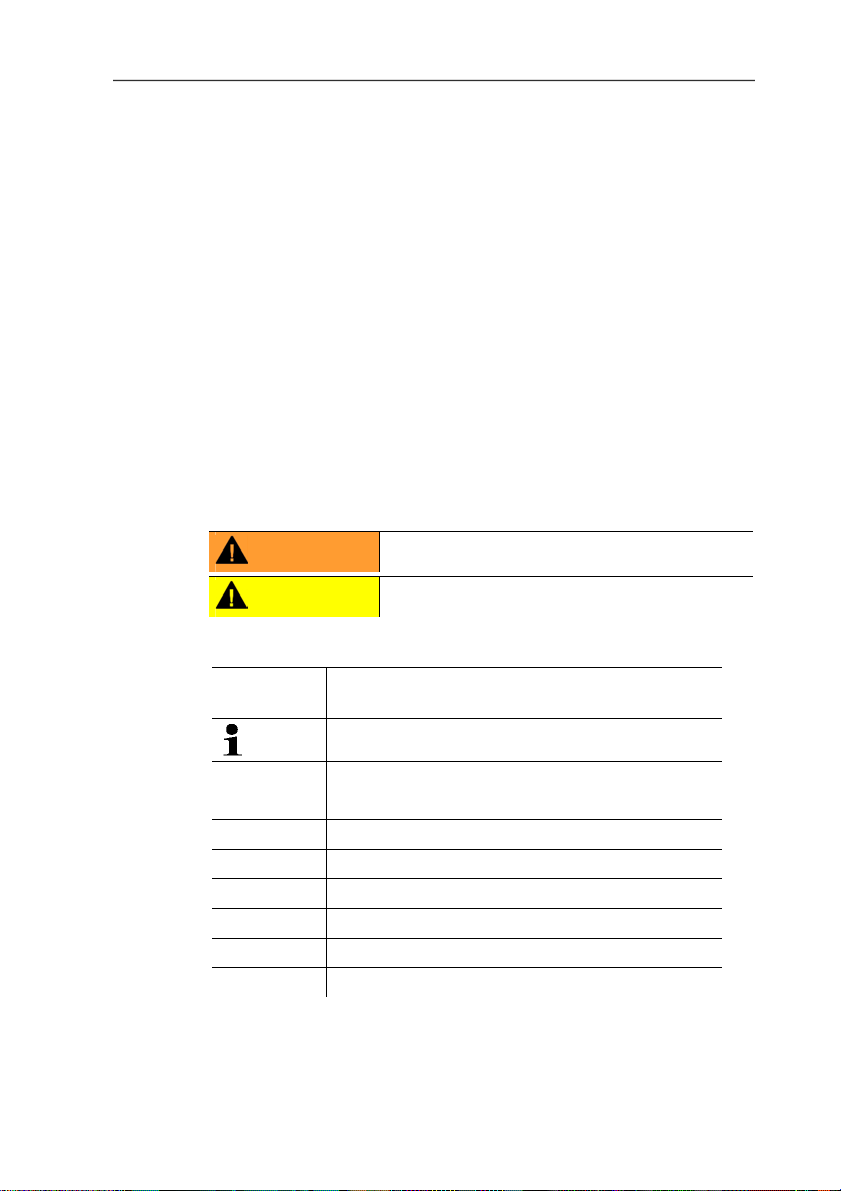
2 About this document
Pos: 9 /TD/Überschriften/MUF/Umwelt schützen @ 3\mod_ 123 4858757571_79.doc @ 26363 @ 5
Pos: 10 /TD/Sicherheit und Umwelt/Umwelt schützen/Pr odukt entsorgen @ 0\mod_1173780307072_79.doc @ 357 @
Protecting the environment
> At the end of its useful life, send the product to the separate
collection for electric and electronic devices (observe local
Pos: 11 /TD/Überschriften/MUF/Zu diesem Dokument @ 3\mod_ 1234793991331_79.doc @ 26242 @ 1
2 About this document
Pos: 12 /TD/Sicherheit und Umwelt/Zu diesem Dokument/Ver wendung (Standard) @ 0\mod_1173775068554_79.doc @ 337 @ 5
regulations) or return the product to Testo for disposal.
Use
> Please read this documentation through carefully and
familiarize yourself with the product before putting it to use. Pay
particular attention to the safety instructions and warning advice
in order to prevent injuries and damage to the products.
> Keep this document to hand so that you can refer to it when
necessary.
> Hand this documentation on to any subsequent users of the
Pos: 13 /TD/Sicherheit und Umwelt/Zu diesem Dokument/Sy mbole und Schreibkonventionen/Warnhinweis W ARNUNG @ 2\mod_1207646966234_79.doc @ 14398 @
Pos: 14 /TD/Sicherheit und Umwelt/Zu diesem Dokument/Sy mbole und Schreibkonventionen/Warnhinweis VORSIC HT @ 2\mod_1207651416515_79.doc @ 14416 @
Pos: 15 /TD/Sicherheit und Umwelt/Zu diesem Dokument/Sy m bo le und Schreibkonv. Software [Standard] @ 0\mod_11902 0333 2543_79.doc @ 4883 @ 5
product.
WARNING
CAUTION
Indicates potential serious injuries
indicates potential minor injuries
Symbols and writing standards
Representa-
Explanation
tion
Note: Basic or further information.
1. ...
2. ...
Action: more steps, the sequence must be
followed.
> ... Action: a step or an optional step.
- ... Result of an action.
Menu
[OK]
Elements of the program interface.
Buttons of the program interface.
... | ... Functions/paths within a menu.
“...” Example entries
Pos: 16 /TD/--- Seitenwechsel --- @ 0\mod_1173774430601_0.doc @ 283 @
4
Page 5
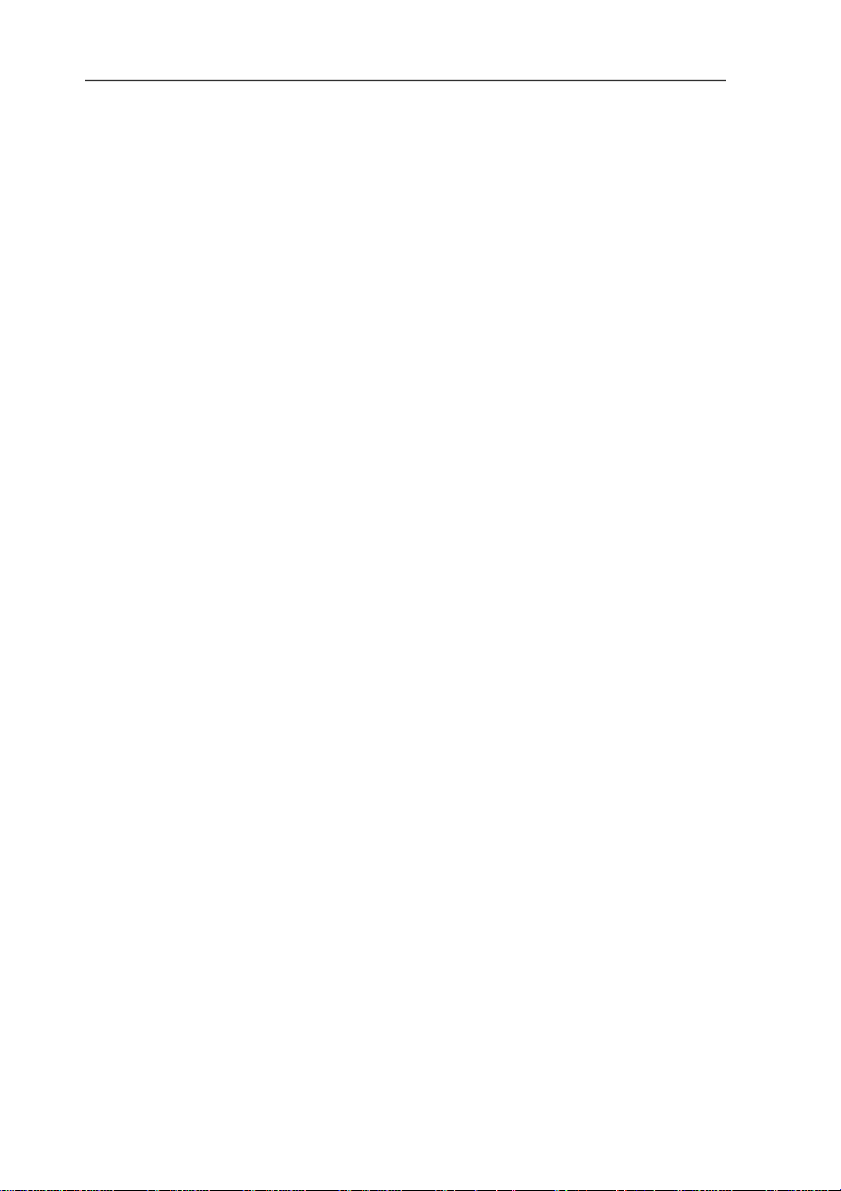
3 Contents
Pos: 17 /TD/Überschriften/MUF/Inhalt @ 3\mod_123479 4019831_79.doc @ 26261 @ 1
3 Contents
1 Safety and the environment....................................................................3
2 About this document...............................................................................4
3 Contents...................................................................................................5
4 Transmitter...............................................................................................8
4.1. Specifications ..................................................................................8
4.1.1. Functions and use ...........................................................................................8
4.1.2. Scope of delivery .............................................................................................8
4.1.3. Accessories .....................................................................................................8
4.1.4. Technical data .................................................................................................9
4.1.5. Dimensions....................................................................................................13
4.2. Product description........................................................................14
4.2.1. System components ......................................................................................14
4.2.2. At a glance.....................................................................................................15
4.2.3. Display and keypad........................................................................................16
4.2.4. Service interface............................................................................................16
4.2.5. Analog outputs...............................................................................................16
4.2.6. Parameters....................................................................................................16
4.2.7. Scaling .........................................................................................................16
4.3. Commissioning..............................................................................17
4.3.1. Mechanical assembly.....................................................................................17
4.3.1.1. Without stainless steel mea surement chamber and cooling coil........18
4.3.1.2. With stainless steel measur em ent chamber (max. 35,000 hPa)........19
4.3.1.3. With stainless steel measurement chamber and cooling coil (max.
35,000 hPa)......................................................................................19
4.3.1.4. Connecting voltage supply and analog outputs.................................20
4.3.1.5. Plug-in connection for power supply and channel.............................21
4.3.2. Adjusting the instrument ................................................................................21
4.3.2.1. Self-adjustment.................................................................................21
4.3.2.2. 1-point adjustment by entering a refere nce value..............................22
4.3.2.3. Analog output adjustment.................................................................23
4.4. Operation.......................................................................................24
4.4.1. Relationship between user menu and mini-DIN socket is active....................24
4.4.2. Password protection ......................................................................................24
4.4.3. Structure of user menu ..................................................................................24
4.4.4. Overview of the testo 6781 user menu...........................................................26
4.4.5. The individual main menus ............................................................................28
4.4.5.1. Editing main menu of channel 1........................................................28
4.4.5.2. Editing Main Menu Alarm..................................................................29
4.4.5.3. Editing Main Menu Settings ..............................................................30
4.4.5.4. Editing Main Menu Analysis..............................................................32
4.4.5.5. Editing Message main menu.............................................................34
5
Page 6
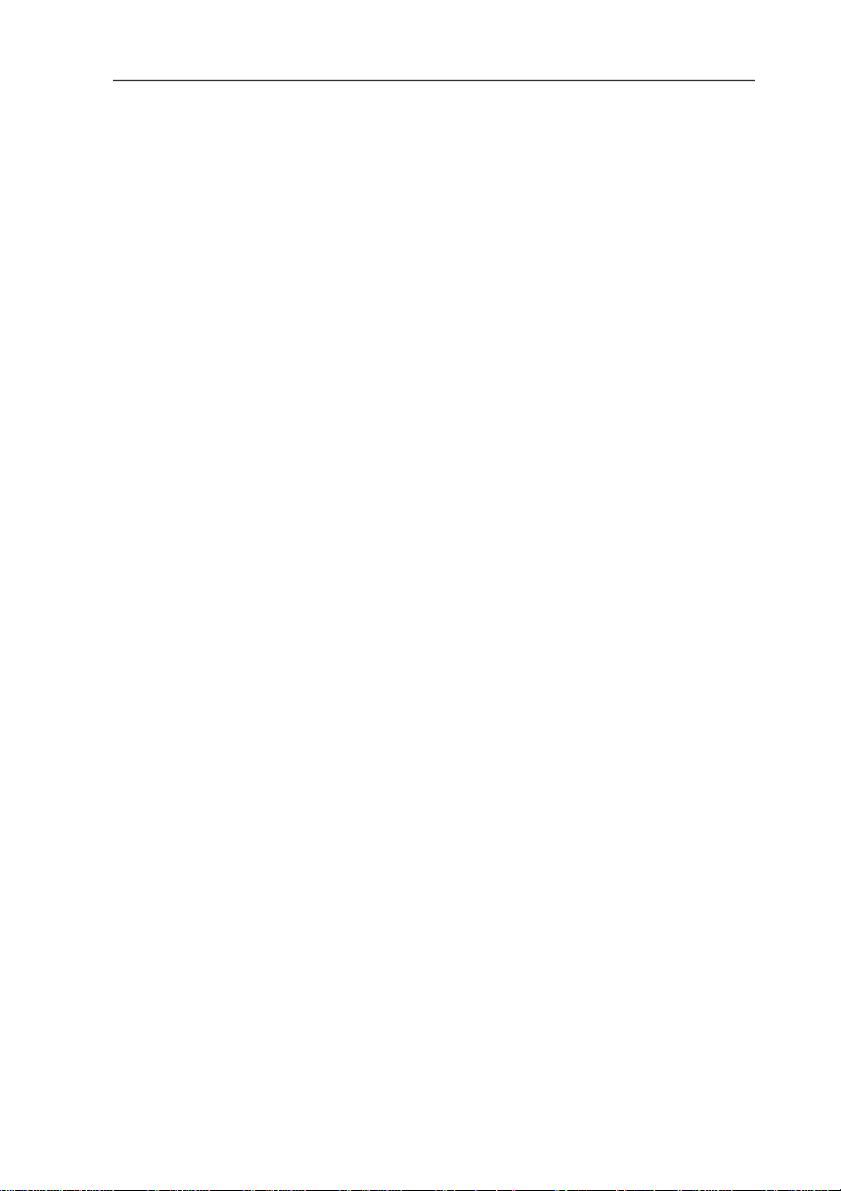
3 Contents
4.4.5.6. Calling up Main Menu Ident..............................................................35
4.4.5.7. Editing Main Menu Adjust.................................................................35
4.4.5.8. Editing Reset main menu..................................................................37
4.5. Status, warning and error messages ............................................37
4.5.1. Status messages...........................................................................................38
4.5.2. Warning messages........................................................................................39
4.5.3. Transmitter error messages...........................................................................40
4.5.4. Handling alarm messages .............................................................................40
4.6. Maintenance and cleaning............................................................41
4.6.1. Maintaining the instrument............................................................................. 41
4.6.2. Cleaning the instrument.................................................................................41
5 Parameterizing, adjusting and analyzing software (P2A software) . . 42
5.1. Specifications................................................................................42
5.1.1. Functions and use .........................................................................................43
5.1.2. System requirements..................................................................................... 43
5.1.3. Scope of delivery...........................................................................................44
5.2. First steps ..................................................................................... 44
5.2.1. Installing the software/driver.......................................................................... 44
5.2.1.1. Installing P2A software.....................................................................44
5.2.1.2. Installing USB driver.........................................................................44
5.2.1.3. P2A software upgrade......................................................................45
5.2.2. Starting the software......................................................................................45
5.2.2.1. Starting the program......................................................................... 45
5.2.2.2. Establishing a connection wi th the instrument...................................45
5.2.2.3. Activating the connection w ith the instrument...................................45
5.3. Using the software........................................................................46
5.3.1. User interface................................................................................................46
5.3.2. Editing instrument/parameter file ...................................................................48
5.3.2.1. Changing instrument/parameter file..................................................48
5.3.2.2. Creating a new instrument file...........................................................55
5.3.2.3. Saving parameters............................................................................55
5.3.2.4. Opening the parameter file............................................................... 56
5.3.2.5. Copying and pasting parameters......................................................56
5.3.2.6. Deleting instrument/parameter file....................................................57
5.3.3. Analyzing/testing the transmitter....................................................................57
5.3.3.1. Analyzing/testing the instrument....................................................... 57
5.3.3.2. Carrying out factory reset..................................................................57
5.3.3.3. Testing analog output.......................................................................58
5.3.3.4. Displaying min./max. values..............................................................59
5.3.4. Adjusting the transmitter................................................................................60
5.3.4.1. 1-point adjustment............................................................................61
5.3.4.2. Adjusting the analog output.............................................................. 62
5.3.5. Transmitter history.........................................................................................63
6
Page 7
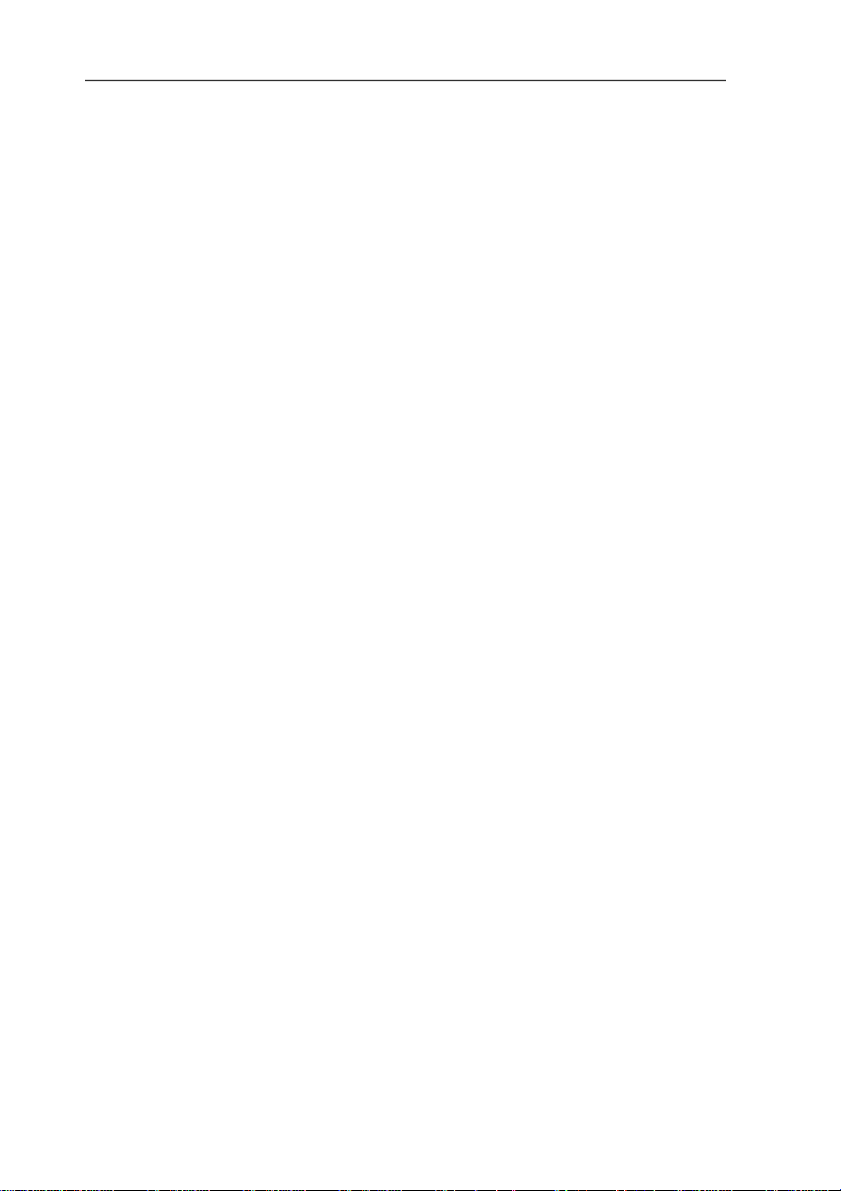
3 Contents
6
Tips and assistance...............................................................................67
6.1. Questions and answers.................................................................67
6.2. Accessories and spare parts .........................................................67
6.2.1. Ordering options for testo 6781 transmitter (0555 6781)................................69
Pos: 18 /TD/--- Seitenwechsel --- @ 0\mod_1173774430601_0.doc @ 283 @
7
Page 8
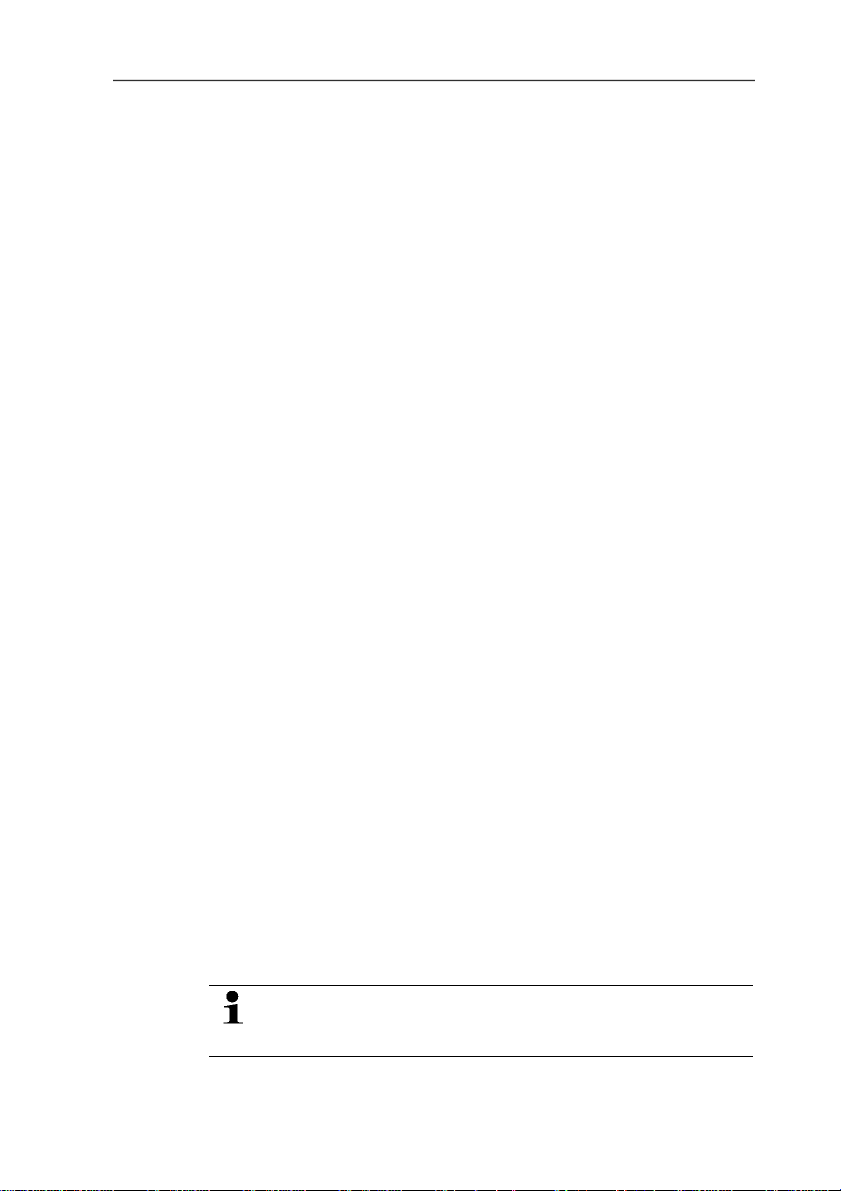
4 Transmitter
Pos: 19 /TD/Überschriften/MUF/1 Messumformer @ 3\ mod_1234258401060_79.doc @ 23894 @ 1
4 Transmitter
Pos: 20 /TD/Überschriften/MUF/1.1/2.1/3.1 Leis tungsbeschreibung @ 3\mod_1234258595211_79.doc @ 23951 @ 2
4.1. Specifications
Pos: 21 /TD/Leistungsbeschreibung/Verwendung/ MUF63xx/MUF 6781 @ 3\mod_1238162232871_79.doc @ 30254 @ 3
4.1.1. Functions and use
The testo 6781 transmitter was developed especially for low
dewpoint temperatures and is suitable for the following
applications, amongst others:
• Compressed air process engineering
• Clean-room technology
• Regulation and monitoring of compressed air driers
• Production and conveyance of gases
• Monitoring of humidity and temperature in medical compressed
Pos: 22 /TD/Leistungsbeschreibung/Lieferu mfang/ MUF 63xx/MUF 6781 @ 3\mod_1238162497483_79.doc @ 30275 @ 3
air or granulate driers
4.1.2. Scope of delivery
The scope of delivery of the testo 6781 transmitter includes the
following:
• Assembly accessories
• Operating instructions
• Calibration report
• CD-ROM with operating instructions (PDF) and P2A update
(this can only be used in conjunction with the P2A software,
Pos: 23 /TD/Leistungsbeschreibung/Lieferu mfang/ MUF 63xx/Zubehör Übersicht 635x @ 3\mod_1236084601953 _79.doc @ 27292 @ 3
which has to be ordered separately).
4.1.3. Accessories
The following accessories are available for the testo 6781
transmitter, amongst others:
• Mains unit
• P2A software (parameterizing, adjusting and analyzing
software)
8
• Assembly accessories
Information about accessories and their order numbers can
be found in Accessories and spare parts or on the
website at www.testo.com.
Page 9
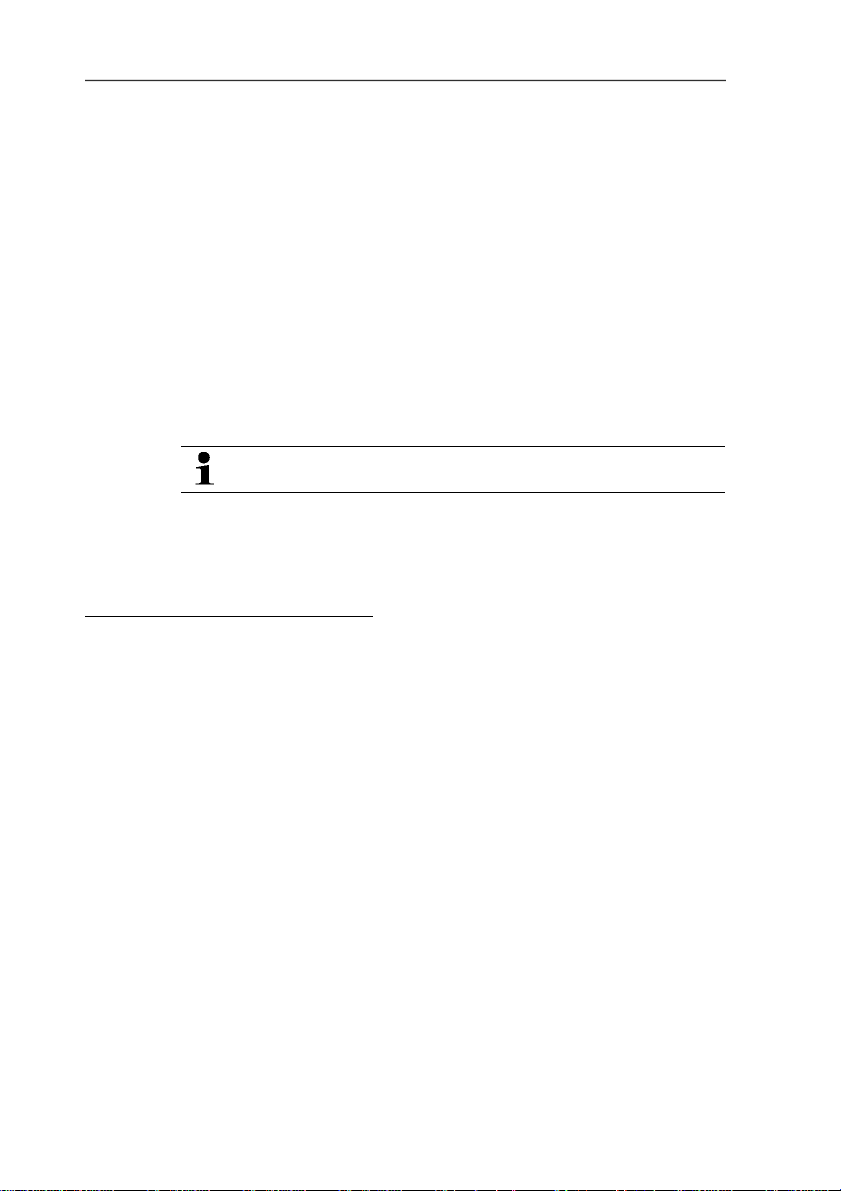
Pos: 24 /TD/Leistungsbeschreibung/Technische Dat en/MUF 63xx/MUF 6781 @ 3\mod_1238162594608_79.doc @ 30296 @ 3555 5555555555555555555555
4.1.4. Technical data
4 Transmitter
Parameter
1
• Dewpoint temperature
Measuring range at 25 °C
• -90 to 30 °C
td
Meas. uncertainty2
-20 °Ctd to -40 °Ctd: +/-1,5 K
-40 °C
-60 °C
to -60 °Ctd: +/-2 K
td
to -75 °Ctd: +/-2,5 K3
td
The measuring uncertainty increases with high flow values.
1
Above 0 °Ctd the dewpoint temperature is shown and below 0 °Ctd the frost
point temperature is shown. In rare cases at frost point temperatures between
-35 °Ctd and 0 °Ctd differences between the 6781 and a dew mirror hygrometer
may occur.
2
Expanded basic uncertainty (K = 2) at a process temperature of 25 °C.
Measuring uncertainty according to GUM (Guide to the E xpression of Uncertainty in Measurement):
ISO guideline for determining the measuring uncertainty in order to render global measurement results
comparable.
The following uncertainties are used during the inquiry:
• Hysteresis
• Linearity
• Reproducibility
• Adjustment area/factory calibration
• Test location
An additional uncertainty factor independent of the dewpoint temperature and
process of ±0.03 K x reading (in °C
) + 0.2 K x (25 °C - process temperature in
td
°C) results from this overall view
Outside the stated range, a measurement inaccuracy of +/-5K (typically) applies.
3
At process temperatures > 25 °C the lower limit of the measuring range
increases by 0.5 K/K. The uncertainty values are valid for the respective
measuring range.
9
Page 10
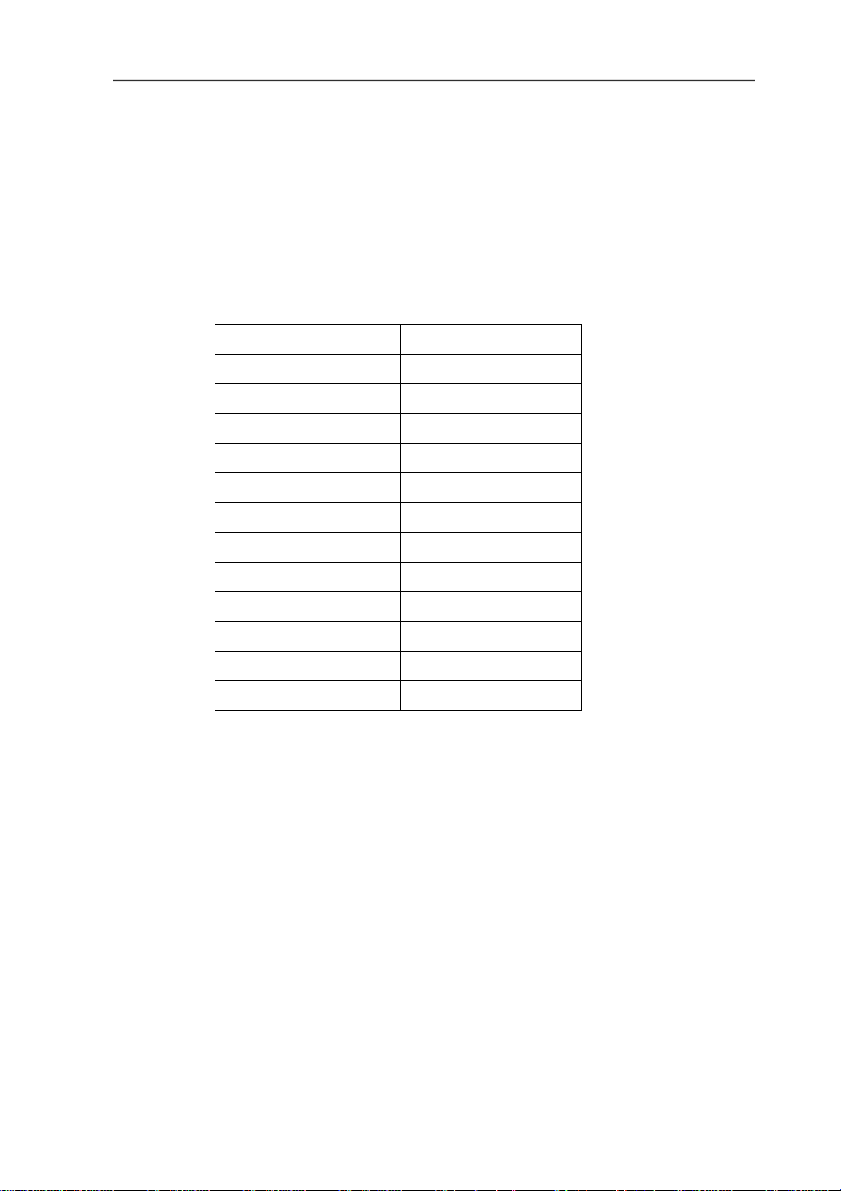
4 Transmitter
Response time
≤ 3 s when changing from -75 °Ctd to -30 °Ctd
t
63
t
≤ 9 s when changing from -75 °Ctd to -30 °Ctd
90
t
≤ 300 s when changing from -30 °Ctd to -75 °C
63
td
t90 ≤ 1080 s when changing from -30 °Ctd to -75 °Ctd
Resolution
Measuring range Resolution
0 to 100 % RH 0.001
0.001 to 28 g/kg 0.001
0.01 to 194 gr/lb 0.01
0 to 31 g/m3 0.001
0.001 to 14 gr/ft3 0.001
1 to 42,500 ppm (vol) 1
-90 to 30 °Ctd 0.1
-130 to 86 °Ftd 0.1
-110 to 30 °C
-165 to 86 °F
0.1
tdA
0.1
tdA
-40 to 70 °C 0.01
-40 to 158 °F 0.01
10
Meas. cycle
• 1/sec
Interface
• Mini-DIN for P2A software (adjustment and parameterization
software)
Voltage supply
• 4-wire (separate signal and supply lines): 20 to 30 V AC/DC,
300 mA power consumption
Page 11
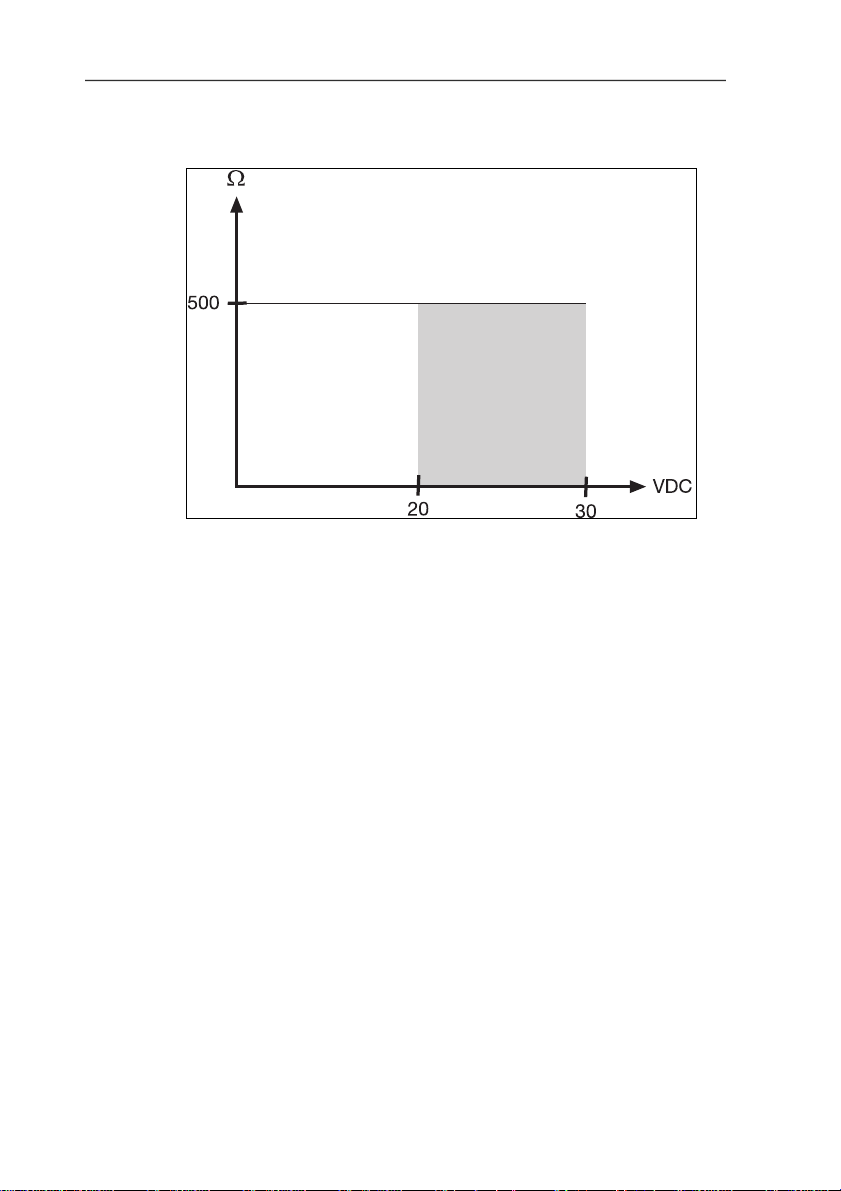
4 Transmitter
Maximum load
• 4-wire: 500 Ω (power output)
Maximal load
• 4-wire: 10 kΩ (voltage output)
Analog output
• 0 to 1 V ± 1.5 mV (4-wire) or
• 0 to 5 V ± 7.5 mV (4-wire) or
• 0 to 10 V ± 15 mV (4-wire) or
• 0 to 20 mA ± 0.03 mA (4-wire) or
• 4 to 20 mA ± 0.03 mA (4-wire)
Resolution of analog output
• 12 bit
Display
• 2-line LCD with plain text line (optional)
Operating temperature without display
• -40 to 70 °C
Operating temperature with display
• 0 to 50 °C
11
Page 12
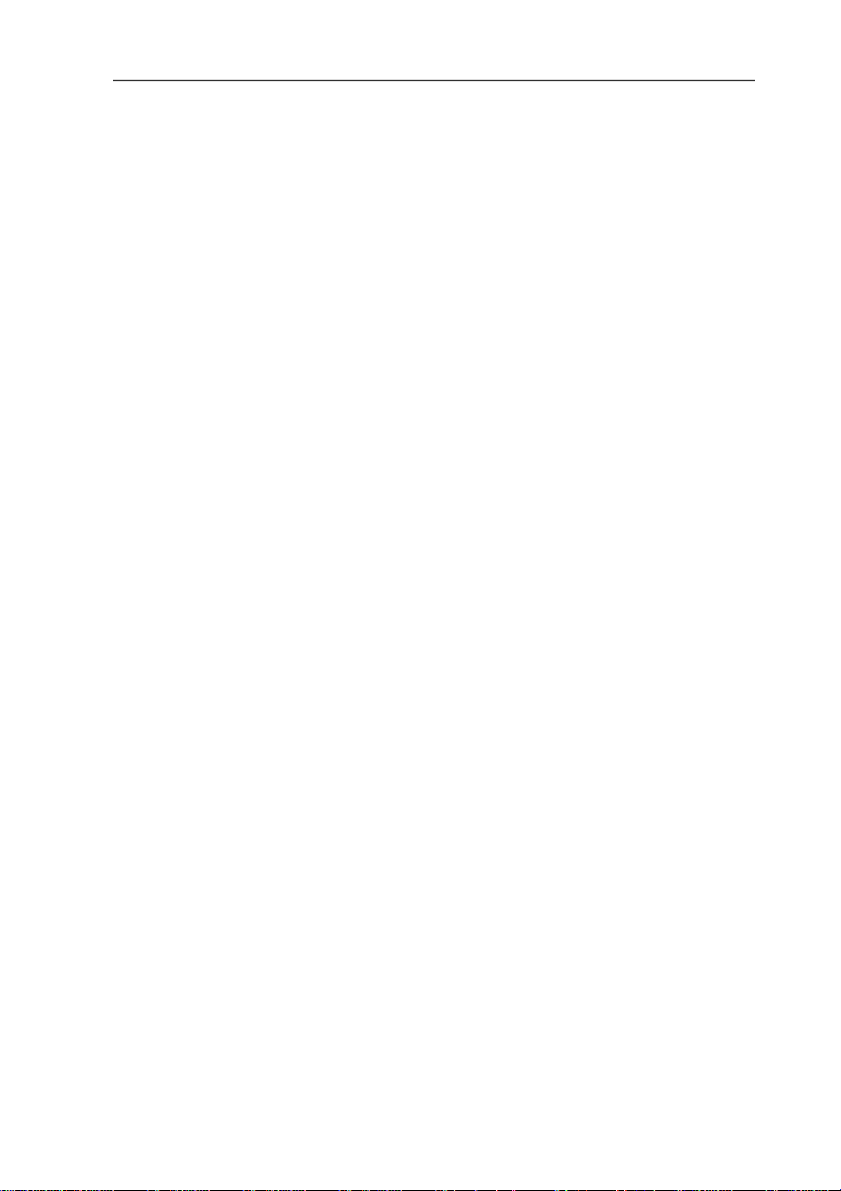
4 Transmitter
Storage temperature without display
• -40 to 80 °C
Storage temperature with display
• -20 to 80 °C
Process temperature
• -40 to 70 °C
Application humidity
• 0 to 100 % RH
Pressure application range
• 50,000 hPa
Housing, weight
• Metal, 0.5 kg
Process connection
• G 1/2 or
• NPT 1/2"
12
Protection class
• IP 65 only if the transmitter is wired and/or sealing plugs are
inserted
Directives, standards and tests
• EC Directive: 2004/108/EC
• 6781 was manufactured in accordance with EC pressure
equipment Directive 97/23/EC, Article 3 Paragraph 3 as per
"sound engineering practice", taking the regulations to be
observed into account.
Warranty
• Duration: 2 years
• Warranty conditions: see website www.testo.com/warranty
Page 13
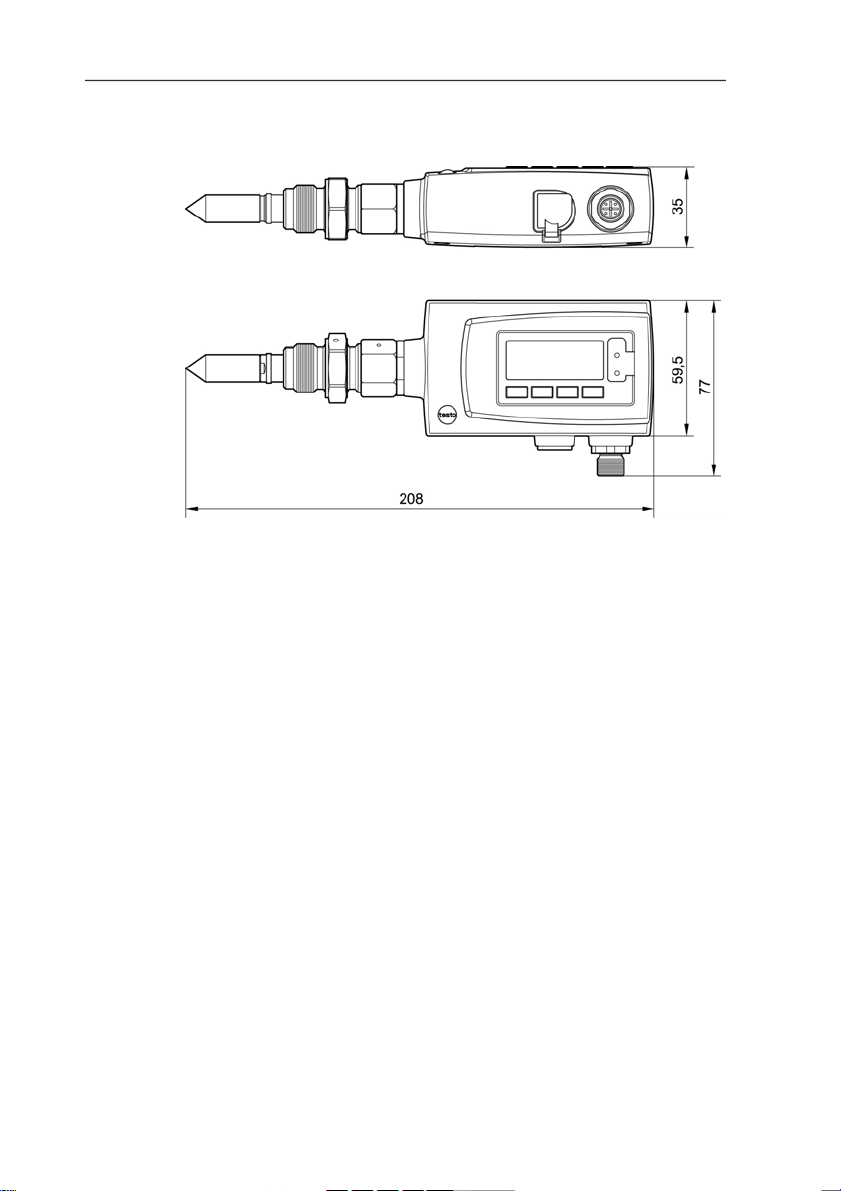
Pos: 25 /TD/Leistungsbeschreibung/Technische Dat en/MUF 63xx/MUF 6781 Abmessungen @ 3\mod_1239806330094_79. doc @ 31183 @ 3
4.1.5. Dimensions
4 Transmitter
13
Page 14
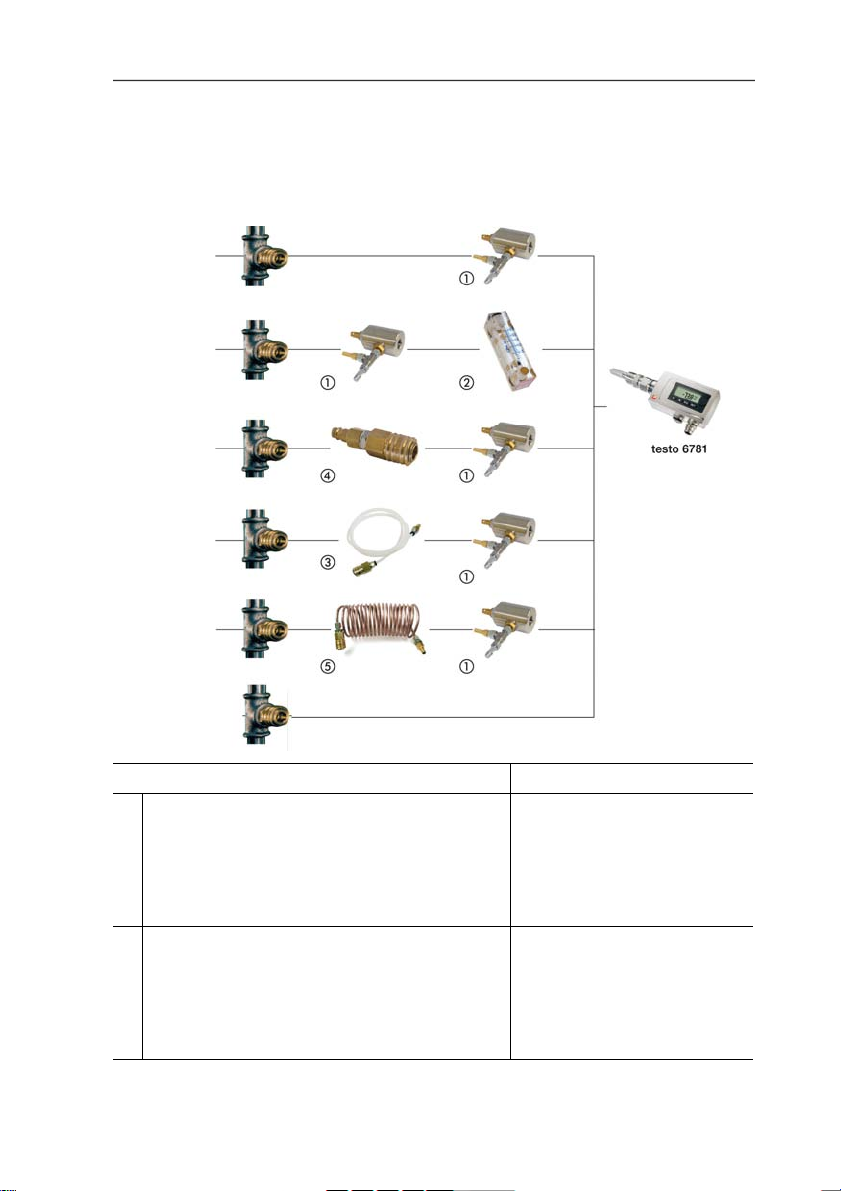
4 Transmitter
Pos: 26 /TD/Überschriften/MUF/1.2/2.2 Produktb esc hreibung @ 3\mod_1234258723551_79.doc @ 24008 @ 2
4.2. Product description
Pos: 27 /TD/Produktbeschreibung/Übersicht/ MUF 63xx/Systemkomponenten 6781 @ 3\mod_1239868226476_7 9. doc @ 31305 @ 3
4.2.1. System components
Application System components
With clean air and a process pressure
A
corresponding to the presetting of the
measurement chamber (1), a measurement
chamber (1) is required for the rapid
• 1: Measurement chamber
• testo 6781 with
G1/2 thread
assembly (without de-pressurizing the
installation).
With clean air and a process pressure
B
greater than or less than 7000 hPa (1000 to
35,000 hPa) that therefore does not
correspond to the presetting of the inflow
valve, a measurement chamber (1) with a
• 1: Measurement chamber
• 2: Flow meter
• testo 6781 with
G1/2 thread
flow meter (2) is required.
14
Page 15
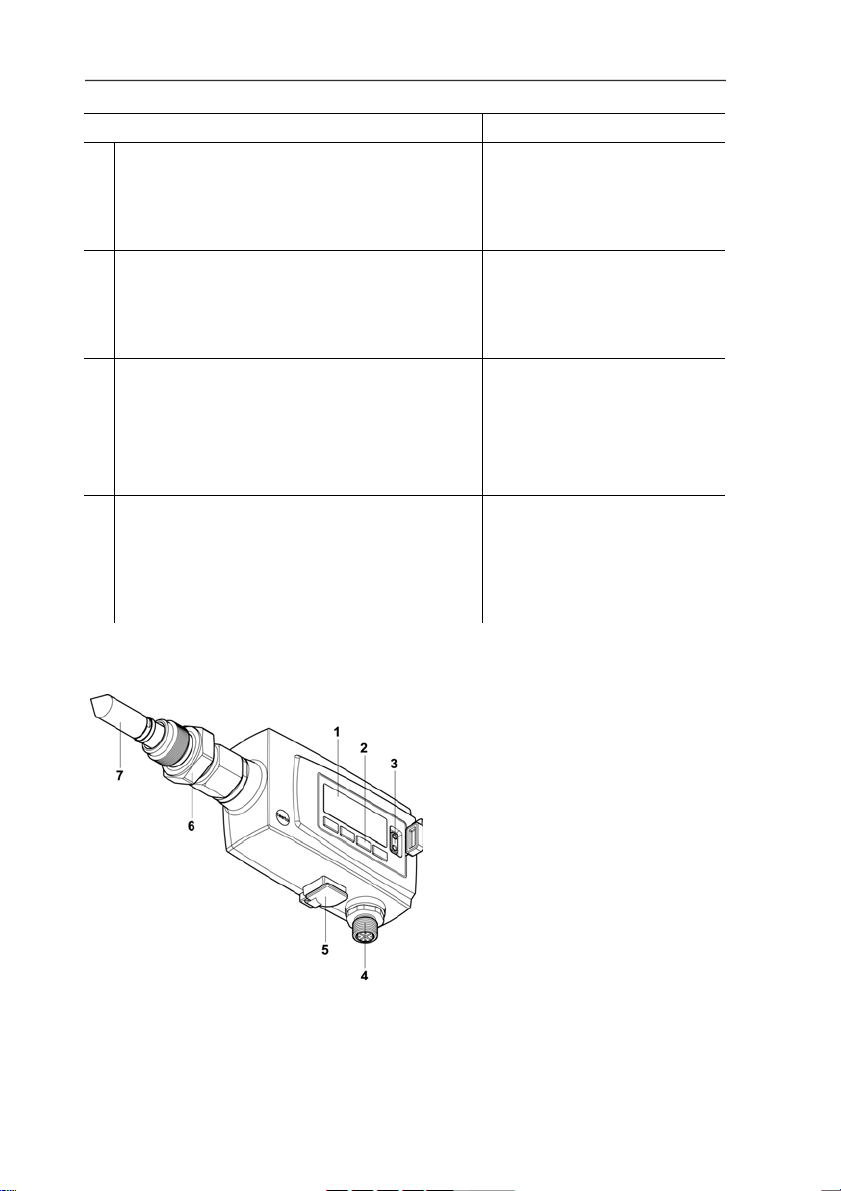
4 Transmitter
Application System components
For rapid assembly (without de-pressurizing
C
the installation), a measurement chamber (1)
is required. Connect a filter (4) upstream for
oily media.
• 4: Filter
• 1: Measurement chamber
• testo 6781 with
G1/2 thread
With dry air (max. 140 °C), a PTFE tube (3)
D
is used and the valve of the measurement
chamber (1) is opened to maximum (suitable
up to -60 °C
For process temperatures of 50 °C to 200 °C
E
).
td
and a process pressure corresponding to the
presetting, it is necessary to use a cooling
coil (5) and a measurement chamber (1).
Connect a filter upstream for oily media.
• 3: PTFE tube
• 1: Measurement chamber
• testo 6781 with
G1/2 thread
• Filter, if necessary
• 5: Cooling coil
• 1: Measurement chamber
• testo 6781 with
G1/2 thread
If A to E are not required. The thread is
F
screwed directly into the process.
De-pressurized tube required during
installation.
• testo 6781 with
G1/2 thread
or
• testo 6781 with N1/2"
thread
Pos: 28 /TD/Produktbeschreibung/Übersicht/ MUF 63xx/Auf einen Blick MUF 6781 @ 3\mod_1238165303035_79.doc @ 30317 @ 3
4.2.2. At a glance
1 Display (optio nal)
2 Keys (only with optional display)
3 Test contacts
4 M 16 x 1.5 screw connection,
e.g. analog output
5 Service flap with connection for
service plug
6 Screw connection with process
connection (G 1/2 or NPT 1/2")
7 Sintered cap over sensor unit
15
Page 16
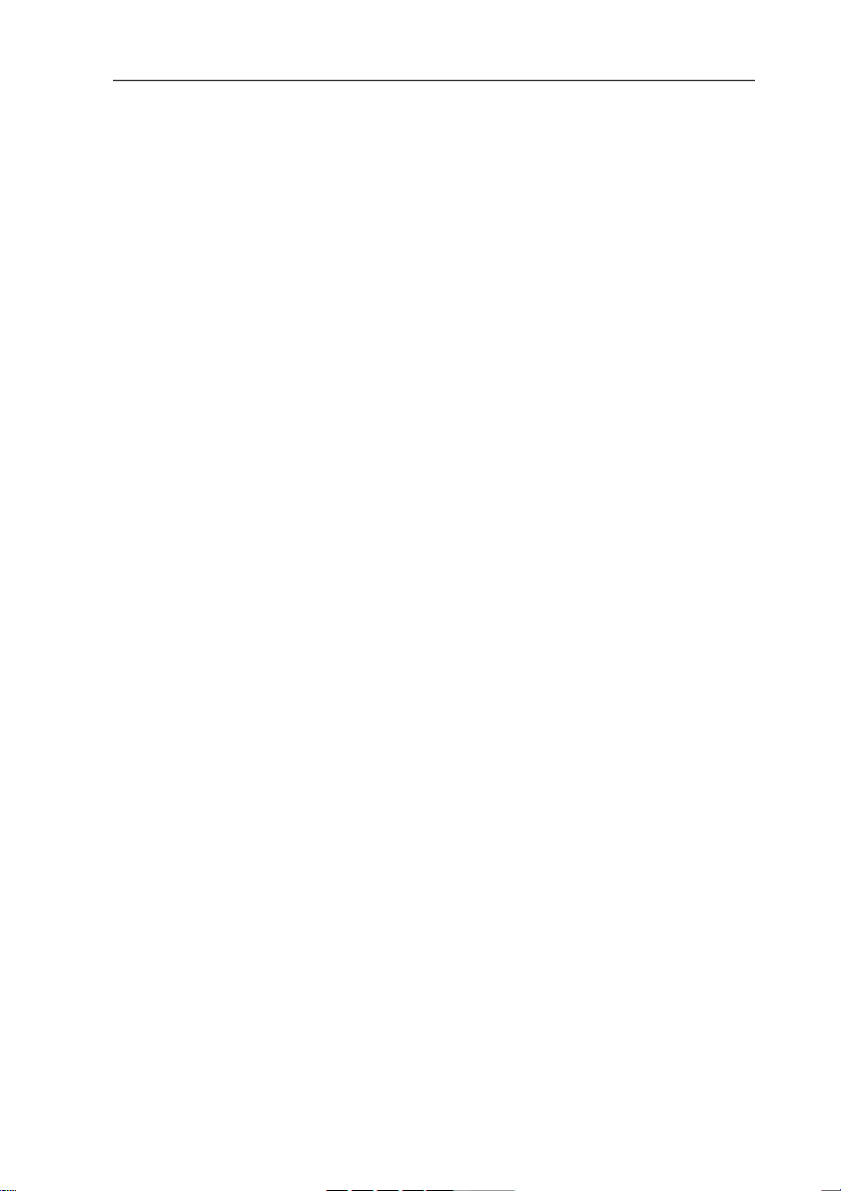
4 Transmitter
Pos: 29 /TD/Produktbeschreibung/Übersicht/ MUF 63xx/Display und Tastatur 6781 @ 4\mod_1250064749770_79. doc @ 47423 @ 3
4.2.3. Display and keypad
The display option allows operation of the testo 6781 transmitter via
the display and four keys.
The LCD display consists of one 7-segment line for displaying
readings and units and of an information line (for status messages,
for example).
The brightness and contrast of the display and the background
lighting (permanent or off) can be changed via the user menu or the
Pos: 30 /TD/Überschriften/MUF/1.2.x Servicesc hni ttstelle @ 3\mod_1237306891654_79.doc @ 29795 @ 3
4.2.4. Service interface
Pos: 31 /TD/Produktbeschreibung/Übersicht/ MUF 63xx/Serviceschnittstelle 635x @ 3\mod_12372173884 92_79.doc @ 29723 @
P2A software.
The parameterizing socket (mini-DIN) is located behind the service
Pos: 32 /TD/Produktbeschreibung/Übersicht/ MUF 63xx/Analogausgänge 635x @ 3\mod_1234774510463_79.doc @ 25726 @ 3
flap as an interface to the P2A software.
4.2.5. Analog outputs
As analog outputs, the testo 6781 has either
• 1 current output of 0 to 20 mA (4-wire)/4 to 20 mA (4-wire) or
Pos: 33 /TD/Produktbeschreibung/Übersicht/ MUF 63xx/Messgrößen 6781 @ 3\mod_1239284685066_79.doc @ 31095 @ 3
• 1 voltage output of 0 to 1 V/0 to 5 V/0 to 10 V (4-wire)
4.2.6. Parameters
The following parameters are displayed:
• Relative humidity in % RH (technical)
• Degree of humidity in g/kg and gr/lb
• Absolute humidity in g/m³ and gr/ft³
• Water content in ppm (vol)
• Dewpoint temperature in °C
• Standardized dewpoint (at atmospheric pressure 1013 hPa) in
°C
and °F
Pos: 34 /TD/Produktbeschreibung/Übersicht/ MUF 63xx/Skalierung @ 3\mod_1234775406989_79.doc @ 25783 @ 3
tdA
• Temperature °C and °F
tdA
and °Ftd
td
4.2.7. Scaling
There are three types of min./max. values:
1 The measuring range: The maximum sensor performance is in
this range. Values outside of the measuring range are displayed
via messages, for example.
16
Page 17
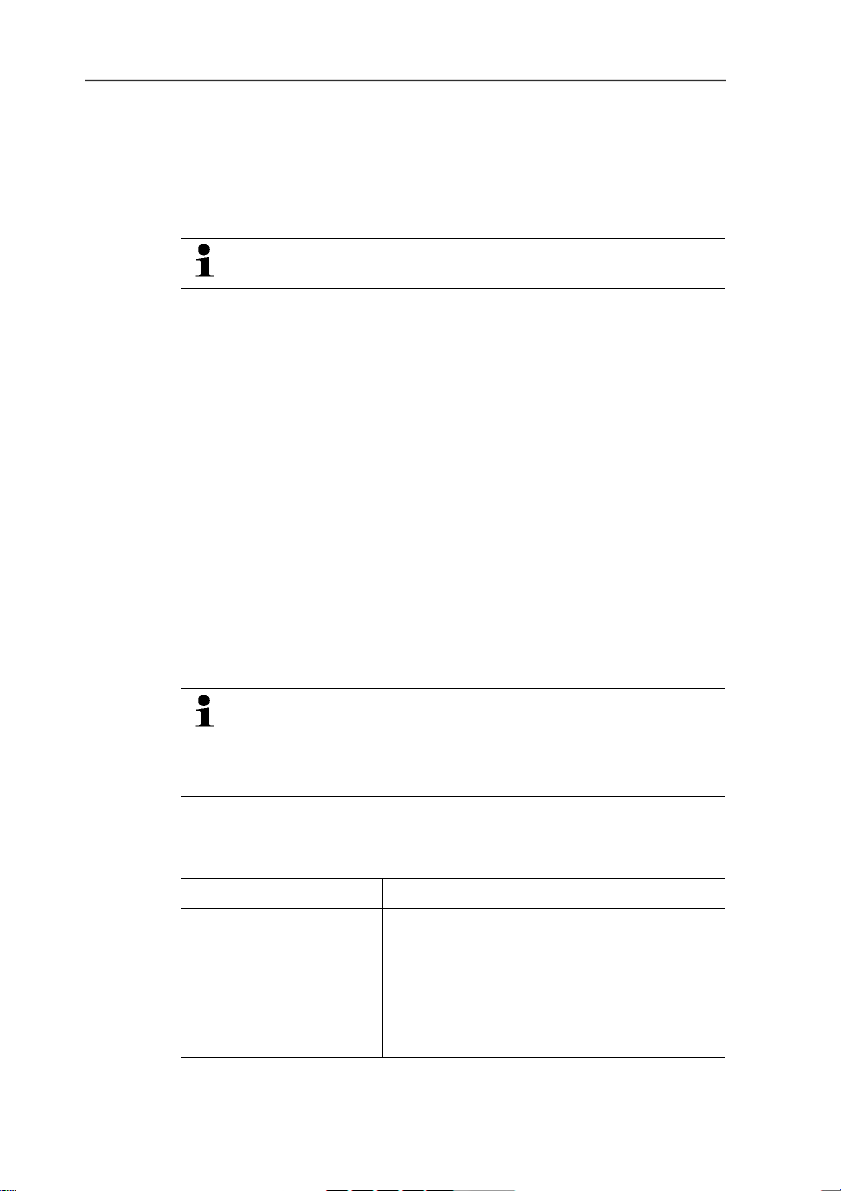
2 Standard scaling: The output signals are assigned to this
measuring range as standard:
◦ during delivery if no entries are made in the order code
◦ after exchanging the unit, the measuring range recorded in
the instrument is applied as standard.
The transmitter even retains its scaling with the voltage
disconnected.
3 The maximum settings for the manual scaling
◦ The maximum limits can be calculated as follows:
X = difference between MIN. and MAX. value of the
standard scaling
(Max. value of standard) + (50 % of X)
(Min. value of standard) - (50 % of X)
◦ It is thus possible to scale beyond the measuring range, e.g.
for the adjustment of the scaling limits to standard values of
a PLC.
With the alarm definition, however, the physical measuring
Pos: 35 /TD/Überschriften/MUF/1.3/2.3 Inbetri ebnahme @ 3\mod_1234258805768_79.doc @ 24027 @ 2
4.3. Commissioning
Pos: 36 /TD/Erste Schritte/MUF 63xx/Mechanische Mon tag e 6781 @ 3\mod_1239807163104_79.doc @ 31204 @ 3444
range limits are decisive.
4 Transmitter
4.3.1. Mechanical assembly
• Carefully perform assembly work.
• Take special care with leaktightness. We recommend
inserting a metal sealing ring (internal diameter 21 mm).
• Do not use any hygroscopic materials for the sealing.
> Only use force on the union nut.
Depending on the application, there are three different assembly
options:
Assembly Application
Without stainless steel
measurement chamber
and cooling coil
• Process temperatures 0 to 50 °C
• Attachment of the sensor directly in
the process possible
• No fast assembly/dismantling of the
testo 6781 required and sufficient
inflow of the sensor (1 l/min.) exists
17
Page 18
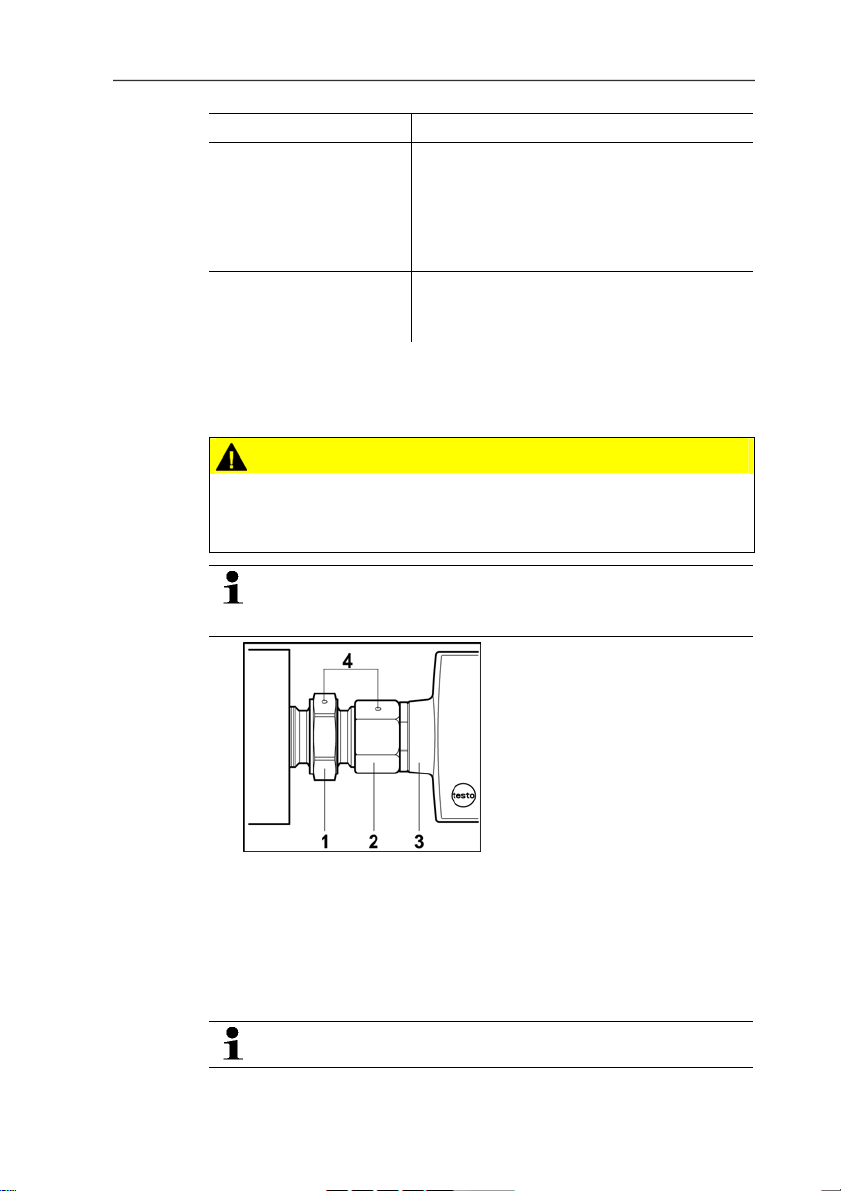
4 Transmitter
Assembly Application
With stainless steel
measurement chamber
• Process temperatures 0 to 50 °C
• Fast assembly/dismantling of the
testo 6781 required and/or
• No sufficient inflow of the sensor
(1 l/min.) exists
With stainless steel
• Process temperatures 50 to 200 °C
measurement chamber
and cooling coil
4.3.1.1. Without stainless steel measurement chamber and cooling
coil
CAUTION
Compressed air! Danger of injury!
> De-pressurize pipe sections (e.g. compressor off or use of
bypass) and vent them before opening.
Clamp ring screw connection is already pre-assembled.
Screw connection body (1) and union nut (2) have a pointshaped marking (4).
18
1. Screw thread in process.
2. Turn housing (3) to desired position without much exertion
of energy.
3. Tighten union nut (2) finger-tight.
4. Hold screw connection body (1) with a suitable spanner.
5. Tighten union nut (2) slightly past the marking (4).
An increased resistance can be felt when tightening.
Page 19
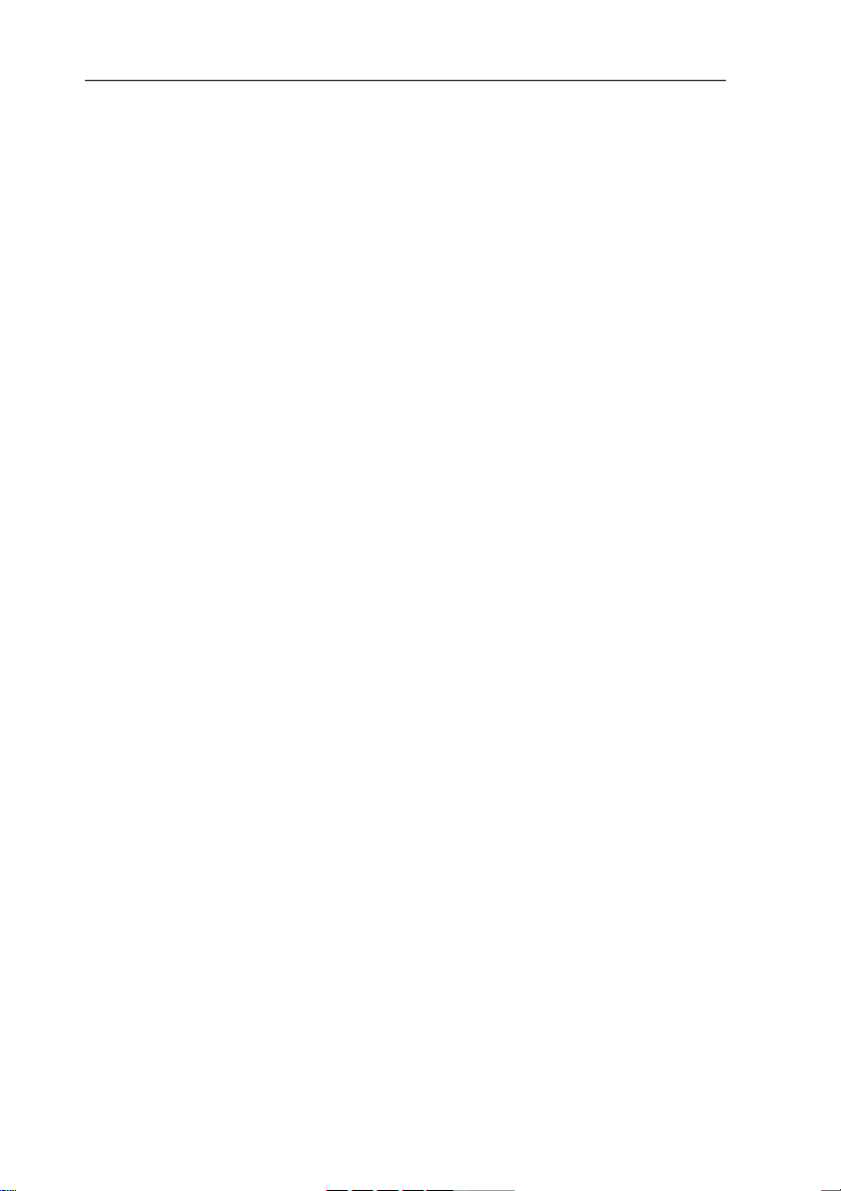
4 Transmitter
6. Close ventilation of the pipe section and pressurize the pipe
section again.
4.3.1.2. With stainless steel measurement chamber (max. 35,000 hPa)
1. Connect measurement chamber without testo 6781 transmitter
to quick-release compressed-air fastener for approx. 10 - 30
sec. to blow out any dirt deposits.
2. Remove measurement chamber from quick-release
compressed-air fastener.
3. Screw process connection (G1/2) of the testo 6781 transmitter
into the thread of the measurement chamber.
4. Mount 6781 as described under Without stainless steel
measurement chamber and cooling coil page 18.
5. Engage quick-release fastening of the measurement chamber
in the standardized socket of the compressed air line.
4.3.1.3. With stainless steel measurement chamber and cooling coil
(max. 35,000 hPa)
1. Connect measurement chamber without testo 6781 transmitter
to quick-release compressed-air fastener for approx. 10 - 30
sec. to blow out any dirt deposits.
2. Remove measurement chamber from quick-release
compressed-air fastener.
3. Screw process connection (G1/2) of the testo 6781 transmitter
into the thread of the measurement chamber.
4. Mount 6781 as described under Without stainless steel
measurement chamber and cooling coil page 18.
5. Engage quick-release fastening of the measurement chamber
in quick-release fastening of the cooling coil.
6. Engage second quick-release fastening of the cooling coil in the
standardized socket of the compressed air line.
19
Page 20
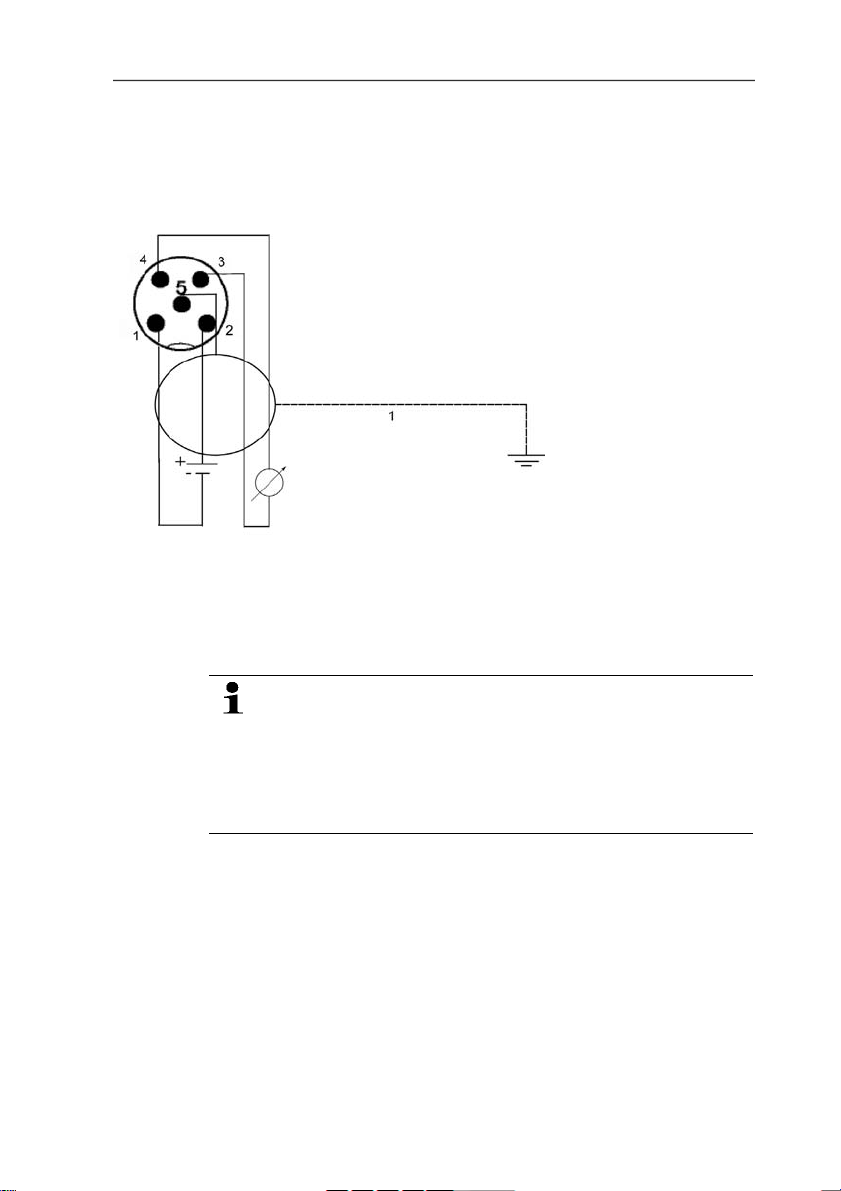
4 Transmitter
Pos: 37 /TD/Erste Schritte/MUF 63xx/Spannungsversor gung/Analogausgänge anschließen 6781 @ 3\mod_1239 9516 83334_79.doc @ 31673 @ 45
4.3.1.4. Connecting voltage supply and analog outputs
Wiring diagram for 4-wire system (0 to 20 mA/4 to 20 mA/0 to
1 V/0 to 5 V/0 to 10 V)
1-channel
0 to 20 mA/4 to 20 mA
max. load per 500 Ω
0 to 1 V/0 to 5 V/0 to
10 V
Pos: 38 /TD/Erste Schritte/MUF 63xx/Option Stecker verbindung 6781 @ 3\mod_1239951744567_79.doc @ 31694 @ 4
20
Requirement for the connecting cable of the supply:
• Shielded and insulated with cross-section of at least
0.25 mm
2
.
• The supply line must be secured against exceeding 8 A.
• An OFF switch must be installed in an easily accessible
position close by and be marked as such.
Page 21
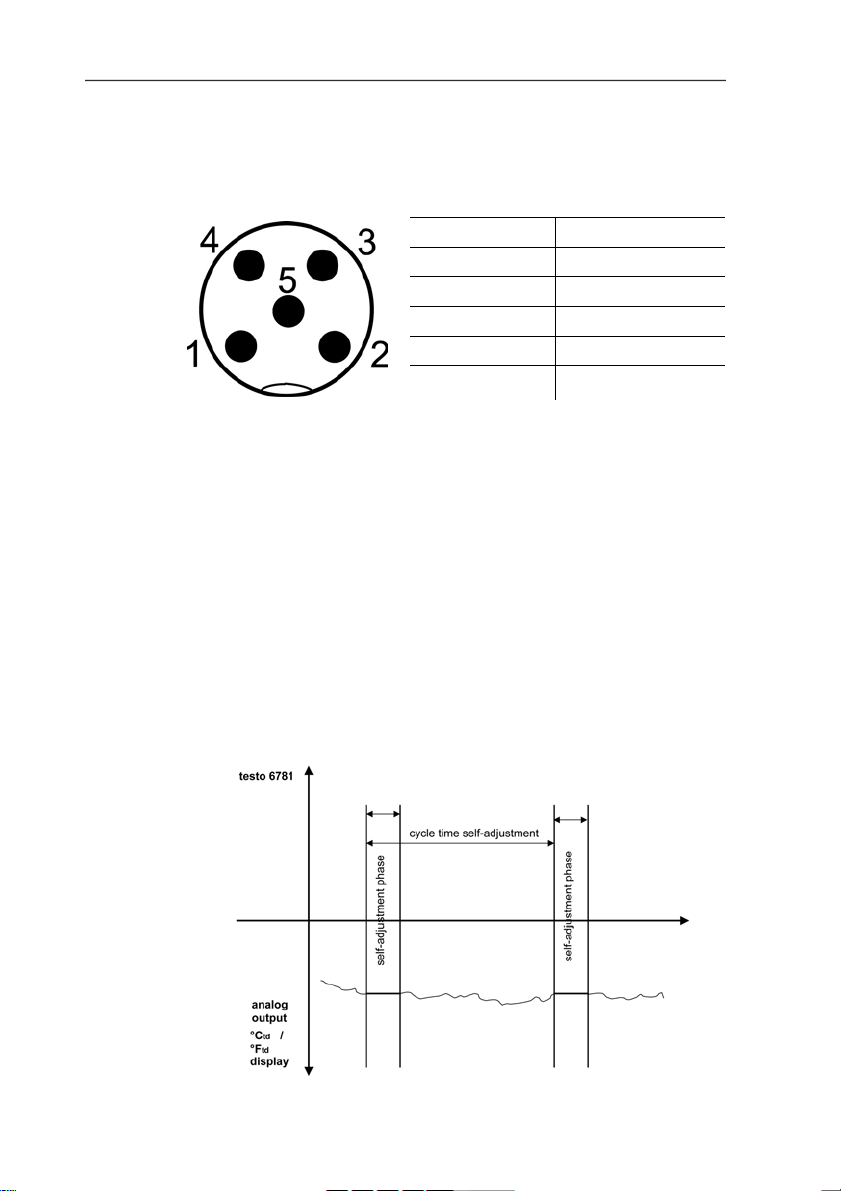
4.3.1.5. Plug-in connection for power supply and channel
M12 plug-in connection (5-pin) connector
View of the plug-in connection in the installed state from outside
PIN Assignment
1 -24 V
2 +24 V
3 + Ch1
4 - Ch1
5 PE
Pos: 39 /TD/Überschriften/MUF/1.3.3 Gerät abgleic hen @ 3\mod_1236081099337_79.doc @ 27173 @ 3
4.3.2. Adjusting the instrument
Pos: 40 /TD/Erste Schritte/MUF 63xx/1-Punkt-Abgleic h 6781 @ 3\mod_1239794807174_79.doc @ 31163 @ 44
4.3.2.1. Self-adjustment
Conventional trace humidity sensors show a steep rise in
measuring uncertainty at low humidities. With the trace humidity
sensor of the testo 6781, these measuring uncertainties are
corrected by means of an automatic self-adjustment process. This
means that extremely accurate measuring results are also attained
in the range up to -90 °C
To this end, a temperature sensor which is used as a heater is
fitted on the back of the sensor element. A humidity and
temperature value pair is taken in both the unheated and heated
state. The deviation of the probe obtained from these pairs of
values is automatically corrected.
.
td
4 Transmitter
21
Page 22
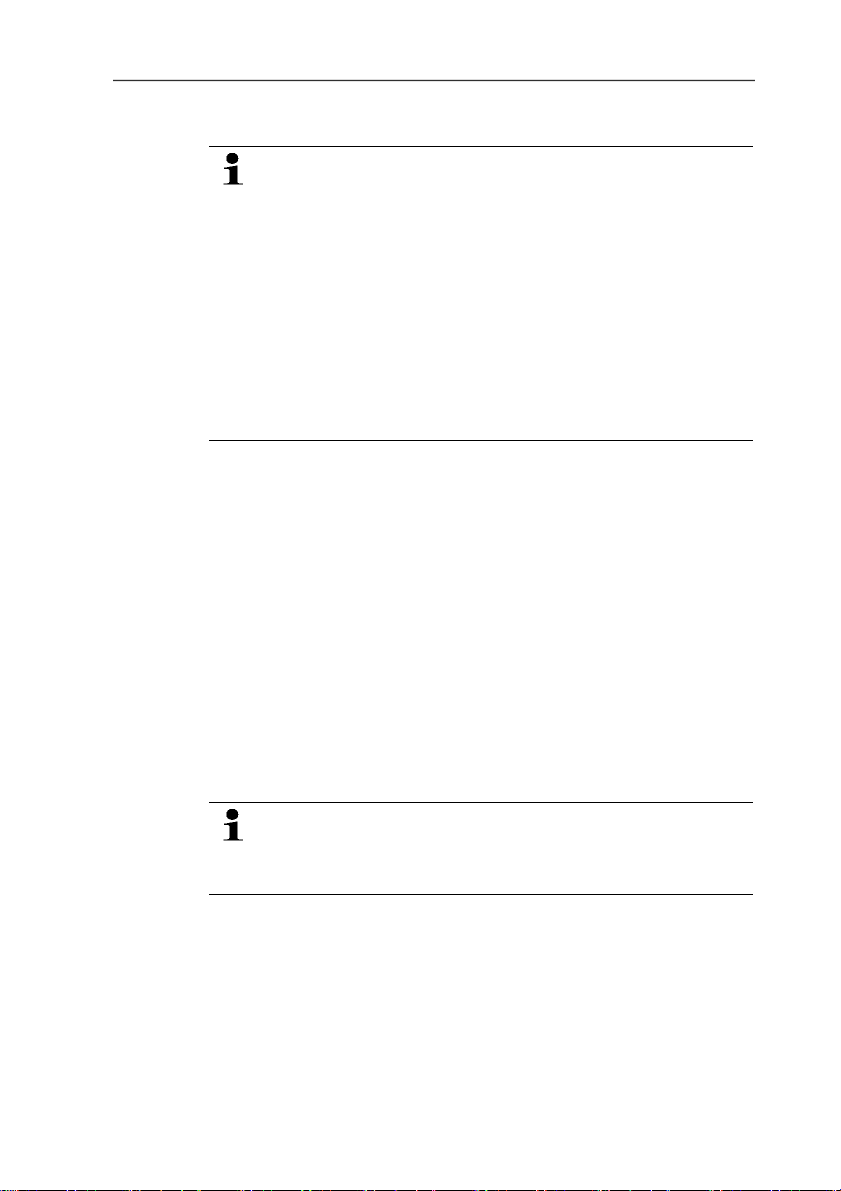
4 Transmitter
• Deactivating the self-adjustment function of the testo
6781 will reduce measuring accuracy and should
therefore be restricted to the shortest possible length of
time.
• During the self-adjustment phase, the analog outputs,
the display value and the output value are "frozen".
Self-adjustment active is shown in the display until it
has finished. The self-adjustment time (incl. heating
time, calculation time, cooling time) is 30 minutes. The
cycle time can be edited in the P2A software, see Selfadjustment page 54.
• At temperature wn > 0 °C, the self-adjustment time
becomes longer.
4.3.2.2. 1-point adjustment by entering a reference value
Using the 1-point adjustment, you can enter a reference value for
one of the working points you have selected (e.g. -40 °C
this, you achieve a minimum target/actual deviation around this
working point.
But the further away the measurement is from the working point,
the greater the deviation can become. The 1-point adjustment
should therefore only be used for a relatively narrow measuring
range (working range)
✓ A reference measuring instrument (e.g. dewpoint mirror
hygrometer) is ready.
1. Expose the reference measuring instrument and testo 6781 to
the same constant conditions and wait for the equalization
period to expire.
The ideal accuracy is reached when at least two adjustment
cycles are run through at dewpoint temperatures above -60
°C
, whereby four adjustment cycles are recommended at
td
dewpoint temperatures below -60 °C
.
td
2. Measure the reference value and compare with the reading of
the testo 6781.
3. In the event of deviations of the values: Enter reference value
• via the user menu (see Enter reference value for 1-point
adjustment page 35) or
• via the P2A software (see 1-point adjustment page 61).
). With
td
22
Page 23

Pos: 41 /TD/Erste Schritte/MUF 63xx/Analogausgangs- Abgleich _6781 @ 3\mod_1241426437080_79.doc @ 32365 @ 45
4.3.2.3. Analog output adjustment
The purpose of adjusting the analog outputs is to adjust the signal
chain from the digital signal (within the transmitter) to the analog
outputs. The signal type that was appointed for the transmitter is
adjusted respectively for each channel (e.g. 4 to 20 mA or 0 to 1 V,
Pos: 42 /TD/Überschriften/MUF/1.4 Bedienung @ 3\mod_ 1234 443160034_79.doc @ 25001 @ 2
etc.).
Adjusting the analog output
✓ Load of max. 500 Ω is connected to channel 1 (see Plug-in
connection for power supply and channel page 21)
✓ A precise multimeter (minimum requirement: resolution 6.5
digits, at least 5-times more accurate than the 6781) is
available.
If only a simple multimeter is available, the analog outputs
may not be adjusted.
1. Connect the inputs of the multimeter with the contacts (1) and
(2) for channel 1.
2. Transfer the reference analog value measured with the
multimeter into the P2A software (see Adjusting the analog
output page 62) or enter it via the user menu (see Performing
analog adjustment page 36).
3. Disconnect connections between the multimeter and the
contacts of the testo 6781.
4 Transmitter
1 Contact ch. 1+
2. Contact ch. 1-
3. Service interface
23
Page 24

4 Transmitter
4.4. Operation
Pos: 43 /TD/Produkt verwenden/MUF 63xx/Zusammenhang Bedi enmenü – Mini DIN Buchse aktiv @ 3\mod_1234454016014_79. doc @ 25213 @ 3
4.4.1. Relationship between user menu and mini-DIN
socket is active
The testo 6781 can be parameterized using either the user menu or
the P2A software (see Parameterizing, adjusting and analyzing
software (P2A software) page 42).
The testo 6781 transmitter can only be operated via the
display and keypad if the display option is available.
If the testo 6781 is connected to the P2A software, the user
menu is blocked for the duration of the communication. The
message Service plug is shown in the display of the testo
6781. As soon as the P2A software is disconnected, the
Pos: 44 /TD/Produkt verwenden/MUF 63xx/Passwortschu tz _6781 @ 3\mod_1241422238033_79.doc @ 32323 @ 3
user menu is accessible again.
4.4.2. Password protection
The user menu can be protected with a four-digit numerical code
(see Calling up Main Menu page 35) so that access to the user
menu is denied to unauthorized persons not familiar with this
numerical code.
If the password protection is not to be used, the numerical code
Pos: 45 /TD/Produkt verwenden/MUF 63xx/Aufbau des Bedien menüs 6781 @ 3\mod_1239692809877_79.doc @ 31123 @ 3
"0000" must be entered. This is also the status upon delivery.
4.4.3. Structure of user menu
At the main menu level, the user menu comprises the following:
• Main Menu Channel 1
• Main Menu Alarm
• Main Menu Settings
• Main Menu Analysis
• Main Menu Messages
• Main Menu Ident
• Main Menu Adjust
24
• Main Menu Reset
Page 25

4 Transmitter
1 Display for messages
2 Channe l 1 display
Four keys enable the user to navigate/scroll through the menus and
enter/amend values and settings:
Key Function/description
SET
• In Measuring Mode: changes to
parameterization
• In Parameterizing Mode: confirms a
selection or setting
ESC
• Leaves a menu (without modifying any
settings)
X • Selecting: scrolls through menus
(downwards) or selectable alternatives
• Editing: changes to next digit (to the right)
S • Selecting: scrolls through menus (upwards)
or selectable alternatives
• Editing: increases the value of the current
digit by 1
25
Page 26

4 Transmitter
Pos: 46 /TD/Produkt verwenden/MUF 63xx/Übersicht Bedi en menü @ 3\mod_1234510821302_79.doc @ 25303 @ 3
4.4.4. Overview of the testo 6781 user menu
26
Page 27

4 Transmitter
27
Page 28

4 Transmitter
Pos: 47 /TD/Produkt verwenden/MUF 63xx/Hauptmenü Kanä le be arbeiten @ 3\mod_1234511119158_79.doc @ 25322 @ 34
4.4.5. The individual main menus
4.4.5.1. Editing main menu of channel 1
An overview is given in Overview of the testo 6781 user menu,
page 26).
You can perform basic settings for channel 1.
1. In the Measuring Mode press SET, select Main Menu
Channel 1 with X or S and confirm selection with SET.
One of the following parameters can now be selected using X
or S, after which the selection must be confirmed with SET:
• Channel 1 Unit
The parameter for this channel is selected.
Edit/select parameter with X or S, confirm with SET or abort
entry with ESC.
• Scale minimum for channel 1:
The lower scale limit is edited; Unit as selected above.
Editing the value: Scroll one digit to the right using X and
increase value of digit by 1 using S. Confirm with SET or abort
entry with ESC.
• Scale maximum for channel 1
The upper scale limit is edited;
Unit as selected above.
Editing the value: Scroll one digit to the right using X and
increase value of digit by 1 using S. Confirm with SET or abort
entry with ESC.
• Signal delay ("Attenuation") for channel 1
The analog signal can be delayed ("Attenuation"); a time
constant is selected for this (1 = no delay; 15 = longest delay)
Edit/select parameter with X or S, confirm with SET or abort
entry with ESC.
2. Continue to the main menu with X or S or return to Measuring
Pos: 48 /TD/Produkt verwenden/MUF 63xx/Hauptmenü Alar m bearbeiten 6781 @ 4\mod_1244645622570_79.doc @ 44953 @ 455
Mode with ESC.
28
Page 29

4.4.5.2. Editing Main Menu Alarm
The alarm statuses are shown on the display. You can choose
whether the alarm is to be used to monitor limit values or as a
collective alarm. If an alarm is to be used to monitor limit values,
you can choose between monitoring the minimum or maximum
value and set a limit value and hysteresis for each alarm.
In addition, every alarm can be linked to a clearly visible visual
alarm (display background lighting flashes).
An alarm delay between 0 and 240 seconds can still be assigned to
every alarm used for limit value monitoring so that the visual alarm
is delayed. If the alarm status goes out within the set alarm delay
time, the visual alarm is not triggered. .
With an alarm status present, the visual alarm can be reset by
means of acknowledgement. The triggering of a new alarm cannot
be enabled until after the alarm status goes out.
1. In the Measuring Mode press SET, select Main Menu Alarm
with X or S and confirm selection with SET.
- Four alarms can be parameterized.
2. Select Alarm x with X or S and confirm selection with SET.
4 Transmitter
Using alarm to monitor limit values
Monitoring minimum Monitoring maximum
Hysteresis
Limit value Limit value
Hysteresis
3. Select Channel x (e.g. "Channel 1") with X or S and confirm
selection with SET.
4. Select Max control or Min control with X or S (see graphic).
5. Press SET and edit Limit value as well as Hysteresis: Scroll
one digit to the right using X and increase value of digit by 1
using S. Confirm with SET or abort entry with ESC.
6. Select Visual alarm with X or S. Select YES or NO with X or
S. Confirm with SET or abort entry with ESC.
7. Press SET and edit Alarm delay: Scroll one digit to the right
using X and increase value of digit by 1 using S. Confirm with
SET or abort entry with ESC.
8. Return to Channel x with ESC.
29
Page 30

4 Transmitter
9. Return to Alarm x with ESC.
10. Change to the other alarms using X or S and perform settings
Using alarm as collective alarm or not using it at all
If an alarm is assigned to the collective alarm, the display flashes
as soon as (at least) one of the warning or error messages of the
testo 6781 transmitter becomes active.
✓ Alarm is selected (see previous steps 1 and 2).
1. Use X or S to determine whether Alarm x should be used as a
2. If collective alarm is selected: Select Visual alarm with X or S.
3. Change to another alarm using X or S and perform settings in
4. Return to Main Menu Alarm with ESC.
5. Continue to Main Menu Settings with X or S or return to
Pos: 49 /TD/Produkt verwenden/MUF 63xx/Hauptmenü Einst ellungen bearbeiten 6781 @ 4\mod_1244535897708_79.d oc @ 44917 @ 45555
in the same way.
The messages affecting the collective alarm can only be
selected in the P2A software, see Using the software page
46
Collective alarm or not used. Confirm selection with SET.
Select YES or NO with X or S. Confirm with SET and return to
Alarm x.
the same way.
Measuring Mode with ESC.
4.4.5.3. Editing Main Menu Settings
You can edit instrument settings and other settings.
> In Measuring Mode, press SET, select Main Menu Settings
using X or S and confirm selection with SET.
You can edit settings for:
• Display
• Language
• Code
• Unit
◦ Absolute pressure
◦ Temperature
• Humidity process data
30
Page 31

4 Transmitter
Editing display settings
You can set the brightness and contrast of the display.
1. Select Display Settings with X or S and confirm selection with
SET.
2. Select Backlight or Contrast with X or S and confirm
selection with SET.
One of the following parameters can now be selected using X or
S, after which the selection must be confirmed with SET:
• Backlight
The display illumination is changed.
Edit/select parameter with X or S, confirm with SET or cancel
entry with ESC (the effect of the change in parameter can be
seen during input).
• Contrast
The brightness difference between the display background and
the displayed values is changed.
Edit/select parameter with X or S, confirm with SET or cancel
entry with ESC (the effect of the change in parameter can be
seen during input).
• Backlight 24h on
Select On or Off using X or S and confirm with SET.
Off: The display light switches off automatically if no button was
pressed for 10 seconds.
On: The display light is activated
3. Return to Display Settings with ESC and useX or S to
continue to Language.
Selecting language
You can se
lect the language for the plain text line in the display.
> Press SET, select required language with X or S, confirm
selection with SET and return to Language.
Only choose a language that you can understand well.
31
Page 32

4 Transmitter
Editing code settings
You can set the access code (password).
1. Select Code with X or S and confirm selection with SET.
2. Scroll one digit to the right using X and increase value of digit
3. Return to Code with ESC and useX or S to continue to
Select unit
This setting affects the unit of the process data.
1. Press SET, select Change parameters with X or S, confirm
2. Select Change unit with X or S, confirm selection with SET or
3. Select the required variable (absolute pressure/temperature)
4. Select the required unit with X or S, confirm selection with SET
5 Return to Change unit with ESC.
6. Select Hu
7. Select Humidity process pressure with X or S, confirm
8. Scroll one digit to the right using X and increase value of digit
Pos: 50 /TD/Produkt verwenden/MUF 63xx/Hauptmenü Ana ly se bearbeiten 6781 @ 3\mod_1241425854399_79.doc @ 32344 @ 455
9. Return to Main Menu Settings by pressing ESC three times.
If a code other than "0000" (factory setting) is set, the
transmitter can only be operated once this code has been
entered via the menu.
by 1 using S. Confirm with SET or abort entry with ESC.
Change parameters.
selection with SET or cancel with ESC.
cancel with ESC.
with X or S, confirm selection with SET or cancel with ESC.
or cancel with ESC.
midity process data with X or S, confirm selection
with SET or cancel with ESC.
selection with SET or cancel with ESC.
by 1 using S. Confirm with SET or abort entry with ESC.
4.4.5.4. Editing Main Menu Analysis
You can check the function of analog outputs. In addition, you can
read off the minimum and maximum values (since the last voltage
supply or reset of the min./max. values).
32
Testing functionality of analog outputs
This function affects the analog outputs directly, not only
the test contacts.
Page 33

1. In the Measuring Mode press SET, select Main Menu Analysis
- Test Analog Output is shown.
2. Press SET, scroll one digit to the right using X and increase
3. Accept setting by pressing SET and test with multimeter
3. Return to Test Analog Output with ESC and continue to
Reading off min./max. values of channels
To reset the max./min. values, see Editing Reset main menu page
37
1. Read off the min./max. values of the channel in succession with
2. Continue to Main Menu Message with X or S or return to
Pos: 51 /TD/Produkt verwenden/MUF 63xx/Hauptmenü Meld unge n bearbeiten 6781 @ 3\mod_1240905240318_79.doc @ 32203 @ 4
4 Transmitter
with X or S and confirm selection with SET.
value of digit by 1 using S. Any analog output value can be
predefined, e.g. for an analog output of 4 to 20 mA, the value
"6.0 mA". Confirm with SET or abort entry with ESC.
(minimum requirement: resolution 6.5 digits, at least 2-times
more accurate than the 6781) as follows:
Analog output 1: Via test contacts under service flap, see
diagram.
1 Channe l 1
test contacts
2 Multimeter
Max./min. values with X or S.
X or S and return to the Main Menu Analysis with ESC.
Measuring Mode with ESC.
33
Page 34

4 Transmitter
4.4.5.5. Editing Message main menu
Messages can be confirmed/acknowledged, the last messages can
be called up and the display of the messages can be switched on
or off.
Using the P2A software (see Parameterizing, adjusting and
analyzing software (P2A software) page 42) you can
predefine whether messages are to be shown in the
display.
1. In the Measuring Mode press SET, select Main Menu Message
with X or S and confirm selection with SET.
2. Confirm Confirm message using SET.
3. Select Last messages with X or S and confirm with SET.
4. Scroll between the warning and error messages recorded so far
using X or S and return to Last messages using ESC.
5. Select Information with X or S and confirm with SET.
6. Scroll between the status messages recorded so far using X or
S and return to Information using ESC.
7. Continue to Display of message with X or S.
ON: Measurements are shown on the display in Measuring
Mode.
OFF: No messages shown on display.
8. Select ON or OFF with X or S and confirm selection with SET.
9. Return to Main Menu Message with ESC.
1 Message text
2 Additional information on
the message
3 Message num ber
(example: "4/7" refers to
the fourth of seven
messages)
4 Number of messages
present (example: "4/7"
refers to the fourth of
seven messages)
5 Message code (see
Status, warning and
error messages page
37).
34
Page 35

10. Continue to Main Menu Ident with X or S or return to
Measuring Mode with ESC.
An overview of the messages can be found in Status,
Pos: 52 /TD/Produkt verwenden/MUF 63xx/Hauptmenü Ident abf r agen 6781 @ 3\mod_1239269378840_79.doc @ 31053 @ 4
4.4.5.6. Calling up Main Menu Ident
warning and error messages page 37
4 Transmitter
1 Serial number
2 Instrument type
3 Build number
4. Firmware
version
1. In the Measuring Mode press SET, select Main Menu Ident
with X or S and confirm selection with SET.
- The type, firmware version, build number and serial number of
the transmitter are displayed.
This information is required when servicing.
2. Return to Main Menu Ident with ESC.
3. Continue to Main Menu Adjust with X or S or return to
Pos: 53 /TD/Produkt verwenden/MUF 63xx/Hauptmenü Abg lei c h bearbeiten 6781 @ 3\mod_1239867127747_79.doc @ 31254 @ 455
Measuring Mode with ESC.
4.4.5.7. Editing Main Menu Adjust
A reference value can be entered for the temperature (°C/°F) and a
reference value can be entered for the dewpoint (°C
1-point adjustment. Please refer to the description in Adjusting the
analog output page 62.
In addition, the analog outputs can be adjusted. Also see Analog
output adjustment page 23 for instructions on how to do this.
Enter reference value for 1-point adjustment
Please also refer to Analog output adjustment page 23.
1. In the Measuring Mode press SET, select Main Menu Adjust
with X or S and confirm selection with SET.
2. Select Reference value temp or Reference value Td with X
or S.
/°Ftd) for the
td
35
Page 36

4 Transmitter
Pos: 54 /TD/Produkt verwenden/MUF 63xx/Hauptmenü Rese t bear beiten 635x @ 3\mod_1238480830340_79.doc @ 30373 @ 4
3. Press SET, edit value: Scroll one digit to the right using X and
increase value of digit by 1 using S. Confirm with SET or abort
entry with ESC.
4. Continue to Analog Adj. Ch. 1 with X or S.
5. Continue with the adjustment of the analog outputs (see below,
step 2) or press ESC to return to Main Menu Adjust.
Performing analog adjustment
Please refer to Analog output adjustment page 23.
1. In the Measuring Mode press SET, select Main Menu Adjust
with X or S and confirm selection with SET.
Each channel is adjusted at three points in the analog
range (at 10 %; 50 %; 90°% of the analog scale).
2. Select Analog Adj. Ch. 1 with X or S and confirm with SET.
3. Use X or S to select Adj. Point 1.
4. Press SET. Read off multimeter display (e.g. 5601 mA) and
enter this value in the user menu. Do this by scrolling one digit
to the right using X and increasing the value of digit by 1 using
S. Confirm with SET or abort entry with ESC.
5. Use X or S to select Adj. Point 2.
6. Press SET. Read off multimeter display (e.g. 12,001 mA) and
enter this value in the user menu. Do this by scrolling one digit
to the right using X and increasing the value of digit by 1 using
S. Confirm with SET or abort entry with ESC.
7. Use X or S to select Adj. Point 3.
8. Press SET. Read off multimeter display (e.g. 18,401 mA) and
enter this value in the user menu. Do this by scrolling one digit
to the right using S and increasing the value of digit by 1 using
X. Confirm with SET or abort entry with ESC.
9. Return to Main Menu Adjust with ESC.
10. Continue to Main Menu Reset with X or S or return to
Measuring Mode with ESC.
36
Page 37

4.4.5.8. Editing Reset main menu
You can reset the factory settings for the following:
• Instrument
Pos: 55 /TD/Überschriften/MUF/1.5 Status-, W arn- und Fehlermeldungen @ 3\mod_1234442925442_79.doc @ 24963 @ 2
4.5. Status, warning and error messages
Pos: 56 /TD/Produkt verwenden/MUF 63xx/Status-W arnmeldungen/Status-, Warn- und Fehlermeldungen _6781 @ 3\ m od_1 241441355544_79.doc @ 32477 @
Pos: 57 /TD/Produkt verwenden/MUF 63xx/Status-W arnmeldungen/Statusmeldungen 678x @ 3\mod_12385082881 43_7 9.doc @ 30547 @ 3
• Min./max. values
Resetting to the factory settings means resetting to the
order specification, i.e. the specific condition at the time of
supply to the customer.
1. In the Measuring Mode press SET, select Main Menu Reset
with X or S and confirm selection with SET.
- Reset Device to factory settings is displayed.
2. Select the setting to be reset using X or S and confirm
selection with SET.
- Reset Completed is displayed.
3. Return to the reset setting with ESC or SET and return to Main
Menu Reset with ESC.
4. Continue to the Main Menu Channel 1 with X or S or return to
Measuring Mode with ESC.
To achieve optimum operational reliability (machine availability),
the transmitter shows the following via the user menu or the P2A
software
• Status messages
• Warning messages
• Error messages
in each case for the testo 6781 transmitter.
All messages are stored in the transmitter with an operating hours
stamp. Use the user menu (see Editing Message main menu page
34) or the P2A software (see Transmitter history page 63) to view
the message history.
In the transmitter, the last 60 status messages and the last 120
error and warning messages are stored in a ring memory. There is
no limit in the P2A software.
4 Transmitter
37
Page 38

4 Transmitter
4.5.1. Status messages
Status messages show the current operating status of the testo
6781.
Message Display Description
02506
Sensor
initialization
01D19 Service plug
00300 New limit value
00301 Scaling changed The scaling has been changed
02104 Analog out adjust
00500 Transmitter reset
0052F Reset Min/Max
00503
Reset device to
fact
00307
User Setting
Change
Message appears while the
transmitter is starting up. If the
message disappears, the
transmitter is ready for operation.
The Mini-DIN socket is connected
to: the USB adapter for P2A
software, the adjustment adapter
or the service plug (is not
recorded/no number)
The limit value has been changed
or shifted
An analog adjustment has been
made
The transmitter was reset to the
factory settings and is restarted.
Resets all saved Min/Max values
for all channels
A factory reset of the transmitter
was performed
User Setting Change: General
settings were changed for the
transmitter
Pos: 58 /TD/Produkt verwenden/MUF 63xx/Status-W arnmeldungen/Warnmeldungen 678x @ 3\mod_1238508265361_79. doc @ 30526 @ 3
38
Page 39

4 Transmitter
4.5.2. Warning messages
Warning messages show an early warning or a current malfunction
Message Display Cause Remedying of fault
00E00 T ambient high
00E01 T ambient low
00E02/00E
05
0081C Alarm 1
0081D Alarm 2
0081E Alarm 3
0081F Alarm 4
Pos: 59 /TD/Produkt verwenden/MUF 63xx/Status-W arnmeldungen/Fehlermeldungen Messumformer 635x/6781 @ 3\ mod_1236081613819_79.doc @ 27212 @ 3
which may negatively impact measuring.
The ambient
temperature exceeds
the permissible
temperature for the
transmitter.
The ambient
temperature is below
the permissible
temperature for the
transmitter.
Supply voltage
low
The supply voltage is
below the minimum
voltage required for the
transmitter.
Depending on the
parameterization of the
alarm.
Depending on the
parameterization of the
alarm.
Depending on the
parameterization of the
alarm.
Depending on the
parameterization of the
alarm.
Take necessary
measures to lower
ambient temperature,
e.g. through venting or
cooling.
Take necessary
measures to raise
ambient temperature,
e.g. through heating.
Take measures to
ensure sufficient
voltage supply.
Depending on the
parameterization of the
alarm.
Depending on the
parameterization of the
alarm.
Depending on the
parameterization of the
alarm.
Depending on the
parameterization of the
alarm.
39
Page 40

4 Transmitter
4.5.3. Transmitter error messages
Message Display Cause Remedying of fault
01505 Watchdog error
01115
01116
Pos: 60 /TD/Produkt verwenden/MUF 63xx/Status-W arnmeldungen/Behandlung von Alarmmeldungen 678x @ 3\mod_12 38508453754_79.doc @ 30589 @ 3
4.5.4. Handling alarm messages
Error messages show a current malfunction.
Due to a processor
error, the transmitter
performs an automatic
If the problem occurs
frequently, contact
Testo Service.
restart.
Low adjustment
temperature
High adjustment
temperature
Shown on the
display
4
The ambient
temperature is too low
during the pressure
adjustment.
The ambient
temperature is too high
during the pressure
adjustment.
Can be used for
collective alarm5
Take necessary
measures to raise
ambient temperature,
e.g. through heating.
Take necessary
measures to lower
ambient temperature,
e.g. through venting.
Additional
message end6
New limit value x
Scaling changed x
Alarm 1 x
Alarm 2 x
Alarm 3 x
Alarm 4 x
Transmitter reset x
Analog out adjust x
4
If multiple messages/alarms are activated at the same time, only the last
message/alarm is shown. If this is cancelled, the other messages that are still
active are no longer displayed.
5
The message can be assigned the collective alarm function, which means that
the collective alarm is activated as soon as at least one of the messages
assigned to it is activated.
6
The message is shown upon the occurrence of the event causing the message
as well as when closing. Two entries appear in the history in the P2A software:
Message text_start and Message text_end.
40
Page 41

4 Transmitter
Shown on the
display4
Can be used for
collective alarm5
T ambient high x x
T ambient low x x
Supply voltage low x x
Watchdog error x
Perform the Confirm message function (acknowledgement of the
alarm via the control keys on the transmitter):
• The message/alarm is no longer shown on the display and the
optical alarm goes out, where applicable. If multiple
messages/alarms are active at the same time, all are reset
simultaneously.
• If at least one message is assigned to the collective alarm, the
Pos: 61 /TD/Überschriften/MUF/1.6 Wartung und Reinigu ng @ 3\mod_1234443039129_79.doc @ 24982 @ 2
4.6. Maintenance and cleaning
Pos: 62 /TD/Produkt instand halten/MUF 63xx/Gerät wart en/ reinigen 6781 @ 4\mod_1244646493414_79.doc @ 44985 @ 33
collective alarm is reset.
4.6.1. Maintaining the instrument
We recommend that the adjustment and settings of the transmitter
be checked at regular intervals using the
• User menu (Operation page 24) or
• P2A software (Parameterizing, adjusting and analyzing software
(P2A software) page 42)
Additional
message end6
4.6.2. Cleaning the instrument
• Only clean the instrument carefully with a moist cloth.
• Do not use aggressive cleaning agents.
• Do not use any solvents.
Pos: 63 /TD/Produkt instand halten/MUF 63xx/Messka m mer, Abkühlstrecke, Sensor @ 3\mod_1238508590396_79.doc @ 30610 @ 55
41
• Do not touch or damage the sensor.
Protection cap, measurement chamber, cooling coil
If used in process conditions involving oil or dust, the protection cap
and, if used, the measurement chamber and cooling coil must be
cleaned regularly.
• Unscrew/remove protection cap, measurement chamber and
cooling coil and blow out with compressed air or place in an
ultrasonic bath.
Page 42

5 Parameterizing, adjusting and analyzing software (P2A software)
• Replace a heavily soiled protection cap with the same type of
protection cap.
The accuracy is only maintained when the ordered
protection cap is replaced by the same type of protection
cap.
Sensor cleaning
During sensor cleaning, avoid any contact with the sensor.
Do not mechanically clean the sensor, as otherwise the
cover electrode may be damaged.
1. Carefully unscrew protection cap.
2. Carefully rinse with isopropanol and/or distilled water.
3. Allow sensor to dry thoroughly.
Pos: 64 /TD/Überschriften/MUF/3 Parametrier- , Abgleich und Analysesoftware (P2A-Software) @ 3\mod_123 4258 523713_79.doc @ 23932 @ 1
4. Screw on protection cap.
5 Parameterizing, adjusting and analyzing
Pos: 65 /TD/Überschriften/MUF/1.1/2.1/3.1 Leis tungsbeschreibung @ 3\mod_1234258595211_79.doc @ 23951 @ 2
5.1. Specifications
Pos: 66 /TD/Leistungsbeschreibung/Verwendung/ MUF63xx/MUF 63xx P2A @ 3\mod_1234258967326_79.doc @ 24065 @ 355
software (P2A software)
The P2A software is used for the parameterizing, adjustment and
analysis of testo transmitters. The following applies:
• Generally, all newer testo transmitters (as of 2007) are
supported.
• Included with every testo transmitter that is bought new is a CD
that contains a free upgrade of the software, which includes the
device drivers for all transmitters that can be attached at this
time.
• This upgrade can be downloaded at any time via the testo
homepage "www.testo.com/Download/P2A".
The software must only be bought one time, even for owners of
several testo transmitters.
42
Page 43

5 Parameterizing, adjusting and analyzing software (P2A software)
5.1.1. Functions and use
In the P2A software, two different file types are used: The
instrument and the parameter file.
Instrument file
The parameters of a particular transmitter are stored in its so-called
instrument file. Using this file, the parameters can be edited and the
instrument can be tested and adjusted.
Instrument files also contain the respective histories in addition to
the parameter data, i.e. "log books" are kept for the previous
parameterizations, adjustments and messages (see Transmitter
Pos: 67 /TD/Leistungsbeschreibung/Systemvoraus setzungen/MUF 63xx @ 3\mod_1234260654399_79.doc @ 24084 @ 3555
history page 63).
Instrument files are ".cfm" format files.
Parameter file
Parameter files are not tied to a specific individual transmitter and
contain only parameter data/no history data.
If you use various instruments of the same type, you can create
parameter files once (e.g. by saving the appropriate instrument file
as the parameter file) and transmit these onto the other
instruments.
Parameter files are ".cfp" format files.
5.1.2. System requirements
Operating system
• Windows® 2000 SP4
• Windows® XP Home/Professional
• Windows® Vista
Computer
• Pentium processor of at least 400 MHz or equivalent
• 128 MB RAM
• Graphics resolution of at least 1024 x 768
• Unused hard drive capacity of at least 15 MB
• CD-ROM drive
• USB interface
43
Page 44

5 Parameterizing, adjusting and analyzing software (P2A software)
• At least Internet Explorer 5.0.
Software
The P2A software must be purchased and installed separately from
the transmitter. If it is a new software version, the transmitter is
already supported completely. Older P2A software versions can be
updated via the P2A software upgrade (cf. product CD included
Pos: 68 /TD/Leistungsbeschreibung/Lieferu mfang/ MUF 63xx/MUF 63xx P2A @ 3\mod_1234260991646_79.doc @ 24103 @ 3
with the transmitter).
5.1.3. Scope of delivery
Included in the scope of delivery are:
• P2A software
Pos: 69 /TD/Überschriften/MUF/3.2 Erste Schri tte @ 3\ mod _123 4258633304_79.doc @ 23970 @ 2
5.2. First steps
Pos: 70 /TD/Erste Schritte/MUF 63xx/P2A/Software/ Treiber installieren @ 3\mod_1234261192065_79. doc @ 24123 @ 3444
5.2.1. Installing the software/driver
• USB driver
When working with the parameterizing, adjusting and
analyzing software (P2A software), previous knowledge of
Windows
®
operating systems is assumed. The description
in this instruction manual relates to Windows
Administrator rights are required to install programs and
drivers under Windows® 2000 SP4, XP and Vista.
®
XP.
5.2.1.1. Installing P2A software
1. Insert CD with P2A software.
✓ If the installation program does not start automatically:
> Open Windows Explorer and start the file Setup.exe on the
product CD.
2. Follow the directions of the installation wizard.
5.2.1.2. Installing USB driver
Before installing the USB driver, please read the separate
44
documentation that is enclosed with the USB driver CD.
Page 45

5 Parameterizing, adjusting and analyzing software (P2A software)
5.2.1.3. P2A software upgrade
1. Insert product CD (supplied with the transmitter).
2. Open Windows® Explorer and start the file P2A upgrade.exe
on the product CD.
Pos: 71 /TD/Erste Schritte/MUF 63xx/P2A/Software st arten @ 3\mod_1234261605199_79.doc @ 24142 @ 3444
3. Follow the directions of the installation wizard.
5.2.2. Starting the software
5.2.2.1. Starting the program
> Select: [Start] > All Programs > Testo > P2A Software.
- The program window is opened (see User interface page 46).
5.2.2.2. Establishing a connection with the instrument
Multiple instruments can be attached, however only one connection
is active at all times.
✓ USB driver is installed (see Installing USB driver page 44).
1. Start the P2A software.
2. Connect adapter (supplied with the P2A software) to the service
interface of the instrument (see Service interface page 16).
3. Connect instrument/adapter to the PC via the USB interface.
- The instrument file of the attached instrument is shown in the
file list.
5.2.2.3. Activating the connection with the instrument
> Click on the desired instrument file.
- The selected file is marked in colour and the connection with
the instrument is activated.
If a connection with the instrument is established when the program
is started, the corresponding instrument file is marked
automatically.
45
Page 46

5 Parameterizing, adjusting and analyzing software (P2A software)
Pos: 72 /TD/Überschriften/MUF/3.3 Software verwend en @ 3\mod_1234258679599_79.doc @ 23989 @ 2
5.3. Using the software
Pos: 73 /TD/Produkt verwenden/MUF 63xx/P2A/Software verwenden @ 3\mod_1234262654547_79.doc @ 24162 @ 3
5.3.1. User interface
46
1 Menu bar:
Menu Command Explanation
File Open
Shows the Windows dialogue for
searching and opening files.
Save as
Saves the parameters of an
instrument or parameter file
under a new name.
Edit Copy
Copies the parameters of the
marked instrument or parameter
file in the cache.
Paste
Pastes the parameters from the
cache in the marked instrument
or parameter file.
View Toolbar
Status bar
Activates/deactivates the toolbar
or status bar.
Page 47

5 Parameterizing, adjusting and analyzing software (P2A software)
Menu Command Explanation
?
Check instrument
connections
Checks the connections to a
connected instrument without the
instrument having to be
activated.
Service
A text file with the most important
information on the computer and
the software is opened via
Display service data.
Information
Shows the version number of the
P2A software.
2 Toolbar: Shows the Windows-compliant icons for editing.
3 File:
Icon File Explanation
Symbol shows a
transmitter
Instrument
file
Instrument file
Connection to the instrument has
been established.
<Type> <Serial number>.cfm
File name should not be
changed.
Symbol shows a
transmitter with a red
minus sign in the upper
left corner
Symbol shows a
transmitter with a white
P for parameter file in
the upper left corner
Instrument
file
Parameter
file
Instrument file
Connection to the instrument has
not been established.
<Type> <Serial number>
<Date> <Time>.cfp
File name can be changed.
The name can be selected freely,
but it is recommended that you
retain the reference to the
instrument.
Parameter files are always
marked red; the parameter
values they contain are only
forwarded to the instrument after
being transmitted to the
instrument file.
47
Page 48

5 Parameterizing, adjusting and analyzing software (P2A software)
4 Function buttons: Dialogues on editing and testing the
instrument are opened by means of the buttons.
[Change parameterization] see Changing instrument/parameter
file page 48
[Test/analyze transmitter] see Chapter Analyzing/testing the
transmitter page 57
[Adjusting the transmitter] see Chapter Adjusting the transmitter
page 60
[Transmitter history] see Transmitter history page 63
5 File information:
Status Shown in the window
An instrument file is
selected
A parameter file is
selected
Type, serial number, firmware version of the
instrument.
Type, serial number and firmware version of
instrument for which the parameter file was
created.
Connection status Green = connection is active
Red = connection is inactive
6 Status bar: Shows the current status when editing via the menu
Pos: 74 /TD/Produkt verwenden/MUF 63xx/P2A/Geräte-/ Par ameterdatei bearbeiten @ 3\mod_1234358080444_79. doc @ 24303 @ 34
bar.
5.3.2. Editing instrument/parameter file
5.3.2.1. Changing instrument/parameter file
✓ The desired instrument/parameter file is marked.
1. Click on [Change parameterization].
- The Properties of <Instrument type> <Serial number>
dialogue is opened with the Change parameterization register.
If the parameters were transmitted from other parameter files into
the instrument file, a message is shown with which you can
transmit the new parameters to the connected instrument using
[Yes].
> If the parameters should not be transmitted, click on [No].
Pos: 75 /TD/Produkt verwenden/MUF 63xx/P2A/Einhei t / Analogausgang ohne Relais @ 4\mod_1244205188941_79.doc @ 44503 @
48
2. Change or enter parameters in the corresponding fields.
Page 49

5 Parameterizing, adjusting and analyzing software (P2A software)
Field Explanation
Unit/
Analog output
All analog outputs are parameterized in this
mask.
Unit/analog output
(graphic)
Unit: 0 to 1 V/5 V/10 V or 0...20 mA, 4 to 20
mA.
Vertical: Current version of the analog output
(cannot be changed).
Horizontal: Min./max. scale end points of
selected unit.
The curve changes in accordance with the
entered value of scale minimum and
maximum.
Scale minimum/
maximum
The endpoints of the scaling can be selected
up to the stored scale minimum and
maximum. In the process, scaling can take
place beyond the measuring range in order
to adjust the analog output to the customer
system.
Unit Selection of the physical unit.
When changing the unit, standard values are
set for scale minimum and maximum.
Signal delay
(graphic)
49
Curve changes according to the set signal
delay.
Page 50

5 Parameterizing, adjusting and analyzing software (P2A software)
Field Explanation
Signal delay Time interval in stages 1 – 15:
1 = no delay
15 = longest delay.
The signal delay is added to the reaction time
of the sensor. The signal delay shows
averaging over the time interval of the
selected stage in seconds:
Example
Stage 10 = average of the readings from the
last 10 seconds.
The delay of the signal in relation to the change in the
process is also significantly influenced by the selection of
Pos: 76 /TD/Produkt verwenden/MUF 63xx/P2A/Grenzwert e Relais 6781 @ 4\mod_1250579466639_79.doc @ 47463 @
the particle filter.
Field Explanation
Alarm values, alarm 1 to 4
In this mask, the display alarms
are parameterized.
50
Alarm x Four alarm values are available.
Not used Alarm is not used.
Hysteresis image and input
options are hidden.
Page 51

5 Parameterizing, adjusting and analyzing software (P2A software)
Field Explanation
Collective alarm
If selected messages appear, a
collective alarm can be triggered.
Selection of the messages (OR
linkage) by selecting the
checkbox.
Min control
If switched to ON (NO contact) or
OFF (NC contact) under the limit
value; in the event of a
subsequent exceeding of Limit
value plus Hysteresis, it is
switched to OFF (NO contact) or
ON (NC contact).
Max control
If switched to ON (NO contact) or
OFF (NC contact) above the limit
value; in the event of a
subsequent undershooting of
Limit value minus Hysteresis, it
is switched to OFF (NO contact) or
ON (NC contact).
The graphic display in the centre of the screen refers to
the relay wiring as a NO contact (ON).
Hysteresis To avoid switching cycles.
Channel
Selection of the channel that is to
be monitored.
51
Page 52

5 Parameterizing, adjusting and analyzing software (P2A software)
Field Explanation
Limit value
Values for the limits of the unit
selected in Unit/analog output; 4
decimal places.
When changing the phys. unit, the
limit values are set to the default
values.
Visual alarm display
Checkbox is activated: Upon the
appearance of the selected alarm,
the background lighting of the
display flashes.
Response delay
The desired response delay for
the alarms of the min/max control
and the visual alarm is entered in
the input field (0 to 240 seconds
possible).
The response delay has no effect
on the collective alarms.
Pos: 77 /TD/Produkt verwenden/MUF 63xx/P2A/Grundeins tellungen 6781 @ 4\mod_1244205730179_79.doc @ 44535 @
Field Explanation
Basic settings Setting the absolute pressure.
52
Page 53

Pos: 78 /TD/Produkt verwenden/MUF 63xx/P2A/Display @ 3\ mod_1234424330866_79.doc @ 24673 @
5 Parameterizing, adjusting and analyzing software (P2A software)
Field Explanation
Absolute pressure
The absolute pressure is included in the
calculation of the following units:
• °C
or °Ftd
td
• g/kg or gr/lb
• ppm (vol)
Field Explanation
Display
Setting the display functions (if a display is
available on the transmitter).
Continuous display
Display lighting is permanently switched on.
lighting
Display lighting
when button is
When a particular button on the instrument is
pressed, the display lights up for 10 seconds.
pressed
(10 seconds)
Display brightness
(0 to 9)
Setting the brightness between 0 and 9:
0 = dark
9 = light
Display contrast
(0 to 9)
Setting the contrast between 0 and 9:
0 = low contrast
9 = high contrast
53
Page 54

5 Parameterizing, adjusting and analyzing software (P2A software)
Field Explanation
Display of the error
messages
Selection of whether the error messages
should be shown in the display.
Display language Selection of the language.
New password
The password consists of four numbers,
each of which must be between 1 and 9.
If the password protection is not to be used,
the numerical code "0000" must be entered.
[Adopt new
Button for confirming the new password.
password]
Valid password Display of the current password.
Pos: 79 /TD/Produkt verwenden/MUF 63xx/P2A/Selbstab gleich 6781 @ 4\mod_1244444184402_79.doc @ 44673 @ 5
Field Explanation
Self-adjustment
Setting the self-adjustment.
54
Activate selfadjustment for
transmitter
• Checkbox is activated: The selfadjustment is performed in the set cycle.
• Checkbox is not activated: The selfadjustment is not performed.
Page 55

5 Parameterizing, adjusting and analyzing software (P2A software)
Field Explanation
Cycle time
Setting the cycles in which the selfadjustment is to be performed:
• 1 hour
• 7 hours
• 12 hours
• 24 hours
In order to receive reliable readings
during the calibration or equalization
period of the transmitter, testo
recommends the shortest possible
cycle time.
A longer cycle time can be set in
continuous operation.
Pos: 80 /TD/Produkt verwenden/MUF 63xx/P2A/Geräteda tei erzeugen @ 3\mod_1237206865717_79.doc @ 29703 @ 4
Start selfadjustment
manually
Manually start the self-adjustment at the
defined point in time outside of the cycle time
by pushing the button.
5.3.2.2. Creating a new instrument file
It is possible to create an instrument file without restarting the P2A
software.
✓ Transmitter must be connected.
1. Click on File > New connection in the menu bar.
Pos: 81 /TD/Produkt verwenden/MUF 63xx/P2A/Parame ter speichern @ 3\mod_1234358425697_79.doc @ 24322 @ 4
- Connection to the transmitter is established.
5.3.2.3. Saving parameters
Parameters can be saved in new parameter files.
1. Mark instrument/parameter file.
2. Click on File > Save as in the menu bar.
3. Select storage location and enter the file name.
4. Click on [Save].
- The new parameter file is shown in the file list.
Only the parameters are saved from an instrument file; the history
data are not adopted.
55
Page 56

5 Parameterizing, adjusting and analyzing software (P2A software)
The original name (Instrument type, Serial number) is
suggested with the current date/time as standard, e.g.
"testo 6781 01234578 061120 1403.cfp".
For a standard installation, the files are saved under
"C:\Documents and Settings\All Users\Shared
Documents\P2A Software". The path can differ depending
Pos: 82 /TD/Produkt verwenden/MUF 63xx/P2A/Parame ter da tei öffnen @ 3\mod_1234358634164_79.doc @ 24341 @ 4
on the version of the operating system.
5.3.2.4. Opening the parameter file
All parameter files stored in the standard directory path are
automatically displayed in the file list when the software is started.
You can also open parameter files that are stored in other
directories.
1. Click on File > Open in the menu bar.
2. Select the storage location and click on the requisite file.
3. Click on [Open].
- The selected file is opened. This can be changed and saved
Pos: 83 /TD/Produkt verwenden/MUF 63xx/P2A/Parame ter kopieren/einfügen @ 3\mod_1234358826054_79.doc @ 24360 @ 4
(see Editing instrument/parameter file page 48).
5.3.2.5. Copying and pasting parameters
The parameters of a parameter file can be transmitted to an
instrument file or another parameter file from the same instrument
type.
1. Select file from which parameters are to be copied.
2. Click on Edit > Copy in the menu bar.
3. Select the file which is to be modified.
4. Click on Edit > Paste in the menu bar.
- The parameters are transmitted to the file.
You can also use the common keyboard shortcuts for
copying (CTRL+C) and pasting (CTRL+V).
Parameters can also be transmitted using drag & drop,
where you drag the icon of the parameter file onto the icon
of the target instrument file.
5. Connect and select corresponding instrument.
6. Click on [Change parameterization].
7. Confirm confirmation request.
- Parameter data are transferred to the instrument.
56
Page 57

5 Parameterizing, adjusting and analyzing software (P2A software)
Pos: 84 /TD/Produkt verwenden/MUF 63xx/P2A/Geräte-/ P ar ameterdatei löschen @ 3\mod_1234359025194_79.doc @ 24379 @ 4
5.3.2.6. Deleting instrument/parameter file
Instrument/parameter files can be deleted from the file list.
1. Click on the file that is to be deleted with the right mouse button.
2. Select the command Delete in the context menu.
Pos: 85 /TD/Überschriften/MUF/x.x.x Messumformer analysieren / testen @ 3\mod_1237380874787_79.doc @ 29928 @ 3
5.3.3. Analyzing/testing the transmitter
Pos: 86 /TD/Produkt verwenden/MUF 63xx/P2A/Messu mfor mer analysieren/testen _6781 @ 4\mod_1244213023929_7 9.doc @ 44639 @ 4
- The instrument or parameter file is deleted from the list.
In this section, you can test the outputs of the connected
instrument, read off the limit values and reset the parameters to the
factory settings.
The function is only available for instrument files.
5.3.3.1. Analyzing/testing the instrument
✓ The required instrument file is marked.
1. Click on [Test/analyze transmitter].
- The Properties of <Instrument type> <Serial number>
dialogue is opened with the Test/analyze transmitter register.
Pos: 87 /TD/Produkt verwenden/MUF 63xx/P2A/Wer ksr eset durchführen @ 3\mod_1237379864072_79.doc @ 29887 @ 4
2. Perform action:
Action Explanation
Carrying out factory
reset
Testing analog
output
Display min./max.
values
Reset the unit, limit value and hysteresis
parameters to factory settings (see below).
Test channel 1 (see Testing analog output
page 58).
Overview of the minimum and maximum
values measured since the last reset of the
transmitter (see Displaying min./max. values
page 59).
3. Click on [OK] or [Cancel] to close the dialogue.
5.3.3.2. Carrying out factory reset
✓ The required instrument file is marked.
1. Click on [Test/analyze transmitter].
- The Properties of <Instrument type> <Serial number>
dialogue is opened with the Test/analyze transmitter register.
2. Mark transmitter test.
57
Page 58

5 Parameterizing, adjusting and analyzing software (P2A software)
- Current operating hours are shown.
3. Confirm control query to perform the reset.
- The values are reset to the customer-specific factory settings.
Pos: 88 /TD/Produkt verwenden/MUF 63xx/P2A/Analogaus gang testen _6781 @ 3\mod_1241448537872_79.doc @ 32540 @ 4
4. Click on [OK] or [Cancel] to close the dialogue.
5.3.3.3. Testing analog output
✓ The required instrument file is marked.
1. Click on [Test/analyze transmitter].
- The Properties of <Instrument type> <Serial number>
dialogue is opened with the Test/analyze transmitter register.
2. Mark channel and test values.
Field/button Explanation
Check the analog outputs (see Testing
functionality of analog outputs page
32).
58
Current reading Readings are updated every second.
Unit
Unit according to the type of analog
output.
Default value
Freely definable output value for the
respective type of analog output (V or
mA), 1 decimal place.
Page 59

5 Parameterizing, adjusting and analyzing software (P2A software)
Field/button Explanation
[Activate] The entered default value is forwarded
to the corresponding analog output
and to the test contacts by clicking.
A warning informs that the value is
being transmitted to the connected
instrument in the event of existing
cabling.
Now check the analog output using a
precise multimeter.
[Deactivate] Finish entering the electrical variables
at the analog output.
The analog output returns to the
current reading again.
3. Click on [OK] or [Cancel] to close the dialogue.
Pos: 89 /TD/Produkt verwenden/MUF 63xx/P2A/Min-/Ma x-Werte anzeigen 635x @ 3\mod_1242135985269_79.doc @ 32803 @ 4
- The analog output returns to Measuring Mode again.
5.3.3.4. Displaying min./max. values
The transmitter saves the minimum or maximum value for each
channel (measured since the last voltage supply or since the last
manual reset).
✓ The required instrument file is marked.
1. Click on [Test/analyze transmitter].
- The Properties of <Instrument type> <Serial number>
dialogue is opened with the Test/analyze transmitter register.
2. Mark Min./max. values.
Field/button Explanation
Min./max. values
View the min./max. values of each channel.
Only the values within the measuring range
are shown.
59
Page 60

5 Parameterizing, adjusting and analyzing software (P2A software)
Field/button Explanation
Channel Channel 1 min./max.
Value Min. or max. value, 1 decimal place.
Unit
Unit selected in Unit/analog output.
3. Reset Min./max. values.
4. Click on [Reset min./max. values].
5. Confirm control query to perform the reset.
- The values are reset to the factory settings.
Pos: 90 /TD/Überschriften/MUF/x.x.x Messumformer abgleichen @ 4\mod_1244530152797_79.doc @ 44885 @ 3
6. Click on [OK] or [Cancel] to close the dialogue.
5.3.4. Adjusting the transmitter
Pos: 91 /TD/Produkt verwenden/MUF 63xx/P2A/Messu mfor mer abgleichen 6781 @ 3\mod_1241447656216_79.doc @ 32519 @
This function is used to adjust an attached instrument. The
following adjustments may be carried out using the software:
• 1-point adjustment (offset)
• Analog adjustment (entry via assistant/wizard)
Pos: 92 /TD/Produkt verwenden/MUF 63xx/P2A/1-Punkt- A bg leich 6781 @ 3\mod_1241448954095_79.doc @ 32561 @ 4
Also see Adjusting the instrument page 21
60
Page 61

5 Parameterizing, adjusting and analyzing software (P2A software)
5.3.4.1. 1-point adjustment
A dew mirror hygrometer is recommended as the reference
measuring instrument for the 1-point adjustment (offset).
1. Expose the reference measuring instrument and the instrument
to be adjusted to the same constant conditions and wait for
equalization period to lapse.
2. Mark the instrument file of the connected instrument.
3. Click on [Adjusting the transmitter].
- The Properties of <Instrument type> <Serial number>
dialogue is opened with the Adjusting the transmitter register.
4. Enter reference value and click on [Carry out 1-point
adjustment].
5. Confirm confirmation request.
- The adjustment is carried out.
Field Explanation
°Ctd/°Ftd
Selection of the unit; only for dewpoint
adjustment.
°C/°F
Selection of the unit; only for temperature
adjustment.
Current reading Reading in the selected unit °Ctd/°Ftd or °C/°F.
Readings are updated every second.
61
Page 62

5 Parameterizing, adjusting and analyzing software (P2A software)
Field Explanation
Reference value
Entry of the read-off value from the reference
measuring instrument.
Permissible entries:
• max. 10 °C
deviation (sum of all 1-point
td
adjustments)
• max. 2 K (°C) deviation (sum of all 1-point
adjustments)
> Click on [Set offset to zero] to reset a transmitted reference
value.
- The current reading is used again.
Pos: 93 /TD/Produkt verwenden/MUF 63xx/P2A/Analogaus gang abgleichen _6781 @ 3\mod_1241426828850_79.doc @ 32386 @ 4
6. Click on [OK] or [Cancel] to close the dialogue.
5.3.4.2. Adjusting the analog output
1. Connect precision multimeter (see Analog output adjustment
page 23).
2. Mark the instrument file of the connected instrument.
3. Click on [Adjusting the transmitter].
- The Properties of <Instrument type> <Serial number>
dialogue is opened with the Adjusting the transmitter register.
4. Click on [Start wizard …] and follow the instructions of the
wizard.
- The adjustment is performed when the wizard is closed.
62
Page 63

5 Parameterizing, adjusting and analyzing software (P2A software)
Field Explanation
Default value
The analog output value from the last
performed adjustment is given at the output.
Value of the factory adjustment:
• Lower adjustment point: approx. 10 % of
the max. value
• Centre adjustment point: approx. 50 % of
the max. value
• Upper adjustment point: approx. 90 % of
the max. value
Measured analog
value
Pos: 94 /TD/Überschriften/MUF/2.3.5 Messumformer- Historie @ 3\mod_1237373806926_79.doc @ 29846 @ 3
5.3.5. Transmitter history
Pos: 95 /TD/Produkt verwenden/MUF 63xx/P2A/Messu mfor mer-Historie 6781 @ 4\mod_1244209291490_79.doc @ 44567 @
Required field: Entry of the value read off at
the multimeter.
Parameterizations, adjustment processes and messages that have
occurred are registered in the transmitter with an operating hours
stamp.
In the history overviews (explained later in more detail), past
processes and events can be made visible.
63
Page 64

5 Parameterizing, adjusting and analyzing software (P2A software)
For parameter changes or adjustments that are performed
directly at the instrument (via the user menu), "Transmitter"
is entered in the User field and only the operating hour is
entered in the Date/time field instead of operating
hour/date/time.
For entries that are performed using the P2A software, the
name of the user logged into Windows appears in the User
field, while the date/time and operating hour are shown in
the Date/time field.
1. Mark the instrument file of the connected instrument.
2. Click on the [Transmitter history] button.
- The Properties of <Instrument type> <Serial number>
dialogue is opened with the Transmitter history register.
3. Click on the required entry in the list to change the display.
Field Explanation
64
Operating hours /
date/time
User
Comments
Operating hour/time stamp at which the
change at the instrument was performed.
Name with which the user is logged into the
operating system.
"Transmitter" entry if the change was
performed at the instrument.
Type of parameter change, e.g. "Unit of
channel 1 from % RH to Ctpd".
Page 65

5 Parameterizing, adjusting and analyzing software (P2A software)
Field Explanation
Selection of adjustment histories: 1-point adjustments / Analog
adjustments.
Operating hours /
date/time
User
Operating hour/time stamp at which the
change at the instrument was performed.
Name with which the user is logged into the
operating system.
"Transmitter" entry if the change was
performed at the instrument.
Reference value Value read off at reference instrument.
Unit Unit during the adjustment.
Actual value before
adjustment
1-point adjustment: Reading of the
transmitter. If no changes were performed,
no value is displayed.
Offset from
1-point adjustment: Value before the
adjustment.
Offset to
1-point adjustment: Value after the
adjustment.
Channel Analog adjustment: Channel 1.
Specification Analog adjustment: Actual value.
Reading Analog adjustment: Entered reference value.
65
Page 66

5 Parameterizing, adjusting and analyzing software (P2A software)
Field Explanation
Offset
Analog adjustment: Deviation at time of
adjustment.
The table is shown only for error and status messages that were
generated in the transmitter and were transferred and saved there
via the connection to the P2A software.
Operating hours
Operating hour at which the message
appeared in the instrument.
Serial number
Serial number of the instrument to which the
message is assigned
Message
e.g. "Scaling changed". The scaling was
changed.
Type of message e.g. early warning, status message.
> To print out the history data, click on [Print].
The printing job is automatically sent to the default printer
for the operating system.
With [Set up printer …] a different printer can be selected
or the printout can be edited.
4. Click on [OK] or [Cancel] to close the dialogue.
66
Page 67

Pos: 96 /TD/Überschriften/8. Tipps und Hilfe @ 0\mod_11 7378 9887985_79.doc @ 406 @ 1
6 Tips and assistance
Pos: 97 /TD/Überschriften/8.1 Fragen und Antworten @ 0\ mo d_11 77402017078_79.doc @ 1093 @ 2
6.1. Questions and answers
Pos: 98 /TD/Tipps und Hilfe/Fragen und Antworten/MUF 6781 @ 3\ mod_1239863529560_79.doc @ 31233 @
Question Possible causes/solution
Connection to instrument
Check connection cable/plug contacts
cannot be established
Reading is too high or too
low
• There is still no equilibrium
condition in the system.
• Clean sensor or sintered cap, see
Maintenance and cleaning page 41
A message appears on the
display
Malfunction (with and
without display)
See Status, warning and error
messages page 37
Analysis using the P2A software, see
Analyzing/testing the transmitter page
57
Undo adjustment
A 1-point temperature/humidity
adjustment can be reset to the current
readings using [Set offset to zero]
The actual values before the
adjustment can be read out from the
corresponding history table.
If we could not answer your question, please contact your dealer or
Testo Customer Service. For contact details see the rear side of
Pos: 99 /TD/Überschriften/8.2 Zubehör und Ersatztei le @ 0\mod_1177402058734_79.doc @ 1102 @ 2
this document or the web page www.testo.com/service-contact
6 Tips and assistance
6.2. Accessories and spare parts
Pos: 100 /TD/Tipps und Hilfe/Zubehör und Ersatzteile/ MUF63xx/Zubehör Ersatzteile MUF 678x @ 3\mod_123850429 9533_79.doc @ 30505 @
Description Article no.
Measurement chamber and cooling coil
Precision measurement chamber up to
0554 3312
35,000 hPa with adjustable inflow
Cooling coil for process temperatures above
0554 3304
50 °C (up to 200 °C), only with measurement
chamber
Preliminary filter 0554 3311
Flow indicator 0554 3313
67
Page 68

6 Tips and assistance
Description Article no.
Measurement chamber and cooling coil
Precision measurement chamber up to
35,000 hPa with adjustable inflow
Cooling coil for process temperatures above
50 °C (up to 200 °C), only with measurement
chamber
Preliminary filter 0554 3311
Flow indicator 0554 3313
Interface and software
P2A software (parameterizing, adjusting,
analyzing) incl. USB adapter
Plug-in connections
M12 plug-in connection (socket) for power
and signal lines
Supply
Mains unit (desktop, wall-mounted) 0554 1748
Mains unit (top-hat rail mounting) 0554 1749
Hose
PTFE tube with compressed air connections,
2 m, up to 140 °C and max. 9000 hPa
External display
Process display for testo 54-2 AC.... 5400 7553
Process display for testo 54-7 AC.... 5400 7555
Calibration
Standard ISO calibration certificate for
dewpoint
(-40 °C
selectable points
Standard DKD calibration certificate for
dewpoint at -10 °C
to 0 °Ctp at 6000 hPa), freely
tp
and -40 °Ctp
tp
0554 3312
0554 3304
0554 6020
0554 6689
0699 2824/4
0520 0116
0520 0136
68
For a complete list of all accessories and spare parts, please refer
to the product catalogues and brochures or look up our website at:
www.testo.com
Page 69

6 Tips and assistance
Pos: 101 /TD/Tipps und Hilfe/Zubehör und Ersatzteile/ MUF63xx/Bestelloptionen MUF 6781 @ 3\mod_12392700482 66_79.doc @ 31074 @ 3
6.2.1. Ordering options for testo 6781 transmitter (0555
6781)
Order code Characteristic
Axx Process
connection
A01 Process connection G1/2
A02 Process connection NPT 1/2"
Bxx Analog
output/supply
B02 0 to 1 V (4-wire, 24 V AC/DC)
B03 0 to 5 V (4-wire, 24 V AC/DC)
B04 0 to 10 V (4-wire, 24 V AC/DC)
B05 0 to 20 mA (4-wire, 24 V AC/DC)
B06 4 to 20 mA (4-wire, 24 V AC/DC)
Cxx Display
C00 Without display
C02 With display/English
C03 With display/German
C04 With display/French
C05 With display/Spanish
C06 With display/Italian
C07 With display/Japanese
C08 With display/Swedish
Fxx Humidity variable
F01 °Ctd/Min/Max
F02 °Ftd/Min/Max
F03 % RH/Min/Max
F04 % RH/Min/Max
F05 °C
F06 °F
F07 ppm (vol)/Min/Max
F08 g/m3 /Min/Max
tdA
tdA
/Min/Max
/Min/Max
69
Page 70

6 Tips and assistance
Order code Characteristic
F09 gr/ft3 /Min/Max
F10 g/kg /Min/Max
F11 gr/lb /Min/Max
Kxx Languages of
instruction manual
K01 German/English instruction manual
K02 French/English instruction manual
K03 Spanish/English instruction manual
K04 Italian/English instruction manual
K05 Dutch/English instruction manual
K06 Japanese/English instruction manual
K07 Chinese/English instruction manual
K08 Swedish/English instruction manual
Mxx Protection cap7
M01 Protection cap made of stainless steel
M03 Protection cap made of PTFE
C
=== Ende der Liste für Textmarke Inhalt ===
7
The accuracy is only maintained when the ordered protection cap is replaced
by the same type of protection cap in the event of heavy soiling.
70
Page 71

Page 72

0970 6781 en 01 V1.0 V01.40-1 en
