Testo 556, 560 Quick Start Guide
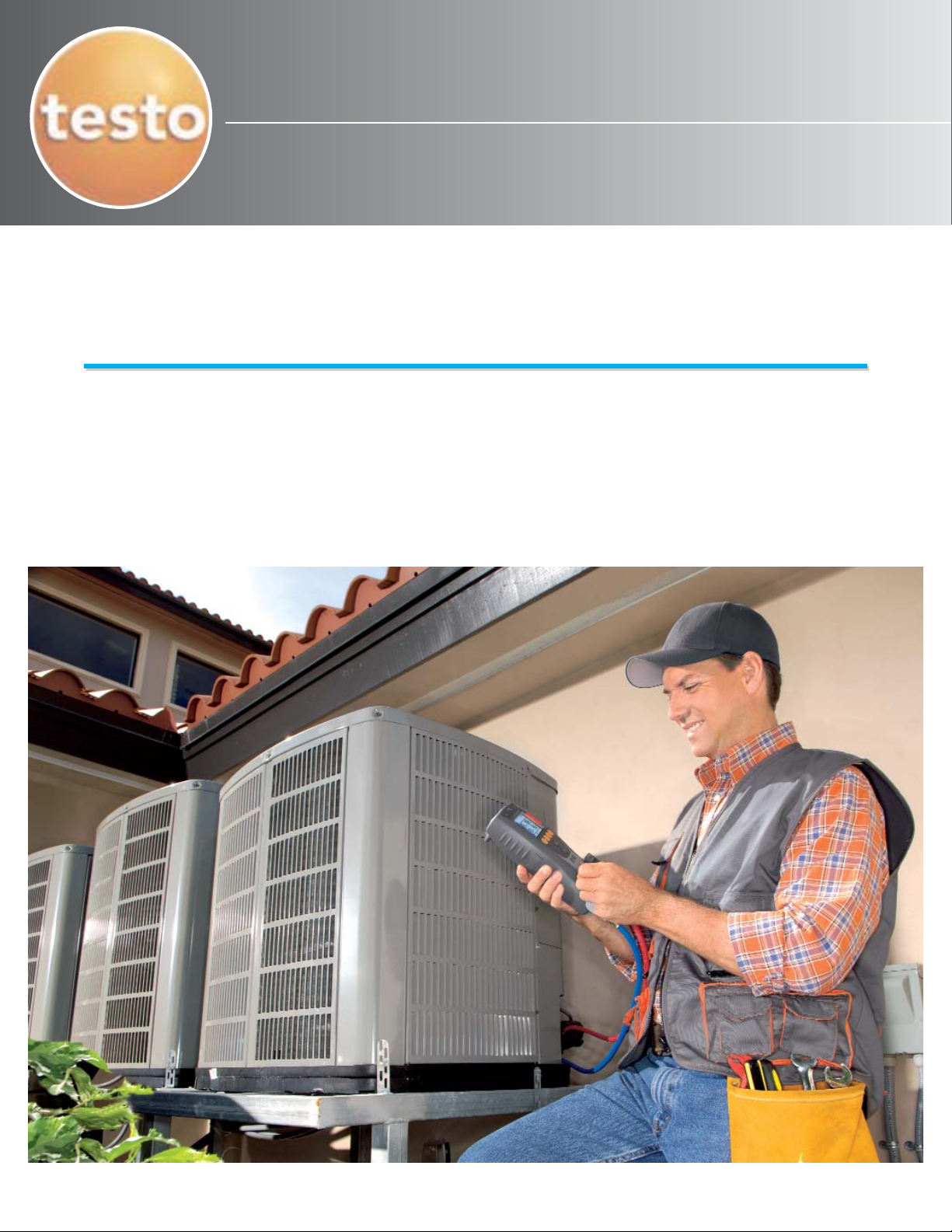
Quick Start Guide
Copyright 2006
testo, Inc.
AC & Refrigeration
AC & Refrigeration
Models 556 & 560
08TES100(1)2/08 100
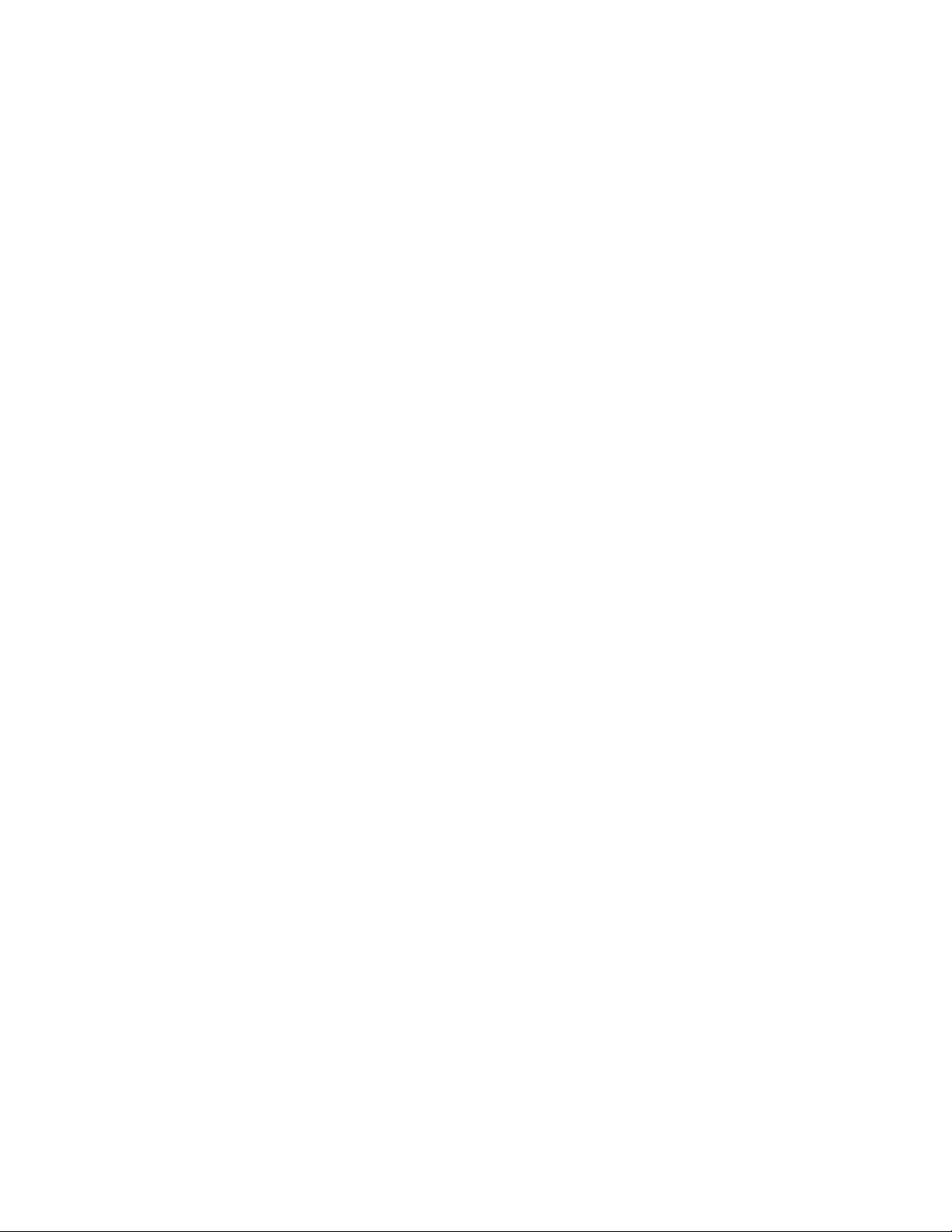
i. Preface
This book was written as a general guide. The author and publisher have neither
liability not can they be responsible to any person or entity for any
misunderstanding, misuse, or misapplication that would cause loss or damage of
any kind, including the loss of rights, material, or personal injury, or alleged to be
caused directly or indirectly by the information contained in this publication.
The author and publisher do not assume and expressly disclaim any obligations
to obtain and include any additional information. The reader is expressly warned
to consider and adopt all safety precautions that might be indicated by activities
herein, and to avoid all potential hazards. By following instructions contained
herein, the reader willingly assumes all risks in connection with such instructions.
WARNING
Information contained is only for use by formally trained competent technicians
practicing within the HVAC/R community. The manufacturers’ installation,
operation, and service information should always be consulted, and should be
considered the first and best reference for installing, commissioning and
servicing equipment. The author and publisher assume no liability for
typographical errors or omissions of information in this guide.
CAUTION
EPA-Approved Section 608 certification is legally required to service
building air conditioning and refrigeration systems containing CFC and
HCFC (Class 1 and 2 refrigerants). This includes the connection of analog
refrigerant pressure gauges or digital refrigeration system analyzers to any
stationery AC or refrigeration system/appliance.
For additional information please contact:
Testo, Inc.
35 Ironia Rd.
Flanders, NJ 07836
+1 800-227-0729
+1 973 252 1720
Fax +1 973 252 1729
www.testo.com
info@testo.com
Author:
James L. Bergmann
HVAC/R Technical Specialist
Testo, Inc.

Product Description / Components
High Side
• Power Button: On/Off
• Low/High Side: Shows pressures,
temperature, superheat and
subcooling.
• Soft Key: (4X) Shows relevant
function on the display
• Arrow Keys: Up/Down, changes
display view.
• Print Key: Prints measured
information to wireless printer if
equipped.
• Back Light Key: Switches on/of
back light and sight glass light.
• Back Light Sight Glass: Common
port to all hose fittings
• Valve Handles: Low (Blue) High
(Red) Left black refrigerant, Right
black evacuation port. Low and high
read pressure if opened or closed.
• Fitting Protector: Provides
protection of fittings against drops or
other physical damage
• Valve handle release: (4X)
Extends valve handles, push in to
retract.
Power button
Low Side
Soft keys
Arrow keys
Print key
Backlight
Backlit sight glass
Valve handles
Fitting protector
Valve Handle
release
• Carbineer: Shown stowed,
instrument hanger with eyelet for
padlock
• Battery door: Compartment for
batteries, button cell and wireless
module
• Model and Serial Numbers:
Record these numbers incase of
theft or required service
• Rubber protective boot:
Integrated protective boot can be
removed for cleaning.
• Hose Connections: 3) 1/4” ports
for charging and testing and 1) 3/8”
for evacuation
Carbineer
Battery door
Model and Serial
Numbers
Rubber protective
boot
Hose Connections

Commissioning the Instrument
Note: When operating the unit with an external
Installing batteries / rechargeable batteries / button cell / radio module:
Note: When installing the button cell, hold the
meter with the carbineer toward you, (upside
down). This will prevent the battery from
accidentally falling into the wireless card slot.
1) Insert button cell (included, 1 CR2032) in the
battery compartment (+) side up. This is a
buffer battery to hold memory when batteries
are changed.
2) If equipped, insert wireless radio module
ribbed side up, contacts up, label down until
module engages.
3) Insert 4 type AA alkaline batteries, or 4
rechargeable into the battery compartment,
Battery compartment located under
carbineer, Remove battery
compartment door, insert batteries
and wireless card (if equipped) as
shown.
observe polarity. Do not mix battery types
4) Close the battery compartment. Push until a
click is felt.
Note: When not using for a long period of time,
upload the memory to a PC and remove the AA
batteries. Do not remove the button cell.
Switching the Instrument on:
The first time a new instrument is powered or when the batteries are replaced,
the unit requires a general configuration including the language, battery type and
date and time. After these parameters are set, they will not need to be adjusted
until the batteries expire.
First time power up or after batteries are replaced.
• Press the power button
• Initialization phase:
• All segments are displayed for 2 seconds.
• Instrument model, firmware version and serial number are displayed for 2
seconds.
1) Set the language using the arrow keys and confirm the entry with the OK
function key (Soft Key) English users select “English US”
i. Set battery type is displayed
2) Set the battery type. Using the arrow keys select the battery type and
confirm using the OK soft key.
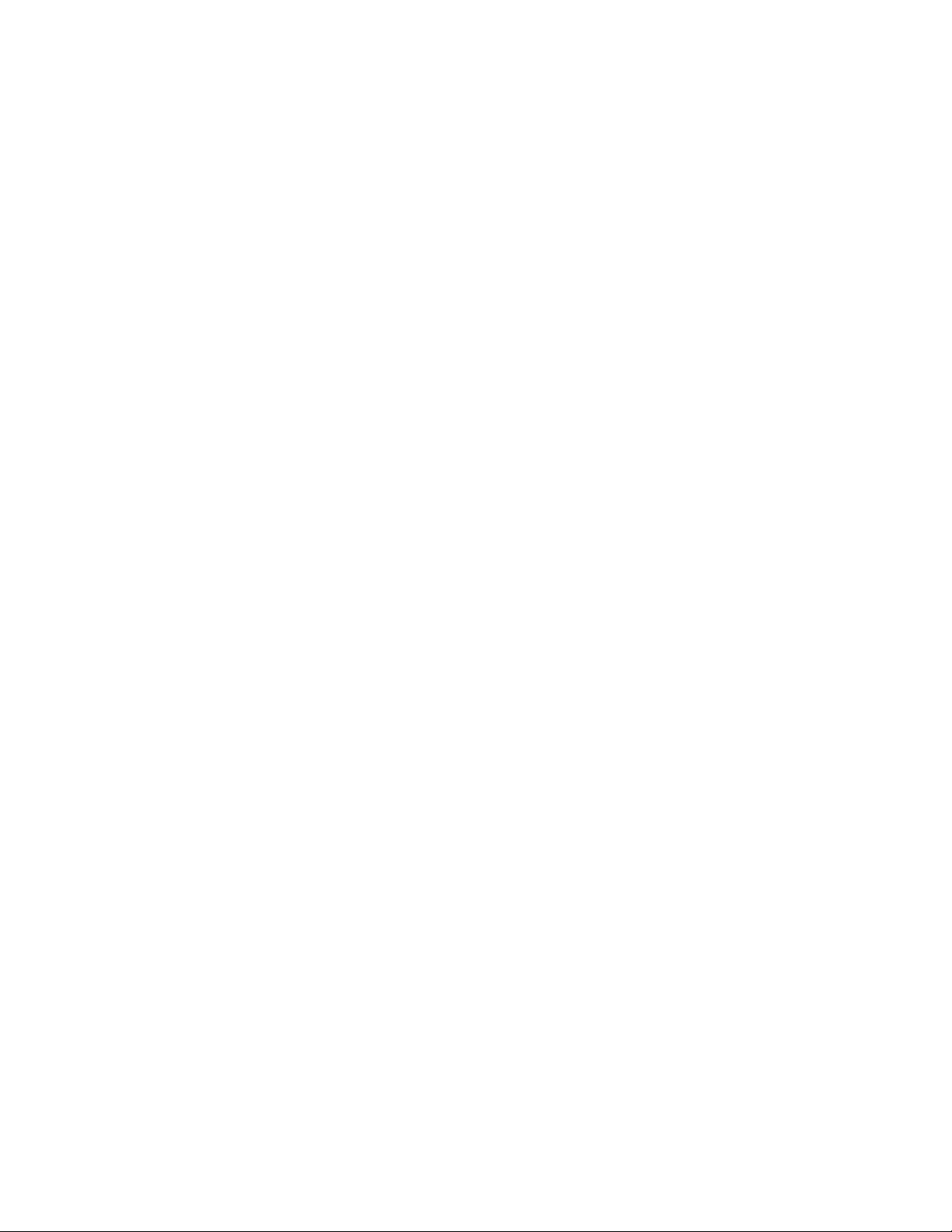
i. Set date/time displayed
3) Set the time and date. Set the blinking number with the arrow keys.
Change to the next number using the left or right soft keys. Confirm entry
with the OK soft key
i. The configuration menu is opened.
Normal Power Up
• Press the power button
• Initialization phase:
• All segments are displayed for 2 seconds.
• Instrument model, firmware version and serial number are displayed for 2
seconds.
• The measurement view is opened
Initial Unit configuration
The 556/560 requires initial configuration of the units of measure. Once
configured, these parameters are stored in memory and will not need to be
changed again unless the button cell is removed for an extended period of time.
Changing the main batteries will not affect these settings.
Setting Relative or Absolute Pressures and Nulling (zeroing the sensor)
Use this menu to configure for relative or absolute pressure measurement.
Relative pressure refers to standard atmospheric pressure, 0 psig at sea level;
absolute pressure is 14.7 psia at sea level. After the pressure type has been
selected, remove any hoses if installed and null the pressure sensor
From the measurement menu
1) Press the Menu key
2) Menu: Pressure Nulling (Zeroing) relative/absolute is displayed
3) Using the arrow keys scroll up to select relative or absolute pressure
a. US users will select relative pressure (Prel)
4) Confirm entry with the OK soft Key
5) Press Menu
6) Menu: Pressure Nulling (Zeroing) relative/absolute is displayed
a. The p=0 is displayed
7) Confirm entry with the OK soft Key
a. The pressure sensors have now been nulled or zeroed.
b.
Note it is not possible to null the sensors with over 14.7 psi (rel) on the sensors.
Configuring the Units of Measure
The Units configuration menu allows the user to select the units of measure
desired. Selectable units are for pressure, temperature, altitude, mass, and in the
560 vacuum. Units can be selected in metric or U.S. Once configured, the
selections are stored and will not normally need to be reconfigured.
