Page 1
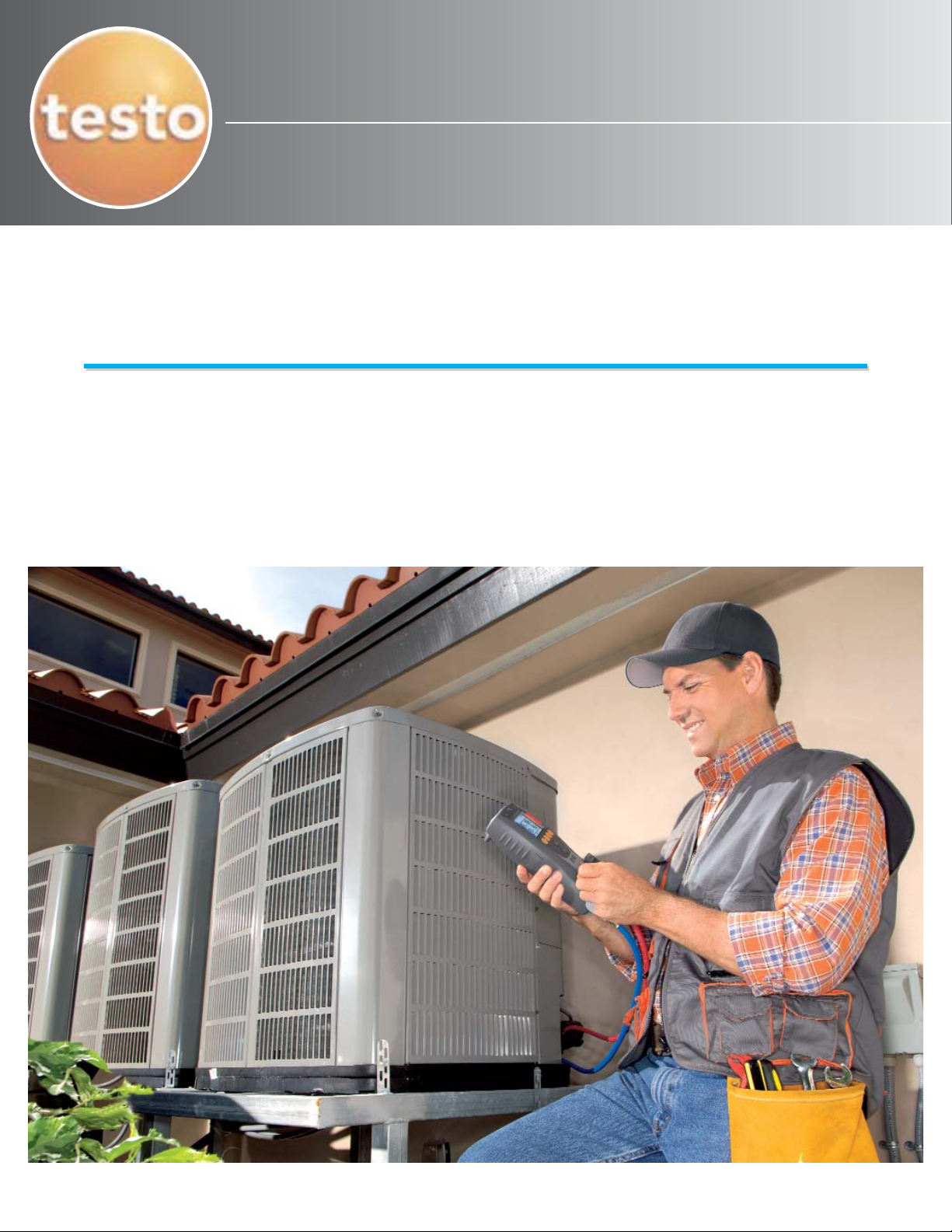
Quick Start Guide
Copyright 2006
testo, Inc.
AC & Refrigeration
AC & Refrigeration
Models 556 & 560
08TES100(1)2/08 100
Page 2
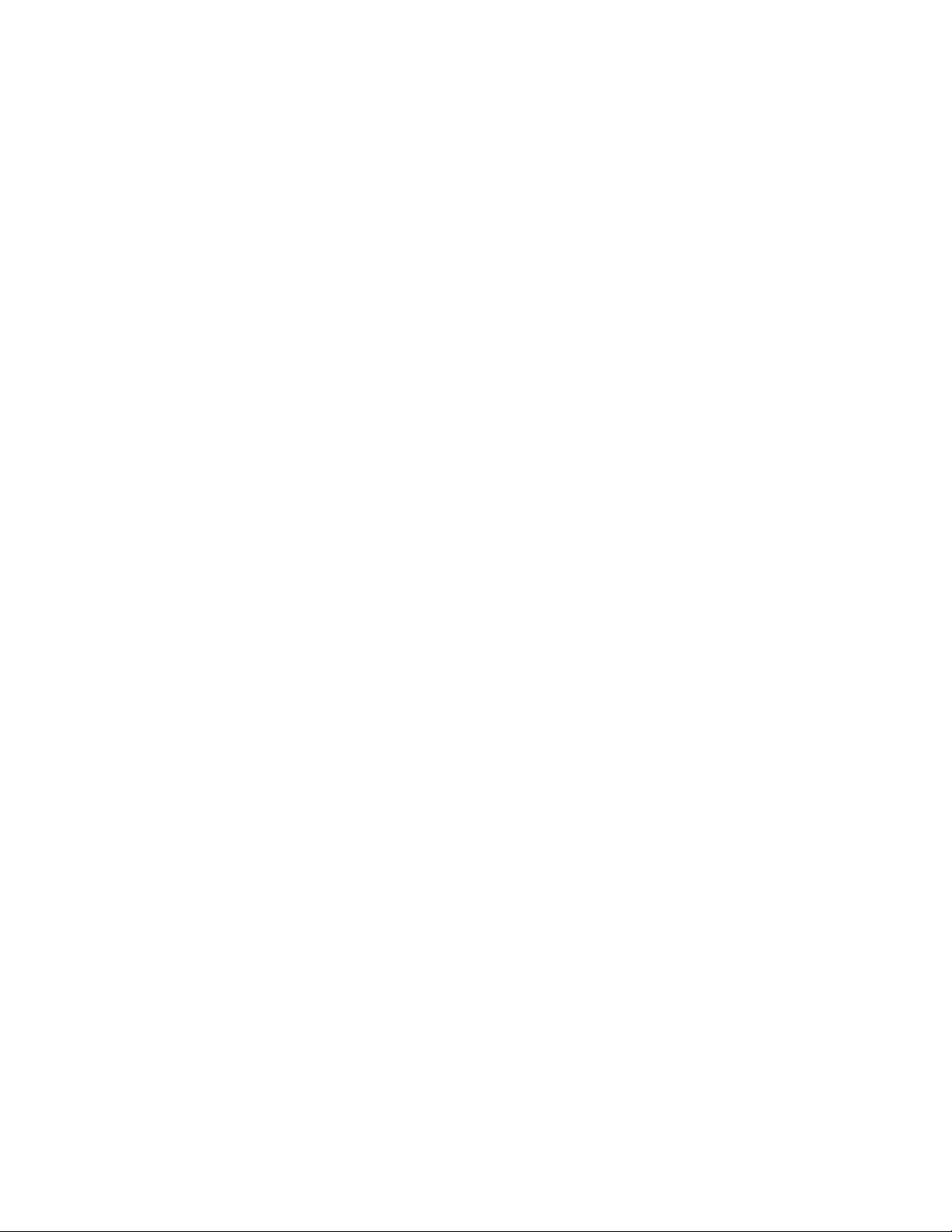
i. Preface
This book was written as a general guide. The author and publisher have neither
liability not can they be responsible to any person or entity for any
misunderstanding, misuse, or misapplication that would cause loss or damage of
any kind, including the loss of rights, material, or personal injury, or alleged to be
caused directly or indirectly by the information contained in this publication.
The author and publisher do not assume and expressly disclaim any obligations
to obtain and include any additional information. The reader is expressly warned
to consider and adopt all safety precautions that might be indicated by activities
herein, and to avoid all potential hazards. By following instructions contained
herein, the reader willingly assumes all risks in connection with such instructions.
WARNING
Information contained is only for use by formally trained competent technicians
practicing within the HVAC/R community. The manufacturers’ installation,
operation, and service information should always be consulted, and should be
considered the first and best reference for installing, commissioning and
servicing equipment. The author and publisher assume no liability for
typographical errors or omissions of information in this guide.
CAUTION
EPA-Approved Section 608 certification is legally required to service
building air conditioning and refrigeration systems containing CFC and
HCFC (Class 1 and 2 refrigerants). This includes the connection of analog
refrigerant pressure gauges or digital refrigeration system analyzers to any
stationery AC or refrigeration system/appliance.
For additional information please contact:
Testo, Inc.
35 Ironia Rd.
Flanders, NJ 07836
+1 800-227-0729
+1 973 252 1720
Fax +1 973 252 1729
www.testo.com
info@testo.com
Author:
James L. Bergmann
HVAC/R Technical Specialist
Testo, Inc.
Page 3

Product Description / Components
High Side
• Power Button: On/Off
• Low/High Side: Shows pressures,
temperature, superheat and
subcooling.
• Soft Key: (4X) Shows relevant
function on the display
• Arrow Keys: Up/Down, changes
display view.
• Print Key: Prints measured
information to wireless printer if
equipped.
• Back Light Key: Switches on/of
back light and sight glass light.
• Back Light Sight Glass: Common
port to all hose fittings
• Valve Handles: Low (Blue) High
(Red) Left black refrigerant, Right
black evacuation port. Low and high
read pressure if opened or closed.
• Fitting Protector: Provides
protection of fittings against drops or
other physical damage
• Valve handle release: (4X)
Extends valve handles, push in to
retract.
Power button
Low Side
Soft keys
Arrow keys
Print key
Backlight
Backlit sight glass
Valve handles
Fitting protector
Valve Handle
release
• Carbineer: Shown stowed,
instrument hanger with eyelet for
padlock
• Battery door: Compartment for
batteries, button cell and wireless
module
• Model and Serial Numbers:
Record these numbers incase of
theft or required service
• Rubber protective boot:
Integrated protective boot can be
removed for cleaning.
• Hose Connections: 3) 1/4” ports
for charging and testing and 1) 3/8”
for evacuation
Carbineer
Battery door
Model and Serial
Numbers
Rubber protective
boot
Hose Connections
Page 4

Commissioning the Instrument
Note: When operating the unit with an external
Installing batteries / rechargeable batteries / button cell / radio module:
Note: When installing the button cell, hold the
meter with the carbineer toward you, (upside
down). This will prevent the battery from
accidentally falling into the wireless card slot.
1) Insert button cell (included, 1 CR2032) in the
battery compartment (+) side up. This is a
buffer battery to hold memory when batteries
are changed.
2) If equipped, insert wireless radio module
ribbed side up, contacts up, label down until
module engages.
3) Insert 4 type AA alkaline batteries, or 4
rechargeable into the battery compartment,
Battery compartment located under
carbineer, Remove battery
compartment door, insert batteries
and wireless card (if equipped) as
shown.
observe polarity. Do not mix battery types
4) Close the battery compartment. Push until a
click is felt.
Note: When not using for a long period of time,
upload the memory to a PC and remove the AA
batteries. Do not remove the button cell.
Switching the Instrument on:
The first time a new instrument is powered or when the batteries are replaced,
the unit requires a general configuration including the language, battery type and
date and time. After these parameters are set, they will not need to be adjusted
until the batteries expire.
First time power up or after batteries are replaced.
• Press the power button
• Initialization phase:
• All segments are displayed for 2 seconds.
• Instrument model, firmware version and serial number are displayed for 2
seconds.
1) Set the language using the arrow keys and confirm the entry with the OK
function key (Soft Key) English users select “English US”
i. Set battery type is displayed
2) Set the battery type. Using the arrow keys select the battery type and
confirm using the OK soft key.
Page 5
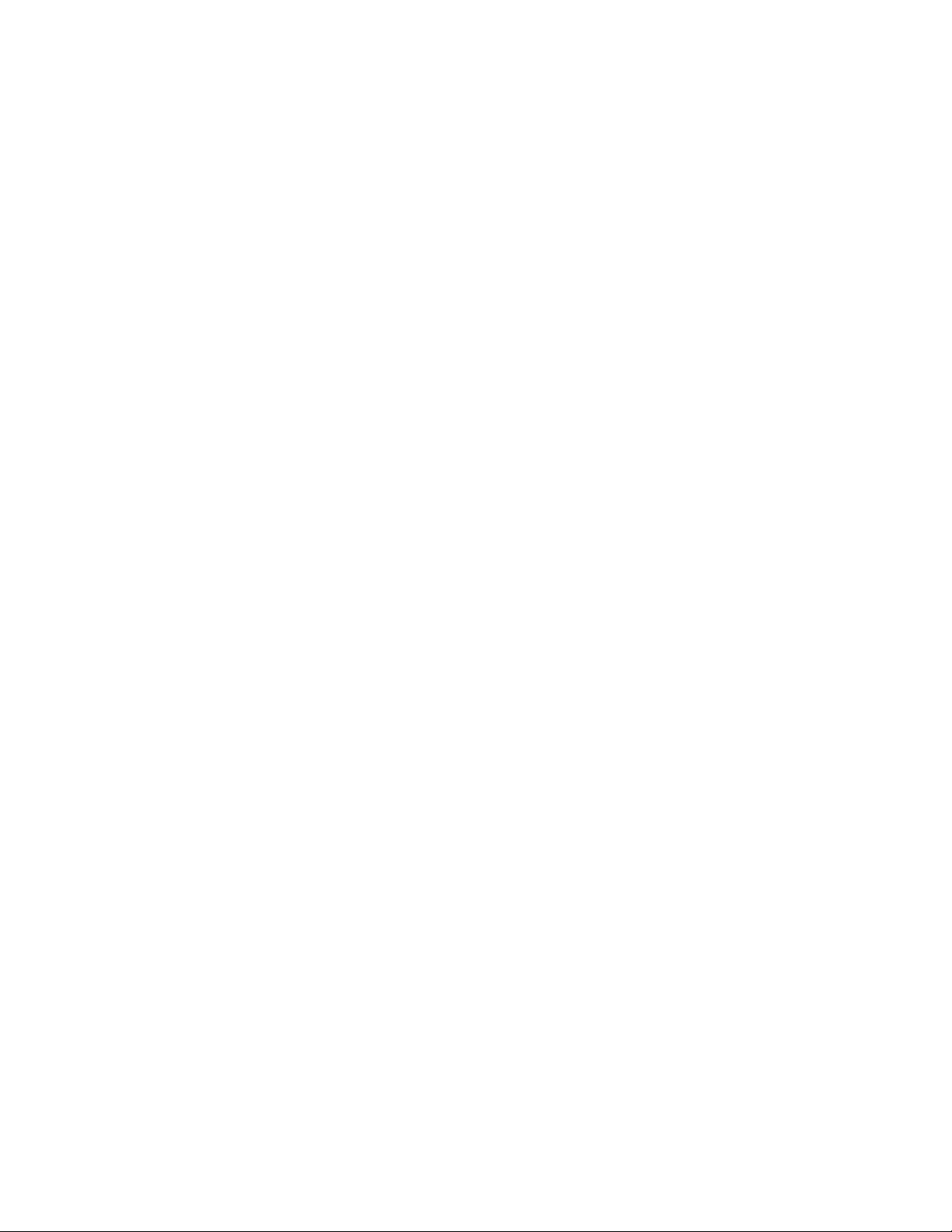
i. Set date/time displayed
3) Set the time and date. Set the blinking number with the arrow keys.
Change to the next number using the left or right soft keys. Confirm entry
with the OK soft key
i. The configuration menu is opened.
Normal Power Up
• Press the power button
• Initialization phase:
• All segments are displayed for 2 seconds.
• Instrument model, firmware version and serial number are displayed for 2
seconds.
• The measurement view is opened
Initial Unit configuration
The 556/560 requires initial configuration of the units of measure. Once
configured, these parameters are stored in memory and will not need to be
changed again unless the button cell is removed for an extended period of time.
Changing the main batteries will not affect these settings.
Setting Relative or Absolute Pressures and Nulling (zeroing the sensor)
Use this menu to configure for relative or absolute pressure measurement.
Relative pressure refers to standard atmospheric pressure, 0 psig at sea level;
absolute pressure is 14.7 psia at sea level. After the pressure type has been
selected, remove any hoses if installed and null the pressure sensor
From the measurement menu
1) Press the Menu key
2) Menu: Pressure Nulling (Zeroing) relative/absolute is displayed
3) Using the arrow keys scroll up to select relative or absolute pressure
a. US users will select relative pressure (Prel)
4) Confirm entry with the OK soft Key
5) Press Menu
6) Menu: Pressure Nulling (Zeroing) relative/absolute is displayed
a. The p=0 is displayed
7) Confirm entry with the OK soft Key
a. The pressure sensors have now been nulled or zeroed.
b.
Note it is not possible to null the sensors with over 14.7 psi (rel) on the sensors.
Configuring the Units of Measure
The Units configuration menu allows the user to select the units of measure
desired. Selectable units are for pressure, temperature, altitude, mass, and in the
560 vacuum. Units can be selected in metric or U.S. Once configured, the
selections are stored and will not normally need to be reconfigured.
Page 6

Units Menu:
From the measurement menu
1) Press the Menu key
a. Menu: Pressure Nulling (Zeroing) relative/absolute is displayed
2) Using the soft arrow keys scroll left or right to Units
3) Confirm entry with the OK soft Key
a. Units: Pressure is displayed
4) Using arrow keys scroll up/down to desired pressure units
5) Press the soft Apply key
6) Scroll left (soft key)
a. Units: Temperature is displayed
7) Using arrow keys scroll up/down to desired temperature units
8) Press the soft Apply key
9) Scroll left (soft key)
a. Units: Altitude is displayed
10)Using arrow keys scroll up/down to desired altitude units
11) Press the soft Apply key
12)Scroll left (soft key)
a. Units: Mass is displayed
13)Using arrow keys scroll up/down to desired mass units
14) Press the soft Apply key
15) Press OK
a. Measurement screen is displayed
Congratulations, the initial configuration is complete!
Refrigerant Selection
The 556/560 has 30 (40 max) onboard temperature pressure charts that are
adjustable for elevation. Additionally the user may install up to 10 additional
refrigerants with Easy Kool software. The refrigerant type can be changed any
time during operation. If changing refrigerant types, remove the hoses, and purge
the manifold block of any remaining refrigerant. Testo recommends separate
hoses for refrigerants the use mineral oil and POE although this is not required.
1) Press the Menu key
a. Menu: Pressure Nulling (Zeroing) relative/absolute is displayed
2) Using the soft arrow keys scroll right to Menu: Refrigerant
3) Use the up/down arrow keys to select the refrigerant
4) Confirm entry with the OK soft Key
a. Measurement Menu is displayed
Page 7

Setting Working Altitude
For precise calculation of
superheat and subcooling,
elevation above sea level must
be considered if a relative
pressure sensor or bourdon tube
is used. With mechanical gauges
and most electronic manifolds,
the error produced has just been
accepted and not accounted for.
This can easily result in 3-5° of
superheat of subcooling error.
Precision measurement devices
May Lake and Mount Hoffmann 9229’ elevation
such as the 556/560 accounts for
these errors in measurement. The closer you set the altitude to your elevation,
the more precise you calculations will be as the 556 and 560 will compensate
pressure changes above and below atmospheric pressure due to elevation. The
principal is the same as a common high altitude pressure chart; the temperature
pressure relationship is corrected for desired elevation. Altitude is adjustable to
the foot or meter instead of standard 1000, 2500, or 5000-foot temperature
pressure charts further reducing error. Elevation information is available online
or can easily be obtained with a GPS.
1) Press the Menu key
a. Menu: Pressure Nulling (Zeroing) relative/absolute is displayed
2) Using the soft arrow keys scroll right or left to Menu: Altitude
3) To change the altitude, press the Change soft key
4) Using the left and right soft keys, move to the desired digit and adjust the
altitude to the current elevation
5) Confirm entry with the OK soft Key
a. Measurement Menu is displayed
Configuring and Mapping Probes
The Testo 556/560 is capable of measuring 4 channels of temperature and 2
channels of relative humidity via two hard-wired and two wireless probes (if
equipped). The probes can be mapped to perform superheat and or subcooling
via wireless or hard-wired.
Because the 556/560 performs calculations of subcooling or superheat via the
wired or wires probes, the probes must be assigned to either the low or high side
of the system. This will allow the calculation of superheat or subcooling using the
desired wired or wireless probe. This feature can be useful in application where
remote monitoring of superheat, subcooling, or temperature is desired.
Page 8

Finding the temperature probes (hard-wired)
When the unit is powered on, the 556/560 looks for any temperature probes
attached to the instrument. If probes are connected, using the up/down arrow
keys will change the display to show temperature.
Manual Probe Search
From any measurement menu, press and hold the menu key for 2 seconds. This
will initiate a probe search without working through the menus.
Note, if wireless probes have not been assigned, they will not show in the
temperature measurement menu.
Testo wireless probes
TRANSMIT MODES
Testo wireless probes have two transmit modes:
1 transmit every 2 seconds (initiate by pushing the probe ON button briefly)
(the blue LED on the probe handle will flash about every 2 seconds.)
2 transmit every 10 seconds (initiate by pushing and HOLDING ON button)
(the blue LED on the probe handle will flash about every 10 seconds.)
Proper system performance tests are done when the probe is in the 2 second transmit
mode.
AUTO OFF FEATURE
If the left DIP switch is set UP (DIP switch is found under
the battery cover), the wireless probe will turn off at 10
minutes
If the left DIP switch is set the wireless probe will remain on
until turned off. Proper system performance tests are done
when the probe is this position.
HIGH/LOW BIT for RFID:
If the right DIP switch is set UP (DIP switch is found under
the battery cover), the wireless probe will transmit a HIGH
bit after its RFID number. (Shown as an “H: following the
RFID in the Radio Probe select screens.)
If the right DIPswitch is set DOWN wireless probe will transmit a LOW bit after its RFID
number. (Shown as an “H: following the RFID in the Radio Probe
select screens.
The HIGH/LOW bit feature is to cover the outside chance that you
own two radio probes with the same base –RFID number.
Wireless Probe Selection and Configuration
1) Turn on the wireless probe or probes you wish to
connect to the instrument, and note the RFID number
on the back of the probe at the bottom of the label. If
Page 9

both probes have the same RFID, follow the directions above under
HIGH/LOW BIT for RFID
2) Press the Menu key
a. Menu: Pressure Nulling (Zeroing) relative/absolute is displayed
3) Using the soft arrow keys scroll right or left to Menu: Probe select, Pick
Wireless probe
4) Press OK,
a. A Wireless probe search will commence
5) Using the up/down arrows, select the wireless probe RFID you wish to
assign to the low side.
6) Press Apply on the low side to map the probe to the correct side of the
system
7) Using the up/down arrows, select the wireless probe RFID you wish to
assign to the high side.
8) Press Apply on the high side to map the probe to the correct side of the
system
a. Probe assignment menu will display
Probe Mapping (Assignment):
1) Use the right soft arrow key to assign low side wireless or hard wired
probe to measure vapor line temperature and calculate superheat. (Tev,
Temperature evaporator suction line)
2) If prompted, press Apply to assign the probe. If not prompted the probe is
already assigned
3) Using the up arrow key, Assign the high side probe desired in the same
manner that will be used to measure liquid line temperature and calculate
subcooling. (Tcn Temperature condenser liquid line)
4) Confirm entry with the OK soft Key
a. Measurement Menu is displayed
Note: the four temperature probes can be used for any purpose of
temperature measurement within their rating, for calculation purposes
however, only the probes assigned superheat and subcooling are used
in their respective calculations. If wireless humidity probes are used,
%rh and probe temperature will also be shown o the display.
Performing System Measurements:
1) Make sure the 556/560 commissioning procedures have been completed
2) Attach the hoses to the manifold connections
3) Using the refrigerant type of the system you will be checking, purge the
manifold with virgin refrigerant from a virgin bottle. This will reduce
refrigerant loss in the system you are servicing.
4) Attach the gauges and probes to the refrigerant system in their required
locations.
5) Use the up/down arrow keys to toggle through the menus and observe the
readings.
Page 10

Probe Locations:
1) Total superheat: Superheat that is measured at suction inlet of a split
type system with a fixed type metering device. Both the pressure and
temperature should be read at the condenser suction service valve
2) Evaporator superheat: Superheat measured at the evaporator outlet.
Both the temperature and pressure should be read at the evaporator
outlet.
Note: If a wireless probe is used to measure line temperature at
the evaporator outlet, and pressure is measured at the condenser
suction service valve, the calculated superheat will have a slight
error due to the pressure drop in the suction line. The nominal
pressure drop for an R-22 system is 3 psig. The actual superheat
will be about 2° lower at the evaporator if the drop is nominal.
3) Liquid subcooling: Subcooling should be measured at the condenser
liquid line. Both the temperature and pressure are normally measured at
the liquid service valve.
Note: With zeotropic refrigerants the evaporation temperature (Evap)
is displayed after the complete evaporation of the refrigerant. (Cond)
refers to the complete condensation. When critical pressure of
refrigerant is reached, Reading and display illumination will blink.
The critical temperature of a refrigerant is the maximum temperature at
which the refrigerant can be condensed from a vapor to a liquid. Above
this temperature the refrigerant cannot be condensed regardless of the
pressure applied and is considered to be a gas.
Selecting Installation (Customer)
Measurements can be stored in the customer log as a snapshot or a series of
readings. There are 5 factory installed customer entry points (C01-C05) with 5
systems (S01-S05) each. Additional customers and/or more detailed descriptions
can be added with Easy-Kool software. An (*) after the customer or the system
indicates information has been stored for that customer.
Memory:
1) Press the Menu key
b. Menu: Pressure Nulling (Zeroing) relative/absolute is displayed
2) Using the soft arrow keys scroll right or left to Menu: Memory
a. Select installation is displayed
3) Confirm selection by pressing OK
4) Use Up/Down arrows to select customers and the right and left soft keys
to select the system.
Page 11

Note: You may want to record these numbers on a work order to refer to
later when data is accessed or field print a hard copy of the results.
5) Confirm customer selection by pressing OK
6) Set refrigerant type for the customer and system selected. (See setting
refrigerant type if needed.)
Data from 25 systems can be recorded under 5 customers with the factory
settings. Using Easy-Kool additional customers and systems can be added. Data
can be exported to Easy-Kool or printed via the wireless printer. Single shot
readings or a series of readings can be printed if desired.
Printing, Saving Readings, and Data Logging
The printer accessory provides a quick way to document service and
commissioning and is configurable through Easy-Kool if desired The 555/560
detects what is attached to it and prints results for any configured probes or
accessories. Results can be printed as a single snap shot or a series of data
logged readings.
The Print out can display the following:
• Testo 556/560 model number*
• Testo 556/560 serial number*
• Firmware version*
• Date*
• Time*
• 3 custom lines of information (Configured through Easy-Kool)
• Refrigerant type*
• Evaporation and condensing pressure*
• Evaporation and condensing temperature*
• Superheat (if probes are attached)
• Subcooling (if probes are attached)
• 4 Probe temperatures (if probes are attached)
• 2 relative humidity channels (if probes are attached)
• Oil Pressure (if oil pressure probe is attached)
• Compressor Current (if current probe is attached)
• Weight of refrigerant added or removed (if scale is
attached)
*Non-configurable item
Printing (accessory)
The wireless printer operates via an IR (Infrared) signal from
the 556/560 to the printer. In order to print, a line of sight is
required from the printer to the top of the 556/560. Align the
orange Testo logo on the printer with the main power button
Page 12

on the 556/560 for best results. All Testo printers will work with any Testo
instrument with a print function. The printer has a burst mode that sends all of the
data to the printer buffer.
1) Turn on printer
2) Align 556/560 and printer
3) Press print key on 556/560
4) When print bar disappears, information has been sent to the printer
Field Data Logging
Readings can be recorded at anytime during testing. Readings can be recorded
as a serial or series, or as a single shot. Any recorded reading can be viewed in
the 556/560, printed, or uploaded and viewed in the Easy-Kool software.
Data logging a single snap shot:
1) Assure proper customer and system are selected
2) From measurement menu, press Save
3) Confirm “Save actual measured values by pressing OK
a. (*) Next to a customer name or system indicates a reading has
been stored. Multiple readings (such as a pre and post) can be
stored if desired.
Data logging a series of readings:
The data logging frequency (cycle) can be set from 2 seconds to 60 minutes.
Data logging duration can be set from 1 minute to 999 hours.
Example if a cycle of 2 seconds is selected for a duration of 1 minute (60 sec), 30
readings will be stored. (60 seconds / 2 seconds = 30 readings)
This allows the user monitor system operation without supervising the
instrument. If an equipment lockout occurs, the readings can be vied on the
556/560 in the field, or they can be uploaded into a PC and vied graphically in
Easy-Kool.
Saving a Series of Readings:
1) Assure proper customer and system are selected
2) From measurement menu, press Save
3) Confirm a series of measurements by pressing Serial?
4) Adjust the cycle using the Up/Down arrow keys
5) Toggle right (soft key) Select min/sec using Up/Down arrows
6) Toggle right (soft key) select duration (000, hours)
7) Toggle right (soft key select duration (00, minutes)
8) Confirm entrees by pressing OK
9) Start measurement by pressing Start
10)Abort measurement by pressing the Escape key
Page 13

11) Once started, to abort the measurement or shorten the time, press the
Abort Key
12)When finished “Finish, Values Saved” will be displayed
13)Press OK to exit
Evacuation (Testo 560 only)
The Testo 560 contains a high-resolution vacuum sensor. Connect 3/8 port to
vacuum pump, and connect low and high sides of the system. The highresolution vacuum sensor is located next to the sight glass. If the 3/8 valve is
closed, the system is isolated from the vacuum pump and the level of vacuum
achieved can be measured. After isolating, the vacuum level may rise and level
off. As the level increases, pay particular attention to the H20 saturation
temperature. If the level rises to the saturation temperature (saturation
temperature and the ambient temperature of the coldest part of the system) and
stops, there is liquid moisture in the system and the evacuation needs to
continue. If the level continues to rise above the saturation temperature, a leak is
indicated or the evacuation process needs to be continued. Most manufacturers
recommend 500 microns or lower. A system should never be started if a micron
level of at least 1000 has been achieved as the non-condensables left in the
system will affect system performance and shorten equipment life.
Using the Vacuum Sensor:
Note: The display will indicate ooooo until the system has started to achieve a
vacuum level of 200hPa absolute. (6”hg is reached or approximately –3psi)
1) Press the Mode key
2) Using the left/Right soft keys, toggle to Vacuum Measurement
3) Confirm by pressing OK
a. Note the refrigerant will automatically switch to H2O during the
evacuation process.
4) Using the Up/Down arrows, set the customer and the system
5) Confirm by pressing OK
6) When desired vacuum level is achieved, close the 3/8 vacuum port only to
isolate the pump, and allow the vacuum reading to stabilize. If the desired
level is not achieved, Open the valve and allow to process to continue.
Page 14

C01 S01
S02
HldMnMx Save Mode Menu
S03
Min Serial (series) Current P-relative/P-absolute S04
Max OK (One Shot) Delta P Refrigerant S05
Actual Escape Fill Memory
Recover/Reclaim Altitude C02 S01
Evacuate Sys Config S02
Probe Selec t S03
P/T Chart S04
S05
C03 S01
P-re la tive /P -ab solute
p=0 S02
Prel S03
Pabs S04
S05
Refri ge rant
R22
R12 C04 S01
R… (up to 40) S02
S03
Me mory
Select Installation (cust & sys) S04
Free Memory % S05
View Report
Erase Memory C05 S01
S02
Altitude
(set feet or meters) S03
S04
Sys Config
Units S05
Auto off/on
Date/time
Pressure
Temperature Altitude Mass
Language psi F feet lb
Enter Pin kPa K meter kg
Recharge/Standard Bat Mpa C g
Factory settings bar oz
Diagnostic
Probe Se lect
Pick Wireless Probe
Probe Search
Probe Mapping
P/T Cha rt
R22
R12
R… (up to 40)
Testo Commonly Used 556/560
Softkey Menu Structure
Notes:
Mode
menu requires accessories with the
exception of evacuation on the 560 which
comes factory installed.
Units of m easure
are set under Sys Config
Menu under units.
If unit is set to factory settings, memory will be
cleared and current configuration will be lost.
If rechargeable battery is selected, the unit will
not allow the batteries to completely drain.
Battery life could appear short if standard
batteries are used.
P/T Cha rt
is a reference table ONLY. Changing
P/T chart refrigerant will not change refrigerant
used to perform superheat and subcooling
calculations. This feature is designed to replace
a field P/T chart
10 15 20 25 30 35 40 45 50 55 60 65 70 75 80 85 90 95 100
50 34.6 35.6 36.5 37.4 38.4 39.3 40.2 41.1 41.9 42.8 43.6 44.5 45.3 46.1 46.9 47.7 48.8 49.2 50.0
55 37.8 38.9 40.0 41.0 42.1 43.1 44.1 45.1 46.1 47.0 48.0 48.9 49.8 50.7 51.6 52.5 53.3 54.2 55.0
60 40.9 42.1 43.3 44.5 45.7 46.9 48.0 49.1 50.2 51.3 53.3 53.3 54.4 55.3 56.3 57.3 58.2 59.1 60.0
65 43.9 45.3 46.7 48.0 49.3 50.6 51.9 53.1 54.3 55.5 56.6 57.8 58.9 59.9 61.0 62.0 63.0 64.0 65.0
70 46.8 48.4 50.0 51.5 52.9 54.4 55.8 57.1 58.4 59.7 61.0 62.2 63.4 64.6 65.7 66.8 67.9 69.0 70.0
75 49.7 51.5 53.2 54.9 56.5 58.1 59.6 61.1 62.5 63.9 65.3 66.6 67.9 69.2 70.4 71.6 72.8 73.9 75.0
80 52.5 54.5 56.4 58.3 60.1 61.8 63.5 65.1 66.7 68.2 69.6 71.1 72.4 73.8 76.1 76.4 77.6 78.8 80.0
85 55.2 57.5 59.6 61.6 63.6 65.5 67.3 69.1 70.8 72.4 74.0 75.5 77.0 78.4 79.8 81.2 82.5 83.8 85.0
90 57.9 60.4 62.7 65.0 67.2 69.2 71.2 73.1 74.9 76.7 78.3 80.0 81.5 83.1 84.5 86.0 87.3 88.7 90.0
95 60.6 63.3 65.9 68.4 70.7 72.9 75.1 77.1 79.0 80.9 82.7 84.4 86.1 87.7 89.3 90.8 92.2 93.6 95.0
Relative Humidity %
D
B
T
E
M
P
Wetbulb Conversion Table
Areas highlighted fall within the normal safe charging zone.
Always consult manufacturers tables when charging!
Page 15

Standard Operational Menus
Main measurement menu: Low and High pressure,
and evaporation and condensing temperatures. Used
to determine operating pressures and corresponding
evaporator and condenser coil temperatures
Press down arrow to toggle to next menu
Temperature menu: Temperatures measured by each
probe attached or found by the 556/560 are shown. Up
to 4 probes can be seen in this menu, 2 hard wired and
two wireless.
Press down arrow to toggle to next menu
Operational menu: Evaporation and condensing
temperatures shown in conjunction with measured
vapor line temperature (VLT) and liquid line
temperature (LLT)
Press down arrow to toggle to next menu
Operational menu: Evaporation and condensing
temperature shown in conjunction with measured
vapor line superheat (SH °F) and liquid line subcooling
(SC°F)
Note: (----
sc
) indicates no subcooling is calculated.
°
F
This menu is most frequently used when refrigerant
charging, as coil temperature, superheat and
subcooling are shown simultaneously.
