Tesla S 2019 Owner's Manual
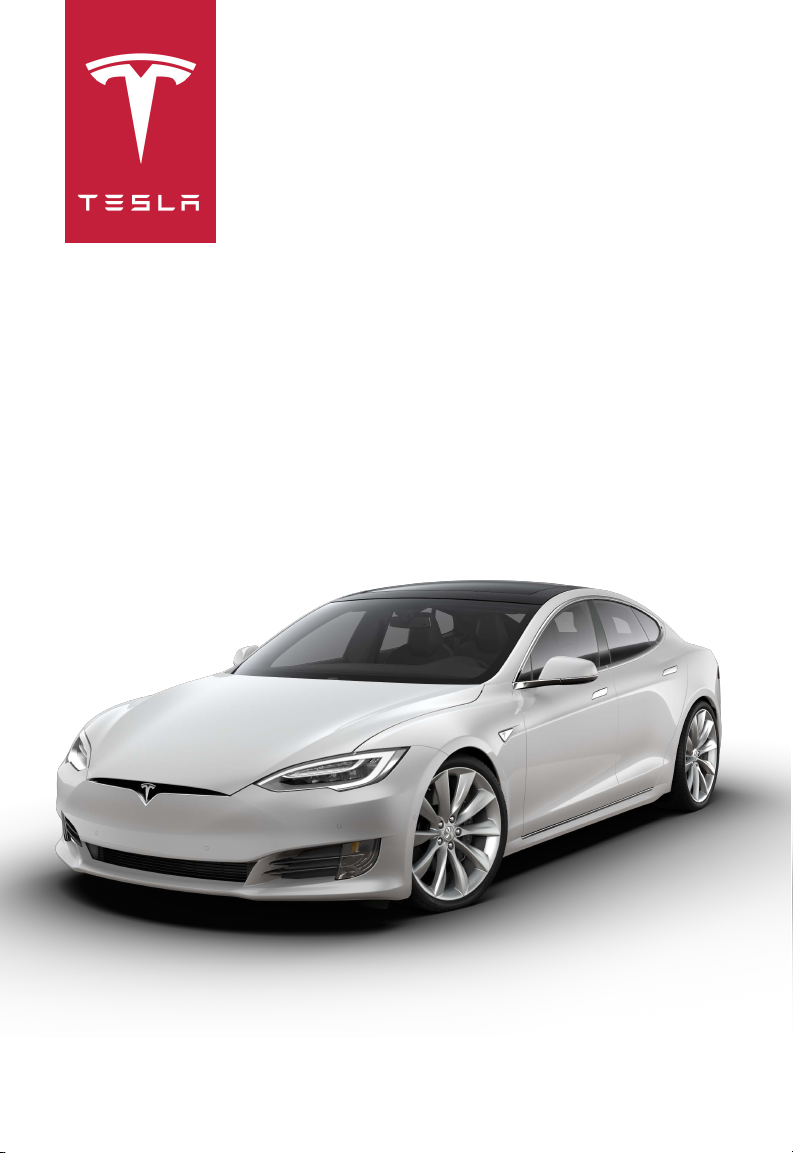
MODEL S OWNER'S MANUAL
2019.16.1.1
May 16, 2019
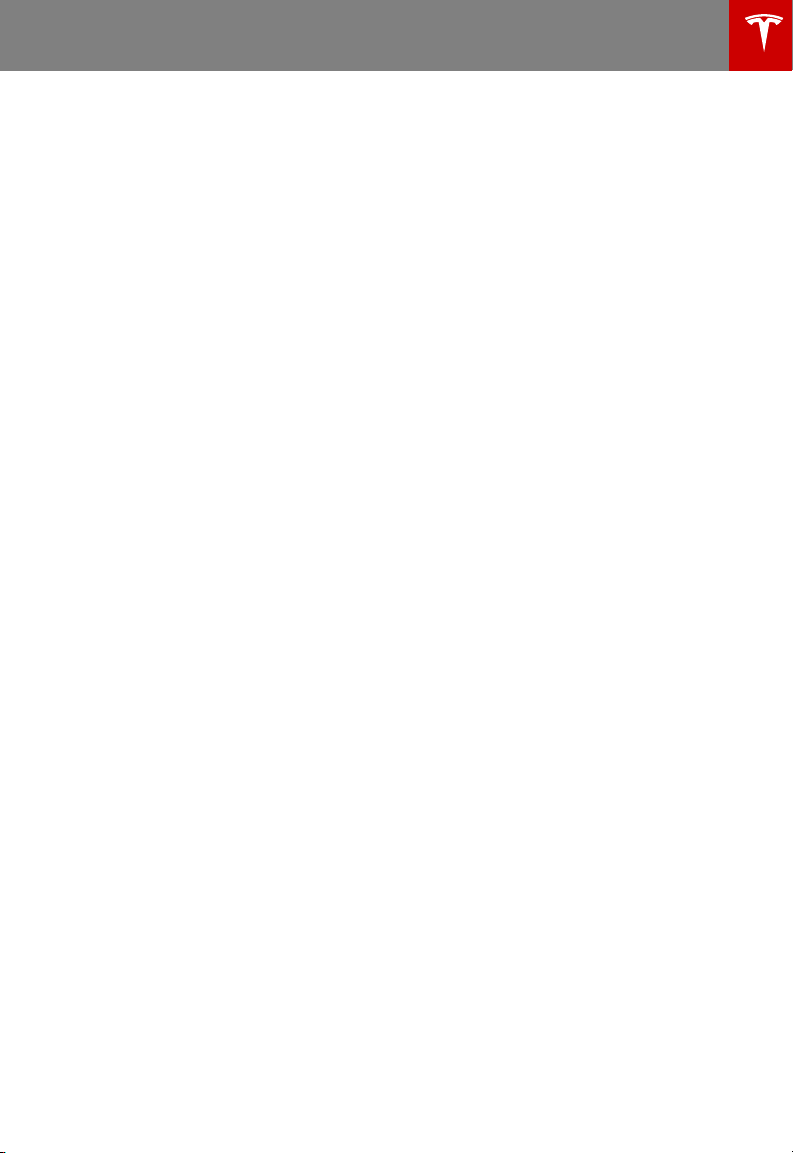
Contents
Overview.............................................................2
Interior Overview.........................................................................2
Exterior Overview.......................................................................3
Touchscreen Overview..............................................................4
Opening and Closing..................................... 9
Doors............................................................................................... 9
Windows.......................................................................................14
Rear Trunk....................................................................................15
Front Trunk..................................................................................18
Interior Storage and Electronics........................................ 20
Sunroof.........................................................................................23
Seating and Safety Restraints..................24
Front and Rear Seats..............................................................24
Seat Belts.....................................................................................27
Child Safety Seats....................................................................30
Tesla Built-In Rear Facing Child Seats..............................37
Airbags.......................................................................................... 41
Driving...............................................................45
Driver Profiles............................................................................ 45
Steering Wheel..........................................................................47
Mirrors.......................................................................................... 50
Starting and Powering O....................................................52
Gears............................................................................................. 54
Lights.............................................................................................55
Instrument Panel.......................................................................59
Wipers and Washers...............................................................65
Brakes........................................................................................... 67
Traction Control........................................................................70
Park Assist....................................................................................71
Vehicle Hold................................................................................73
Acceleration Modes.................................................................74
Active Hood................................................................................76
Trip Information.........................................................................77
Getting Maximum Range.......................................................78
Rear View Camera...................................................................80
Dashcam....................................................................................... 81
Autopilot.......................................................... 82
About Autopilot........................................................................82
Trac-Aware Cruise Control................................................85
Autosteer......................................................................................91
Autopark......................................................................................98
Summon.....................................................................................100
Lane Assist................................................................................ 102
Collision Avoidance Assist.................................................. 104
Speed Assist............................................................................. 107
Using the Touchscreen..............................109
Controls......................................................................................109
Climate Controls.......................................................................119
Maps and Navigation.............................................................125
Media and Audio.....................................................................130
Phone...........................................................................................133
Air Suspension......................................................................... 135
Calendar......................................................................................137
Security Settings.....................................................................138
HomeLink® Universal Transceiver......................................140
Connecting to Wi-Fi.............................................................. 142
Software Updates...................................................................143
Mobile App................................................................................144
Contents
Charging......................................................... 145
Electric Vehicle Components.............................................145
Battery Information................................................................147
Charging Instructions............................................................149
Maintenance.................................................. 155
Maintenance Schedule.......................................................... 155
Tire Care and Maintenance..................................................157
Cleaning......................................................................................163
Wiper Blades and Washer Jets.........................................166
Fluid Reservoirs.......................................................................167
Jacking and Lifting.................................................................170
Parts and Accessories............................................................171
Specifications................................................172
Identification Labels...............................................................172
Vehicle Loading.......................................................................173
Dimensions and Weights......................................................175
Subsystems................................................................................177
Wheels and Tires.....................................................................180
Roadside Assistance..................................184
Contacting Tesla Roadside Assistance...........................184
Instructions for Transporters.............................................. 187
Consumer Information..............................190
Easter Eggs...............................................................................190
About this Owner Information...........................................192
Disclaimers................................................................................ 193
Reporting Safety Defects....................................................194
Declarations of Conformity.................................................195
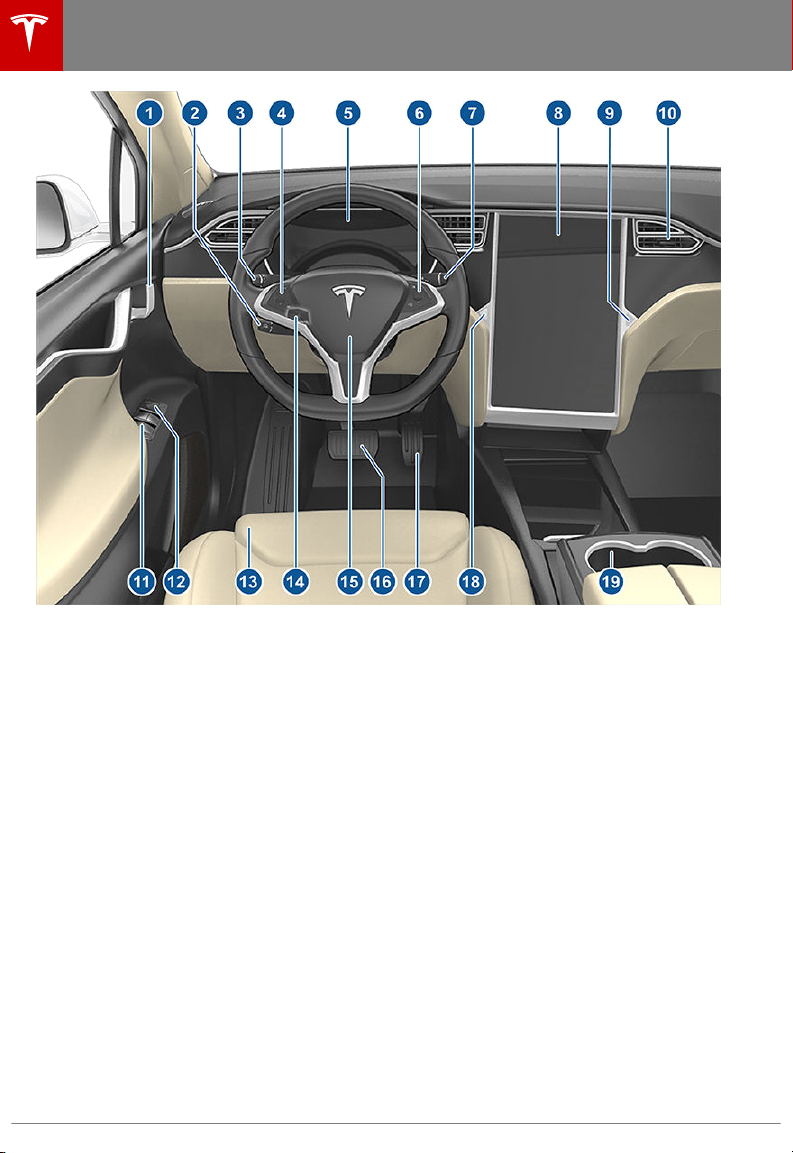
Interior Overview
Overview
Interior Overview
Note: On RHD (Right Hand Drive) vehicles, the controls illustrated above are arranged similarly,
but are mirrored on the right side of the vehicle.
1. Interior door handles (Opening Doors from the Interior on page 11)
2. Trac-Aware Cruise Control (Trac-Aware Cruise Control on page 85) and Autosteer
(Autosteer on page 91)
3. High beams (High Beam Headlights on page 57), Turn signals (Turn Signals on page 58),
Wipers and washers (Wipers and Washers on page 65)
4. Steering wheel buttons - left (Using Left Steering Wheel Buttons on page 47)
5. Instrument panel (Instrument Panel on page 59)
6. Steering wheel buttons - right (Using Right Steering Wheel Buttons on page 48)
7. Gear selector (Shifting Gears on page 54)
8. Touchscreen (Touchscreen Overview on page 4)
9. Glovebox button (Glove Box on page 20)
10. Cabin climate control (Climate Controls on page 119)
11. Power window switches (Opening and Closing on page 14)
12. Exterior mirror adjustment switches (Mirrors on page 50)
13. Seats (Front and Rear Seats on page 24)
14. Steering column adjuster (hidden from view in the above image) (Steering Wheel on page
47)
15. Horn (Horn on page 49)
16. Brakes (Brakes on page 67)
17. Accelerator pedal (Acceleration Modes on page 74)
18. Hazard warning lights (Hazard Warning Flashers on page 58)
19. Cup holders (Cup Holders on page 22)
2 Model S Owner's Manual
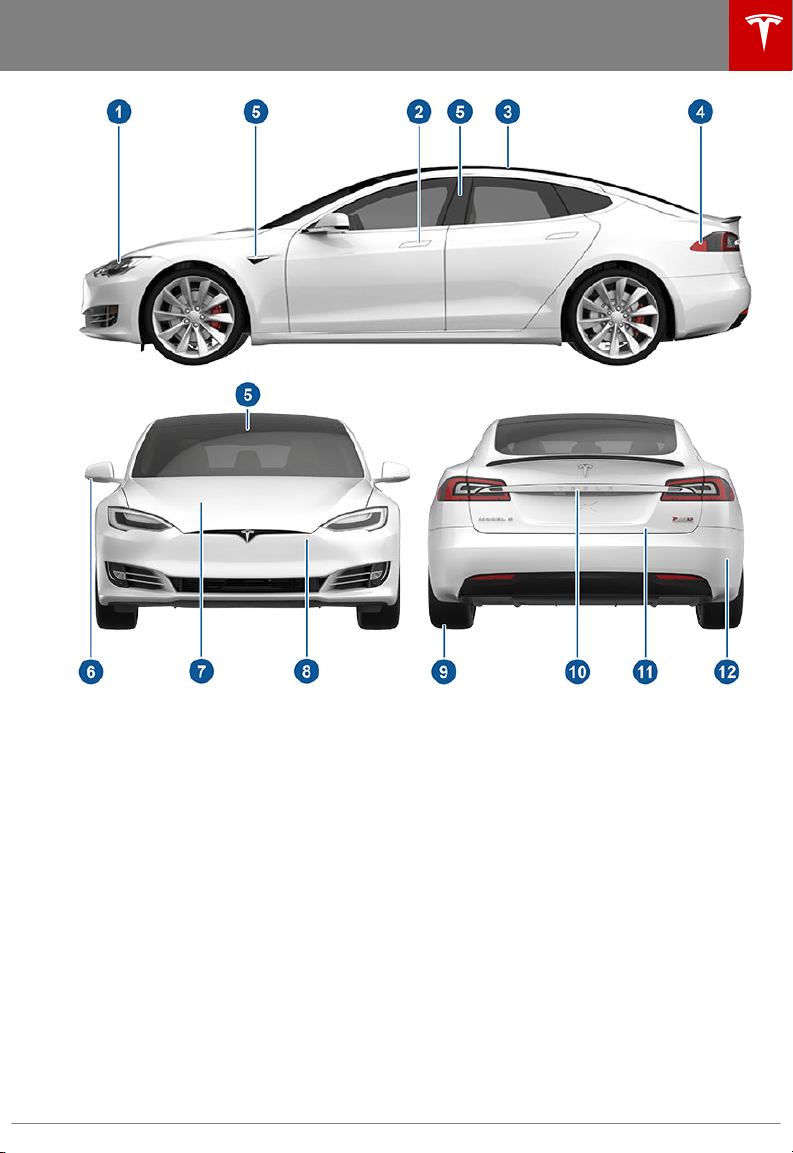
Exterior Overview
Exterior Overview
1. Exterior lights (Lights on page 55)
2. Door handles (Using Exterior Door Handles on page 11)
3. Sunroof (optional) (Sunroof on page 23)
4. Charge port (Charging Instructions on page 149)
5. Autopilot cameras (About Autopilot on page 82)
6. Exterior mirrors (Mirrors on page 50)
7. Hood/Front trunk (Front Trunk on page 18)
8. Radar sensor (hidden from view in the above image) (About Autopilot on page 82)
9. Wheels and tires (Wheels and Tires on page 180)
10. Rear view camera (Rear View Camera on page 80 and About Autopilot on page 82)
11. Rear trunk/liftgate (Rear Trunk on page 15)
12. Ultrasonic sensors (Park Assist on page 71 and About Autopilot on page 82)
Overview 3
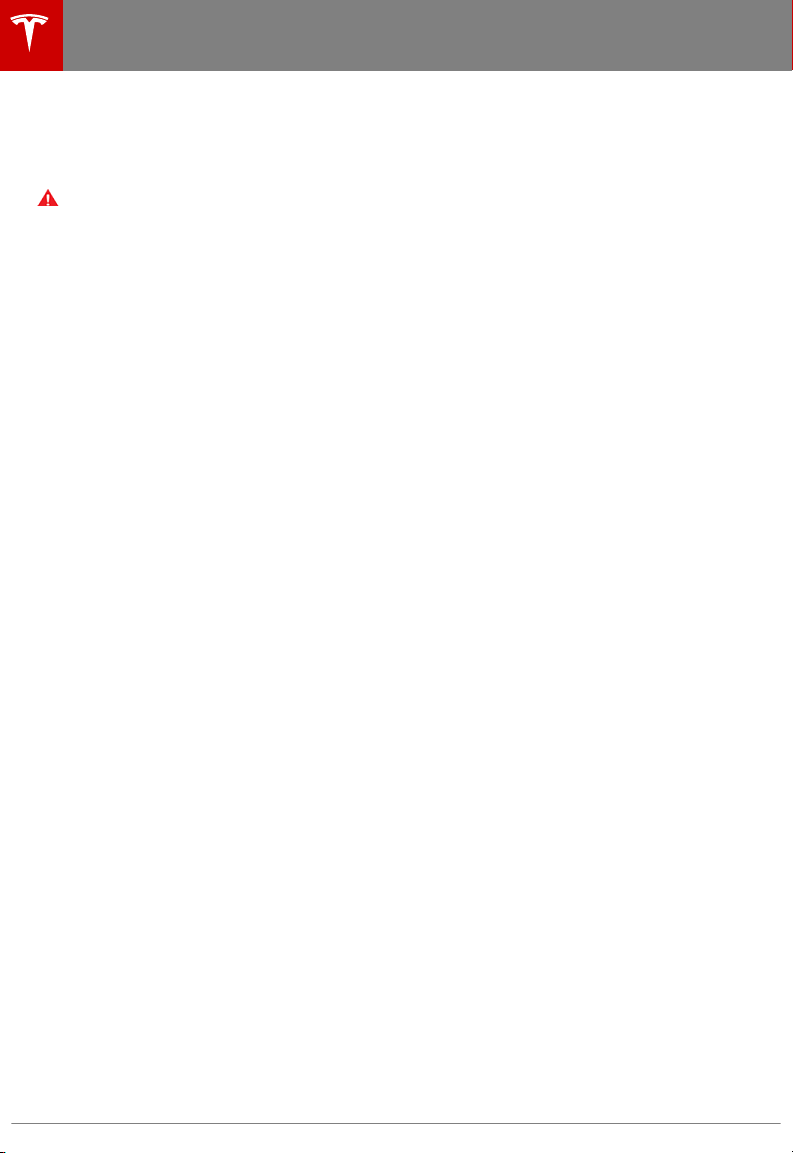
Touchscreen Overview
Touchscreen Overview
The main components of the touchscreen are shown here. The touchscreen is used to control
many features that, in traditional cars, are controlled using physical buttons (for example,
adjusting the heating and air conditioning, headlights, etc.). You can also use the touchscreen to
customize Model S to suit your preferences.
Warning: Always pay attention to road and trac conditions when driving. To minimize driver
distraction and ensure the safety of vehicle occupants as well as other road users, avoid using
the touchscreen to adjust settings while the vehicle is in motion.
Note: The image below is provided for demonstration purposes only. Depending on vehicle
options, software version and market region, your touchscreen may appear slightly dierent.
4 Model S Owner's Manual

Touchscreen Overview
Overview 5
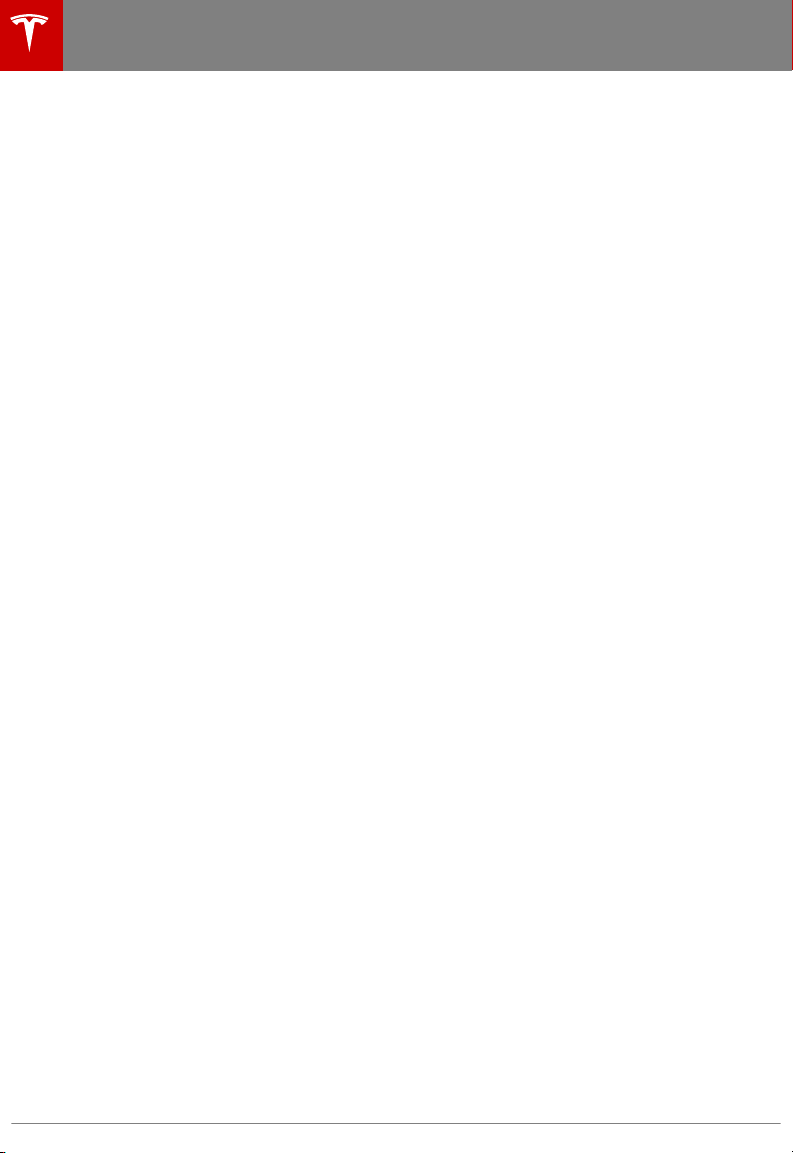
Touchscreen Overview
1. This area on the top of the touchscreen displays the time and provides shortcut to lock/
unlock the vehicle, access vehicle information (the Tesla "T"), choose to set up a driver profile
(see Driver Profiles on page 45), control HomeLink devices (if equipped) (see HomeLink
Universal Transceiver on page 140), view network strength, and connect to Wi-Fi (see
Connecting to Wi-Fi on page 142) and Bluetooth devices (see Pairing a Bluetooth Phone on
page 133). If you see an exclamation mark, touch it to see warning messages that are in
eect. If you see a yellow clock icon, a software update is available (see Software Updates on
page 143).
Note: An airbag status symbol displays in the top corner of the touchscreen only when
Model S is powered on, ready to drive, and the airbag is turned o (see Airbags on page 41).
2. Controls. Touch to control features and customize Model S to suit your preferences (see
Controls on page 109).
3. Media Player. (see Media and Audio on page 130).
6 Model S Owner's Manual
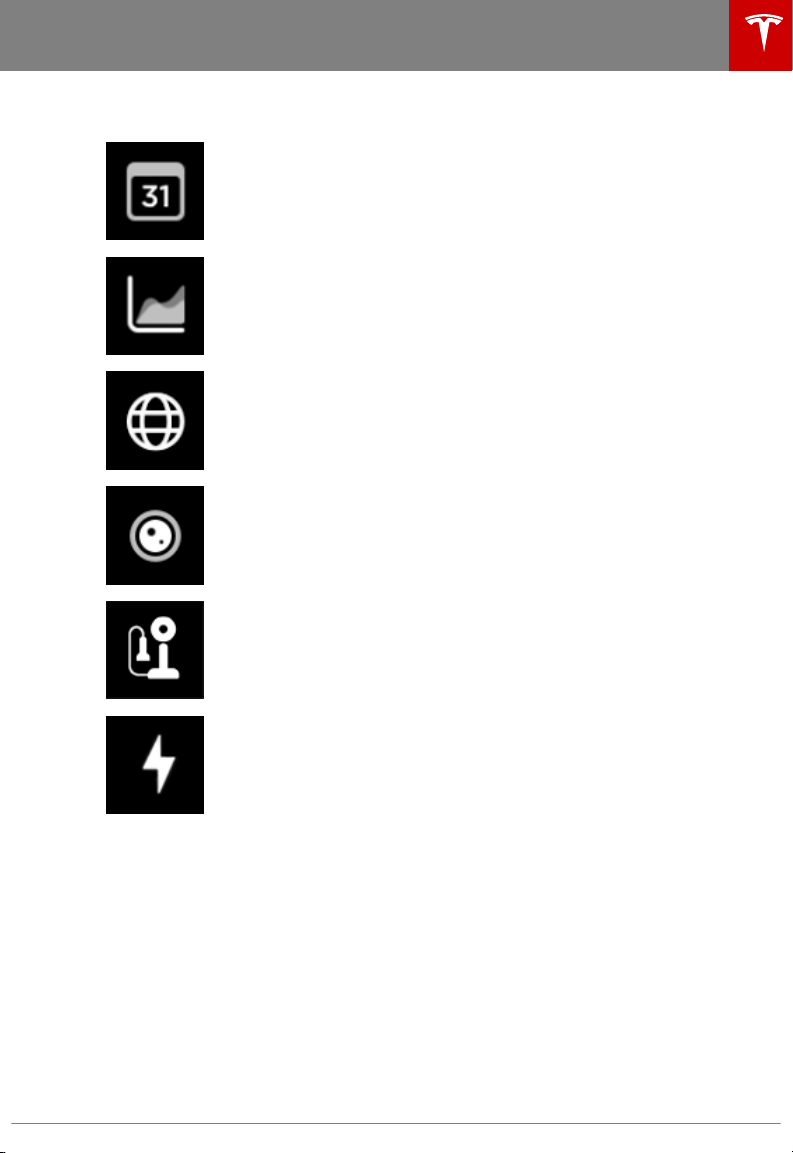
Touchscreen Overview
4. Touch the app launcher then choose from the following apps:
Calendar. See Calendar on page 137.
Energy. See Getting Maximum Range on page 78.
Web. Access the Internet using the web browser (if available).
Camera. Display the area behind Model S. This area also displays
automatically whenever you shift into Reverse. See Rear View Camera on
page 80.
Call. See Phone on page 133.
Charging. See Charging Instructions on page 149.
Note: Swiping up on the app launcher displays the most recently used app (provided an app
is not currently being displayed).
Note: Depending on the market region and vehicle options, your vehicle may not be equipped
with some features.
5. Climate Controls (see Climate Controls on page 119).
6. Volume Control (see Volume Control on page 130).
7. The map displays on the touchscreen at all times (see Maps and Navigation on page 125).
Note: When you touch Controls, choose an app, or expand Media Player, the window displays
on top of the map. To close the Controls window, touch Controls again or touch the X in the
top corner of the window. To close an app, touch the X in the top corner of the window. To
close Media Player, drag it all the way down to the bottom of the touchscreen or touch the
icon again.
Overview 7
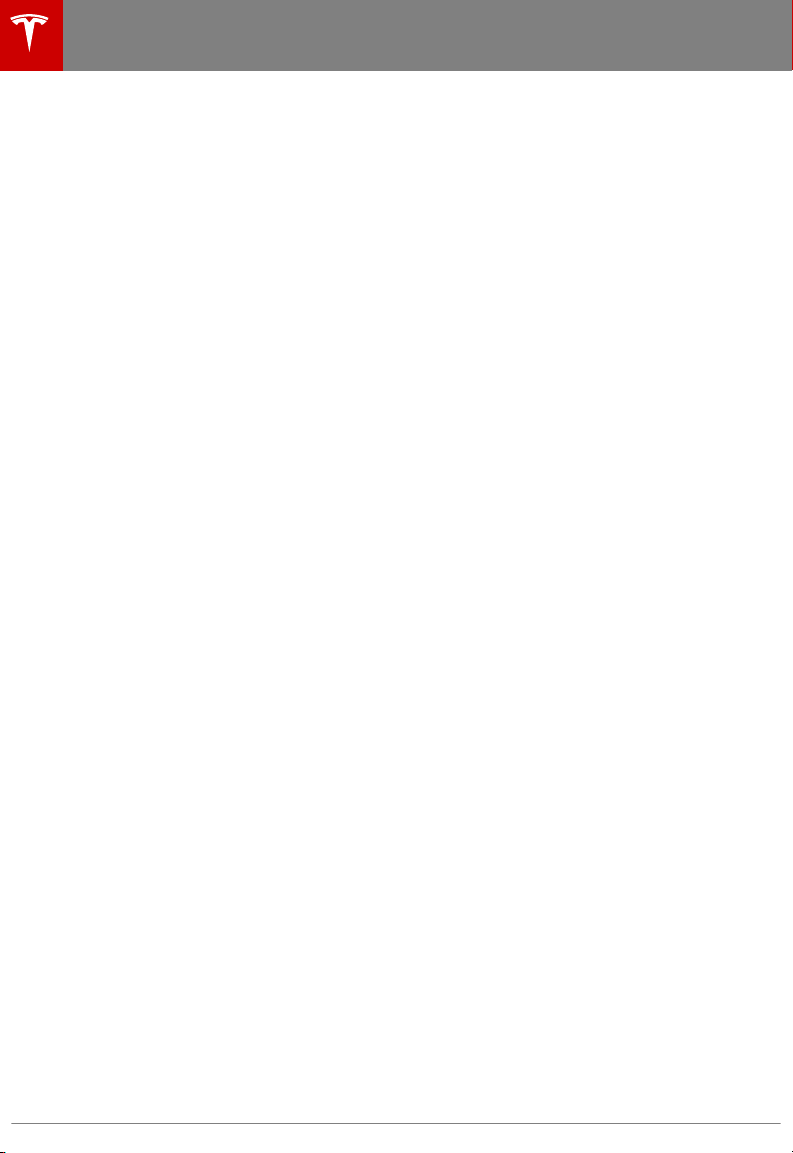
Touchscreen Overview
The Tesla "T"
Touch the Tesla "T" at the top center of the touchscreen to display:
• Vehicle name (see Naming Your Vehicle on page 117).
• Battery size.
• Odometer.
• Vehicle Identification Number (VIN).
• Version of software currently installed on your Model S.
• Release notes associated with the currently-installed software version.
• This owner's manual.
• One-touch access to call Tesla Customer Support and Roadside Assistance.
• One-touch access to all discovered Easter Eggs (see Easter Eggs on page 190).
8 Model S Owner's Manual
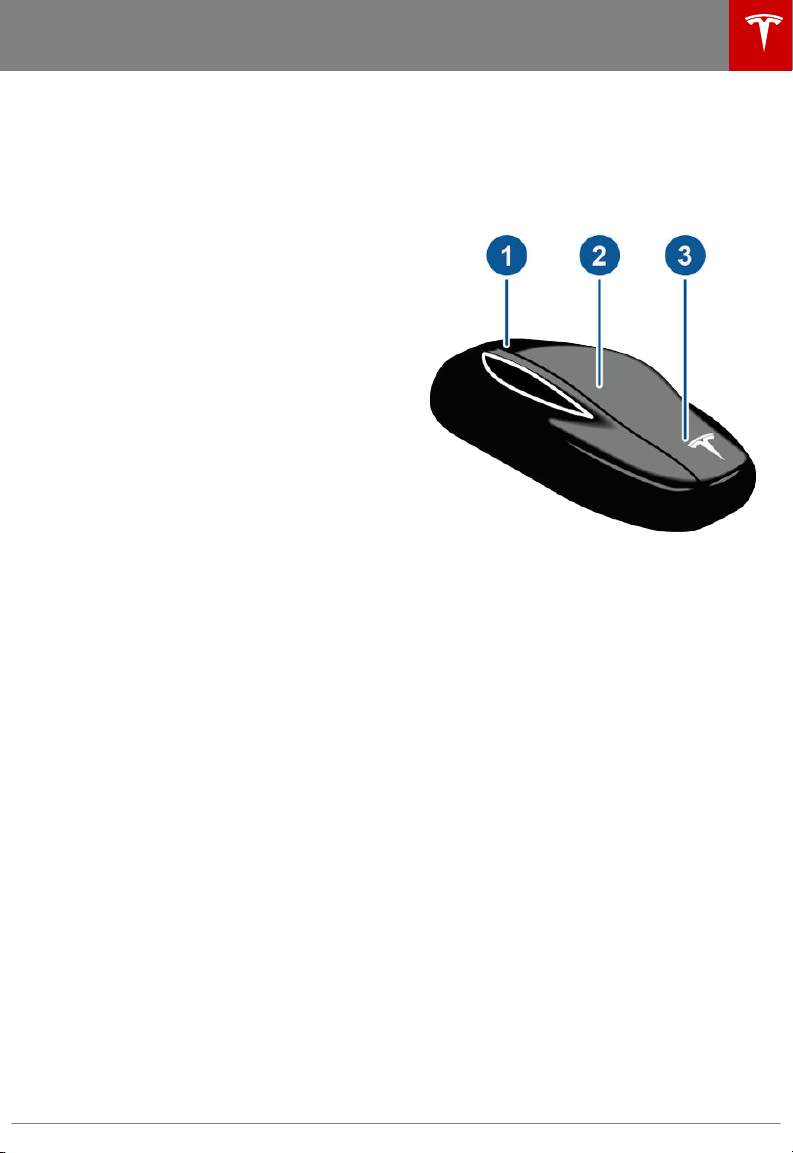
Doors
Opening and Closing
Doors
Keyless Locking and Unlocking
Locking and unlocking Model S is convenient.
Although you must be carrying a valid key,
there is no need to use it. Model S has sensors
around the driver's door that can recognize
the presence of a key within a range of
approximately one meter. So, you can keep
your key in your pocket or purse and Model S
detects it as you approach.
When you walk up to Model S carrying your
key, the doors automatically unlock if Passive
Entry is on (Controls > Safety & Security >
Passive Entry). If a door handle is retracted,
press it and it extends. If the Auto-Present
Handles setting is turned on (see Using
Exterior Door Handles on page 11), you do
not need to touch the door handle. Instead,
door handles extends automatically as you
approach Model S. To open the rear trunk,
press the switch located under the trunk’s
exterior handle.
Note: Model S must detect your key near the
driver's door before the doors or rear trunk
unlock.
Note: If Passive Entry is o, you must use the
key to unlock Model S. See Using the Key on
page 9.
Note: You can choose whether you want all
doors, or just the driver's door, to unlock when
you approach Model S carrying your key (see
Door Unlock Mode on page 11).
When carrying your key with you, you can also
open the rear trunk without having to use the
key. Simply press the switch located under the
trunk’s exterior handle. Driver Door Unlock
Mode (see Door Unlock Mode on page 11)
must be o and the vehicle must detect the
key near the driver's door before opening the
rear trunk.
Model S also locks automatically. If you enable
Walk Away Door Lock, Model S locks when
you walk away carrying your key with you (see
Walk-Away Locking on page 12).
While sitting inside Model S, you can also lock
and unlock the vehicle by touching the icon on
the touchscreen's status bar or by touching
Controls > Quick Controls.
Note: Depending on date of manufacture and
options selected at time of purchase, some
Model S vehicles are not equipped with the
automatic locking and unlocking feature.
Using the Key
To quickly familiarize yourself with the key,
think of the key as a miniature version of
Model S, with the Tesla badge representing
the front. The key has three buttons that feel
like softer areas on the surface.
1. Trunk
• Double-click to open the rear trunk.
• If equipped with a powered liftgate,
double-click to close the rear trunk.
You can also single-click to stop the
liftgate when it is moving.
• Hold the button down for one to two
seconds to open the charge port door.
2. Lock/Unlock All
• Single-click to lock doors and trunks
(all doors and trunks must be closed).
Hazard warning lights flash once and
door handles retract. If a door or the
rear trunk is open, hazard warning
lights flash three times and doors do
not lock.
• Double-click to unlock. Hazard
warning lights flash twice and door
handles extend. If a door or the rear
trunk is open, hazard warning lights
flash three times and doors do not
lock.
3. Front trunk
• Double-click to open the front trunk.
You do not need to point the key at Model S,
but you must be within operating range
(which varies depending on the strength of
the key’s battery).
Opening and Closing 9
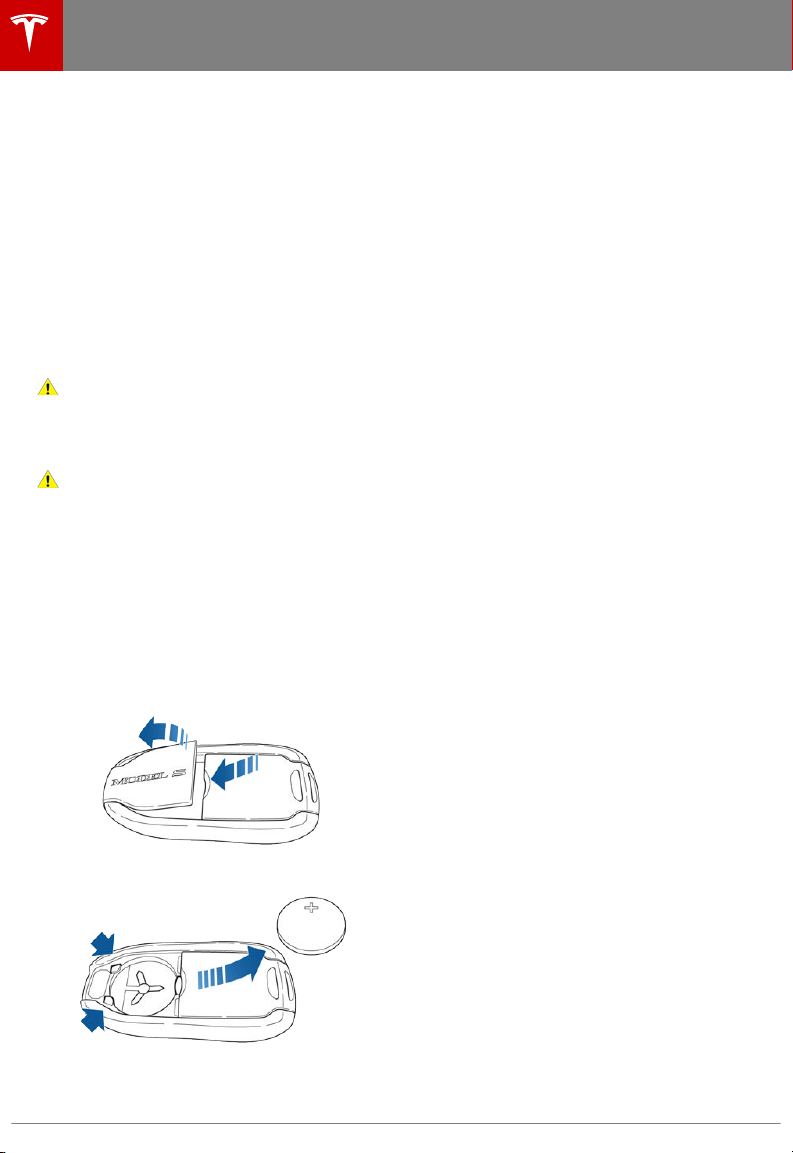
Doors
If Model S is unable to detect the key, the
touchscreen displays a message indicating
that a key is not inside. Place the key where
Model S can best detect it, which is below the
12V power socket (see Key Not Inside on page
52).
Radio equipment on a similar frequency can
aect the key. If this happens, move the key at
least 30 cm away from other electronic
devices (phone, laptop, etc). If the key does
not work, you may need to change its battery.
If the key’s battery is discharged, you can
open Model S by following the unlocking
procedure (see Unlocking When the Key
Doesn't Work on page 12).
Caution: Remember to bring the key with
you when you drive. Although you can
drive Model S away from its key, you will
be unable to power it back on after it
powers o.
Caution: Protect the key from impact,
high temperatures, and damage from
liquids. Avoid contact with solvents,
waxes and abrasive cleaners.
Replacing the Key Battery
The key’s battery lasts for approximately a
year. When the battery is low, a message
displays on the instrument panel. Follow these
steps to replace it:
1. With the key placed button side down on
a soft surface, use a small flat-bladed tool
or fingernail to release the bottom cover.
3.
Insert the new battery (type CR2032) with
the ‘+’ side facing up.
Note: CR2032 batteries can be purchased
through online retailers, local
supermarkets and drug stores.
Note: Wipe the battery clean before fitting
and avoid touching the battery's flat
surfaces. Finger marks on the flat surfaces
of the battery can reduce battery life.
4. Holding the cover at an angle, align the
tabs on the widest side of the cover with
the corresponding slots on the key, then
press the cover firmly onto the key until it
snaps into place.
Getting More Keys
If you lose a key or require an additional one,
contact Tesla. Model S can recognize up to
three keys.
When ordering a new key for Model S, take all
available keys with you for reprogramming.
2. Remove the battery by lifting it away from
the front retaining clips.
10 Model S Owner's Manual
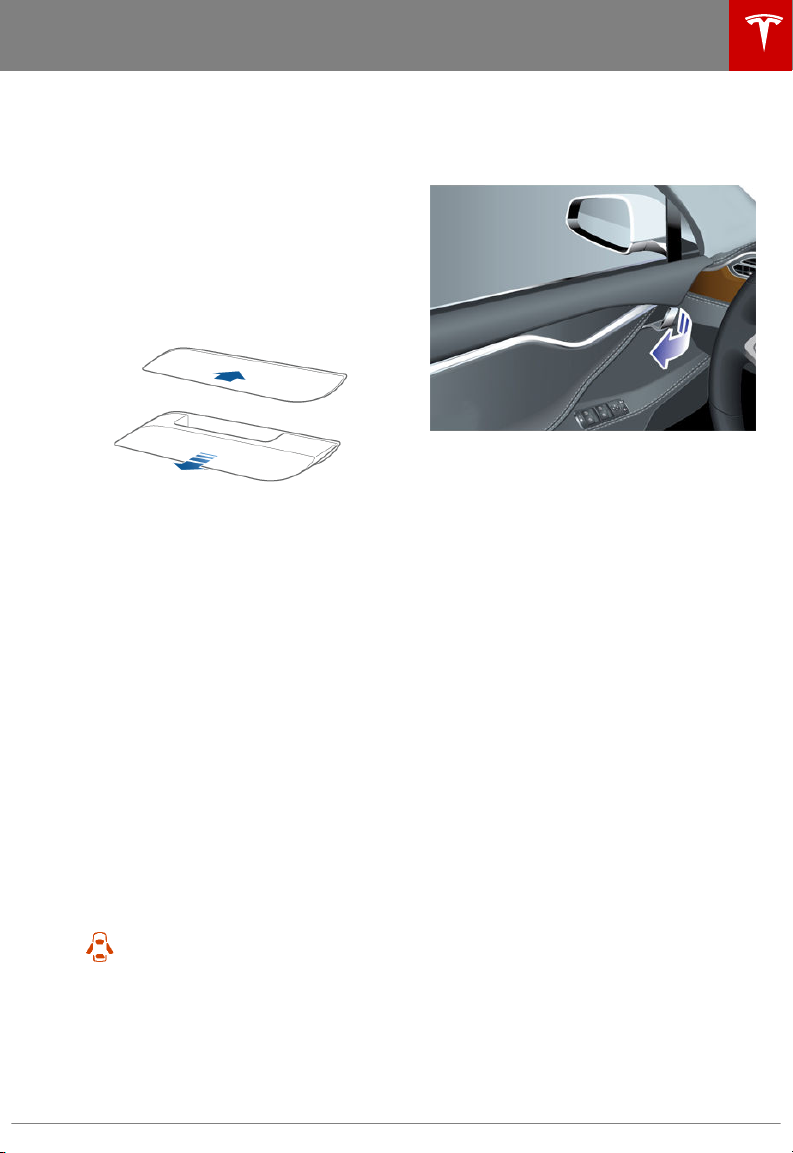
Doors
Using Exterior Door Handles
A light press on a door handle extends it,
provided Model S detects a valid key nearby
and Passive Entry is on (Controls > Safety &
Security > Passive Entry).
You can set the door handles to extend
automatically whenever you approach the
driver’s side carrying the key. On the
touchscreen, touch Controls > Vehicle > AutoPresent Handles.
Insert your hand into the handle and pull to
open the door.
Door handles retract if you do not use them
within one minute after they extend. Just
press a handle to extend it again. Door
handles also retract a minute after the last
door closes, when Model S begins moving,
and when you lock Model S.
Note: To preserve battery life, Model S is
designed to temporarily disable the AutoPresent Handles feature when:
• The key has been out of range for more
than 48 hours.
• The key remains within range for five
minutes after all doors have been closed.
In these cases, extend door handles by
touching one of them, or by pressing the
unlock button on the key. There is no need to
reset the setting. The next time you approach
Model S, provided the above conditions do
not apply, handles automatically extend.
Whenever a door is open, the Door
Open indicator displays on the
instrument panel. Also, the image of
the Model S on the touchscreen's
Controls > Quick Controls window
also provides a visual representation
of an open door or trunk.
Opening Doors from the Interior
To open a door, pull the interior door handle
toward you.
Note: To prevent children from opening rear
doors using the interior handles, use the
touchscreen, Controls > Vehicle > ChildProtection Lock, to turn on the childprotection locks (see Child-Protection Lock on
page 12).
Interior Locking and Unlocking
From inside Model S, you can use the
touchscreen to lock or unlock doors and
trunks, provided a valid key is inside the
vehicle. Touch the lock icon on the
touchscreen's status bar.
When you stop Model S and engage the Park
gear, you can choose whether you want doors
to unlock or remain locked. To do so, touch
Controls > Vehicle > Unlock on Park. When
enabled, doors automatically unlock when you
engage the Park gear.
You can also unlock doors and present
handles by pressing the Park button on the
end of the gear selector a second time (for
example, after pressing it one time to engage
the Park gear).
Note: If a door or trunk is still open when you
lock Model S, it locks when you close it.
Door Unlock Mode
You can choose to unlock only the driver's
door when you approach your vehicle carrying
your key or when you shift into Park. To do so,
touch Controls > Vehicle > Driver Door Unlock
Mode.
Opening and Closing 11
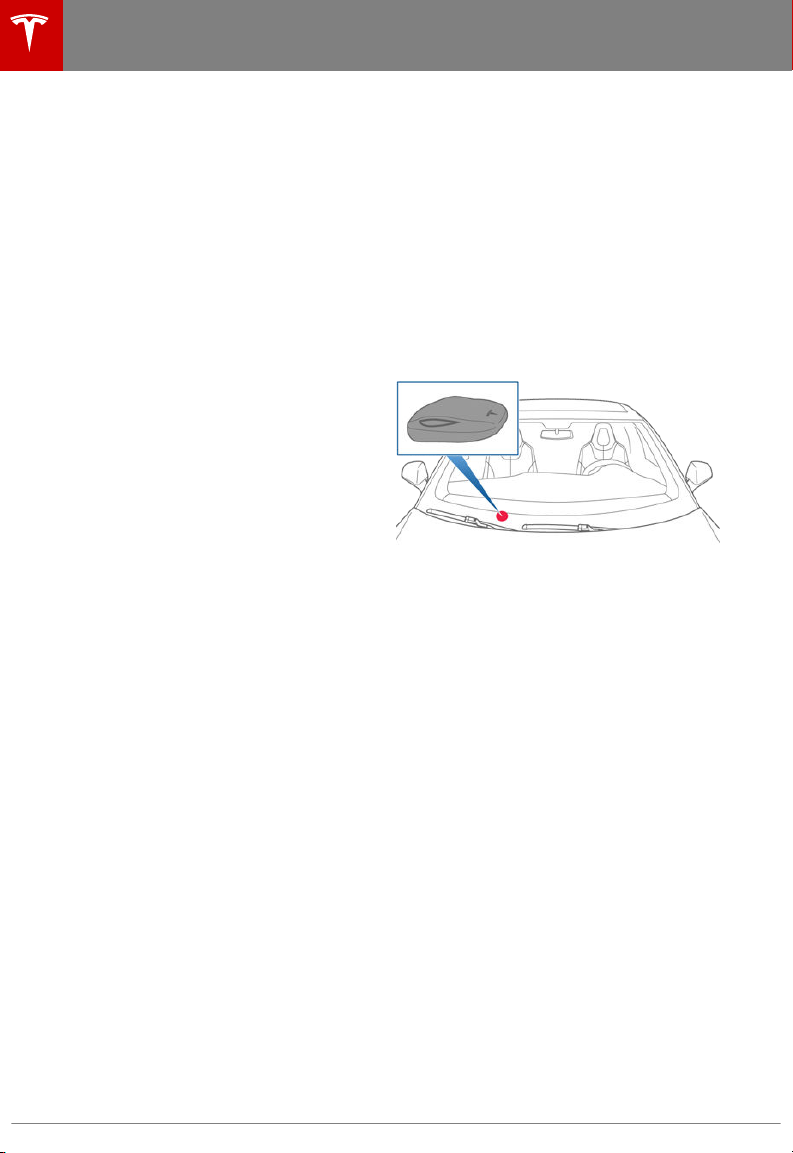
Doors
Child-Protection Lock
Model S has child-protection locks on the rear
doors and liftgate to prevent them from being
opened using interior handles. Use the
touchscreen to turn child-protection locks on
or o. Touch Controls > Vehicle > ChildProtection Lock.
Note: It is recommended that you turn childprotection locks on whenever children are
seated in the rear seats.
Drive Away Locking
Model S automatically locks all doors
(including the trunks) whenever your driving
speed exceeds 8 km/h.
Walk-Away Locking
Doors and trunks automatically lock whenever
you walk away carrying the key or if the key is
otherwise not detected by your vehicle (not
present, dead battery, etc.).
To turn this feature on or o, touch Controls >
Vehicle > Walk-Away Door Lock.
Note: Depending on date of manufacture and
options selected at time of purchase, some
Model S vehicles are not equipped with the
Walk-Away Locking.
Note: If all doors are closed and you use the
key to unlock Model S, walk away locking is
temporarily suspended for one minute. If you
open a door within this minute, it does not relock until after all the doors are closed and
you have walked away with the key.
Note: If your vehicle was unlocked using the
mobile app, it automatically locks after a short
period of time with all doors closed. If parking
in an area without cellular service, such as an
indoor parking garage, ensure that you have a
functional key fob readily available.
Unlocking When the Key Doesn't Work
If Model S does not unlock when you walk up
to it, or when you press the unlock button on
your key, the key’s battery may be dead. If this
is the case, you can still unlock and drive
Model S.
To unlock Model S (and disable the security
alarm), first position the key near the base of
the passenger side windshield wiper, as
shown. Then press the front passenger door
handle. If Model S doesn't unlock, try adjusting
the position of the key. The key must be in the
correct position.
To drive Model S, place the key against the
center console, immediately below the 12V
power outlet, then press and hold the brake
pedal to turn Model S on.
Note: Unlocking Model S using this method
disables walk away locking. You must
manually re-enable walk away locking after
replacing the key’s battery.
For instructions on how to replace the key’s
battery, see Replacing the Key Battery on
page 10.
12 Model S Owner's Manual

Opening Interior Doors with No Power
If Model S has no electrical power, the front
doors open as usual using the interior door
handles. To open the rear doors, fold back the
edge of the carpet below the rear seats to
expose the mechanical release cable. Pull the
mechanical release cable toward the center of
the vehicle.
Doors
Opening and Closing 13
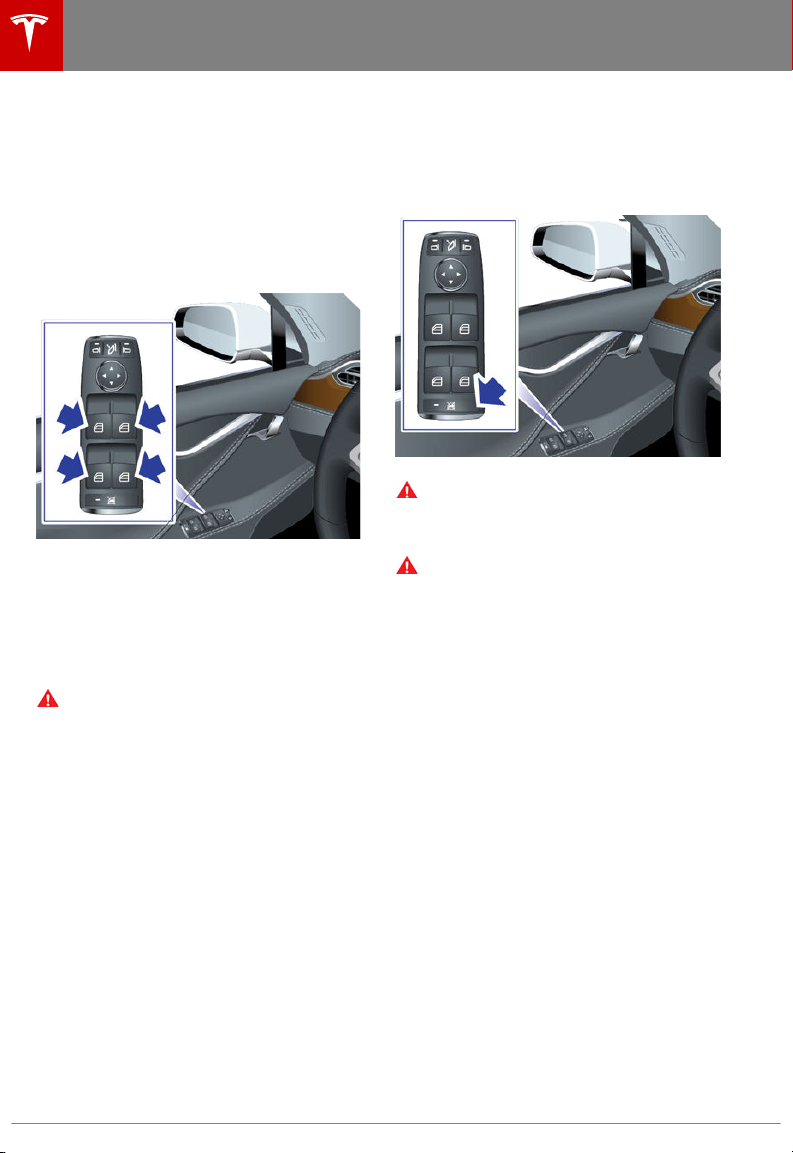
Windows
Windows
Opening and Closing
Press down on a switch to lower the
associated window. Window switches operate
at two levels:
• To lower a window fully, press the switch
all the way down and immediately release.
• To lower a window partially, press the
switch gently and release when the
window is where you want it.
Similarly, pull a switch to raise the associated
window:
• To raise a window fully, pull the switch all
the way up and immediately release.
• To raise a window partially, pull the switch
gently and release when the window is
where you want it.
Warning:
the driver’s responsibility to ensure that
all occupants, especially children, do not
have any body parts extended through
the window’s opening. Failure to do so
can cause serious injury.
Before closing a window, it is
Locking Rear Windows
To prevent passengers from using the rear
window switches, press the rear window lock
switch. The switch light turns on. To unlock
rear windows, press the switch again.
Warning: To ensure safety, it is
recommended that you lock the rear
window switches whenever children are
seated in the rear seats.
Warning: Never leave children unattended
in Model S.
14 Model S Owner's Manual
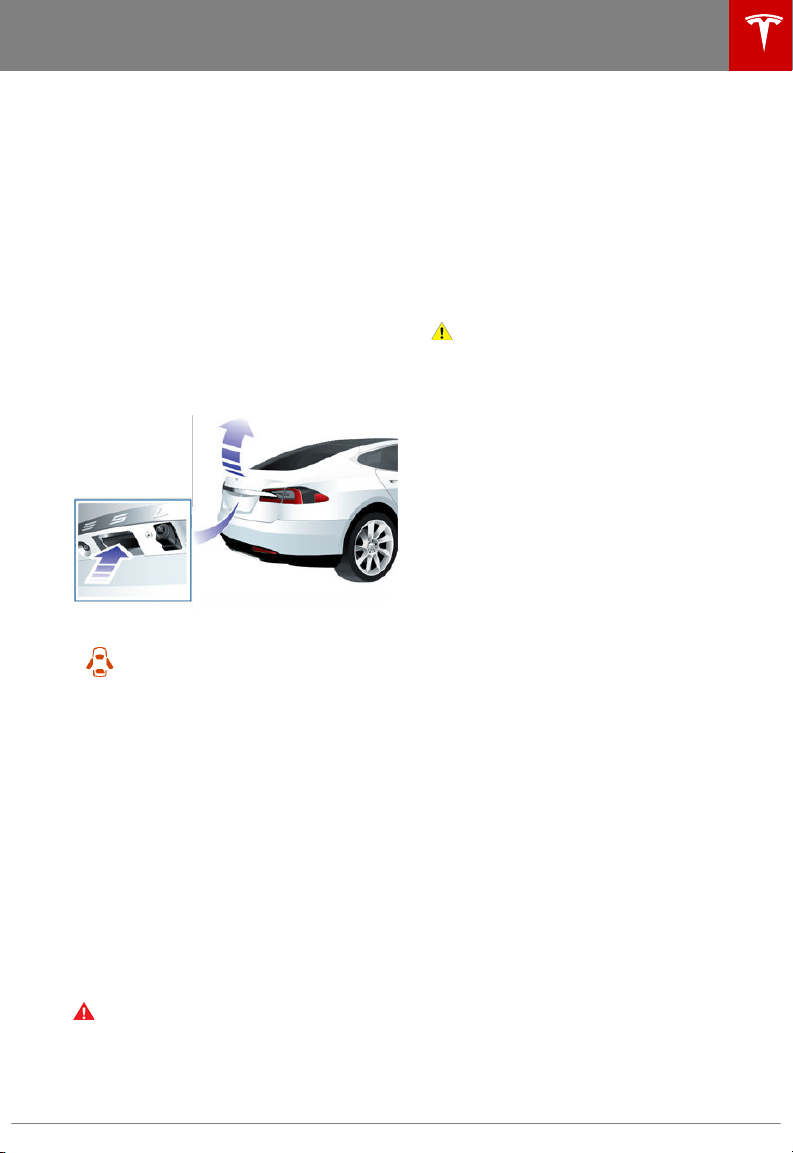
Rear Trunk
Opening
To open the rear trunk, do one of the
following:
• Touch the associated OPEN button on the
touchscreen (Controls > Quick Controls).
• Double-click the rear trunk button on the
key.
• Touch the trunk button on the mobile app.
• With Model S unlocked, press the switch
located under the rear trunk's exterior
handle.
Note: If Passive Entry is o, you must use the
key to unlock Model S before you can use the
switch to manually open the rear trunk. See
Using the Key on page 9.
When a door or trunk/liftgate is
open, the instrument panel displays
the Door Open indicator light. The
image of your Model S on the
touchscreen also displays the open
trunk.
To stop a powered liftgate while it is moving,
single-click the rear trunk button on the key.
Then, when you double-click the rear trunk
button, it moves again, but in the opposite
direction (provided it was not almost entirely
open or closed when you stopped it). For
example, if you single-click to stop the liftgate
while it is opening, when you double-click, it
closes.
To open the trunk from inside Model S in the
unlikely situation that Model S has no power,
see Interior Emergency Trunk Release on page
16.
Warning:
rear liftgate, it is important to check that
the area around the liftgate is free of
obstacles (people and objects). Although
the powered liftgate can detect obstacles,
it can not detect all objects at all times.
Before opening or closing the
Rear Trunk
Do not rely on the liftgate to sense an
obstruction when opening or closing. You
must proactively monitor the liftgate to
ensure that it does not come into contact
with a person or object. Failure to do so
may result in damage or serious injury.
Load Limits
Secure all cargo before moving Model S, and
place heavy cargo in the lower trunk
compartment.
Caution: To avoid damage, never load
more than 175 lbs (80 kg) on the rear load
floor (above the lower trunk
compartment) or more than 285 lbs (130
kg) in the lower trunk compartment.
Doing so can cause damage.
Closing
If Model S is not equipped with a powered
liftgate, close the rear trunk by pulling down
on the liftgate and pushing firmly until it is
fully closed.
To close the powered liftgate, do one of the
following:
• Double-click the trunk button on the key.
• Touch the associated CLOSE button on
the touchscreen (Controls > Quick
Controls).
• Press the switch located on the underside
of the liftgate (see Adjusting the Opening
Height on page 15).
If a powered liftgate senses an obstruction
when closing, it automatically opens and
sounds five chimes. Remove the obstruction
and try closing it again. If it cannot close the
second time, powered operation is temporarily
disabled. Close it manually to restore powered
operation.
Note: The power closing feature is also
temporarily disabled if you leave the powered
liftgate open for more than an hour.
Adjusting the Opening Height
If Model S is equipped with a powered liftgate,
you can adjust its opening height to make it
easier to reach:
1. Open the liftgate, then manually lower or
raise it to the desired opening height.
Opening and Closing 15
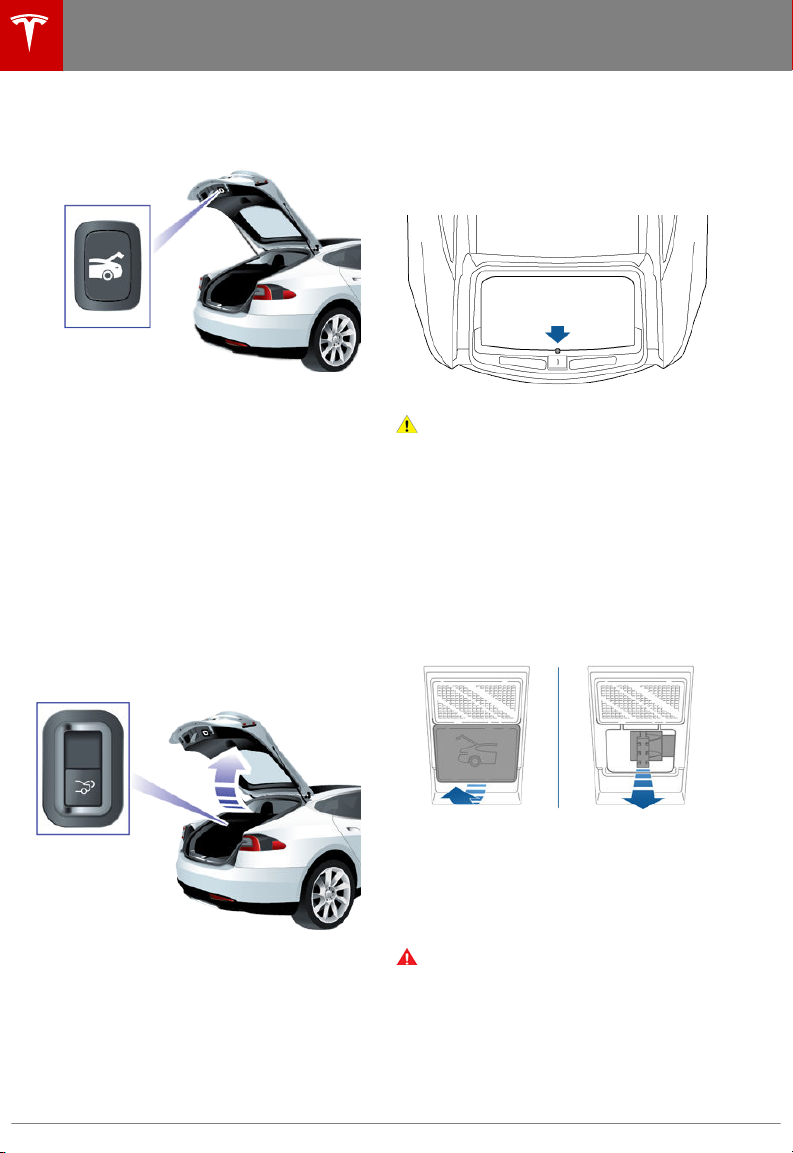
Rear Trunk
2. Press and hold the button on the
underside of the liftgate for two seconds
until you hear a confirmation chime.
3. Confirm that you have set it to the desired
height by closing the liftgate, then
reopening it.
Interior Release
To open the rear trunk from inside a Model S
equipped with the Tesla Built-In Rear Facing
Child Seats, press the interior release switch
located inside the rear trunk and push the
liftgate up. If Model S is locked and is
equipped with a power liftgate, the first press
unlocks the rear trunk and the second press
opens it.
Note: If Model S is not equipped with the Tesla
Rear Facing Child Seats, the switch may
appear to exist, but it will be inactive and
pressing it does not release the liftgate.
Accessing the Cargo Area
To access the cargo area inside the rear trunk,
pull up the strap at the rear of the cargo cover.
You can then fold the cargo cover forward or
remove it from Model S.
Caution: Never load more than 175 lbs (80
kg) on the rear load floor (above the
lower trunk compartment) or more than
285 lbs (130 kg) in the lower trunk
compartment. Doing so can cause
damage.
Interior Emergency Trunk Release
An illuminated mechanical release located
inside the rear trunk allows you to open the
rear trunk from the inside if Model S has no
electrical power. This mechanical release also
allows a person locked inside to get out.
1. Remove the cover by pulling its lower
edge very firmly toward you.
2. Pull the cable to release the latch.
3. Push the rear trunk open.
Note: The button glows for several hours after
If Model S is equipped with the power liftgate,
you do not need to push it up. When you
press the release switch, it opens, and when
you pull the switch, it closes.
Note: The interior release switch is disabled if
child-protection locks are turned on (see
Child-Protection Lock on page 12), or if
Model S is moving.
16 Model S Owner's Manual
a brief exposure to ambient light.
Warning:
inside the trunk or become locked inside.
An unrestrained child could suer serious
injury or death in a crash. A child could
suer heat exhaustion if trapped in the
vehicle, especially without climate control
on. If your Model S is equipped with Tesla
built-in rear facing child seats, see Tesla
Built-In Rear Facing Child Seats on page
Do not allow children to play

37 and ensure all restrictions,
instructions, and warnings are followed.
Rear Trunk
Opening and Closing 17
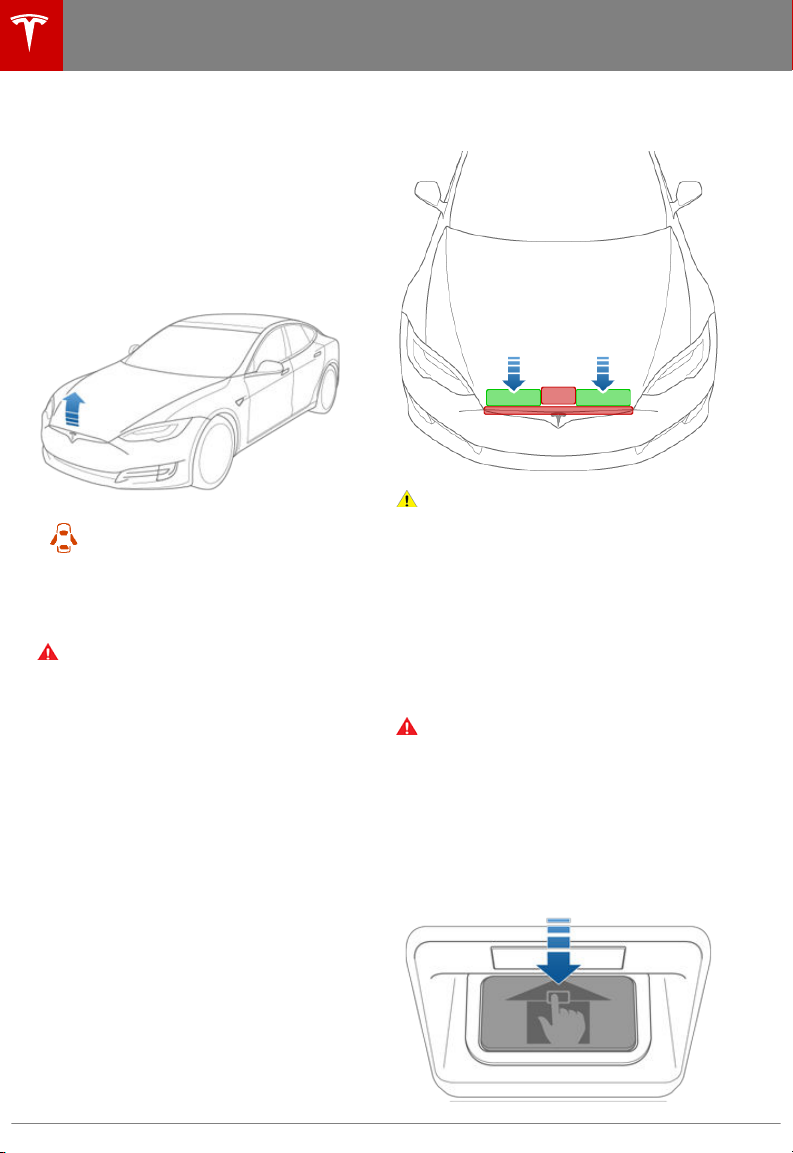
Front Trunk
Front Trunk
Opening
To open the front trunk:
1. Ensure that the area around the hood is
free of obstacles.
2. Touch the associated OPEN button on the
touchscreen (Controls > Quick Controls),
double-click the front trunk button on the
key, or touch the front trunk button on the
mobile app.
3. Pull the hood up.
When a door or trunk/liftgate is
open, the instrument panel displays
the Door Open indicator light. The
image of your Model S on the
touchscreen also displays the open
front trunk.
Warning: Before opening or closing the
hood, it is important to check that the
area around the hood is free of obstacles
(people and objects). Failure to do so
may result in damage or serious injury.
Note: The front trunk locks whenever closed
and you lock Model S using either the
touchscreen or externally using the key or
mobile app, you leave Model S carrying your
key (if Walk-Away Locking on page 12 is
turned on), or when Valet mode is active (see
Valet Mode on page 46).
Closing
The Model S hood is not heavy enough to
latch under its own weight and applying
pressure on the front edge or center of the
hood can cause damage.
To properly close the hood:
1. Lower the hood until the striker touches
the latches.
2. Place both hands on the front of the hood
in the areas shown (in green), then press
down firmly to engage the latches.
3.
Carefully try to lift the front edge of the
hood to ensure that it is fully closed.
Caution: To prevent damage:
• Apply pressure only to the green
areas shown. Applying pressure to
the red areas can cause damage.
• Do not close the hood with one hand.
Doing so applies concentrated force
in one area and can result in a dent or
crease.
• Do not apply pressure to the front
edge of the hood. Doing so can
crease the edge.
• Do not slam or drop the hood.
Warning: Before driving, you must ensure
that the hood is securely latched in the
fully closed position by carefully trying to
lift the front edge of the hood upward
and confirming there is no movement.
Interior Emergency Release
An illuminated interior release button inside
the front trunk allows a person locked inside
to get out.
18 Model S Owner's Manual

Press the interior release button to open the
front trunk, then push up on the hood.
Note: The interior release button glows
following a brief exposure to ambient light.
Warning: People should never climb
inside the front trunk. Never shut the
front trunk when a person is inside.
Warning: Care should be taken to ensure
that objects inside the front trunk do not
bump against the release button, causing
the trunk to accidentally open.
Front Trunk
Opening and Closing 19
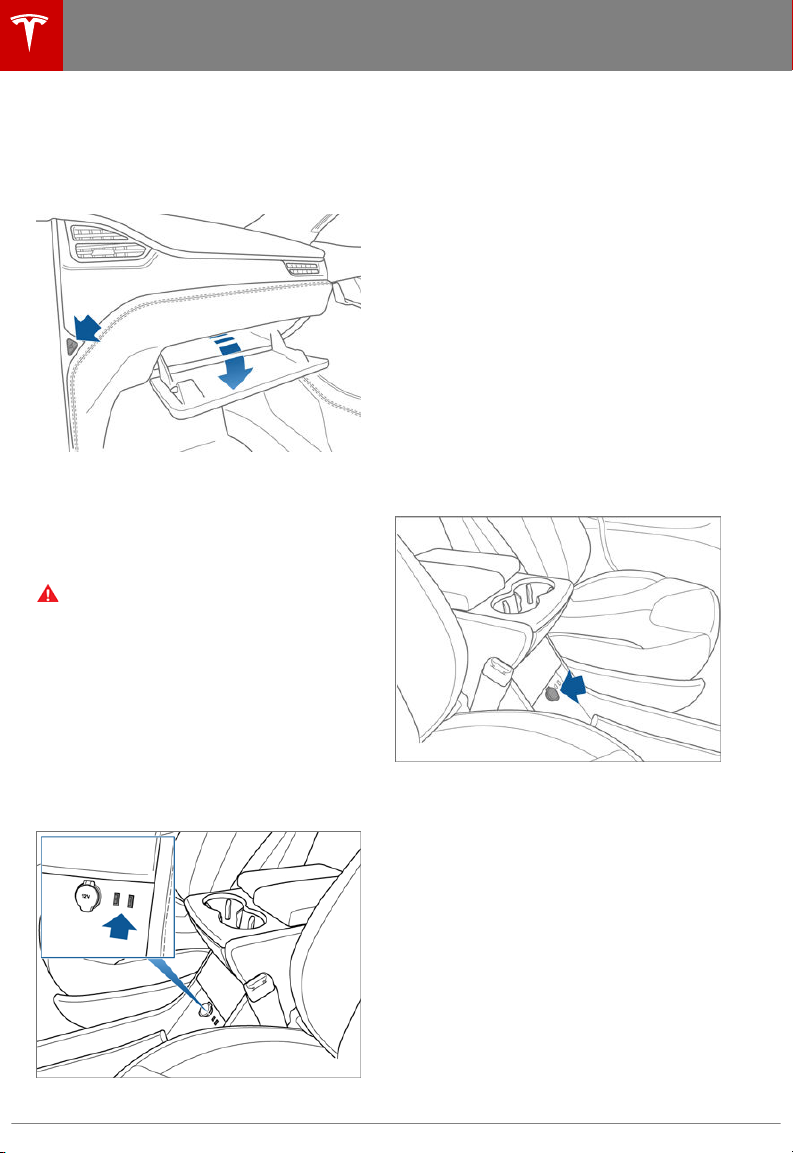
Interior Storage and Electronics
Interior Storage and Electronics
Glove Box
To open the glove box, press the switch
located on the side of the touchscreen. If you
leave the glove box open for five minutes, its
light automatically turns o.
Note: The glove box locks whenever Model S
is locked externally, using the key or walkaway locking. It also locks when Model S is in
Valet mode (see Valet Mode on page 46). It
does not lock when Model S is locked using
the touchscreen.
Warning: When driving, keep the glove
box closed to prevent injury to a
passenger if a collision or sudden stop
occurs.
Note:
Do not connect multiple devices using a
USB hub. This can prevent connected devices
from charging or from being recognized by
the Media Player.
Note: Power is available whenever the vehicle
is considered "awake" The vehicle may be
awake for many reasons. For example, when
using features such as Summon, or when
features such as Smart Preconditioning, Cabin
Overheat Protection, Keep Climate On, Dog
Mode, etc. are enabled. The vehicle is also
awake whenever the 12V battery is being
charged or is in use, during HV charging, when
the vehicle is communicating with the mobile
app, etc. Leaving an accessory plugged in
does not deplete the 12V battery.
12V Power Socket
Your Model S has a power socket located on
the front of the center console. Power is
available whenever the instrument panel and
touchscreen are on.
USB Ports
Your Model S has two USB ports located on
the front of the center console that you can
use to connect USB devices. To play audio
files stored on a USB drive connected to these
ports, see Playing Media from Devices on page
131. You can also use these ports to charge
USB devices.
20 Model S Owner's Manual
The 12V power socket is suitable for
accessories requiring up to 11A continuous
draw (15A peak) or a maximum of 150
continuous watts (180 watts peak).
Note: Power is available whenever the vehicle
is considered "awake" The vehicle may be
awake for many reasons. For example, when
using features such as Summon, or when
features such as Smart Preconditioning, Cabin
Overheat Protection, Keep Climate On, Dog
Mode, etc. are enabled. The vehicle is also
awake whenever the 12V battery is being
charged or is in use, during HV charging, when
the vehicle is communicating with the mobile
app, etc. Leaving an accessory plugged in
does not deplete the 12V battery.
Note: In situations where Model S is unable to
detect the key (low battery, interference, etc.),
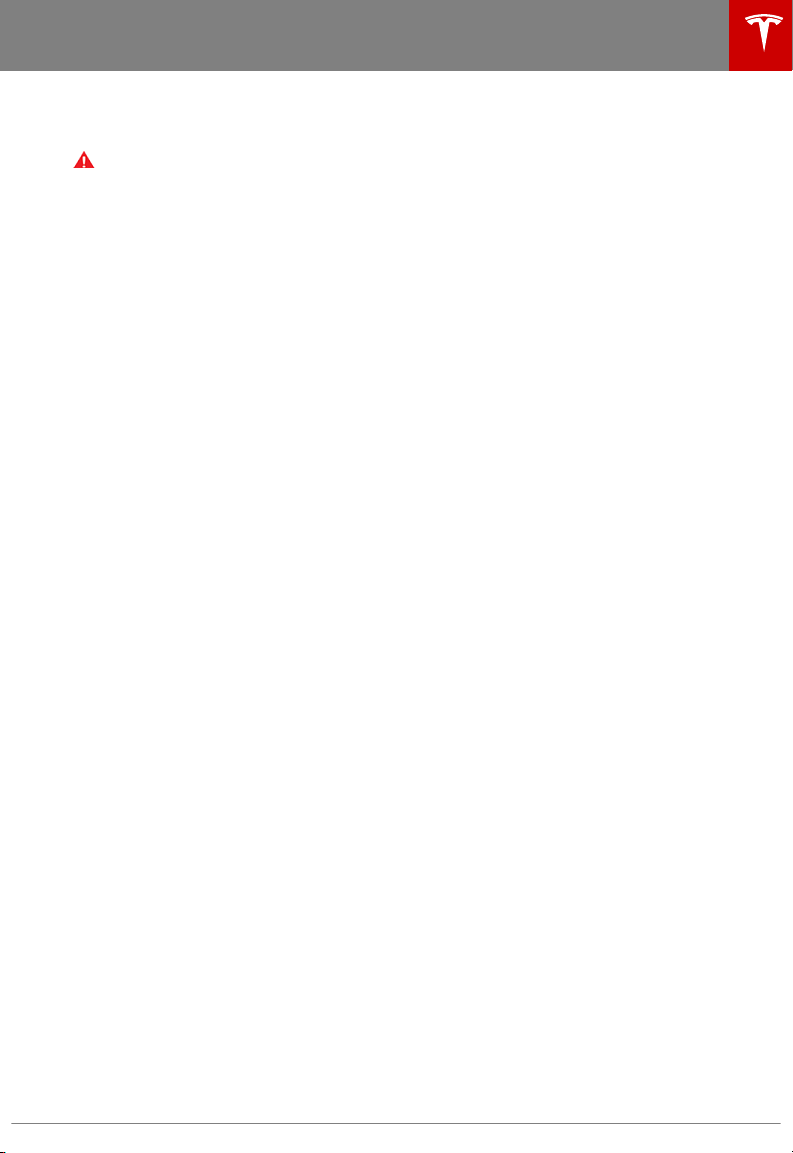
place it immediately below the 12V power
socket where Model S can best detect it.
Warning: The power socket and an
accessory’s connector can become hot.
Interior Storage and Electronics
Opening and Closing 21
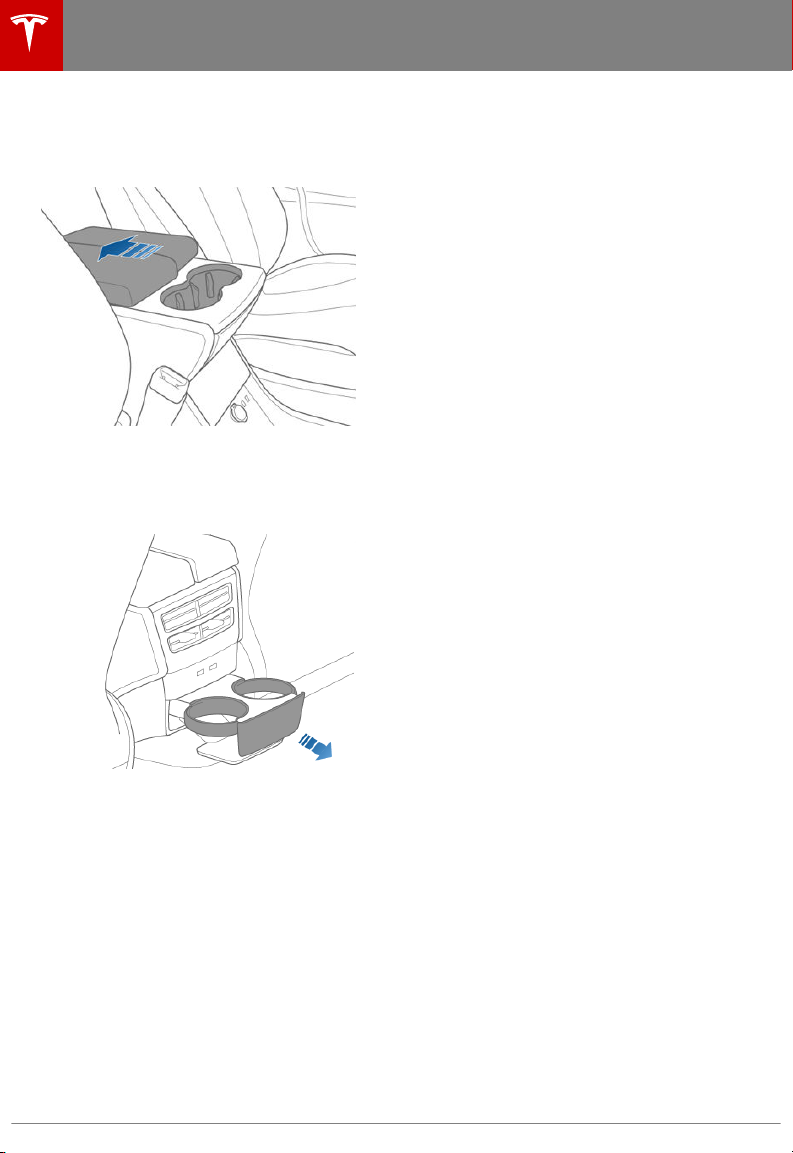
Interior Storage and Electronics
Cup Holders
To expose a front cup holder, slide back the
armrest.
To expose rear cup holders (if available on
your vehicle), press and release the cup holder
face plate located at the back of the center
console.
22 Model S Owner's Manual
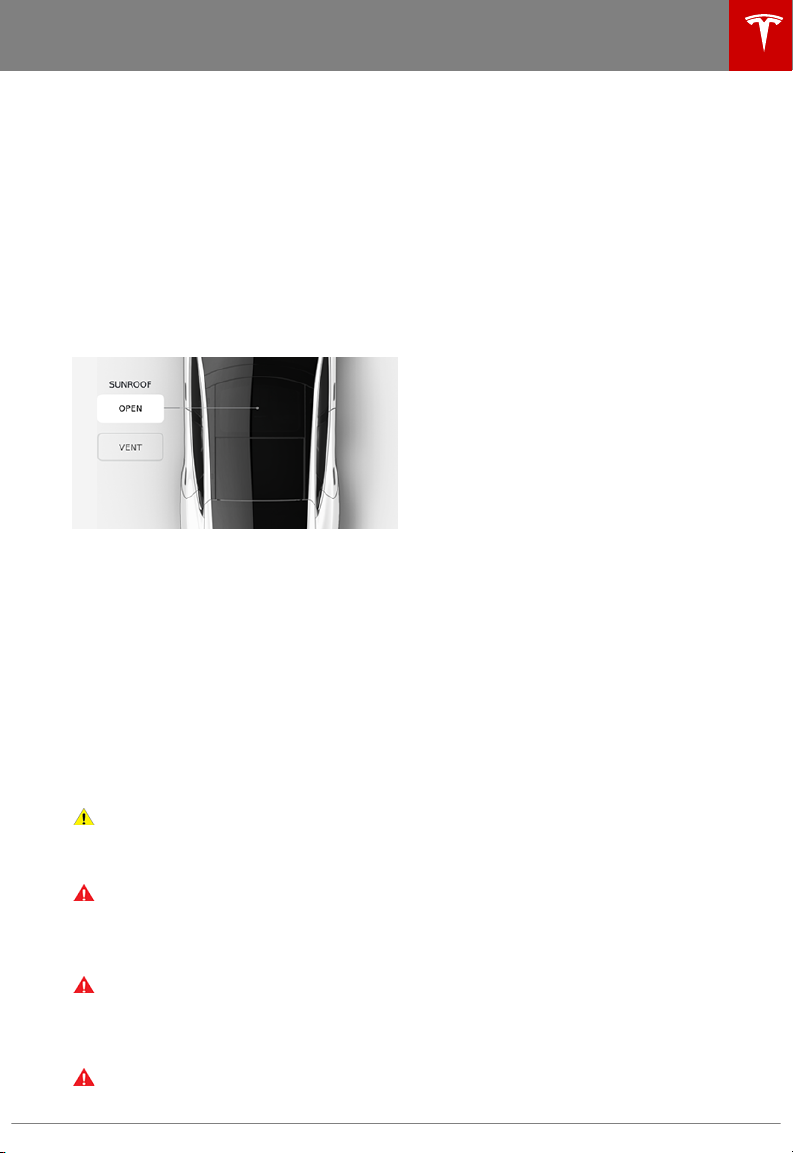
Sunroof
Opening and Closing
If your Model S is equipped with a sunroof,
you can vent and close the sunroof remotely
using the mobile app or you can adjust the
position of the sunroof by controlling it from
the menu on your right scroll wheel.
For full control of the sunroof, touch
Controls > Quick Controls on the touchscreen.
Drag, or tap on, the image of the sunroof or
touch the buttons next to the image of your
vehicle. The sunroof moves to the selected
position. To stop the sunroof from moving at
any time, touch the image of the sunroof.
• OPEN: touch once to open the sunroof to
its comfort position (75% open). Touch
twice to open the sunroof fully.
• VENT: touch to open the sunroof slightly.
• CLOSE: touch to fully close the sunroof.
Note: If the sunroof detects any obstruction, it
does not close. If, after removing the
obstruction, it still does not close, touch and
hold CLOSE to override the sunroof’s anti-trap
mechanism.
Note: If you find wind noise (which varies
depending on driving speed) excessive, even
with the sunroof in the comfort position, open
a window slightly.
Caution:
opening the sunroof. Opening a sunroof
covered in snow and ice can cause
damage.
Warning: Do not allow occupants to
extend any part of their body through the
sunroof. Doing so can cause serious injury
from flying debris, tree branches, or other
obstructions.
Warning: Before closing the sunroof,
ensure that occupants, especially
children, do not have any body part
extended through the sunroof opening.
Failure to do so can cause serious injury.
Warning: Do not carry an object that
protrudes through the sunroof. Doing so
Remove snow and ice before
Sunroof
can damage the sunroof’s seals and antitrap mechanism, and can cause injury to
occupants.
Opening and Closing 23
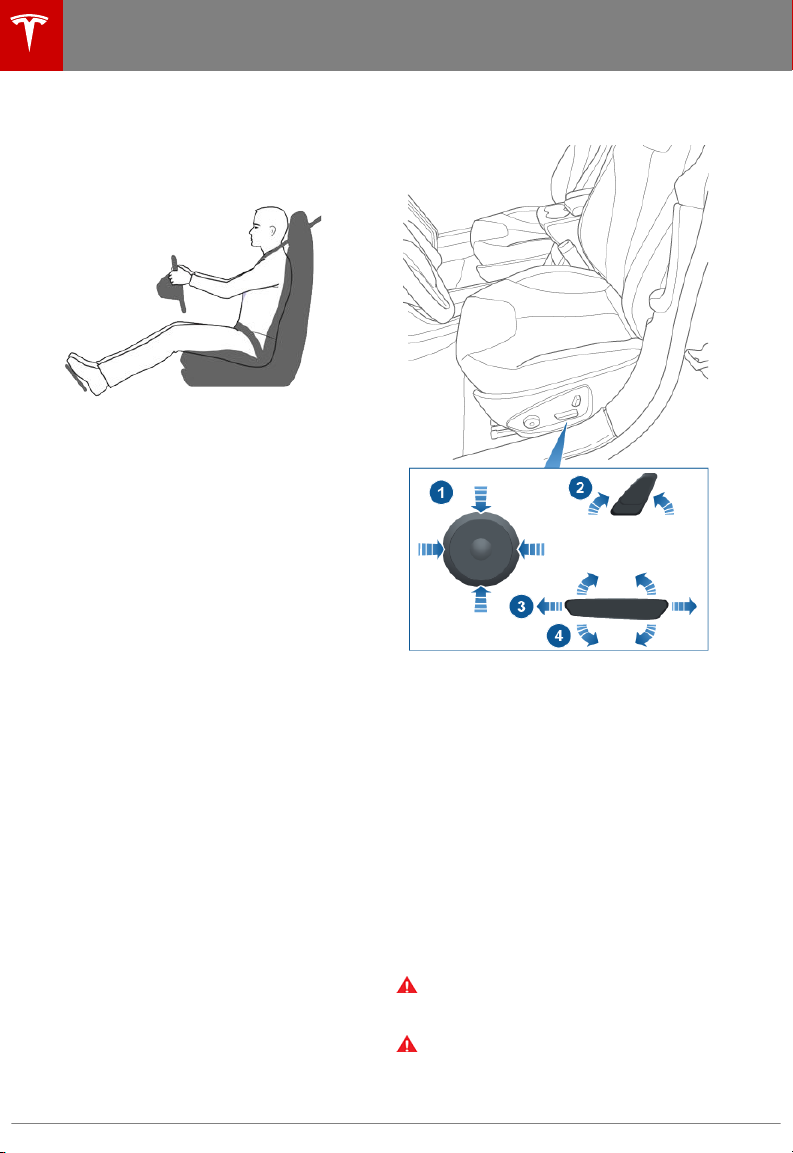
Front and Rear Seats
Seating and Safety Restraints
Front and Rear Seats
Correct Driving Position
The seat, head support, seat belt and airbags
work together to maximize your safety. Using
these correctly ensures greater protection.
Position the seat so you can wear the seat belt
correctly, while being as far away from the
front airbag as possible:
1. Sit upright with both feet on the floor and
the seat back reclined no more than 30
degrees.
2. Make sure you can easily reach the pedals
and that your arms are slightly bent when
holding the steering wheel. Your chest
should be at least 25 cm from the center
of the airbag cover.
3. Place the shoulder section of the seat belt
mid-way between your neck and your
shoulder. Fit the lap section of the belt
tightly across your hips, not across your
stomach.
Adjusting the Driver’s Seat
1. Adjust lumbar support.
Note: If your Model S is equipped with
adjustable head supports, this button is
also used to move the head support up or
down (see Head Supports/Restraints on
page 25). When you touch this button,
the touchscreen displays a popup with an
image of the seat. If the lumbar area on
the image is not highlighted in blue, touch
the lumbar area on the image to specify
that you want to adjust lumbar support.
The selection you choose is retained until
you manually change it.
2. Adjust backrest.
3. Move seat forward/backward.
4. Adjust the seat’s height and tilt angle.
Warning:
check that the area around the seat is
free of obstacles (people and objects).
Warning: Do not adjust seats while
driving. Doing so increases the risk of a
collision.
Before adjusting a front seat,
24 Model S Owner's Manual
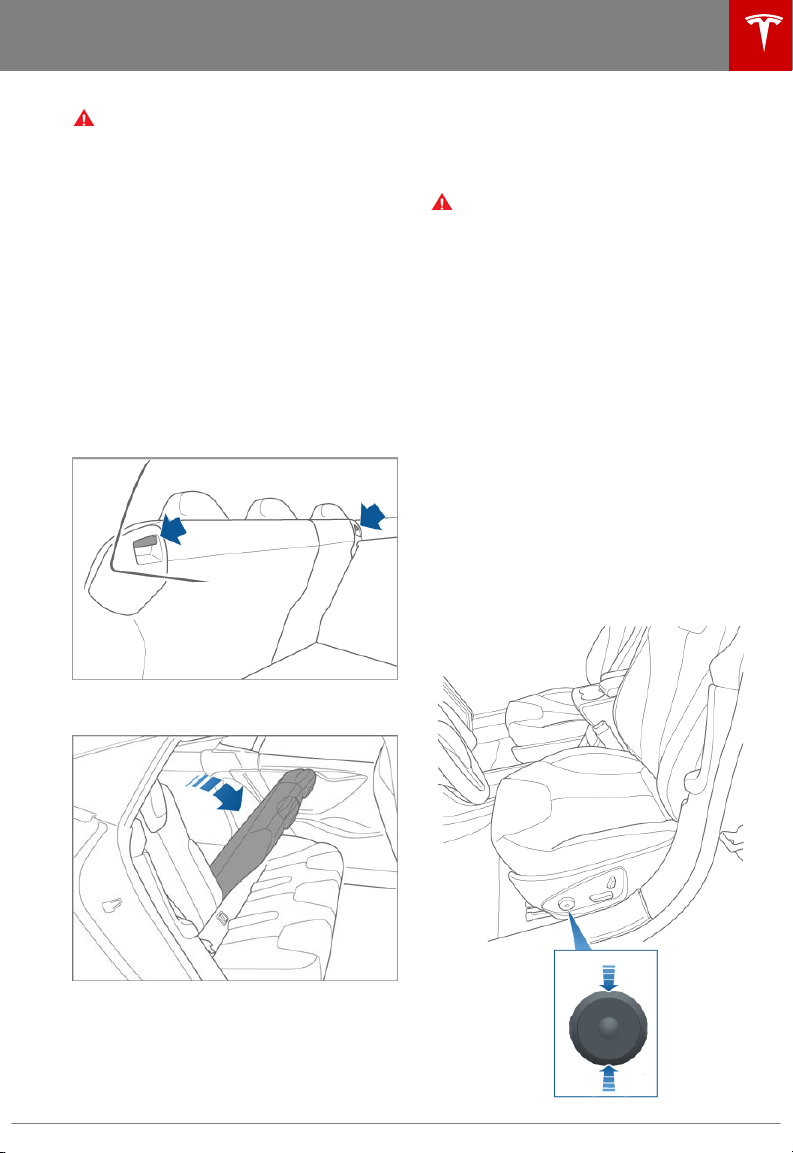
Front and Rear Seats
Warning: Riding in a moving vehicle with
the seat back reclined can result in
serious injuries in a collision, as you could
slide under the lap belt or be propelled
into the seat belt. Ensure your seat back
is reclined no more than 30 degrees when
the vehicle is moving.
Folding Rear Seats
Model S has a split rear seat that can fold
forward.
Note: If Model S is equipped with the optional
executive rear seats, these seats do not fold
forward.
Before folding, remove items from the seats
and the rear footwell. To allow the rear seat
backs to fold completely flat, you may need to
move the front seats forward.
Pull the seat back upward until it locks into
place.
To confirm that the seat back is locked in the
upright position, try pulling it forward.
Warning: Always ensure the seat backs
are locked in their upright position.
Failure to do so increases the risk of
injury.
Head Supports/Restraints
If your Model S is equipped with adjustable
head supports, use the round button on the
seat to move the headrest up/down. The same
button is used to adjust the seat's lumbar
support (see Adjusting the Driver’s Seat on
page 24). Therefore, when you touch this
button, the touchscreen displays a popup with
an image of the seat. If the head support
shown on the image is not highlighted in blue,
touch this area on the image to specify that
you want to adjust the head support. The
selection you choose is saved until you
manually change it. You can save the head
support setting to your driver profile (see
Driver Profiles on page 45).
Note: Head supports are not adjustable on
early versions of Model S.
To fold a rear seat, pull the corresponding
lever and fold the seat forward.
Raising Rear Seats
Before raising a rear seat, make sure that the
seat belts are not trapped behind the
backrest.
Seating and Safety Restraints 25
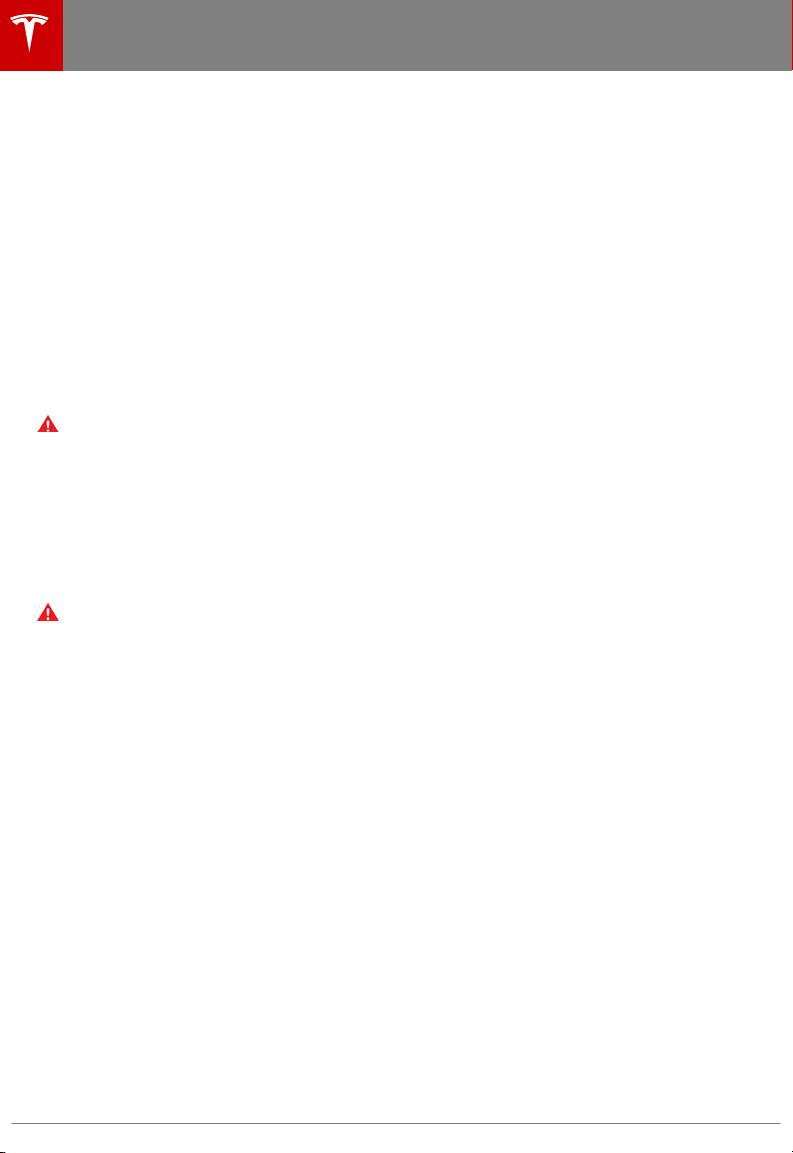
Front and Rear Seats
The second row seats have integrated nonremovable head supports that cannot be
adjusted.
Seat Heaters
The front seatscontain heating pads that
operate at three levels from 3 (highest) to 1
(lowest). To operate the seat heaters, see
Climate Controls on page 119.
If Model S is equipped with the optional cold
weather package, you can also control seat
heaters in all rear seating positions, as well as
heated wipers and washer nozzles by
touching the climate controls on the
touchscreen (see Climate Controls on page
119).
Warning: To avoid burns resulting from
prolonged use, individuals who have
peripheral neuropathy, or whose capacity
to feel pain is limited because of diabetes,
age, neurological injury, or some other
condition, should exercise caution when
using the climate control system and seat
heaters.
Seat Covers
Warning: Do not use seat covers in
Model S. Doing so could restrict
deployment of the seat-mounted side air
bags if a collision occurs.
26 Model S Owner's Manual
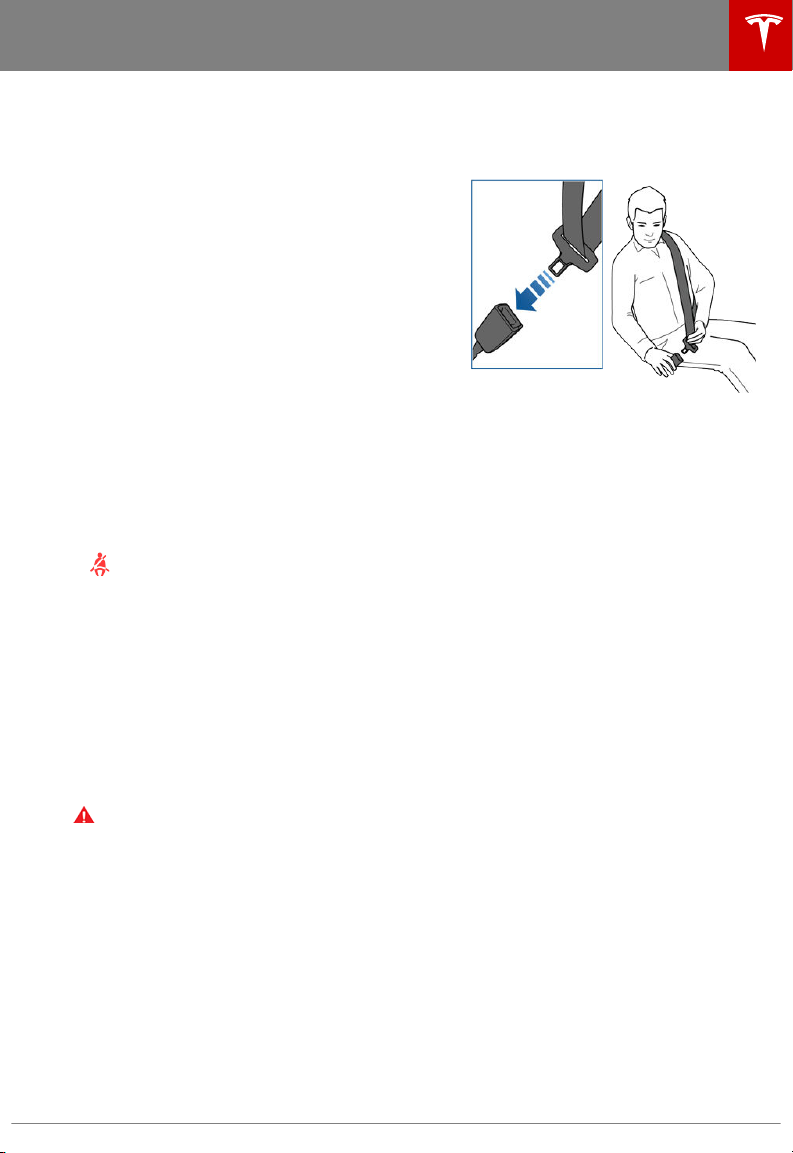
Seat Belts
Wearing Seat Belts
Using seat belts and child safety seats is the
most eective way to protect occupants if a
collision occurs. Therefore, wearing a seat belt
is required by law in most jurisdictions.
Both the driver and passenger seats are
equipped with three-point inertia reel seat
belts. Inertia reel belts are automatically
tensioned to allow occupants to move
comfortably during normal driving conditions.
To securely hold child safety seats, all
passenger seating positions are equipped with
an automatic locking retractor (ALR) that, by
pulling the seat belt beyond the length
needed for a typical adult occupant, locks the
belt into place until the seat belt is unbuckled.
The seat belt reel automatically locks to
prevent movement of occupants if Model S
experiences a force associated with hard
acceleration, braking, cornering, or an impact
in a collision.
Seat Belt Reminders
The seat belt reminder on the
instrument panel alerts you if a seat
belt for an occupied driver or
passenger seat is unbuckled. If the
belt remains unbuckled, the
reminder flashes and an intermittent
chime sounds. If all occupants are
buckled up and the reminder stays
on, re-buckle seat belts to ensure
they are correctly latched. Also
remove any heavy objects (such as a
briefcase) from an unoccupied seat.
If the reminder light continues to
stay on, contact Tesla.
Warning: Seat belts must be worn by
passengers in all seating positions.
Seat Belts
3.
Insert the latch plate into the buckle and
press together until you hear a click
indicating it is locked in place.
4. Pull the belt to check that it is securely
fastened.
5. Pull the diagonal part of the belt toward
the reel to remove excess slack.
To Release a Belt
Hold the belt near the buckle to prevent the
belt from retracting too quickly, then press the
button on the buckle. The belt retracts
automatically. Ensure there is no obstruction
that prevents the belt from fully retracting.
The belt should not hang loose. If a seat belt
does not fully retract, contact Tesla.
Wearing Seat Belts When Pregnant
Do not put the lap or shoulder sections of the
seat belt over the abdominal area. Wear the
lap section of the belt as low as possible
across the hips, not the waist. Position the
shoulder portion of the belt between the
breasts and to the side of the abdomen.
Consult your doctor for specific guidance.
To Fasten a Belt
1. Ensure correct positioning of the seat (see
Correct Driving Position on page 24).
2. Draw the belt out smoothly, ensuring the
belt lays flat across the pelvis, chest and
mid-point of your collar bone, between
the neck and shoulder.
Seating and Safety Restraints 27
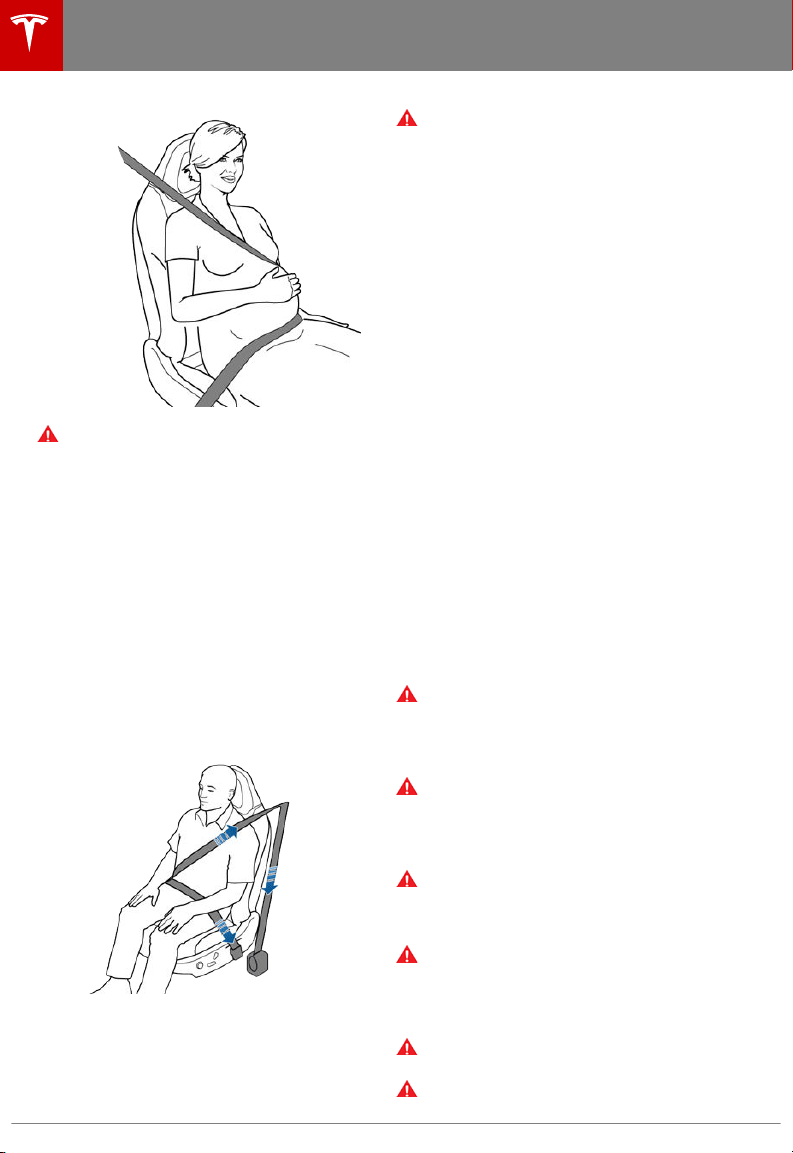
Seat Belts
Warning:
tensioners have been activated, they must
be replaced. After any collision, have the
airbags, seat belt pre-tensioners and any
associated components checked and, if
necessary, replaced.
Once the seat belt pre-
Testing Seat Belts
To confirm that seat belts are operating
correctly, perform these three simple checks
on each seat belt.
1. With the seat belt fastened, give the
webbing nearest the buckle a quick pull.
The buckle should remain securely locked.
2. With the belt unfastened, unreel the
webbing to its limit. Check that unreeling
Warning: Never place anything between
you and the seat belt to cushion the
impact in the event of a collision.
Seat Belt Pre-tensioners
The front seat belts are equipped with
pre‑tensioners that work in conjunction with
the airbags in a severe frontal collision. The
pre‑tensioners automatically retract both the
seat belt anchor and the seat belt webbing,
reducing slack in both the lap and diagonal
portions of the belts, resulting in reduced
forward movement of the occupant.
The rear outboard seats are equipped with
shoulder pre-tensioners to retract the seat
belt webbing to reduce forward movement of
the occupant.
If the pre-tensioners and airbags did not
activate in an impact, this does not mean they
malfunctioned. It usually means that the
strength or type of force needed to activate
them was not present.
28 Model S Owner's Manual
is free from snags, and visually check the
webbing for wear. Allow the webbing to
retract, checking that retraction is smooth
and complete.
3. With the webbing half unreeled, hold the
tongue plate and pull forward quickly. The
mechanism should lock automatically and
prevent further unreeling.
If a seat belt fails any of these tests, contact
Tesla immediately.
For information about cleaning seat belts, see
Seat Belts on page 164.
Seat Belt Warnings
Warning:
occupants at all times, even if driving for
a very short distance. Failure to do so
increases the risk of injury or death if a
collision occurs.
Warning: Secure small children in a
suitable child safety seat (see Child
Safety Seats on page 30). Always follow
the child safety seat manufacturer's
instructions when installing.
Warning: Ensure that all seat belts are
worn correctly. An improperly worn seat
belt increases the risk of injury or death if
a collision occurs.
Warning: Do not wear seat belts over
hard, fragile or sharp items in clothing,
such as pens, keys, eyeglasses, etc. The
pressure from the seat belt on such items
can cause injury.
Warning: Seat belts should not be worn
with any part of the strap twisted.
Warning: Each seat belt assembly must
be used by one occupant only. It is
Seat belts should be worn by all
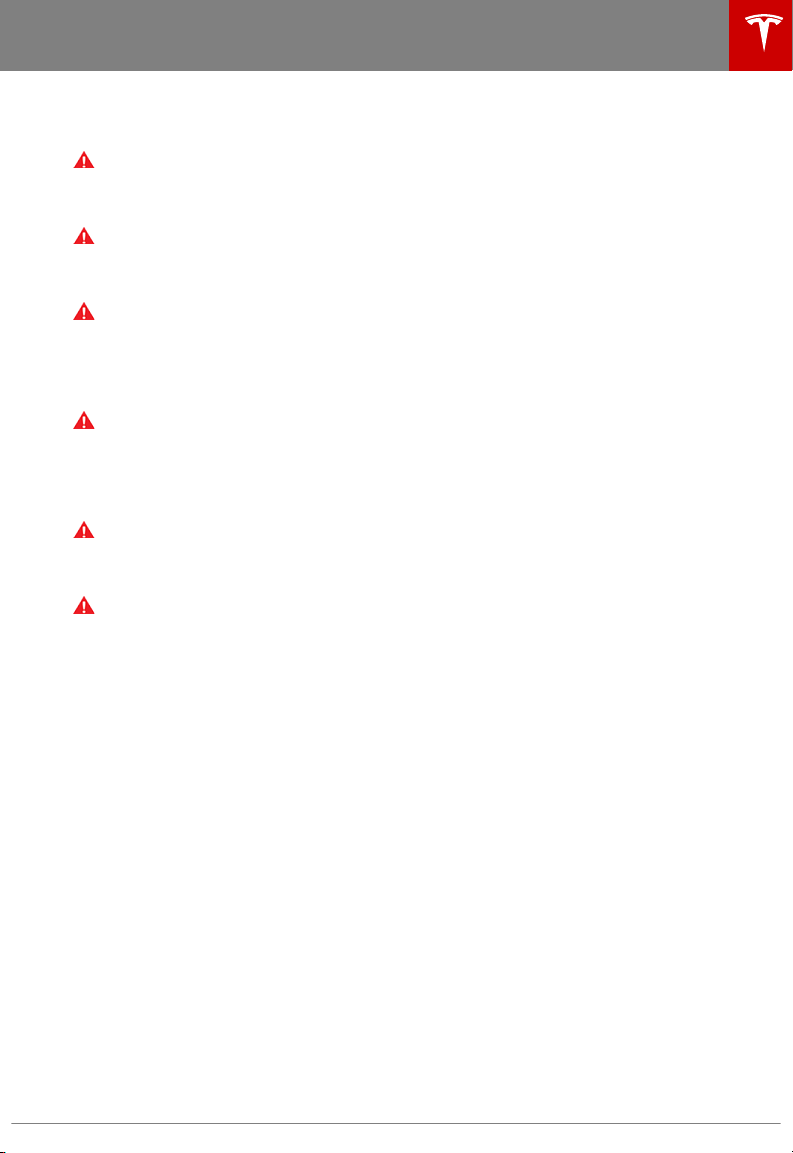
dangerous to put a seat belt around a
child being carried on an occupant’s lap.
Warning: Seat belts that have been worn
in a collision must be inspected or
replaced by Tesla, even if damage to the
assembly is not obvious.
Warning: Seat belts that show signs of
wear (such as fraying), or have been cut
or damaged in any way, must be replaced
by Tesla.
Warning: Avoid contaminating a seat
belt’s components with any chemicals,
liquids, grit, dirt or cleaning products. If a
seat belt fails to retract or latch into the
buckle, it must be replaced immediately.
Contact Tesla.
Warning: Do not make modifications or
additions that can prevent a seat belt
mechanism from taking up slack, or that
can prevent a seat belt from being
adjusted to remove slack. A slack belt
greatly reduces occupant protection.
Warning: Do not make modifications that
can interfere with the operation of a seat
belt, or that can cause a seat belt to
become inoperable.
Warning: When seat belts are not in use,
they should be fully retracted and not
hanging loose. If a seat belt does not fully
retract, contact Tesla.
Seat Belts
Seating and Safety Restraints 29
