Page 1
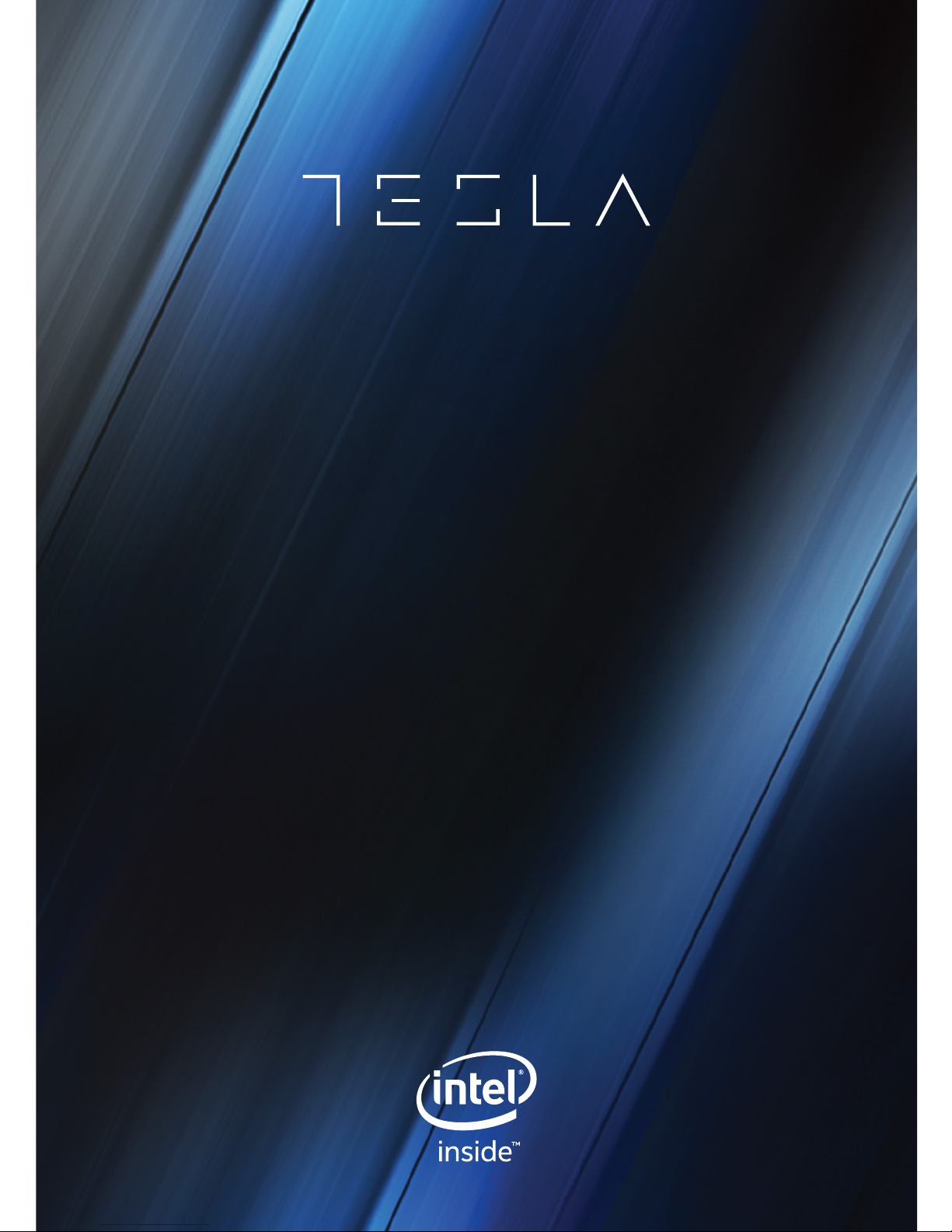
USER MANUAL
TABLET L7 QUAD
Page 2
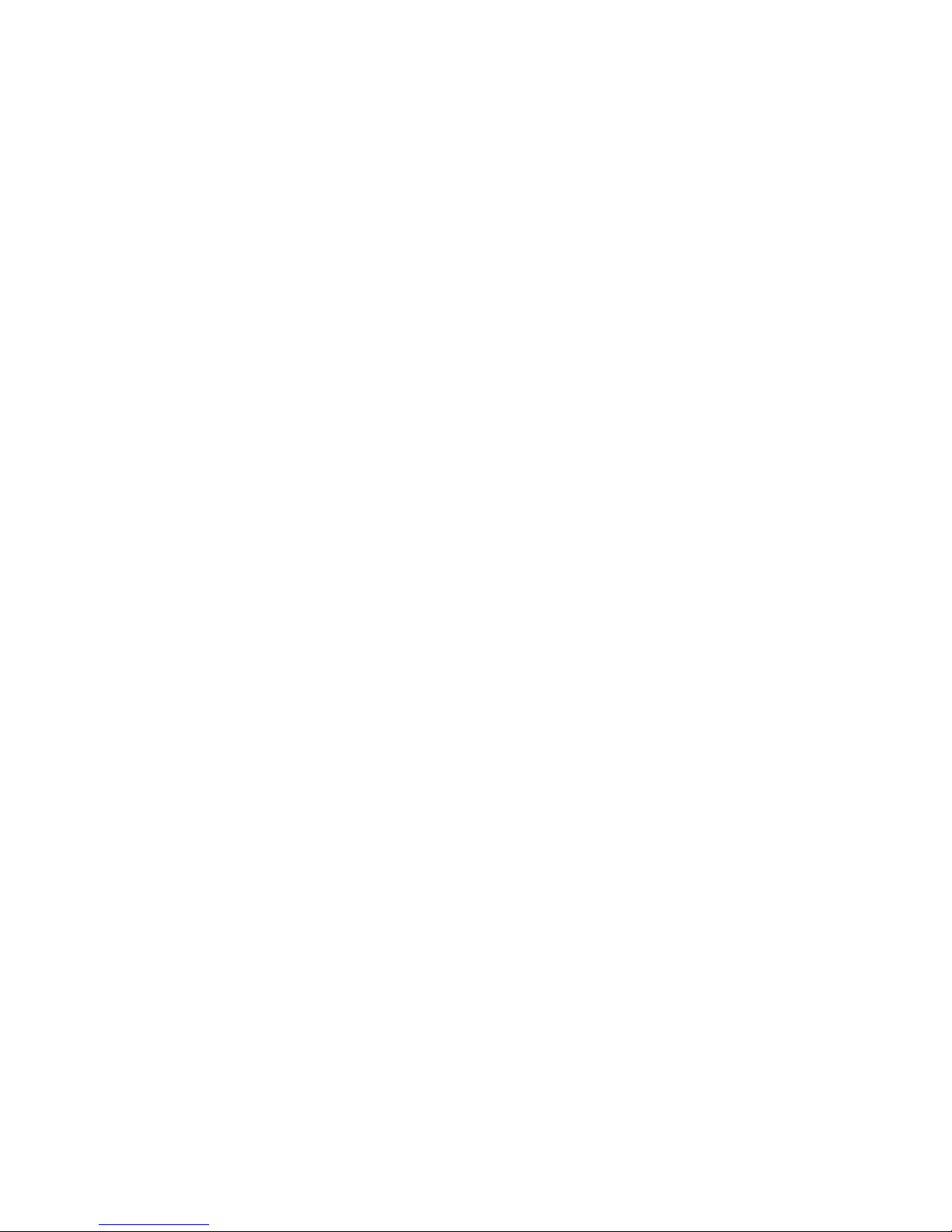
Page 3
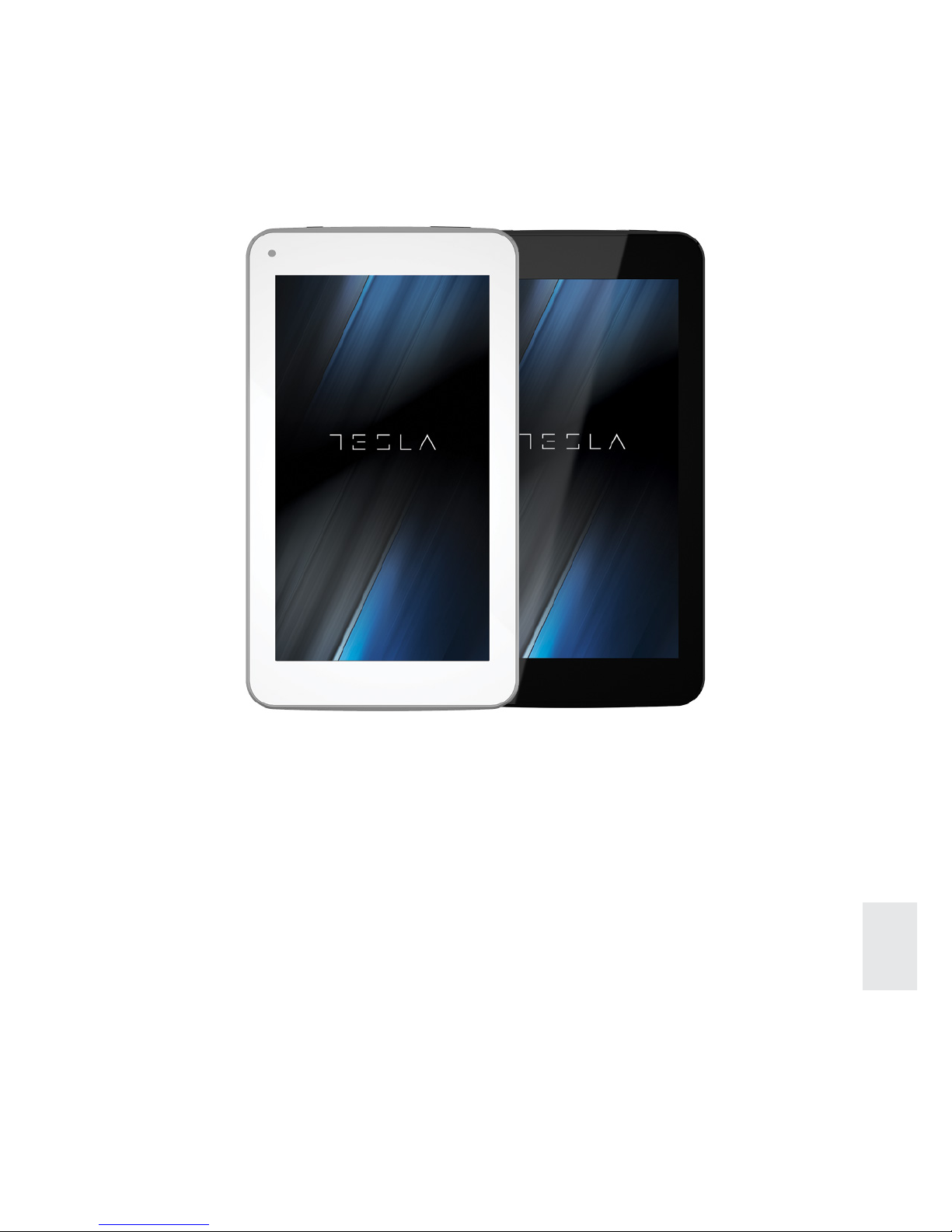
3
ENG
Congratulations on the purchase of your
Tesla tablet!
This device has a built-in high performance Wi-Fi receiver. It supports picture,
video, music, E-book, games, online chat and other functions. Various
functions can be adjusted to suit your personal needs and preferences.
This manual contains important safety and operating information in order to
prevent accidents. Please read this manual thoroughly and keep it for future
reference.
INTRODUCTION
Page 4
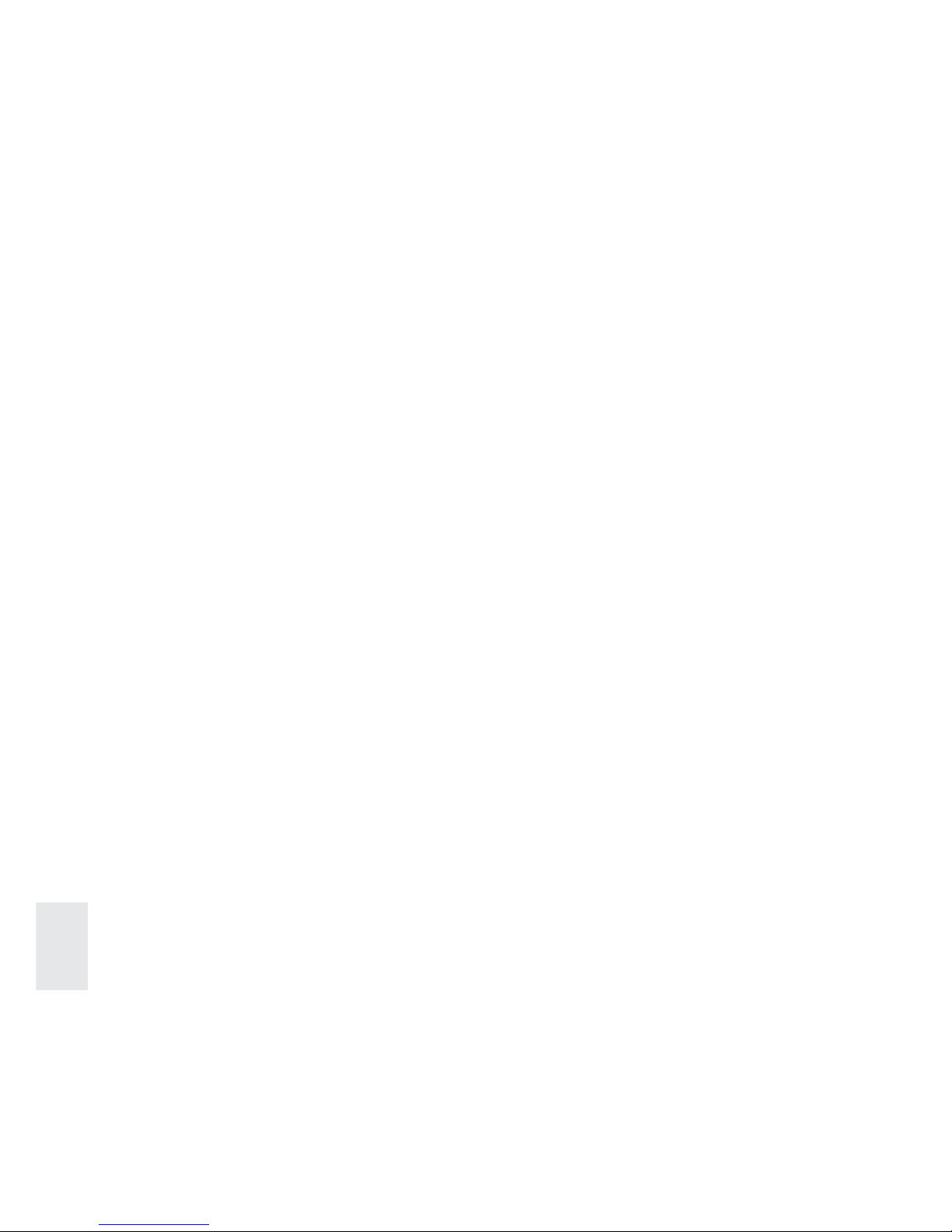
4
ENG
Please follow the safety instructions provided below while using the device
to avoid risk of fire, electric shock or injury:
•Keep the tablet away from rain and humidity.
•Keep the tablet away from direct sunlight and heat.
•Protect the charger. When connecting the charger, do not trample on it or
place anything on it. Use care to protect the charger connectors.
•Please only use the approved AC adaptor for charging. Using other
adaptors may cause damage to the device.
•Never dissemble or try to repair the device yourself.
The battery is not fully charged when the device leaves the factory. Therefore,
we recommend that you charge the battery for at least 4 hours before using
the device for the first time.The battery lifespan is usually determined by the
number of times the devices is charged. However, you can try the following
to prolong battery life:
•Use the device at least once every week.
•Regularly charge the battery fully.
•Never keep the battery empty for a long time.
•Keep the device and the battery away from heat.
Connect one end of the AC adaptor to the main supply and the other end
to the micro USB on the device (it takes up to 5 hours for the battery to fully
charge). When the battery is full, the battery icon will be shown on the display
screen. You can use the tablet while it’s being charged.
Use care and be gentle when cleaning the screen. To remove fingerprints
or dust from the screen, it is recommended to use a soft cloth that’s used
for cleaning camera lenses. Do not use any rough materials that may leave
scratches or cause damage to the device.
Important safety instructions
Battery management
Charging the battery
Cleaning the device
Page 5
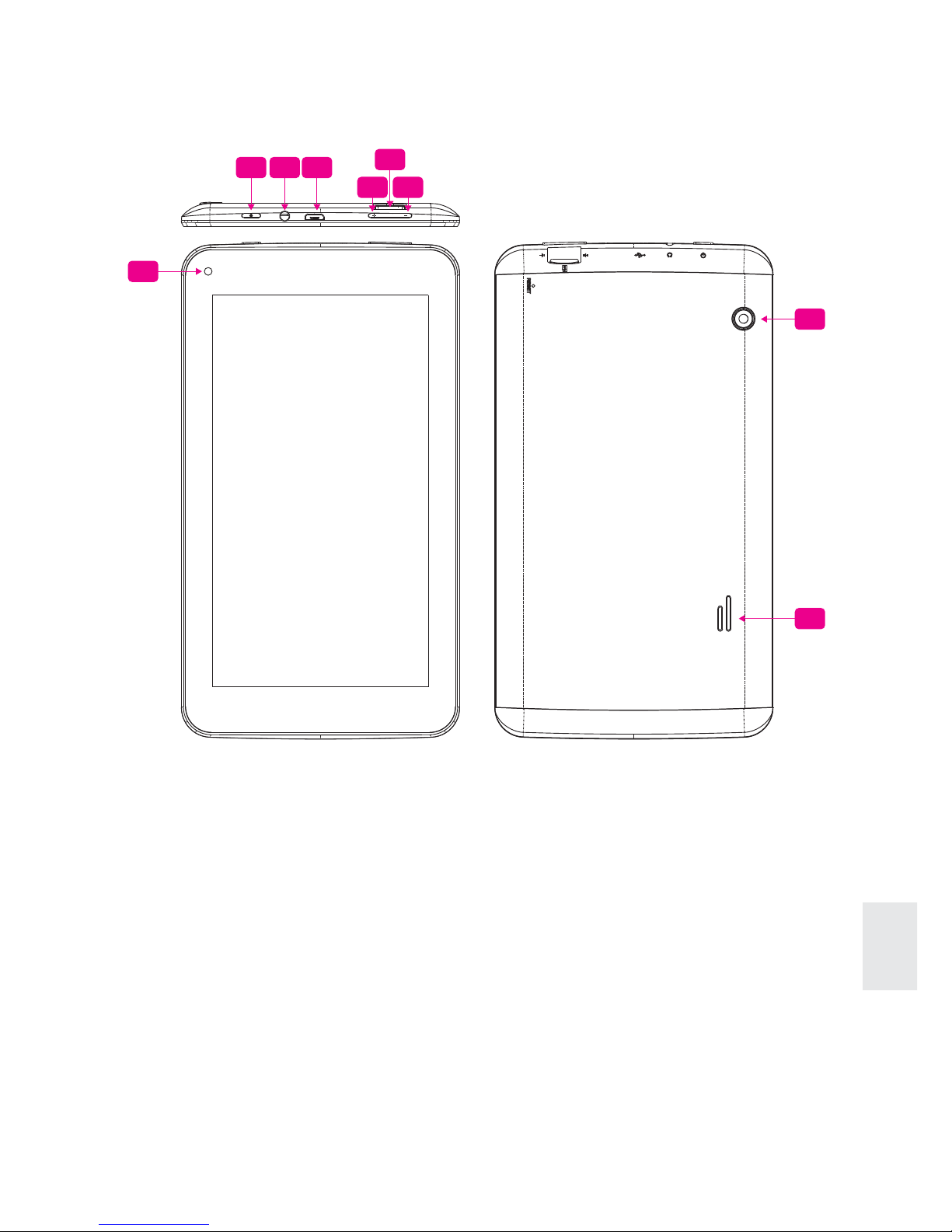
5
ENG
About the device
1 5 6
7
2 3
4
8
9
1. Power button: Press down to turn the device on or off or to switch
to “Airplane” mode.. You can also press the Power button to put the
tablet in and out of sleep mode.
2. Volume + key: Volume up.
3. Volume - key: Volume down.
4. Front camera
5. Socket for earphone and microphone: Transmit audio signals
from the tablet to speakers or earphones.
6. Micro USB Interface: Transfer data or recharge your tablet using a
USB.
7. Micro SD card slot: The built-in storage card reader slot supports
Micro SD and Micro SDHC format.
8. Microphone and loudspeaker
9. Back camera
Page 6
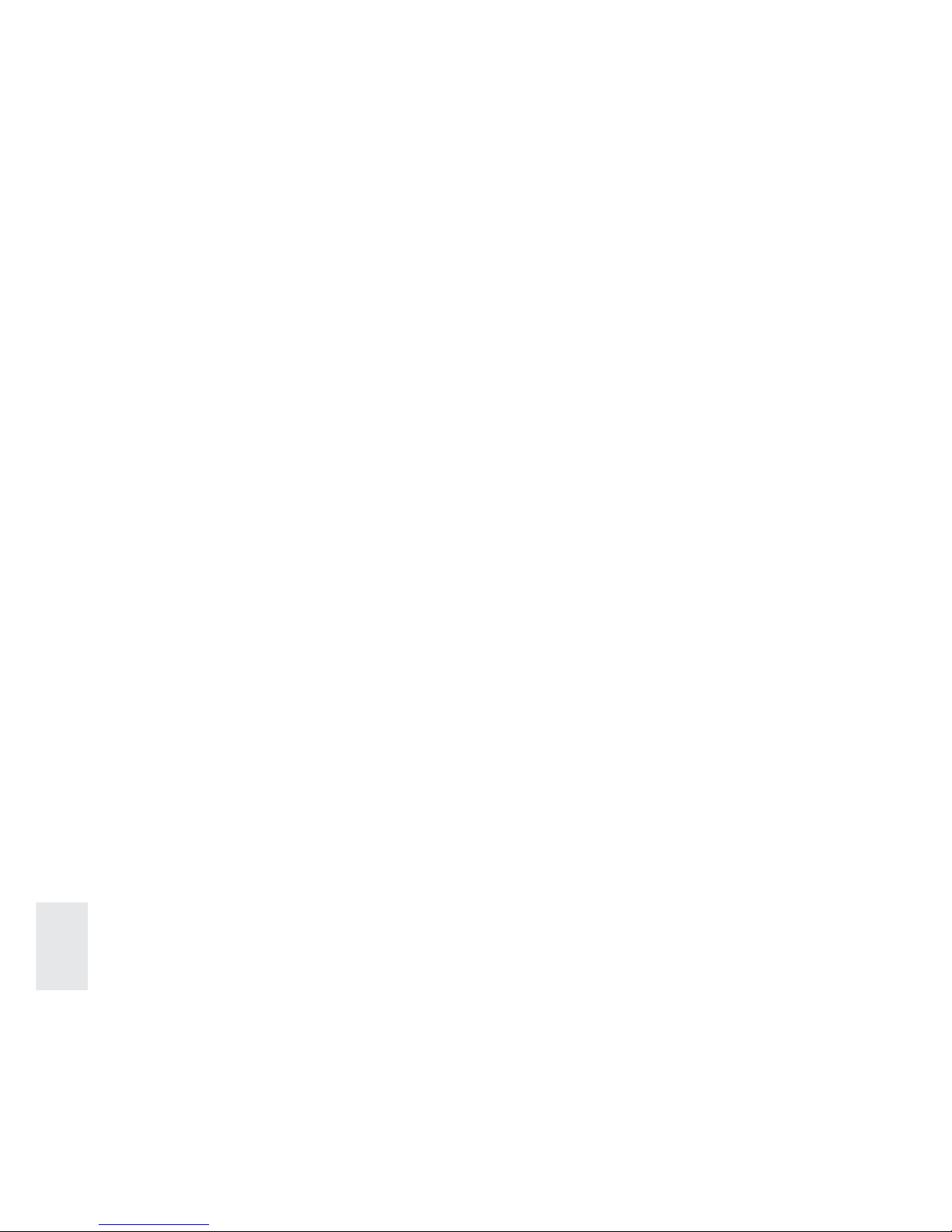
6
ENG
Switch on: press and hold the power switch for 3 seconds and wait for the
system to start up.
Switch off: press and hold the power switch for 3 seconds > click Power
off > click OK.
Lock/unlock screen: briefly press the power switch to lock/unlock the
screen.
Force shut down: if the device is not responding, press and hold the power
switch for 7 seconds to force switch off.
Warning: Forcing a shutdown may cause unexpected system errors!
The touch screen is easy and convenient to use. You can use the touch
screen in the following ways:
•Single click: briefly touch the screen with your finger
•Click and hold: click the screen with your finger and hold for about 2
seconds.
•Drag: click on an icon on the screen and hold, then move your finger in the
direction you want to move the icon
To avoid damage to the screen, never put any object directly on it.
Power Switch
Touch Screen
Page 7

7
ENG
The device supports storage cards of up to 32GB.
Insert the card into the card slot, and push it all the way in until you hear a
click. The card is now ready for use.
Removing SD Card
Close all programs or files on the card first. Click Settings > Storage >
Remove SD card > OK. Then press the card, and simply remove it when
the card is ejected.
Do not insert and remove the card repeatedly, this may cause
damage to the card.
We suggest using a reputable storage card brand to ensure
compatibility.
Charging the device
You may use the device while charging it, but this will prolong the charging time.
Connect one end of the AC adaptor to the main supply and the other end to
the micro USB port on the device to charge it (it may take up to 5 hours to
fully charge the device).
The battery icon
will blink while the device charging. When the battery is
full
(it will stop blinking). You may then disconnect the AC adaptor.
Starting the device
Press and hold the power switch for 3 seconds and wait for the system
to start.
Using SD Card
Getting Started
Page 8

8
ENG
Desktop
1. Network signal
2. Battery status
3. Take photos
4. Volume –
5. Return
6. Return to desktop directly
7. Task
8. Volume +
1 2
3 4 5 6 7 8
Wi-Fi setting
We suggest you configure your Wi-Fi network before using it, as many
functions require additional setting for it to work properly:
1. Click Settings > Wireless and Network
2. Switch Wi-Fi on.
The device will search and list all available Wi-Fi networks. If a locket
icon is displayed, you need to enter a password to connect to a Wi-Fi
network.
3. Click the desired Wi-Fi network > Enter the password (if required) >
Click Connect.
4. Click Return to return to desktop.
If Wi-Fi is set as hidden it will not be shown during an automatic search.
In this case, you need to click Add Wi-Fi Network and enter necessary
information to add your Wi-Fi.
Page 9

9
ENG
You can set auto lock screen or lock screen manually by pressing the power
switch. The lock screen interface is shown below. Slide locket icon to the
right to unlock the screen.
Lock Screen
Pre-installed Applications
Photo album
View pictures.
HD video player
Play and manage videos.
Calculator
Do four basic arithmetic operations.
Browser
Browse the Internet.
Page 10

10
ENG
Desktop Menu
Sound recorder
Record and play recorded sound.
Calendar
Calendar where you can create agendas.
Settings
Adjust and personalize your tablet settings.
Clock
View time and set alarm clock.
File Manager
View and manage files and applications. Install Android
applications and backup files to the micro SD card.
Downloaded files
Records of downloaded files.
Camera
Take photos.
Music
Play and manage music files.
On the desktop, click icon
to display menu
functions.
Wallpaper
Select wallpaper from the
photo album.
Page 11

11
ENG
Installing
1. You can find many interesting and free Android applications on
the Internet. Simply open the browser and search for “Android
Applications”.
2. Purchased or downloaded Android applications
can be quickly
and easily installed using the File Manager.
3. Copy the .apk file you want to install on the SD card or USB disk >
insert the card or connect the USB disk to the device.
4. Click
the File Manager icon.
5. Click
or to find folders containing .apk files.
6. Select an .apk file > Install.
The application is now installed and the application icon will be display on
the interface where all applications are displayed. Click Open to run the
application, or click Complete to return to the File Manager interface.
Downloading applications from the Internet
You can directly download Android applications from your web browser.
1. Click
Browser icon to connect to the Internet.
2. Enter the URL and click the link of the application you want to install.
3. After the application is downloaded, press and hold the downloaded
file (in Downloaded Files interface) > Click to open > Install.
Uninstalling the application
You can conveniently uninstall Android applications.
Click
> Settings > Applications > Manage Applications.
1. Click the application you want to uninstall > Uninstall.
2. Click OK to uninstall the application.
Managing Applications
Page 12

12
ENG
Click Clock icon to view current date and time.
Alarm clock
The device supports more than one clock at the same time.
When the icon
appears in the status bar at the top of the screen, it
means at least one alarm clock is activated.
Add alarm clock
1. Click Clock icon
.
2. Double click Set alarm clock > + Add alarm clock.
3. Set your desired alarm clock.
4. Click Activate alarm clock.
5. Click Complete.
Stop the alarm clock
When the set time is reached, a window will pop up showing the name of the
alarm clock. If you want the alarm clock do go off again in 10 minutes, you
can click Pause and repeat. Click Cancel to stop the alarm clock.
Activate the alarm clock
If the active alarm clock goes off every day, you should:
1. In the alarm clock interface, select the alarm clock that you want to
activate.
2. Click Reactivate.
Edit the alarm clock
1. Click Clock icon
> Click .
2. Click the alarm clock you want to edit > Edit the alarm clock.
Delete the alarm clock
1. Click Clock icon
> Click .
2. 2. Click the alarm clock you want to delete.
3. 3. Click to delete the alarm clock.
Click to return to the desktop.
Clock
Page 13

13
ENG
The tablet user can connect to the Internet through the browser.
Click the Browser icon
located on the desktop to open the browser.
Click the Calendar icon
.
If this is your first time using the function, you need to open an Exchange
account first. Enter your email address and password, click Next and
complete the account configuration by following the instructions. You can
now use the Calendar.
New activity
1. In the calendar interface, click the date that you want to add an activity.
2. Select time of the activity > enter the details of the activity in the field.
3. Click Complete.
4. Click icon
to select your desired calendar interface.
The date with agenda is displayed in grey.
Click
Camera icon.
Menu function
1. Press the Menu button to bring up a menu list, which includes: Switch
to video/Switch to camera and My album/My video.
2. In the camera interface, click My album to view taken photos.
3. In the video recording interface, click My video to access the video
list.
Browser
Calendar
Camera
Page 14

14
ENG
1. Click to start Calculator.
2. Click on the numbers to do arithmetic operations.
3. Click Clear to clear the entry one by one, or click and hold Clear to
clear all entries.
Calculator
Take a photo
1. In the camera interface, click
to take a photo.
2. The photo will be saved automatically.
3. Click the thumbnail
to access My album and view full size
photos.
4. Click Return to return to camera.
5. Click
to exit camera and return to the desktop.
Record a video
1. Click
to switch to video to enable video recording.
2. Click
to start recording, click again to stop recording.
3. The recorded video will be saved automatically.
4. Click the thumbnail
to play the video.
5. Click Return to return to camera.
6. Click
to switch back to camera interface.
7. Click
to exit camera and return to the desktop.
Page 15

15
ENG
1. Click the Sound Recorder icon .
2. Click the
icon to start recording.
3. When recording completes, click
icon to stop recording.
4. Click the Play icon
to play the recorded sound.
Click the
File Manager icon to view the files in all storage mediums
(internal storage of the device, SD card, USB disk), and to quickly and easily
install Android applications on the device. Functions of the icons in the screen
are as follows:
Previous folder
View
Multi select
Send email
Previous folder
Copy files between PC and device
You can use the File Manager to copy files between a PC and the external/
internal storage mediums. To copy files to the device, you can first copy
them to a micro SD card or USB disk.
* The folder name of the internal storage medium is “Local”, the name of the
storage card is “sdcard”, and the name of the USB disk is “udisk”.
* You can copy files on the device from a SD card or USB disk. You can do the
same to copy files from the device to a SD card or USB disk. Then, connect
your storage medium to your PC and copy the files into the desired folder.
Sound Recorder
File Manager
Page 16

16
ENG
Music
1. Click or to display the files in the storage medium.
2. Click and hold the file or folder you want to copy > click Copy.
3. Click icon
to return to the internal storage medium > click the
folder you want to copy to > click Paste.
Delete a file
Select the file or folder you want to delete > click Delete > click OK to
delete.
In this interface, you can use functions such as Search, Play/Pause, Next
track/Previous track, Repeat all and Random play.
* Supports MP1, MP2, MP3, WMA, OGG, APE, FLAC, WAV, AC3, AAC,
AMR, DTS, RA, M4A formats.
Play music
1. Click My music icon
.
2. Select the track you want to play from All/Album/Artist/Album/
Track/Play list/Now playing.
3. Click the track you want to play.
4. To return to the previous interface while playing a track, click
to
return to the desktop.
5. Click the track from the list to access the Music Player. The interface
looks like this:
Page 17

17
ENG
HD Video Player
Manage track and play list
New play list
1. Click setting, and click Add to play list
2. Enter the name of the play list.
3. Click OK.
Rename or delete play list
Click and hold the play list > click Rename or Delete.
New track
Click and hold the track you want to add to a play list > click Add to play
list.
Delete track
Click and hold the track you want to delete > click Delete.
* Supports RM, RMVB, MKV (H.264), MPEG (AVI), MOV, FLV, MPG, VOB,
MPE, DAT formats. Supports 2160P, 3840×2160.
* Supported picture format: JPG, JPEG, BMP and PNG.
1. Click the HD Video Player icon
.
2. Select the video or picture you want to play from All/Content/My
favorite/Personal list.
3. Click on the screen to adjust the video including volume, pause/play,
brightness, etc.
4. Click the picture you want to preview or play in the slide.
5. Click
to return to the list.
Page 18

18
ENG
FAQ
Q: What version is the Android?
A: 4.4
Q: Do I need to charge the device before use?
A: You need to charge the battery for at least 4 hours; however, you
can operate the device while it’s being charged. When the device is
charging, always use an AC adaptor.
Q: Can I use my own email address to send and receive emails?
A: The device support POP3and SMTP accounts. The device may not
support some free email accounts. Please consult the email provider for
details.
Q: What storage card does the device support?
A: Micro SD card.
Q: What audio formats does the device support?
A: MP2, MP3, WAV, AAC, WMA
Q: How can I add music to the device?
A: You can copy the audio files from a PC to SD card or USB disk, then
copy them onto the device using the File Manager.
Q: What picture formats does the device support?
A: JPG, JPEG, BMP and PNG.
Q: How can I add pictures to the device?
A: You can copy picture files from a PC to SD card or USB disk, and then
copy them to the device using the File Manager.
Q: What video formats does the device support?
A: MPEG1/2/4, MJPG, H263, H264. H264 supports 720×480, other
formats support 1280×720.
Q: Can the device play YouTube videos?
A: Yes. You can click the YouTube icon to play videos or download
YouTube from the app market.
Q: How can I add videos to the device?
A: You can copy video files from a PC to micro SD card or USB disk, then
copy them to the device using the File Manager.
Q: Do I need an external Wi-Fi device to connect to the Internet?
A: No. The device has a built-in Wi-Fi function.
Page 19

Page 20

www.tesla.info
