Page 1
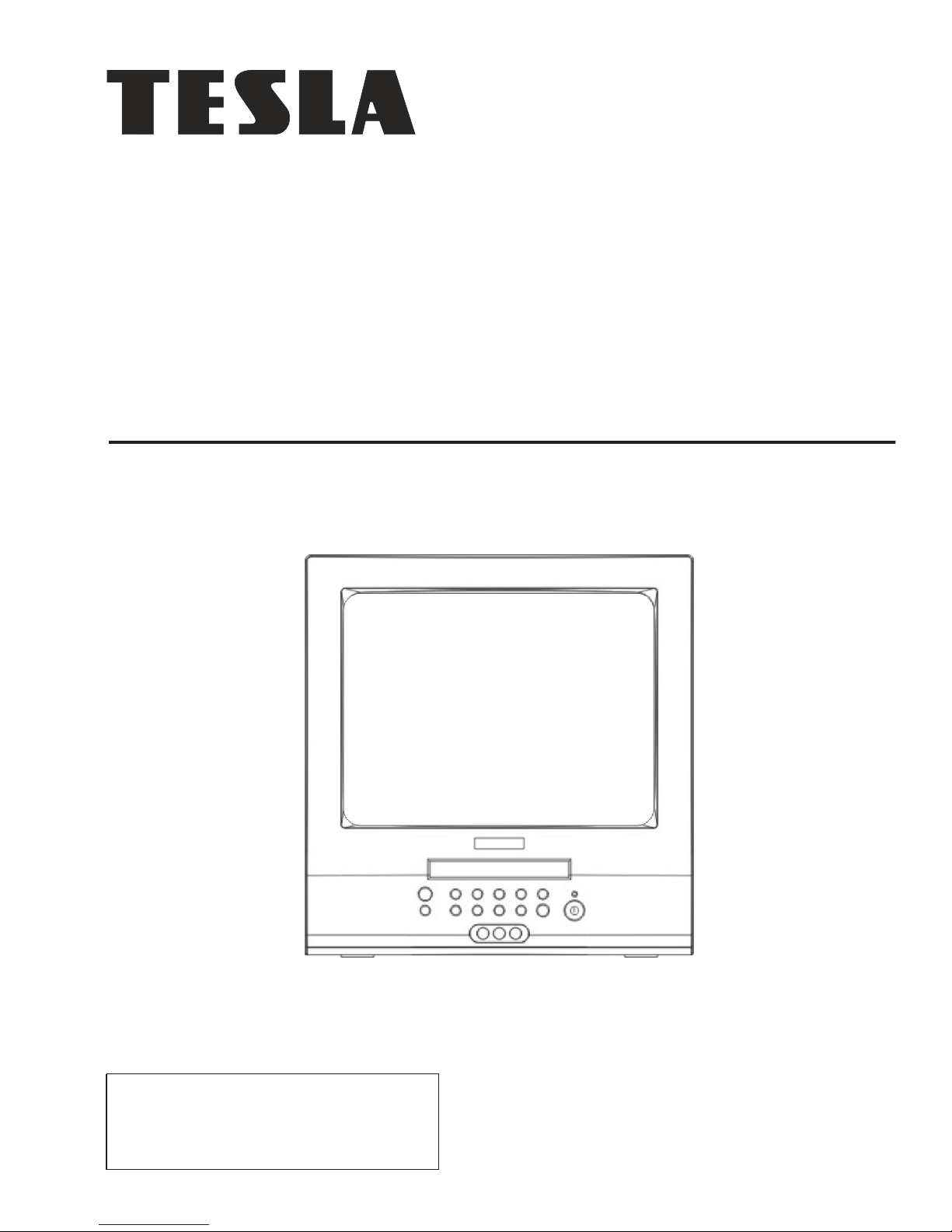
OWNER'S MANUAL
COMBINED 14" TV AND DVD PLAYER
L3721 DVD
Please read this manual carefully
before using this TV set and keep
it for future reference.
Page 2
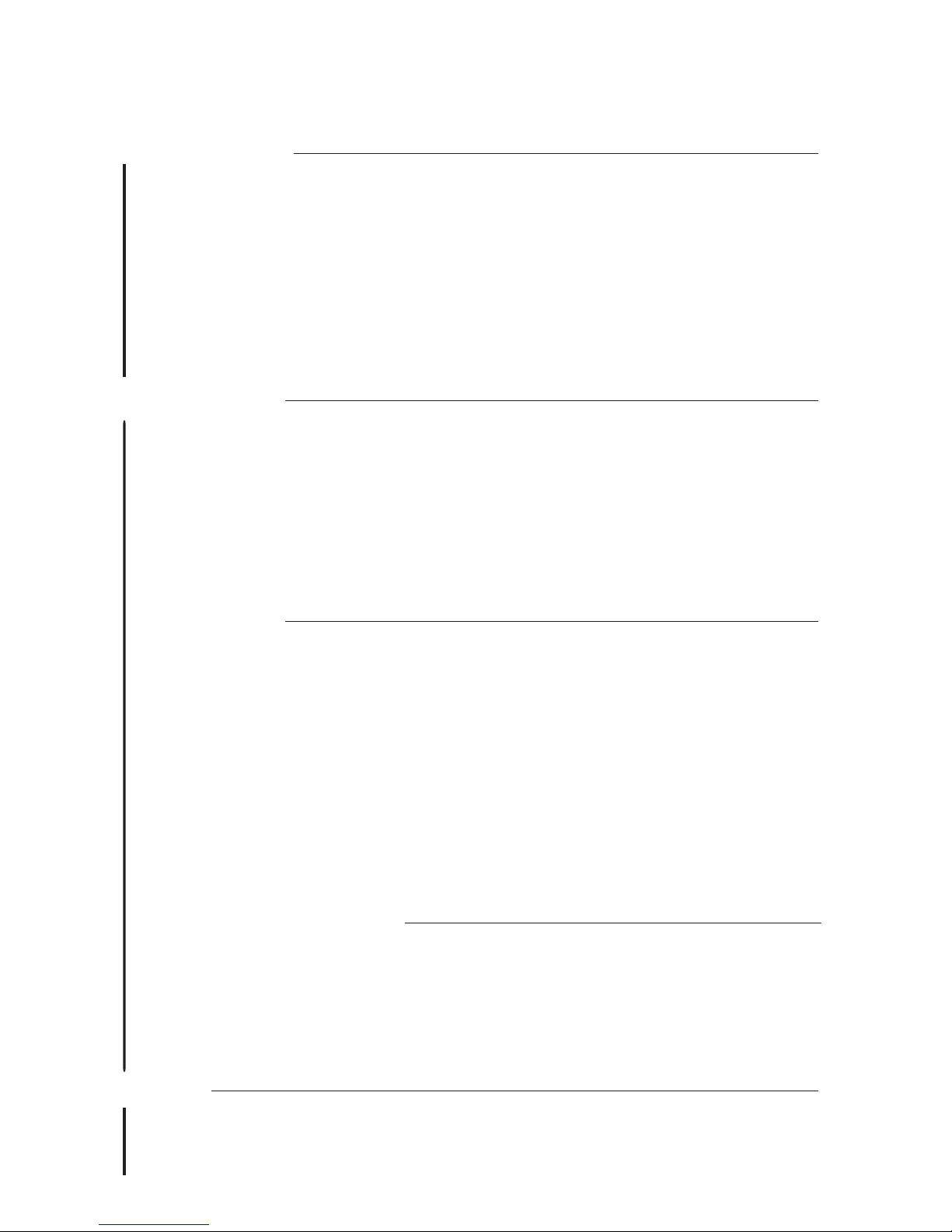
CONTENTS
Before Operation
Basic operation
Please read this manual carefully before using this TV set and keep it for future
reference.
Warning and cautions....................................................................................2
Important satety instructions........................................................................3
Installation......................................................................................................5
Aerial connection..........................................................................................5
Preparation of the remote control.................................................................5
Function buttons and external sockets.......................................................6
Front panel of the TV set...............................................................................6
Rear panel of the TV set................................................................................6
Using the remote control...............................................................................7
Switching on/off the TV set...........................................................................8
Using the unit in TV mode
Searching channels......................................................................................9
Auto search...................................................................................................9
Search ........................................................................................................10
Manual fine tune..............................................................................................11
Program Exchange.........................................................................................12
Program skip ..............................................................................................13
Watching TV
Watching TV program.................................................................................14
Program swap.............................................................................................15
Convenient picture functions......................................................................16
Multiple picture modes ..............................................................................16
TV Set up........................................................................................................17
Language.....................................................................................................17
Blue Back.....................................................................................................17
Game............................................................................................................17
Calendar.......................................................................................................18
TELETEXT......................................................................................................19
TELETEXT....................................................................................................19
Using the unit in DVD mode
Basic Playback..............................................................................................20
Advanced Playback.......................................................................................21
Special Function Playback...........................................................................22
DVD System Setup........................................................................................23
Playable Discs...............................................................................................27
Disc Protection and DVD Characteristics...................................................28
Others
Connection to the external audio and video equipment...........................29
Troubleshooting guide.................................................................................30
Specifications................................................................................................31
Page 3

Warning and cautions
Cleaning the tube
Should the picture tube require cleaning, disconnect the power and use a dry
soft cotton cloth. Do not use any cleaner or abrasive cloths.
22
CAUTION: TO REDUCE THE RISK OF ELECTRIC SHOCK, DO NOT REMOVE
COVER (OR BACK). NO USER SERVICEABLE PARTS INSIDE.
REFER SERVICING TO QUALIFIED SERVICE PERSONNEL.
DANGEROUS VOLTAGE
Uninsulated Dangerous Voltage, that may be of sufficient magnitude to constitute a risk
of electric shock, is present within the cabinet of this unit.
ATTENTION
The Owner's Manual contains important operating and maintenance instructions. For
your safety, it is necessary to refer to the manual.
CAUTION:
THIS IS A CLASS 1 LASER PRODUCT. INVISIBLE LASER RADIATION WHEN
OPEN OR INTERLOCK FAILED OR DEFEATED. USE OF CONTROL,
ADJUSTMENTS OR PROCEDURES NOT LISTED IN THIS USER GUIDE MAY
RESULT IN HAZARDOUS RADIATION EXPOSURE.
WARNING:
TO REDUCE THE RISK OF FIRE OR ELECTRIC SHOCK, DO NOT EXPOSE THIS
EQUIPMENT TO RAIN OR MOISTURE.
TO REDUCE THE RISK OF FIRE OR ELECTRIC SHOCK, AND ANNOYING
INTERFERENCE, USE THE RECOMMENDED ACCESSORIES ONLY.
Page 4
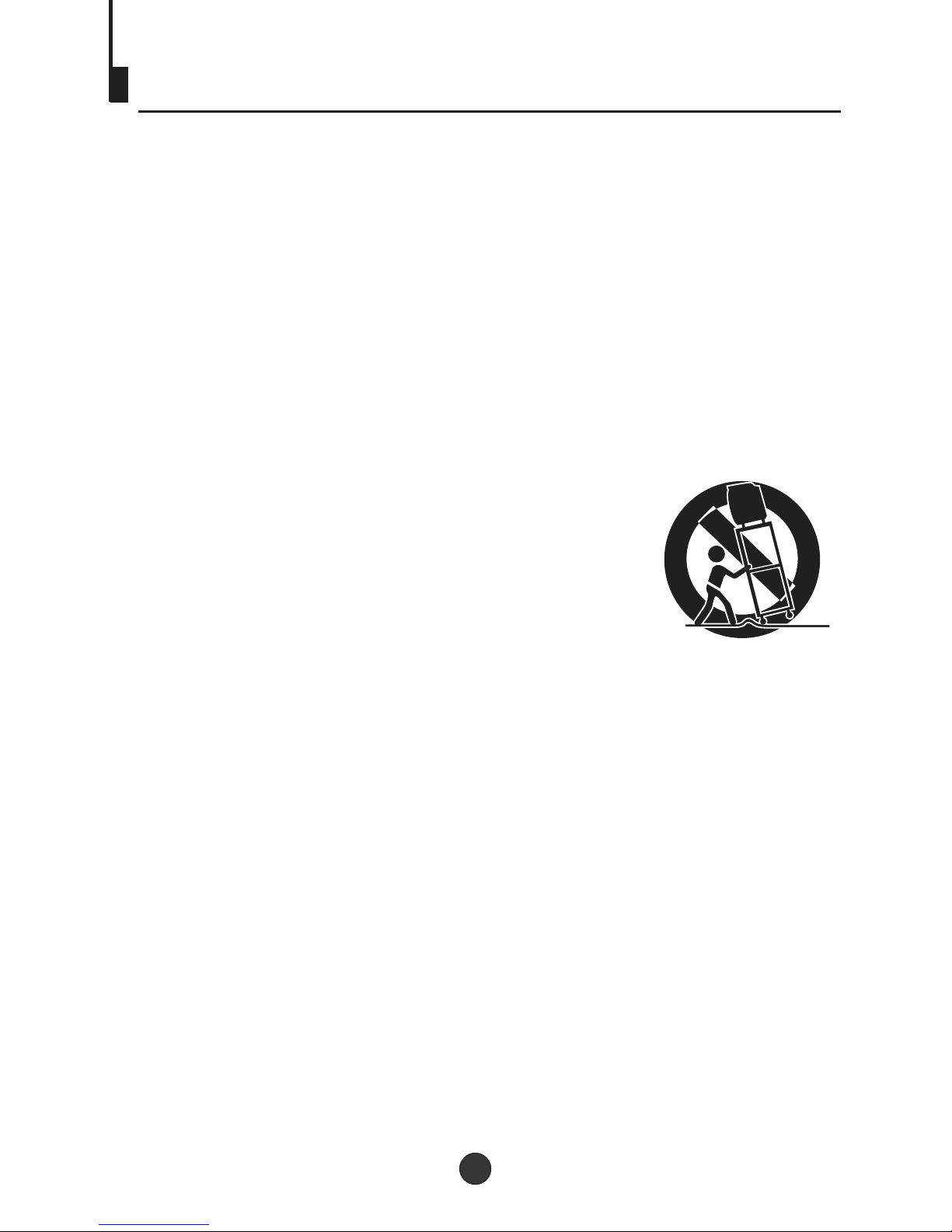
1. READ INSTRUCTIONS
All the safety and operating instructions should be read before the unit is operated.
2. RETAIN INSTRUCTIONS
The safety and operating instructions should be retained for future reference.
3. HEED WARNINGS
All warnings on the unit and in the operating instructions should be adhered to.
4. FOLLOW INSTRUCTIONS
All operating and use instructions should be followed.
5. CLEANING
Unplug this unit from the wall outlet before cleaning. Do not use liquid cleaners or aerosol cleaners.
Use a damp cloth for cleaning the exterior cabinet only.
6. ATTACHMENTS
The manufacturer of this unit does not make any recommendations for attachments, as they may
cause hazards.
7. WATER AND MOISTURE
Do not use this unit near water. For example, near a bathtub, washbowl, kitchen sink, laundry tub, in
a wet basement, or near a swimming pool.
8. ACCESSORIES
Do not place this unit on an unstable cart, stand, tripod, bracket, or table.
The unit may fall, causing serious injury, and serious damage to the unit.
When a cart is used, use caution when moving the cart / apparatus
combination to avoid injury from tip-over.
9. VENTILATION
Slots and openings in the cabinet back or bottom are provided for
ventilation, and to ensure reliable operation of the unit, and to protect it
from overheating. These openings must not be blocked or covered.
The openings should never be blocked by placing the unit on a bed,
sofa, rug, or other similar surface. This unit should never be placed near or over a radiator or heat
source. This unit should not be placed in a built-in installations such as a bookcase or rack unless
proper ventilation is provided or the manufacturer=s instructions have been adhered to.
10. POWER SOURCES
This unit should be operated only from the type of power source indicated on the rating plate. If you
are not sure of the type of power supply to your home, consult your appliance dealer or local power
company. For units intended to operate from battery power, or other sources, refer to the operating
instructions.
11. POWER-CORD PROTECTION
Power-supply cords should be routed so that they are not likely to be walked on or pinched by
items placed upon or against them, paying particular attention to cords at plugs, convenience
receptacles, and the point where they exit from the appliance.
Important safety instructions
2
3
Page 5
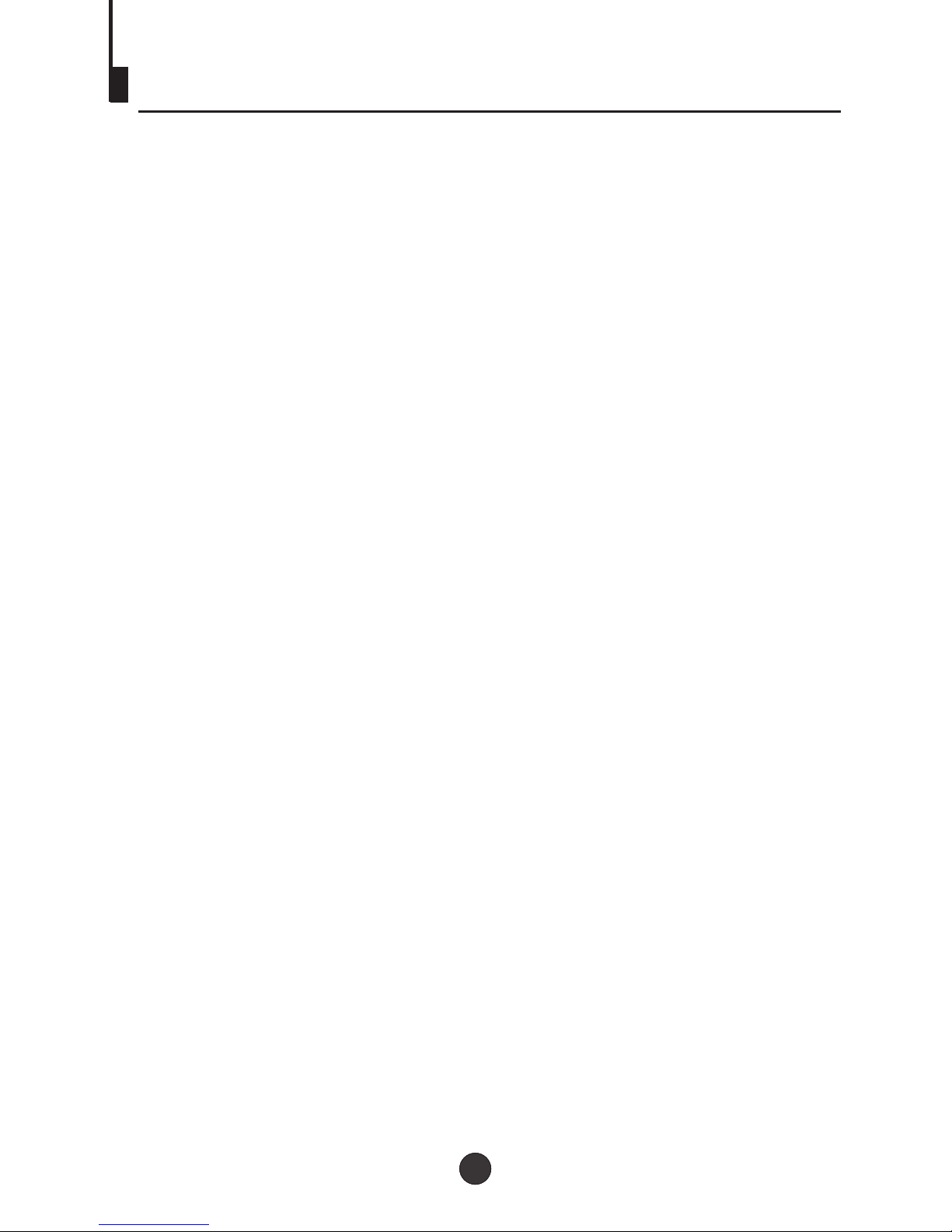
12. LIGHTNING
To protect your unit from a lightning storm, or when it is left unattended and unused for long
periods of time, unplug it from the wall outlet and disconnect the antenna or cable system.
This will prevent damage to the unit due to lightning and power line surges.
13. POWER LINES
An outside antenna system should not be located in the vicinity of overhead power lines or
other electric light or power circuits, or where it can fall into such power lines or circuits.
When installing an outside antenna system, extreme care should be taken to keep from
touching such power lines or circuits, as contact with them might be fatal.
14. OVERLOADING
Do not overload wall outlets and extension cords, as this can result in a risk of fire or electric
shock.
15. OBJECT AND LIQUID ENTRY
Do not push objects through any openings in this unit, as they may touch dangerous voltage
points or short out parts that could result in fire or electric shock. Never spill or spray any type
of liquid into the unit.
16. SERVICING
Do not attempt to service this unit yourself as opening or removing covers may expose you to
dangerous voltage or other hazards. Refer all servicing to qualified service personnel.
17. DAMAGE REQUIRING SERVICE
Unplug this unit from the wall outlet and refer servicing to qualified service personnel under
the following conditions:
a. When the power-supply cord or plug is damaged.
b. If liquid has been spilled, or objects have fallen into the unit.
c. If the unit has been exposed to rain or water.
d. If the unit does not operate normally by following the operating instructions. Adjust only
those controls that are covered by the operating instructions, as an improper adjustment of
other controls may result in damage and will often require extensive work by a qualified
technician to restore the unit to its normal operation.
e. If the unit has been dropped or the cabinet has been damaged.
f . When the unit exhibits a distinct change in performance, this indicates a need for service.
18. REPLACEMENT PARTS
When replacement parts are required, be sure the service technician uses replacement parts
specified by the manufacturer or those that have the same characteristics as the original
part. Unauthorized substitutions may result in fire, electric shock or other hazards.
19. SAFETY CHECK
Upon completion of any service or repairs to this unit, ask the service technician to perform
safety checks to determine that the unit is in proper operating condition.
20. HEAT
The product should be situated away from heat sources such as radiators, heat registers,
stoves, or other products (including amplifiers) that produce heat.
21. DISC TRAY
Keep your fingers well clear of the disc tray as it is closing. It may cause serious personal
injury.
22. CONNECTING
When you connect the product to other equipment, turn off the power and unplug all of the
equipment from the wall outlet. Failure to do so may cause an electric shock and serious
personal injury. Read the owner's manual of the other equipment carefully and follow the
instructions when making any connections.
23. SOUND VOLUME
Reduce the volume to the minimum level before you turn on the product. Otherwise, sudden
high volume sound may cause hearing or speaker damage.
Important safety instructions (continued)
2
4
Page 6
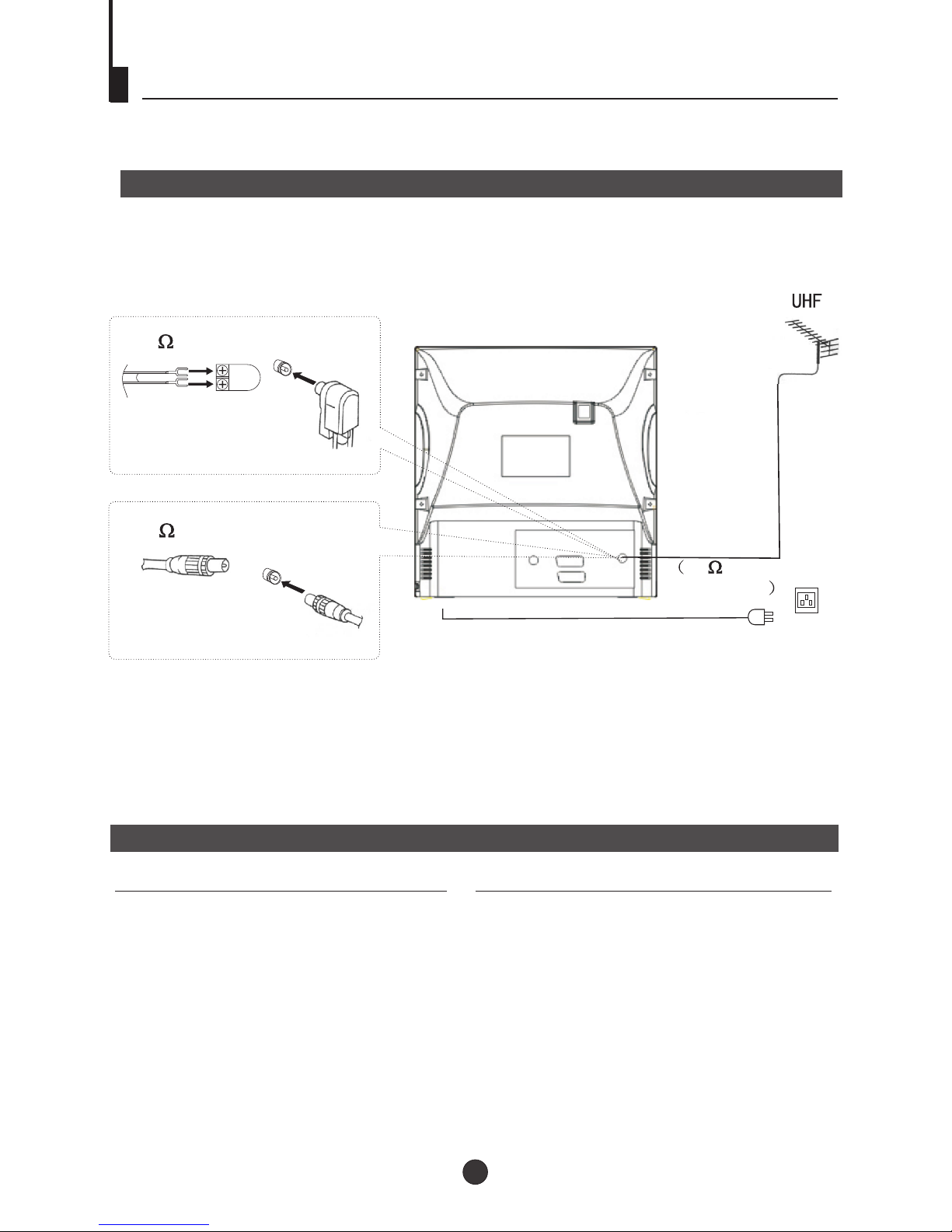
Installation
5
Aerial Connection
If the picture is not clear or snowy, we recommend that you use an outdoor
aerial.In different places, the suitable antenna type and position are different.
Preparation for the remote control
Battery installation
Tips for remote operation
Remove the battery cover.
Insert two size AA batteries matching
the +/-polarities of the battery to the +/marks inside the battery compartment.
!
!
300 twin-lead cable
Antenna adapter
75 coaxial cable
Plug
AC power socket
Aerial input
75 standard
coaxial type
Note:
* It is recommended that a 75 ohm coaxial antenna is used to avoid
interference.
*To avoid interference from electrical signals, do not bind the antenna
cable together with any mains lead.
(Not supplied)
(Not supplied)
Tips for remote operation
! When the remote control will not be used
for a long period of time or when the
batteries are worn out, remove the
batteries to prevent leakage.
! Do not throw the batteries into fire.
Dispose of used batteries at your local
recycling centre.
! Do not drop, dampen or disassemble
the remote control.
Page 7
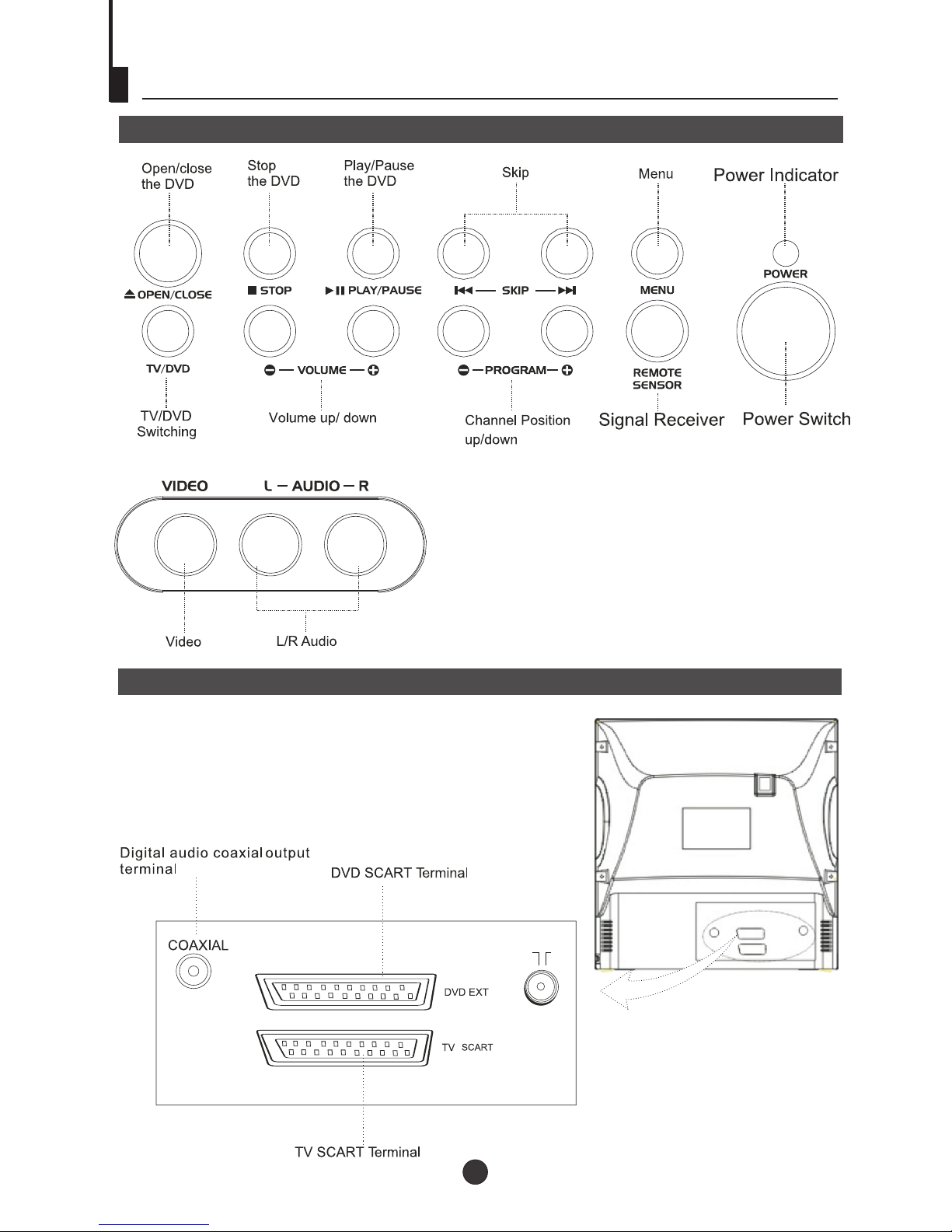
Function Buttons and External Sockets
6
Rear panel of the TV set
Front panel the TV set
Page 8
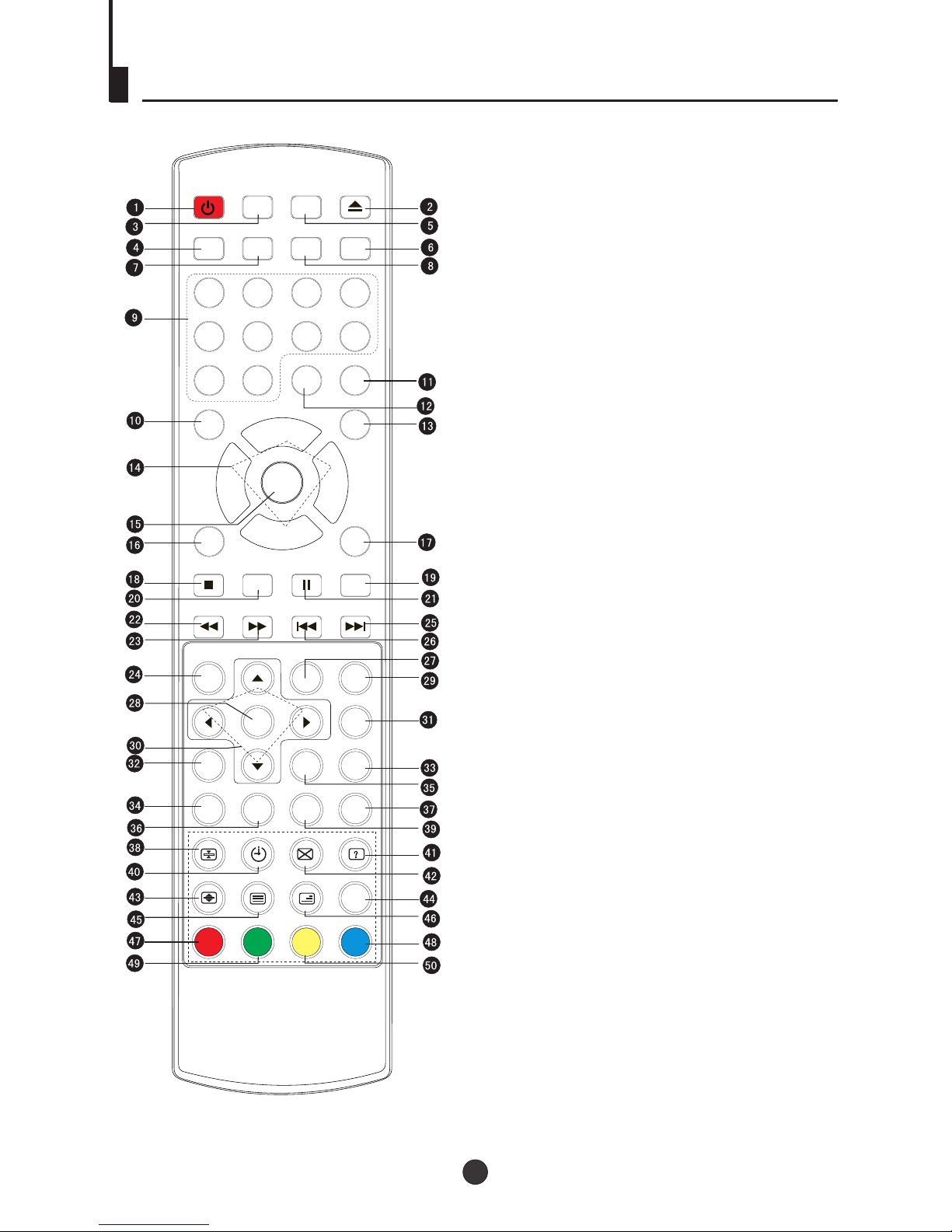
Using the Remote Control
7
POWER
OPEN/CLOSE
PP SLEEP RECALL
MUTE
1 2 3 4
5 6 7 8
99 00
-/---/--
TV/AV
TV/DVD
P+
P-
V- V+
MENU
DISPLAY
PROG
STOP
SETUP
PAUSE/STEP
F.REV
F.FWD .
PREV NEXT
D.MENU
REPEAT
ENTER/PLAY
SLOW PLAY
ANGLE
TITLE/PBC
SEARCH
SUBTITLE
INDEXZOOM
AUDIO ST/D/I/II
CLEAR
REPEAT A-B
TXT MODE/SWAP
1. Standby Button
2. Open/Close Button
3. (NO FUNCTION)
4.PP Button
5.(NO FUNCTION)
6.Mute Button
7.Sleep Button
8.Recall Button
9.Numeric Buttons
10.DVD Audio Button
11.TV/AV Button
12.Multi Digit Button
13.TV/DVD Button
14.Volume /Channel Button
15.TV Menu Button
16. DVD Display Button
17.DVD Program Button
18.DVD stop Button
19.DVD Clear Button
20.DVD Enter/Play Button
21.DVD Pause/Step Button
22.DVD Fast reverse Button
23.DVD Fast forward Button
24.DVD Menu Button
25.DVD Next Button
26.DVD Previous Button
27. DVD Repeat Button
28.DVD Setup Button
29.DVD Repeat A-B Button
30.DVD Navigation Button
31.DVD Slow Button
32.DVD Angle Button
33.DVD Search Button
34.DVD Subtitle Button
35.DVD Title/PBC Button
36.DVD Zoom Button
37.Index
38.Hold
39.Teletext Mode/Swap Button
40.Time / Subcode
41.Reveal
42.Cancel
43.Enlarge
44.(NO FUNCTION)
45.Teletext On / Off
46.Mix
47.Red Button / TV Sound Menu
48.Green Button / TV Picture Menu
49.Yellow Button / TV Sleep Time Menu
50.Blue Button
SOUND PICTURE SLEEP TIME
Page 9
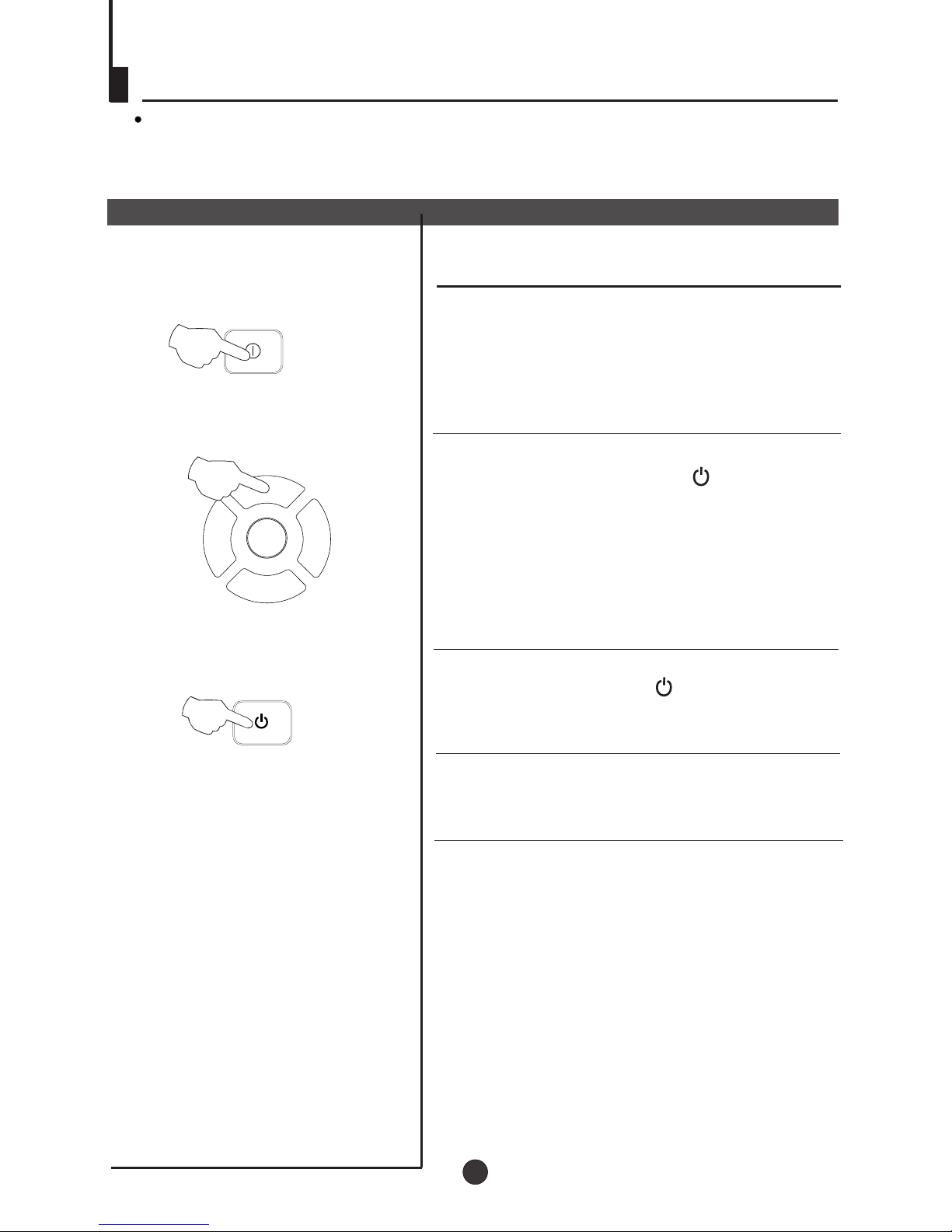
P+
P-
V- V+
MENU
Switching on/ off the TV set
Preparation
Insert the AC cord plug into a 230V, 50Hz AC outlet.
Note: When not in use, disconnect the 2-pin plug from the mains power supply.
Switching on/ off the TV set
Switching on/ off the TV set
1 To turn on the TV/DVD, press the Power button
on the front panel.
2 If the indicator is lighting in red, press the
P+/P- button on the panel or on the remote
control, the power indicator will become green.
After several seconds the TV would start
normal operation.
3 If you want to change to standby status,
please press the button on the remote
control. The power indicator will become red.
Auto switch-off function
If a channel with no boardcast is selected, the
sound will automatically be mute. If a station
stops broadcasting, the TV will automatically
switch to standby mode after 5 minutes.
8
POWER
POWER
1
2
3
Page 10
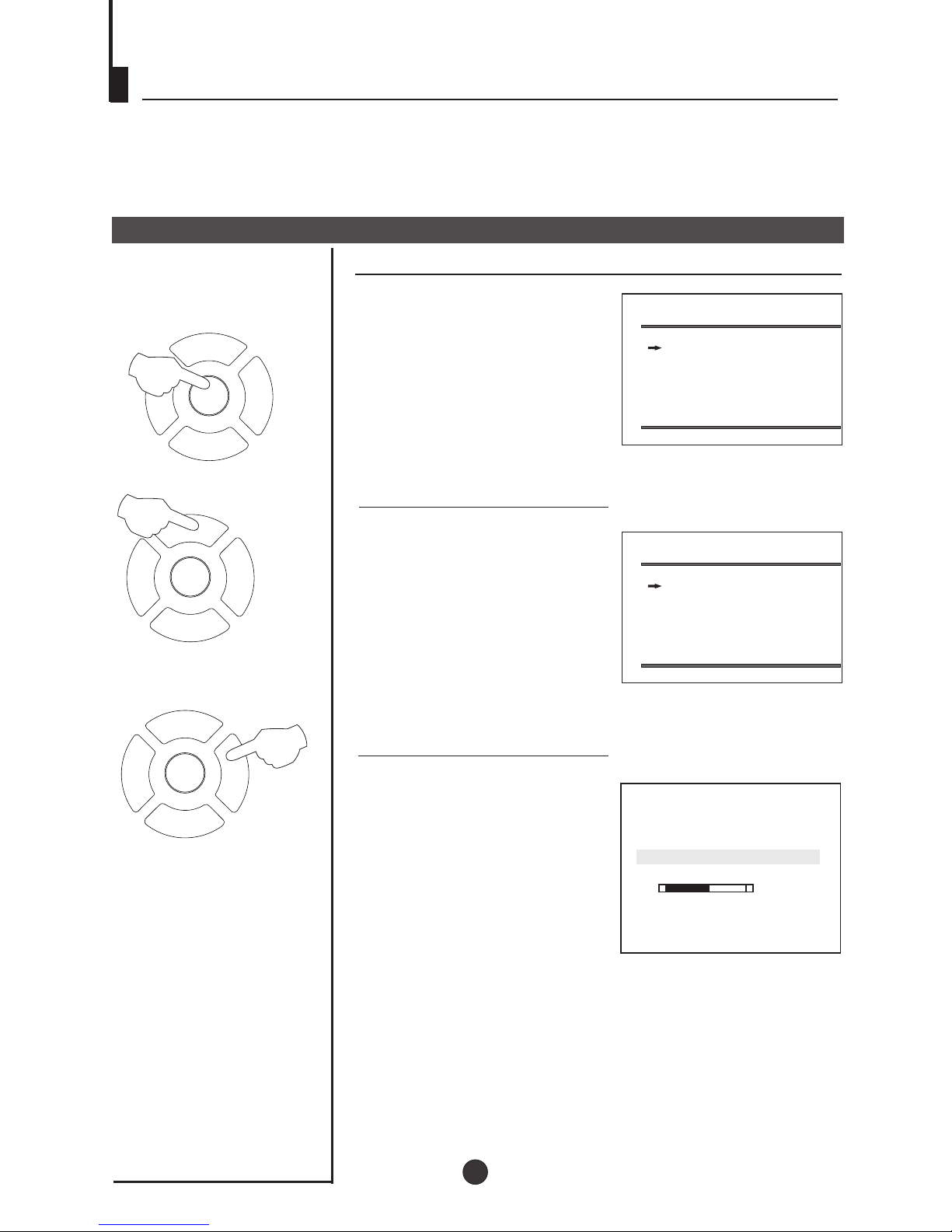
6
Searching Channels
Tuning
The unit can tune all the channels automatically.
Auto Search
Automatic search
1 Press the TV MENU, until the
TUNE menu display.
2 Press the P+/- buttons to
select AUTO SEARCH.
3 Press V+ button to start auto
search. The TV will begin
memorizing all the channels
available in your area.
TUNE
TUNE
AUTO SEARCH
SEARCH
BAND UHF
FINE TUNE
COLOUR AUTO
SOUND BG
SKIP OFF
PROGRAM 2
AUTO SEARCH
VHF-L
+
-
AUTO SEARCH
SEARCH
BAND UHF
FINE TUNE
COLOUR AUTO
SOUND BG
SKIP OFF
PROGRAM 2
9
P+
P-
V- V+
MENU
P+
P-
V- V+
MENU
P+
P-
V- V+
MENU
1
2
3
Page 11

P+
P-
V- V+
MENU
P+
P-
V- V+
MENU
P+
P-
V- V+
MENU
P+
P-
V- V+
MENU
6
Searching Channels (continued)
Search
Search
1 Press the TV MENU, until the
TUNE menu display.
3 Press the P+/- buttons to
select SEARCH.
4 Press V-/+ buttons to start the
tuning search.
When the search finds a
strong channel signal it will
stop searching. The picture
and the Tune Menu will
appear.
5 Continue the tuning procedure
until you have tuned in all the
channels required.
To exit, press the TV MENU
button.
TUNE
TUNE
AUTO SEARCH
SEARCH
BAND UHF
FINE TUNE
COLOUR AUTO
SOUND BG
SKIP OFF
PROGRAM 2
SEARCH
VHF-L
+
-
AUTO SEARCH
SEARCH
PROGRAM 2
BAND UHF
FINE TUNE
COLOUR AUTO
SOUND BG
SKIP OFF
2 Press the P+/- buttons to
select PROGRAM, then
press the V-/+ buttons to
select the program number
you want to store.
TUNE
AUTO SEARCH
SEARCH
BAND UHF
FINE TUNE
COLOUR AUTO
SOUND BG
SKIP OFF
PROGRAM 2
1
2
3
4
10
Page 12

P+
P-
V- V+
MENU
P+
P-
V- V+
MENU
P+
P-
V- V+
MENU
1
Manual fine tune
Manual fine tune
2 Press the TV MENU until the
TUNE menu appears.
3 Press the P+/- buttons to
select " FINE TUNE".
4 Press V-/+ buttons to adjust
for the best possible picture
and sound results.
Under poor reception conditions it is sometimes possible
to improve the quality of picture and sound using the fine
tune.
1Press the P+/- buttons or
PROGRAM NUMBER 0-9
button to choose desired
channels.
TUNE
AUTO SEARCH
SEARCH
BAND UHF
COLOUR AUTO
SOUND BG
SKIP OFF
PROGRAM 1
FINE TUNE
VHF-L
+
-
FINE TUNE
Searching Channels (continued)
1
2
2
4
11
Page 13

P+
P-
V- V+
MENU
P+
P-
V- V+
MENU
P+
P-
V- V+
MENU
Exchange
Program Exchange
2 Press P+/- buttons to select
PROG.I, then press the V+/buttons to set desired
program.
4 Press P+/- buttons to select
EXCHANGE, then press the
V+/- buttons to set
EXCHANGE.
After auto search there may be some Program numbers
duplicated and some blank. To re-order the channels:
1 Press the TV MENU until
the PROG.EXCHANGE
menu appears.
3 Press P+/- buttons to
select PROG.II, then press
the V-/+ buttons to set
desired program.
PROG.EXCHANGE
PROG.I 2
PROG.II 0
EXCHANGE
PROG.EXCHANGE
PROG.I 2
PROG.II 0
EXCHANGE
PROG.EXCHANGE
PROG.I 2
EXCHANGE
PROG.II 0
Searching Channels (continued)
1
2
4
3
12
Page 14

P+
P-
V- V+
MENU
P+
P-
V- V+
MENU
P+
P-
V- V+
MENU
Program skip
Program skip
2 Press the TV MENU until the
TUNE menu appears.
3 Press the P+/- buttons to
select "SKIP".
4 Press the V-/+ buttons to
turn the SKIP function
"ON".
If you want to recover the skipped channel
1 Use the PROGRAM NUMBER buttons to select the
channel number to be recovered.
2 Repeat the above procedure 2-3.
3 Press the V-/+ buttons to turn the SKIP function "OFF".
After presetting, you can skip needless channels so that
you could choose the desired channels.
TUNE
AUTO SEARCH
SEARCH
BAND UHF
FINE TUNE
COLOUR AUTO
SOUND BG
PROGRAM 2
SKIP OFF
TUNE
AUTO SEARCH
SEARCH
BAND UHF
FINE TUNE
COLOUR AUTO
SOUND BG
PROGRAM 2
SKIP ON
1 Press the P+/- buttons to
select the desired program
to be skipped.
Searching Channels (continued)
1
2
3
4
13
Page 15

P+
P-
V- V+
MENU
P+
P-
V- V+
MENU
¹Û¿´µçÊÓ½ÚÄ¿
Watching TV
Watching TV program
Select the desired program
Select the desired sound
You can watch TV program in a preset channel.
1 Using "Program number" buttons
To adjust the volume, press V+ or V- button.
Directly enter the program number with the numeric
keypad on the remote control.
To select program numbers between 10 and 99 press [-/-
-] button and enter the two digit channel number.
To select program numbers between 100 and 249 press
[-/--] button twice and enter the 3 digit channel number.
Press the P+ button to increase channel number.
Press the P- button to decrease channel number.
For proper operation, before selecting channel, they
should be set into the memory. See pages 9 "Searching
Channels".
2 Using "P+/-" buttons
Sound mute
1 Press the MUTE button on
the remote control to turn off
the sound.
2 Press MUTE again to turn the
sound back on.
Sleep Timer
Press the SLEEP button to set
the required time.
The count down will start
immediately.
NOTE: To check timer left,
press the SLEEP button once.
To cancel the sleep timer, press
the SLEEP button to set the
timer to 0.
0
15
30
225
240
MUTE
SLEEP
14
1 2
3
4
5
6
7
8
9
0
Page 16

TXT MODE/SWAP
18
8
18
Watching TV (continued)
Swap function enables quick swap to the last watched
program.
Program Swap
Program swap
1 Suppose the channel number
you used just now is 8 and the
channel number you are using
is 18 (as shown in the figure).
2 If you want to return to the
last watched program
channel 8, you can simply
press the SWAP button.
3 If you want to return to channel
18, press the button again.
Through this function, you can
easily change between the
channel you are using and the
channel you used last time.
15
Page 17

P+
P-
V- V+
MENU
P+
P-
V- V+
MENU
Multiple picture modes
How to select picture modes
You can quickly select the desired picture mode from three
factory preset modes and one customized mode.
Convenient picture control functions
Press the PP button to select the
desired picture quality. Four kinds
of picture modes (i.e., "STANDARD",
"DYNAMIC", "PP","MILD" can be
selected in turn.
Once selection confirmed, the picture
will change instantly.
PP
MILD
DYNAMIC
STANDARD
How to customize your own picture status(PP)
1 Press the TV MENU until the PICTURE menu
appears.
2 Press the P+/- buttons to select
the item you want to adjust,
then press the V-/+ buttons to
obtain the desired effect.
CONTRAST
BRIGHTNESS
COLOUR
SHARPNESS
*Hue
Weak
Dark
Shallow
Soft
lean to purple
Strong
Bright
Deep
Sharp
lean to green
ITEM
Press V- button
Press V+ button
Note:
The "Hue" item only appears when the colour system is
NTSC.
PICTURE
BRIGHTNESS 32
COLOUR 32
CONTRAST 32
SHARPNESS 32
HUE 0
PP
1
2
16
Page 18

P+
P-
V- V+
MENU
P+
P-
V- V+
MENU
P+
P-
V- V+
MENU
P+
P-
V- V+
MENU
TV/AV
Set up function
TV Set Up
1 Press TV MENU until SETUP
menu appears.
2. Press P+/- buttons to select
LANG.
3. Press V-/+ buttons to select
your desired OSD language.
SETUP
LANG. ENGLISH
BLUE BACK ON
GAME
CALENDAR
Language
Game
1. Press TV MENU until SETUP menu appears.
2. Press P+/- buttons to select GAME, then press V-/+
buttons to enter game.
3. Use MENU to rotate clockwise, P+ button to rotate
anti-clockwise.
Use V- button to move left, V+ button to move
right.
4. Press TV/AV button to quit the game.
Blue Back
When there is no broadcasting
signal, the screen will be in blue
colour when this function is on.
1. Press TV MENU until SETUP
menu appears.
2. Press P+/- buttons to select
BLUE BACK.
3. Press V-/+ buttons to toggle
through on and off.
SETUP
LANG. ENGLISH
BLUE BACK ON
GAME
CALENDAR
4
17
1
2
3
1
3
2
3
1
2
3
Page 19

P+
P-
V- V+
MENU
Set up function (continued)
TV Set Up
Calendar function
1
2. Press P+/- buttons to select
calendar, then press the V+
button to enter the Calendar.
Press TV MENU until SETUP
menu appears.
3 Press the P+/- buttons to turn
the YEAR/MONTH/DAY, press
the V-/+ buttons to set or
adjust the
YEAR/MONTH/DAY.
S M T W T F S
1 2 3
4 5 6 7 8 9 10
11 12 13 15 16 17
18 19 21 22 23 24
25 26 27 28 29 30
14
20
Y: 2004 M: 6 D: 20
CALENDAR
18
1
2
3
Page 20

TELETEXT
TELETEXT
SOME BROADCAST MAY PROVIDE TELETEXT SERVICE. USE THE
TELETEXT FUNCTION TO ENTER THE TELETEXT MODE.
TELETEXT FUNCTION
PRESS THE TELETEXT ON/OFF BUTTON TO
ENTER THE TELETEXT MODE. PRESS TELETEXT
ON/OFF BUTTON TO EXIT TELETEXT MODE.
INDEX
PRESS THE INDEX BUTTON TO GO TO THE INDEX
PAGE OF TELETEXT.
CANCEL
PRESS ' ' BUTTON ALLOW YOU TO SEE THE TV
PICTURE WHILE REMAINING IN TELETEXT MODE.
THE TV MODE TEMPORARY. PRESS THE BUTTON
AGAIN TO RETURN TO THE TELETEXT.
HOLD
PRESS ' ' BUTTON TO HOLD THE CURRENT PAGE.
PRESS THE MIX BUTTON TO SUPERIMPOSE THE
TELETEXT ON TV PICTURE. PRESS AGAIN TO
EXIT.
MIX
TIME / SUBCODE
IN TV MODE, PRESS ' ' BUTTON TO DISPLAY THE
TIME. IN TELETEXT MODE, PRESS THIS BUTTON TO
ENTER SUBCODE.
ENLARGE
PRESS THE ENLARGE BUTTON TO ENLARGE THE
TELETEXT PAGE. PRESS AGAIN TO RETURN TO
THE NORMAL TELETEXT SIZE.
REVEALS
PRESS THE REVEALS TO DISPLAY THE HIDDEN
MESSAGES ON CERTAIN PAGE.
DIRECT PAGE
PRESS THE APPROPRIATE COLOUR TO DIRECT
ACCESS THE COLOUR PAGE.
TXT MODE /SWAP
PRESS THE TXT MODE /SWAP BUTTON TO CHANGE
THE VIDEOTEXT BETWEENTOP MODE AND LOF
MODE.
TXT MODE/SWAP
19
Page 21

Preparations
Press the TV/AV/DVD button on the front panel or
TV/DVD on the remote control to enter the DVD
status. Press the TV/AV/DVD button on the front
panel or TV/DVD on the remote control again to
return to the TV mode.
1. Press OPEN/CLOSE to open the disc tray,
place a disc on the disc tray.
There are two different disc sizes. Place the
disc in the correct guide on the disc tray. If the
disc is out of the guide, it may damage the disc
and cause the DVD player to malfunction.
Do not place a disc which is unplayable in this
DVD player.
2. Press OPEN/CLOSE to close the disc tray, the
playback will automatically start.
Some disc may not playback automatically,
you can press ENTER/PLAY button to start
playback.
3. Some disc may start playback with a menu,
use the cursor button on the remote control to
select menu options and press ENTER/PLAY to
start, or press digits to select a menu options
directly.
1. Press PAUSE/STEP to pause playback (still mode).
The sound will be muted during still mode.
2. Press ENTER/PLAY to resume normal playback.
Pause playback
1. Press STOP button to go to stop mode, the TV
screen will show the start-up logo. For some disc
the player can recall the location where stopped,
such as DVDs and audio CDs.
2. Press ENTER/PLAY to resume playback from the
location where playback is stopped.
3. Press STOP twice to stop completely.
Stop playback
Previous and Next
During playback, press PREV key can go back
to the beginning of this chapter, then each press of
this key will skip a chapter till the start of the disc.
(note: Disc function may vary depending on disc
format)
Each press of NEXT key during playback will
skip the current chapter and play the next one.
Fast forward and Fast reverse
1. Press F.FWD to fast forward through the disc.
Each time the F.FWD button is pressed, the fast
forward motion speed changes. It would cycle
through 2X, 4X, 8X, 16X, 32X and normal.
2. Press ENTER/PLAY to resume normal playback.
3. Press F.REV to fast reverse through the disc.
Each time the F.REV button is pressed, the fast
reverse motion speed changes. It would cycle
through 2X, 4X, 8X, 16X, 32X and normal.
4. Press ENTER/PLAY to resume normal playback.
Basic playback
1. Press the PAUSE/STEP button to pause the
playback.
2. To view the next frame, press the PAUSE/STEP
button. Each press of the PAUSE/STEP button
advances the film by one frame.
Single step playback
Using the unit in DVD Mode
Basic Playback
Note: The unit do not allow enter DVD mode again
after it have just left to avoid any damage of the
DVD. Wait for 10 second to enter again.
Press this button can zoom enlarge the picture.
Each time pressed the picture times will be change.
ZOOM
20
Page 22

PROGRAM
When playing discs, press " PROG " to enter
program mode. Press the digit buttons to select the
program number that you want. When finished, move
the cursor to select "START" . This will start the
program playback. If you want to cancel this function,
press " STOP " , then press "ENTER/PLAY" .
REPEAT
Press " REPEAT " can cycle among 'Chapter repeat',
'Title repeat', 'All repeat' and 'off'.
IMPORTANT NOTE:
ALL DESCRIBING FUNCTION IS FOR DVD DISCS. IF YOU PLAY OTHER FORMAT DISC, THE
OPERATION AND DISPLAY ON SCREEN MAY DIFFERENT.
SUBTITLE
Press " SUBTITLE ", the screen will display "SUBTITLE 01/XX XXXXX", "01" indicates the ordinal
number of this language; "XX" indicates total number
of language; "XXXXXX" indicates the language of
country. (the number of language depends on disc).
This function can select up to 32 languages displayed on screen.
REPEAT A-B
Press Repeat A-B to mark the start-point, press
again to set an end point to complete setting.
The selected section A-B will be repeated
immediately. Press the Repeat A-B again to cancel
this function.
SEARCH
Advanced Playback
Advanced Playback
SLOW PLAY
Press SLOW PLAY to play a disc in slow forward. Each
time the SLOW button is pressed, the slow motion
speed changes.
Press ENTER/PLAY to resume normal playback.
Note: This function is invalid for CD and MP3.
DVD MENU
Press this key to display root menu, select item
according to your preference. (This function will
work with a DVD having a multi-layer menu.).
ANGLE
When enjoying sports, concert or theatre, press this
key to watch same actions in different angles. (Valid
for discs possessing this function. Using a disc
recorded in multi-angle you can view the scene from
different angles, for example, front, side, whole
view and exterior scene.)
Press this key can change the audio mode.
such as: Audio 1/2: AC 3 2 CH English
Audio 2/2: AC 3 5.1 CH English
If you play CD disc, press this button can cycle among
Mono Left, Mono Right, Mix-Mono and Stereo.
AUDIO
TITLE/PBC
With some DVD discs pressing this key will display the
title menu. You can then use the digit buttons to select
the item you prefer.
CLEAR
Note: When press this button continuously, you must
above 3 seconds interval.
1. When programming,if the tracking number need
to be modified, please use the CLEAR button to
cancel.
2.When searching,if enter wrong number, please
use the CLEAR button to cancel it.
Press " SEARCH " once to display Disc Go To --:--,
use numeric key to enter the desired time of Disc.
Press " SEARCH " twice to display Track Go To --:--,
use numeric keys to enter the desired time of track.
Press " SEARCH " 3 times to display Select Track
--/03, use numeric keys to enter the desired track.
21
Page 23

Kodak Picture CD and MPGE4 DISC FUNCTION INTRODUCTION
You can view Kodak picture CD and JPEG picture CD on this TV.
Playback
Insert a Kodak picture CD or JPEG picture CD into the tray and the disc will be loaded
automatically. If the disc type can be identified, the player will start showing the pictures one by one
(slide show mode).
Each picture in the CD will be displayed consecutively in a slide-show fashion and will be scaled to
fit in the whole TV screen. Some slide show transition modes are provided, use "PROG" key to
select. Customer can set transition effects for each picture.
To display an image indefinitely, press the "PAUSE" key. To view the next or previous picture, press
"NEXT" or "PREV" key. To resume the slide show, press the "ENTER/PLAY" key.
Special Function Playback
SCREEN SAVER FUNCTION
If this unit is not working by 20 minutes, it will go to sleep mode with screen saver on. In this mode,
you can press any key on remote control or on front panel to activate the unit.
You can set SCREEN SAVER function to OFF in GENERAL SETUP PAGE of DVD SYSTEM
SETUP.
MPEG4 DISC FUNCTION INTRODUCTION
AVi_1
AVi_
2
AVi_ 3
AVi_ 4
AVi_
5
AVi_
6
00:00 00:00
001/010
MPEG-4 is the forth video and audio encoding standard released by
MPEG (The abbreviation of " Moving Pictures Experts Group"). VCD is
based on MPEG-1 technology and DVD is based on MPEG-2. MPEG-4
takes advantage of narrow bandwidth, pursue the best picture quality
by compress and transmit the data in frame reconstruct technology.
The audio data is compressed by WMA or MP3 standard. MPEG-4 is
the most advanced compression technology standard in AV field. It has
the highest compression rate. By MPEG-4 technology, we can encode
and compress a DVD film into one or two CD-R disc with pretty good
picture quality, or can burn several films that has same quality as VCD
into one CD-R disc, or can burn several films that has similar quality to
DVD into DVD-ROM disc.
Note:
1. The MPEG-4 discs in market now have many different formats, such as XVID, AVI, DIVX, RM etc. But
some
discs with "MPEG4" logo in market are not encoded by MPEG technology.
It is normal that some of the discs
can't be played well in this player because of the incorrect encoding standard.
Zoom
We provide zoom out function for the pictures. Press the ZOOM key change the picture size.
A message on the screen will indicate the current zoom ratio.
22
Page 24

DVD System Setup
DVD System Setup
General Setup Process
..General Setup Page..
TV Display 4:3 Lb
Angle Mark On
OSD Lang ENG
Spdif Output
Caption On
Screen Saver Off
4:3/Ps
4:3/Lb
16:9
General Setup Page
When using the DVD with the internal TV,
select 4 3/LB.
The following information applies only
when the DVD output is connected to an
external TV.
4 3/PS (PS = Pan and Scan)
You may select if you have a normal aspect
ratio (4:3) TV, although the 4:3/LB
(letter box) is a more common choice. In PS
mode, widescreen material will fill the screen, but at the expense of chopping
off extreme left and right edges of the original film picture. For this feature to
work, the disc must be specially coded. Such discs are uncommon.
4 3/LB (LB = Letter Box)
You may select this if you have a normal aspect ratio (4:3) TV. Widescreen
material will be shown in pure unaltered form, allowing the entire picture area
of the original film to be viewed without any side cropping. Black bars will
appear above and below the picture.
16 9
You may select this if you have a widescreen (16:9) TV. Back bars may still
appear above and below the picture even if using a widescreen TV. This is
because some film directors prefer to use ultra widescreen aspect ratios e.g.
2.35:1. This will normally be indicated on the DVD packaging.
ASPECT RATIO DESCRIPTION
..General Setup Page..
4:3/Ps
4:3/Lb
16:9
When you press SETUP button
sucessively on the remote control,
the setup menu will be displayed.
It include General Setting and
Preference page menu.
1. Within the setup menu, you can
use buttons on the remote
control to move the cursor, and
press the ENTER/PLAY button to
make your selection.
2.Press successively the SETUP
button to exit setup menu.
TV Type Auto
Parental
Password
Default
PAL
AUTO
NTSC
..Preference Page..
TV Display 4:3 Lb
Angle Mark On
OSD Lang ENG
Spdif Output
Caption On
Screen Saver Off
Hdcd Off
SETUP
ENTER/PLAY
23
Page 25

..General Setup Page..
Angle Mark On
OSD Lang ENG
Spdif Output
Caption On
Screen Saver Off
Hdcd Off
Off
44.1K
88.2K
TV Display 4:3 Lb
DVD System Setup (Continued)
DVD System Setup
General Setup Page
CAPTIONS: This function allows you to display or hide the caption.
SCREEN SAVER: If the screen saver is on,then there
will be an animated picture of DVD on the screen
whenever the DVD player is idle for more than 3
minutes .
..General Setup Page..
Angle Mark On
OSD Lang ENG
Spdif Output
Caption On
Screen Saver Off
Hdcd Off
Spdif Off
Spdif/Raw
Spdif/Pcm
SPDlF OUTPUT MODE: Sets the audio outputs.
This DVD player includes three kinds of audio output:
1. SPDlF OFF: An analog surround sound format is output through the
back-paneI connections for 2-CH audio out or 5.1 CH audio out.
2. SPDlF/RAW or SPDIF/PCM: This
surround sound format is output to a Dolby Digital decoder
through the coaxial connector on the back panel of the product.
TV Display 4:3 Lb
..General Setup Page..
Angle Mark On
OSD Lang ENG
Spdif Output
Captions On
Screen Saver Off
Hdcd Off
On
Off
TV Display 4:3 Lb
This item allows you to set Angle Mark ON or OFF.
ANGLE MARK: Users can select a particular
camera angle when playing a DVD which offers
multiple angles.
.
..General Setup Page..
TV Display 4:3 Lb
Angle Mark On
OSD Lang ENG
Spdif Output
Captions On
Screen Saver Off
Hdcd Off
On
Off
..General Setup Page..
Angle Mark On
OSD Lang ENG
Spdif Output
Caption On
Screen Saver Off
Hdcd Off
On
Off
TV Display 4:3 Lb
On Screen Display (OSD) Language: Users
can select on-screen display language.
..General Setup Page..
TV Display 4:3 Lb
Angle Mark On
OSD Lang ENG
Spdif Output
Captions On
Screen Saver Off
Hdcd Off
English
French
Spanish
Italian
HDCD: When default setting is off, it will display "CD"
by reading HDCD, for HDCD playback, please choose
44.1K or 88.2K.
24
Page 26

DVD System Setup (Continued)
DVD System Setup
The Preference Page is only available when there is no disc
in the player. These settings are applied consistently to all
discs which are inserted and played.
Preference Page
TV TYPE: This player
supports different TV output,
including MULTI(Auto), NTSC,
and PAL systems.Usually
please set to AUTO.
PARENTAL: The parental
control function works in
conjunction with the
different censorship classes
assigned to DVDs. These
classes help to control the
types of DVDs that the family
watches, There are up to 8
censorship classes for DVDs.
Note:
1 To change this setting you must enter your password.
(Initial password is 1234)
2 When set to OFF, all discs may be viewed.
..Preference Page..
TV Type Auto
Parental
Password
Default
1 Kid Saf
2 G
3 Pg
4 Pg 13
5 Pgr
6 R
7 Nc17
8 Adult
TV Type Auto
Parental
Password
Default
PAL
AUTO
NTSC
..Preference Page..
PASSWORD CHANGE:
You can change your password
by entering 4 digits. Your must
confirm the 4 digits before the
new password can be accepted.
NOTE:If you forget your password
or a password is accidentally set
enter 1369 as the password. This
will enable you to regain control.
..Preference Page..
TV Type Auto
Parental
Password Change
Default
Old Password
New Password
Confirm PWD
SETUP
ENTER/PLAY
25
Page 27

DVD System Setup (Continued)
DVD System Setup
DEFAULT: Resets all settings
(except password and parental
lock status) for this DVD player
back to the manufacturers
original settings. Press ENTER
to perform the reset.
Note:
Some functions may not be available depending on the type of disc.
TV Type Auto
Parental
Password
Default
..Preference Page..
Reset
SETUP
ENTER/PLAY
26
Page 28

The following discs can be played:
Playable Discs
You cannot play discs other than those listed above.
You cannot play non-standardized discs, even if they may be labeled as above.
The performance of CD-R or CD-RW disc is depend on the way of disc-burning. In a few
cases, their performance may not be very well or even not playable.
Support discs: DVD, VCD, CD-R, CD-RW, SVCD, DVCD, HDCD, JPEG,CD+G, Kodak CD ,
W MA.
27
Page 29

Disc Protection and DVD Characteristics
Compare DVD disc with other discs:
DVD LD
SVCD
VCD CD
Encode
method
Digital/MPEG
Analog
Digital
Digital/
MPEG
Digital
Capacity
650MB 650MB 650MB
133
minutes
242
minutes
266
minutes
484
minutes
Playing Time
Single-side
60 minutes
double-side
120 minutes
45 minutes
74 minutes 74 minutes
12cm/8cm 12cm/8cm
Disc diameter
30cm/20cm
12cm 12cm
Horizontal
resolution
More than 500 line
No more than
430 line
No more than
350 line
No more than
250 line
Multiple kinds
Picture
proportion
One kind
One kind
One kind
Subtitle
32 kinds
16 kinds
at most
4 kinds
at most
4 kinds
at most
4 kinds
2 kinds 2 kinds
Language
8 kinds
Sound quality
48KHz, 96KHz/
6, 20, 24bit
44.1KHz/
16bit
44.1KHz/
16bit
44.1KHz/
16bit
44.1KHz/
16bit
Singleside
singlelayer
4.7G
Double
-side
single
-layer
8.5G
Singleside
doublelayer
9.4G
Doubleside
doublelayer
17G
I
28
Page 30

Connecting to the other video and audio equipment
Connecting the TV set to the other video and audio equipment
You can attach optional equipment such as another TV or other audio
amplification equipment to the scart/digital coaxial sockets at the rear
of the set to enjoy higher quality sound and picture.
Analogue stereo amplifier
To video/audio input
( 2-way flow)
Video recorder, Digital TV or satellite
receiver, cable box.
To auxiliary input
To TV EXT
To TV EXT
29
Page 31

Troubleshooting guide
To assist in locating possible faults, use help guide below.
BREAKDOWN OF PHENOMENON
PICTURE
SOUND
CHECKING
The aerial direction and connection
Ensure that the power supply is connected to
the TV set and turned on. Also ensure that the
TV set is not in "Mute" mode or that the
brightness and contrast are not turned down.
Adjust colour control
Adjust channel again
Colour Purity fault which can be caused by moving the
TV set, placing magnets near the TV screen or turning
on/off house hold appliances such as vacuum cleaners
near the TV set. Turn the TV off with the mains power
switch for 15 minutes. When the power is on again the
TV set will automatically degauss the picture. In severe
cases, leave the TV set turned off over night.
Picture with snow
Noisy
Colour Spot
Normal volume
Scramble
Normal or Weak Volume
No colour Normal volume
No Picture No sound
No soundNormal
Normal
Disturb
Noisy
Double or Triple Image
Note:
1.If the fault can not be repaired using the above guide, consult with your local authorized service
center.
2.The TV set must only be repaired by a qualified registered service person. Never attempt to
remove the back cover as the TV set has dangerous voltages inside that may cause a fatality or
fire.
3. The cabinet may produce the occasional "snapping sound" This is normal and caused by the
materials in the cabinet expanding with room temperature changes.
Electrical interference which can be caused by cars,
motorbikes etc, Fluorescent lamps and dirty
insulators on overhead power cables.
This is called ghosting which can be minimized with
an outside aerial, good quality cable and terminals.
Altering the aerial direction can also minimize this
effect.
Volume Sound mute
30
Page 32

Specifications
Specifications
AC 230V 50Hz
70W
Picture tube
Accessories
Model
Colour system
Sound system
Sound output power
Power requirements
Power consumption
Dimension
L3721 DVD
2X2W 10% THD
Remote control X1
Owner's manual X1
Battery(AA) X2
The specifications offered you here are only for reference and, with the improvement
of the products ,there may be some different between the description and the practicality.
14"colour picture tube (33.5cm viewable)
356 Width x370 Depth x367 Height mm
PAL, SECAM,NTSC PLAYBACK
BG, DK
31
2
This DVD Player is designed and manufactured according to the Region Management
Information that is recorded on a DVD disc. If the Region number described on the DVD disc
does not correspond to the Region number of this DVD Player, this DVD player will not play
that disc.
This Region number of this DVD Player is .
If at any time in the future you should need to dispose of this product
please note that Waste electrical products should not be disposed of with
household waste. Please recycle where facilities exist. Check with your
Local Authority or retailer for recycling advice.(Waste Electrical and
Electronic Equipment Directive)
Page 33

01
0090505119A
