Page 1
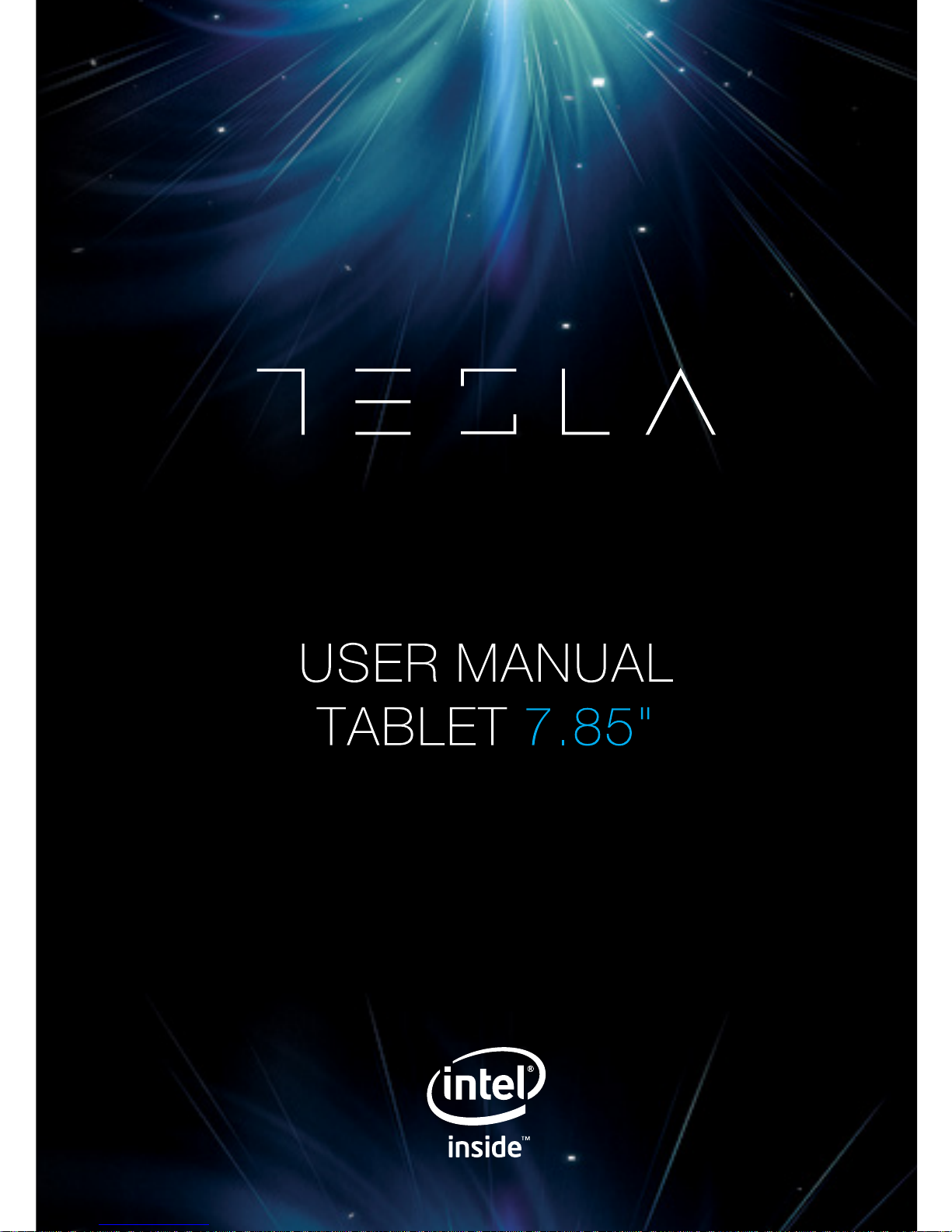
Page 2
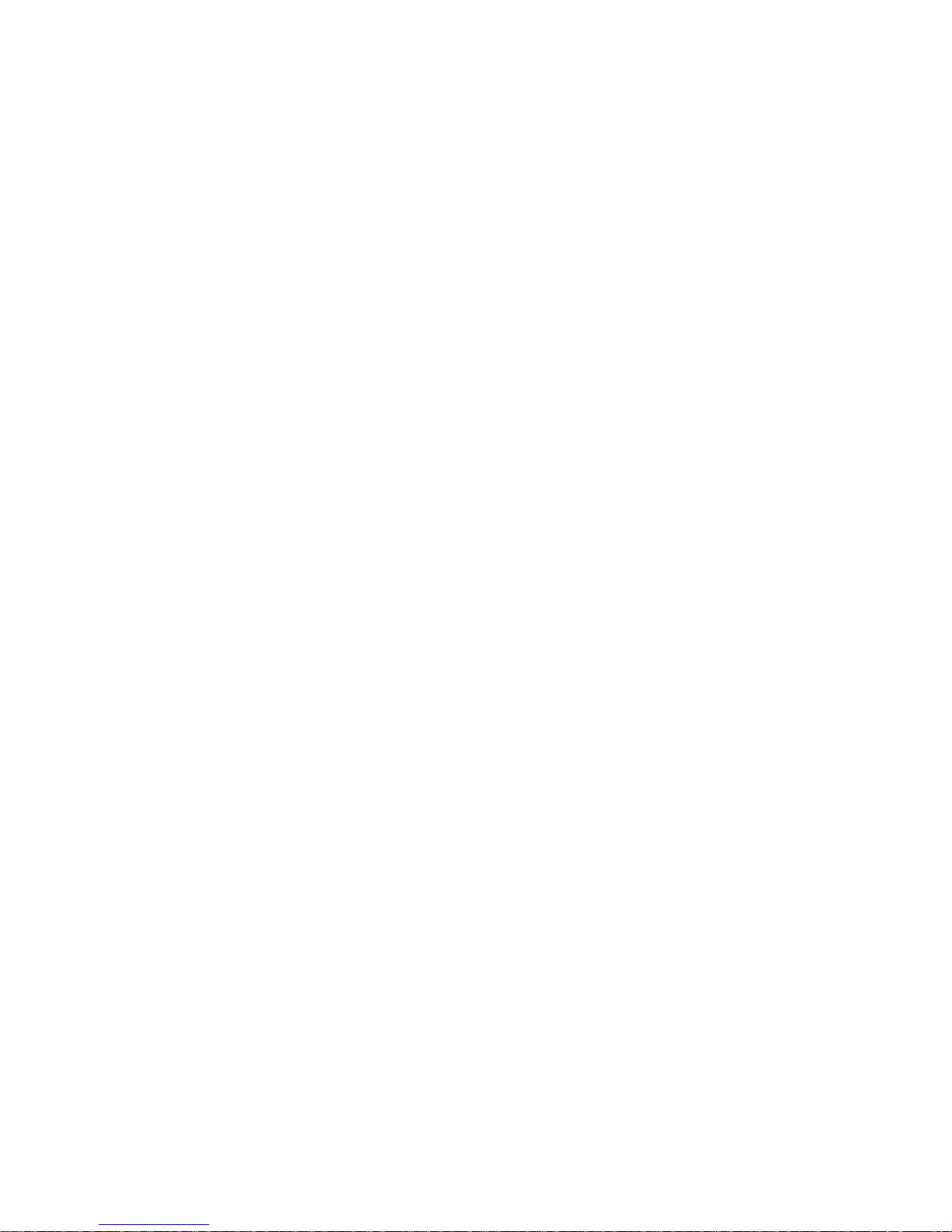
2
Page 3

3
Congratulations on the purchase of your
Tesla tablet!
This device has a built-in high performance 3G&Wi-Fi receiver, and with its
G-sensor it can bring you into the portable media Tablet world and fulfil your
entertainment needs. It supports picture, video, music, E-book, games,
online chat and other functions. Various functions can be adjusted to suit
your personal needs and preferences.
This manual contains important safety and operating information in order to
prevent accidents. Please read this manual thoroughly and keep it for future
reference.
INTRODUCTION
Page 4
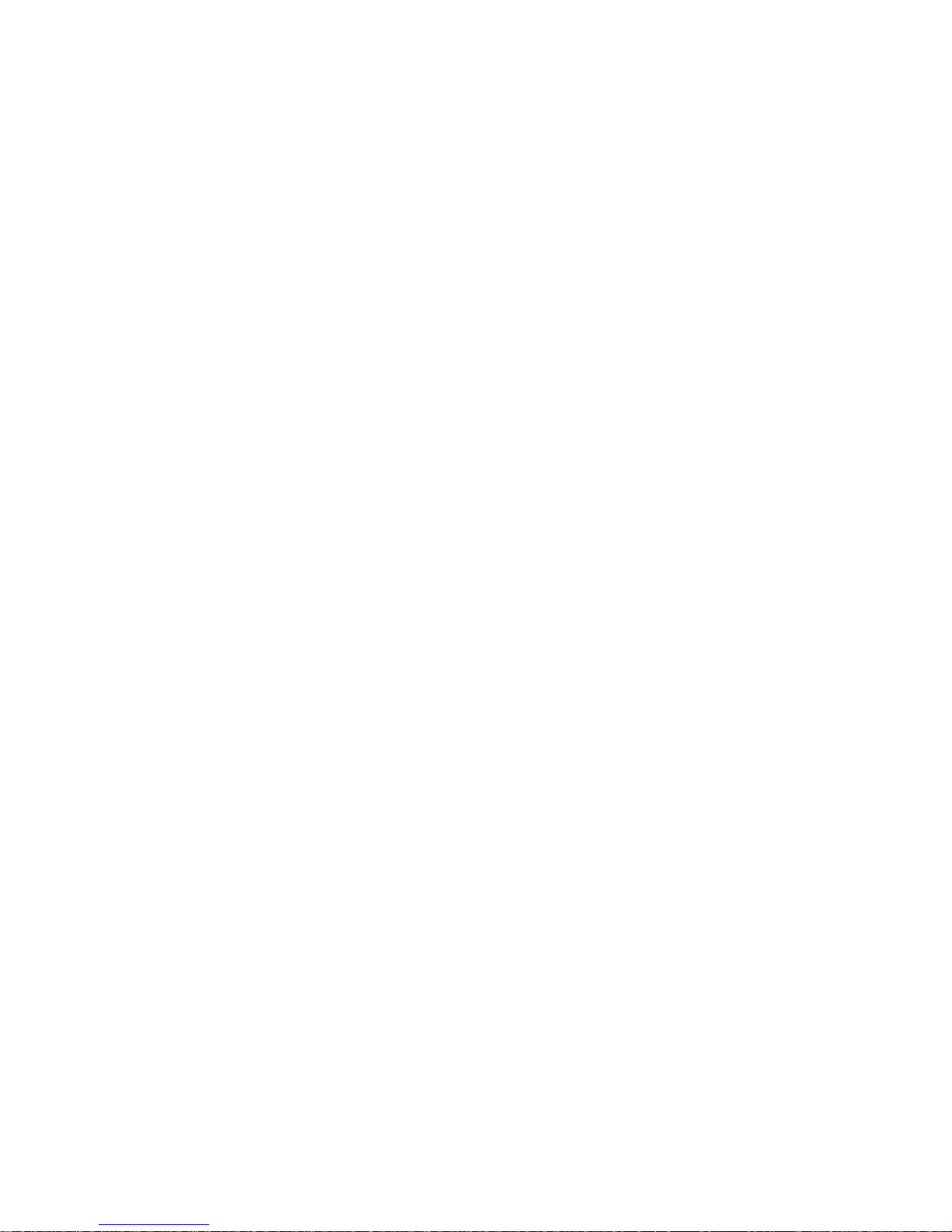
4
•To use this Tablet safely, please read and follow the instructions in this
manual carefully before use.
•Never use the Tablet while driving or when operating any vehicle, as this
could cause an accident. It is also against the law in many areas. Take
care when using the Tablet outdoors, especially when crossing the street.
•Do not listen to music at very high volumes using the earphones as this
can permanently damage your hearing.
•Keep the Tablet clean and never store it next to a heat source or in dirty,
humid or wet places. Keep it out of direct sunlight.
•Do not put the Tablet in high temperature places (over 40ºC), especially not
in a car with the windows closed in the summer.
•Keep the Tablet away from strong magnetic fields.
•Please don’t turn on the device in places where the wireless equipment
is forbidden or when the usage of the device will cause interference and
danger.
•Press the Tablet’s buttons gently. Pressing them or the screen too hard
can damage the Tablet.
•Do not use the Tablet in an electronics-prohibited area, such as in an
airplane.
•Do not use the Tablet in an extremely dry environment, as this can lead to
static discharge, which can damage the Tablet.
•Do not subject the product to harsh impacts.
•Do not drop the appliance. This may result in damage to the product.
•Do not attempt to dismantle or repair this unit yourself. Repairs should only
be performed by qualified personnel.
•We will not be responsible for any loss of RAM caused by product damage,
repairs or other reasons.
•When cleaning the product, disconnect the appliance from the power
source.
•To prevent program failure, never disconnect the Tablet suddenly from a
PC during downloading, uploading or formatting.
•Use a slightly damp, lint-free cloth to clean this appliance. Do not dismantle
the Tablet or use alcohol, thinner or benzene to clean the surface of the
Tablet.
Safety precautions
Page 5
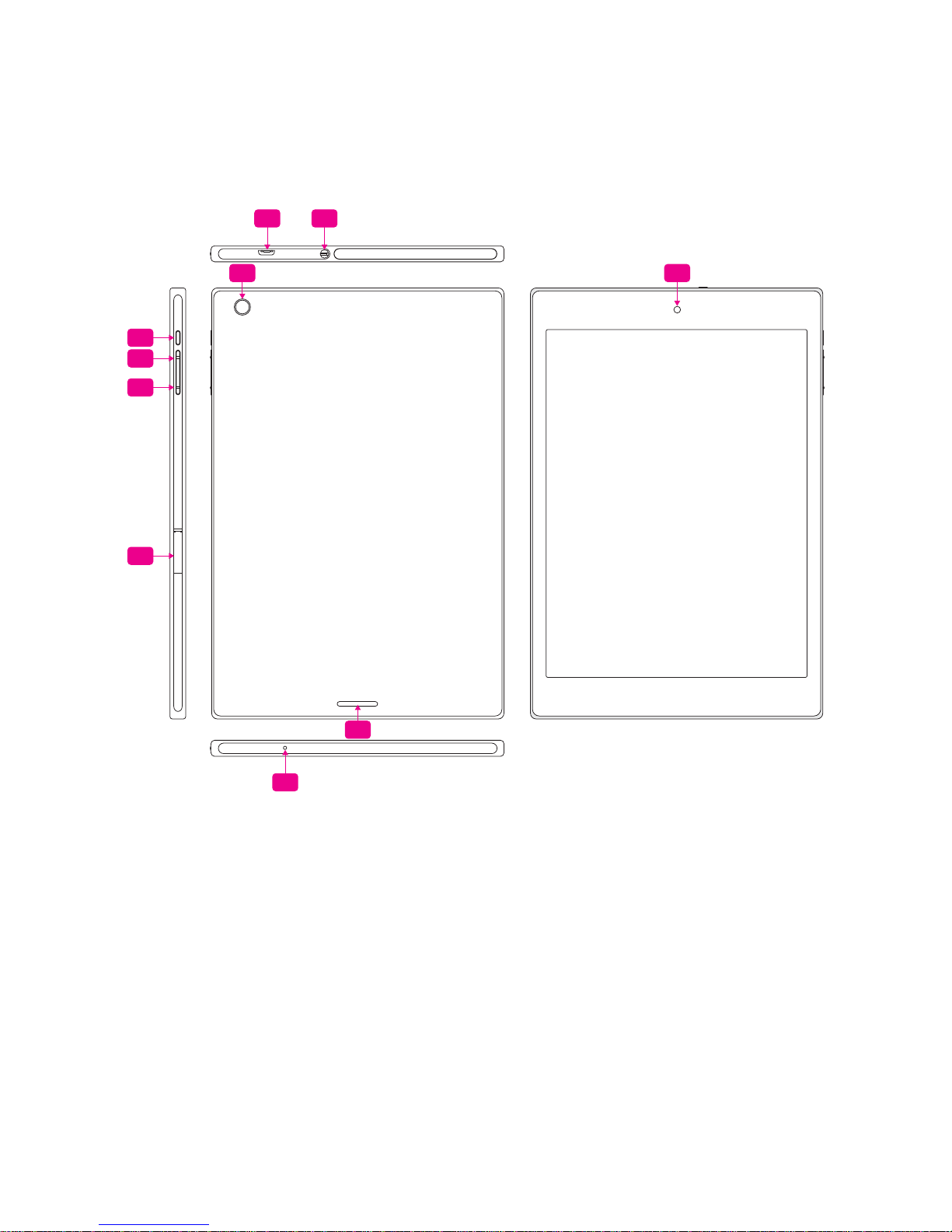
5
1. USB 2.0 High speed port
2. Headphone jack
3. Power key
4. Volume + key
5. Volume - key
6. MicroSD card slot
7. Back Camera
8. Speaker
9. Microphone
10. Front Camera
About the device
1
7 10
8
9
3
4
5
6
2
Page 6
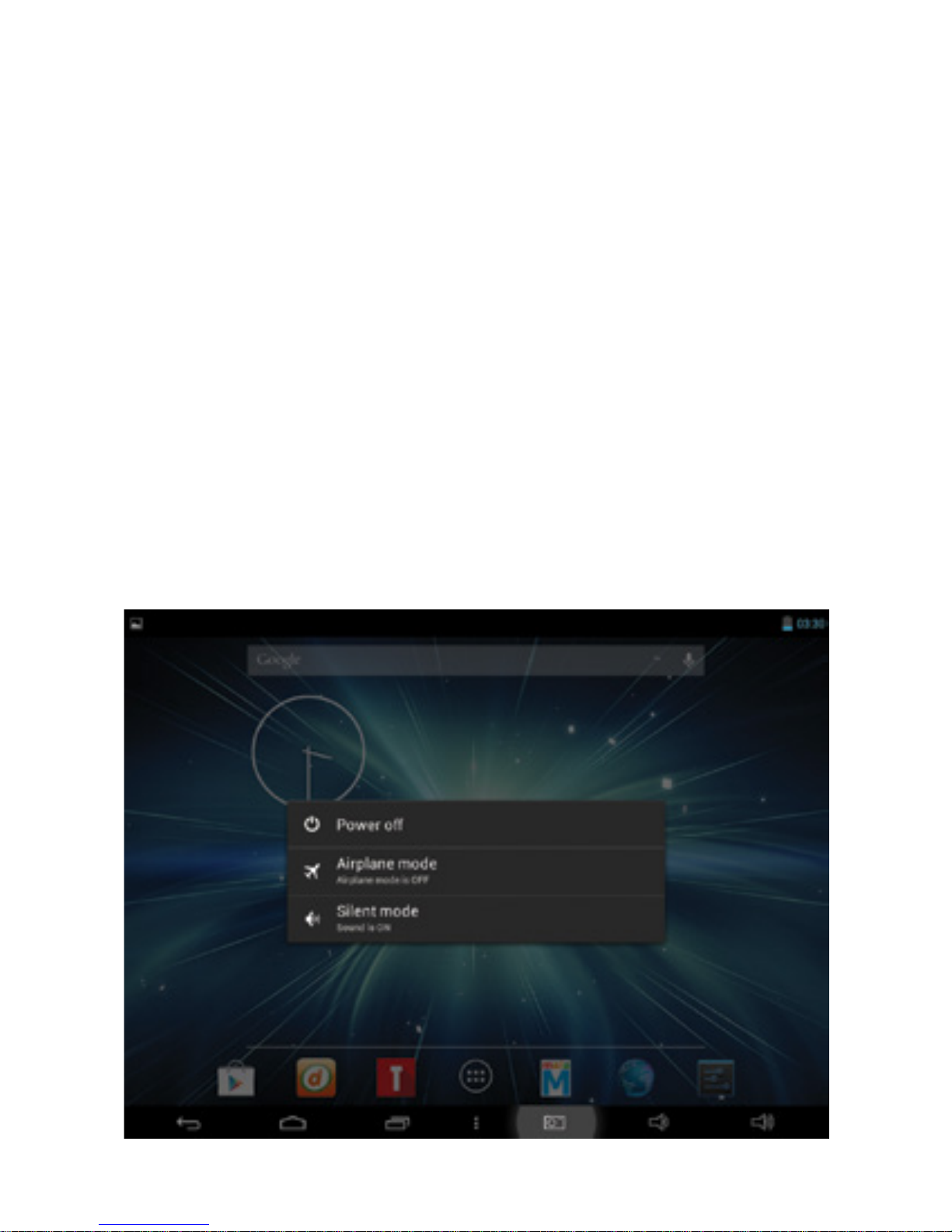
6
Important: The battery must be charged for at least 4-5 hours before
using the Tablet for the first time.
To switch on the tablet, press and hold the Power button. When the startup
window appears, release the button. The system initialization may take
several minutes. Please wait patiently.
To switch off the tablet, press and hold the Power button, when “power
off” message appears, release the button. Touch the message and then
press OK.
Charging the battery
Switching power on/off
Page 7

7
After a certain period of not being in use, the screen will automatically lock.
To unlock the screen, press the Power button once and drag the ‘Lock’
image to the right.
If the screen does not respond to key press or tap, hold the Power button
until the tablet restarts.
Unlocking the screen
Restarting the device
Page 8

8
To delete all data and restore your Tablet to factory defaults, touch ‘Settings’
>‘Backup&Reset’ >‘Factory data reset’ >‘Reset tablet’
The Home screen gives you an overview of the contents of your device and
gives you access to all of its available functions and applications.
1. Google Search
2. Notification bar
3. Back icon
4. Home icon
5. Recent Apps
6. Launcher Tab
7. Screenshots icon
8. Volume -
9. Volume +
10. Play Store
Factory reset
Home page
2
3 4
5 6 7 8 9
10
1
Page 9

9
Tap the program icons with your finger to activate the corresponding
functions.
Music
Tap the ‘Music’ icon to open the music application. This
application is used to play and store MP3 audio files.
Supported formats: MP3/FLAC/OGG/AAC/WAV
Photo/Video
Tap the ‘Photo’ icon to view photos using this application.
Tap the individual photos to view them. You can also use this
program to view video files. Supported formats: MP4/AVI/
FLV/3GP/MPEG/DAI/VOB
Browser
Tap the ‘Browser’ icon to open the ‘web browser’ application
and browse the Internet. Before you enter a website URL,
please check that the device is connected to Wi-Fi.
Camera
Tap the ‘Camera’ icon to open the camera application. You
can take photos or make video recordings using this program.
Calculator
Tap the ‘Calculator’ icon to open the calculator application.
This calculator is used to perform advanced mathematical
operations. Use the number pad to enter numbers.
Operational functions
Page 10

10
Clock
Tap the ‘Clock’ icon to open the clock application. You can
personalize and program several types of alarms.
Email
Tap the ‘Email’ icon to open the email application view your
email. This application is compatible with most email software
and is used to easily read, send and receive e-mails.
File Manager
Tap the ‘File Manager’ icon to open your tablet’s navigator
and have access to the contents of your Micro SD or device’s
internal memory.
Search
Tap the ‘Search’ icon to open the search application. Using
this app, you can search Web/Apps/Music.
Calendar
Tap the ‘Calendar’ icon to open the calendar application. Use
this application to keep track of important dates, tasks and
notes.
Page 11

11
Wi-Fi
Turn the Wi-Fi connection on/off.
Bluetooth
Turn the Bluetooth connection on/off.
Data usage
Set and check data usage cycle.
Sound
Adjust volumes, notification and alarm sounds.
Display
Set and adjust screen brightness, wallpaper, screensaver etc.
Settings
Page 12

12
Storage
Show available storage for apps in internal memory/ SD card/USB disk.
Battery
Show battery usage data. You can view battery usage by individual apps.
Apps
Show all installed apps; uninstall apps from the device.
Users
Sync the accounts you set up.
Location access
Turn on/off location finder that’s based on data sent via the Internet.
Security
Set the screen security/encryption/passwords etc.
Language & Input
Set the language for the device and keypad..
Backup & reset
Backup your installed application or reset device to factory default settings,
if needed.
Date & Time
Set the date & time on the device.
Accessibility
Set the font, auto-rotate etc.
Developer options
Show pointer location, screen updates, CPU usage etc.
About tablet
Show the device model number, version etc.
Page 13

13
Prior to starting an Internet application, activate a Wi-Fi connection and join
a Wi-Fi network.
1. Tap the ‘Settings’ icon > ‘Wi-Fi’. Select the Wi-Fi option and set the switch
to On position.
2. The device will automatically start searching for available networks and will
display them in the panel on the right-hand side.
3. Select a network from the list and press ‘Connect’. If the network you
selected is protected by WEP-protocol, enter the security key and then
press the ‘Connect’ button.
When a connection has been established successfully, ‘Connected to’
(network name) message will appear on the screen.
Tap ‘Settings’ > Select ‘Bluetooth’ > Tap ‘On’ to switch on the Bluetooth
function. The device will automatically search for available Bluetooth
devices. Select the Bluetooth device and start data transmission. If you are
connecting two Bluetooth devices for the first time, you may need to “pair”
them first. In that case, follow the instructions on the screen.
Wireless networks
Bluetooth
Page 14

14
Using a USB cable, you can connect your device to a computer and use it
as a removable disk and open and copy files saved on your device. When
the picture below appears, select ‘Media Device’ to connect the tablet to
the computer.
Steps for installing a third party application
The best way to do this is to open the Play Store application that is already
installed on the device. Play Store has the widest selection of Android
applications. All applications listed on Play Store have been verified by
Google (the creator of the Android system), making this the most reliable
method of app installation. All you need to do is select the app you wish to
install by browsing through a list of apps or searching for the one you want in
the search field and then pressing ‘Install’. For a list of suggested free apps,
visit www.teslatablet.com.
USB Connections
Application installation
Page 15

15
Uninstall application procedure
1. Tap the ‘Setting’ icon in the main list of options.
2. Tap ‘Manage Application’ to see a list of all applications installed on your
device.
3. Tap the application you want to uninstall; tap ‘Uninstall’.
4. Tap Confirm to finish uninstalling.
Uninstall
Page 16

16
Specifications
LCD Display
Size
7.85” IPS Capacitive
touch panel
Resolution 1024x768
Solution Intel Clover trail+ Z2580
OS Android 4.2
CPU ARM X86, 2.0GHz
RAM 1GB DDR3
WiFi 802.11b/g/n
Camera Front 2.0M, back 5.0M
Built-in Flash 16GB
Capacity Expansion
Support Micro SD Card,
capacity 128MB~32GB
Power Supply
Built-in 3750mAH Lithium rechargeable
battery DC 5V@2A
Audio format MP3/FLAC/OGG/AAC/WAV
Video format MP4/AVI/FLV/3GP/MPEG/DAI/VOB
Picture format JPEG/BMP/GIF/PNG
Working temperature -5 – 42ºC
Languages Multiple languages
Dimensions 199.5x135x7.2mm
Accessories (Optional) Manual, AC-adapter, USB cable, Gift box etc.
Page 17

17
Troubleshooting
Problem Solution
The device turns itself off after
a few seconds.
Check if the battery is charged.
The volume is on high,
but there is no sound.
Adjust the volume level.
Check if the audio file you are trying to
play is broken.
The content on the screen is
hard to see in bright light.
Adjust the screen brightness in the
system menu. Avoid using the reader
in direct sunlight.
The data on the screen is
corrupted or one of the
programs is not responding
properly.
Hold the Power button for a few
seconds until your tablet restarts.
A file cannot be copied
on the device.
Check if the device is connected to
the computer correctly. Check if the
memory storage is full. Check if the
USB cable is broken.
Page 18

www.teslatablet.com
Page 19

Page 20

