Page 1
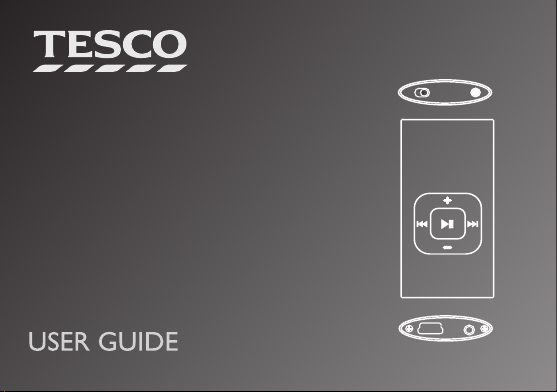
MP1401EBB
MP1402ES
MP3 Player
Page 2
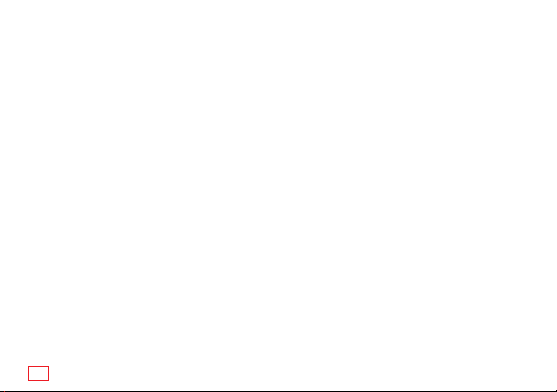
IMPORTANT SAFETY AND OPERATING INFORMATION
Please read these instructions and follow all the guidelines to safely operate your player.
• Keep these instructions. If you transfer this product to a third party include these instructions.
• Do not use earphones while driving, cycling or walking near trac.
• Do not listen at extremely high volumes – doing so can damage your hearing.
• Do not use or store the player in excessively dry, dusty or dirty environments.
• This product must not be exposed to dripping and splashing liquids.
• Do not leave the unit exposed to heat sources or direct sunlight for long periods of time.
• Clean the player with a soft dry cloth. Do not use solvents or abrasives.
• Do not apply excessive pressure to the player keys.
• Never disconnect the player from the PC without following the correct procedure.
• WARNING: This product contains an integral Polymer Li-ion battery. There is a risk of re and burns
if the player is handled improperly. Do not disassemble, crush, puncture, or dispose of in re or water.
Do not attempt to open the player case or service the battery pack. Use a qualied service technician to
replace the battery and replace only with a battery designated for this product. Dispose of the product
with the battery intact in accordance with recycling regulations in your area
2
Page 3
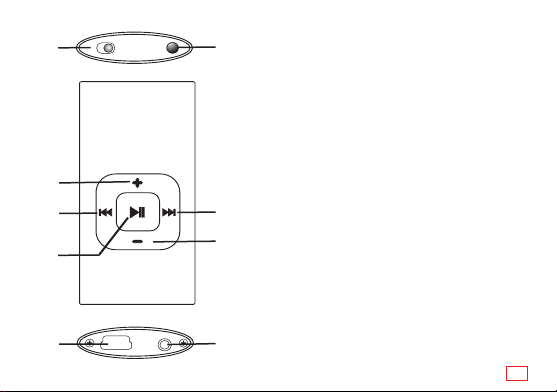
1
2
3
4
5 6
CONTROLS AND CONNECTORS
9
1• ON/OFF SWITCH
2 • VOLUME +: Press to increase volume.
3 • PREVIOUS TRACK/REVERSE SEARCH
Press to move to the previous track.
Press and hold to fast reverse search the current track.
4 • PLAY/PAUSE
Press to pause/play a currently playing track.
Press and hold to switch the player o.
8
5 • USB socket. Connect the player to a PC.
7
6 • HEADPHONE SOCKET.
7 • VOLUME –: Press to decrease volume.
8 • NEXT TRACK/FORWARDSEARCH
Press to move to the next track.
Press and hold to fast forward search the current track.
9 • POWER indicator
3
Page 4
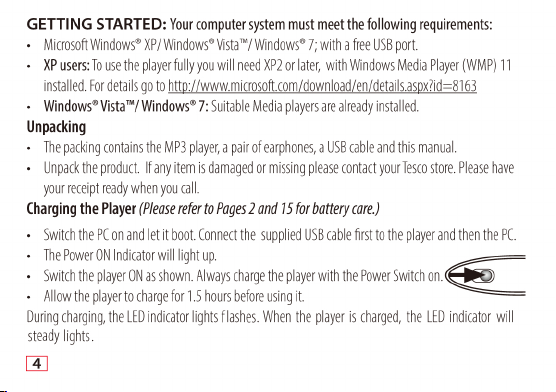
Page 5
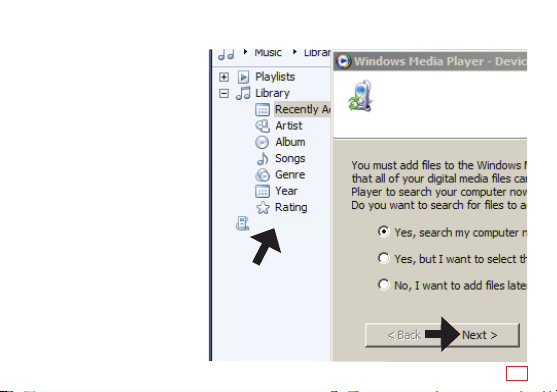
SYNCHRONISING FILES TO THE PLAYER -1
While the player is charging you
can upload les directly to the
player or synchronise your music
via Windows Media Player 11
(WMP12 for Win 7).
Connect the PC to the Internet
• Start WMP11/12
The player will be detected.
Audio Player
• Select an option
• Click “Next”
Audio Player 3.7Gb
5
Page 6

SYNCHRONISING FILES TO THE PLAYER -2
Windows Media Player will now set
the player up for Synchronization.
You may, if you wish choose to give
the player a name for easy future
recognition
• Click “FINISH’ to continue
6
Audio Player 3.7Gb
My MP3 Player
Audio Player
Page 7

My MP3 Player
3.7Gb
My MP3 Player
MP3 Player
The right pane has the image of your player’s hard drive. The left pane
carries details of all the les on your PC.
Click ‘START SYNC’
Please NOTE: This player does not support DRM.
7
Page 8

My MP3 Player 3.7 Gb
The les in your main library will now be uploaded and synchronised to the
player. Do not interrupt this process!
8
Page 9

‘ MP3 Player (G)’
My MP3
Player
3.7Gb
‘ MP3 Player (G)’
You can now disconnect
‘ MP3 Player (G)’
After the process has ended: A message appears in the Right pane asking you if you want to disconnect the player. You can now disconnect the player and close WMP.
NOTE: If WMP cannot synchronise a le it will be marked with a red cross.
9
Page 10

SYNCHRONISING FILES TO A PERSONAL PLAYLIST
Your MP3 player can sync to a personal playlist. This allows you to
customise the songs on your player without aecting your library.
• Allow the player to sync to the library
• Make up a playlist
1: Right click the player icon
2: Click on “Set Up Sync”
3
3: Tick the “Auto Sync” box
4: Select the playlist.
5: Add/remove any other playlist/s
6: Click “Finish”
5
The selected playlist is added to the
player. After synchronising only the
songs on the playlist will be left on
the player.
Disconnect the MP3 player and switch it OFF.
10
1
2
4
6
Page 11

FILE STRUCTURE
• Open “My Computer”, navigate to the MP3 player. This appears as a “Removeable Disk”
• Double Click the player icon to open the player folder.
You will see that one folder “Music” and one le “WMPInfo”have been created. The music will be
subdivided into other folders depending on the ID3 tags on your songs.
• Do NOT delete these items.
• Do not add any les to the “Music” folder.
DIRECTLY UPLOADING AND DELETING SONGS
Create a separate folder to upload any
music directly to the player.
Any music you directly upload should be
stored in this folder.
Songs directly uploaded to the player will
not be sync’ed in WMP. You need to add and
remove these les manually.
11
Page 12

DELETING & ADDING FILES IN WINDOWS MEDIA PLAYER
Songs sync’ed to WMP should only be deleted in WMP. If you manually delete a song from the ‘Music’
folder, WMP will restore it when you next connect the player!
To add/delete songs to the MP3 player in WMP you have to edit the library and then sync the device.
Start WMP. Select the the playlist that controls the MP3 player. (you do not need to connect the MP3
player). Delete/add the songs. When next sync’ed to WMP the player will add/remove the selected items.
1
12
2
3
Page 13

OPERATION
1. Make sure the battery is charged and connect the earphone supplied.
2. Switch the power switch ON. (If the power switch is already at ON position and the player was
previously turned o by holding the
button, hold the button for 2 seconds to switch on.
During Play:
• Press [+] to increase volume and [–] to decrease volume.
• To pause playing, press
once: the indicator will stop ashing and light steadily.
• To resume playing, press once again, and the indicator will again ash when playing.
• Press
once to skip to the next track. Press and hold to fast forward.
• Press once to play the previous track. Press and hold to fast rewind.
SHUFFLE/REPEAT ALL
1. Press to pause the track, then press [+] to repeat all tracks, or press [–] to shue all tracks.
2. Press to resume play.
13
Page 14

Page 15

I cannot download les
• Check the PC is switched on and the USB cable is properly connected
• Is the player drive full?
No sound from the earphones
• Please ensure the volume is not zero, and the earphones properly connected.
• Check if the player supports the format of your music.
Battery Topics
• Do not over charge or discharge the player. Over charging or discharging will shorten battery life.
• Recommended temperature for battery charging is 0°C to 35°C.
• Fully charge the battery before rst use, or it has not been used for a long period. The battery could
be over discharged if the player is not used for a long time (over three months). To avoid over discharge,
fully charge the player every three months.
15
Page 16

SPECIFICATIONS
Internal memory capacity: 4GB
Audio formats: MP3, WMA. WAV
Interface: USB 2.0
Battery type: 3.7 V Li-p: 100 mAh
Weight: 22g
WARRANTY:
Your Tesco appliance is covered by a warranty for 12 months from the date of purchase. If a fault develops
during this period, please contact the Tesco help line on 0800 323 4060 (free from BT landlines) or 0330 123
4060 (from mobiles). Please have your original purchase receipt with you when you call. This warranty in no
way aects your consumer rights.
UK: Waste electrical products should not be disposed of with household waste. Separate disposal facilities
exist, for your nearest facilities see www.recycle-more.co.uk or in-store for details.
ROI: Produced after 13th August 2005. Waste electrical products should not be disposed of with household
waste. Please recycle where facilities exist. Check with your Local Authority or retailer for recycling
advice.
