
- 1 -
TOUCH SCREEN WEATHER STATION
WITH SOLAR POWERED
About this manual
Thank you and congratulations on selecting this professional weather station!
We are positive you will enjoy the benefits of accurate weather readings our
instruments offer. A solar powered weather station has the advantage of being
able to provide energy for long periods of time.
This manual will guide you step-by-step through setting up your device. Use this
manual to become familiar with your professional weather station, and save it for
future reference.
Glossary of Common Terms
LCD
“LCD” is an acronym for “Liquid Crystal Display”. This is a common type of
display screen used in televisions, computers, watches, and digital clocks.
BAROMETER & BAROMETRIC PRESSURE
A barometer is a device that measures the pressure of the air pushing on it—this
measurement is called the barometric pressure. We don’t actually feel the
barometric pressure because the air pressure is pushing equally in every
direction.
RELATIVE AIR PRESSURE
Relative air pressure is the same as the barometric pressure. The calculation
of relative air pressure is a combination of the absolute air pressure and the
altitude.
ABSOLUTE AIR PRESSURE
Absolute air pressure is the actual air pressure on the barometer without regard
to altitude.
INCHES OF MERCURY (inHg)
Inches of Mercury are the common unit of measurement for air pressure in the
United States.
HECTOPASCALS (hPa)
Hectopascals are the common units of measurement for air pressure in the
International System (SI) of measurement. The hectopascal holds the same
value
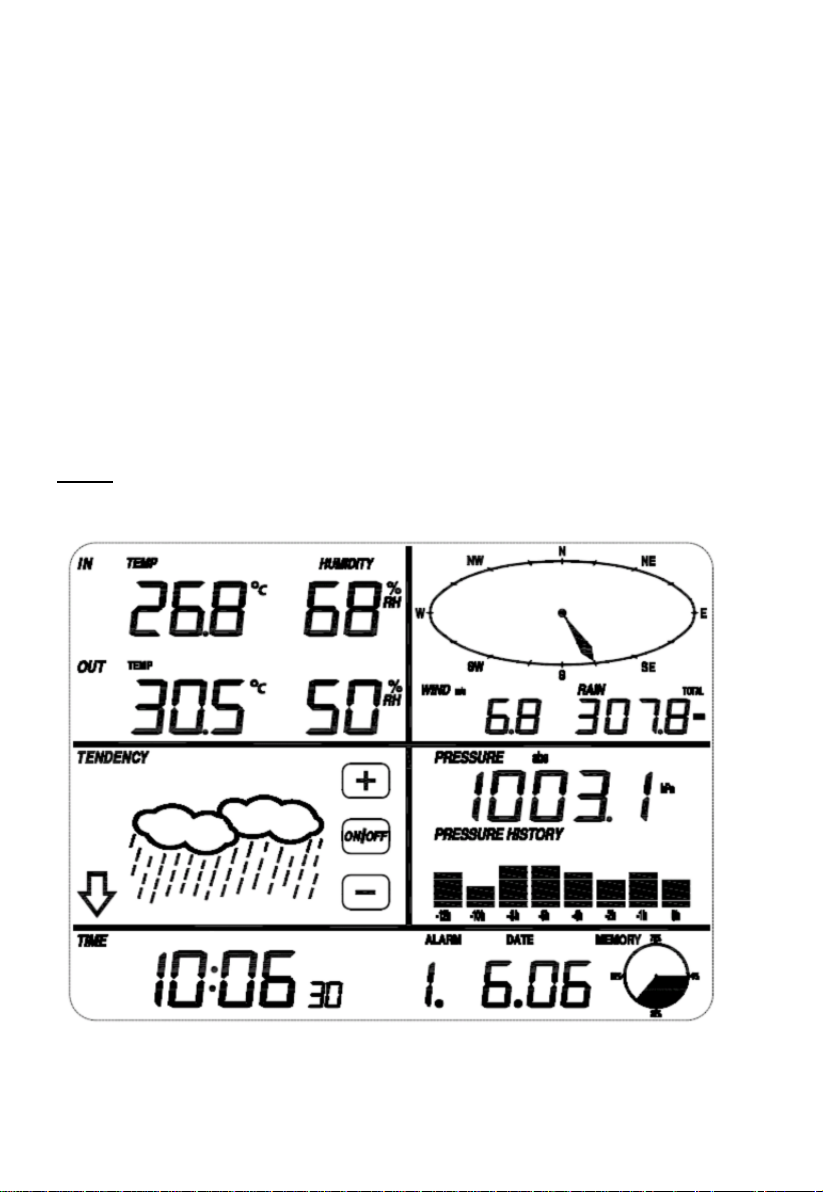
- 2 -
Important Note:
Before inserting batteries, please carefully read the operation manual.
The touch screen weather station includes a base station (receiver), an
integrated outdoor unit consisting of solar-panel/wind direction sensor/wind
speed sensor/rain gauge/thermo-hygro sensor, USB cable and a PC software
package on CD-ROM.
The Base Station is equipped with a Touch Screen LCD Monitor and allows the
display of a large variety of time and weather data.
Left Top LCD: IN-OUT temperature and humidity
Right Top LCD: Wind and Rain measurement
Left Middle LCD: Weather Forecast (Tendency)
Right Middle LCD: Air Pressure and Air Pressure History
Bottom Line LCD: Time and Date, Memory Data Usage
Note: The presence of the "Alarm-On icon" in the section means that the
particular alarm has been enabled.

- 3 -
Important Operation Notes
All actions and functions of the weather station are started on the touch screen
by slightly touching (not pressing!) the related areas, touch the flashing +,
ON/OFF or – to make the corresponding selection or increase the value.
Every time a programming step is activated by touching a switching area on the
Touch Screen a tone will sound, and the back light is switched on for a few
seconds as well.
If no areas are pressed for 30 seconds, the LCD will automatically revert to the
normal display mode (automatic time out).
Getting Started
Setup Sensors
Figure 1
Figure 2

- 4 -
1. Wind Speed Sensor
2. Wind Vane
3. Thermo-hygro sensor
4. Rain collector
5. Bubble level
6. Solar panel
7. Antenna
8. U-Bolt
9. Battery compartment
10. Reset button
11. LED Indicator: light will turn on for 4s when the unit is powered up. Then
the LED will flash once every 48 seconds (the sensor transmission update
period).
1. Install U-bolts and metal plate
Installation of the U-bolts, which are in turn used to mount the sensor
package on a pole, requires installation of an included metal plate to receive
the U-bolt ends. The metal plate, visible in Figure 3 has four holes through
which the ends of the two U-Bolts will fit. The plate itself is inserted in a
groove on the bottom of the unit (opposite side of solar panel). Note that one
side of the plate has a straight edge (which goes into the groove), the other
side is bent at a 90-degree angle and has a curved profile (which will end up
“hugging” the mounting pole). Once the metal plate is inserted, insert both
U-bolts through the respective holes of the metal plate as shown in Figure 3.
Figure 3: U-Bolt installation
Loosely screw on the nuts on the ends of the U-bolts. You will tighten these
later during final mounting. Final assembly is shown in Figure 4.

- 5 -
Figure 4: U-Bolts and nuts installed
The plate and U-Bolts are not yet needed at this stage but doing this now
may help avoid damaging the wind vane and the wind speed cups later on.
Handling of the sensor package with wind vane and speed cups installed to
install these bolts is more difficult and more likely to lead to damage.
2. Install wind speed cups
Push the wind speed cup assembly onto the shaft on the top side of the
sensor package, as shown in Figure 5 (left side image). Tighten the set
screw, with a Philips screwdriver (size PH0) (right side image). Make sure
the cup assembly can rotate freely. There should be no noticeable friction
when it is turning.
Figure 5: Wind speed cup installation diagram
3. Install wind vane
Push the wind vane onto the shaft on the opposite side to the wind cups, until
it goes no further, as shown in Figure 6 (left side image). Next, tighten the
set screw, with a Philips screwdriver (size PH0) (right side image) until the
wind vane cannot be removed from the axle. Make sure the wind vane can

- 6 -
rotate freely. The wind vane’s movement has a small amount of friction,
which is helpful in providing steady wind direction measurements.
Figure 6: Wind vane installation diagram
4. Install Batteries
Open the battery compartment with a screwdriver and insert 2 AA batteries
in the battery compartment. The LED indicator on the back of the sensor
package will turn on for four seconds and then flash once every 48 seconds
indicating sensor data transmission (the sensor transmission update period).
Figure 7: Battery installation diagram
Note: If LED does not light up or is on permanently, make sure the
battery is inserted the correct way and inserted fully, starting over if

- 7 -
necessary. Do not install the batteries backwards as it may permanently
damage the outdoor sensor.
Note: We recommend Lithium batteries for cold weather climates, but
alkaline batteries are sufficient for most climates. Rechargeable batteries
have lower voltages and should never be used.
5. Mount outdoor sensor
Before you mount
Before proceeding with the outdoor mounting detailed in this section, you need
to make sure the base station can receive the data from outdoor sensor, while
you keep the assembled outdoor sensor package nearby (although preferably
not closer than 1.5m from the console). This will make any troubleshooting and
adjustments easier and avoids any distance or interference related issues from
the setup.
After setup is complete and everything is working, return here for outdoor
mounting. If issues show up after outdoor mounting they are almost certainly
related to distance, obstacles etc.
Reference Figure 8, the mounting assembly includes two U-Bolts and a bracket
that tightens around a 1 to 2” diameter pole (not included) using the four U-Bolt
nuts.
Figure 8: Sensor package mounting diagram
Note
Beside the antenna, there is an arrow icon with “WEST” words (Figure 9)
representing the direction of west. The sensor body has to be adjusted so that
the “WEST” indication is facing to real west direction in your location. A compass
device is recommended to help adjust direction. Permanent wind direction error
will be introduced when the outdoor sensor is not installed in right direction.

- 8 -
Figure 9
Now look at the bubble level. The bubble should be fully inside the red circle.
If it is not, wind direction, speed, and rain readings may not operate
correctly or accurately. Adjust the mounting pipe as necessary. If the bubble
is close, but not quite inside the circle, and you cannot adjust the mounting
pipe, you may have to experiment with small wooden or heavy cardboard
shims between the sensor package and the top of the mounting pole to
achieve the desired result (this will require loosening the bolts and some
experimentation).
Make sure you check, and correct if necessary, the northly orientation as
the final installation step, and now tighten the bolts with a wrench.
6. Reset Button and Transmitter LED
Using a bent-open paperclip, press and hold the RESET BUTTON (see
Figure 10) to affect a reset: the LED turns on while the RESET button is
depressed, and you can now let go. The LED should then resume as
normal, flashing approximately once every 48 seconds.
RESET button
LED light

- 9 -
Figure 10
7. Best Practices for Wireless Communication
Note: To ensure proper communication, mount the remote sensor(s) upright
on a vertical surface, such as a wall. Do not lay the sensor flat.
Wireless communication is susceptible to interference, distance, walls and metal
barriers. We recommend the following best practices for trouble free wireless
communication.
1. Electro-Magnetic Interference (EMI). Keep the console several feet
away from computer monitors and TVs.
2. Radio Frequency Interference (RFI). If you have other 433/868/915
MHz devices and communication is intermittent, try turning off these
other devices for troubleshooting purposes. You may need to relocate
the transmitters or receivers to avoid intermittent communication.
3. Line of Sight Rating. This device is rated at 300 feet line of sight (no
interference, barriers or walls) but typically you will get 100 feet
maximum under most real-world installations, which include passing
through barriers or walls.
4. Metal Barriers. Radio frequency will not pass through metal barriers
such as aluminum siding. If you have metal siding, align the remote and
console through a window to get a clear line of sight.
The following is a table of reception loss vs. the transmission medium. Each
“wall” or obstruction decreases the transmission range by the factor shown
below.
Medium
RF Signal Strength Reduction
Glass (untreated)
5-15%
Plastics
10-15%
Wood
10-40%
Brick
10-40%
Concrete
40-80%
Metal
90-100%

- 10 -
Set up display
Note: Because of the default settings already determined by the manufacturer it
may not be necessary for the majority of users to perform – except the
Relative Air Pressure (see further down) - any further basic settings.
Changes, however, can be easily made.
For basic settings, the following menu is started by touching the Touch Screen in
the desired display area.
The basic settings can now be performed in the following successive order:
Note: setting procedure can be exited at any time by touching any other function
area (except “+”, “-” or “ON/OFF”).
Indoor temperature
Activate the indoor temperature related setting by
1)Touch the INDOOR TEMPERATURE section, + button and – button will be
flashing. Touch the + button or – button to Shift the display unit between ℃ and
℉
2)Touch the INDOOR TEMPERATURE section again to set the indoor
temperature high alarm function, the +, ON/OFF and – button will be flashing,
HI AL icon will light up. Touch the+ button or – button to change the value, hold
the+ button or – button for 3s to change the number in greater steps. Touch
the ON/OFF button to choose the alarm on or off (if alarm is enabled, the
speaker icon will be turned on indicating the alarm function has been
enabled).
3)Touch the INDOOR TEMPERATURE section the third time to set the indoor
temperature low alarm function, the +, ON/OFF and – button will be flashing,
LO AL icon will light up. Touch the + button or – button to change the value,
hold the + button or – button for 3s to change the number in greater steps.
Touch the ON/OFF button to choose the alarm on or off (if alarm is enabled,
the speaker icon will be turned on indicating the alarm function has been

- 11 -
enabled).
4)Touch the INDOOR TEMPERATURE section the fourth time to display
maximum indoor temperature record, the maximum records will be flashing,
MAX icon will light up as well. Hold the flashing max value for 3s, the
maximum value will be reset to current reading.
5)Touch the INDOOR TEMPERATURE section the fifth time to display minimum
indoor temperature record, the minimum records will be flashing, MIN icon will
light up as well. Hold the flashing min value for 3s, the minimum value will be
reset to current reading.
Outdoor temperature
Activate the outdoor temperature related setting by
1)Touch the OUTDOOR TEMPERATURE section, + button and – button will be
flashing. Touch the + button or – button to Shift the display between Outdoor
Temperature, Wind Chill and Dew Point.
2)Touch the OUTDOOR TEMPERATURE section again, + button and – button
will be flashing. Touch the + button or – button to Shift the display unit
between ℃ and ℉
3)Touch the OUTDOOR TEMPERATURE section the third time to set the
outdoor temperature high alarm function, the +, ON/OFF and – button will be
flashing, HI AL icon will light up. Touch the + button or – button to change the
value, hold the + button or – button for 3s to change the number in greater
steps. Touch the ON/OFF button to choose the alarm on or off (if alarm is
enabled, the speaker icon will be turned on indicating the alarm function has
been enabled).
4)Touch the OUTDOOR TEMPERATURE section the fourth time to set the
outdoor temperature low alarm function, the +, ON/OFF and – button will be
flashing, LO AL icon will light up. Touch the + button or – button to change the
value, hold the + button or – button for 3s to change the number in greater
steps. Touch the ON/OFF button to choose the alarm on or off (if alarm is
enabled, the speaker icon will be turned on indicating the alarm function has
been enabled).
5)Touch the OUTDOOR TEMPERATURE section the fifth time to display
maximum outdoor temperature record, the recorded maximum value will be
flashing, MAX icon will light up. Hold the flashing max value for 3s, the

- 12 -
maximum value will be reset to current reading.
6)Touch the OUTDOOR TEMPERATURE section the sixth time to display
minimum outdoor temperature record, the recorded minimum value will be
flashing, MIN icon will light up as well. Hold the minimum value for 3s, the
minimum value will be reset to current reading.
Indoor humidity
Activate the indoor humidity related setting by
1)Touch the INDOOR HUMIDITY section again to set the indoor humidity high
alarm function, the +, ON/OFF and – button will be flashing, HI AL icon will
light up. Touch the + button or – button to change the value, hold the + button
or – button for 3s to change the number in greater steps. Touch the ON/OFF
button to choose the alarm on or off (if alarm is enabled, the speaker icon will
be turned on indicating the alarm function has been enabled).
2)Touch the INDOOR HUMIDITY section again to set the indoor humidity low
alarm function, the +, ON/OFF and – button will be flashing, LO AL icon will
light up. Touch the + button or – button to change the value, hold the + button
or – button for 3s to change the number in greater steps. Touch the ON/OFF
button to choose the alarm on or off (if alarm is enabled, the speaker icon will
be turned on indicating the alarm function has been enabled).
3)Touch the INDOOR HUMIDITY section the third time to display maximum
indoor humidity record, the recorded maximum value will be flashing, MAX
icon will light up as well. Hold the maximum value for 3s, the maximum value
will be reset to current reading.
4)Touch the INDOOR HUMIDITY section the fourth time to display minimum
indoor humidity record, the recorded minimum value will be flashing, MIN icon
will light up as well. Hold the minimum value for 3s, the minimum value will be
reset to current reading.
Outdoor humidity
Procedures and settings follow the same process as Indoor humidity

- 13 -
Wind speed
Activate the wind related setting by
1)Touch the WIND SPEED section, + button and – button will be flashing. Touch
the + button or – button to Shift the display between Wind Average Speed and
Gust Speed.
2)Touch the WIND SPEED section again, + button and – button will be flashing.
Touch the + button or – button to select wind speed unit between km/h, mph,
m/s, knots, bft
3)Touch the WIND SPEED section the third time to set the high alarm function,
the +, ON/OFF and – button will be flashing, HI AL icon will light up. Touch the
+ button or – button to change the value, hold the + button or – button for 3s to
change the number in greater steps. Touch the ON/OFF button to choose the
alarm on or off (if alarm is enabled, the speaker icon will be turned on
indicating the alarm function has been enabled).
4)Touch the Wind SPEED section the fourth time to set wind direction alarm
function, the wind direction arrow will start to flashing. Touch + or – to select
desired alarm for wind direction, press ON/OFF to enable or disable the wind
direction alarm.
5)Touch the Wind SPEED section the fifth time to display maximum wind speed
record, the recorded maximum value will be flashing, MAX icon will light up as
well. Hold the maximum value for 3s, the maximum value will be reset to
current reading.
Rain
Activate the rain related setting by
1)Touch the rain section, + button and – button will be flashing. Touch the +
button or – button to Shift the display between 1h, 24h, week, month and total
rain.
2)Touch the rain section again, + button and – button will be flashing. Touch the
+ button or – button to select rain fall unit between mm, inch.

- 14 -
3)Touch the rain section the third time to set the high alarm function, the +,
ON/OFF and – button will be flashing, HI AL icon will light up. Touch the +
button or – button to change the value, hold the + button or – button for 3s to
change the number in greater steps. Touch the ON/OFF button to choose the
alarm on or off (if alarm is enabled, the speaker icon will be turned on
indicating the alarm function has been enabled).
4)Touch the rain section the fourth time to display current maximum rain fall
record. Touch the rain section for 3s will reset the maximum rain fall value to
current value.
5)Touch the rain section the fifth time to reset rain fall value to 0 by pressing the
rain section for 3s, then 1h, 24h, week, month and total rain will be reset to 0.
Weather forecast
1)Touch the WEATHER FORECAST section, + button and – button will be
flashing. Touch the + button or – button to Shift the display between the SUNNY,
PARTLY CLOUDY, CLOUDY, and RAINY icons
2)Touch the WEATHER FORECAST section again, + button and – button will be
flashing. Touch the + button or – button to set the pressure threshold from
2-4hPa (default 2hPa)
3)Touch the WEATHER FORECAST section the third time, + button and – button
will be flashing. Touch the + button or – button to set the storm threshold from
3-9hPa (default 4 hPa)
Pressure
1)Touch the PRESSURE section, + button and – button will be flashing. Touch
the + button or – button to Shift the display between Absolute pressure and
Relative pressure.
2)Touch the PRESSURE section again, + button and – button will be flashing.
Touch the + button or – button to Shift the display unit between hPa, inHg and
mmHg.

- 15 -
3)Touch the PRESSURE section the third time to set the Relative Pressure value.
The + and – button will be flashing, rel icon will light up. Touch the + button or
– button to change the value, hold the + button or – button for 3s to change the
number in great step.
4)Touch the PRESSURE section the fourth time to set the pressure high alarm
function, the +, ON/OFF and – button will be flashing, HI AL icon will light up.
Touch the + button or – button to change the value, hold the + button or –
button for 3s to change the number in greater steps. Touch the ON/OFF button
to choose the alarm on or off (if alarm is enabled, the speaker icon will be
turned on indicating the alarm function has been enabled).
5)Touch the PRESSURE section the fifth time to set the pressure low alarm
function, the +, ON/OFF and – button will be flashing, LO AL icon will light up.
Touch the + button or – button to change the value, hold the + button or –
button for 3s to change the number in greater steps. Touch the ON/OFF button
to choose the alarm on or off (if alarm is enabled, the speaker icon will be
turned on indicating the alarm function has been enabled).
6)Touch the PRESSURE sections the sixth time to display maximum pressure
record, to display maximum pressure, the recorded maximum value will be
flashing, MAX icon will light up as well. Hold the maximum value for 3s, the
maximum value will be reset to current reading.
7)Touch the PRESSURE section the seventh time to display minimum pressure
record, to display minimum pressure record, the recorded minimum value will
be flashing, MIN icon will light up as well. Hold the minimum value for 3s, the
minimum value will be reset to current reading.
Note: when absolute pressure is selected, step 3 will be skipped since absolute
pressure is selected for display.
Pressure bar graph
Touch the PRESSURE BAR GRAPH section and then press + or – to toggle the
bar graph time scale between 12hrs or 24 hrs. for pressure history.
Time
1) Touch the TIME section, + button and – button will be flashing. Touch the +
button or – button to adjust the contrast level from 0 to 8. (default 5)
2) Touch the TIME section again, + button and – button will be flashing. Touch
the + button or – button to set the time zone.
3)Touch the TIME section the third time, + button and – button will be flashing.
Touch the + button or – button to Shift the 12/24 hours format.
4)Touch the TIME section the fourth time to set the hour, the + and – button will
be flashing. Touch the+ button or – button to change the value.
5)Touch the TIME section the fifth time to set the Minute, the + and – button will

- 16 -
be flashing. Touch the+ button or – button to change the value.
Date
1)Touch the DATE section, + button and – button will be flashing. Touch the +
button or – button to shift between alarm time, date and week date.
2)Touch the DATE section again, + button and – button will be flashing. Touch
the + button or – button to Shift between DD-MM format and MM-DD format
for the date.
3)Touch the DATE section the third time, + button and – button will be flashing.
Touch the + button or – button to set the year. Hold the + button or – button for
3s to change the number in great step.
4)Touch the DATE section the fourth time, + button and – button will be flashing.
Touch the + button or – button to set the month. Hold the + button or – button
for 3s to change the number in greater steps.
5)Touch the DATE section the fifth time, + button and – button will be flashing.
Touch the + button or – button to set the day. Hold the + button or – button for
3s to change the number in greater steps.
6)Touch the DATE section the sixth time, + button and – button will be flashing.
Touch the + button or – button to set the alarm hour. Hold the + button or –
button for 3s to change the number in greater steps.
7)Touch the DATE section the seventh time, + button and – button will be
flashing. Touch the + button or – button to set alarm minute. Hold the + button
or – button for 3s to change the number in greater steps. Touch ON/OFF to
enable or disable time alarm function.
Memory
Touch Memory section to activate history data toggle display, + button and –
button will be flashing. Press – to toggle forward to see earlier weather history
data together with time stamp, press + to see later history weather data. When
history data is displayed, the corresponding time will be displayed in the time
section area (History data saving interval can only be changed using the PC
software that comes with this product, the default history data saving time
interval is preset to 30 minutes prior to shipment).
Touch Memory section again will trigger the memory clear procedure: the word
“CLEAR” will be flashing, the full memory usage icon will be flashing. Press and
hold the memory full icon for 3 seconds to clear the memory.

- 17 -
Maintenance
1. Clean the rain gauge once every 3 months. Rotate the funnel
counter-clockwise and lift to expose the rain gauge mechanism, and clean
with a damp cloth. Remove any dirt, debris and insects. If bug infestation is
an issue, spray the array lightly with insecticide.
2. Clean the solar panel every 3 months with damp cloth.
3. Replace batteries every 1-2 years. If left in too long, the batteries may leak
due to environmental challenges. In harsh environments, inspect the
batteries every 3 months (when cleaning the solar panel).
4. When replacing the batteries, apply a corrosion preventive compound on
the battery terminals, available at most hardware stores.
5. In snowy environments, spray the top of the weather station with anti-icing
silicon spray to prevent snow build up.
PC Connection
In addition to the display on the Touch Screen, the Weather Station allows the
read-out of all measured and displayed time and weather data in the form of
complete history data sets, viewable on a PC
Data Storage
For a comprehensive weather history, the Base Station allows the internal
storage of up to 4080 complete sets of weather data with time and date. The
base station will lose all weather data if there is an interruption of power supply.
When the memory capacity of the Weather Station is exhausted the oldest data
sets stored will be overwritten by the new ones entered.

- 18 -
Data Recall
Certain weather data or setting values can only be read out, processed, and
displayed by means of a PC. Also, the settings of the storing intervals from 5
minutes to 240 minutes for the storage of data sets can only be changed via a
PC.
Connections and Software
The wiring between Weather Station and PC takes place by means of an
included USB cable.
The EasyWeather software can be download from
http://download.ecowitt.net/down/softwave?n=Easyweather
It must be installed on the PC.
This software allows the display of all present weather data with graphic symbols.
It also allows the display, storage, and printing of history data sets, this is useful
when the internal memory on the display unit has exceeded the maximum 4080
data sets.
PC software installation
The installation software is very simple: double click the setup.exe file and follow
the steps popped up.
Make sure you are running the program under the administrator accounts of your
windows PC platform. Otherwise the graphic function might not work when the
graph display mode is needed to display all history data.
When you run the program for the first time, the current weather readings will be
displayed and the sub line of the window will show related information regarding
the reading of all history data into the PC. Please note that when there is large
amount of data being uploaded, it will take a few minutes before the system can
respond to your setup settings. Otherwise it will display a “read weather data fail”
error message, this is because the USB port is reading the data from the
memory and the system is not able to respond any further job tasks.

- 19 -
When memory is full, it will take about two minutes to upload all history data into
PC and it will take another two minutes to process all history data for graphic
display.
A detailed software user manual can be found in the help menu.

- 20 -
Specifications
Outdoor data
Transmission distance in open field
: 100m (300 feet)
Frequency
: 433MHz
Temperature range
: -40˚C--60˚C (-40℉ to +140℉)
Accuracy
: + / - 1 °C
Resolution
: 0.1˚C
Measuring range rel. humidity
: 1%~99%
Accuracy
: +/- 4% in range 20-80%RH, +/- 6%
in OTHER ranges
Rain volume display
: 0 – 9999mm
(show --- if outside range)
Accuracy
: + / - 6%
Resolution
: 0.3mm (if rain volume < 1000mm)
1mm (if rain volume > 1000mm)
Wind speed
: 0-50m/s (0~100mph)
(show --- if outside range)
Accuracy
: +/- 1m/s (wind speed< 5m/s)
: +/-10% (wind speed > 5m/s)
Measuring interval thermo-hygro
sensor
: 48 sec
Water proof level
: IPX3
Indoor data
Measuring interval pressure /
temperature
: 48 sec
Indoor temperature range
: 0˚C--50˚C (32℉ to + 122℉)
(show --- if outside range)
Resolution
: 0.1˚C
Measuring range rel. Humidity
: 1%~99%
Resolution
: 1%
Measuring range air pressure
: 300-1100hpa (8.85inHg – 32.5inHg)
Accuracy
: +/-3hpa (absolute pressure)
: +/-3hpa under 700-1100hPa
Resolution
: 0.1hpa (0.01inHg)
Alarm duration
: 120 sec

- 21 -
Power consumption
Base station
: 3XAA 1.5V LR6 Alkaline batteries (not included)
Remote sensor
: 2xAA 1.5V LR6Alkaline batteries (not included)
Battery life
: Minimum 12 months for base station
Minimum 12 months for thermo-hygro sensor
Please help in the preservation of the environment and return used
batteries to an authorized depot.
All rights reserved. This handbook must not be reproduced in any form, even in
excerpts, or duplicated or processed using electronic, mechanical or chemical procedures
without written permission of the publisher.
This handbook may contain mistakes and printing errors. The information in this
handbook is regularly checked and corrections made in the next issue. We accept no
liability for technical mistakes or printing errors, or their consequences.
All trademarks and patents are acknowledged.

- 22 -
EasyWeather PC Software User Manual
1.0 General Information
This Weather Station is a high quality, easy to use weather monitoring system
that reads, displays and records the weather data from internal as well as
external sensors. Along with the internally measured values for indoor
temperature, indoor humidity and air pressure the outdoor sensor will take data
for temperature, humidity, wind and rainfall. Operation of these units is by
wireless transmission to the Base Station.
After installing the “EasyWeather” program, your PC can display all indoor data
as well as the weather data from the Base Station that has been received from
the external sensors. Simply use the supplied USB cable and connect the Base
Station to the PC. You will then be able to track your current and historical
weather data.
2.0 System Requirements
To install the "EasyWeather" software onto your PC, the minimum requirements
are as follows:
Operating System: Windows NT4 (Service Pack >= 6a), Windows 2000,
Windows XP, Windows Vista. Windows 7/8/10,
MAC OS
Internet Explorer 6.0 or above
Processor: Pentium III 500 MHz or above
Memory: at least 128MB, 256MB recommended
Base Station and PC must be connected by USB cable
3.0 Installation of the “EasyWeather” Software
Firstly, the Base Station and the Outdoor Sensors should be connected and
checked for correct function (see Operation Manual for WS1080 Touch
Screen Weather Station for setting up the Weather Station). After successfully
checking, install the “EasyWeather” software as follows:
1. Switch on your PC, Download the EasyWeather software from.
http://download.ecowitt.net/down/softwave?n=Easyweather
2. Double click ““Easyweather.exe””
3. Select the installation process language option and click ok
4. Click next and select the destination folder (change directory when
needed)
5. Click next and select the shortcut folder (change directory when needed)

- 23 -
6. Click next and select the additional tasks.
7. Click next and setup is now ready to begin installing Easyweather on
your computer.
8. Click install, software will be installed automatically
9. Press Finish to finish the installation process and exit. If you tick “Launch
Easyweather” the software will start to run.
10. From “Start—All Programs—EasyWeather” path and double click the
“EasyWeather” icon to start application.
Note: The graphic function needs the software to be installed under the
administrator account. If it is installed under limited user accounts, the graphic
function of the software might not work correctly.
4.0 Basic Settings of the “EasyWeather” Software
After the “EasyWeather.exe” program has been started; the following main
window will appear on the PC screen:
All the settings from the base unit is mirrored into the PC software, so once you
have completed your required settings on the base unit, you don’t need to make
any setting changes in the PC software. However, you can still easily make any
setting changes you want through the PC and download the changes into the

- 24 -
base station (the setting changes will take one minute to sync to the base
station).
When the base station is connected to the PC, it shows “USB Connected” at the
bottom of screen. If there isn’t a base station connected, it shows “USB
Unconnected”.
Tool Bar: The tool bar at the top of the screen has 4 options; System, Record,
Upload and Help.
4.1 System option
4.1.1 Click the System button to enter the Setting menu
This section is used to set up the PC software display, and base station units.
Once you have made your choices, press Save to make the setting effective.

- 25 -
4.1.2 Click Alarm button, enters the Alarm menu
This section is used to set the desired time, high or low alarm value for the base
unit, as well as to enable or disable the corresponding alarm function. Once you
made your choices, select Save to make the setting effective. If you don’t want to
make any change, just press Cancel and exit without change.
4.1.3 Click Max/Min button, enters the Max/Min menu
This section is used to display the recorded min and max value recorded with a
time stamp. Min/Max reset can only be done through key operation on the base
station.

- 26 -
4.1.4 Click Language button, enters the Language menu
4.2 Record option

- 27 -
4.2.1 Click History button, enters the History menu
This section is used to display recorded history data in a spread sheet. If you
want to see all the historical data in a desired time period, choose the time
duration and press Search to load the history data. With the Export button, you
can export the selected history data into excel format file.
The software version 6.2 uses .dat file format, the software version above 6.2
uses .mdb format. You can import the old version data to the new version data to
migrate the two different data base data, by press the Import button.
When memory on the base station is full, press the “Clear Memory” button to
refresh the memory space on the base station (remember to upload all data
before pressing this button).
If you want to start a new weather history record, press “Clear Data” button to
clear up the data base, all historical weather data will be deleted (if you would
like to keep a backup history file before deleting all weather data, you can make
a copy of the “EasyWeather.mdb” file into another folder or just rename the
“EasyWeather.mdb” file, such as “Jan-07.dat”, for future reference.)

- 28 -
4.2.2 Click Graph button, enters the Graph menu
In this section, you can see the history data plotted in graph format for easier
observation. If you want to see more details, just use your mouse to select the
area you want and the display will automatically update to a more detailed scale:

- 29 -
With the Export as image button, you can export the selected graph into .jpeg
format file.
You can change the Y axel by scrolling the mouse up and down roller.
What to do if graph function is not working
This is the most encountered problem with this software. To make the graph
function working properly, please check the following step:
1, find the folder where the “EasyWeahter.exe” file is located
2. Create a file name “reg_graph.bat” file with WordPad or notepad editor
program
3. Type “regsvr32 easyweather.ocx” and save the reg_graph.bat file
4. Double click “reg_graph.bat” file and it should register the graphic driver
again. If successful, then the following window will be displayed:

- 30 -
4.3 Upload option
Note: This feature is only available in EasyWeather Version 8.3 or greater.
To upload weather data to the internet, from EasyWeather, select Upload from
the menu bar.
4.3.1 Upload to WeatherUnderground.com
Select Upload | WeatherUnderground from the menu bar.
You can upload data to website. www.wundergound.com or their own website. If
you choose www.wundergound.com you do not need to set the server, server
type and port. If you choose custom, you will need to set the server, server type
and port.

- 31 -
To upload data to Wunderground.com, you must first register on the
Wunderground.com website. Registration is free.
1. Visit http://www.wunderground.com/ and select Join if you do not have an
account.
2. Once registered with Wunderground.com you will need to sign up your station.
To get started visit:
http://www.wunderground.com/weatherstation/setup.asp

- 32 -
3. Enter your Station ID, and password into the ID and Password fields provided
in the EasyWeather software, and select the Auto Upload checkbox.
Please Note: Make sure you enter the ID in all capitals, and the password
exactly as you chose it, both fields are case sensitive.
4.3.2 Upload to WeatherCloud
4.3.3 Upload your weather data to WeatherObservationWebsite
(WOW)
Select Upload | WeatherObservationWebsite from the menu bar.
To upload data to wow.metoffice.gov.uk, you must first register on the
wow.metoffice.gov.uk website. Registration is free.

- 33 -
Once you are logged in you will need to create a new WOW site. “Sites” are
the means by which WOW organizes weather data you contribute. Basically,
WOW builds a personal web site for your weather station. Associated with the
web site is two items you will need to allow uploading of data:
Site ID: This is an arbitrary number that is used to distinguish your site from
another. This number appears (in brackets) next to or underneath the name of
your site on the site information page, for example:
6a571450-df53-e611-9401-0003ff5987fd
Authentication Key: This is a 6-digit number that is used to ensure data is
coming from you and not another user.
Begin setting up a new site by clicking “Enter a Site”:
You will be presented with a form where you detail your station’s location and a
bunch of other settings related to how you wish the site to operate. After you
complete the setup, you should see:
Make sure you are (still) logged in to the WOW site. Login as necessary. Now
click on “My Sites” in the navigation bar at the top. If you have only 1 site, you
will now be shown its page. If you have multiple, you will have to choose the
correct one first. On this page, you will find the site id just below the map:

- 34 -
You will also need to establish a unique 6 digits PIN code that you should keep
secret. It is the “Authentication Key.” Setup this number by clicking on “Edit
Site”) and filling out the with a 6-digit number of your choice:
You will need both “ Site ID” and “ Authentication Key” to setup the
upload configuration for WOW in the Weather Server.
In your mobile application, navigate to the “Device List” page and tap on the
device you want to configure WOW for. You will then be shown the “
wunderground.com” configuration. Please ignore and tap “Next” to see the
“Weathercloud” configuration. Please press “Next” one more time and
you will now be on the screen where you will configure WOW.
On this screen you will fill out “Station ID” with the WOW “Site ID” value,
and “Station Key” with the WOW “ Authentication Key” you created.
Press “Save” to finalize the configuration.
4.4 Help option
Click About EasyWeather button, enters the About menu

- 35 -
5.0 “EasyWeather” Software on MAC OS
Insert the CD-ROM into the CD-ROM Drive and double click the EasyWeather
software icon, the main interface as below will be opened:
The functions of MAC OS are the same to the windows version. Once the device
is connected to MAC PC by USB cable, settings, alarms of all weather
parameters can be done here. Max/Min record, all history record can be viewed.
History records can be exported as excel or PDF file.
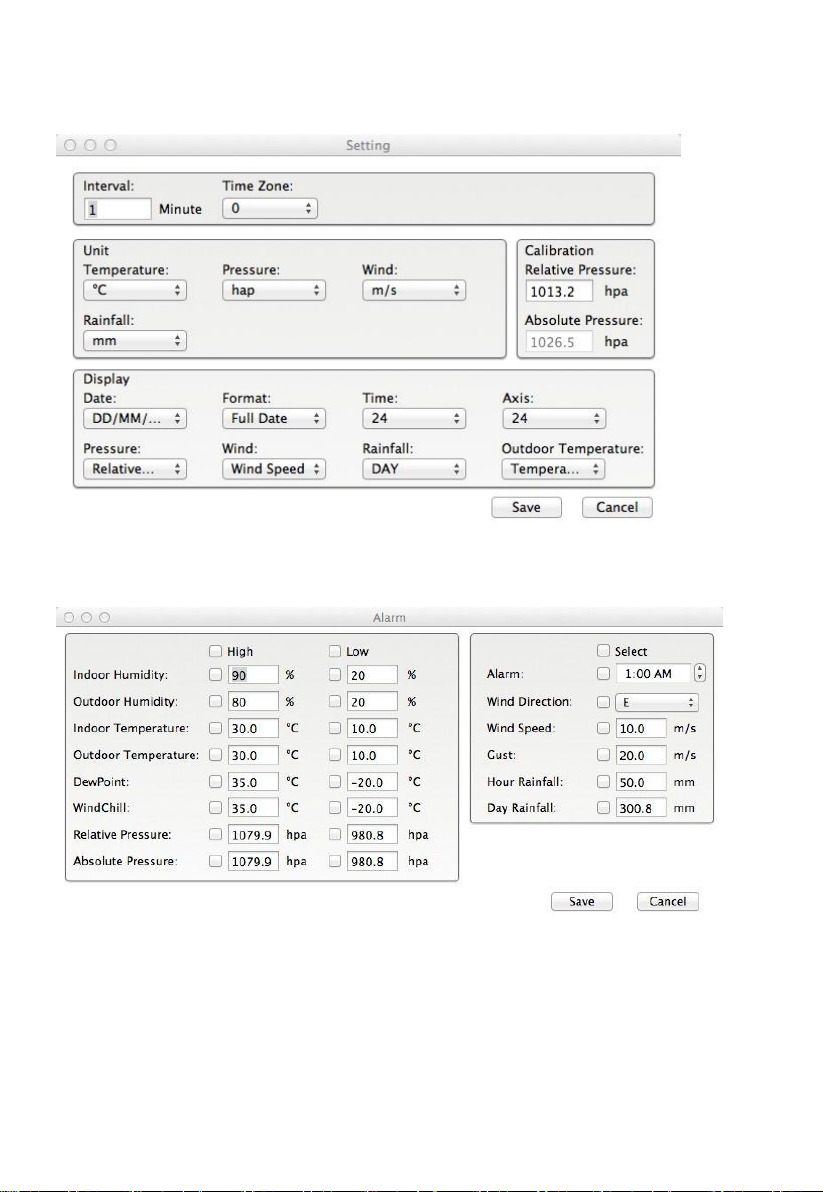
- 36 -
5.1 Setting option:
Please refer to 4.1.1
5.2 Alarm option:
Please refer to 4.1.2

- 37 -
5.3 Max/Min option
5.4 History option:
Please refer to 4.2.1

- 38 -
5.5 Graph
Please refer to 4.2.2
5.6 Upload option:
Please refer to 4.3

- 39 -
5.7 Check software version
Click About EasyWeather button, enter the About menu to check version
information
Special Notes about time synchronization between PC and sub-station:
The PC software obtains its own time scale through the time interval marker from
the base station history data, and the PC software automatically synchronizes
the weather data with a time stamp calculated. Thus, the history data file can
have a different time when the PC time and base station time is not the same. In
order to make the time scale correct, remember to set the PC time and base
station time as the same, and further to this, no weather data is allowed to be
missed or over-written. If the history weather memory on the base station is
cleared by manual settings, then the history weather data since the last upload is
lost permanently.
Before memory is used up (memory icon on LCD display showing 100% full),
remember to upload weather history data to PC periodically.
If a reset happens for the rain fall on the base station, then there will be rain fall
value discrepancy between the PC and the base station.
Legal Notes
• We reserve the right to delete or change any image whether or not
purposely uploaded onto the server by a user of the Touch display
weather station and the EasyWeather software products.
• The EasyWeather software products are protected by copyright laws
and international copyright treaties as well as other intellectual property
laws and treaties.
• You may not copy the printed materials accompanying the products.
