Page 1
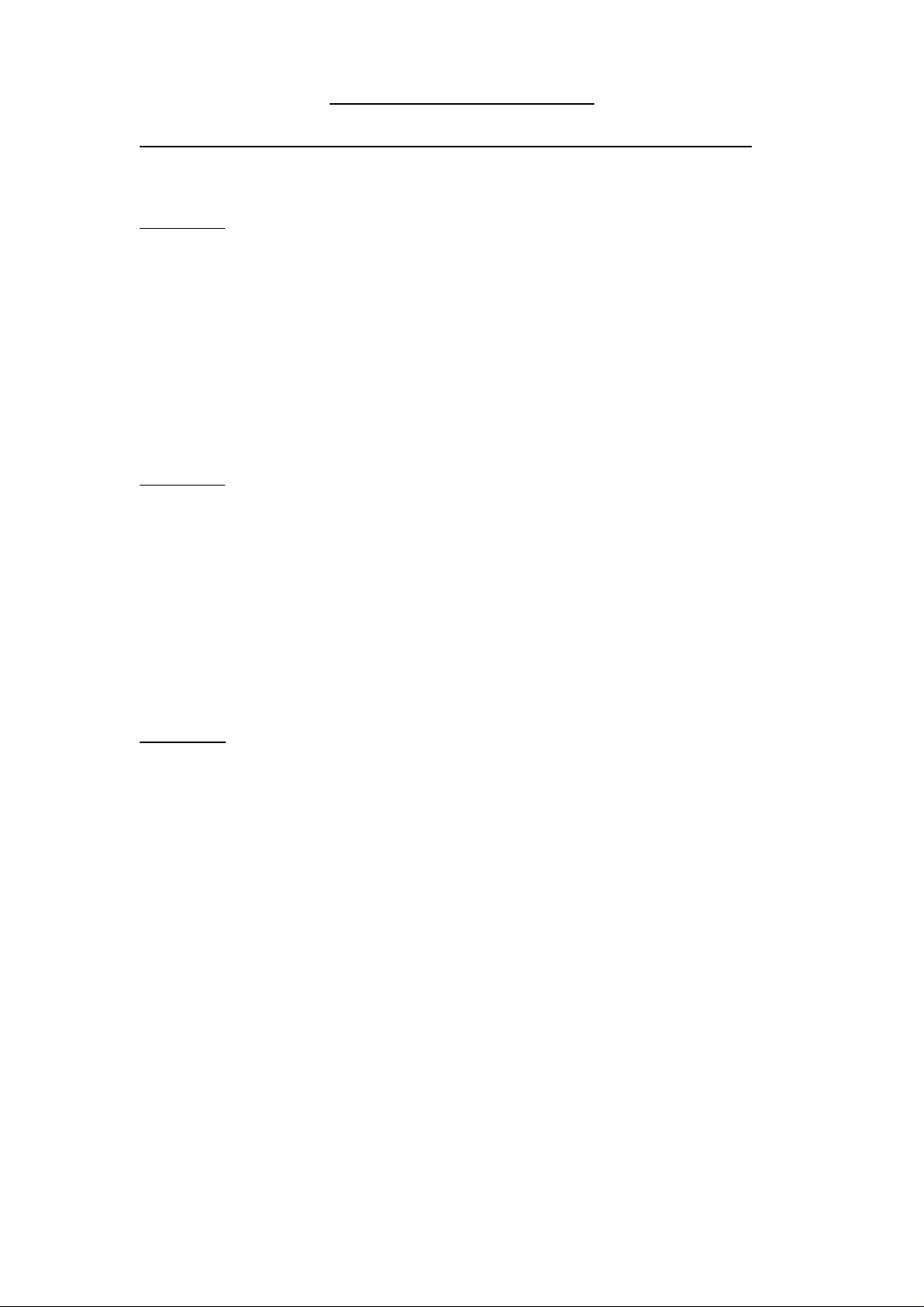
WDM driver Installation Guide
NB: The following guide is using the fact that you are using Windows 2000
(An actual version of Direct X must be installed – available on the TerraTec CD or by
Microsoft.)
Section A:
Remove All INF files related to the TerraTec card - to do this:
Go to My computer > Tools > Folder Options > View > tick Show hidden
files and folders > press OK.
My Computer > local disk C:\ >open the Windows folder > (show files if
prompted) > open the Inf folder > search manually files named OEMx.inf.
Double click these files and delete the one(s) relating to TerraTec.
Now unpack in the default location the drivers you have downloaded by
double clicking the TerraTec icon.
Section B:
-Remove the TerraTec Control Panel (software) and drivers from your system
- To do this: select Start > Settings > Control Panel > Add/remove
programs.
-You should be able to locate the TerraTec Control Panel (software) in here
and you will need to uninstall it.
- Go to Start > Settings > Control Panel > System > Hardware > Device
Manager and click on the plus (+) next to sound and audio devices, here the
TerraTec card should be listed, press the right mouse button and select
Uninstall/ Remove. Now you will need to reboot your PC
Section C:
The system will now detect a new PCI Multimedia Audio Device found:
- Click Next and Select Search a suitable driver for my device then click
Next
- ONLY tick Specify a location and click Next and Browse to
C:\Terratec_Driver and click OK
Click Next
Click Next after you verified the path. (verify the driver signing is set at
WARN and not REFUSE)
Click Finish
Once you have achieved this, you are ready to install the Control Panel
(software). Double click the grey icon for the WDM application. You can
control in the Device Manager if the driver version is the correct one. This can
also be done in the TerraTec software.
If windows does not automatically detect the PCI Multimedia Audio Device
on booting - please try the Sound card in another PCI slot
