Page 1

Installation Guide
PC Platforms
(Windows XP, Mac OS, Linux)
Version 3.0 Revision 1
January 2006
©TwonkyVision GmbH
Kaiserin-Augusta-Allee 86
D-10589 Berlin
http://www.twonkyvision.com
Page 2
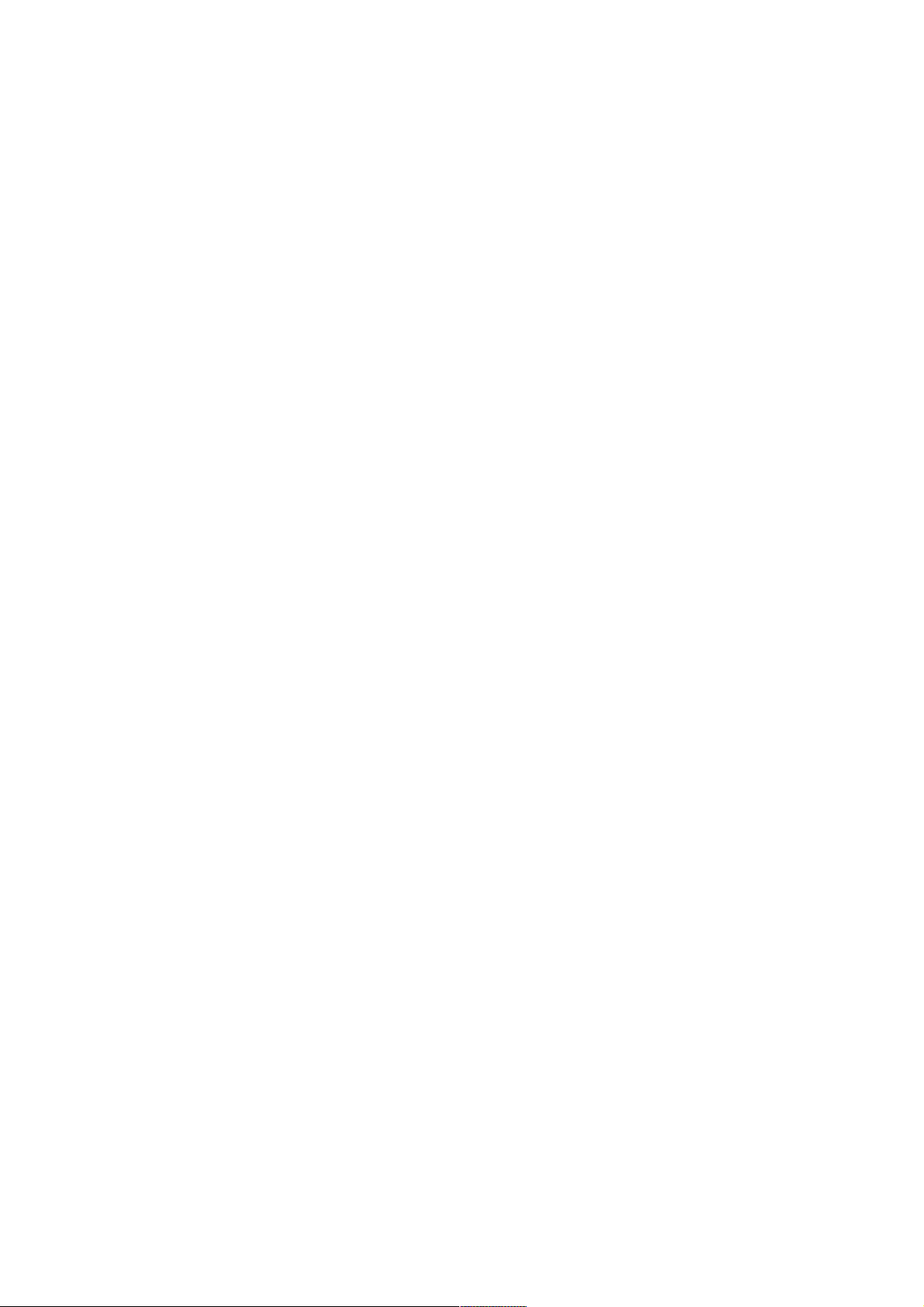
Page 3
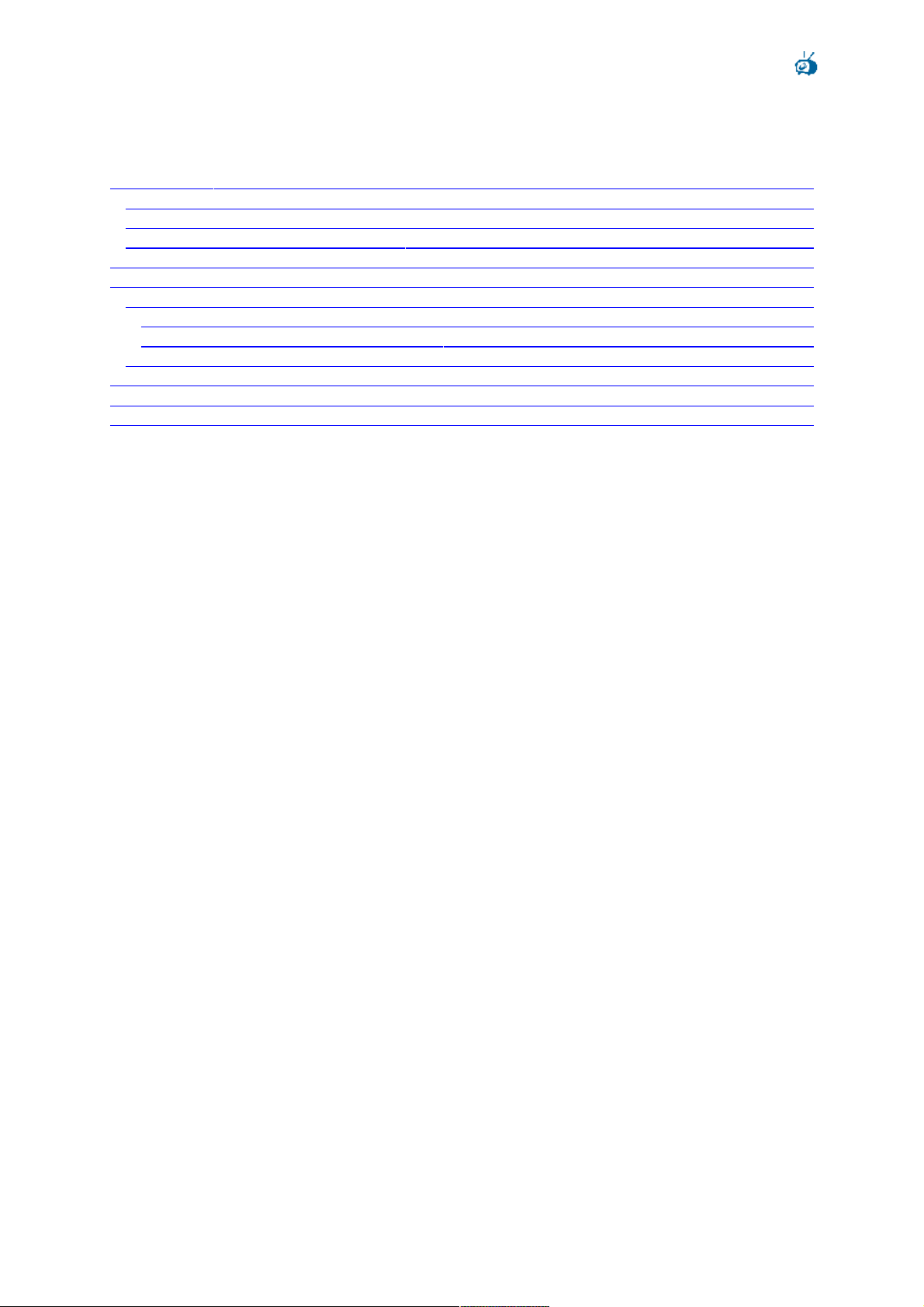
TwonkyMedia Installation Guide 3.0rev1
© TwonkyVision GmbH
Table of Contents
1 Introduction ............................................................................................................................ 4
1.1 Installation ........................................................................................................................ 4
1.2 About this Manual ............................................................................................................ 4
1.3 Feedback and Technical Support .................................................................................... 4
2 Windows XP Setup ................................................................................................................ 5
3 Linux ................................................................................................................................... 10
3.1 Installing a Shell Script Package ................................................................................... 10
3.1.1 Pre-Install Configuration .......................................................................................... 10
3.1.2 Installation and Start of the Server .......................................................................... 11
3.2 Installing a Zipped Package .......................................................................................... 12
4 Mac OS Configuration Tool ................................................................................................. 14
5 Further Configuration .......................................................................................................... 18
6 3rd party software ................................................................................................................ 18
Page 3 of 18
Page 4

TwonkyMedia Installation Guide 3.0rev1
© TwonkyVision GmbH
1 Introduction
TwonkyMedia, the TwonkyVision UPnP MediaServer, enables you to share all your Music,
Pictures and Videos with UPnP-enabled client devices (also known as media players, digital
media players (DMP) or media adapters) throughout your home. For a list of supported client
devices, have a look at the TwonkyVision website.
1.1 Installation
TwonkyMedia licences are available through one of the following distribution channels:
pre-installed on an embedded device like at network attached storage device or STB,
bundled with a client device,
downloaded from the TwonkyVision website.
In the first case TwonkyMedia is already installed on the device and ready to use. In the two
other cases mentioned above you first have to install TwonkyMedia. This installation guide
describes how to install it on PC platforms, namely Windows XP, Linux and Mac OS. If you
want to install TwonkyMedia on other devices like NAS or STBs, please refer to the
installation guide provided with the distribution packages.
After installing TwonkyMedia, the default configuration will in most cases allow to start using
TwonkyMedia right away.
1.2 About this Manual
This manual will help you to install TwonkyMedia on your target PC platform. The
TwonkyVision UPnP MediaServer is available in two different versions: a MusicServer
(TwonkyMusic) and the full MediaServer (TwonkyMedia). The MusicServer is restricted with
regard to supported content types. The documentation below always refers to TwonkyMedia
even though the information also applies to TwonkyMusic.
Additional information about setup and configuration of TwonkyMedia can be found in our
FAQ, our Forum and the Media Servers Forum.
1.3 Feedback and Technical Support
If you require technical support, please contact the support department at
support@twonkyvision.com. At this address we would also appreciate any comments or
feedback you might have regarding TwonkyMedia, e.g. additional features you would like to
see in a future version.
Page 4 of 18
Page 5
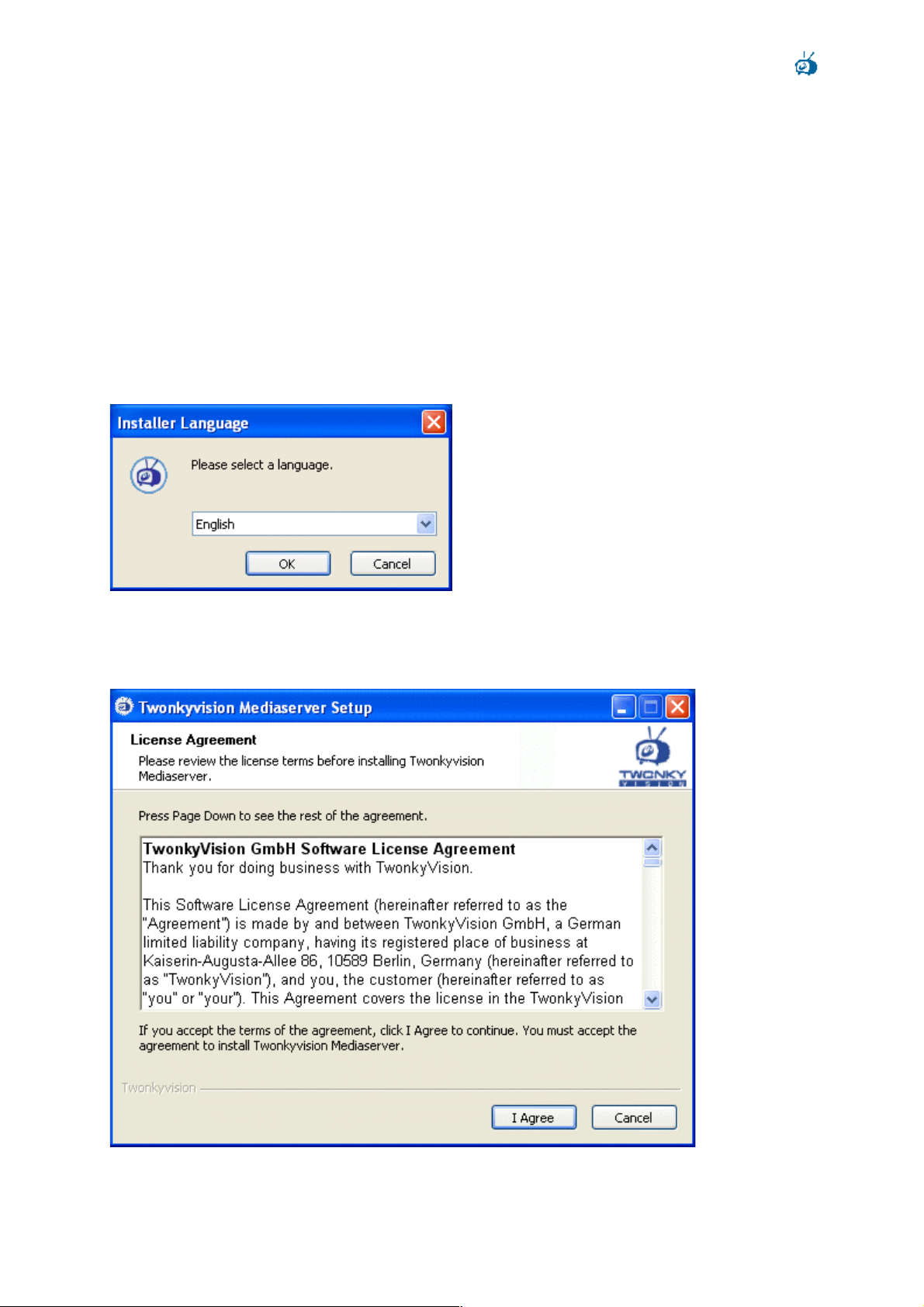
TwonkyMedia Installation Guide 3.0rev1
© TwonkyVision GmbH
2 Windows XP Setup
If you have installed an earlier Version of TwonkyMedia, you should first un-install it through
the start menu:
Start Control panel Add/remove programs TwonkyMedia
To start the setup, you have to doubleclick MediaserverSetup.exe or MusicserverSetup.exe
which has been provided to you either on the installation CD or via download.
In the first step the installation language has to be selected. This is not only relevant for the
installation process itself, but will also define the language used for the TwonkyMedia
configuration pages and the navigation tree.
Next you have to accept the end user license agreement. The software will not be installed if
you do not accept the licence terms.
Page 5 of 18
Page 6
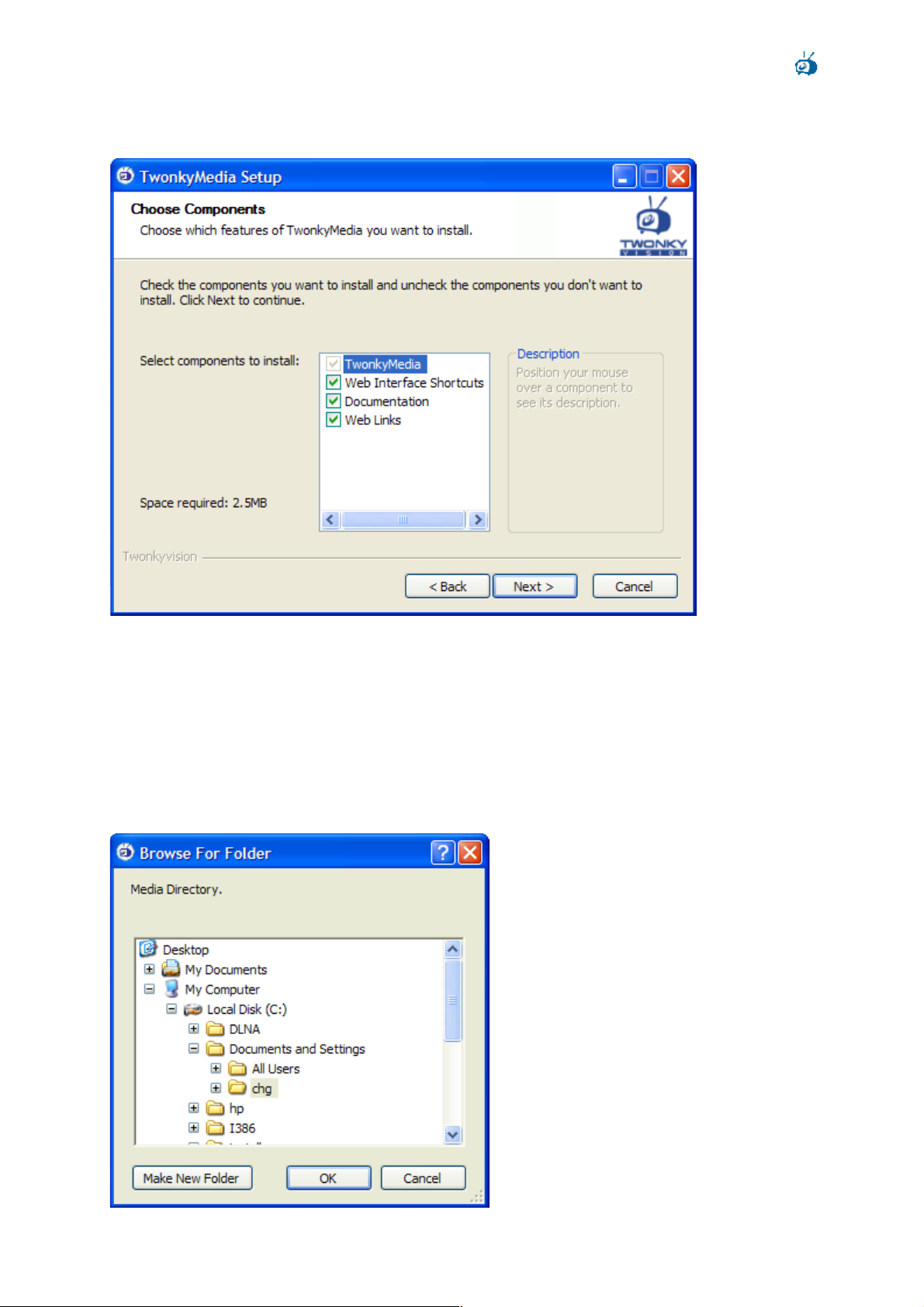
TwonkyMedia Installation Guide 3.0rev1
© TwonkyVision GmbH
In addition to TwonkyMedia, you can also choose to install shortcuts to the documentation
and various related web links.
On the next screen you will need to select the root directory for your media. TwonkyMedia
will automatically scan this directory including all subdirectories for content like pictures,
music and videos. If you do not specify a directory here, TwonkyMedia will use the
“Documents and Setting” directory for the currently logged on user as default media root.
Further setup options allow to automatically detect 3rd party databases of Winamp and
iTunes. You can also select to install TwonkyMedia as system service. In this case
TwonkyMedia will automatically be started upon system startup.
Page 6 of 18
Page 7

TwonkyMedia Installation Guide 3.0rev1
© TwonkyVision GmbH
The following two screens will provide you with the default path for the installation and a
default start menu folder. In both cases you may specify alternative folders.
Page 7 of 18
Page 8

TwonkyMedia Installation Guide 3.0rev1
© TwonkyVision GmbH
Installation will now take place automatically.
After the installation is completed TwonkyMedia can be started from the Windows start
menu.
Page 8 of 18
Page 9

TwonkyMedia Installation Guide 3.0rev1
© TwonkyVision GmbH
TwonkyMedia can be further customized through the web configuration pages. They can
either be accessed through the Windows start menu or by selecting the corresponding entry
from the context menu when right clicking on the TwonkyMedia icon in the task bar. Please
note, that TwonkyMedia can only be configured through its internal web pages when the
server is running. Short help notices are provided in the configuration pages. For details
regarding the individual configuration options, please refer to the TwonkyMedia User
Manual.
Page 9 of 18
Page 10

TwonkyMedia Installation Guide 3.0rev1
© TwonkyVision GmbH
3 Linux
The Linux packages come in two flavours: as shell script (extension .sh) and as ZIP file
(.zip). The shell scripts are actually wrappers for the ZIP files to provide a simpler installation
and setup procedure.
For Linux novices it is recommended to use the shell script installer, which is described in
the following section. Experts may skip to section 3.2 for an overview of the ZIP package.
3.1 Installing a Shell Script Package
You may install one of the following three variants:
twonkymedia-<platform>.sh full featured UPnP server
twonkymusic-<platform>.sh music only UPnP server
twonkymediatrial-<platform>.sh gratuitous trial version of twonkymedia
<platform> is most likely i386, e.g. twonkymedia-i386.sh for a Linux x86 PC.
If you want to install two different versions, then you ought to change the install configuration
to modify the install path. The installer will overwrite any previous installation without warning
otherwise!
Note: The current version of the installer does neither support command line options nor
does it offer dialogs to configure the installation. This will change in a future version.
3.1.1 Pre-Install Configuration
If you are logged in as root, you may skip this section. The content directory and other runtime configuration settings can be modified later, when the server is running.
The script assumes that the installation is done by user root. If you would like to perform a
single user installation or to modify the initial setup, please open the script in your favourite
editor on Linux. Never ever edit the script under Windows!
The following variables in the script are used to control the installation:
• INSTALLDIR
The directory where the server will be installed. If you are not root, you will most likely
want to change this to $HOME/TwonkyVision
Default: /usr/local/TwonkyVision
• CONTENTDIR
The directory, where the server will look for media files. If the media files are in a
different location, you will need to change this.
Default: /home
• INITSCRIPT
Where to place the script to start the server automatically at boot time.
Default: /etc/init.d/twonkyserver
• STARTAFTERINSTALL
Enable or disable start of the server after installation. Set to no to disable.
Default: yes
Page 10 of 18
Page 11

TwonkyMedia Installation Guide 3.0rev1
© TwonkyVision GmbH
3.1.2 Installation and Start of the Server
If you have downloaded the script from the web, your browser will offer to execute the script.
If you do not need to reconfigure the script, then simply allow this and you are done.
Otherwise you will need to run the install script manually. The process for this may differ on
various distributions and desktops. For the most common desktops, the installation is
described below.
3.1.2.1 GNOME
Installation:
• Open nautilus. Usually the desktop will have an icon called ‘personal folder’ or ‘home
folder’. Double-click on this icon.
• Change to the directory where you have saved the installation script.
• Double-click on the script.
• The script now installs the server.
• At the end a pop-up will show the installation log.
If you have disabled auto-start, you have to start the server manually:
• Open nautilus and go to the installation directory.
• Depending on the installed server, double-click on one of the following servers:
o twonkymedia
o twonkymusic
o twonkymedia-trial
Once you have started the server, you can configure it by double-clicking on twonkyvisionconfig.html, which will open a browser window with the configuration page.
3.1.2.2 KDE
Please note that by default KDE requires only single clicks instead of double clicks to open
directories or to start programs. Although it is possible to change this behaviour to doubleclicks in the control center, it is assumed in the description that only single clicks are
necessary.
Installation:
• Open konqueror. Usually the desktop will have an icon ‘personal folder’ or ‘home
folder’. Click on this icon.
• Change to the directory where you have saved the installation script.
• Click on the script.
• The script now installs the server.
• At the end a pop-up will show the installation log.
If you have disabled auto-start, you have to start the server manually:
• Open konqueror and go to the installation directory.
• Depending on the installed server, click on one of the following servers:
o twonkymedia
o twonkymusic
o twonkymedia-trial
Once you have started the server, you can configure it by clicking on twonkyvisionconfig.html, which will open a browser window with the configuration page.
Page 11 of 18
Page 12

TwonkyMedia Installation Guide 3.0rev1
© TwonkyVision GmbH
3.1.2.3 Terminal
Start your favourite terminal (xterm, kterm, rxvt …) and change to the directory that contains
the installation script.
Now start the script:
./twonkymusic-i386.sh (or similar)
Or, to suppress the message box at the end
DISPLAY= ./twonkymusic-i386.sh (or similar)
Note that there is a blank between = and the dot.
To start the server manually, either invoke it manually in the installation directory, or invoke it
with the start script twonkymedia.sh. The script will first look for an installation in
/usr/local/TwonkyVision and then in the directory where the script itself is installed.
3.2 Installing a Zipped Package
There are three different packages available:
twonkymedia-<platform>.zip full featured UPnP server
twonkymusic-<platform>.zip music only UPnP server
twonkymedia-trial-<platform>.zip gratuitous trial version of twonkymedia
<platform> is most likely i386, i.e. twonkymedia-i386.zip for a Linux x86 PC.
Unzip your package into an empty directory.
Your package will consist of the following files:
twonkymedia, twonkymedia-trial or twonkymusic TwonkyVision UPnP server
twonkymedia.sh Init script to start the server
RevisionHistory Changelog
radio.m3u Sample playlist
Linux-HowTo.txt Quick installation guide
licence-en.rtf Licence in English
licence-de.rtf Licence in German
lame MP3 plug-in
flac and libFLAC.so.7 FLAC plug-in
jpegscale JPEG plug-in (media servers only)
Either keep all files in the directory where you have unzipped the package or copy the
corresponding server and the associated plug-ins to your most favourite installation
directory. Note that the init script uses as default /usr/local/TwonkyVision.
Make sure that the server file and the plug-ins have the exe bit set. If not, try:
"chmod 700 twonkym* lame flac jpegscale"
Eventually it is necessary to have a multicast route set for the server by issuing:
"route add -net 224.0.0.0 netmask 240.0.0.0 dev eth0"
Start the server with "./twonkymedia", “./twonkymusic” or ”./twonkymedia-trial”. The server
will display a startup message. The server is running now and you can find and use it with
your UPnP client device. Before you continue, you should point the server to one or more
content directories via the configuration web-page, unless the content is available from
subdirectories of the server’s working directory.
If the server can not be found by the client device check your firewall settings. When the
server is shut down with CTRL-C or when it receives a SIGTERM signal it will send a bye
bye message to the UPnP network to let the devices know that it disappeared.
Page 12 of 18
Page 13

TwonkyMedia Installation Guide 3.0rev1
© TwonkyVision GmbH
To enable autostart of the server, you need to be a Linux expert, because all Linux flavours
differ and no general procedure can be suggested. In many cases "twonkymedia.sh" could
be adapted to your needs and linked into an appropriate location to enable autostart. The
script is intended to work on SUSE, OpenSUSE, Fedora Core and other Linux Standard
Base (LSB) compliant systems when installed into /etc/init.d and linked to rc3.d and rc5.d as
S99twonkyserver and K99twonkyserver:
“ln –s ../twonkymedia.sh S99twonkyserver“
“ln –s ../twonkymedia.sh K99twonkyserver”
Page 13 of 18
Page 14

TwonkyMedia Installation Guide 3.0rev1
© TwonkyVision GmbH
4 Mac OS Configuration Tool
The TwonkyMedia installer package for Mac OS will guide you through the installation
process and configure the main parameters.
Page 14 of 18
Page 15

TwonkyMedia Installation Guide 3.0rev1
© TwonkyVision GmbH
Page 15 of 18
Page 16

TwonkyMedia Installation Guide 3.0rev1
© TwonkyVision GmbH
Page 16 of 18
Page 17

TwonkyMedia Installation Guide 3.0rev1
© TwonkyVision GmbH
After you pressed ‘Restart’ TwonkyMedia is started and you can configure it by means of
Safari. For that purpose you need to specify the HTTP address of the TwonkyMedia web
configuration page.
Page 17 of 18
Page 18

TwonkyMedia Installation Guide 3.0rev1
© TwonkyVision GmbH
5 Further Configuration
After installing TwonkyMedia, the default configuration will in most cases allow to start using
TwonkyMedia right away. In addition, there are different ways to customize TwonkyMedia:
All options may be configured by means of the server's web-based configuration
pages. Upon startup the MediaServer creates a twonkyvision-config.html page in its
startup directory. To access this configuration page, you can simply open this page
with a web browser. The page can also be accessed with Windows XP systems by
just opening the presentation page of the MediaServer device. If you have not
changed the default settings, this page is always found at the following location:
http://your-ip:port/configpage/index.htm
where "your-ip" is the IP address of the device where the MediaServer is running and
the port is the port number of the MediaServer HTTP server (9000 by default).
The url http://127.0.0.1:9000 will work on most systems.
Another way to select options is to edit the configuration file of the MediaServer
directly with a text editor. Due to error-proneness this method is recommended for
experienced users only. Depending on the type of server you are using, the filename
is either twonkyvision-mediaserver.ini or twonkyvision-musicserver.ini. The file is
created automatically on the first startup of the MediaServer - on Windows systems
in the Windows directory, on UNIX and Macintosh it is found in the MediaServer
startup directory. If you want to reset the MediaServer to the default configuration at
any time, you can simply delete this file - the MediaServer will recreate it with the
default settings. The same applies to resetting single configuration options - locate
the option in the .ini file and delete the line from the file - on the next startup the
MediaServer will re-insert the corresponding line for that option with the default value
into the .ini file.
Finally, options can also be specified as command line parameters when starting the
MediaServer. Moreover, a few options can only be specified as command line
parameters. If you want to use command line parameters on a Windows system, you
can first create a shortcut to MediaServer.exe. Then under ‘properties’ you can add
the command line parameters behind the name of the executable.
This method of selecting options is not available when using the server in an
embedded system.
Most changes to the configuration require a restart of the MediaServer. You can use the
restart button on the web-based configuration page or simply stop the MediaServer and start
it again.
6 3rd party software
TwonkyMedia utilizes the following LGPL code for standalone plugins – mainly to transcode
content to different formats:
Libjpeg to resize JPEG files to different sizes
(see http://www.ijg.org/)
Lame encoder/decoder to transcode mp3 files
(see http://lame.sourceforge.net/)
FLAC encoder/decoder to transcode flac files
(see http://flac.sourceforge.net/)
Page 18 of 18
