Page 1
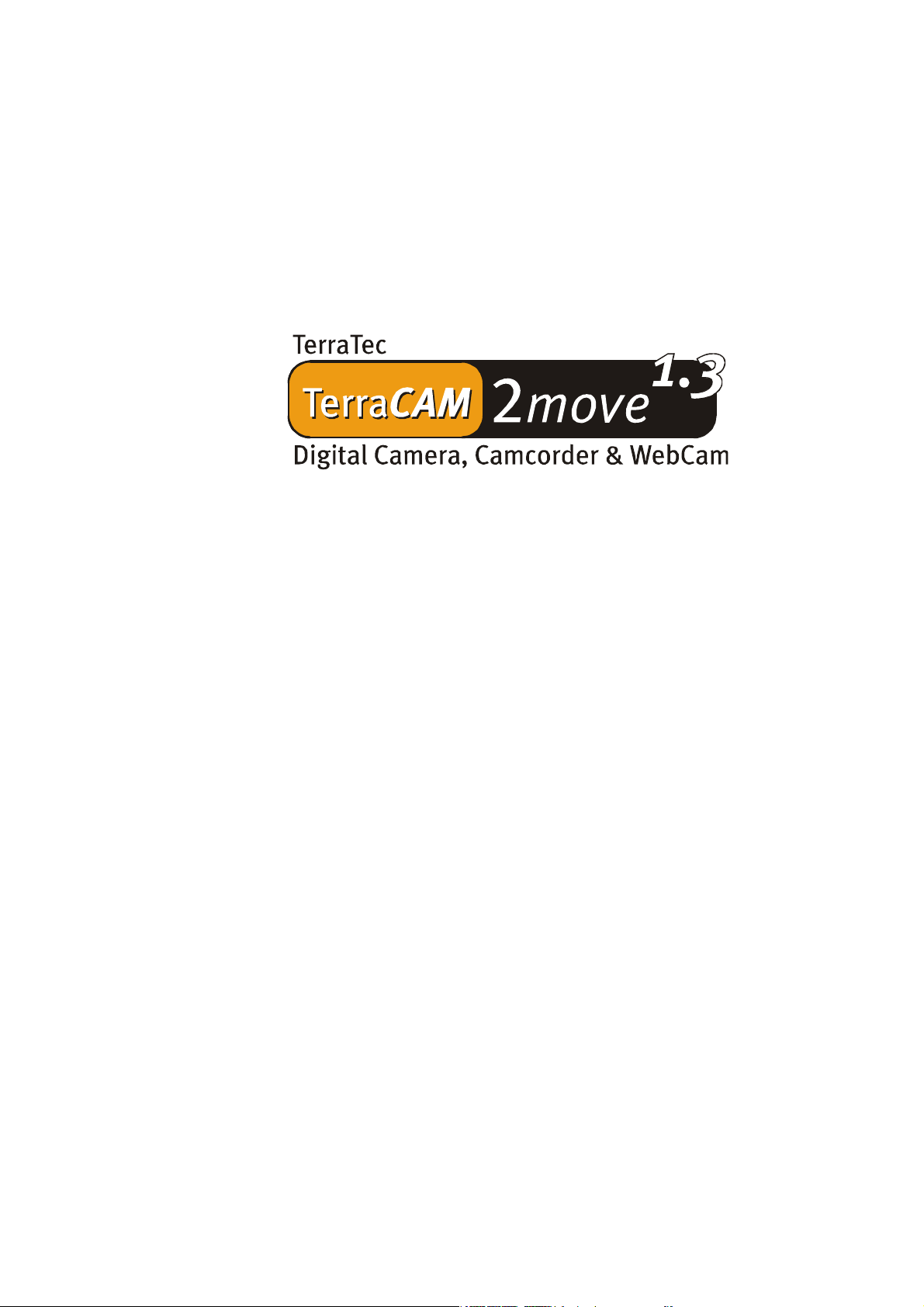
English Manual
Version: 05.11.02
Page 2
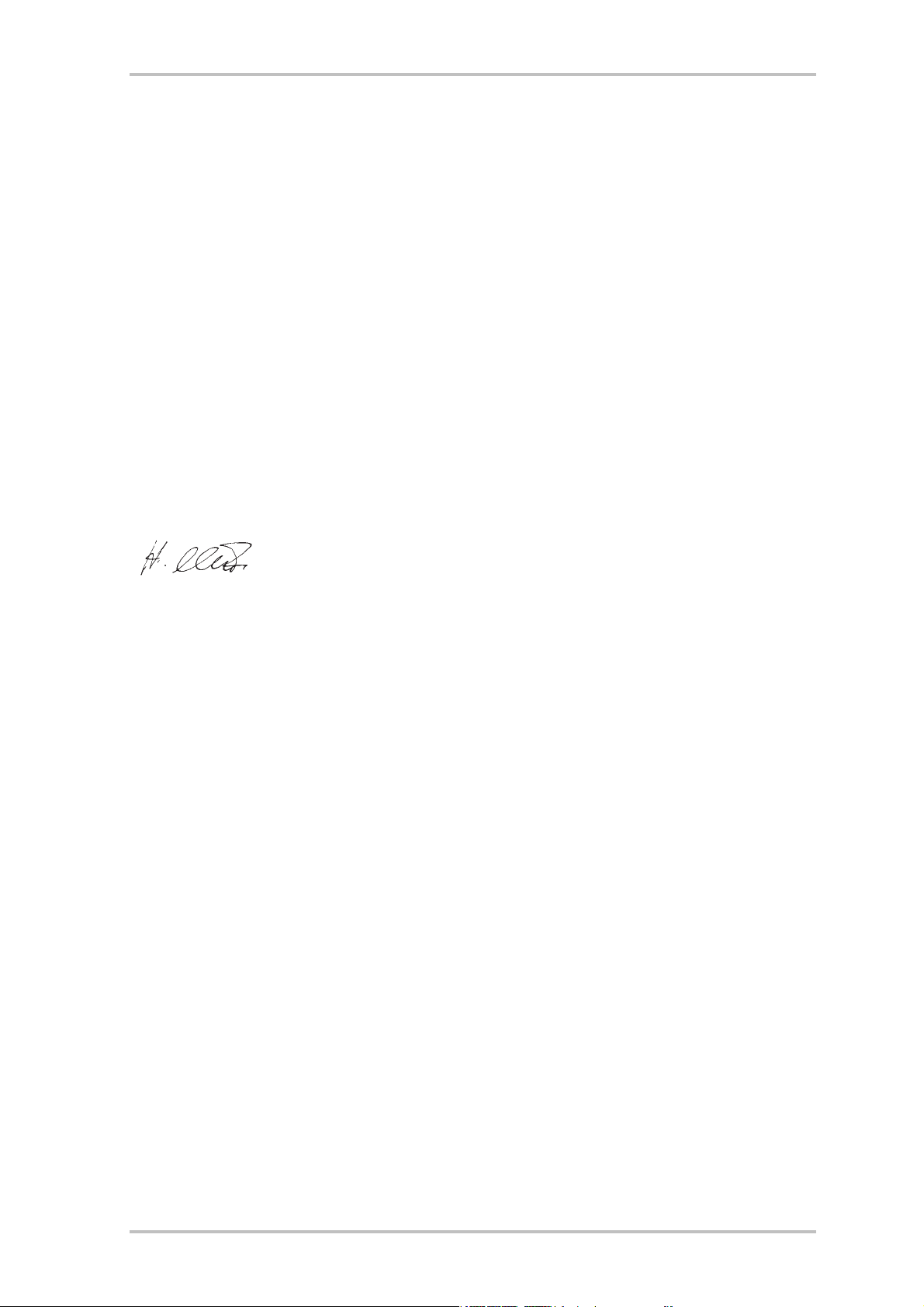
CE Declaration
We:
TerraTec Electronic GmbH, Herrenpfad 38, D-41334 Nettetal, Germany
hereby declare that the product:
TerraCAM 2move 1.3
to which this declaration refers is in compliance with the following standards or standardizing
documents:
1. EN 55022 Class B
2. EN 55024
The following are the stipulated operating and environmental conditions for said compliance:
residential, business and commercial environments and small-company environments.
This declaration is based on:
Test report(s) of the EMC testing laboratory
The information in this document is subject to change without notice and shall not be deemed as a warranty by the
seller. No warranties, express or implied, are made with regard to the quality, suitability or accuracy of this document. The manufacturer reserves the right to change the contents of this document and/or the associated products
at any time without the provision of prior notice to specific persons or organizations. The manufacturer shall not be
held liable for damages of any kind arising from the use, or the inability to use this product or its documentation,
even if the possibility of such damage is known. The information in this document is subject to copyright. All rights
are reserved. No part of this manual may be reproduced or transmitted in any form or for any purpose without the
express written permission of the copyright holders. Product and brand names contained in this document are used
for identification purposes only. All registered trademarks, product designations or brand names used in this
document are the registered property of their respective owners.
©TerraTec
2 TerraCAM 2move 1.3 (English )
®
Electronic GmbH, 1994-2002. All rights reserved (05.11.02).
Page 3
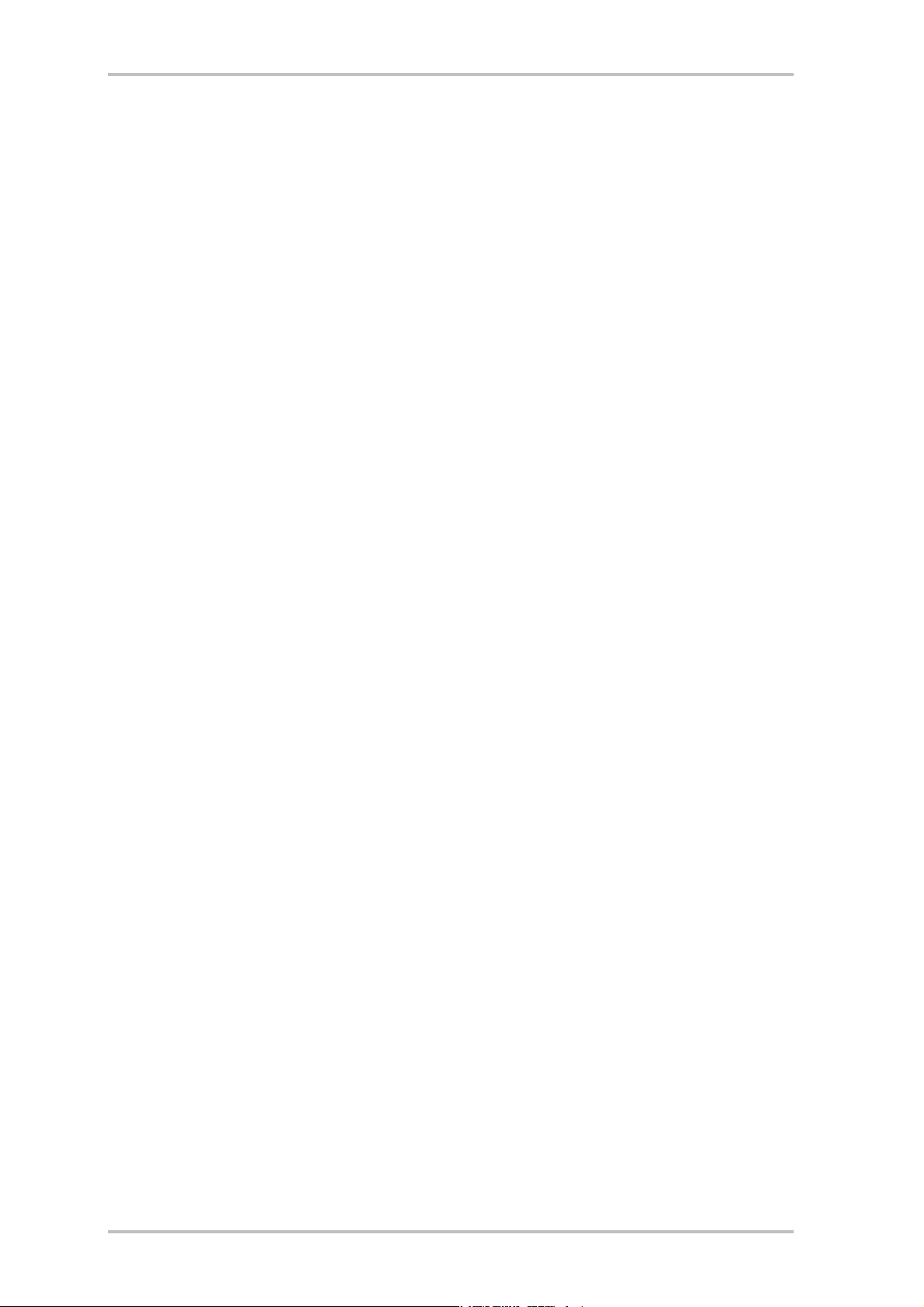
Contents
Preface ................................................................................................................................. 4
Key features ........................................................................................................................ 4
Package contents..............................................................................................................5
System requirements ........................................................................................................5
Technical Data ..................................................................................................................5
Hardware overview ...............................................................................................................6
Operation ..............................................................................................................................7
Installing the batteries ......................................................................................................7
On / Off.............................................................................................................................7
Taking pictures..................................................................................................................7
Functions menu ................................................................................................................7
The individual operating modes at a glance ........................................................................ 8
Installing the TerraCAM 2move 1.3 ........................................................................................ 9
Installing DirectX 8.1............................................................................................................ 9
Installing the drivers............................................................................................................ 9
Storing images and videos...................................................................................................10
Overview of functions ..........................................................................................................12
LiveVideo recording .............................................................................................................13
Driver settings .....................................................................................................................16
Video recording filters ........................................................................................................16
Video recording properties .................................................................................................17
Brief description of the applications. ...................................................................................18
Medi@Show: Slide shows for the Internet or your desktop.................................................18
Photo Express 4.0SE: Say cheese! ......................................................................................18
Cool 360: the panorama view .............................................................................................18
Photo Explorer 6.0: don't lose your overview ......................................................................18
LiveVideo Mail: The living greeting card..............................................................................18
CD-Key MediaShow/VideoLive Mail ...................................................................................18
Service at TerraTec...............................................................................................................19
Broken?!............................................................................................................................ 20
General terms and conditions of service ......................................................................... 21
TerraCAM 2move 1.3 (English ) 3
Page 4
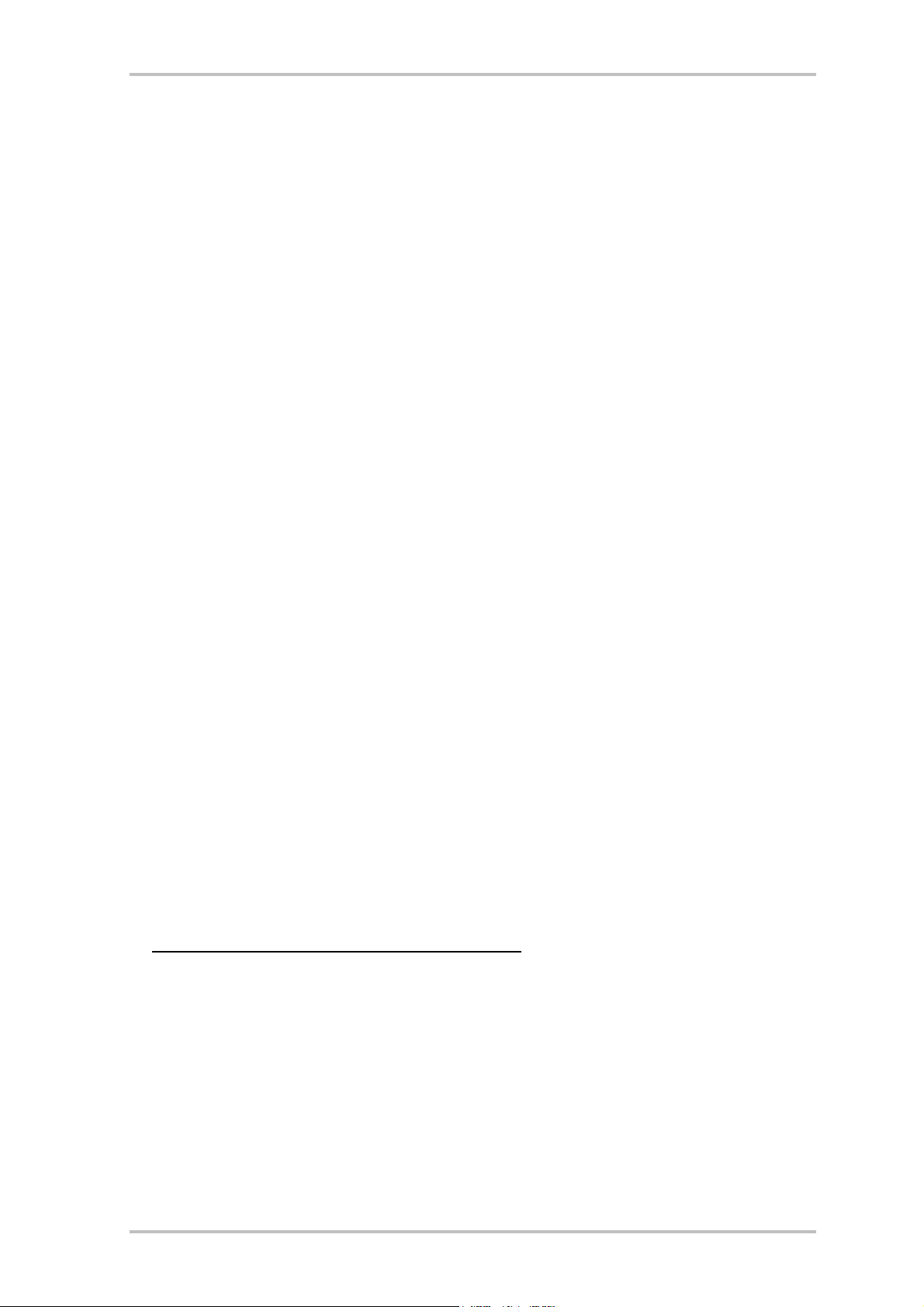
Preface
Thank you for choosing a TerraTec product. The TerraCAM 2move 1.3 combines the functionality of a digital camera, a camcorder and a WebCam. We're convinced that the TerraCAM
2move 1.3 will be both very useful and a lot of fun for you for a long time to come.
The following is a brief overview of the features of your new TerraCAM 2move 1.3.
Key features
· digital camera, camcorder and Webcam
· 1280 x 1024 and 640 x 480 pixel image file sizes
· 320 x 240 pixel video file size
· webcam mode 640 x 480 pixels ~25fps, 320 x 240 pixels 30fps
· internal 16 MB flash memory
(at least 240 VGA 640x480 images or 60 1.3 megapixel images
under ideal conditions, 400 VGA images or 100 1.3 megapixel images
at least 4 minutes of QVGA video, under ideal conditions 5 minutes)
· 1/2" color sensor, 1280 x 1024 pixels
· 24-bit color depth
· self-timer with acoustic signal
· automatic white balance
· automatic exposure
· automatic power-off
· low power requirements
· 1.5 m USB cable
· 2 AAA batteries, 1.5V
· weight approx. 82 g
· 24-month warranty
Please return the registration card to us at the earliest possible opportunity or register online
at http://www.terratec.net/register.htm
line services.
. This is important for support and hot-
4 TerraCAM 2move 1.3 (English )
Page 5
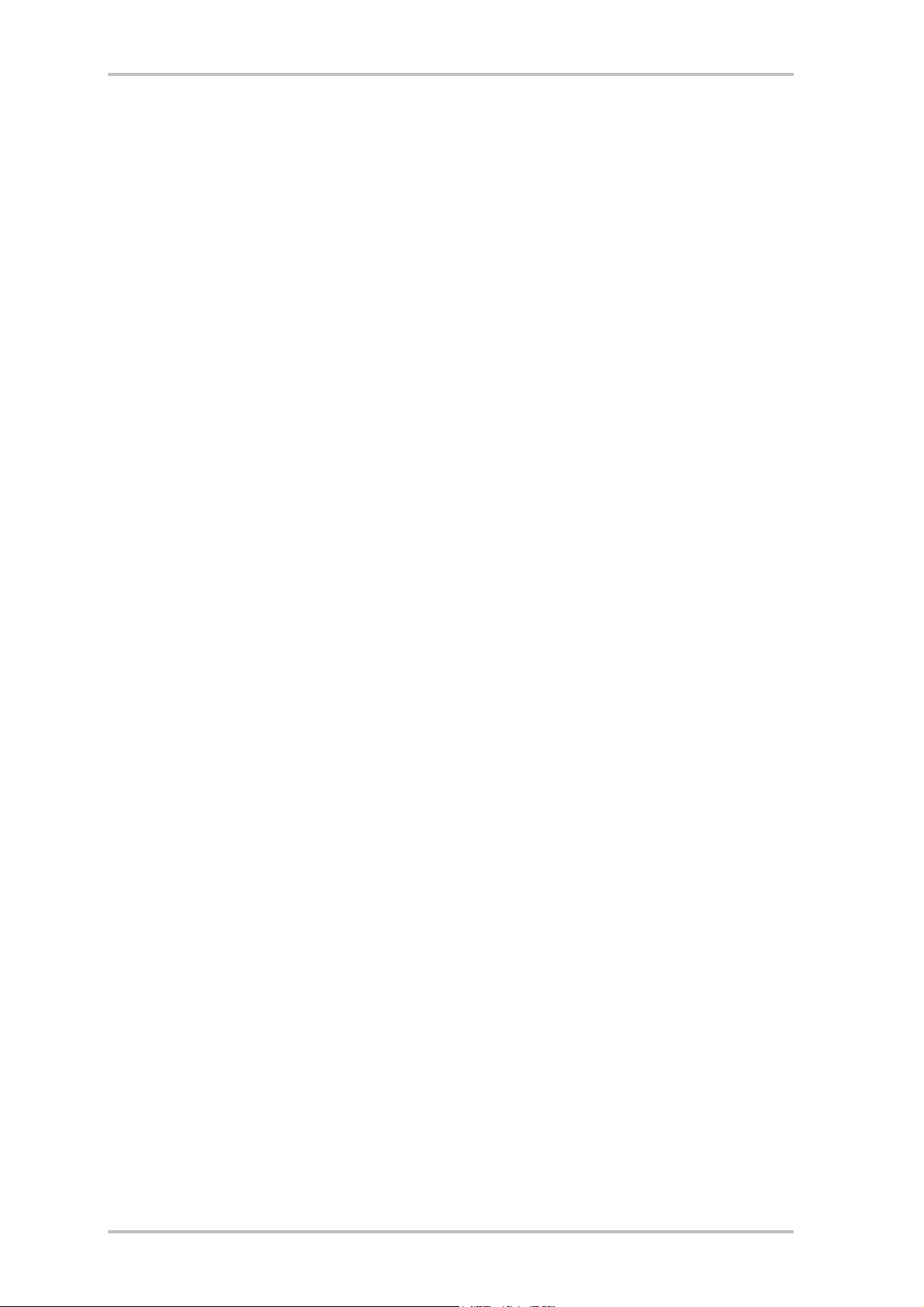
Package contents
· TerraCAM 2move 1.3 with base
· wrist strap
· CD-ROM with software and drivers
· USB connector cable
· manual / quick reference
· accompanying service request form
· registration card
· batteries
System requirements
· 1 free USB port
· Pentium 200 MHz or higher
· 32 MB RAM
· CD-ROM drive (to install drivers/software)
· Windows 98 / 98SE / ME / 2000 / XP
Technical Data
· 1/2" color sensor, 1280 x 1024 pixels
· focal range from 1 m to infinity
· focal length: f= 9.86mm
· aperture: F 3.0
· field angle: 53°
· maximum resolution: 1280 x 1024 Pixel
· built-in 16 MB flash memory
· up to 24-bit color depth
· 1.5 m USB cable
· 2 AAA batteries, 1.5V
· weight approx. 82 g
· 24-month warranty
TerraCAM 2move 1.3 (English ) 5
Page 6

Hardware overview
x
y
{
z
|
}
u Shutter
v Lens
w Base
Holder for wrist strap
x
Viewfinder
y
~
z On / Off
{ Function display
| Menu button
} USB interface
~ Battery compartment
6 TerraCAM 2move 1.3 (English )
Page 7
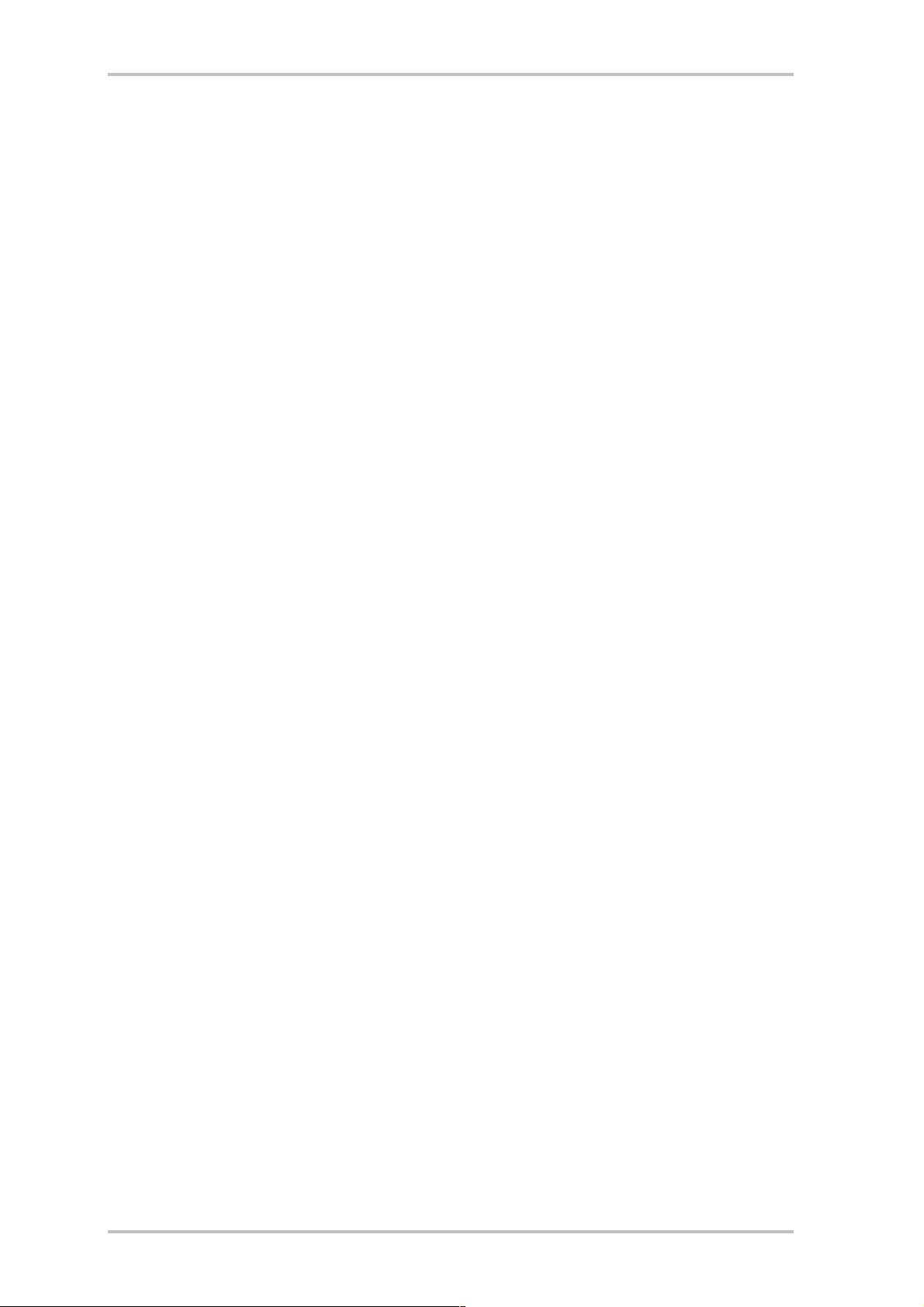
Operation
Installing the batteries
Open the battery compartment ~ and insert two AAA 1.5V batteries. Ensure that the batteries
have the correct polarity.
On / Off
To switch on your TerraCAM 2move 1.3, simply use the On / Off z switch. The number of pictures or videos already taken will be shown in the display. If the TerraCAM 2move 1.3 is not
being used, it will automatically switch off after 20 seconds to save energy.
Taking pictures
Turn your TerraCam 2move 1.3 on. Look through the viewfinder y with either eye. Next, press
the shutter u with your index finger. The camera will make a sound and the first picture will
be saved.
Functions menu
Use the menu button | to select the desired operating mode. You can also use it to check the
amount of free memory.
In its default setting, your 2move 1.3 takes pictures with a resolution of 1.3 megapixels. Press
the menu button for two seconds to reduce the resolution to 640 x 480. You will hear an
acoustic signal and a “VGA” icon will appear on the display. Repeat the process to switch the
resolution back to 1.3 megapixels.
Press the menu button to select an action. An icon will appear on the display for each of the
available actions. Pressing the button once activates the self-timer, another press activates
video recording, and so on.
TerraCAM 2move 1.3 (English ) 7
Page 8

The individual operating modes at a glance
· Photo
· Self-timer
· Video
· Delete
· Delete all
· 50 Hz mode
· Memory
The following icons will appear on the display:
Self-timer
50HZ
Press the shutter. The camera will then automatically take a picture after about ten
seconds.
Video (camcorder) mode
Press and hold the shutter button to record a video.
Delete
Press the shutter twice to delete the last picture.
Delete all
Press the shutter twice to delete all pictures.
50Hz mode
Press the shutter when taking pictures under 50 Hz artificial light.
Memory
This icon indicates the amount of free memory.
8 TerraCAM 2move 1.3 (English )
Page 9

Installing the TerraCAM 2move 1.3
Installing DirectX 8.1
Frequently we realize that things don't always go as planned. With DirectX 8.1, Microsoft delivers a whole range of enhancements and bugfixes.
Please install theses updates first!
Installing the drivers
Please do not connect your TerraCAM 2move 1.3 to your PC at this time!
1. Please close all active applications.
2. Insert the driver CD-ROM in your CD-ROM drive.
3. Choose your language.
4. Click to start the driver installation.
5. Follow the instructions which will then be displayed.
The following messages will appear during the installation in Windows 2000/XP:
Continue the installation. The driver can be installed despite the lack of signature. The missing signature
has no effect on the quality or functionality of the driver.
6. Restart your PC.
7. Connect the USB cable to the socket of your TerraCAM 2move 1.3 and connect the other
end to a free USB port on your PC.
8. Follow the instructions which will then be displayed.
When the installation is complete, the TerraCAM 2move 1.3 will be available in all relevant
applications.
The TerraCAM 2move 1.3 will be listed in the Device Manager under “Imaging devices” as the
“TerraCAM 2move 1.3” and “TerraCAM 2move 1.3 Video Capture”.
TerraCAM 2move 1.3 (English ) 9
Page 10

To open the Device Manager, press and hold the Windows key (with the Windows logo) and
press the Pause key. This will open the System Properties window. In Windows 98SE or ME,
click the “Device Manager” tab; in Windows 2000 or XP, click the “Hardware” tab and the
“Device Manager” button.
Storing images and videos
We recommend installing Ulead PHOTO EXPRESS. You can find the program on the included
installation CD. Of course, you can also use your favorite graphics program to load your images and video on your computer. The graphics program must have a TWAIN interface for this
purpose, however.
You can then address the TerraCAM 2move 1.3 via the TWAIN interface as if it were a scanner.
If you would like to use Ulead PHOTO EXPRESS, please follow these instructions:
After the installation is complete, launch Photo Express. You will find the program under Start
-> Programs -> Ulead Photo Express 4.0 SE -> Ulead Photo Express 4.0 SE. Click Get Photo -->
Digital Camera.
Select the TerraCam 2move 1.3 as your data source. Click “Acquire” to display the contents of
the TerraCam.
10 TerraCAM 2move 1.3 (English )
Page 11

A new window will open: the TWAIN module.
TerraCAM 2move 1.3 (English ) 11
Page 12

Overview of functions
Upload
Click this button to upload pictures.
Snapshot
Click this button to make a snapshot.
Save
Click this button to save your pictures/videos.
Delete last
Click this button to delete the last picture/video.
Delete all
Click this button to delete all of your pictures/videos.
Video mode
Click this button to record live video.
Camera mode
Click this button to restore the connection to the memory of your camera.
We recommend saving all pictures/videos. You can always make a selection later. Select all
files by clicking and dragging from the top left to the bottom right of the preview area and
releasing the mouse button. Click “Save”. A new window will open.
Filter
Click this button to change the settings of the video mode.
12 TerraCAM 2move 1.3 (English )
Page 13

Select the folder on your hard drive in which you would like to save the pictures or videos. To
create a new folder, click the icon and give the new folder a name. Open the folder. Under file
name, enter the desired start of the file name for your pictures or videos. The file names will
automatically be numbered consecutively. Click the “Save” button again. All files will now be
saved in the folder you have selected. A progress bar will be displayed at the bottom of the
TWAIN module window.
Caution: If you would like to e-mail videos that you have recorded with your 2move 1.3 in
camcorder mode, the recipients must have DirectX 8.1 installed on their systems to view
them. The current DirectX version is available at http://www.microsoft.com/directx
.
LiveVideo recording
We recommend using the included Cyberlink VideoLive Mail application to record LiveVideos.
To install it, launch the setup file on the included installation CD. Follow the instructions
which will then be displayed. Launch the program and run the wizard.
You can also view LiveVideo using Ulead PhotoExpress. After the installation is complete,
launch Photo Express. You will find the program under Start -> Programs -> Ulead Photo Express 4.0 SE -> Ulead Photo Express 4.0 SE. Click Get Photo --> Video Capture.
TerraCAM 2move 1.3 (English ) 13
Page 14

As your capture driver, select “TerraCam 2move 1.3 Video Capture”. Click “Import” to create a
LiveVideo.
A new window will open: Click “Captured” to take a snapshot.
14 TerraCAM 2move 1.3 (English )
Page 15

Click “Video Device”, then “Properties” to change the driver settings.
TerraCAM 2move 1.3 (English ) 15
Page 16

Driver settings
The TerraCAM 2move 1.3 supports two different driver models:
9. Windows Driver Model, or WDM, for the recording and playback of video sequences.
10. TWAIN, an interface originally designed for scanners which your TerraCAM uses for still
pictures.
Video recording filters
Brightness
Use this to adjust the brightness of the video picture.
Contrast
Use this to adjust the contrast of the video picture.
Sharpness
Adjust the picture's sharpness here.
Hue
Here you can adjust the picture's color.
Defaults
Use this to restore the default functions of the drivers.
16 TerraCAM 2move 1.3 (English )
Page 17

Video recording properties
Frame rate
Enter the desired frame rate here.
Color space/compression
You have a choice of 24-bit RGB or I420 (compressed).
Output size
Here you can select the resolution at which you would like to view your LiveVideo.
TerraCAM 2move 1.3 (English ) 17
Page 18

Brief description of the applications.
This will be a truly brief description. Please see the online help of the individual applications
for detailed information on the applications and their settings.
Medi@Show: Slide shows for the Internet or your desktop
With Medi@Show, you can create impressive presentations using still images, videos and
sounds with just a few clicks of the mouse. Create your own transitions with a wide range of
special effects—for your home page for example, as a screensaver, or to e-mail to your friends
and relatives.
Photo Express 4.0SE: Say cheese!
Use Photo Express to give your pictures the finishing touch. Combine photos, apply oilpainting or pencil-drawing effects, or add speech balloons, clouds or snow. It's also easy to
make your own photo calendars or greeting cards. Send your pictures by e-mail or let Photo
Express create a photo page for your website.
Cool 360: the panorama view
Take pictures of your favorite places and view them in 360° perspective on your PC.
Let the image rotate endlessly like a merry-go-round. View distant locations and let the panorama glide by as if you were actually there—even without a video camera.
Photo Explorer 6.0: don't lose your overview
Come back from a trip and view your pictures on your PC. Upload images of your nearest and
dearest to your website for all to see. Create albums of your best photos or create slide shows
with your friends and relatives. You're limited only by your imagination!
LiveVideo Mail: The living greeting card
For use as a WebCam: VideoLive Mail lets you record your own video clips with sound, save
them in space-saving compressed formats and send them across the Internet at the click of a
button.
CD-Key MediaShow/VideoLive Mail
Mediashow : OM65G79899115581
VLM : ML08567L552K2588
18 TerraCAM 2move 1.3 (English )
Page 19

Service at TerraTec.
“Rien ne va plus—Nothing's working” can happen to the best systems. In such a case, the
TerraTec Team is always ready to provide service and support.
Hotline, Mailbox, Internet.
In case of a serious problem—where you can neither solve the problem on your own nor with
the guided help found in this manual, nor with the help of your dealer—please contact us
directly.
The first way should be the Internet: under http://www.terratec.net
find current answers to frequently asked questions (FAQ) and the latest drivers. All of that is
also accessible via our mailbox system. To call us: +49-(0)2157-8179-24 (analog) and
+49-(0)2157-8179-42 (ISDN).
If these options do not provide the necessary help, please contact our phone hotline. You can
also reach us online. To do so, visit us under
http://www.terratec.net/support.htm
information handy:
· Your registration number,
· this documentation,
· a printout of your configuration files,
· the manual of your motherboard, and
· a screen shot of your BIOS configuration.
In addition, it would be helpful to our technicians if you are at your computer during the
phone call to directly carry out tips and tricks. Please do not forget to write down the name of
the respective support technician if you contact our Support Team.
. In both cases, please have the following
you will always
You will need this name if a defect is present and your card needs to be mailed to us.
TerraCAM 2move 1.3 (English ) 19
Page 20

Broken?!
Before you send your TerraCAM 2move 1.3 back, be sure to contact us! Make a note of the
name of your support contact and follow these simple instructions:
· Complete the service request form included with your TerraCAM 2move 1.3 fully and
clearly. The more clearly and detailed you describe the problem, the faster we will be able
to help. Cards sent in without a description of the problem cannot be processed and will
be returned to you at your expense.
· Be sure to include a copy of your purchase receipt (not the original) with the package. If
we do not receive a copy of a receipt, we will assume that the warranty for the product has
expired and will bill you for the repair.
· Please use a sufficiently strong and padded mailing package. We recommend using the
original package. Remember that the card is a sensitive electronic component.
· Be sure to include enough postage—we will cover for the postage for the return to you.
20 TerraCAM 2move 1.3 (English )
Page 21

General terms and conditions of service
1. General
You accept our general terms and conditions of service by purchase and receipt of the
goods.
2. Proof of warranty
You will require a copy of the purchase receipt or delivery slip as proof of warranty. If you
do not supply the proof of warranty, we will charge for repairing the goods.
3. Description of fault
Shipments that do not include a description of the fault or an insufficient description ('defective' or 'for repair' is insufficient) will be returned for a processing fee, because this
makes repair more difficult and could have been avoided.
4. Unfounded complaints
In the event of an unfounded complaint (no fault could be detected, probable operating
error), we will return the goods and a processing fee will be charged.
5. Packaging
If possible, please use the original packaging for return shipment. Any warranty claim will
be jeopardized by improper packaging. The warranty will not apply to damage caused by
improper packaging.
6. Third-party products
Devices that are not manufactured or distributed by TerraTec Electronic GmbH will be returned and a processing fee will be charged.
7. Chargeable repairs
Repairs outside the warranty period are chargeable.
8. Shipping costs
The dispatcher pays all costs associated with shipping and insurance for the goods for repair to TerraTec Electronic GmbH. If the goods are covered by warranty, TerraTec Electronic
GmbH will pay the shipping costs for returning repaired goods. COD shipments will not be
accepted for organizational reasons.
9. Final clause
TerraTec Electronic GmbH reserves the right to change or supplement the general terms
and conditions of service at any time.
Otherwise the General Terms and Conditions of Business of TerraTec Electronic GmbH are
considered to be accepted.
TerraCAM 2move 1.3 (English ) 21
