
English Manual
Version 1.0, Status 05.07.01
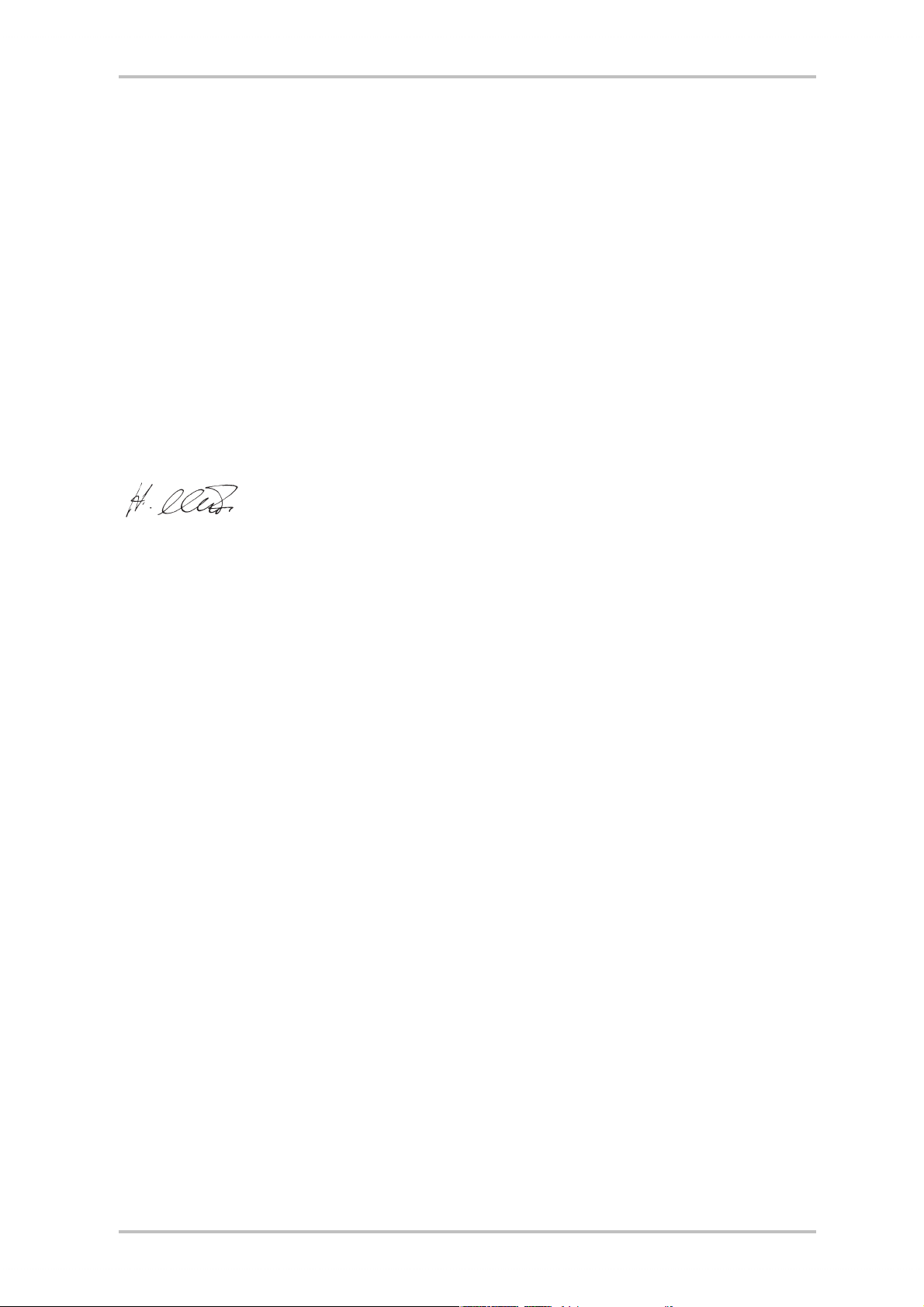
CE declaration
We:
TerraTec Electronic GmbH, Herrenpfad 38, D-41334 Nettetal, Germany
hereby declare that the product:
SoundSystem SiXPack 5.1 +
to which this declaration refers complies with the following standards or standardizing documents:
1. EN 55022
2. EN 50082-1
The following are the stipulated operating and environmental conditions for the said compliance:
Residential, business and commercial environments and small-company environments.
This declaration is based on:
test report (s) of the EMC testing laboratory
TerraTec® ProMedia, SoundSystem Gold, SoundSystem Maestro, SoundSystem Base1, AudioSystem
®
EWS
64, AudioSystem EWS®88, Audiosystem EWX 24/96, AudioSystem EWS®96 M, SoundSystem DMX,
SoundSystem DMX Xfire, phono PreAmp, phono PreAmp Studio, XLerate, XLerate Pro, Base2PCI, TerraTec
128iPCI, TerraTec 512i digital, TerraTV+, TerraTV Radio+, TerraTValue, TValue Radio, VideoSystem Cameo
400 DV, m3po, M3PO go, WaveSystem, MIDI Smart and MIDI Master Pro are trademarks registered by
TerraTec
®
Electronic GmbH Nettetal.
In most cases, the designations used in this manual for software and hardware are also registered trademarks and are thus subject to the relevant regulations.
©TerraTec
®
Electronic GmbH, 1994-2001. All rights reserved (05.07.01).
Meticulous care has been taken in the preparation of all text passages and illustrations in this manual.
TerraTec Electronic GmbH and its authors, however, accept no liability, legal or otherwise, for errors or the
consequences of such errors. We reserve the right to technical modifications.
All text passages in this documentation are copyrighted. All rights reserved. No part of this documentation
may be reproduced in any form whatsoever, by photography, microfilming or other process or rendered
into a language/form usable by computers without the prior written consent of the authors. All rights for
use and propagation by presentation, radio and television are also reserved.
2 SoundSystem SiXPack 5.1 +
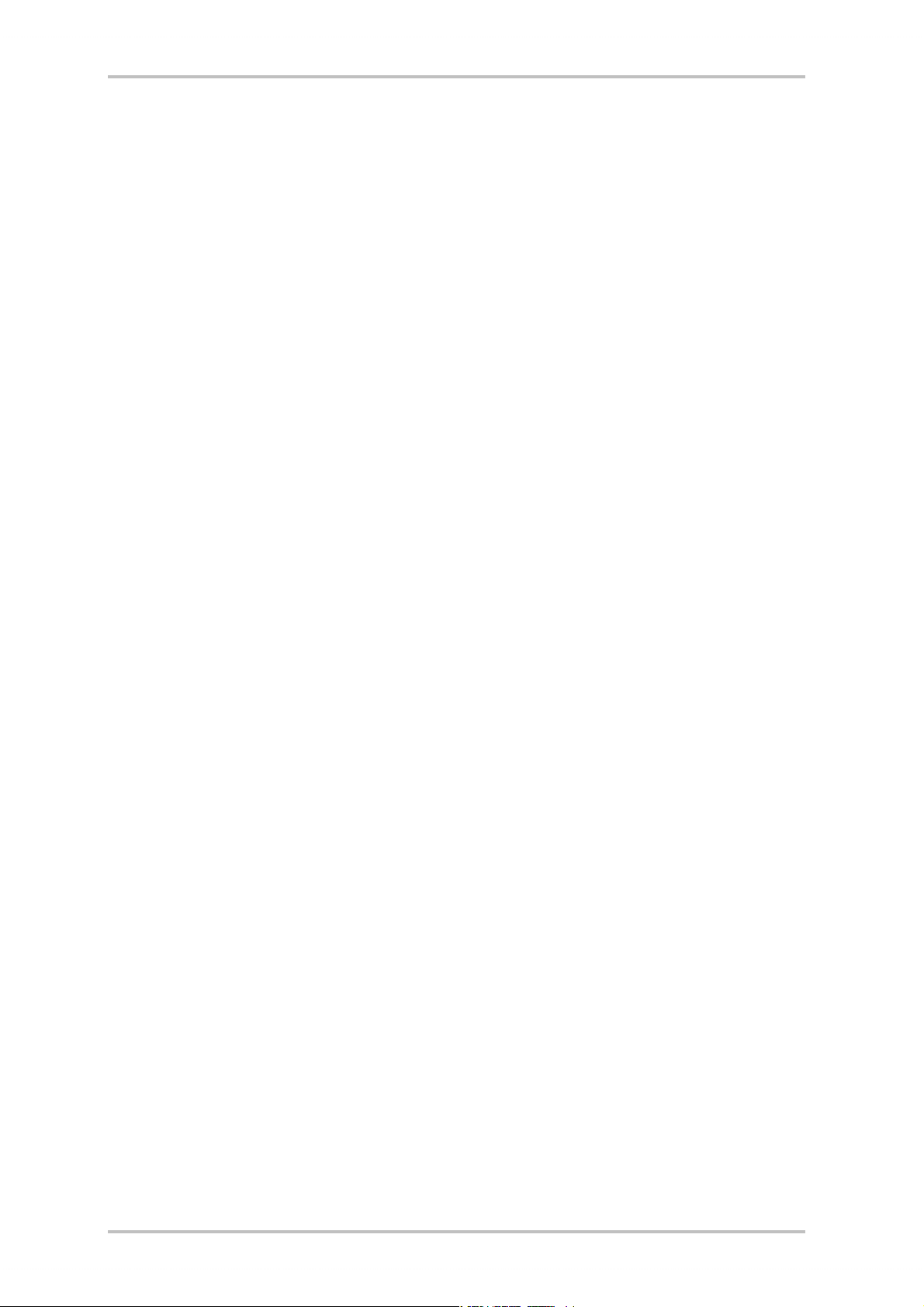
Contents
Installation. .............................................................................................................................. 8
Short Overview ...................................................................................................................... 8
Card Diagram......................................................................................................................... 9
Connecting a wavetable daughterboard. .............................................................................. 10
Installing the card................................................................................................................. 11
The Driver Installation........................................................................................................... 13
Installation under Windows 98 SE. .................................................................................... 14
Uninstalling the driver under Windows 98SE ..................................................................... 17
Driver installed – this is what it looks like. ........................................................................ 18
Installation under Windows Me. ........................................................................................19
Uninstalling the driver under Windows Me ........................................................................22
Driver installed – this is what it looks like. ........................................................................23
Installation under Windows 2000......................................................................................24
Uninstalling the driver under Windows 2000 .................................................................... 28
Driver installed – this is what it looks like. ....................................................................... 28
The card connections and their usage. .....................................................................................30
Card Diagram........................................................................................................................30
The Line Outputs................................................................................................................... 31
The Basics......................................................................................................................... 31
Headphone Operation. ......................................................................................................32
6 Speakers. .......................................................................................................................33
Position the speakers for optimal 3D sound. .....................................................................33
Internal access to the input port. .......................................................................................34
The Line In. ...........................................................................................................................35
The Basics......................................................................................................................... 35
Connecting and recording from a record player. ................................................................35
Internal access to the input port. .......................................................................................36
The microphone input...........................................................................................................37
The Basics.........................................................................................................................37
Misunderstandings ...........................................................................................................38
Internal Microphone Input Pins. ........................................................................................38
SoundSystem SiXPack 5.1 + 3
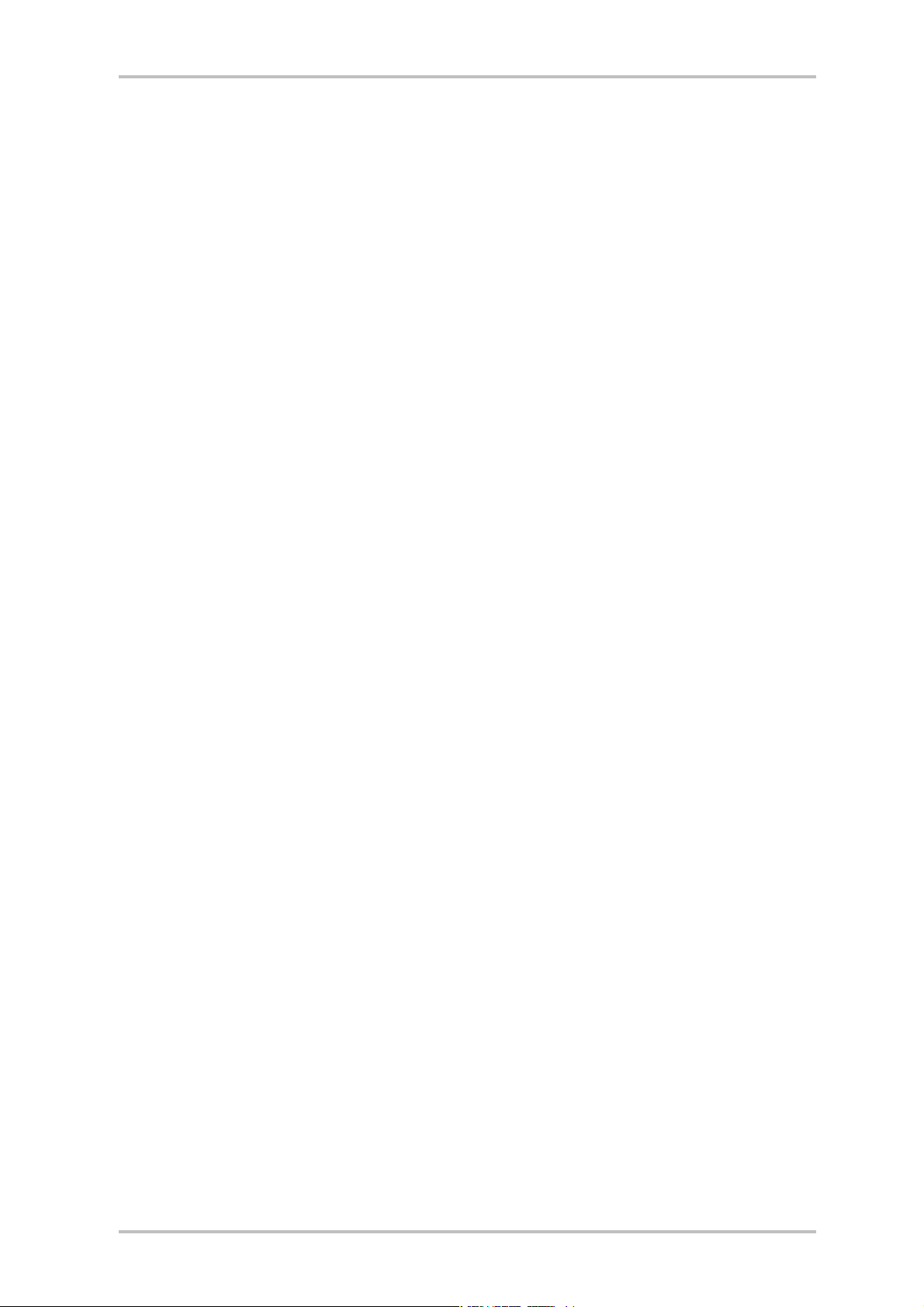
The Digital Output. ............................................................................................................... 39
The Basics.........................................................................................................................39
The Copy Protection. .........................................................................................................40
Backup. ............................................................................................................................ 40
The Digital In. ....................................................................................................................... 41
The Basics......................................................................................................................... 41
The External Digital In ....................................................................................................... 41
The Basics......................................................................................................................... 41
The Internal Digital In ........................................................................................................ 41
The Basics.........................................................................................................................42
General Information to the Digital Inputs ..........................................................................42
Stuff Worth Knowing.............................................................................................................42
The Analog CD Audio Connectors.......................................................................................... 45
The Basics......................................................................................................................... 45
The AUX In............................................................................................................................ 46
The Basics.........................................................................................................................46
The Wavetable Connector and the Internal Synthesizer. .......................................................47
Information on the integrated wavetable and the future of sound synthesis. .................... 47
The MIDI Driver..................................................................................................................48
The Joystick/MIDI Interface...................................................................................................49
The Basics.........................................................................................................................49
MIDI ..................................................................................................................................49
The Circuitry of the MIDI Interface...................................................................................... 50
The SiXPack 5.1 + Control Panel. ...............................................................................................51
The Playback Window............................................................................................................51
The Sources Menu................................................................................................................52
The Record Menu.................................................................................................................. 53
The Digital Menu. ................................................................................................................. 54
The Equalizer Menu. .............................................................................................................55
The MIDI Menu. .................................................................................................................... 55
3D Settings........................................................................................................................... 56
Miscellaneous...................................................................................................................... 57
4 SoundSystem SiXPack 5.1 +
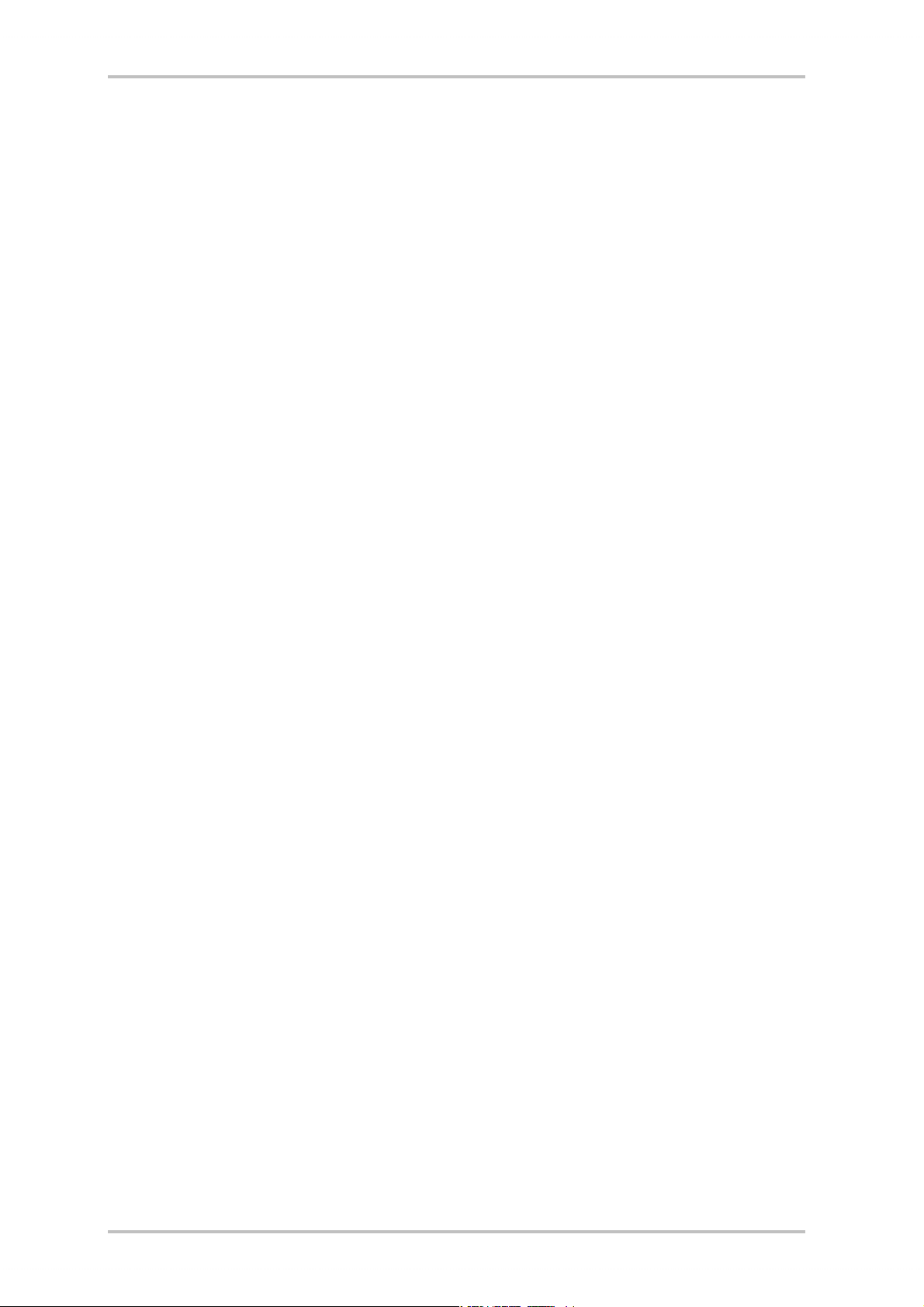
Loading and Saving........................................................................................................... 57
Ouch!– the Hotkeys. .............................................................................................................58
The Bundle Software. ...............................................................................................................59
Crash Course in Intervideo WinDVD. .................................................................................... 60
Using WinDVD .................................................................................................................. 60
The WinDVD Controls........................................................................................................ 64
Video Viewing Window ..................................................................................................... 68
Status Bar ........................................................................................................................ 68
Crash Course in Musicmatch Jukebox. ................................................................................. 69
The Player......................................................................................................................... 69
The Recorder ....................................................................................................................69
Not just for hunters, for collectors too ............................................................................... 71
Always the same, yet different........................................................................................... 71
Emagic Logic Fun – The Sequencer. ......................................................................................72
The 3D Player – listening in the 3rd dimension......................................................................73
The 3D Demos....................................................................................................................... 75
The HOTSTUFF Directory. .......................................................................................................76
Appendix. ................................................................................................................................77
FAQ – Frequently asked questions and their answers. ..........................................................77
SoundSystem SiXPack 5.1 + 5
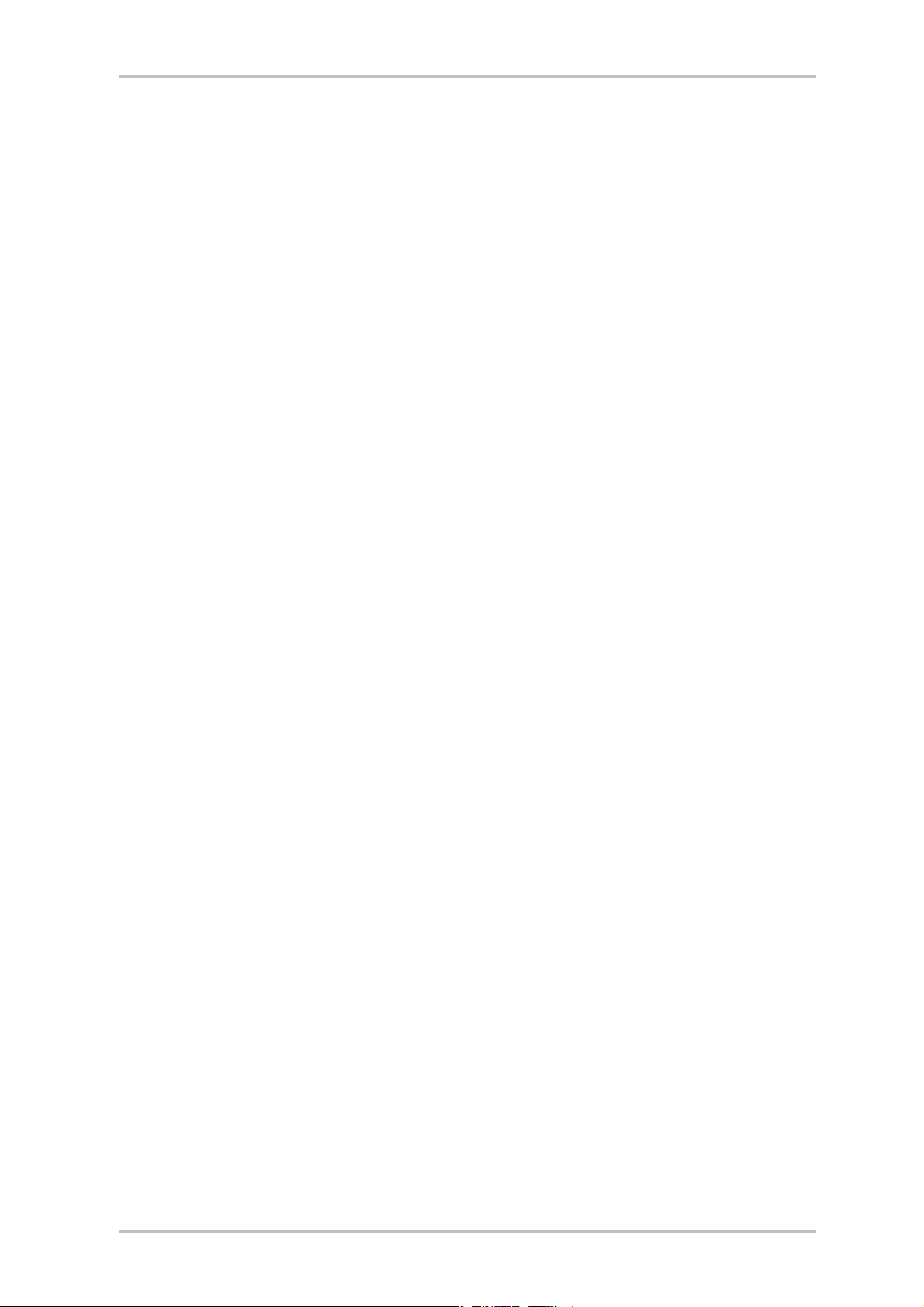
Welcome.
We are pleased that you have chosen a sound card from TerraTec. We also congratulate you on
your decision because the SiXPack 5.1 + represents our commitment to high-quality, state-ofthe-art sound card technology. With this product you have acquired a powerpacked 3D audio
accelerator that also knows where to "aim to please" when it comes to digital I/O's and MIDI.
We're sure that your new SoundSystem is just the ticket to bring a whole new dimension of fun
to your upcoming movie watching session, as well as offering comfortable and flexible functionality.
Ultimate 6 channel audio acceleration and digital I/O.
Whatever you want, Surround-Sound on 2, 4 or 6 (5.1) loudspeakers made posssible with the
combination of SiXPack 5.1 + and WinDVD. Alternatively experience an uncomparable 5.1 sound
through your headphones, in the interest of neighborhood relations ;-) If you already have a
digital decoder then the SiXPack 5.1 + awaits your command to send the digital signal over the
optical digital output.
Listen! Wonder! Inspire!
For hardcore gamers the SiXPack 5.1 + offers A3D, EAX 1.0/2.0 and co., letting itself be heard
over headphones or 2 or 4 speakers. The Sensaura 3D Technology guarantees maximum sound
from any loudspeaker configuration thanks to its state-of-the-art DSP routines. The Sensaura
core technologies of Multidrive, MacroFX and EnviromentFX accelerate DirectSound3D, A3D and
EAX 1.0/2.0 to supersonic speeds, allowing uncompromising gaming to become more than just
a pipe-dream - your CPU will thank you. MacroFX, for instance, make sounds in their immediate
surroundings more pronounced than has ever been possible before.
Digital. In. Out.
The optical digital input of the SiXPack 5.1 + can be synched to 32, 44.1 and 48kHz and automatically recognizes what's up. The ControlPanel readily gives you information about the current status of the digital input, such as pre-emphasis and copy-protection.
The digital output remains connected to the outside world at 48kHz and lets you connect to
DAT recorders, MiniDisc recorders and other equipment. Flexibility is shown when the AC3
stream (e.g.Dolby Digital) from WinDVD is sent over the digital output unpunished.
MIDI DLS.
More than a thousand voices - 1024, to be exact - are available to the MIDI conductor. 8MB and
not a sample less await your arrangements, and the support of DLS 1.0 enables you to replace
the original sound set with your very own individual lineup. Even the trumpets from Jericho will
resound again if they are available in the form of a DLS sound set. Load it. And get started.
6 SoundSystem SiXPack 5.1 +
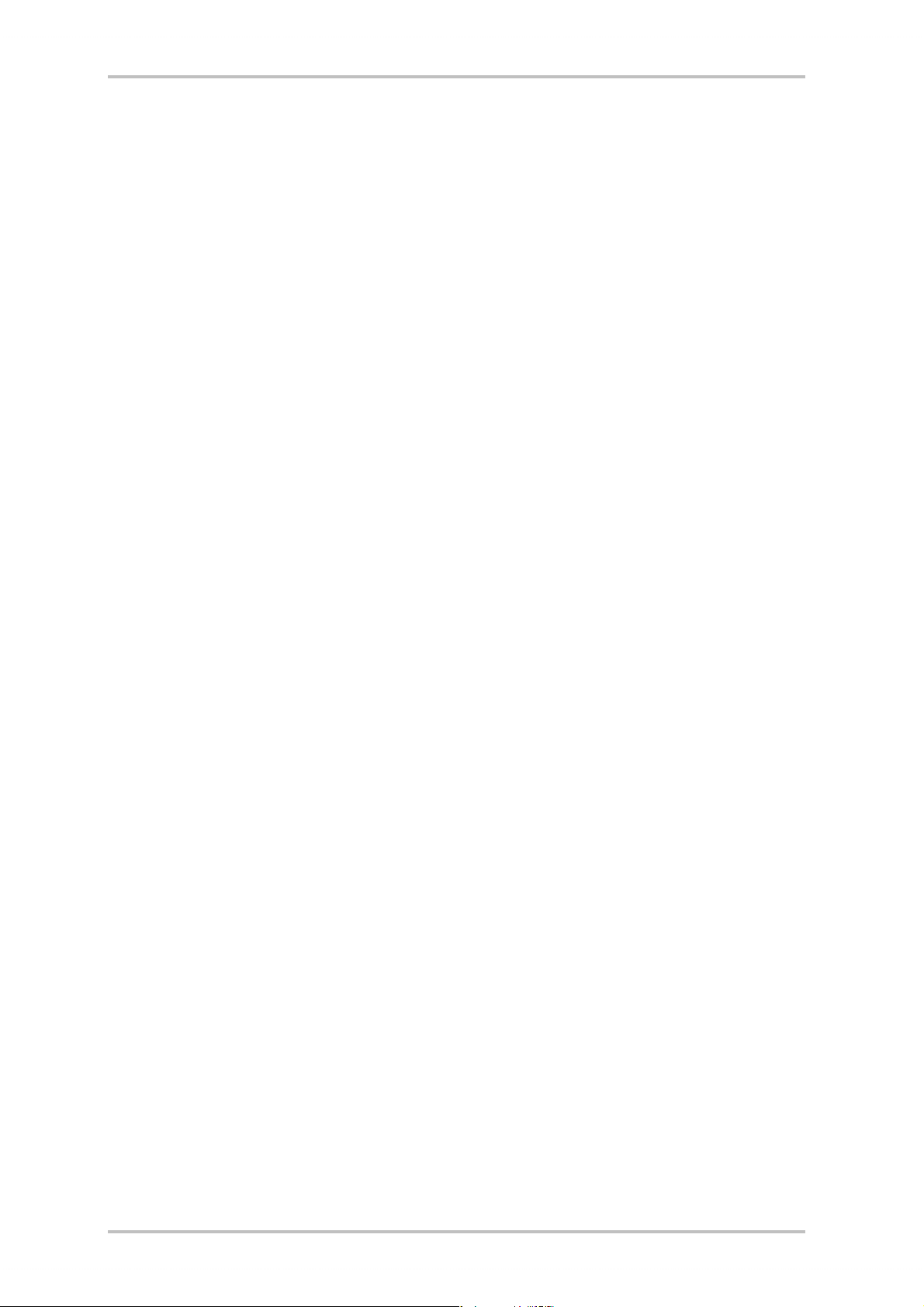
Hardware. Extras. Details.
It's no secret that two CD inputs(e.g. for Burner and CD-ROM) with integrated distortion suppression, a headphone amplifier and wavetable connector are cherished extras, and you wont
be going without them. A Signal-to-Noise Ratio well over -97dB and taut frequency drive provide for peace and quiet, which alone the equalizer can manipulate.
Control Panel. Software. Etc.
With the comprehensive, intuitive Control Panel we place the tool to hand that lets you configure the SiXPack 5.1 + just the way you wish - easily. Once you have chosen your settings, you
can save them readily and load them again easily when needed.
With the supplied software you can get started immediately in a way that suits you and your
interests. WinDVD lets the movie theater atmosphere come home, Musicmatch Jukebox burns,
decodes and encodes!! MP3 files, and professional music editing can be achieved with the
audio and MIDI sequencer Emagic Logic Fun.
2 year guarantee, telephone and email support, and direct hardware exchange in case of a defect are of course included in the price.
TerraTec's SoundSystem SiXPack 5.1 +. Feel the Power of Sound.
... Your TerraTec Team!
SoundSystem SiXPack 5.1 + 7
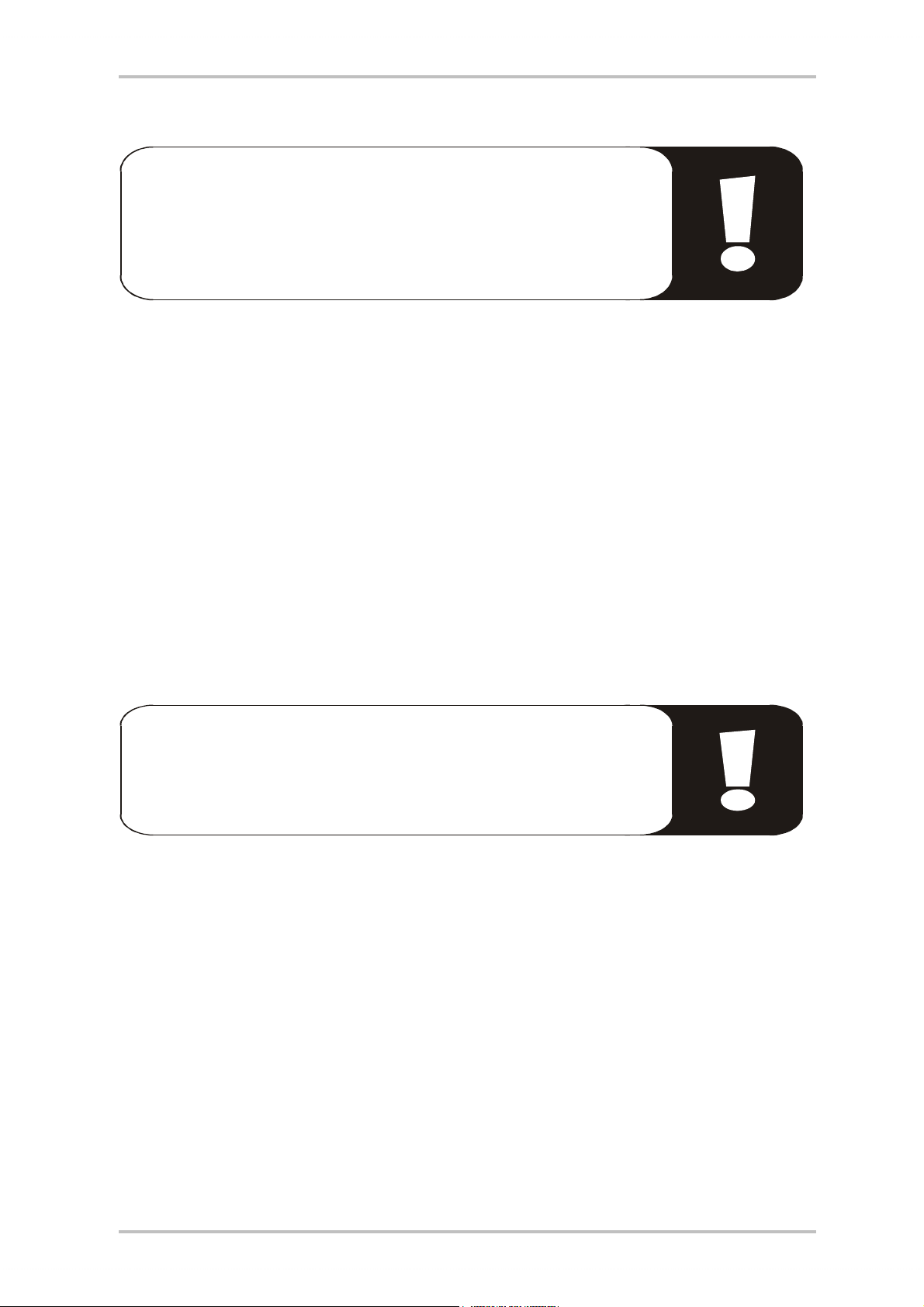
Installation.
The SoundSystem SiXPack 5.1 + installation should be no problem
thanks to the newest PCI and Plug&Play technology. If you already have
experience with installing hardware and software components in Windows, you can proceed with the installation of this card without any
worries.
Short Overview
For the professionals who want to get started ASAP, here is a short overview:
· The SoundSystem SiXPack 5.1 + is a PCI card (as you probably already noticed) and it and
the accompanying slot cover with the MIDI /Gameport should be placed as far as possible
away from graphic cards or SCSI controllers.
· Don't worry: the poles of the connecting cable for the onboard digital input cannot be con-
nected incorrectly.
· You need at least 1 IRQ.
· You need a few free address ranges (usually not a problem).
· The driver installation under Windows follows the standard routine, and the drivers can be
found on the accompanying SiXPack 5.1 + CD-ROM.
· After installing the driver, take a look at the Device Manager and see if there is an exclama-
tion mark.
Tip. A good alternative: software first and then hardware!
We recommend a special installation variant that is particularly suited
to the installation of the SiXPack 5.1 + in a Windows system.
BEFORE installing the card in your PC, run the driver setup program: This can be accessed in the
Autostarter menu (the file AUTORUN.EXE in the root directory of the SiXPack 5.1 + CD-ROM)
over the menu point "Driver Installation" or the old fashion way using the following path:
For Windows 2000 / Me / 98SE:
<CD>:\Drivers\Wdm\SETUP.EXE
Only after this is complete do you actually install the card.
So much for the short version. A detailed description of the installation in text and pictures is
given below.
8 SoundSystem SiXPack 5.1 +

Card Diagram
l
m
o
n
p
r
s
k
t
j
i
h
g
q
d
f
e
d Game/MIDI port e Digital In
f Digital Out g Line Out 3
h Line Out 2 i Line Out 1
j Line In / Headphone Out k Mic IN
l CD In 1 m CD In 2
n Aux In o Digital In
p Gameport connector q Wavetable Xtention
r Jumper JP2 s Jumper JP3
t Jumper JP1
SoundSystem SiXPack 5.1 + 9
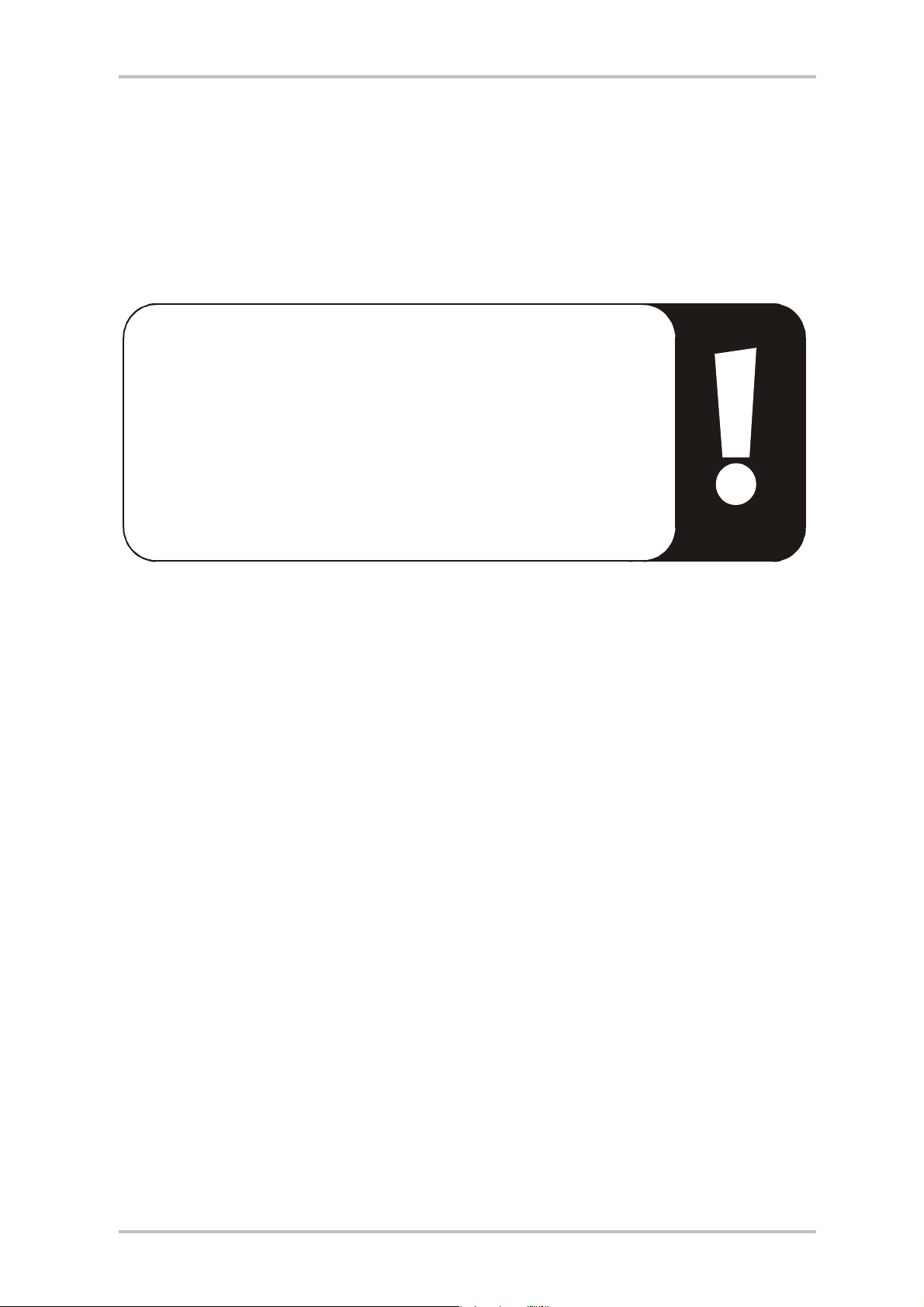
Connecting a Wavetable Daughterboard.
If you own a wavetable module, like TerraTecs WaveSystem for example, a module from an
older TerraTec card (e.g. Maestro Series) or a Yamahas DB50-XG, you can use it on the SoundSystem SiXPack 5.1 + . To do that simply attach the 26 poled connector to the pin row marked
"CN2" (Wavetable Xtention) on the SiXPack 5.1 +. Pay attention that all of the pins are con-
nected with the wavetable module. Both connector rows must be correctly aligned.
Important:
The signal from an attached wavetable daughterboard is routed together with the AUX signal. These are not separated electronically from
one another. Therefore, simultaneous operation should be avoided
where possible. If you connect two devices to "one line", you will experience considerable signal loss in both devices. In addition, we cannot
guarantee that this will not have a long-term negative effect on both
devices.
The volume of the wavetable module is controlled at a later stage in the ControlPanel using the
"AUX" controller.
Further information can be found in the section "The Wavetable Connector and the Internal
Synthesizer." (page 47).
10 SoundSystem SiXPack 5.1 +
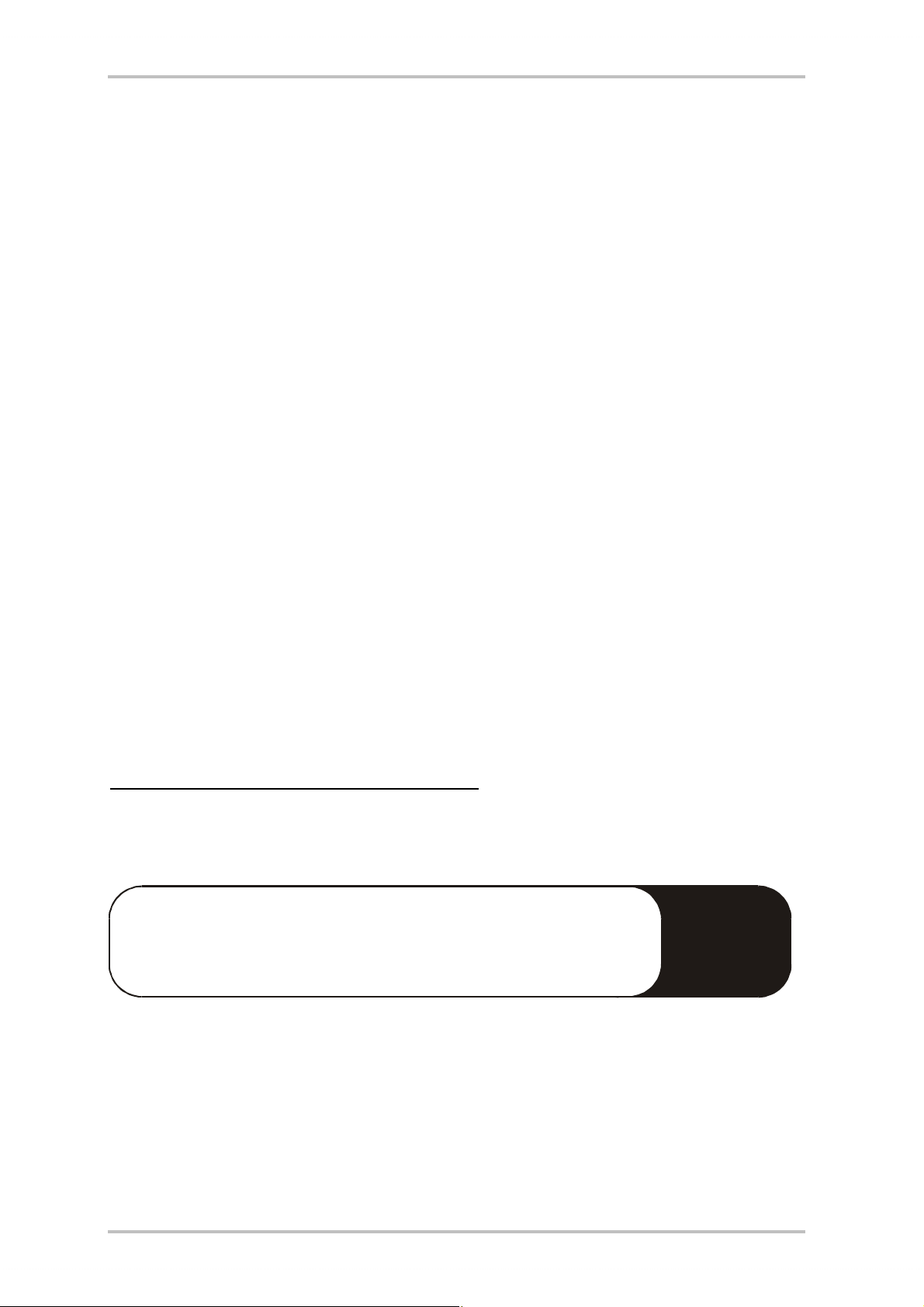
Installing the card.
Be sure to connect any extras like wavetable modules before you install the card (further information can be found on page 47). Adding these modules at a later stage makes the process
more complicated.
Before installing the sound card, please take note of any special points pertaining to the configuration of your computer. Also refer to the manual for your computer and other expansion
cards for their settings.
Please observe the following instructions to ensure trouble-free installation.
If difficulties still arise, carefully reread the relevant chapter in this manual.
Please call our service hotline if you are still having problems. The telephone number and the
hotline hours are given on the accompanying service card.
First check to ensure that the package is complete.
The delivery includes at least:
· 1 PCI TerraTec SoundSystem SiXPack 5.1 + soundcard
· 1 slot cover for MIDI / Gameport - connection
· 1 installation & driver CD-ROM
· 1 audio cable (2-pin CD-ROM digital cable)
· 1 registration card with product serial number
· 1 customer service card
Return the registration card to us at the earliest possible opportunity or register online at
http://www.terratec.net/register.htm
services.
Safety Instructions
Before opening the case, unplug the power plug from the wall socket
as well as from the PC.
K This is important for support and hotline
!
SoundSystem SiXPack 5.1 + 11
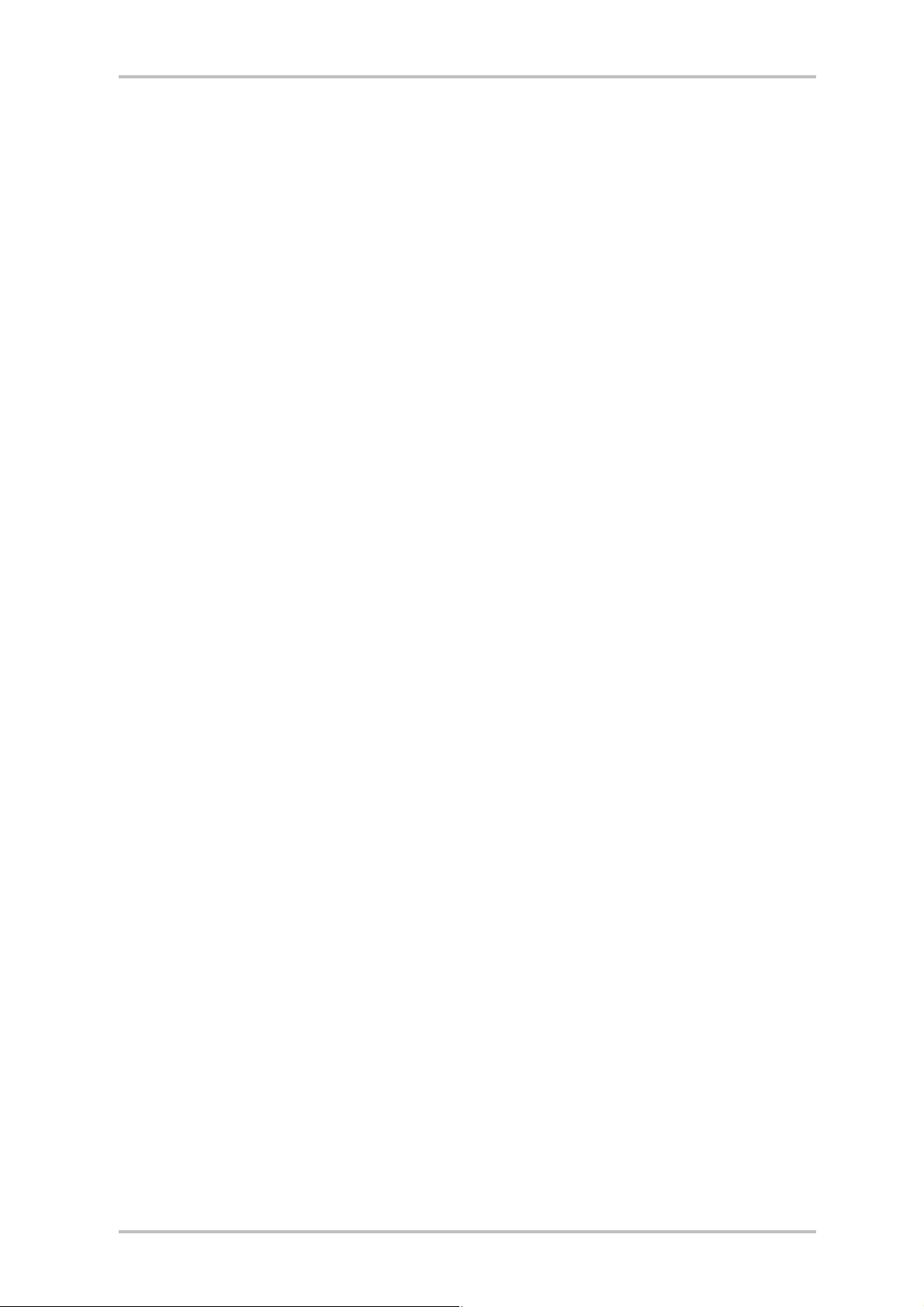
And here’s what to do, step by step:
· Switch off your PC and all connected peripheral devices, such as printer, monitor and so on.
Leave the AC cord connected for the time being, so that your computer is still grounded.
· Touch the metal chassis at the rear of the PC to ground yourself and discharge static. Now
unplug the cord from the AC mains socket.
· Remove the cover from the case of your PC.
· Search for two parallel free slots, where at least one of them is PCI format. Remove the
screw that holds the slot cover in place and remove the cover. In order to ensure that your
soundcard works optimally, choose, when possible, two slots that are not directly next to
any other installed cards, as some cards like graphic cards can emit signals that could have
a distorting effect on your soundcard.
· Carefully remove the sound card from its packaging and pick it up by the edges with one
hand while your other hand is resting on the metal of the PC case. This will ensure that your
body is completely discharged via your computer without affecting the sound card. Do not
touch the components of the card under any circumstances.
· Connect the MIDI/Gameport extention (as well as any wavetable daughterboards and other
internal audio devices) with the soundcard. Please follow the corresponding installation instructions.
· Align the holder at the rear of the sound card in the expansion slot in such a way that the
card’s gold-colored connectors are directly in line with the slot’s socket.
· Carefully seat the card in the slot. You might have to press the card firmly into the slot to
make a good contact. Take care to ensure that the contacts are precisely in line in order to
avoid damaging the sound card or the motherboard in your PC.
· Insert and tighten the screw from the slot cover to secure the sound card in its slot.
· Now connect the MIDI/Gameport extention in the second free slot and fasten it with the free
screw from the old slot cover.
· Then connect the analog or - if you have one - the digital audio Out from the CD-ROM
drive(s;-) to the appropriate connector on the soundcard (a cable for connecting the digital
In from the soundcard with the digital Out of the CD-ROM drive is included). (Also read the
section "The Analog CD Audio Connectors." on page 45 and "The Digital In." on page 41.)
· Reinstall the cover of your PC case.
· Connect the speakers or your stereo system to the soundcard (Also read the section "The
Card Connections and their Usage." on page 30).
· Reconnect the mains and all other cables. Make sure that your speakers or hifi system are
set to a low volume. Start your computer.
· Then proceed to the section "The Driver Installation." (page 13).
12 SoundSystem SiXPack 5.1 +
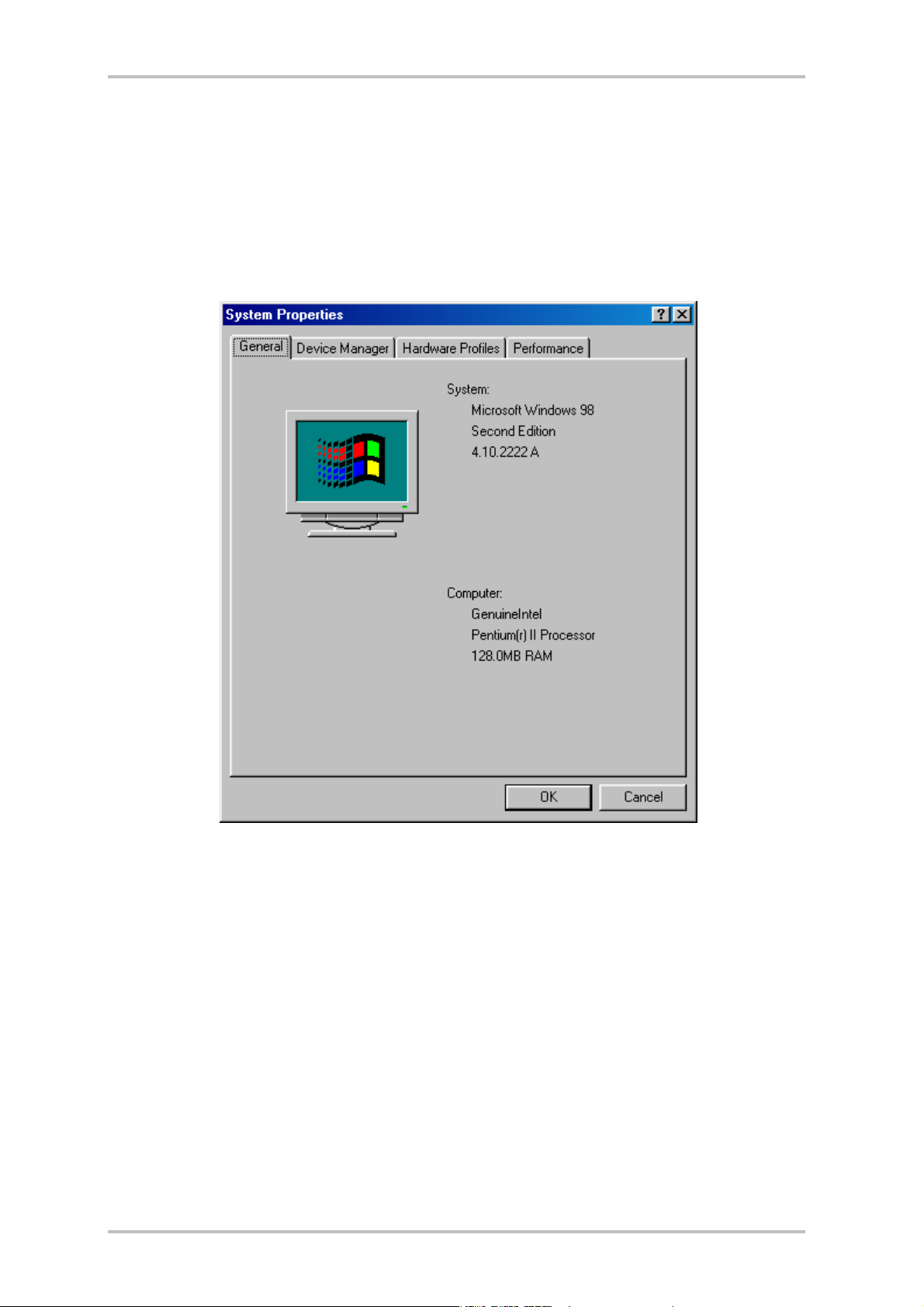
The Driver Installation.
The SoundSystem SiXPack 5.1 + is currently provided with drivers for the operating systems
Windows 98SE, ME and Windows 2000. Before installing, you must determine which operating
system you are using. The operating system and version number can be found in the Control
Panel under "System Properties".
For example, this is how you recognize Windows98 SE.
In the following description of the driver installation <CD> stands for the drive letter that Win-
dows has assigned your CD drive where the SiXPack 5.1 + CD is.
SoundSystem SiXPack 5.1 + 13
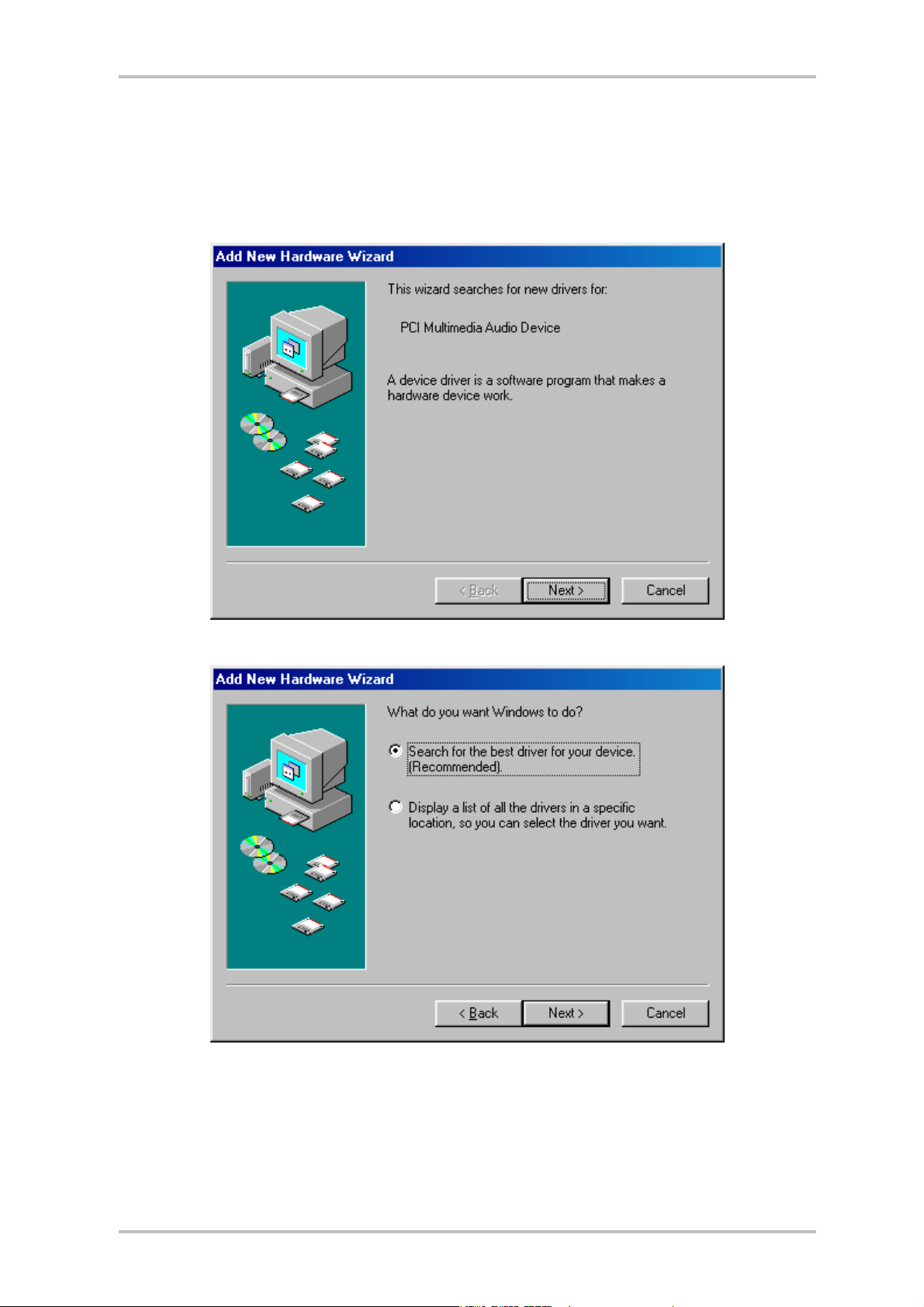
Installation under Windows 98 SE.
Once you have installed the SoundSystem SiXPack 5.1 + card in your PC, Windows 98SE recognizes the card as a new hardware component and displays the following screen.
Click "Next".
Choose "Search for the best driver for your device (Recommended)" and click "Next".
14 SoundSystem SiXPack 5.1 +
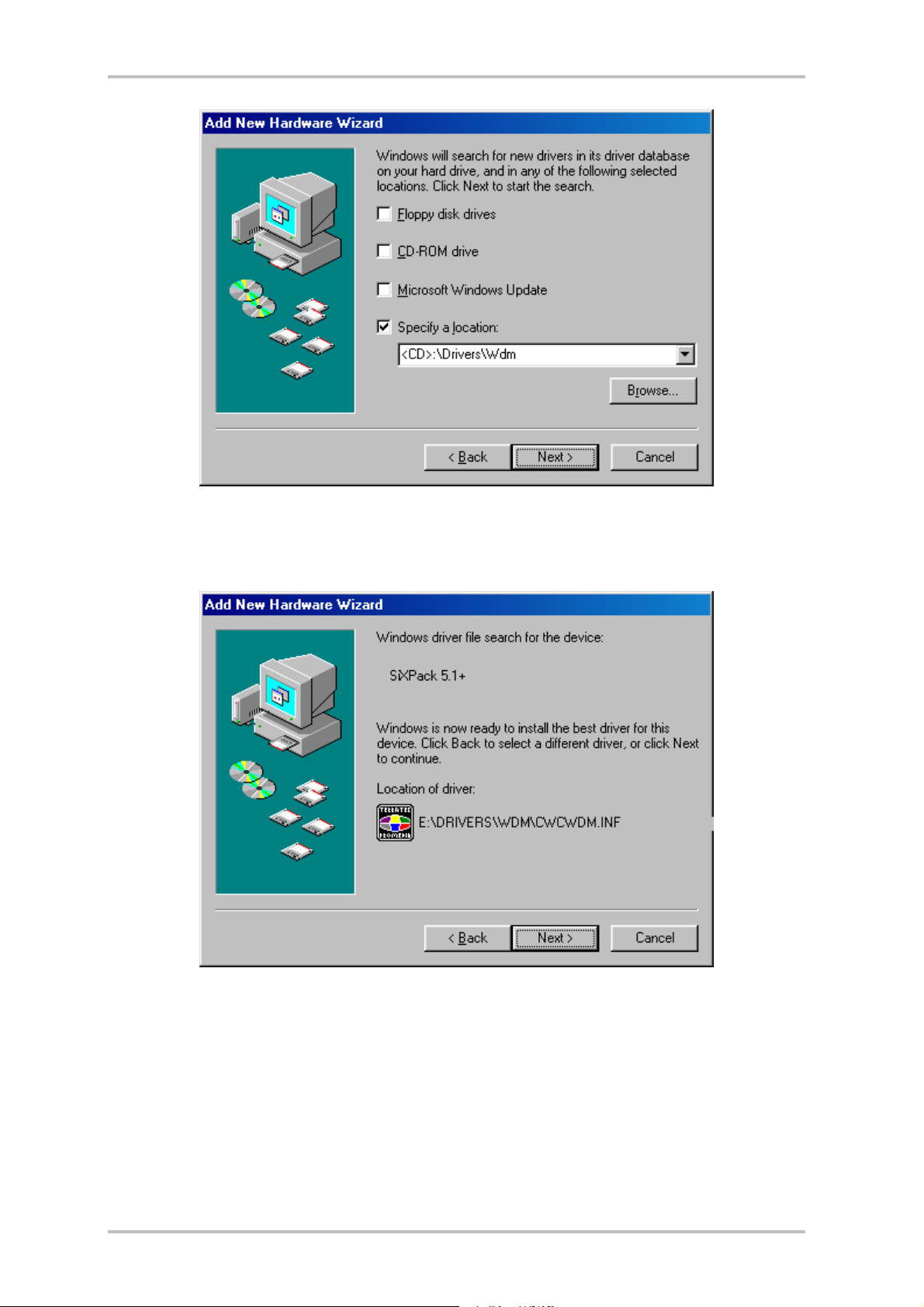
Enter the path <CD>:\Drivers\Wdm\ and then click on "OK". Alternatively, you can select the path to
the SiXPack 5.1 + per mouse by clicking on "Browse...".
You should also click "Next" when this screen is reached.
SoundSystem SiXPack 5.1 + 15
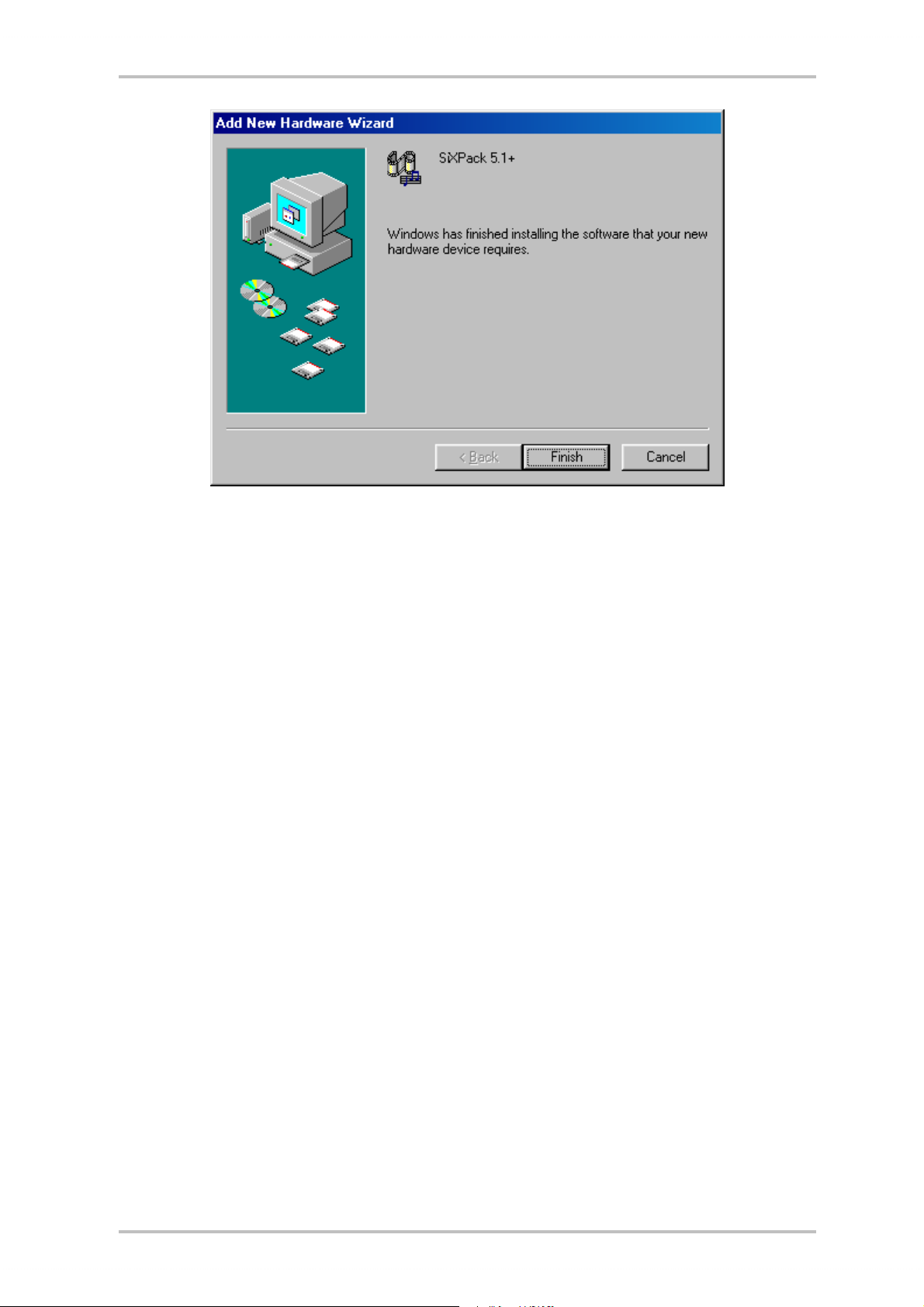
To complete the installation click "Finish".
Windows now installs the driver for you, documenting the process with several installation
screens. At this point nothing else should occur. If during this process you are unexpectedly
prompted to do something and you are unsure how to proceed, it is usually best to just press
the Enter key.
Should Windows again ask for driver files point to the same path on the SiXPack 5.1 + CD-ROM
given above. It may also be the case that a few other Windows features need to be installed
along with the card (e.g. if this is the first sound card installation for your system). For this
eventuality, please have your Windows CD handy.
After the driver has been successfully installed, it is easy to add the other bundle software via
the autostarter.
<CD>:\autorun.exe
Follow the instructions on the screen. There shouldn't be any problems. Continue reading on
page 18.
16 SoundSystem SiXPack 5.1 +
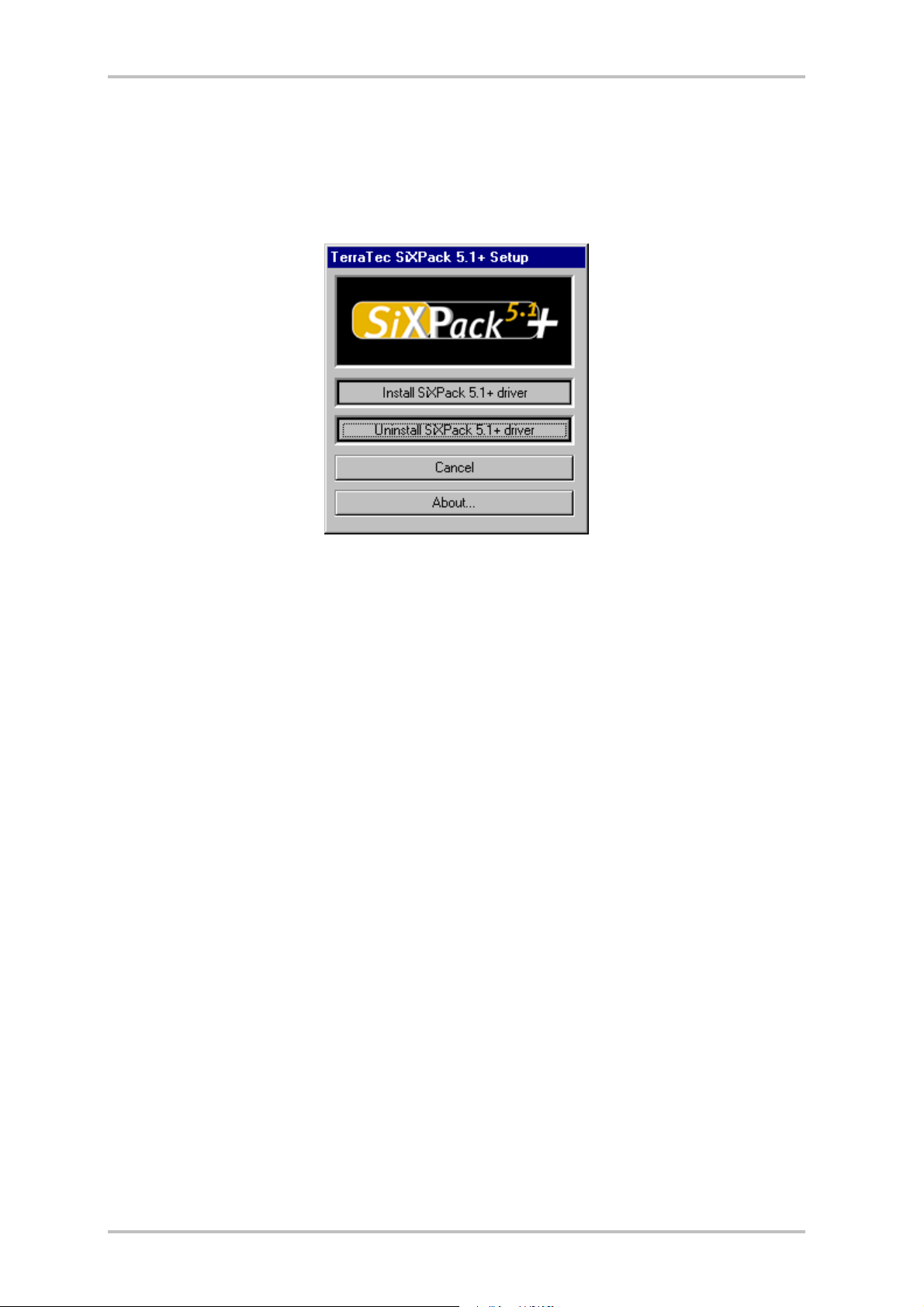
Uninstalling the driver under Windows 98SE
If you want to remove the driver from the system, it is best to do this before you remove the
card using the setup program that you also used when installing the driver.
Choose "Uninstall SiXPack 5.1 + driver".
The accompanying bundle software can be removed as simply as well. Call up "Add/Remove
Programs" in the Windows Control Panel and locate the programs that are to be deleted. Select
them one after the other and each time click "Add/Remove...".
SoundSystem SiXPack 5.1 + 17
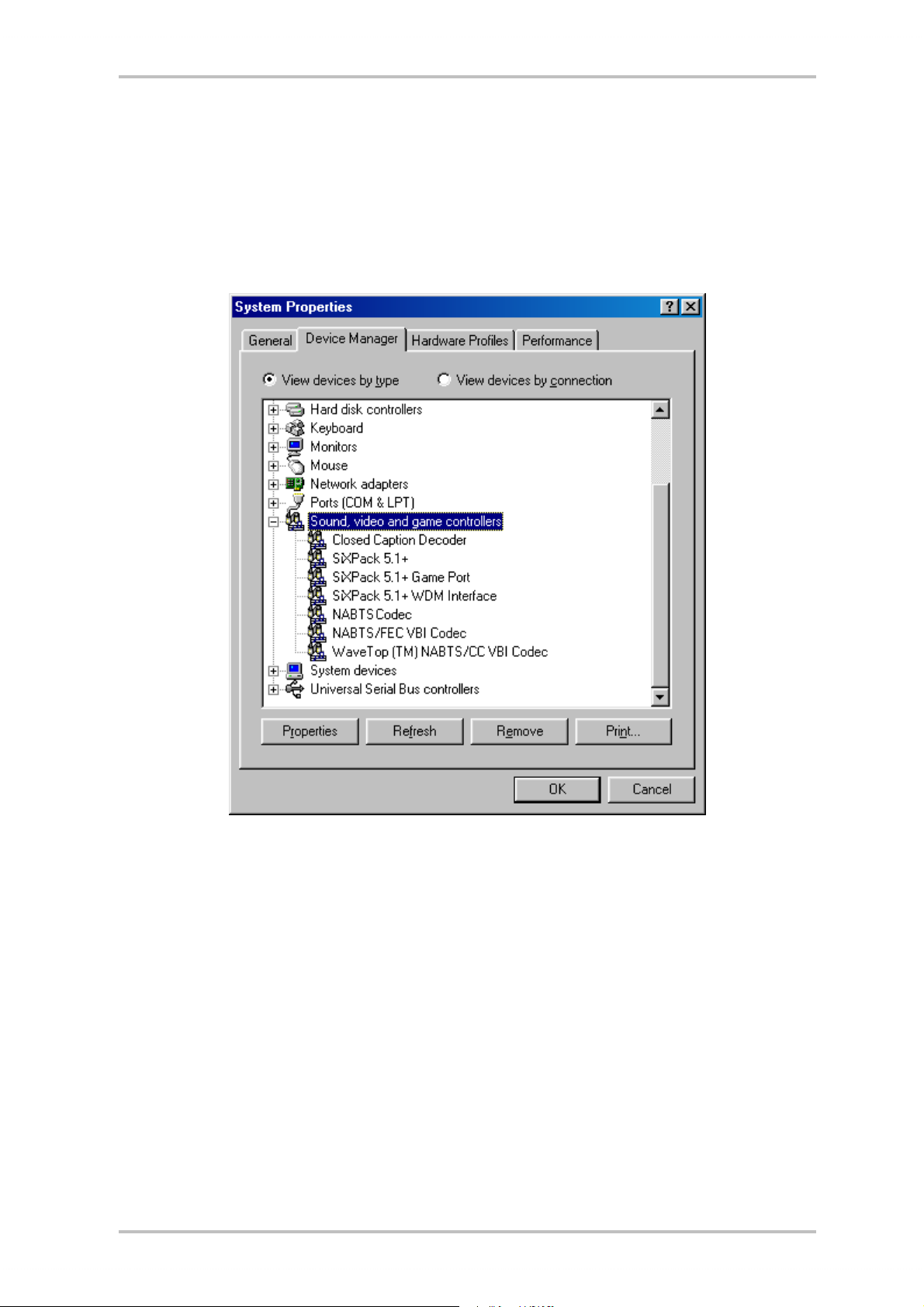
Driver installed – this is what it looks like.
After the driver has been successfully installed, you should verify that everything is configured
properly with your Windows 98 SE system. In the Device Manager you can check the status of
recognized or installed hardware components. The Device Manager is found in the Windows
Control Panel under "System".
This is how the window should look if everything has been installed properly. In the picture, the item
"Sound, video and game controllers" is opened. You can do this by clicking the small "+" symbol on the
left hand side.
18 SoundSystem SiXPack 5.1 +
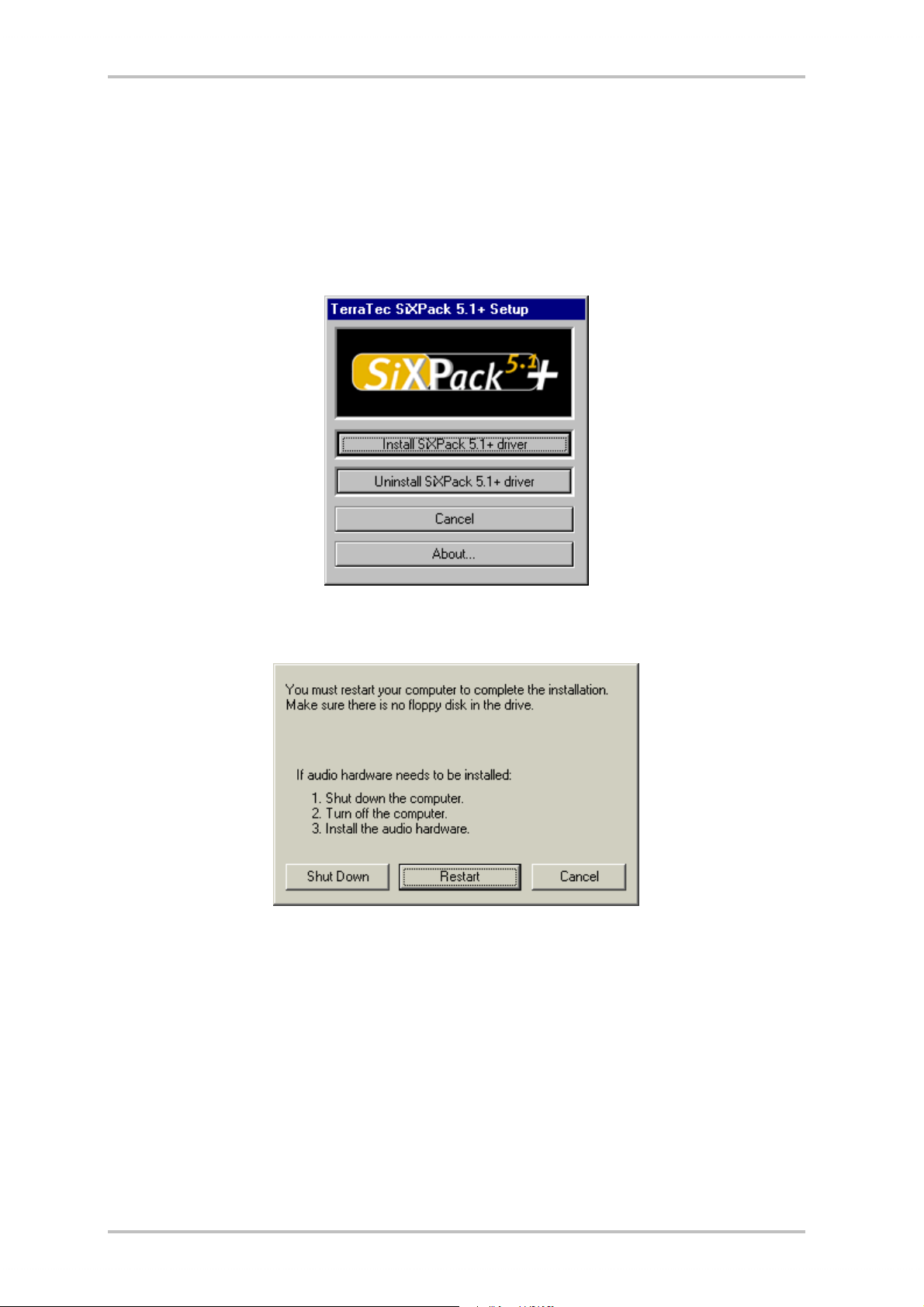
Installation under Windows ME.
Once you have installed the SoundSystem SiXPack 5.1 + in your PC, Windows Me automatically
loads generic drivers for the SiXPack 5.1 +. After this installation is completed start
AUTORUN.EXE in the root directory of the SiXPack-CD and choose the menu point "Install
Driver". This will start the setup program.
Select "Install SiXPack 5.1+ driver".
Select "Restart".
SoundSystem SiXPack 5.1 + 19
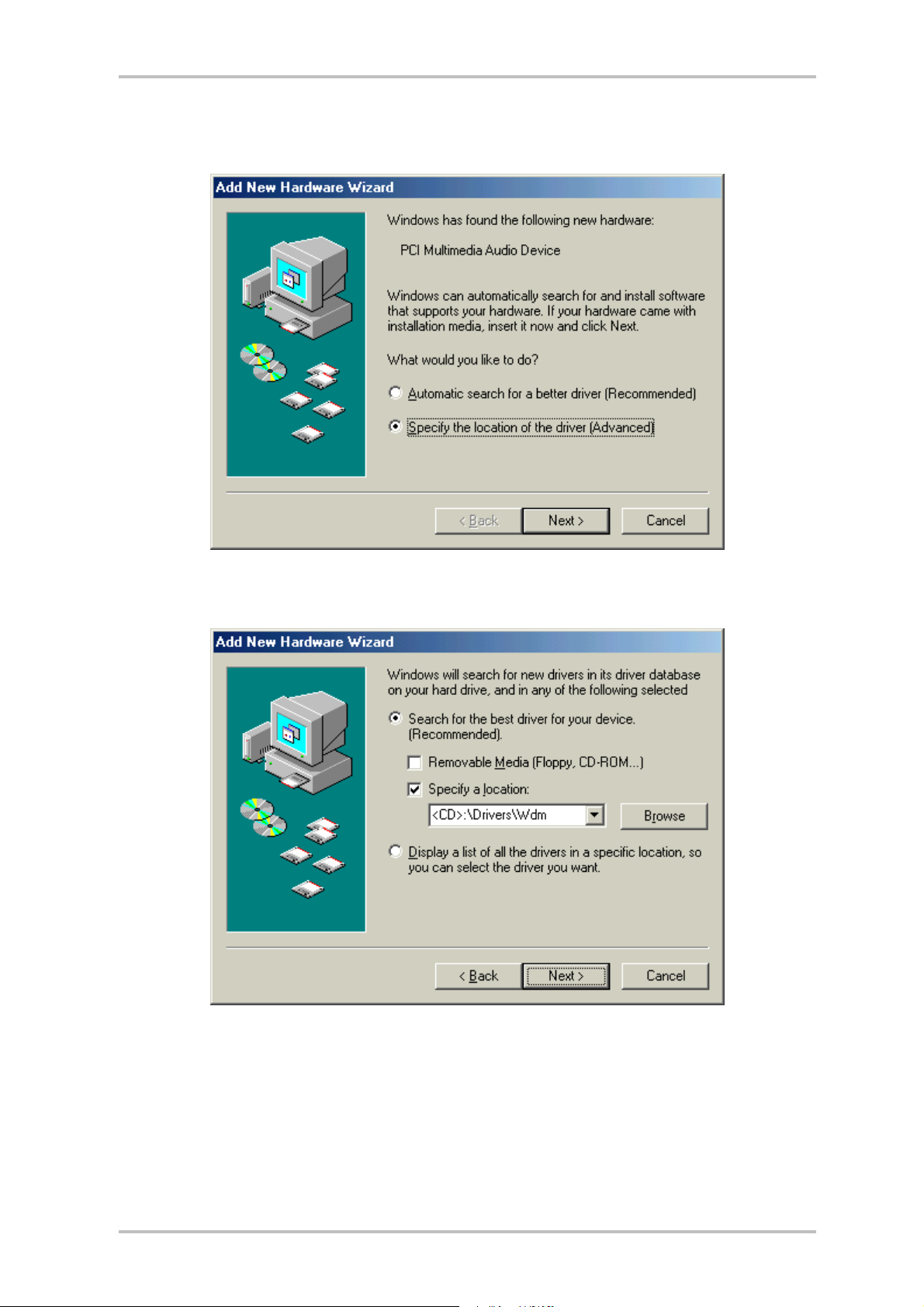
After the computer has restarted and the new hardware has been found by the Windows hardware wizard the following window is displayed.
Choose "Specify the location of the driver (Advanced)" and click on "Next".
Check the box "Specify a location:", enter the path <CD>:\Drivers\Wdm\ and click on "Next". Alterna-
tively, you can select the path by clicking on "Browse".
20 SoundSystem SiXPack 5.1 +
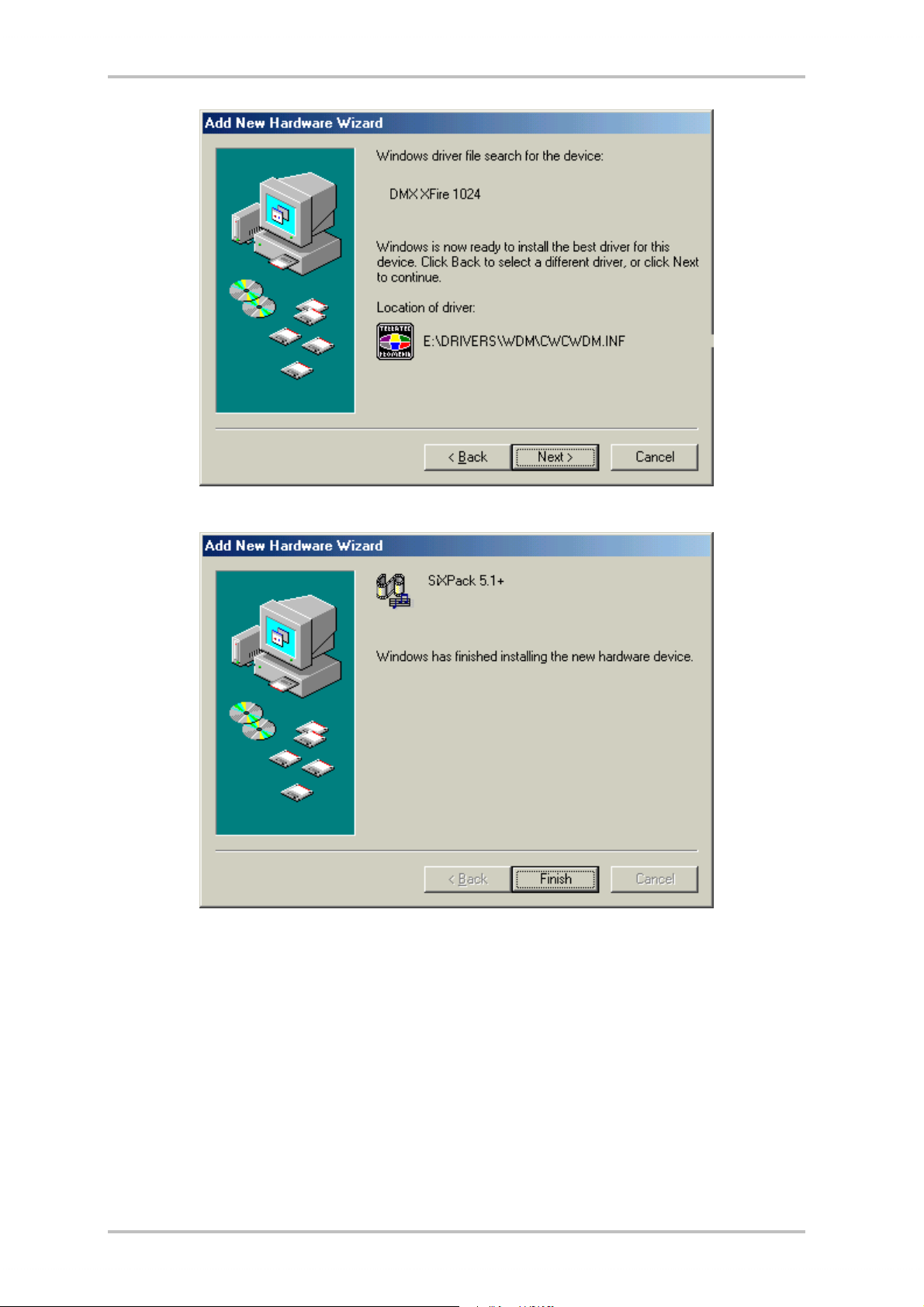
You should also click "Next" when this screen is reached.
To complete the installation click "Finish".
After the driver has been successfully installed, it is easy to add the other bundle software via
the autostarter.
<CD>:\autorun.exe
Follow the instructions on the screen. There shouldn't be any problems.
Read further on page 23.
SoundSystem SiXPack 5.1 + 21
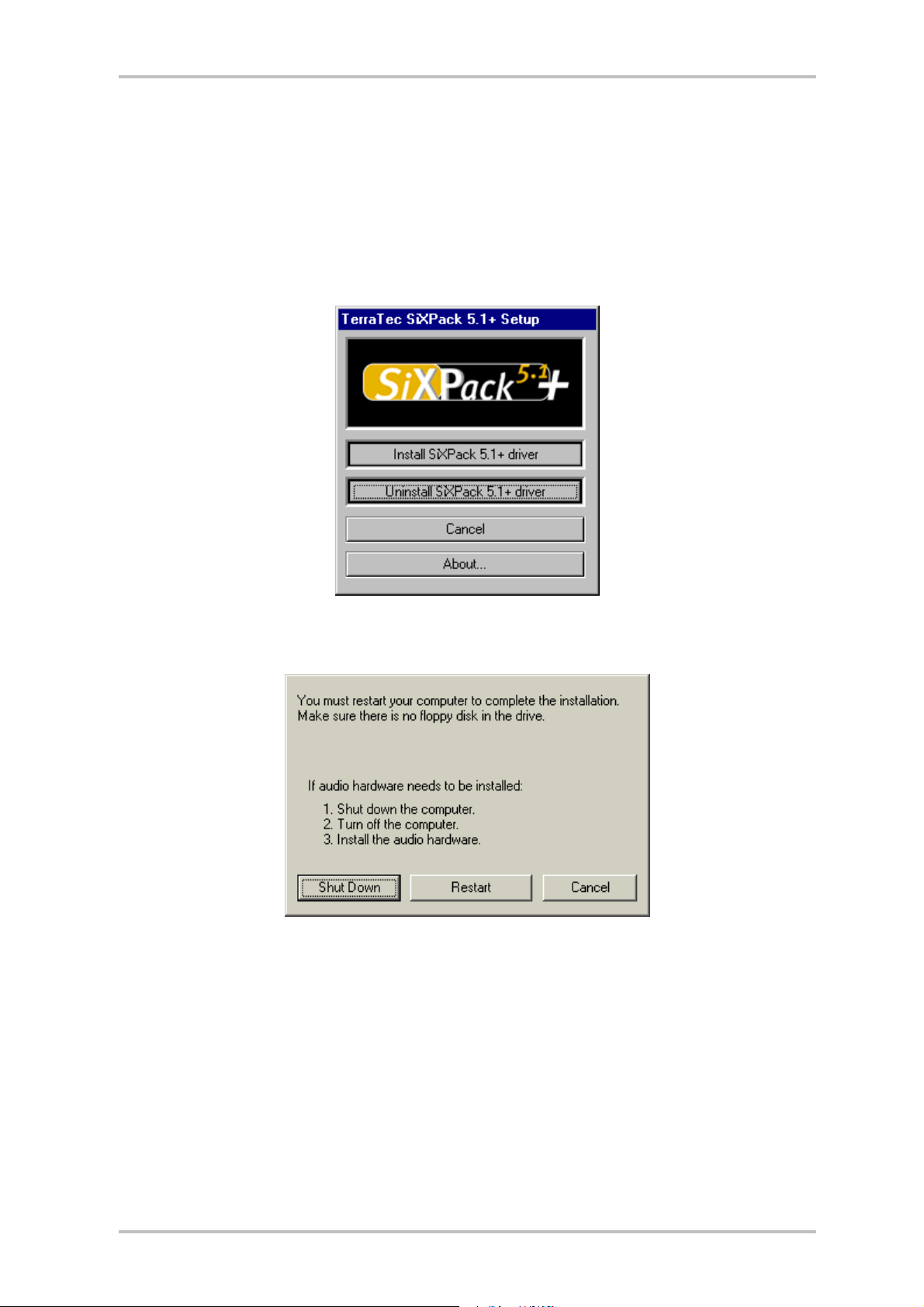
Uninstalling the driver under Windows ME.
If you want to remove the driver from the system, it is best to do this before you remove the
card using the setup program that you also used when installing the driver.
Start AUTORUN.EXE in the root directory of the SiXPack CD and choose the menu point "Install
driver".
This will start the setup program.
Choose "Uninstall SiXPack 5.1 + driver".
Select "Shut Down".
Then you can remove the card when the PC is turned off or completely reinstall the driver if this
were necessary.
The accompanying bundle software can be removed as simply as well. Call up "Add/Remove
Programs" in the Windows Control Panel and locate the programs that are to be deleted. Select
them one after the other and each time click "Add/Remove...".
22 SoundSystem SiXPack 5.1 +
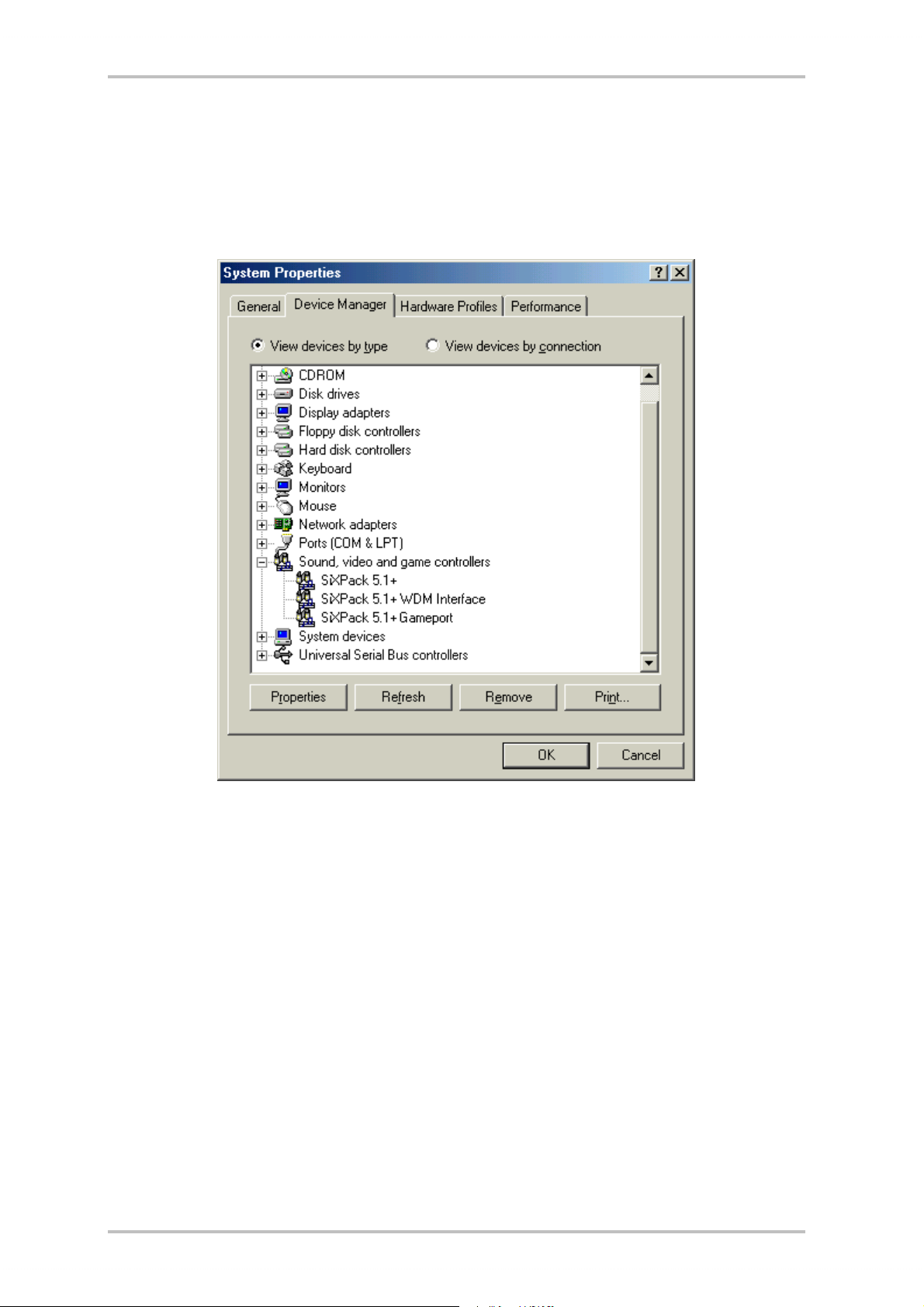
Driver installed – this is what it looks like.
After the driver has been successfully installed, you should verify that everything is configured
properly with your Windows ME system. In the Device Manager you can check the status of recognized or installed hardware components. The Device Manager is found in the Windows Control Panel under "System" > "Hardware". Then click on the "Device Manager..." button.
This is how the window should look if everything has been installed properly. In the picture, the item
"Sound, video and game controllers" is opened. You can do this by clicking the small "+" symbol on the
left hand side.
SoundSystem SiXPack 5.1 + 23
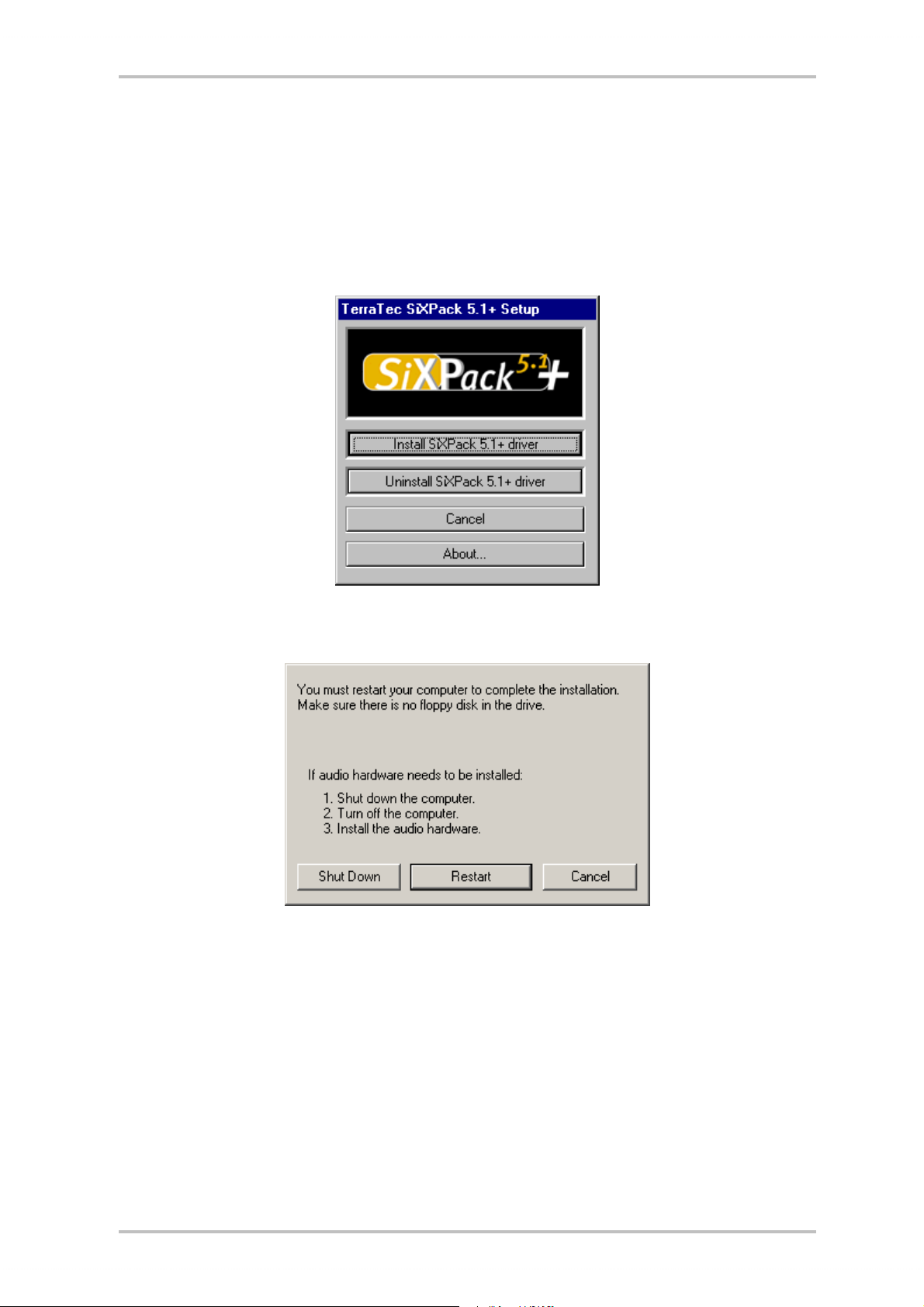
Installation under Windows 2000.
Once you have installed the SoundSystem SiXPack 5.1 + in your PC, Windows 2000 automatically loads generic drivers for the SiXPack 5.1 +. After this installation is completed start
AUTORUN.EXE in the root directory of the SiXPack -CD and choose the menu point "Install
Driver". This will start the setup program.
Select "Install SiXPack 5.1+ driver".
Select "Restart".
24 SoundSystem SiXPack 5.1 +
