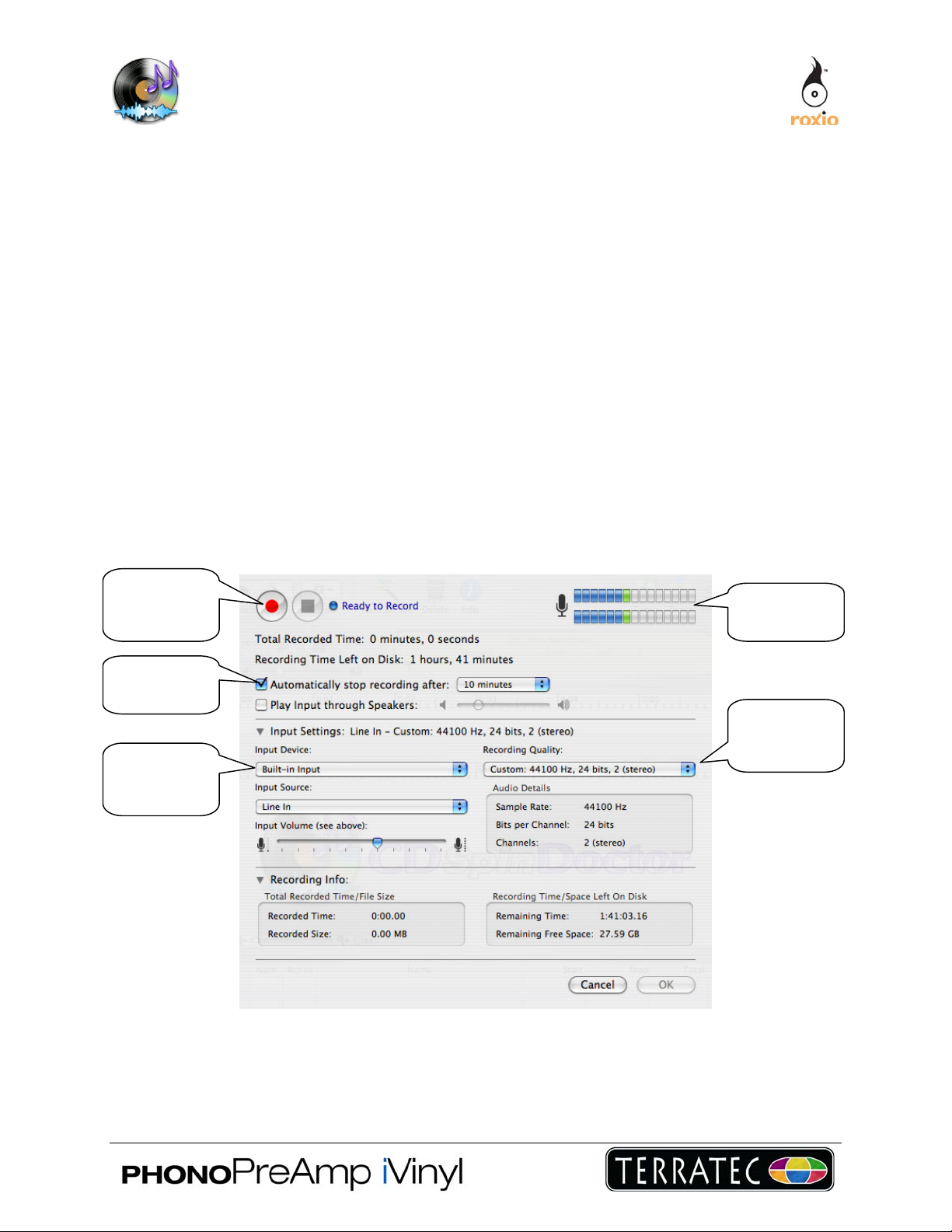
CD Spin Doctor Getting - Started Guide
Available as part of Toast 7 Titanium or by itself, CD Spin Doctor (CDSD) software helps you
digitize and enhance analog audio, such as LPs, cassettes, or even live events.
Use Spin Doctor CD to import music from a turntable or cassette player, detect tracks
automatically, and reduce noise and enhance the sound quality with included filters. You
can also easily send your converted tracks over to iTunes with a single click and transfer to
your iPod.
Getting Started
1. Connect the PhonoPreAmp iVinyl to your Mac.
2. Launch CD Spin Doctor
a. Click “New Recording”
b. Click “Continue”
c. The recording screen will appear
Record
Audio
Button
Input
Meter
Auto-Stop
Timer
Audio
Input
Device
Select the PhonoPreAmp iVinyl as input device and choose the recording qualit y.
Recording
Quality
Levels
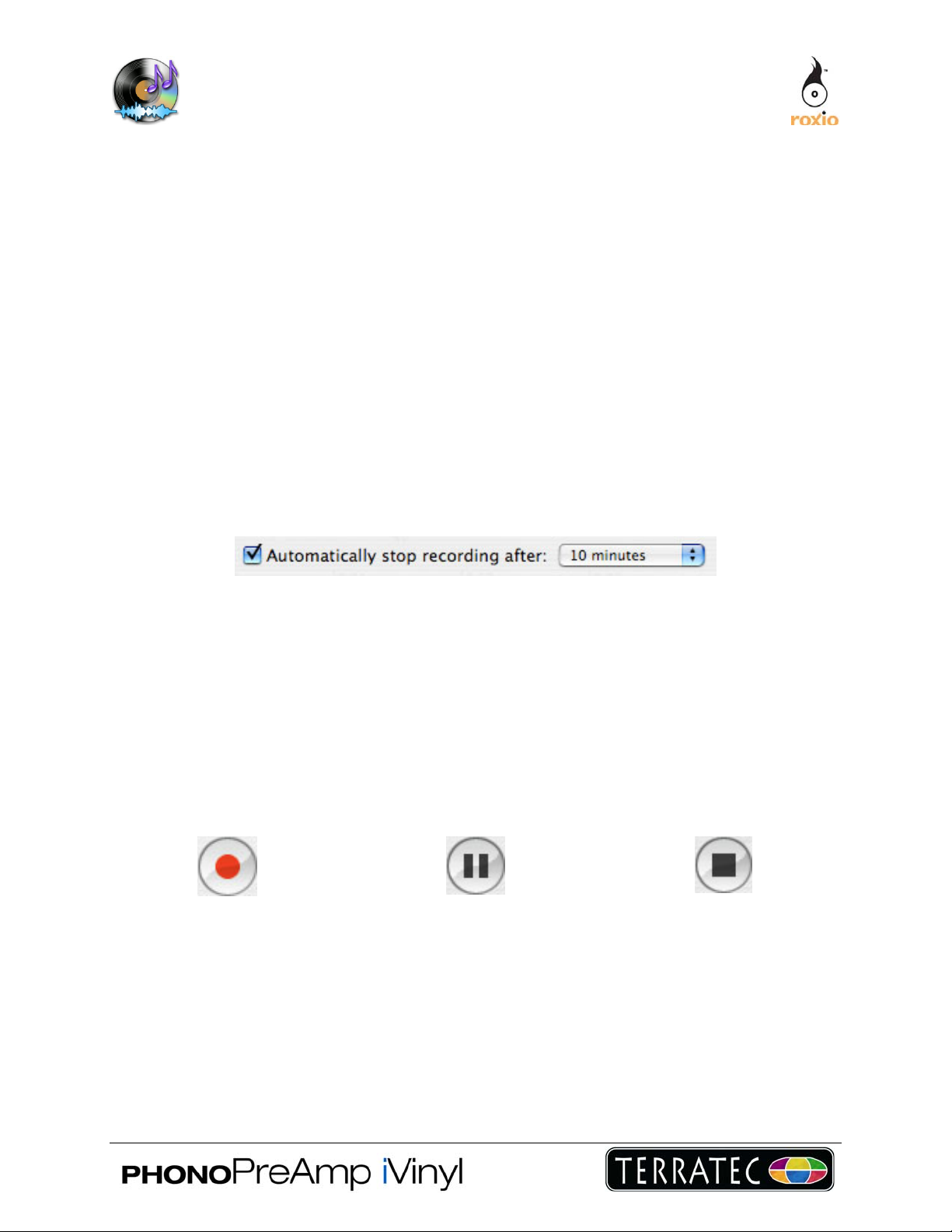
3. Test the levels.
Start playing your audio source. If everything is connected correctly, you will see the input
meter lights flash as the audio plays. The input meter lights should display green or yellow,
but not red. If the lights are red, your recording may be distorted; select a lower input level
on the PhonoPreAmp iVinyl.
You can choose to hear the source material play through your speaker while recording by
selecting the “Play Input Through” option.
4. Set your stop time.
You can have CD Spin Doctor automatically stop recording after a fixed period of time. This
is ideal if you want to perform an unattended recording. CD Spin Doctor will stop recording
at the set time, instead of filling up your hard drive with megabytes of silence.
Please note that the trial version of CD Spin Doctor is limited to ten minutes of recording
per session.
5. Stop your audio source from playing, and rewind it if necessary.
6. Click “Record” in CD Spin Doctor, and then start your audio source.
“Recording…” will flash while recording. You can click “Pause” in CD Spin Doctor to pause
the recording while you switch the LP or cassette to the other side.
Record Button
Pause Button
Stop Button
7. When your source has ended, click “Stop” in CD Spin Doctor. Click OK to proceed
to the main CD Spin Doctor window.

Auto-
Define
Tracks
Button
Send
Directly To
iTunes
Recorded
Audio
Waveform
Defined
Track List
From this main window you can define tracks, listen to your recorded audio, apply filters,
and send your recorded audio to iTunes and your iPod with a single-click.
8. Define tracks.
Click the Auto-Define button to define tracks automatically.
CD Spin Doctor will scan the sound wave of the recorded audio file and identify quieter
portions, which may represent individual tracks, as seen in the colored rectan gles.
You can adjust the sensitivity of the auto-define process in the CD Spin Doctor preferences.
This is useful for recorded audio that may normally have more quiet portions than other
audio, such as classical music.
To define tracks manually you can simply click & drag anywhere in the waveform. You can
also click & drag to adjust the start point or end point of any track. To delete a track, select
it and press the Delete key, or drag it to the trash.
Double-click on any track to list en to it. You can use the player controls to stop, pause,
play, or jump to the beginning or end of a track.
Filters
Drawer
Defined
Tracks

9. Clean tracks.
Click the Filters button to open the Filters Drawer.
CD Spin Doctor includes filters to reduce noise and enhance sound quality:
• De-click – reduces spiky distortions that occur when digitizing LPs.
• De-crackle – reduces crackling distortions that occur when digitizing LPs.
• De-hiss – reduces general noise from LPs, cassettes & other sources.
• Exciter – improves sound quality at higher frequencies.
• Wideness – improves stereo basis of older recordings.
• Sub-bass – improves sound quality at lower frequencies.
Start playing a track that you want to filter. You can preview a filter by checking either the
Noise Reducer or the Sound Enhancer and adjusting the sliders. When you are satisfied
with the filter settings, click the Apply button. By default , CD Spin Doctor will create a copy
of the audio file and then apply the filters, so your original unfiltered recording is available.
10. Send to iTunes.
Click the Send to iTunes button.
CD Spin Doctor will automatically transfer all defined tracks to iTun es. By entering track
names and providing artist name and album title you can have this information show up in
iTunes. The transferred tracks will be added to a playlist called “CD Spin Doctor.”
For more detailed usage information, select “CD Spin Do ctor Help” from the “Help” menu.

Desktop Recorder Dashboard Widget – Instant Capture
Included with Toast 7 Titanium and full version of CD Spin Doctor
Instantly capture live audio with the CD Spin Doctor Desktop Recorder Dashboard widget.
Record voice memos or any analog source and add them to iTunes, CD Spin Doctor or
Toast. Record whenever the urge hits. Go back to the future, and bring you classic audio
collection into the digital age.
The new Desktop Recorder provides instant access to the recording capabilities of CD Spin
Doctor and can be used to easily record audio from an internal microphone, line-in jack,
iSight camera, or USB or FireWire external audio capture device.
The captured audio can then be sent to CD Spin Doctor for editing and applying filters, or
directly to iTunes or Toast. Audio sent to iTunes is automatically compressed.
To use the Desktop Recorder Widget: (requires Mac OS 10.4)
Step 1. Install the widget by choosing “Install Dashboard Widget” from the CD Spin Doctor
menu. The widget appears when you choose Function F12.
Step 2. Click “i" and choose the audio input device, input source and “send to” option.
Step 3. Click Done to return to the front of the widget.
Step 4. Click the red Record button to start recording and then start your audio source.
Step 5. When finished, click the Stop button.
Step 6. You can then play your recorded audio, clear it and re-record, or click “Send To”.
