Page 1

TERRATEC PRODUCER/PHASE 26 USB
English Manual
Version 1.1, November 2003
Page 2
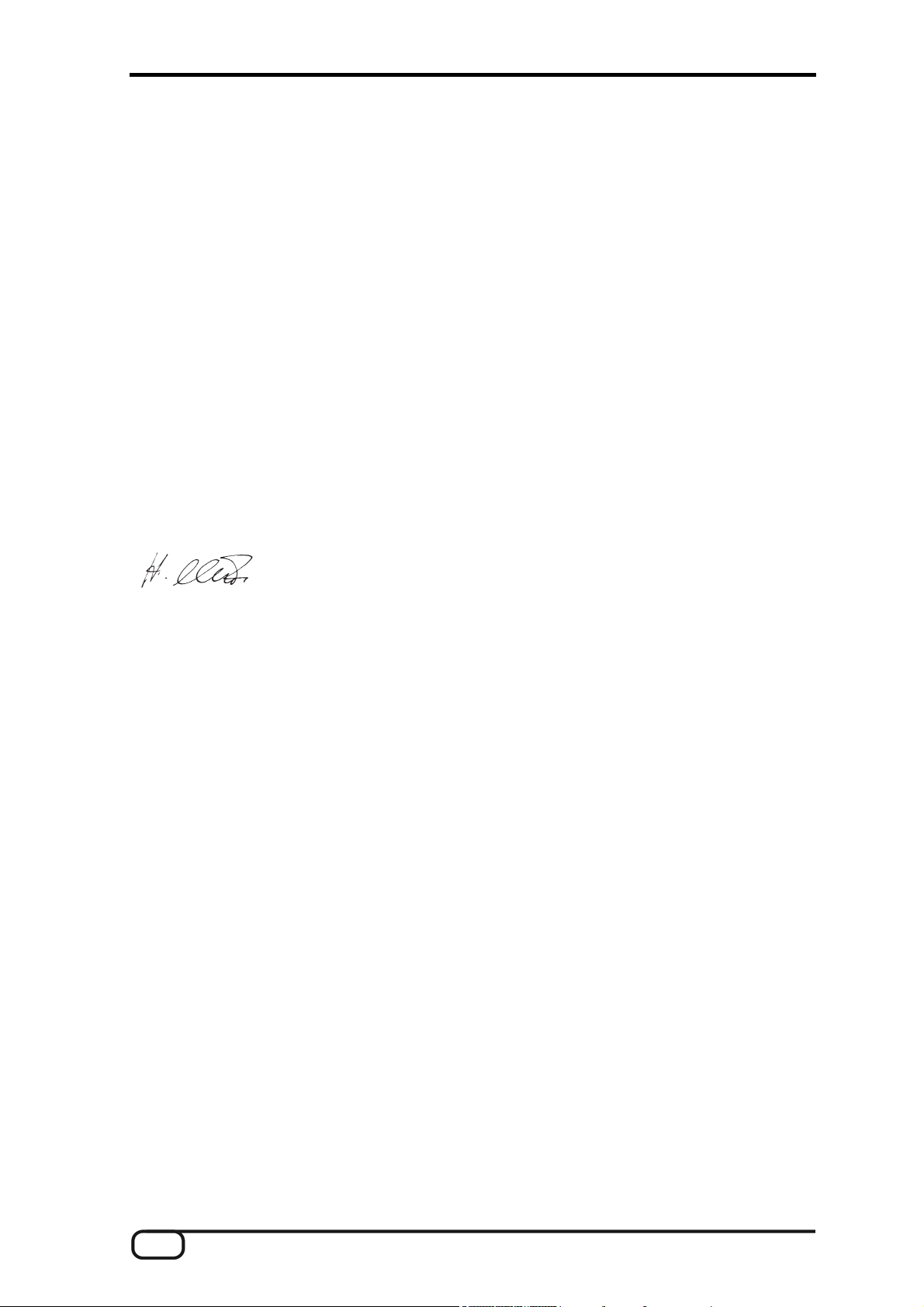
CE Declaration
We:
TerraTec Electronic GmbH, Herrenpfad 38, D-41334 Nettetal, Germany
hereby declare that the product:
PHASE 26 USB,
to which this declaration refers are in compliance with the following standards or stan-
dardizing documents:
EN 50013, EN 50022
The following are the stipulated operating and environmental conditions for said compli-
ance:
residential, business and commercial environments and small-company environments.
This declaration is based on:
Test report(s) of the EMC testing laboratory
The information in this document is subject to change without notice and shall not be deemed as a
warranty by the seller. No warranties, express or implied, are made with regard to the quality,
suitability or accuracy of this document. The manufacturer reserves the right to change the contents
of this document and/or the associated products at any time without the provision of prior notice to
specific persons or organizations. The manufacturer shall not be held liable for damages of any
kind arising from the use, or the inability to use this product or its documentation, even if the
possibility of such damage is known. The information in this document is subject to copyright. All
rights are reserved. No part of this manual may be reproduced or transmitted in any form or for any
purpose without the express written permission of the copyright holders. Product and brand names
contained in this document are used for identification purposes only. All registered trademarks,
product designations or brand names used in this document are the registered property of their
respective owners.
®
©TerraTec
Electronic GmbH, 1994-2003. All rights reserved (11.11.03).
2 PHASE 26 USB (English)
Page 3
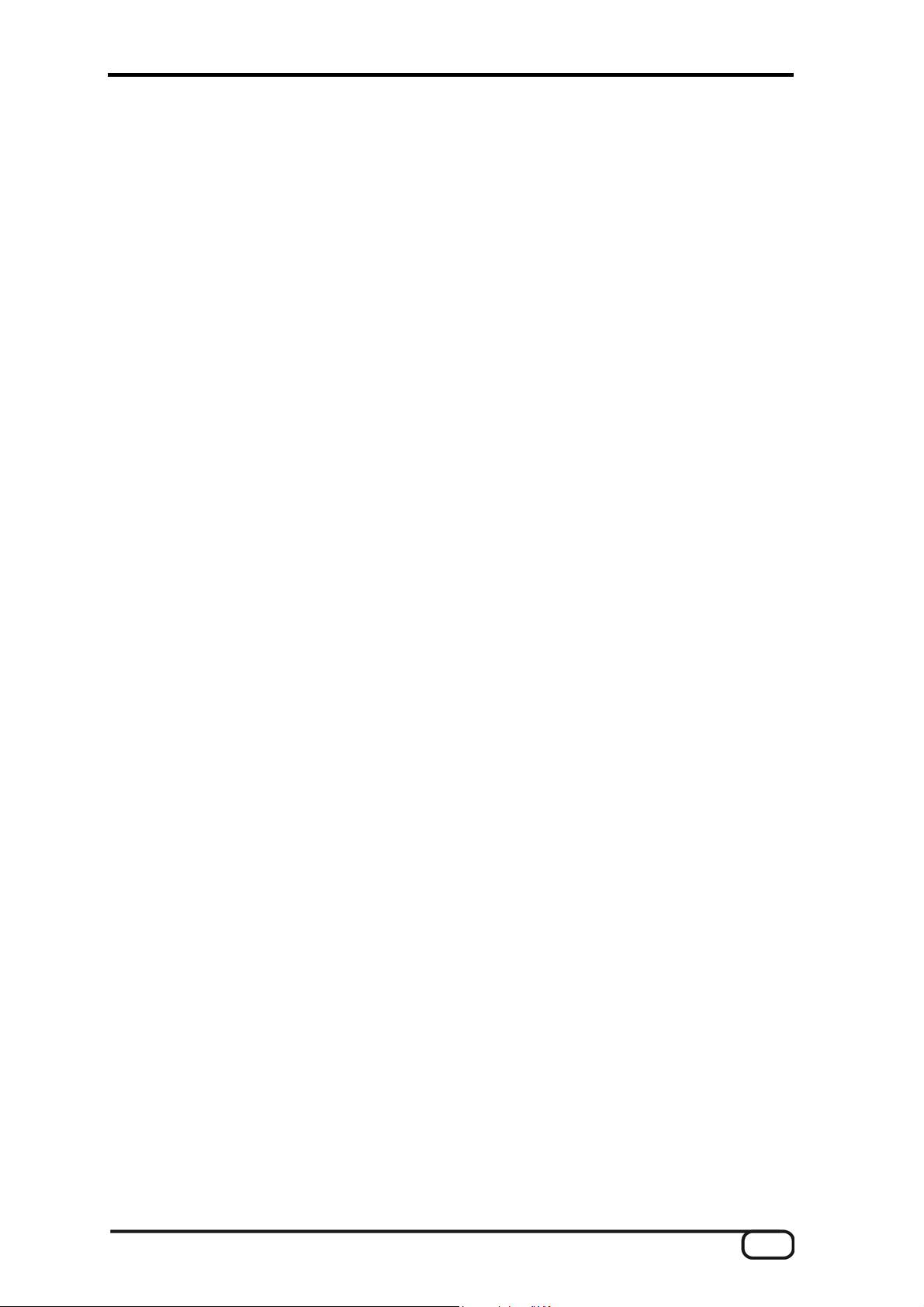
Contents
From unpacking the PHASE 26 to installing it. ................................................................ 7
Scope of delivery...................................................................................................... 7
The operating modes................................................................................................... 7
Windows installation—step by step. ................................................................................ 9
Installing the PHASE 26 USB Driver for Windows 2000. ........................................... 11
Installing the PHASE 26 USB Driver for Windows XP................................................ 13
The PHASE 26 USB as a system audio device (Windows). .......................................... 16
Updating the firmware (Windows).............................................................................. 16
MAC installation—step by step...................................................................................... 17
Driver installation. ...................................................................................................... 17
Installing the ASIO under OS9. .............................................................................. 17
Installation under OS X. ......................................................................................... 17
Updating the firmware (MAC OS X). ...................................................................... 18
The connections of the PHASE 26 USB System. .......................................................... 20
Analog outputs........................................................................................................... 21
Analog inputs............................................................................................................. 22
Digital Interface (S/PDIF)........................................................................................... 24
MIDI interface. ........................................................................................................... 25
The Windows drivers..................................................................................................... 26
The MME Wave driver. .............................................................................................. 26
The ASIO driver and the PHASE-ASIO ControlPanel. ............................................... 26
The USB settings: .................................................................................................. 28
The ASIO settings:................................................................................................. 28
The Controls settings: ............................................................................................ 30
The MIDI driver. ..................................................................................................... 31
In detail—special properties of the drivers. ................................................................ 32
DirectSound & WDM. ............................................................................................. 32
WDM sample rate (SR) interpolation...................................................................... 32
WDM kernel streaming........................................................................................... 32
The MAC OS 9 drivers. ................................................................................................. 33
The MAC OS X drivers.................................................................................................. 33
PHASE 26 USB (English) 3
Page 4
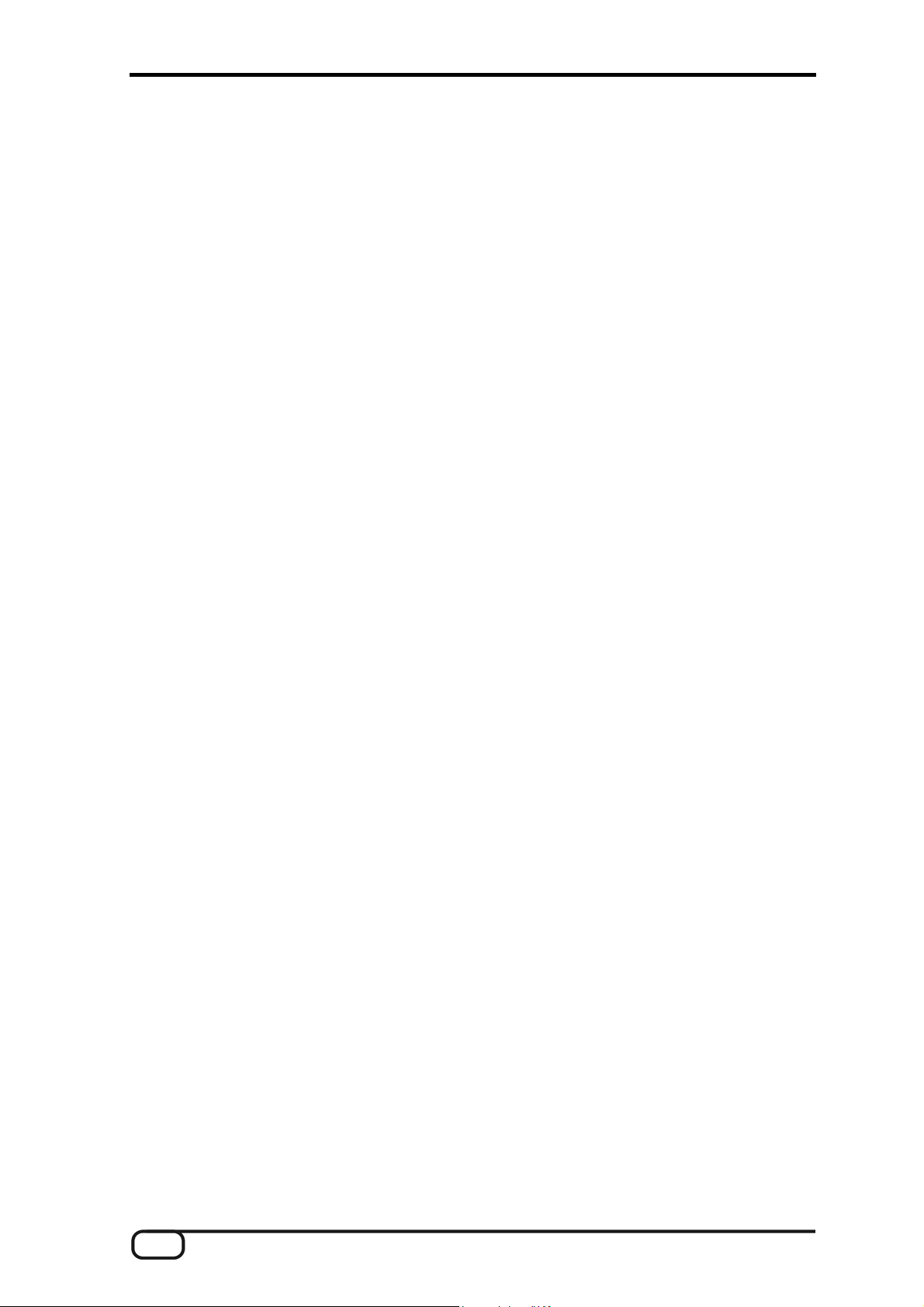
The PHASE ControlPanel (with Windows operating systems). ......................................35
OUTPUT.................................................................................................................35
MONITOR SETTINGS............................................................................................36
UPDATE................................................................................................................. 38
MISC ......................................................................................................................39
Colors.....................................................................................................................39
Practical tips and tools for the phono preamplifier. ........................................................41
Appendix A - Technical Data .........................................................................................45
Software .................................................................................................................45
Bundled software....................................................................................................45
PC System Requirements (not in ASIO mode) ....................................................... 46
MAC System Requirements (not in OS9 ASIO mode) ............................................ 46
System recommendations - PC ..............................................................................46
System recommendations - MAC ...........................................................................46
4 PHASE 26 USB (English)
Page 5
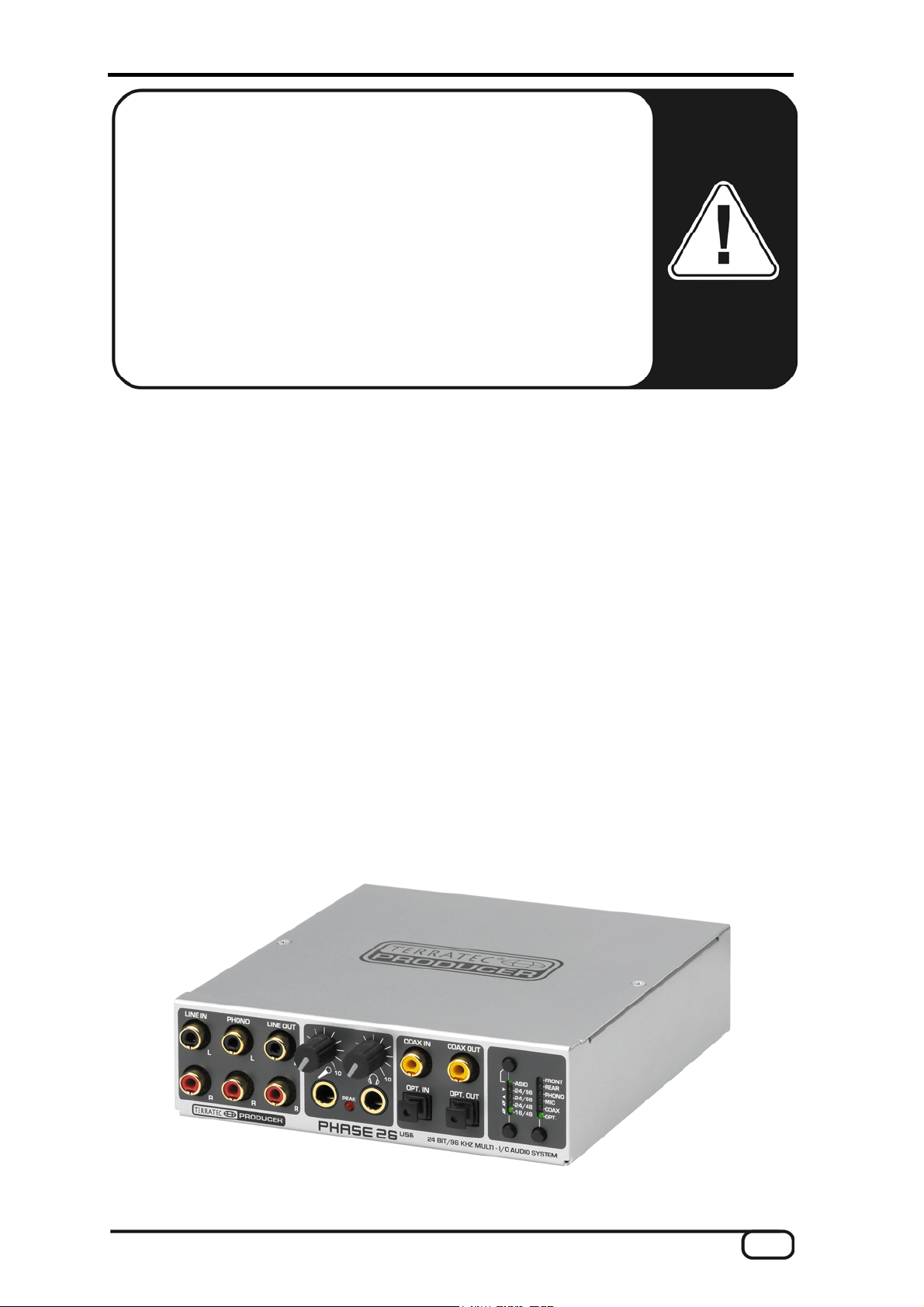
Safety note.
Please ensure that analog audio connections are turned off before
plugging them in. This will protect you from any possible - albeit
weak - electrical shocks, as well as protecting your speakers and
your hearing from sudden peaks.
For digital devices, be sure to at least reduce the volume of your
playback equipment.
Static noise can also occur if you connect the device to the USB
port on your computer. Be sure to lower the volume on your play-
back system accordingly.
Welcome!
We are pleased that you have chosen a TerraTec Producer Audio Interface for your
musical endeavors and would like to congratulate you on your decision. With the
PHASE 26 USB Audio System, you've purchased a sophisticated product representing
the state of the art of studio technology - and we're convinced this innovative develop-
ment will prove extremely useful to you in the coming years and, above all, provide you
with a great deal of entertainment.
We hope that this brochure is helpful to you while using the product. It is designed to
illustrate technical relationships based on practical examples from the studio environment.
However, it is designed not only for beginners, but also for those more advanced in this
complex matter: Ambitious professionals, too, will surely learn something new here and
there.
We hope you find this manual both informative and entertaining to read, and hope you
find lots of pleasure in the PHASE 26 USB System.
Sincerely,Your TerraTec Producer Team
Your new audio interface: PHASE 26 USB.
PHASE 26 USB (English) 5
Page 6
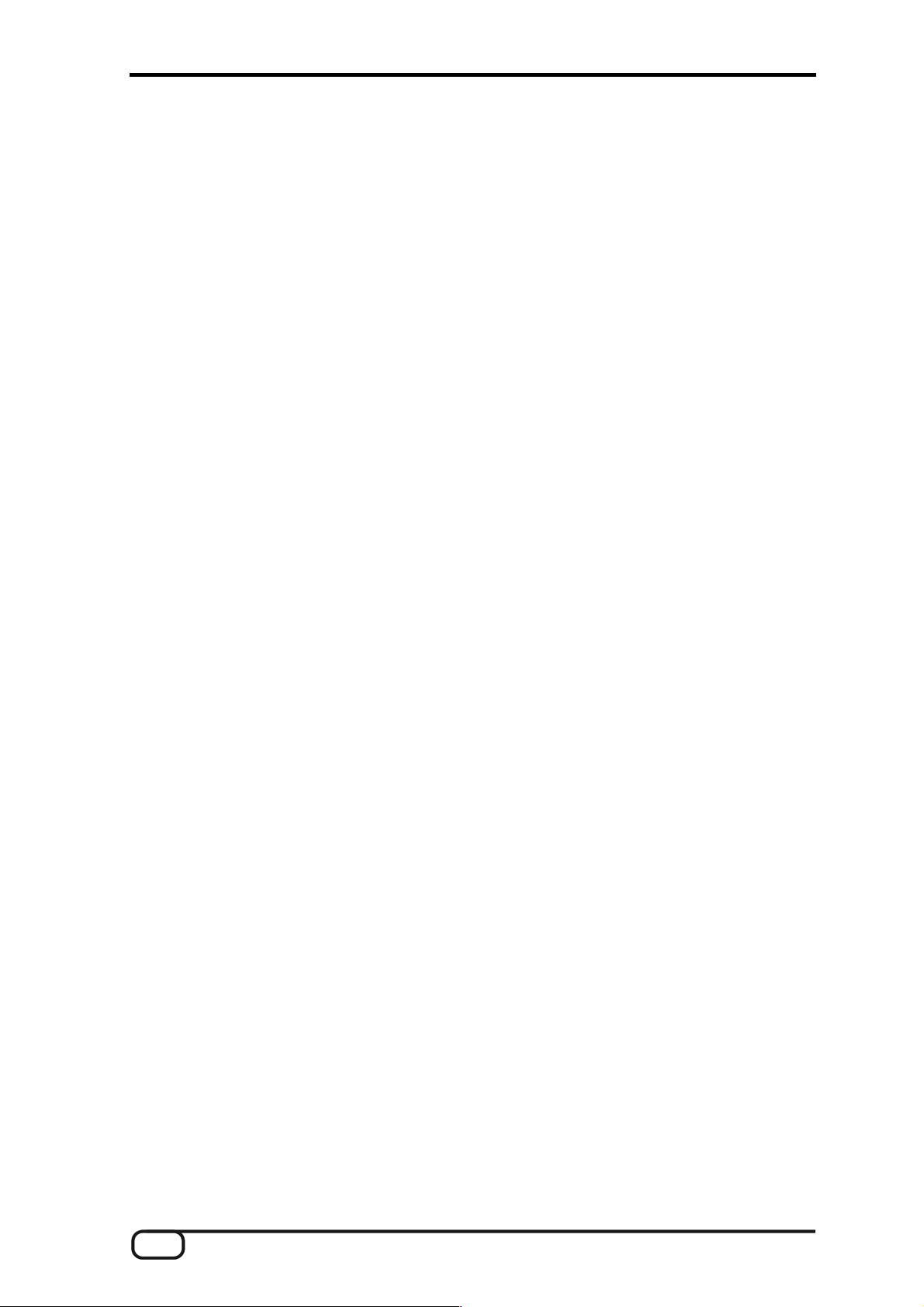
The widest variety of connecting equipment. The PHASE 26 USB System is designed
with a great variety of connecting options to ensure that you can connect it to your Mac,
PC or notebook, and thus turn it into the central audio station of your home and project
studio.
With three switchable stereo inputs (for example for your line device or LP record player),
eight line outputs (up to six can be used simultaneously), a MIDI interface and digital I/Os
for a variety of uses, the stable break-out box of the PHASE 26 USB System offers
sufficient connections in all directions. Selected transformer modules as well as a
thoroughly thought-out circuit board design make the quality of your recordings crystal
clear, and provide perfect playback capabilities for high-quality audio productions with
audio resolutions of up to 24-bit/96kHz.
► For everything you need to know about connections, see Ü page 20.
Nerve center - the software. As you know, a professional audio system is no sound card
for wild-eyed gamers, but the heart of your day-to-day studio work with your PC & MAC.
And despite the extensive routing options, the PHASE software always provides you with
a clear overview and- depending on the complexity of your switching needs- remains
transparent and intuitive.
► For everything you need to know about the PHASE-ASIO ControlPanel, see Ü page
35.
The drivers provided for the PHASE 26 USB System, too, leave nothing to be desired.
A highly developed software architecture guarantees problem-free use with all modern
Windows and Apple operating systems.
The ASIO drivers, tried and tested in studios, allow the lowest possible latency between
the software-based sound generation and audio output.
► For the details on driver use, please turn to Ü page 26.
6 PHASE 26 USB (English)
Page 7
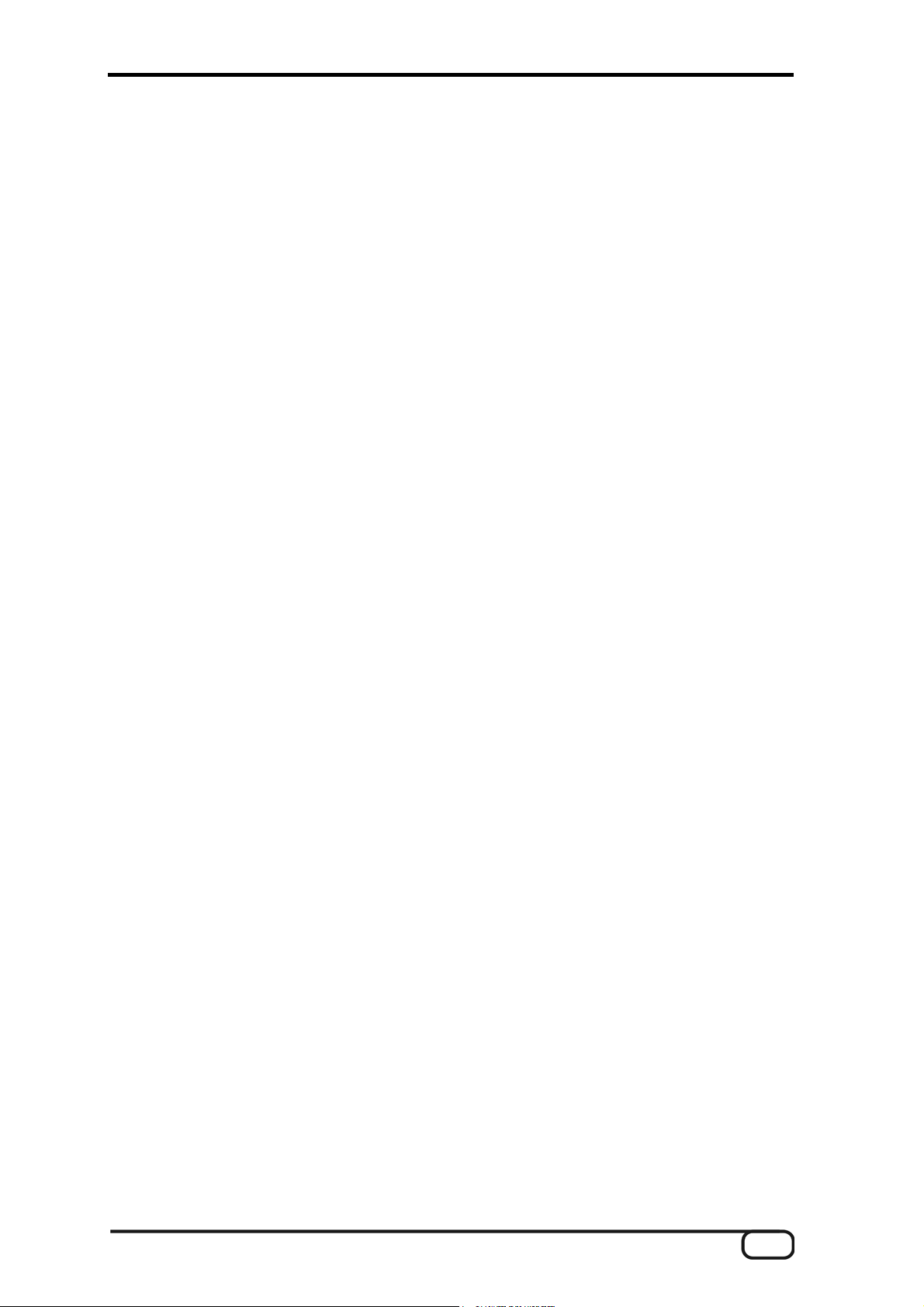
From unpacking the PHASE 26 to installing it.
Before connecting the PHASE 26 USB System to your computer, please take note of any
special points pertaining to the configuration of your computer. Also refer to the manual of
your computer and other studio peripheral devices for their settings.
The installation should be trouble-free, especially on modern-equipped systems. If you
still have difficulties, please review carefully the relevant chapter in this manual. If you are
still having problems, please call our service hotline. The phone numbers and hours of the
hotline can be found in the Appendix of this documentation.
Scope of delivery.
Start by making sure that the contents of the package are complete.
The PHASE 26 USB System package should contain the following items:
■
1 5¼" BreakOut module (the PHASE 26 USB hardware)
■
1 USB connector cable
■
2 adapter plugs, 6.3 mm stereo jack to 3.5 mm stereo socket
■
1 cinch adapter for grounding an LP turntable
■
1 installation and driver CD with software for Mac and PC
■
1 customer service card
■
1 registration card with the serial number
■
1 Besonic “Premium Account” card.
■
this manual
Please return the enclosed registration card to us at the earliest possible opportunity, or
register online at www.terratec.net/register.htm. This is important for support
and hotline services.
The operating modes.
Before you install the PHASE 26 USB System, we want to tell you about one of its
particular features, which makes it different from “conventional” audio devices (such as
PCI cards and on-board sound cards).
The data bandwidth of the USB 1.1 (Universal Serial Bus) is limited to a maximum of 1.5
Mbytes/sec. To take best advantage of the bus system, the PHASE 26 USB System
offers numerous methods of calling up various operating modes using the switches on the
front of the device.
Therefore, please note: Each configuration you select makes the device appear as
a new hardware device to your computer. Practically speaking, every time you
change the configuration, the device appears to be “disconnected” from the computer,
reconfigured and then reregistered on the computer. When the PHASE 26 USB System
PHASE 26 USB (English) 7
Page 8
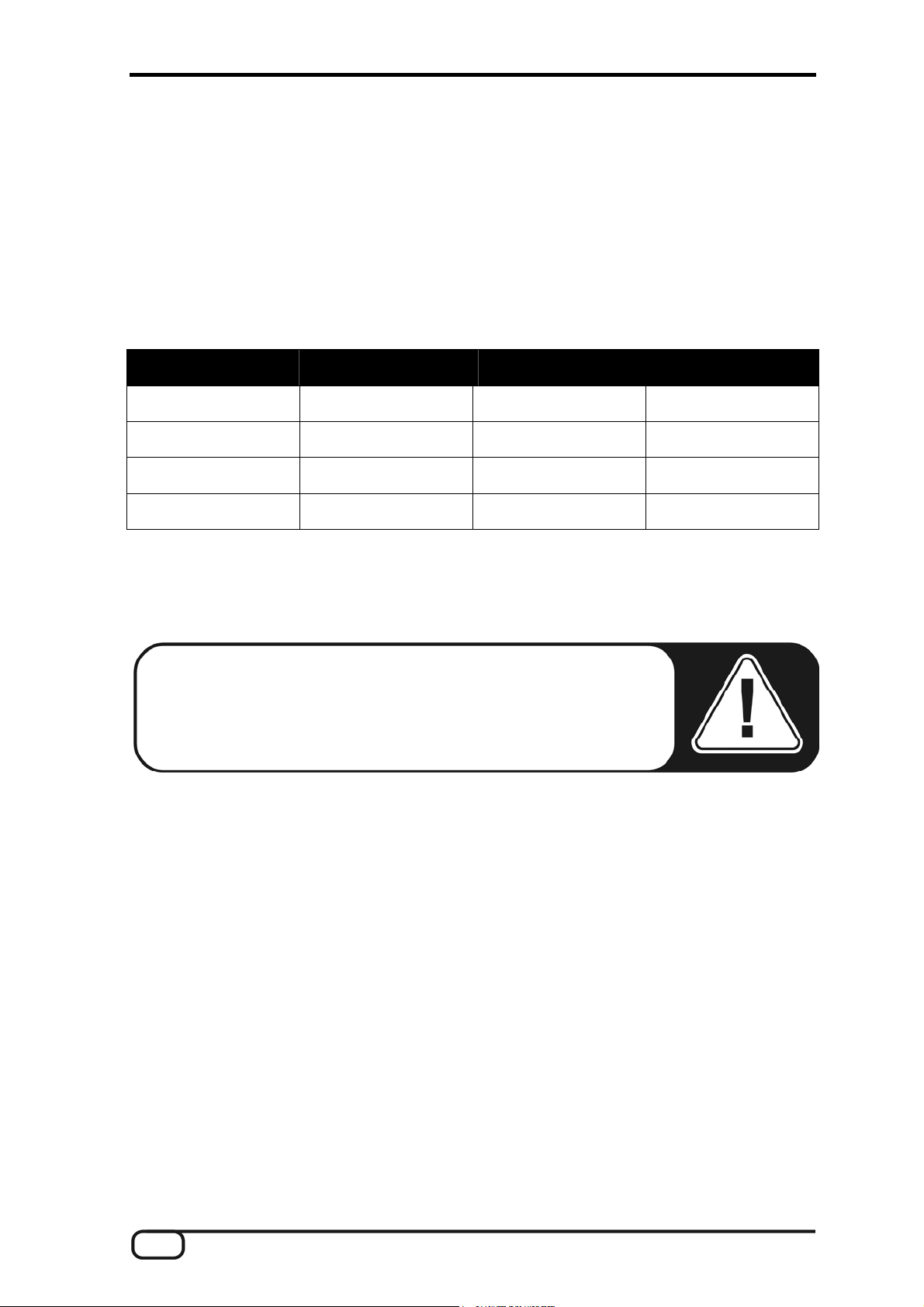
registers on the system, it informs the operating system of its specific properties for the
mode in which it is operating. The operating system then configures the hardware
accordingly and prompts for the drivers necessary for the new installation. In other words,
modes 1 to 4 plus the ASIO mode appear as 5 different physical devices to the operating
system, where each mode requires its own separate drivers to be installed.
The individual operating modes.
Depending on how you want to use the PHASE 26, change the operating mode using the
switches on its front panel. The individual modes available to you are:
Mode Audio inputs Audio outputs Max. resolution
1 1+2 - 24/96
2 - 1+2 24/96
3 1+2 1+2 24/48
4 1+2 1-6 16/48
If ASIO is enabled on the system, the four operating modes can be switched likewise. As
such, the module is then set up in all common audio applications as an ASIO device with
very low latency and the best possible sound quality. For “non-ASIO” audio applications,
however, you will have to do without the ASIO modes.
Note: As long as a software application is accessing a PHASE 26
USB driver, the device modes are locked and cannot be switched.
The PHASE 26 USB ControlPanel, too, blocks the device from
being switched and has to be closed in order to switch modes.
The input switch does not have any effect on driver selection. This is described further on
in section “Analog inputs.”, Ü page 22.
8 PHASE 26 USB (English)
Page 9
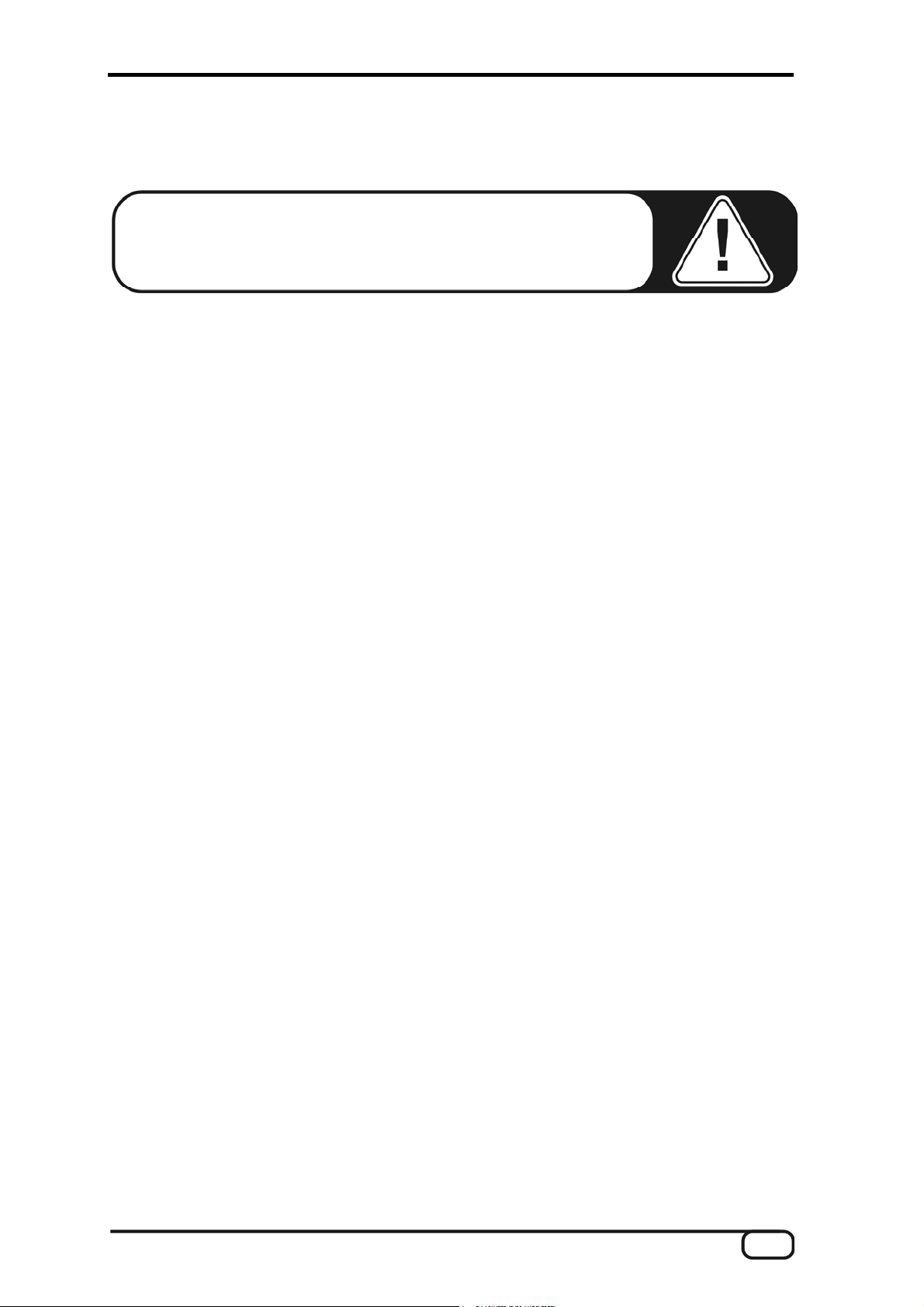
Windows installation - step by step.
Be sure to follow these instructions carefully and in the order
in which they are described. First connect the PHASE 26 USB
module to the computer at the installation point indicated.
Do you know what the operating modes are?
Before you start installing the module, please read the previous chapter to learn about the
various operating modes on Ü page 7. Oh, but of course! Being the attentive person you
are, you've already read that chapter. ;-) (But really, read the previous chapter no matter
how excited you are to install your new device: the information it provides is extremely
important.)
Which operating system?
The PHASE 26 USB System is compatible with Windows 2000 and Windows XP (Home
Edition and Professional Edition). Older Windows versions are not officially supported.
Generally, the system should operate correctly under Windows 98SE and Windows ME.
However, not all of the device's functions may be available in this case (for example, MIDI
in ASIO mode is not always available for 98SE). Check that your installation of Windows
has been updated with the latest Microsoft service packs and updates. Otherwise (and
especially with Windows versions prior to Windows 2000), problems may occur with the
installation and operation of USB devices. We recommend the use of Windows XP -
practically all common audio applications provide full support for this operating system.
Installing the PHASE 26 USB ControlPanel and Driver.
When you place the provided product CD into the CD-ROM drive of your computer, the
autorun software should launch automatically. If the autorun application on the CD does
not launch automatically, start the application manually by double-clicking the “auto-
run.exe” file in the root directory of the CD. Simply follow the installation instructions for
the PHASE 26 USB ControlPanel. The “PHASE 26 USB Driver” button in the autorun
installation program copies the PHASE 26 USB driver (without ASIO) to your hard drive. If
you prefer, type in the name of the directory to which you want the driver installed. If later
you are prompted for a driver, simply indicate this directory.
PHASE 26 USB (English) 9
Page 10
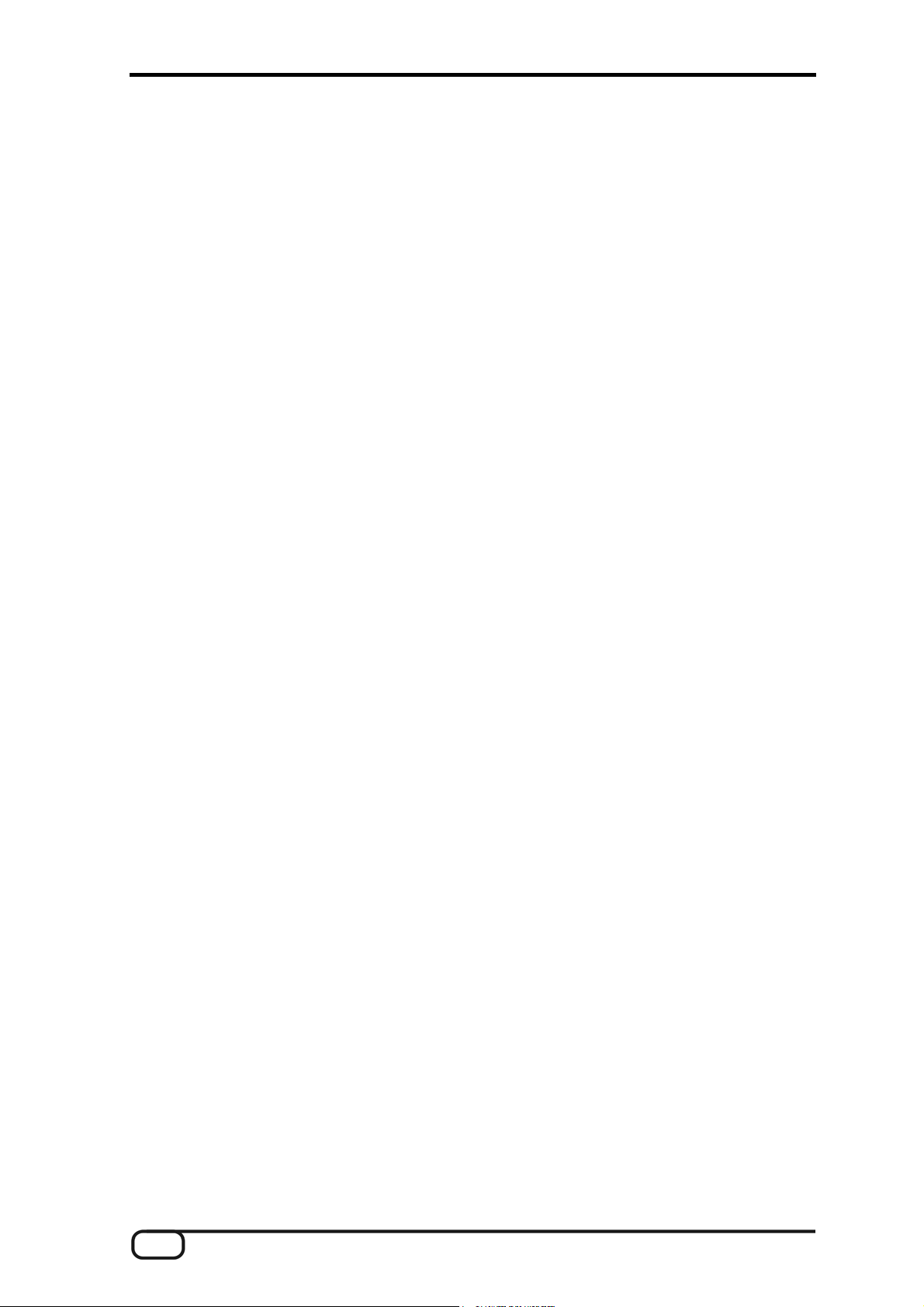
Power supply.
The PHASE 26 USB System generally can be operated from the USB port without the
need for a power adapter. You should ensure, however, that the port you wish to use can
provide the maximal USB 1 power of 500 mA. Normally, all computer USB interfaces and
hubs that provide their own power provide 500 mA. If necessary, check the technical
specifications of your computer or hub to make sure. Hubs that are themselves supplied
with power by the bus cable provide a maximum of 100 mA per port, and therefore are
not suitable for supplying power to the PHASE 26 USB System (such as, for example, the
USB port on a Macintosh keyboard). In this case, you can use a common 9-Volt DC
power adapter that can supply a direct current of 300 mA to power the PHASE 26 USB
System (to be purchased separately). You may want to use an external power adapter
anyway, for example to save your laptop battery.
Plug in the USB cable.
Now connect the PHASE module to the USB port on of your computer and wait a few
seconds.
Windows now detects, one after the other, the following new hardware components and
launches software wizards to install their drivers.
10 PHASE 26 USB (English)
Page 11
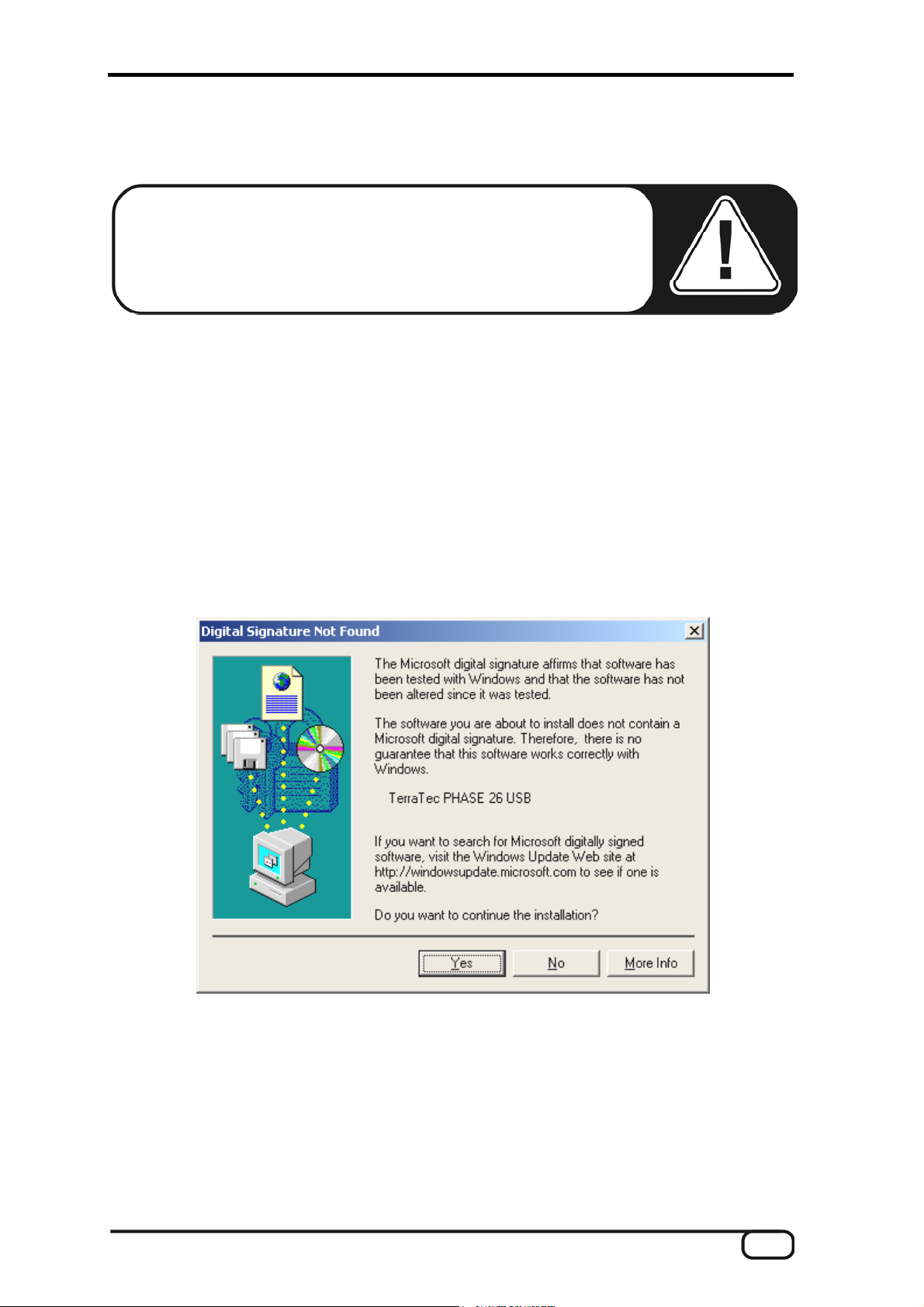
Installing the PHASE 26 USB Driver for Windows 2000.
Important note: If the driver installation does not begin automati-
cally, you will have to update your firmware version. For more
information, please read section “Updating the firmware (Win-
dows).” on Ü page 16.
1. Make sure the ASIO mode is disabled on the device.
2. The “Found New Hardware Wizard” asks you to specify the location of the drivers for
the new hardware component “TerraTec PHASE 26 USB”. Select the “Search for a
suitable driver for my device” option. Confirm by clicking “Next”.
3. Enable the “Specify a Location” option and then click “Next”. In the next dialog, enter
the path to the driver folder as <CD>:\Driver\Windows\PHASE26USB\ or the path to
your hard drive (usually C:\TerraTec\PHASE 26 USB\) and confirm with “OK”. Confirm
the path in the Windows Wizard by clicking “Next”.
4. The following dialog box may appear at this point or later in the installation:
This is no cause for alarm. Click “Yes” to continue. The installation will now be exe-
cuted.
If contrary to all expectations an additional request should appear for you to perform
some action and you are not sure about it, then pressing the Enter key is generally a safe
action. If Windows requests a second driver file, please refer to the aforementioned
directory on the PHASE CD-ROM or on your hard disk.
PHASE 26 USB (English) 11
Page 12
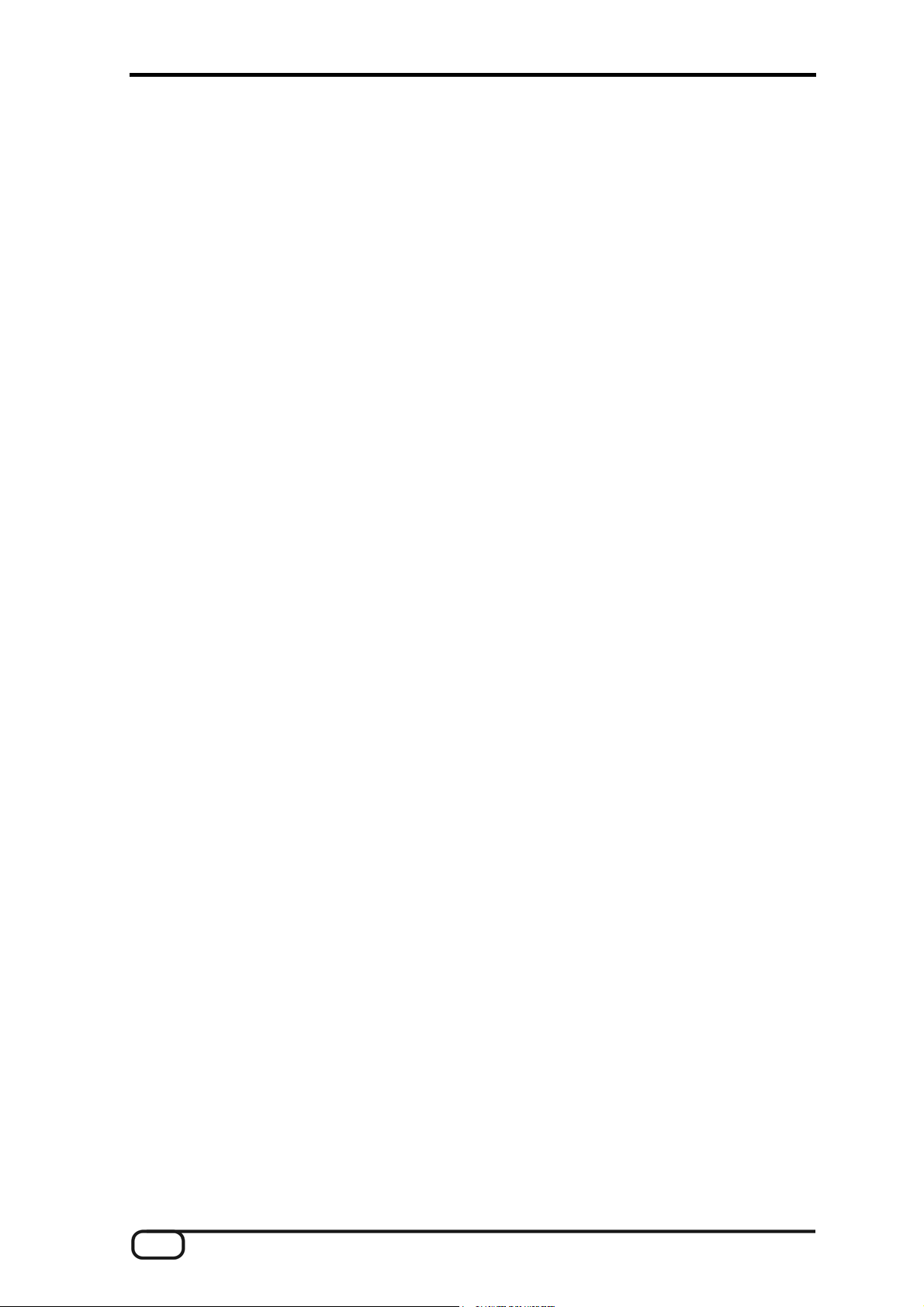
After a successful driver installation, you should verify the correct condition of your
Windows 2000 system. The Device Manager presents an overview of installed and
recognized hardware components of your computer. The Device Manager can be found
on the Control Panel under “System” > “Hardware”. Then click the “Device Manager”
button.
12 PHASE 26 USB (English)
Page 13
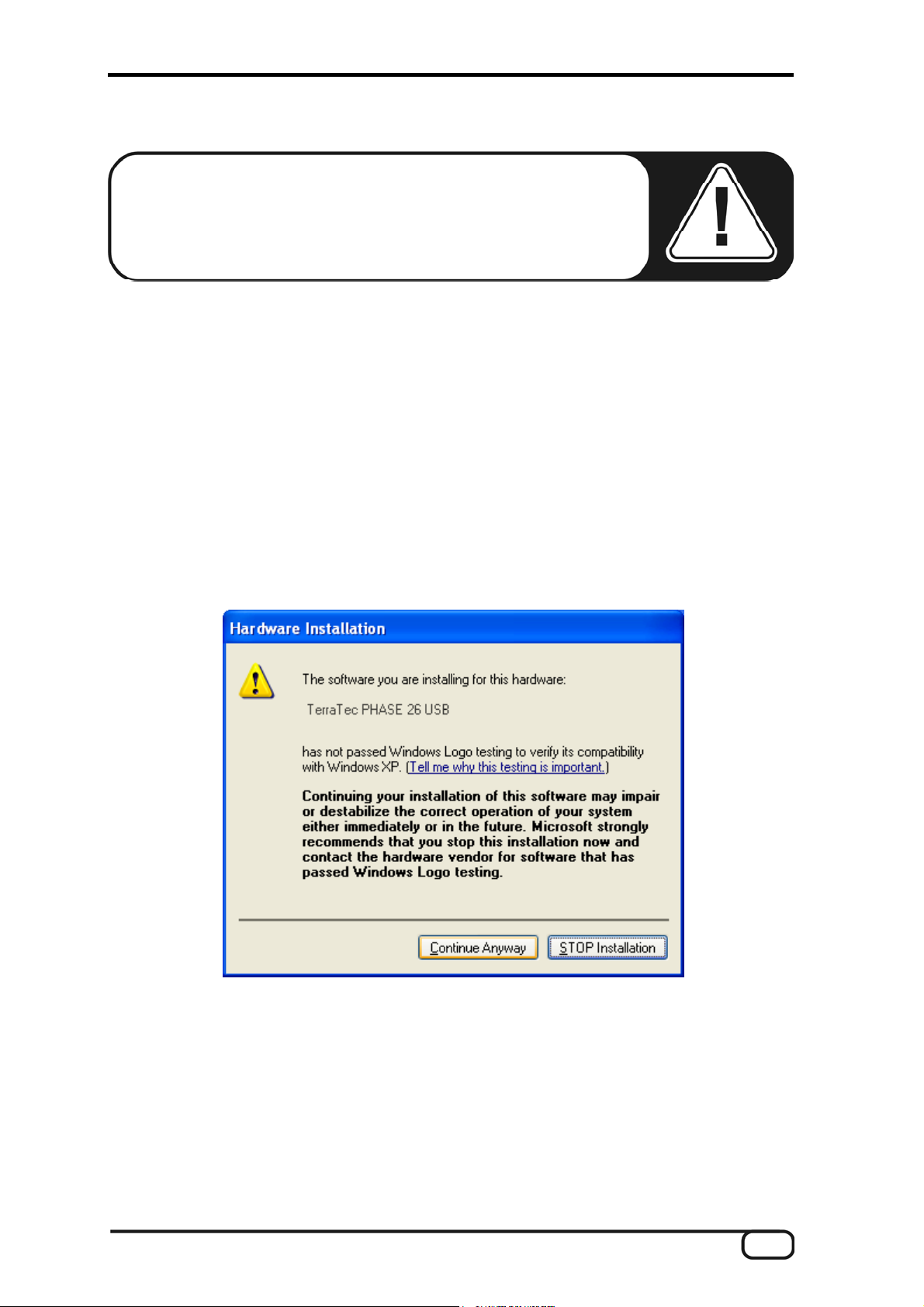
Installing the PHASE 26 USB Driver for Windows XP.
Important note: If the driver installation does not begin automati-
cally, you will have to update your firmware version. For more
information, please read section “Updating the firmware (Win-
dows).” on Ü page 16.
1. Make sure the ASIO mode is disabled on the device.
2. The “Found New Hardware Wizard” asks you to specify the location of the drivers for
the new hardware component “TerraTec PHASE 26 USB”. Select “Install from a list or
specific location...”. Confirm by clicking “Next”.
3. Enable the “Search for the best driver in these locations” and “Include this location in
the search” options. In the next dialog, enter the path to the driver folder as
<CD>:\Driver\Windows\PHASE26USB\ or the path to your hard drive (usually
C:\TerraTec\PHASE 26 USB\) and confirm with “OK”. Confirm the path in the Win-
dows Wizard by clicking “Next”.
4. The following dialog box may appear at this point or later in the installation:
This is no cause for alarm. Click “Continue Anyway” to continue. The installation will
now be executed.
5. In the final window, the hardware wizard will report that the driver software has been
installed successfully. Close the wizard by clicking “Finish”.
If contrary to all expectations an additional request should appear for you to perform
some action and you are not sure about it, then pressing the Enter key is generally a safe
action. If Windows requests a second driver file, please refer to the aforementioned
directory on the PHASE CD-ROM or on your hard disk.
PHASE 26 USB (English) 13
Page 14
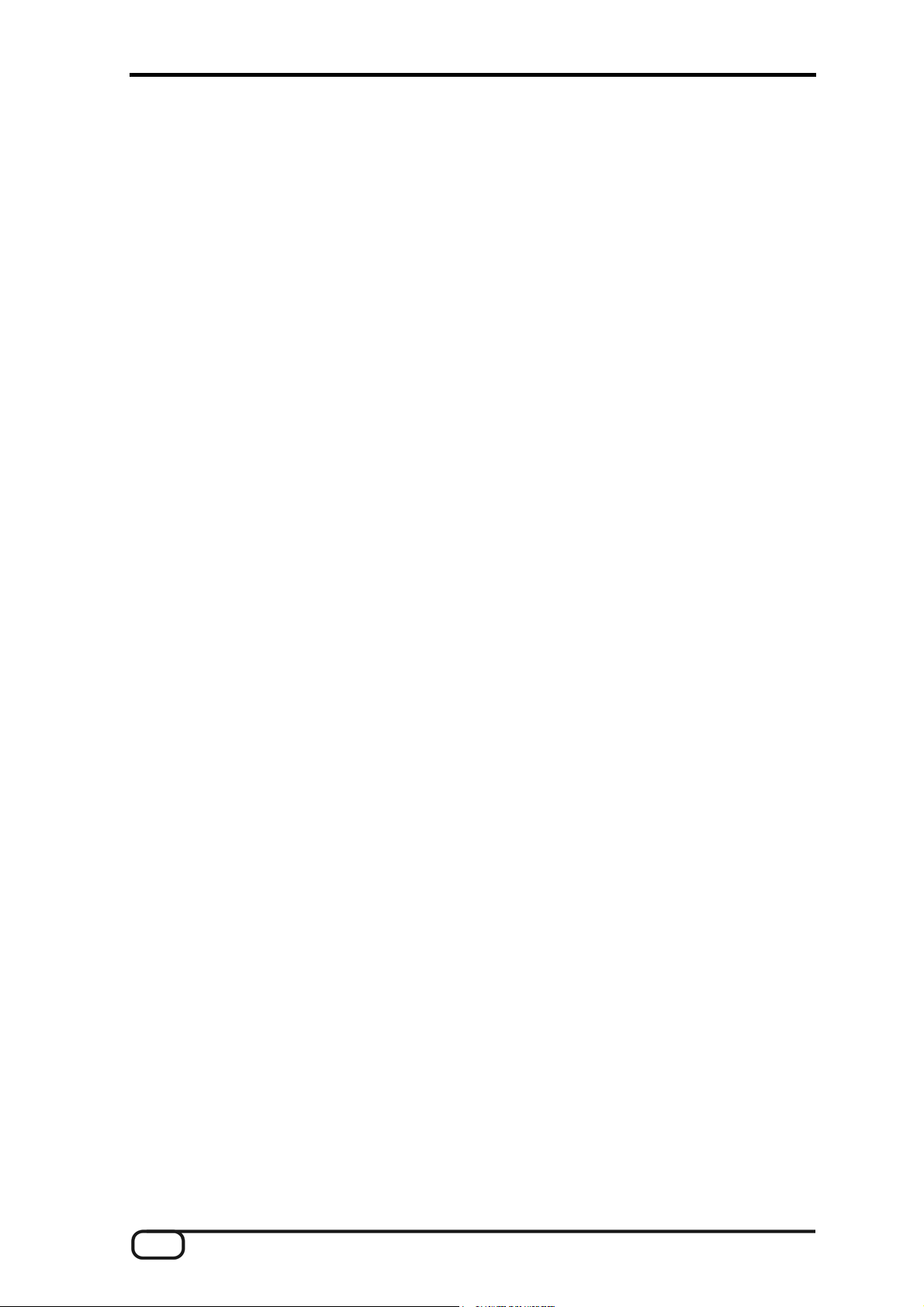
After a successful driver installation, you should verify the correct condition of your
Windows XP system. The Device Manager presents an overview of installed and
recognized hardware components of your computer. The Device Manager can be found
on the Control Panel under “System” > “Hardware”. Then click the “Device Manager”
button.
Switching operating modes.
As mentioned already, the PHASE 26 USB module registers with the operating system as
new hardware when the operating mode is switched. Because of this, we recommend that
you switch once through all of the modes right now. Remember that you can not switch
modes unless all of the programs that access the PHASE 26 USB drivers are closed
(including the PHASE 26 USB ControlPanel). Every time you switch from one mode to
another, the installation procedure repeats the steps listed above. While time-consuming
now, this will avoid the surprise (which would of course happen at the least appropriate
time) of having to install the drivers in the future. Authors remarks: Yes, I agree. This
procedure may not seem worthwhile, and can be frustrating. And things get better: If you
switch the USB port you are using, Microsoft's Windows detects all of the “devices” as
new. Unfortunately, there is nothing the TerraTec production team can do about this - so,
bear it with a grin! Everything will be just fine!
Installing the ASIO driver.
1. Disconnect the USB connection between the PHASE 26 USB System and your
computer.
2. Use the autorun software on the PHASE 26 USB product CD to launch the installation
of the ASIO driver.
3. Follow the installer software instructions in the screen.
If the ASIO mode will be changed for the first time at the device it might happen the
Windows hardware wizard pops up again. In this case simply choose the hardware
wizards automatic installation.
Congratulations!
Your PHASE 26 USB System is now available for use as an audio device in all applica-
tions. To better understand the interaction of the PHASE 26 USB System with Windows,
we recommend reading the descriptions in the driver chapter on Ü page 26.
14 PHASE 26 USB (English)
Page 15
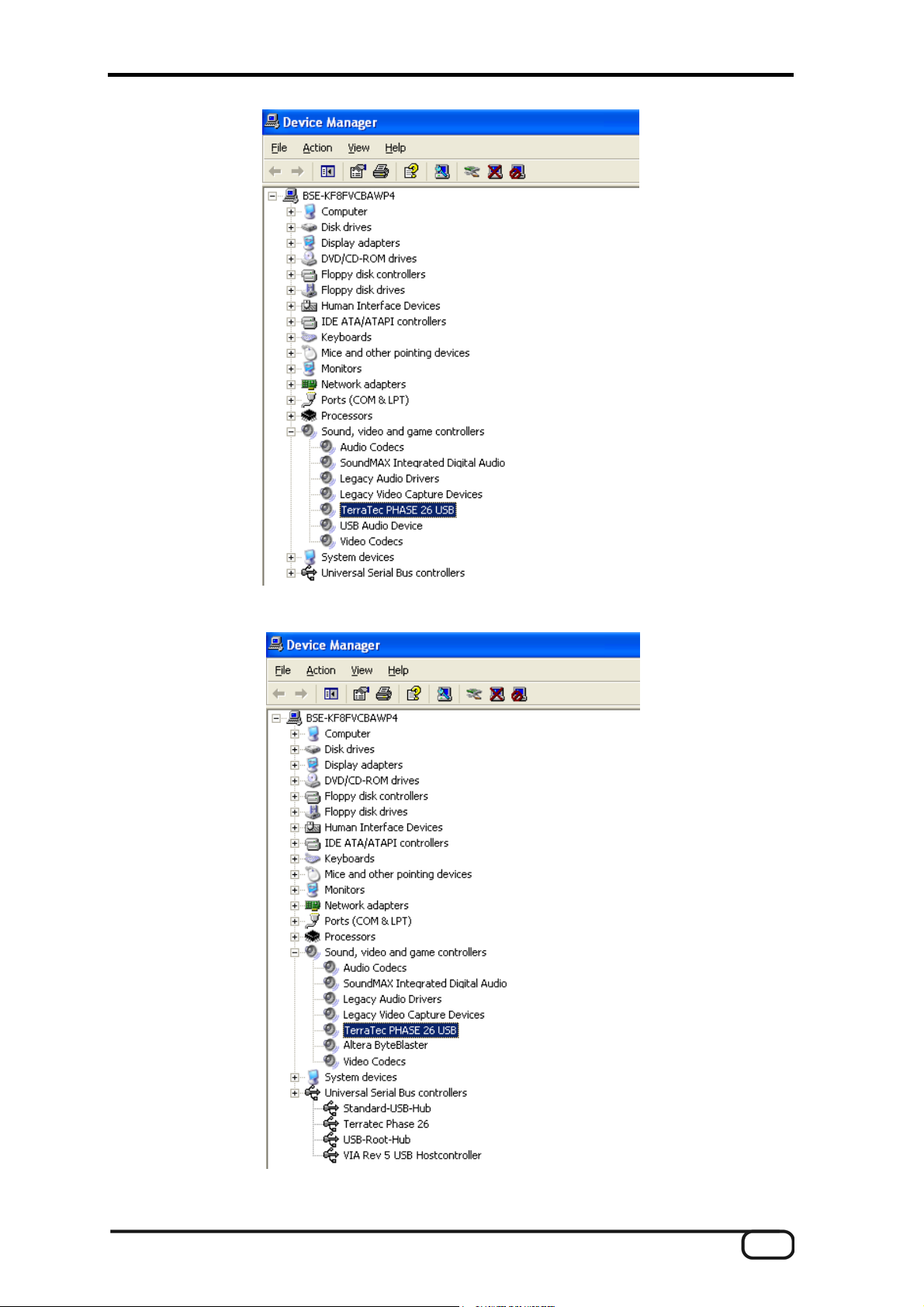
Driver installed (ASIO mode disabled)
Driver installed (ASIO mode enabled)
PHASE 26 USB (English) 15
Page 16

The PHASE 26 USB as a system audio device (Windows).
If you want to use the PHASE 26 USB System not only in your audio applications, but
also as the preferred audio device for Windows, simply open the Windows Control Panel,
go to “Sounds and Multimedia” > “Audio”, and select the PHASE 26 audio driver as the
“Preferred Device” for any or all system audio functions.
Then you can use the standard speaker icon in the Windows taskbar to adjust volume.
For details on the mixer functions for your Windows operating system version, refer to the
Microsoft Windows help on your system. You can also use the PHASE 26 USB Control-
Panel to adjust the output volume.
Updating the firmware (Windows).
Thanks to the advanced software technology: Future changes to existing standards and
new functions developed for the PHASE 26 USB System can be integrated simply by
updating the device's “firmware”, without having to replace or change any hardware. To
update the firmware, follow these steps:
■
First unplug the USB connection from the PHASE 26 USB hardware. Now press the
“Mode” and “Input” buttons on the PHASE 26 USB module at the same time while you
plug the USB cable back in.
■
The hardware now registers as a “PHASE 26 Firmware Update” device and, if this is
the first time you've updated the firmware, the Windows hardware wizard opens to
install the update drivers.
■
Select “Install from a list or specific location” and enter the path to the drivers in the
next dialog, for example on the product CD
<CD>:\PHASE 26 USB\Driver\PC\PHASE 26 USB Driver\ (or as an update
from the TerraTec web site).
■
After the “Flash Updater for TerraTec PHASE 26 USB” driver has been installed
successfully (which you can confirm in the Device Manager -> USB Controllers),
launch the PHASE 26 USB ControlPanel. If you have not yet installed the Control-
Panel, run the installer from the autorun program on the PHASE CD.
■
Click the “Load” button on the Update page of the ControlPanel. Browse to and select
the current Windows firmware called “PHASE26USB_WIN_x.xx.BIN”, for example on
the CD: <CD>:\PHASE 26 USB\Driver\PC\Firmware\ or as an update from the
TerraTec web site.
■
Click “Open” to close the browse dialog and begin the firmware update automatically.
You can view the progress of the update in the status window.
■
When done, unplug the USB cable again and then plug it back in a few seconds later.
The PHASE 26 USB System is again available for your use.
16 PHASE 26 USB (English)
Page 17

MAC installation - step by step.
Be sure to follow these instructions carefully and in the order in
which they are described. First connect the PHASE 26 USB
module to the computer at the installation point indicated.
Do you know what the operating modes are?
Before you start installing the PHASE 26 USB System, please read the previous chapter
to learn about the various operating modes of the PHASE 26 USB System on Ü page 7.
Oh, but of course! Being the attentive person you are, you've already read that chapter.
;-) (But really, read the previous chapter no matter how excited you are to install your new
device: the information it provides is extremely important.)
Which operating system?
The PHASE 26 USB System can be used with MAC OS 9.x and MAX OS 10.x (OS X). A
special ASIO driver is available for OS 9, but there is no MIDI driver. Furthermore, the
OS 9 Sound Manager is not supported. Implementing the PHASE 26 USB System in
OS X is easy with the help of OS X CoreAudio and CoreMIDI. We recommend purchas-
ing and installing the MAC OS X “Jaguar” upgrade, as it includes several improvements in
detail, including some for audio applications.
Driver installation.
Installing the ASIO under OS9.
Copy the compressed .SIT file from the installation CD
(<CD>:\PHASE 26 USB\Driver\Mac\OS9\ASIO\) to the MAC OS9 Desktop and then
extract it using an application such as StuffIt-Expander. Now copy the
”PGTerraTecPhase26” file from the extracted folder to the system extensions folder.
Then copy the ASIO driver, called “TerraTec Phase 26 ASIO Driver”, to the ASIO folder of
your audio application and reboot the computer.
Installation under OS X.
As mentioned above, the PHASE 26 USB System implements the operating system's
own CoreAudio and CoreMIDI drivers. Because of this, there is no need to install other
drivers. Once you've plugged the module into the MAC USB port, it is immediately
available for your use.
PHASE 26 USB (English) 17
Page 18

Power supply.
The PHASE 26 USB System generally can be operated from the USB port without the
need for a power adapter. You should ensure, however, that the port you wish to use can
provide the maximal USB 1 power of 500 mA. Normally, all computer USB interfaces and
hubs that provide their own power provide 500 mA. If necessary, check the technical
specifications of your computer or hub to make sure. Hubs that are themselves supplied
with power by the bus cable provide a maximum of 100 mA per port, and therefore are
not suitable for supplying power to the PHASE 26 USB System (such as, for example, the
USB port on a Macintosh keyboard). In this case, you can use a common 9-Volt DC
power adapter that can supply a direct current of 300 mA to power the PHASE 26 USB
System (to be purchased separately). You may want to use an external power adapter
anyway, for example to save your laptop battery.
Plug in the USB cable.
Now connect the PHASE module to the USB port of your computer and wait a few
seconds.
The PHASE 26 USB System is now ready for use in your audio and MIDI applications.
Updating the firmware (MAC OS X).
Thanks to the advanced software technology: Future changes to existing standards and
new functions developed for the PHASE 26 USB System can be integrated simply by
updating the device's “firmware”, without having to replace or change any hardware. To
update the firmware, follow these steps:
■
Copy the “PHASE 26 USB Flasher.app.sit” file from the product CD
(<C>:\ PHASE 26 USB\Driver\Mac\OSX\FlashUpdater\) to the Desktop.
Install the “Flasher” by double-clicking the file. The “PHASE 26 USB Flasher” program
installs and places a link on the Desktop. Start the Flasher.
■
Now unplug the USB connection from the PHASE 26 USB. Press the “Mode” and
“Input” buttons on the PHASE 26 USB module at the same time while you plug the
USB cable back in.
■
The hardware now registers as a “PHASE 26 Firmware Update” device and the USB
Flasher indicates “Device connected”.
■
If you want to, you can save and archive the old firmware version by clicking “save old
firmware”.
■
Use “load” to load the firmware (for example from the CD:
<CD>:\PHASE 26 USB\Driver\Mac\OSX\PHASE26USB_MAC_X.XX.BIN) into the
Flasher application.
■
Start the update by selecting “Update firmware”. You can view the progress of the
update in the status window.
■
When done, unplug the USB cable again and then plug it back in a few seconds later.
The PHASE 26 USB System is again available for your use.
18 PHASE 26 USB (English)
Page 19

The PHASE 26 USB Firmware Flasher under MAC OS X
PHASE 26 USB (English) 19
Page 20

The connections of the PHASE 26 USB System.
The PHASE 26 USB audio interface offers you numerous connections for connecting
professional studio peripherals and hi-fi equipment. Following is a detailed overview of its
technical and electrical characteristics:
20 PHASE 26 USB (English)
Page 21

Analog outputs.
The analog outputs operate with musician-friendly line levels of
+4dBu (typically 2.1 volts RMS@1 kHz). Here, you can connect a
mixing board, active speakers, or amplifiers. The number of us-
able analog outputs on the PHASE 26 USB System depends on
the selected configuration.
The back. The back of the PHASE 26 USB System is equipped with 6 high-quality analog
outputs, 2 or 6 of which are available at the same time depending on the operating mode,
and all of which are addressable independently. The connections are cabled using
RCA/cinch jacks.
The front. The front of the module provides one more analog output (LINE OUT), which
is switched in parallel to output 1+2 on the back of the module.
In the driver as well as the PHASE ASIO ControlPanel, the outputs are always treated as
pairs (thus, for example 1+2, 3+4, 5+6). In conjunction with common audio software, the
channels can be addressed individually.
The output level of all channels is set to approximately +4dBu (typically 2.1 volts
RMS@1kHz) and also offers sufficient headroom if required in your productions.
Practical tip: Make full use of the 24-bit support of up-to-date
software applications and connected digital peripherals - even if
you are planning to “just” release your production on CD. The
additional sound quality is audibly worthwhile, both in the sum of
the signals and, above all, during digital post-production.
PHASE 26 USB (English) 21
Page 22

Analog inputs.
The PHASE 26 USB System offers you several methods for re-
cording analog signals. The inputs can be selected using switches
on the module.
On the back of the module are two RCA/cinch inputs (1 x stereo) for connecting devices
with line level output.
The front side also has two line inputs, which you can use, for example, to connect the
AUX or TAPE-send of a mixing board, the output of a synthesizer, or other similar devices
with line level output.
Alternatively, there is also an input equipped with a phono preamplifier. The electrical
properties of this preamplifier are similar to those of the “PhonoPreAmp Studio USB” by
TerraTec - in other words, this is a first-class preamplifier with software-supported RIAA
equalization for turntables. Make sure that the input is suitable for “Moving Magnet” (MM)
pickups or “High-Output Moving Coil” (MC) systems, not, however, for “Standard MC”
systems. For more helpful tips on record player preamplifiers, refer to Ü page 41.
Practical tip: to eliminate AC hum, connect the ground wire of the
turntable to the case of your PC. Conveniently, we have provided
a special cinch adapter precisely for this purpose.
Another input provided by the PHASE 26 USB System accepts microphone signals and
is adjustable in its intensity. You can use this to connect, for example, a condenser
microphone with 6.3 mm jack. The gain control above the socket controls the sensitivity of
the integrated microphone preamplifier. Please note: A 48-volt phantom supply is not
available.
The inputs on the module can be selected per INPUT switch. Only one source can be
recorded at a time.
■
FRONT The input on the front side
■
REAR The line input on the back
■
PHONO The input for LP record players
■
MIC The microphone input
■
COAX Selects the coaxial digital input (cinch, RCA)
■
OPT. Selects the optical digital input (Toslink)
In the drivers as well as in the PHASE ControlPanel, the inputs are viewed as a stereo
pair (1+2). As a rule, you can also combine the two channels for mono use in common
audio editors.
22 PHASE 26 USB (English)
Page 23

Practical tip: While recording, try to achieve as high a recording
level as possible to benefit best from the wide dynamic range of
the 24-bit converter. As a rule of thumb for good recordings, al-
ways take the following into account: a clean “take” is much more
valuable than the best plug-in for later sound correction.
PHASE 26 USB (English) 23
Page 24

Digital Interface (S/PDIF)
Devices that can process the S/PDIF protocol or Dolby AC3/DTS
signals can be connected to the coaxial and optical digital inter-
faces (cinch plugs and fiber-optic). This includes, for example,
DAT recorders and many hi-fi components, or even other com-
puters that you want to connect to the audio network (VST System
Link).
Use the digital interface of your PHASE 26 USB system to transfer music digitally from
your computer to other devices, or to record audio data with your computer. There are
two separate coaxial jacks (RCA / cinch) for recording and playback, as well as a fiber-
optic jack (Tos-Link).
The interface of the PHASE 26 can - depending on the operating mode selected - send
and receive sample rates of up to 24-bit / 96,000 Hz.
Setting Max. resolution I/O
1 24 bit / 96,000 Hz Output only
2 24 bit / 96,000 Hz Input only
3 24 bit / 48,000 Hz Input & output
4 16 bit / 48,000 Hz Input & output
For descriptions of the operating modes, refer to Ü Page 7.
Synchronization. When you record from a digital source, you will want to make sure that
the sample rates of both devices (such as your DAT burner and your laptop, for example)
are in synchronization. The S/PDIF protocol provides the signal needed to ensure this. If
this signal is present at the digital input and you have selected the corresponding input,
the module synchronizes itself automatically to it.
ASIO applications (such as Cubase SX) offer several ways of switching the hardware
from internal to external (sometimes also called S/PDIF) clock sources. This switch is not
presently assessed by the PHASE 26 USB System, and thus does not have any effect.
Configuration for an external audio clock is not to be confused with switching the external
synchronization to MIDI devices, video equipment or tape units, so you do not need to
waste your time searching for this in the sync, MIDI clock, MTC or SMPTE settings of
corresponding applications!
24 PHASE 26 USB (English)
Page 25

The ASIO settings in Cubase SX / NUENDO (Windows, illustration similar).
Practical tip: If possible, use specially shielded RCA cables for
transferring audio data, at least if it is important to have an abso-
lutely clean, jitter-free signal path (for example, when mastering).
MIDI interface.
The MIDI interface on the back of the module allows you to connect the device with
properly equipped peripherals such as MIDI keyboards, DAW controllers and countless
other devices. The cables for MIDI connections are always connected “crosswise”,
meaning OUT to IN and vice-versa. MIDI sequencer software usually offers you to loop
MIDI data through, using the Through function.
PHASE 26 USB (English) 25
Page 26

The Windows drivers.
The audio interface PHASE 26 USB features a range of drivers for a variety of applica-
tions. The audio drivers support all bit rates between 8 and 32 bits with all common
sample rates between 8 and 96 kHz.
The MME Wave driver.
In most Windows programs, you will encounter drivers with the designation
“PHASE 26 USB” for recording and playback. In order to address the outputs of the Audio
Interface, you will also find a numbering that corresponds to three output pairs: 1+2, 3+4
and 5+6.
Depending on the application software, the driver names are displayed with supplements
that refer to the audio architecture of the operating system: MME, WDM or DirectSound
(see below for more information).
The ASIO driver and the PHASE-ASIO ControlPanel.
Programs that make use of Steinberg's ASIO interface indicate in the corresponding
dialogs the ASIO drivers of the PHASE 26 USB System. With ASIO, programs achieve
extremely short delays (latency) during audio recording and playback. Therefore, a
latency of significantly less than 10ms should be targeted. For fast, well organized
systems, even latencies of less than 4 ms are possible at sampling rates of 96 kHz!
The ASIO driver is listed in compatible programs under “TerraTec Phase 26 ASIO driver”.
The inputs and outputs (usually called “buses” or “channels”) available in the programs
are generally called “USB Output #0”, as well as #2 and #4 for output pairs 3+4 and 5+6.
This numbering scheme is logical when you keep in mind that the numbering system
used by the programmer, which begins with either 0 or 1, depending on the program, for
the first, i.e. the left, audio channel.
Note: In Cubase SX, the individual output pairs are addressed via
the busses. Switching the output assignments (USB Output #0,
#2, or #4) has no effect.
26 PHASE 26 USB (English)
Page 27

An image of Reason's audio dialog is to be provided here as an example, which should
illustrate the representation of this form clearly.
The PHASE-ASIO ControlPanel allows access to important details of your ASIO configu-
ration. You can open the ControlPanel directly only from within an ASIO-supported
application. Such programs provide a switch, which is usually labeled with “ControlPanel”,
“ASIO Device Settings” or “Settings” (Cubase).
PHASE 26 USB (English) 27
Page 28

The USB settings:
The USB page of the PHASE 26 USB ASIO ControlPanel
The data and configuration options on the USB page have to do with the PHASE 26 USB
hardware. The Sample rate and Resolution (bitrate) set here affects the hardware
directly.
The ASIO settings:
The ASIO page of the PHASE 26 USB ASIO ControlPanel
28 PHASE 26 USB (English)
Page 29

The ASIO resolution, i.e. the audio bitrate, should always match the project settings in
the audio software that you are using. For example, if you work primarily with 24-bit audio
files (or want to record at 24 bits), select the same rate here. For best results, the ASIO
bitrate should match the bitrate configured for the hardware (USB page). If the ASIO
Resolution does not match the hardware resolution, the sound quality can be improved
by selecting the “use dithering” option.
Dithering reduces undesired distortions, which can be caused by reducing resolution, for
example from 24 bit to 16 bit. While the signal-to-noise ratio (S/NR) is reduced by
dithering, the signal sounds better due to the decrease in distortion than it would without
the use of this method.
System Performance lets you adjust the ASIO latency in the input and output to the
speed of your computer system. The smaller the latency is, the greater the load on your
system, which you may be able to hear very clearly, for example, as sound drops during
playback. A middle setting should function reliably on all systems with ~1GHz processors.
Application Priority. The operating system processes all tasks (also called threads)
sequentially, while individual applications can be given different processing priority.
Normally, the priority here should be set to “Above Normal”. This ensures that the audio
thread is prioritized for latency-optimized use. Some audio applications additionally couple
the priority of the graphics board with the audio priority. If this is the case, it may be better
to lower the application priority in order to reduce crackling noises.
PHASE 26 USB (English) 29
Page 30

The Controls settings:
The Controls page of the PHASE 26 USB ASIO ControlPanel
The PHASE 26 USB ASIO driver supports “direct monitoring”. This means that the ASIO
driver sends a signal to the PHASE 26 USB ControlPanel that has to be activated for this
purpose. On activates direct monitoring and Off deactivates it on the Monitor Settings
page of the PHASE 26 USB ControlPanel. ASIO controlled transfers the control to the
ASIO application. Use this on the Cubase SX VST-Multitrack page, for example, to
activate direct monitoring. If an input channel in Cubase is activated, the corresponding
PHASE 26 USB input is switched directly to the output selected in the ControlPanel. The
input signal in this case remains present at the Cubase Channel-Mixer and can be
recorded.
You can select the output to which the input signal should be routed in the Monitoring field
of the PHASE 26 USB ControlPanel. For more information, read the description of the
PHASE 26 USB ControlPanel for Windows on Ü page 35.
30 PHASE 26 USB (English)
Page 31

The MIDI driver.
For the recording and playback of MIDI data via the MIDI IN and OUT jacks, a separate
driver is available. The driver designated as “PHASE 26 USB MIDI” in this system can be
selected in any situation in which its use would be appropriate.
Practical tip: If MIDI files, which can be played back using Win-
dows' media players, are also to be transferred to externally con-
nected devices, open the “Sounds and Multimedia Properties”
dialog window from the Windows Control Panel and set the “MIDI
Music Playback” device to the driver mentioned above.
PHASE 26 USB (English) 31
Page 32

In detail - special properties of the drivers.
DirectSound & WDM.
It goes without saying that the drivers of the PHASE system also support Microsoft's
DirectSound or DirectSound 3D interface. What's more, the software complies strictly with
Microsoft's WDM specification. For example, the drivers are able to play back audio data
streams from multiple applications in parallel (multi-client, a “luxury” that faithful TerraTec
customers have enjoyed since 1997).
WDM sample rate (SR) interpolation.
The multi-client capability of the WDM architecture also permits the simultaneous
playback of multiple audio data streams with differing sample rates. The sampler fre-
quency used for all streams is based on the file called up first. All further data streams -
those called up during the run time of the first file - are interpolated as required and their
pitch is not affected.
An SR conversion/interpolation does always result in a certain loss of quality,
however. You should therefore ensure that you do not use several programs simultane-
ously with differing sample rates for applications in which the highest possible audio
quality is vital. For example, it's best to only have the playback software running when
transferring a piece of music at 44.1 kHz to a DAT recorder.
WDM kernel streaming.
WDM kernel streaming also represents a new technology for Microsoft. Like already
established models such as Steinberg's ASIO interface, kernel streaming permits
extremely fast access to the audio hardware. The deployed software (such as audio/MIDI
sequencers or software synthesizers) must support the WDM function directly, however.
One of these programs, for example, is the “Sonar” recording software produced by the
Cakewalk company.
32 PHASE 26 USB (English)
Page 33

The MAC OS 9 drivers.
The PHASE 26 USB System is equipped with a special ASIO driver. The MIDI port is not
available under MAC OS 9. Furthermore, the Sound Manager is not supported. The
functions of the ASIO ControlPanel are pretty much identical to those of the Windows
Version. In the version that is currently being shipped, direct monitoring is not supported
by the MAC OS9 ASIO driver.
The MAC OS X drivers.
Under OS X (currently OS 10.2.6), the PHASE 26 USB System is implemented com-
pletely using the Apple CoreAudio and CoreMIDI connection. No special drivers need to
be installed. If you like, you can configure the PHASE 26 USB System as the standard
recording and playback device under “System Preferences -> Sound”.
The PHASE 26 USB as the default device under OS X
Likewise, in audio applications such as Cubase SX or Emagic Logic, the CoreAudio/MIDI
driver can be selected. Usually there is also a setting you can adjust for buffer sizes so
that you can accelerate the access to the audio system. The latency under CoreAudio is
comparable to the common ASIO latency under Windows/OS9.
PHASE 26 USB (English) 33
Page 34

The PHASE 26 USB in Emagic Logic
Note: The current version of Steinberg Cubase SX (V 1.0.52)
supports USB audio interfaces for playback only. This problem
has already been resolved with the introduction of Steinberg Nu-
endo. Furthermore, Steinberg plans to integrate ASIO for their
product under OS X. As soon as these updates become available
from Steinberg, we will ship a corresponding ASIO connection.
34 PHASE 26 USB (English)
Page 35

The PHASE ControlPanel (with Windows operating sys-
tems).
The PHASE ControlPanel is - beside the drivers - by far the most important piece of
software in the package. Here, depending on the requirements of each situation, you can
have total control of the audio interface, reduce volumes (take this literally!), control the
direct monitoring and carry out firmware updates.
The following are the individual function blocks, page for page, from left to right:
OUTPUT
Use this to adjust the output volumes of the individual output channels of the
PHASE 26 USB System. The individual sliders here make direct adjustments to the
hardware and correspond with the speaker settings of the Windows mixer. There are
separate sliders for each mono channel. If you like, you can link these to the switchable
stereo-link function. A mute button is provided to mute playback.
The Output page of the PHASE 26 USB ControlPanel
Practical tip: If you are working with common audio/MIDI se-
quencers, you should also use this software for volume control.
The advantage is that the settings are usually saved together with
your project (song, arrangement etc.).
PHASE 26 USB (English) 35
Page 36

MONITOR SETTINGS
The Monitor Settings page of the PHASE 26 USB ControlPanel
Input
Use this to adjust the playback volume of the monitor signal. This setting has no effect on
the recording volume.
Monitoring
If the device is functioning in ASIO mode, monitoring is generally enabled. This is
indicated by the word “Enabled” in the “Direct Monitoring” field. Now the input channel
selected on the device can be routed directly to an output channel. In this case, the input
signal can be recorded by a compatible recording application. Note that a WavePlay
signal assigned to the output channel cannot be mixed with the monitor signal.
If you select ASIO mode, the monitor connection is indicated as deactivated. The settings
in the “Monitoring” field are used simply to set a default with regard to which output is
“earmarked” for Direct Monitoring. The ASIO driver in this case takes control of activating
and deactivating the monitoring. Things you need to consider for this are described in the
chapter entitled, “The ASIO driver and the PHASE-ASIO ControlPanel”, found on
Ü page 30.
36 PHASE 26 USB (English)
Page 37

The Phono button enables the filtering required to play back a vinyl record. In commer-
cially available hi-fi amplifiers, RIAA filtering is permanently activated. The audio system
PHASE 26 USB, on the other hand, has the option of disabling RIAA filtering. You thus
have the option of applying custom filters (when restoring shellac recordings, for example)
with special editing software that supports them. The Phono button is disabled until the
PHONO input is selected on the device.
Note: The RIAA equalizer in the monitor channel is only for the
pick-up. If you want to record a phono signal, the “TerraTec RIAA
plug-in”, which is included with the product, has to be installed in
the VST folder of your audio application. Once the plug-in is in-
stalled, the TT_RIAA filter also becomes available for realtime
editing of your vinyl recordings.
PHASE 26 USB (English) 37
Page 38

UPDATE
Thanks to the advanced software technology: Future changes to existing standards and
new functions developed for the PHASE 26 USB System can be integrated simply by
updating the device's “firmware”, without having to replace or change any hardware.
The Update page is enabled only when the PHASE 26 USB System is in flash-update
mode. For instructions on switching to this mode and upgrading your firmware, refer to
the chapter entitled “Updating the firmware (Windows).”, Ü page 16.
The Update page of the PHASE 26 USB ControlPanel
Default Settings
The PHASE 26 USB System stores your settings in the device. Additionally, you can set
defaults for the operating mode and input channel in the “Default Settings” field.
38 PHASE 26 USB (English)
Page 39

MISC
The Misc page of the PHASE ControlPanel provides you with an overview of relevant data
with regard to the audio drivers, firmware version and device status.
The Miscellaneous page of the PHASE 26 USB ControlPanel.
Tip: You can use the mouse to mark the contents of this page and
copy them to the clipboard. This is very useful, for example, to
provide a quick description of your system to our customer support
team.
Colors.
With this button you can configure perhaps the most vital system settings within the
PHASE ControlPanel. No matter where you look, our days are filled with color. After all,
life is beautiful, and there's nothing like pink buttons and delicate green reflections to
breathe life and good cheer into your boring Windows desktop. Have fun...! ;-)
But seriously, folks - this section contains a number of truly useful settings that not only
beautify your PHASE ControlPanel, but which improve the overview of its display:
A click on the Background, Text, Static Controls and Peakmeter buttons opens the
Windows dialog to change the colors.
The “Reflections off” option disables the attractive reflections of the elements. This can be
helpful for slower systems.
PHASE 26 USB (English) 39
Page 40

Test the settings made above in the right-hand part of the window and save them when
you're satisfied.
Once saved, you can find your personal color settings in the dropdown menu, which
already contains a number of examples. The “Windows System” color set uses only
colors that display correctly at an 8-bit color depth.
40 PHASE 26 USB (English)
Page 41

Practical tips and tools for the phono preamplifier.
When CD technology took hold of the music recording industry, it eventually replaced all
production of vinyl records, to the regret of many collectors and enthusiasts. Today, it has
become easy for just about anyone to create his own CDs using a computer and a CD
burner. This is the time when the idea of eternalizing (or at least conserving them for the
“half-life period” of a CD blank ...) your old vinyl treasures has become most interesting.
Even the restoration software available on the market today has become more affordable
and easier to use.
How, however, do you get the phono recordings into the computer?
First of all, turntables do not provide a signal that is directly usable with audio cards (and
other line devices). Second, many of today's commercial hi-fi amplifiers do not even come
integrated with the special phono-input preamplifier required for use with turntables.
Of course, you can always set up your (turntable-compatible) hi-fi amplifier directly next to
your PC - that is, if you don't mind having to move all your nicely connected equipment all
the time. That is precisely why TerraTec came up with the concept of the phono PreAmp
in the PHASE 26 USB system. The phonoPreAmp amplifies the output signal of the
turntable and turns it into a high-quality, usable signal for the A/D audio converter.
For those interested in the details of the good old phonograph technology, the following is
for you.
How was that again?
The audio signal is stored on a record as a pattern in the record's groove. This pattern is
picked up mechanically by the turntable's stylus, which converts the “audio data” pressed
into the vinyl into a weak electrical signal. There are two different pickup systems: Moving
Coil (MC) and Moving Magnet (MM or MD for magnetodynamic).
In MM systems a permanent magnet is moved; in MC systems the coil follows the
movement of the record's groove. The advantage of MC systems is their lower moving
mass, but they have the disadvantage of an output signal which is lower than that of MM
systems by a factor of 10, making it more difficult to achieve a good S/N ratio.
Both MM and MC systems are capable of outstanding musical reproduction, but in
practice the first system is the more common one.
RIAA filtering.
Perhaps you've accidentally connected your turntable to the wrong input of your hi-fi
amplifier at one time or another. You probably noticed that the signal was not only very
quiet, but also distorted.
The reason: as the deflection of the needle is limited to specific range, high frequencies
(= low amplitude) are amplified and low frequencies (= high amplitude) are weakened on
PHASE 26 USB (English) 41
Page 42

the record. The signal from the pickup must therefore be processed (filtered) before it can
be used.
The Recording Industry Association of America (RIAA) has defined a standard for the
changes to the frequency ranges to ensure that all records can be played using the same
filtering. The quality of the equalization process is thus an important factor in the overall
quality of a phono preamplifier.
Shielding.
Due to the relatively low output levels that even moving-magnet systems achieve (MM
approx. 2-5 mV, MC approx. 0.1-0.4 mV), a certain amount of protection has to be
provided against external sources of noise. For example, using an overly simple power
supply design can result in unpleasant AC hum.
Unfortunately, the mounting number of electronic devices in an average household
means an increasing amount of electromagnetic interference. While these waves are very
weak, they can still interfere with the signal from the pickup, which is also very weak, as
mentioned above. This problem can be dealt with by carefully shielding the amplifier, as is
the case with the PHASE 26 USB system.
The ground wire of your turntable, if present, also fits in with this topic. This wire estab-
lishes an electrical connection between the turntable and the shielding to help prevent AC
hum.
Recording...
To take full advantage of the dynamic scope of the input converter, it is important that you
configure the output level of the phonoPreAmp correctly. Play the record you want to
record and watch the peak LED in your recording software while doing so. Find the
adjustment level at which the signal is not clipped (also called overmodulation). The
optimal level is just below the 0 dB limit. Unlike recordings that you may have made in the
past with a tape deck, digital recordings must never exceed the maximum level. In the
analog world this might have passed for a desirable “tape saturation” effect, but with
digital recording technology it leads to clearly audible distortion, which is virtually impossi-
ble to “repair”.
If your audio software lets you adjust the sampling frequency and bit resolution, select 24
bit and 88.2 kHz (that's the 24/96 mode on the PHASE 26 USB, for recording only), so
that the downstream RIAA filter (VST plug-in) can operate at peak performance. Later,
your audio software will have to convert the data to standard CD quality of 44.1 kHz and
16 bit. You will want to use 88.2 kHz because it converts to 44.1 kHz significantly better.
The recording's finished: now what?
Now that you've made the recording with your sound card and a suitable program such as
WaveLab Lite, you will probably want to edit them at the digital level. “Sound Laundry
TerraTec Edition” is included in the software package of the sound card. It's a powerful
42 PHASE 26 USB (English)
Page 43

tool for the restoration of old records, yet it's intuitive and easy to use. If you would prefer
to use a different application to edit your recording, it should include at least the following
functions:
■
Removing short, loud clicks (sometimes called the “declick” function)
■
Removing quiet background crackling (“decrack”)
■
Noise suppression (“denoise”)
Some programs offer additional functions such as the broadening of the stereo image
(this is rather restricted on vinyl records in comparison to CDs) and equalizers with which
you can freshen up the sound quality or add a bit of punch. However, please remember
that less is generally more, and that too much tinkering can destroy the authentic sound
of the original recording.
If you've recorded the complete sides of an LP from beginning to end, you may want to
cut the recordings up into individual tracks using e.g. WaveLab. Finally, you can burn your
recordings onto a CD with your CD mastering software.
PHASE 26 USB (English) 43
Page 44

Links.
If you are interested in more information, here are some of our recommended Internet
links that you may want to check out. We hope you find them useful and entertaining.
http://fabdp.fh-potsdam.de/lehre/studpro/steffen/record/head/head.htm
This site provides a lot of information on the history of the LP record.
http://www.aaanalog.de/
Information on records, record players and analog technology. A first-class magazine with
excellent articles!
http://ac.acusd.edu/History/recording/notes.html
recording technology history
Usenet: rec.music.collecting.vinyl
LP collectors use this site to share their experiences.
rec.music.marketplace.vinyl
And if you are looking for an LP that you cannot find anywhere else: try here!
44 PHASE 26 USB (English)
Page 45

Appendix A - Technical Data
■
External USB device (USB 1.1)
■
3 analog stereo outputs (rear side), Line level max. 2.1V RMS, Cinch (RCA)
■
1 analog stereo input (rear side), Line level to 2.1V RMS, Cinch (RCA)
■
1 analog stereo input (front side), Line level to 2.1V RMS, Cinch (RCA)
■
1 analog stereo output (front side), Line level max. 2.1V RMS, Cinch (RCA)
■
1 analog stereo Phono input (front side), for moving-magnet systems up to
■
12 mVolt, cinch (RCA).
■
1 analog mono microphone input (front side), 6.3 mm jack (TRS)
■
1 analog stereo headphone output (front side), 6.3 mm jack (TRS)
■
1 digital stereo input and output (front side), Toslink / optical.
■
1 digital stereo input and output (front side), Coax / electrical.
■
1 MIDI input and output (rear side), 5-pin DIN
■
Microphone input control range: 9mV - 500mV.
■
Headphone output power: 36 mW.
■
Output impedance of the line outputs: 220 Ohm.
■
Input impedance of the line inputs: 10 kOhm.
■
Signal-to-noise ratio A/D, weighted: 97 dB (A).
■
Signal-to-noise ratio D/A, weighted: 102 dB (A).
■
24 bit/96 kHz A/D converter with 98 dB dynamic range (S/NR)*
■
24 bit/96 kHz D/A converter with 106 dB dynamic range (S/NR)*
■
24 bit/96 kHz stereo digital input (S/PDIF with up to 24 bit/96 kHz)
■
24 bit/96 kHz stereo digital output (S/PDIF with up to 24 bit/96 kHz)
Software
■
MME and DirectSound support for Windows 2000 and Windows XP (generic USB
audio driver).
■
Core Audio/MIDI support for MAC OS10 (generic USB audio driver).
■
ASIO 2.0 support for Windows and MAC OS9.
■
WDM kernel streaming (e.g. for Sonar ™)
■
DirectSound 3D
■
Special ControlPanel for Windows 98SE/ME/2000 and Windows XP
Bundled software
■
Algorithmix Sound Laundry TerraTec Edition
PHASE 26 USB (English) 45
Page 46

PC System Requirements (not in ASIO mode)
■
Pentium II 450 MHz or faster
■
VGA video card, 800x600 / 256 colors
■
128 MB RAM
■
Windows 2000 or Windows XP
MAC System Requirements (not in OS9 ASIO mode)
■
G3 400 MHz
■
VGA video card, 800x600 / 256 colors
■
128 MB RAM
■
OS 9 or OS X (below OS 9: only ASIO, no MIDI)
System recommendations - PC
■
Intel Pentium III 1 GHz, Celeron 900 MHz or AMD K7 Athlon 1 GHz
■
ULTRA DMA or SCSI controller
■
VGA video card, 1024x768 / HiColor
■
> 256 MB RAM
■
Windows XP (SP1)
System recommendations - MAC
■
ULTRA DMA or SCSI controller
■
VGA video card, 1024x768 / HiColor
■
> 256 MB RAM
■
MAC OS X Jaguar >/= 10.2
46 PHASE 26 USB (English)
Page 47

PHASE 26 USB (English) 47
Page 48

48 PHASE 26 USB (English)
