Page 1

Manual
English
Version: LF1.2
Status 02/09/2008
Page 2
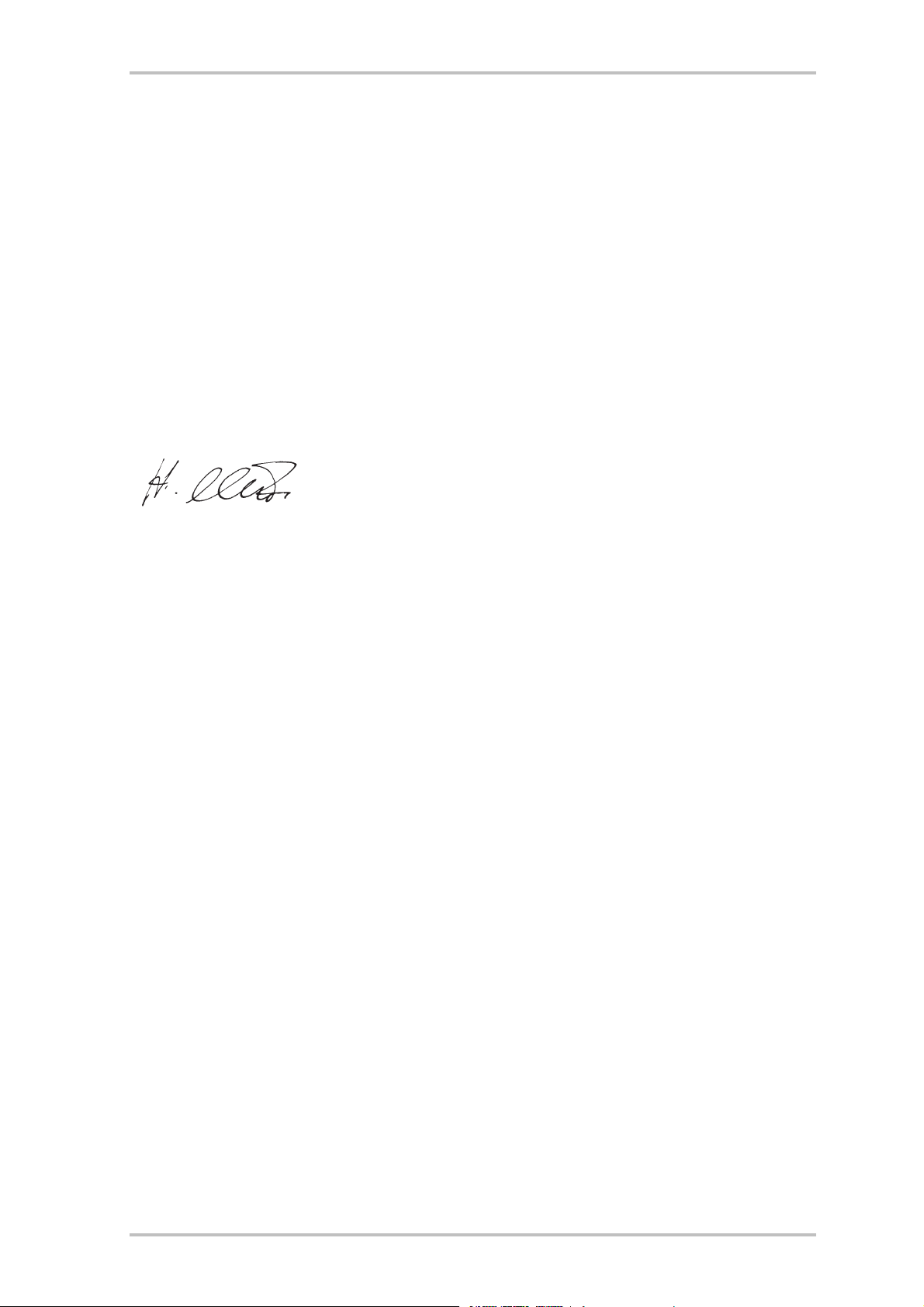
NOXON iRadio Cube
CE / FCC Declaration
We:
TerraTec Electronic GmbH · Herrenpfad 38 · D-41334 Nettetal
hereby declare that the product:
NOXON iRadio Cube (Wireless audio adapter)
to which this declaration refers is in compliance with the following standards or standardising documents:
• EN 55022:2006, CLASS B
• EN 55024
• FCC Part15B
This device may only be used in the following environments and operating conditions: residential, commercial and industrial environments, as well
as small businesses. The basic protective requirements of EMC Directive 89/336/EEC are thus fulfilled. CE conformity has been demonstrated. As
stipulated in R&TTE Directive (1999/5/EC), this device corresponds to a Class 1 radio system (Commission Decision 2000/299/EC).
The device also complies with FCC Part 15, Subpart B, Class B, and ANSI C63.4:2003.
This declaration is based on:
Test report(s) of the ADT Corp. testing laboratory
The information in this document is subject to change without notice and shall not be deemed as a warranty by the seller. No warranties, express
or implied, are made with regard to the quality, suitability or accuracy of this document. The manufacturer reserves the right to change the contents of this document and/or the associated products at any time without the provision of prior notice to specific persons or organisations. The
manufacturer shall not be held liable for damages of any kind arising from the use, or the inability to use this product or its documentation, even if
the possibility of such damage is known. The information in this document is subject to copyright. All rights are reserved. No part of this manual
may be reproduced or transmitted in any form or for any purpose without the express written permission of the copyright holders. Product and
brand names contained in this document are used for identification purposes only. All registered trademarks, product designations or brand names
used in this document are the registered property of their respective owners.
©TerraTec® Electronic GmbH, 1994 - 2008. All rights reserved (02.09.2008).
Copyright notice.
This product is protected by certain intellectual property rights of NEMS. Use or distribution of such technology outside of this product is prohibited
without a license from NEMS or an authorised NEMS subsidiary.
"This product is protected by certain intellectual property rights of Microsoft Corporation. Use or distribution of such technology outside of this
product is prohibited without a license from Microsoft or an authorised Microsoft subsidiary.
MPEG Layer-3 audio decoding technology licensed from Fraunhofer IIS and Thomson multimedia
2 ENGLISH
Page 3
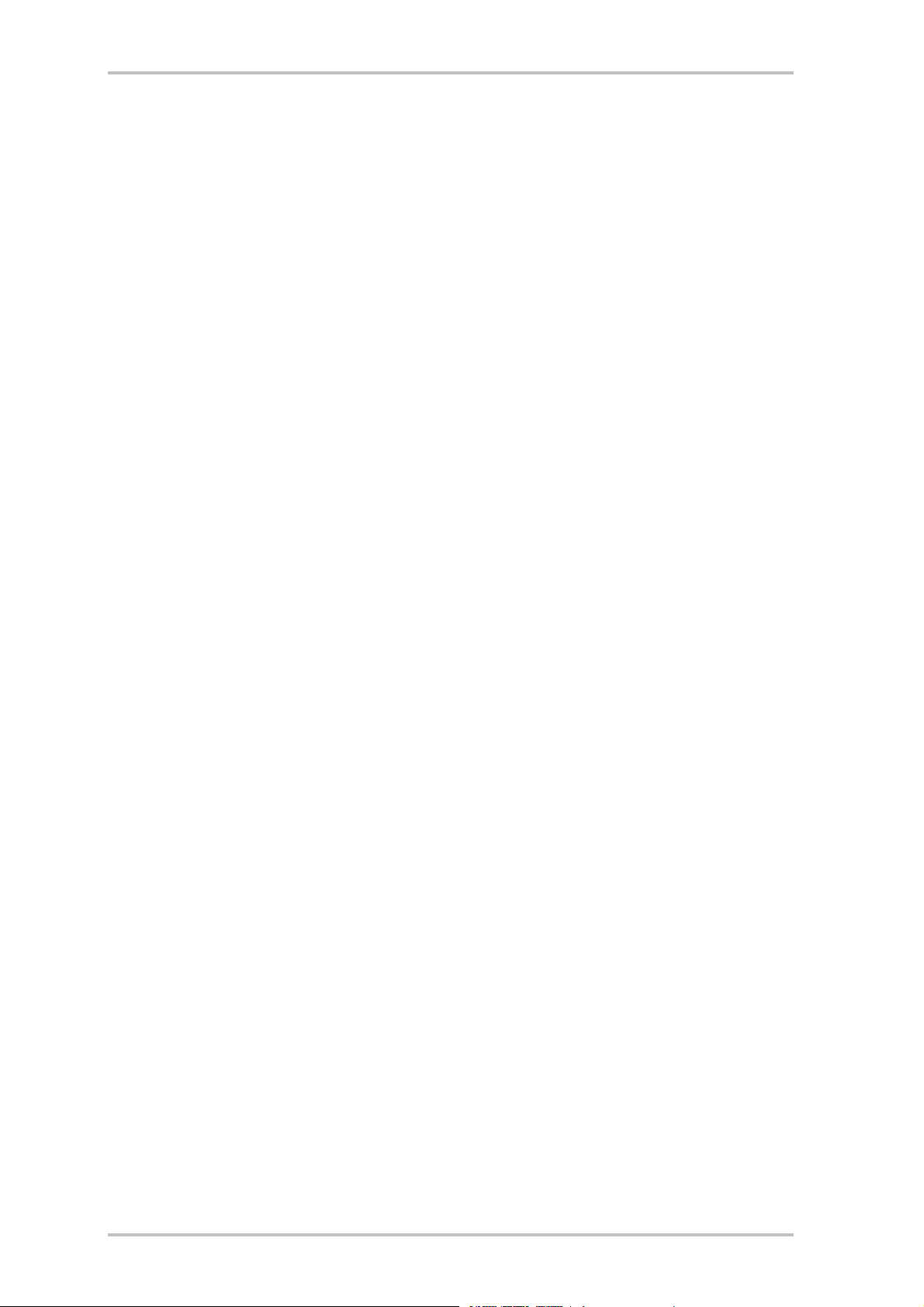
NOXON iRadio Cube
Contents
1 - Your new NOXON ...................................................................................................................................5
2 - The connectors of your NOXON ..............................................................................................................8
2.1 Overview ...........................................................................................................................................8
2.2 The power adapter socket ("POWER") ...............................................................................................9
2.3 WLAN antenna connector ("WLAN")...................................................................................................9
2.4 The network port ("LAN") ..................................................................................................................9
2.5 FM antenna connector ("FM")............................................................................................................9
2.6 The analogue audio output ("AUDIO Out")........................................................................................10
2.7 The Reset button ("RESET").............................................................................................................10
3 - The remote control and the buttons on the NOXON...............................................................................11
3.1 The most important buttons for fast orientation ...............................................................................11
3.2 Additional buttons and their functions..............................................................................................12
3.3 Entering letters................................................................................................................................14
3.4 SMS quick-search in lists ................................................................................................................14
4 - The first time: switching on the NOXON................................................................................................15
4.1 The network configuration wizard....................................................................................................15
4.2 Wired or radio?................................................................................................................................15
4.3 For deeper understanding: about routers, SSID, MAC & IPs .............................................................16
4.4 Before setup: network profiles.........................................................................................................17
5 - Scenario 1 – the wired network integration ..........................................................................................18
5.1 If you are using a proxy server….....................................................................................................19
6 - Scenario 2 – the wireless network integration......................................................................................20
6.1 Not unimportant: the location ..........................................................................................................20
6.2 Wireless integration using a router ..................................................................................................21
6.3 Setting up the wireless connection on the NOXON ...........................................................................22
7 - The setup menu of your NOXON ..........................................................................................................23
8 - Use and playback options.....................................................................................................................26
8.1 First of all: What your NOXON is telling you......................................................................................26
8.2 The display modes ..........................................................................................................................27
8.3 Internet radio – a whole new world of radio!....................................................................................28
8.4 Managing favourites and own stations.............................................................................................29
8.5 Interactive content with "myNOXON"...............................................................................................31
8.6 Podcast & Radio-On-Demand function.............................................................................................34
8.7 Your new FM radio ..........................................................................................................................35
8.8 The wake-up function .....................................................................................................................36
8.9 The sleep timer function..................................................................................................................38
8.10 History...........................................................................................................................................38
8.11 Playing music files from the local network.....................................................................................38
ENGLISH 3
Page 4
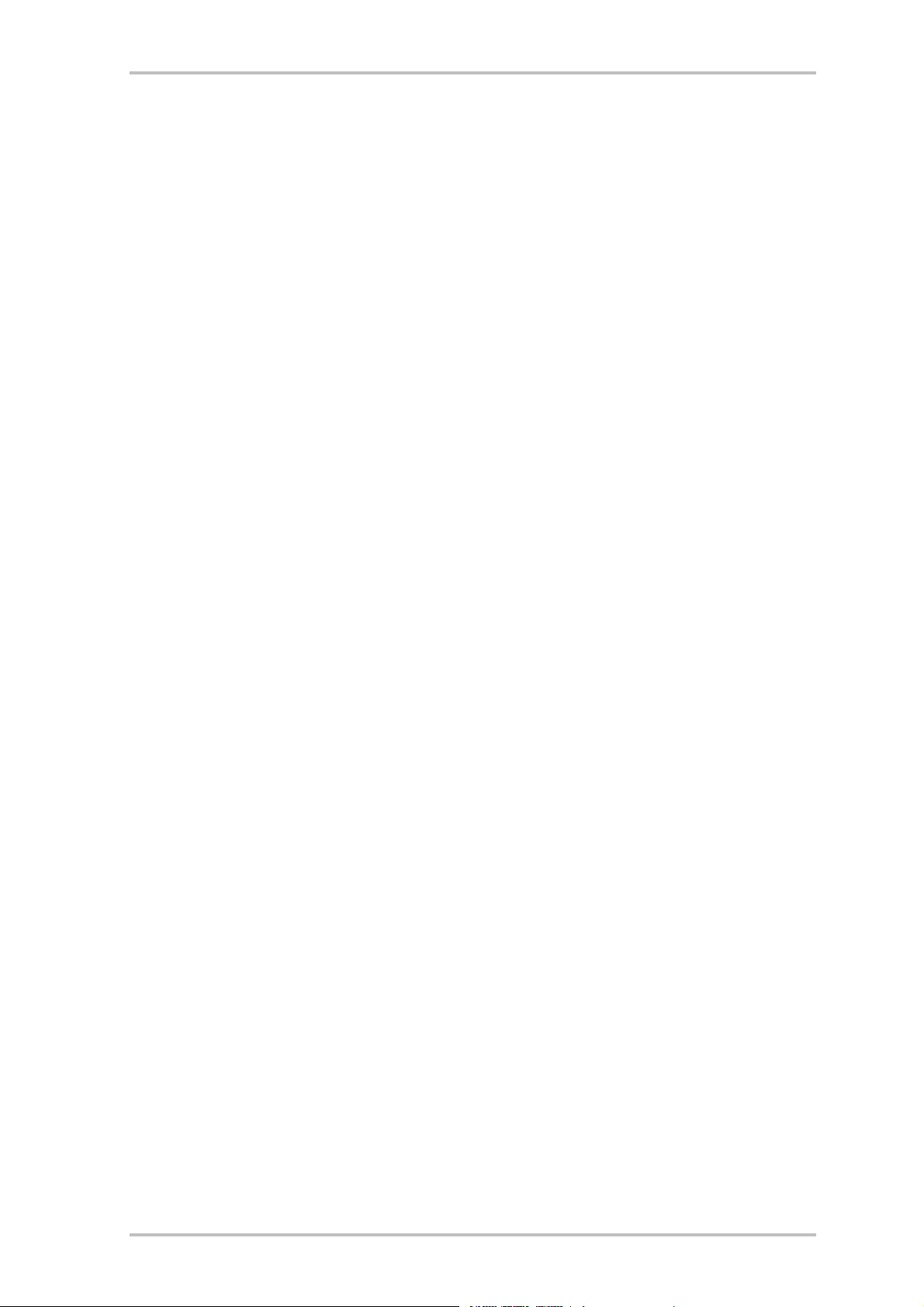
NOXON iRadio Cube
9 - Your own UPnP music server ............................................................................................................... 40
9.1 Twonky Media.................................................................................................................................40
9.2 UPnP servers and Macintosh...........................................................................................................43
9.3 UPnP media server alternatives.......................................................................................................43
9.4 Managing and playing DRM audio files............................................................................................44
9.4.1 Windows Media Player 11........................................................................................................45
Appendix ...................................................................................................................................................46
A - Concepts and solutions—for the technically inclined…...................................................................46
A1 - Creating your own Favourites from links........................................................................................46
B - Extracting Internet radio URLs .........................................................................................................47
B1 - Synchronising multiple NOXONs ....................................................................................................48
B2 - Installation under Windows operating systems ..............................................................................48
B3 - NOXON settings.............................................................................................................................50
B4 - Backing up favourites using the Favourites Commander................................................................51
B4.1 - Installation..................................................................................................................................51
B4.2 - Connecting to a NOXON..............................................................................................................51
B4.3 - Operation ...................................................................................................................................52
B4.4 - Playing back password-protected Internet radio stations ............................................................52
C - Dealing with tough network problems... ..........................................................................................53
C1 - The necessary basic knowledge ....................................................................................................53
D - Known issues..................................................................................................................................54
E - Firmware Update .............................................................................................................................56
E1 - Firmware update without PC..........................................................................................................56
E2 - Firmware update via web interface................................................................................................56
F - FAQ – Other questions and solutions ...............................................................................................58
G - Technical glossary...........................................................................................................................58
H - Service at TerraTec .........................................................................................................................60
I - General terms and conditions of service............................................................................................61
4 ENGLISH
Page 5

NOXON iRadio Cube
1 - Your new NOXON
Welcome!
We're pleased that you've chosen a TerraTec product. Your NOXON is designed to give you simple, convenient access to thousands of Internet radio stations worldwide and to audio content within your home
network—via wired and wireless network connections!
NOXON iRadio Cube
We would like to start by exciting your imagination a bit and introducing the central features of your new
device.
Access your media library! The device integrates into your existing network with ease using a wireless
(called WLAN or Wi-Fi) or cable (Ethernet, LAN) connection. Simply add a media server to your network
(you'll find out how later in this manual) and your complete collection of audio files (MP3, WMA, WAV,
AAC+ etc.) will be available anywhere in your home.
Always online, always something to listen to! The NOXON is an ideal complement to your DSL or other
broadband Internet connection. With a flat-rate connection, you can use the NOXON to enjoy the wide selection of radio stations on the Internet (regardless of whether you access the Internet via your desktop,
laptop or router). The NOXON is your key to completely new, active radio listening pleasure—with over
10000 stations on the Internet!
The days are over in which you were stuck with listening to the programming on a handful of decent FM
stations in your "service area"—and the sometimes strange musical tastes of their program directors. No
more waiting for programs featuring your favourite music to come on at odd times of day, and then having
to put up with annoying commercials! And even then, it was rare to hear the sort of tunes you would put on
your shelf at home—or the right sounds to match your momentary mood.
It's a whole different world of radio on the Internet! Your new "service area" is the world—from Albania to Zambia, and everywhere in between!
Now you can count on the right music at any hour of the day or night—the choice is all yours. The options
are virtually limitless. Your NOXON and the included vTuner premium service lifetime subscription (more
about that later) puts the vast and growing world of Internet radio at your fingertips. Each of the many presorted categories (rock, pop, hip-hop, alternative, jazz, blues, classical, news and much more) can contain
up to several hundred stations from around the world.
ENGLISH 5
Page 6
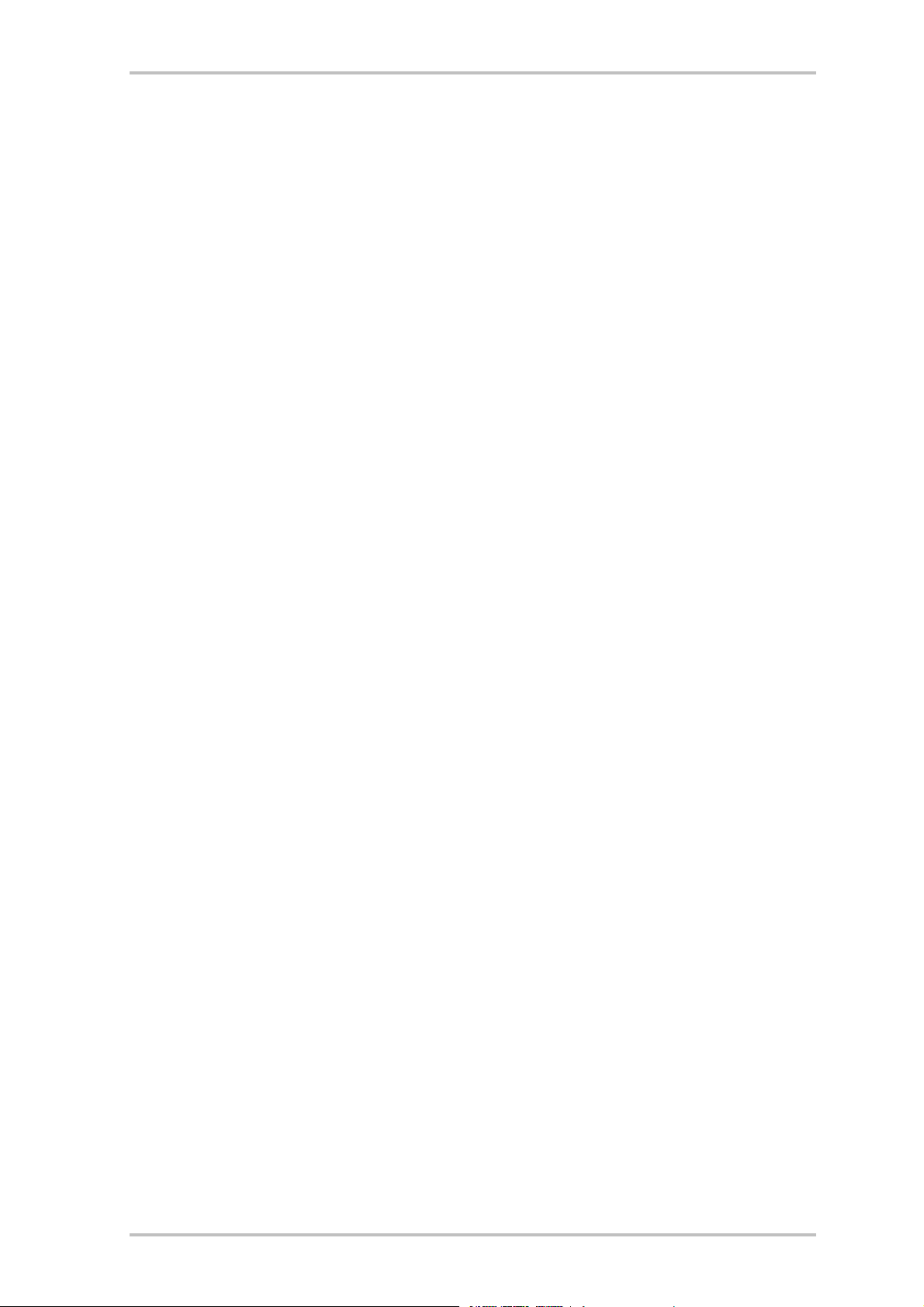
NOXON iRadio Cube
And that's not all. There are even more ways for you to use your NOXON: Practice listening to foreign languages, or take an audio tour to exotic and faraway places! International news stations have their own
category, as do speciality stations for sports, comedy, weather and much more. Thanks to your NOXON,
you can feel right at home while in distant lands—and vice versa. Expand your horizons and keep your
finger on the world's pulse—put the thrill back into radio! And to make sure that you don't get lost in the
new, bewildering abundance of new radio stations, your NOXON arranges and organises them all for you!
More about this later.
Hand and glove. The NOXON not only has a fixed MAC address, but it also supports WEP / WPA and WPA2
encryption to ensure a long and happy integration in your network. The device can also connect to proxy
servers with ease, thanks to a convenient wizard. Don't worry if some of these terms don't mean anything
to you right now—we'll walk you through the setup on the following pages so that you'll be up and running
in no time, even as a network newbie.
Last but not least: We hope you enjoy your NOXON, and would like to suggest that you browse this manual in detail when you get the chance. In addition to the important information about the use of its technology, we have outlined a number of typical applications wherever appropriate. We're convinced that even
experienced users will profit from this guide.
Thank you very much.
...your TerraTec Team
6 ENGLISH
Page 7

NOXON iRadio Cube
Setup, safety and care information.
You need to be aware of some basic information before you start...
• Do not place objects filled with liquid such as vases or bottles on the audio player.
• In addition, be sure to unplug the device from the AC outlet in the event of a thunderstorm.
• Place the device on a level, dry surface to prevent fire and electrical shock hazards as well as possible
damage to the player itself.
• Keep it away from radiators and ensure that the player is at a safe distance from other HiFi devices to
prevent overheating.
• Use the accompanying power supply unit. Be sure that the voltage is correct before connecting the
power supply. (Details are printed on the power supply itself.) If you are not going to use the device for
an extended period, disconnect it from the power supply. To avoid short circuits, never pull on the cable itself. In addition, be sure to unplug the device from the AC outlet in the event of a thunderstorm.
• If the device has been exposed to extreme differences in temperature, allow it to adjust to the room
temperature for one hour before plugging it in. Condensation may have formed inside the device which
impairs its functionality.
• Use a dry or slightly moistened, lint-free cloth to clean the NOXON. Do not use cleaning products as
they may damage the finish of the unit.
To put it simply, just use the device sensibly. The warranty does not cover deliberate damage to the device, of course. Thank you.
From opening the package to installation
Start by making sure that the contents of the package are complete. The NOXON package should contain at
least the following items:
• The NOXON as a receiver,
• a device-specific power supply
• an infrared remote control including batteries
• software CD with digital manual (also available
online)
• this manual and a quick start guide
• a service request form
• and a TerraTec registration card with the serial
number.
So, before you put your NOXON into operation, please check the configuration of your system and network
to ensure that they correspond to the minimum requirements listed on the package. We cannot guarantee
its correct operation if your environment does not meet these requirements.
ENGLISH 7
Page 8
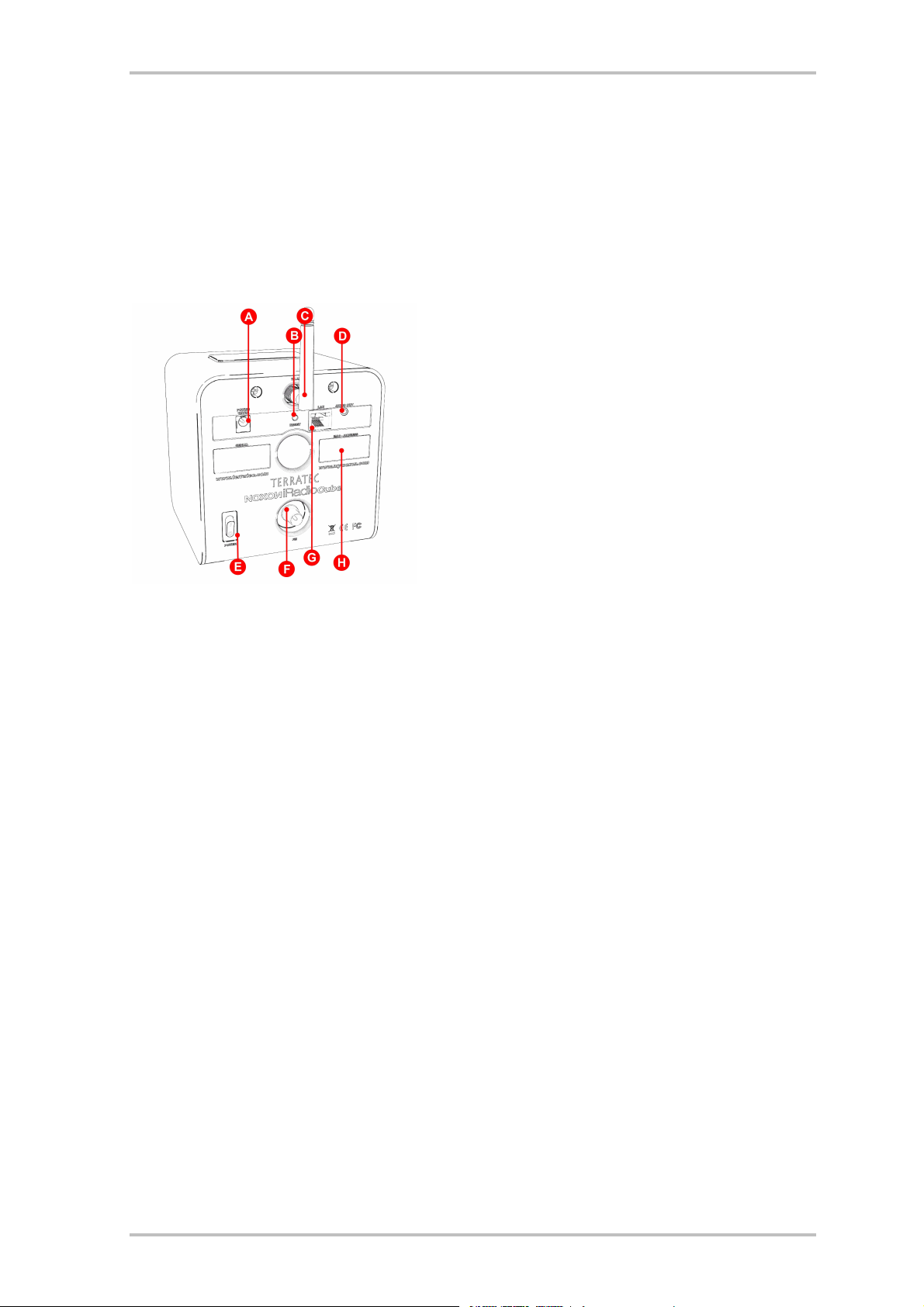
NOXON iRadio Cube
2 - The connectors of your NOXON
2.1 Overview
After taking the NOXON out of its packaging material, take a moment to get to know its connectors and
controls.
A Connection for power supply
B Reset button
C WLAN antenna port
D Audio output (3.5 mm - 1/8")
E On/off switch
F FM antenna port
G Network port (RJ-45)
H Label with the MAC address
More about the connectors on the next few pages.
On the back of your NOXON you will see a label with the MAC address [H]. You'll need this intriguing little
access code when you want to register for expanded trial options at www.my-noxon.net (see p. 31) or take
advantage of the online capability of vTuner—the service that conjures up all those radio stations on your
NOXON. For more information, see page 29 under "Managing favourites and own stations".
OK, on we go …
8 ENGLISH
Page 9
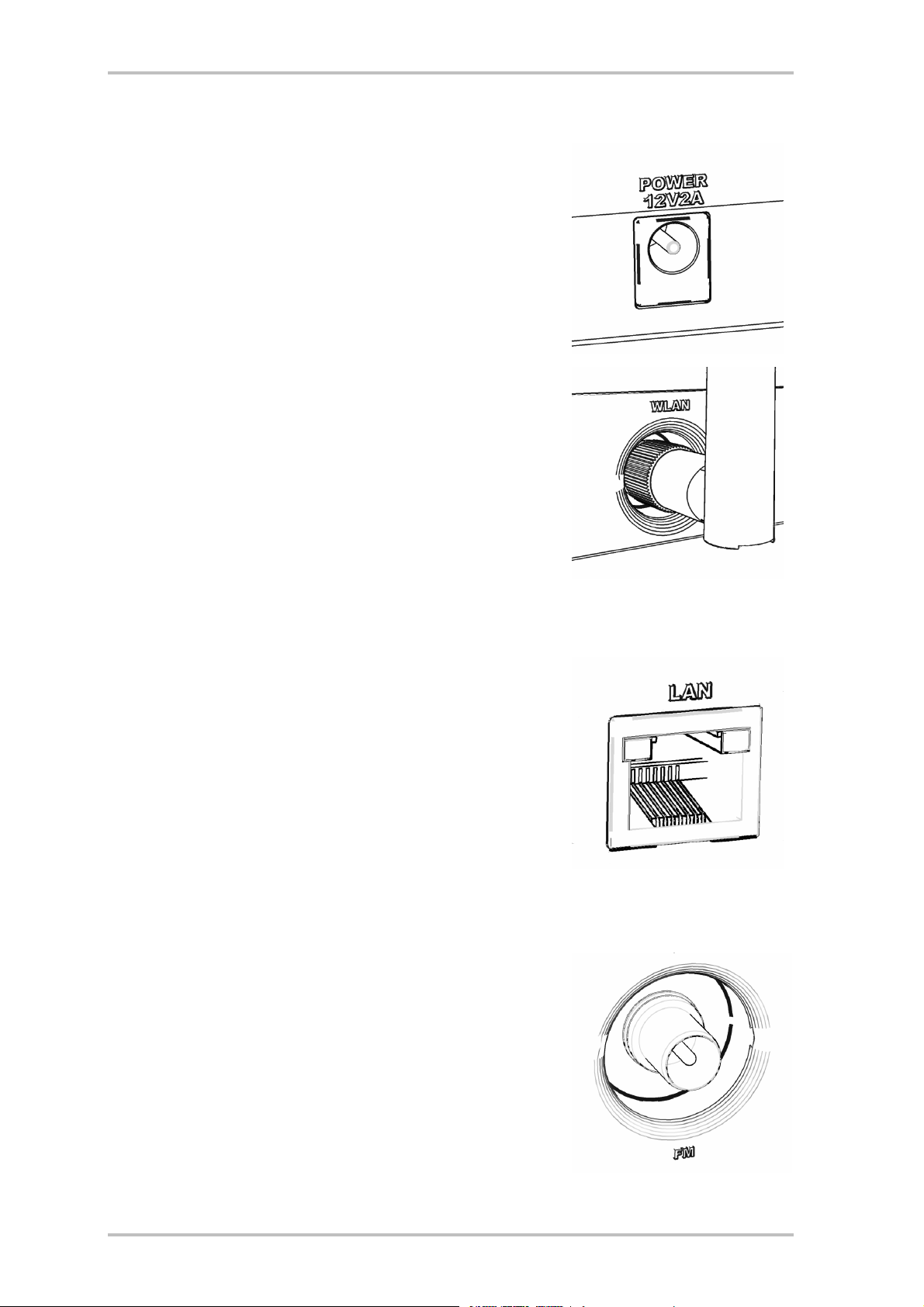
NOXON iRadio Cube
2.2 The power adapter socket ("POWER")
Plug the power adapter in here. Please use the supplied adapter.
While some universal power adapters feature the same plugs and
voltage, their amperage is not sufficient. Should you need a replacement, please contact our service, see page 60.
2.3 WLAN antenna connector ("WLAN")
If you have access to a wireless LAN (WLAN), screw the antenna provided onto this connector.
If possible, ensure that the antenna is set to a vertical position to
ensure the best possible reception.
2.4 The network port ("LAN")
Use this port if you would like to integrate the NOXON into your network via a wired connection. To distinguish it from the wireless or
WLAN connection, it is frequently referred to as a LAN or Ethernet
port. The port supports data rates of 10 and 100 Mbps. To connect
the NOXON to your router in this manner, use a standard network
cable (twisted pair with RJ45 plugs). To connect the NOXON "directly"
to your desktop PC or laptop, either use a network switch (also known
as a bridge) or a hub. To connect the NOXON without any intermediate devices, use a crossover cable instead of a standard network
cable.
Two LEDs near the port show the status of the link: they indicate a live connection to the network juncture
("node"); network traffic is signalled by a (green) LED.
2.5 FM antenna connector ("FM")
Still just white noise on the airwaves? For better reception, plug an
FM antenna (coaxial, 75 ohm) in here! The NOXON package includes
a handy dipole antenna, which fits this connector.
ENGLISH 9
Page 10
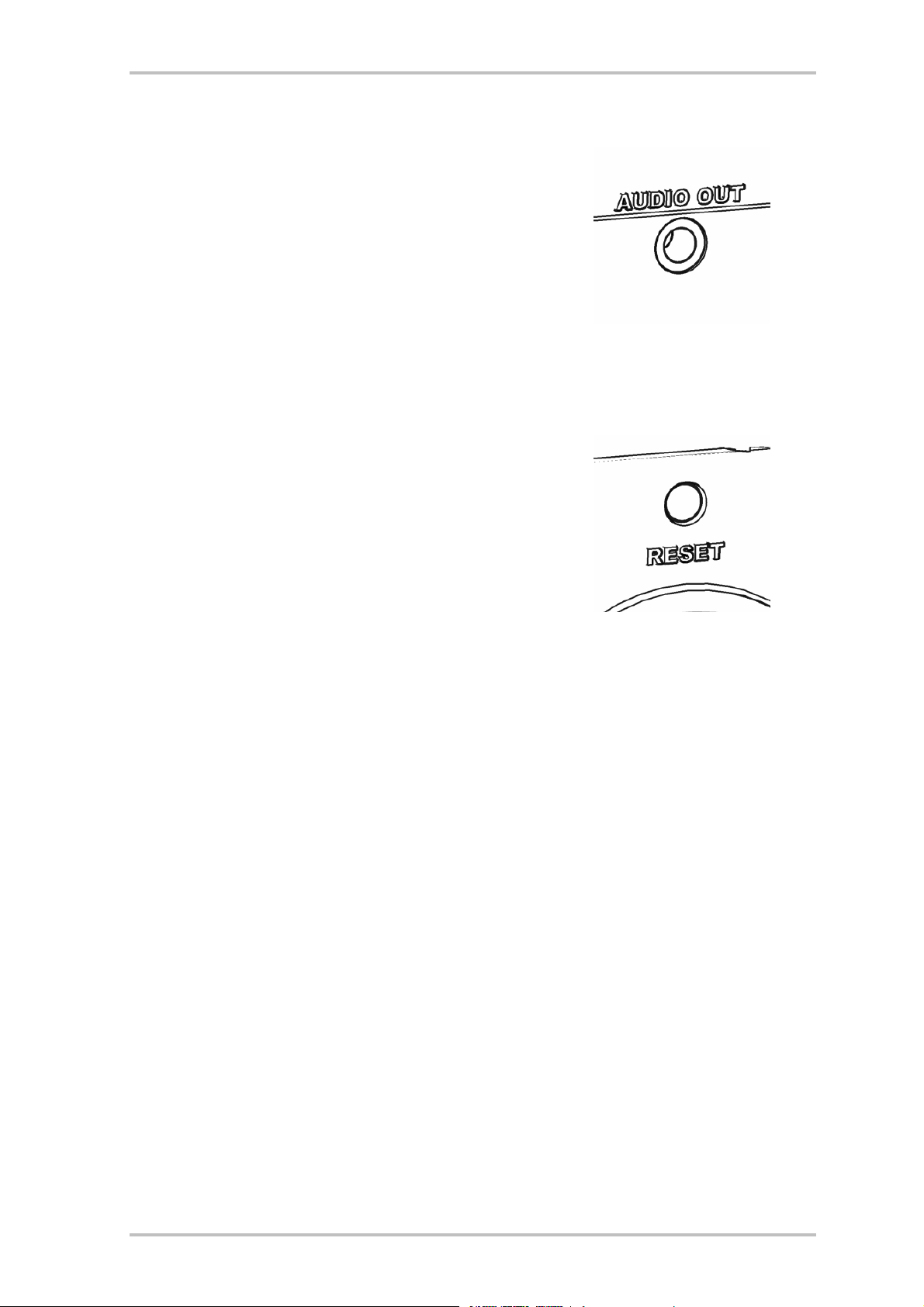
NOXON iRadio Cube
2.6 The analogue audio output ("AUDIO Out")
The Audio output on the back of the device is intended to be connected to the Audio / Line input of a HiFi amplifier or a pair of active
speakers (speakers with built-in amplifiers). The output is designed
for a voltage level of 2.2 VRMS. Before making the audio connection
to your amplifier, please make sure the volume is at a suitable level to
prevent damage to your hardware or your ears.
2.7 The Reset button ("RESET")
Press this button of the NOXON to do a reset. If the NOXON ever
freezes unexpectedly, use this button to reboot the device.
To reset the device to its factory defaults—which will also permanently clear all settings such as network keys—switch the device on
and press the reset button for at least 20 seconds before releasing it
again. Then the NOXON restarts and it will be back in its original
state. It will be necessary to run the installation procedure again at
this point.
Before making such a drastic move, try a soft reset first: press and hold the POWER button on the remote
control for several seconds to trigger the soft reset.
10 ENGLISH
Page 11
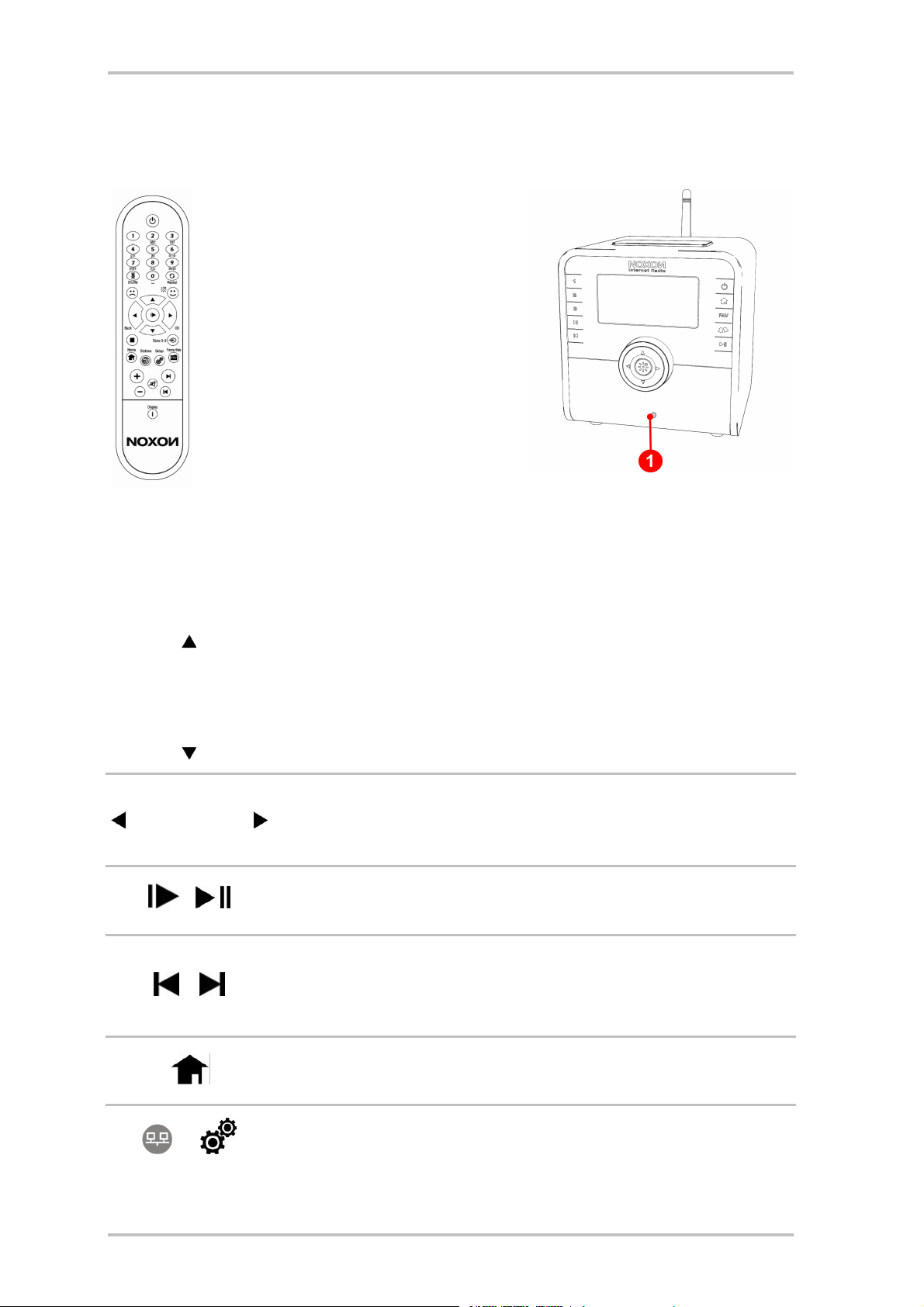
NOXON iRadio Cube
3 - The remote control and the buttons on the NOXON
Here it is—your infrared calorie saver.
Most of the controls will probably be familiar from other products from the world of
consumer electronics. A selection of controls corresponding to those on the remote
control are located on the front of the
NOXON, as you have probably already discovered on the right.
1)
The infrared receiver is located here
3.1 The most important buttons for fast orientation
Here is an overview of the most important and frequently-used "keystrokes":
Navigation: Use these buttons to control the highlight bar in the NOXON menus.
Character input: Using up/down, you can "scroll through" letters and characters
in setup menus. To do so, the cursor should be in front of the respective character (can be controlled using left/right). This will also give you special characters,
/
e.g. for entering network keys.
"Next / OK" and "Back / Cancel": Use the right arrow button to confirm and
the left arrow button for corrections and to cancel actions. The cursor can also
be moved during character input.
Play / Pause: Use these to start and pause playback or to switch to a new menu
entry.
Skip forwards & Skip back / Delete: Skip to the next or previous item in the
or
ENGLISH 11
playback list (doesn't work with Internet radio).
Skip back also backspaces one character when entering text.
Home button: Returns you safe and sound to the main menu (Home) every time.
This is very useful if you should ever get lost in the navigation!
Setup menu: Calls up your NOXON's setup menu. For more information, see
page 23.
Page 12
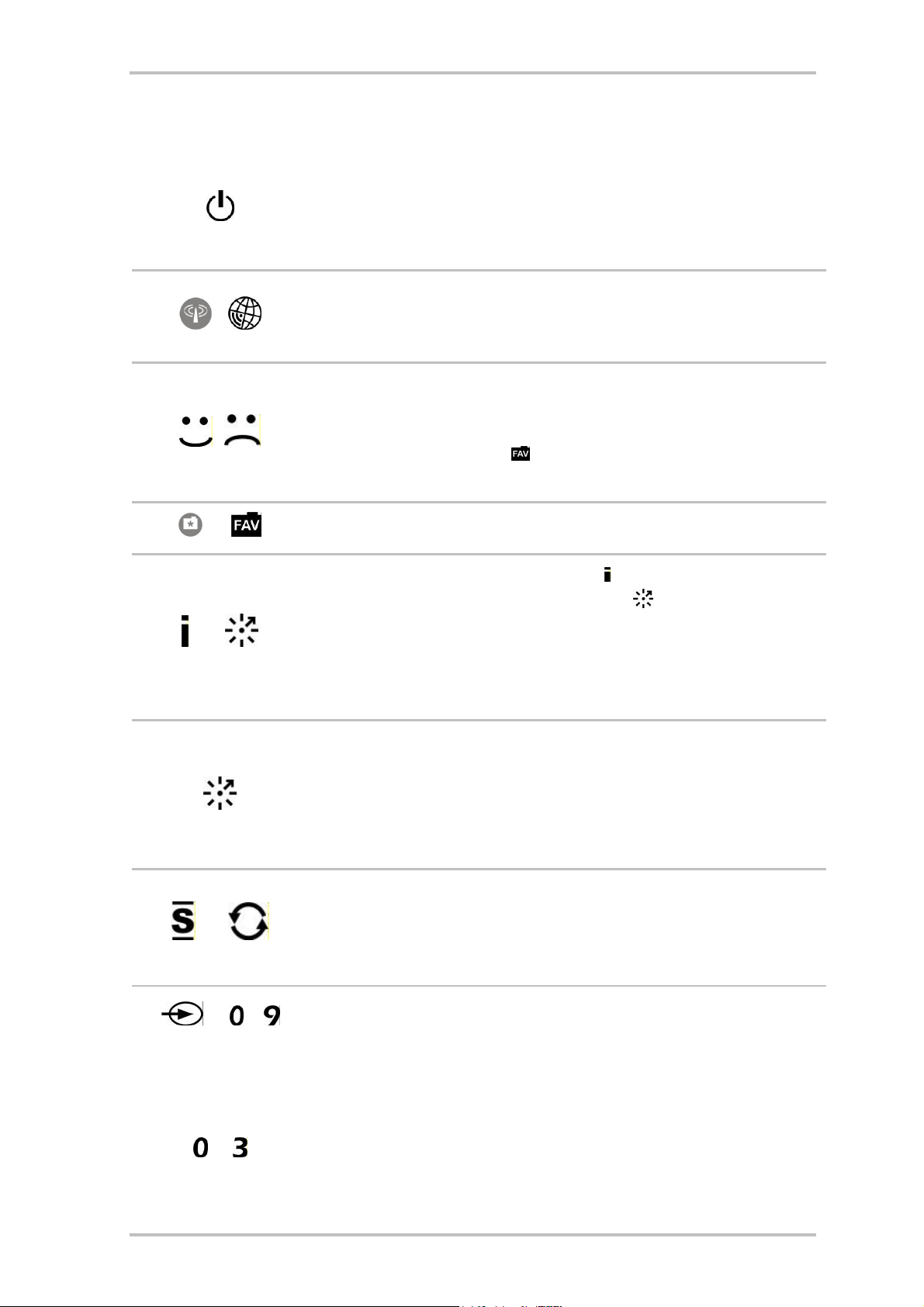
NOXON iRadio Cube
3.2 Additional buttons and their functions
On/Off: Wouldn't you know it: - Switches the NOXON on—and off, if need be—
in the standby-mode!
or
Attention energy savers: you can shut off the "juice" completely using the toggle switch on the rear of the device!
Internet radio: Jumps directly to the extensive Internet radio station selection
lists which are continuously kept up to date for you by your vTuner premium
subscription.
Store or delete Favourites: The happy face (press any time while listening to
music) means: This I like, keep it! The song that's currently being played is
immediately saved to your Favourites list, which you can access from the main
menu or the Favourites button! If you get tired of a Favourite, select it in the
Favourites menu and press the frowning face to get rid of it!
or
/
/
Favourites: Opens your Favourites list.
Various display modes: Tthe display button on the remote control as well as
pressing and holding the "Click’n’Action" button on the device switch between such practical display alternatives as a time display and the Zoom view
with larger letters. If you keep pressing, you'll eventually return to the starting
display. The clock can be called up at any time, but the Zoom view is available
during playback only.
Click n Action!: If "myNOXON" appears in your device's main menu, this key
offers very special interactive functions—some quite remarkable—that can be
retrieved in this menu only. Depending on the myNOXON service you call up,
with "MyNOXON" you can access content previously unavailable from radios!
To find out more, refer to the documentation provided or visit www.my-noxon.net!
Shuffle and Repeat: Plays the contents of a list in random order, or repeats a
single item. Press Repeat twice and a little "All" will appear in the display, indicating that everything on the list will be repeated once the last item has been
reached.
+ to
(Remote control)
Saving preset buttons on the remote control: Use the Save Preset button to
assign titles or stations to the preset number buttons for quick access. As soon
as it's saved, you can call the station up again just by pressing the assigned
number button.
By the way, the 0-9 buttons always have the same assignment on the remote
control and on the preset buttons on the unit. Keep this in mind so that you do
…
(Press and hold down >2
12 ENGLISH
not accidentally overwrite your favourites on the device while enthusiastically
saving new ones on the remote control (or vice versa)!Saving preset buttons
Page 13
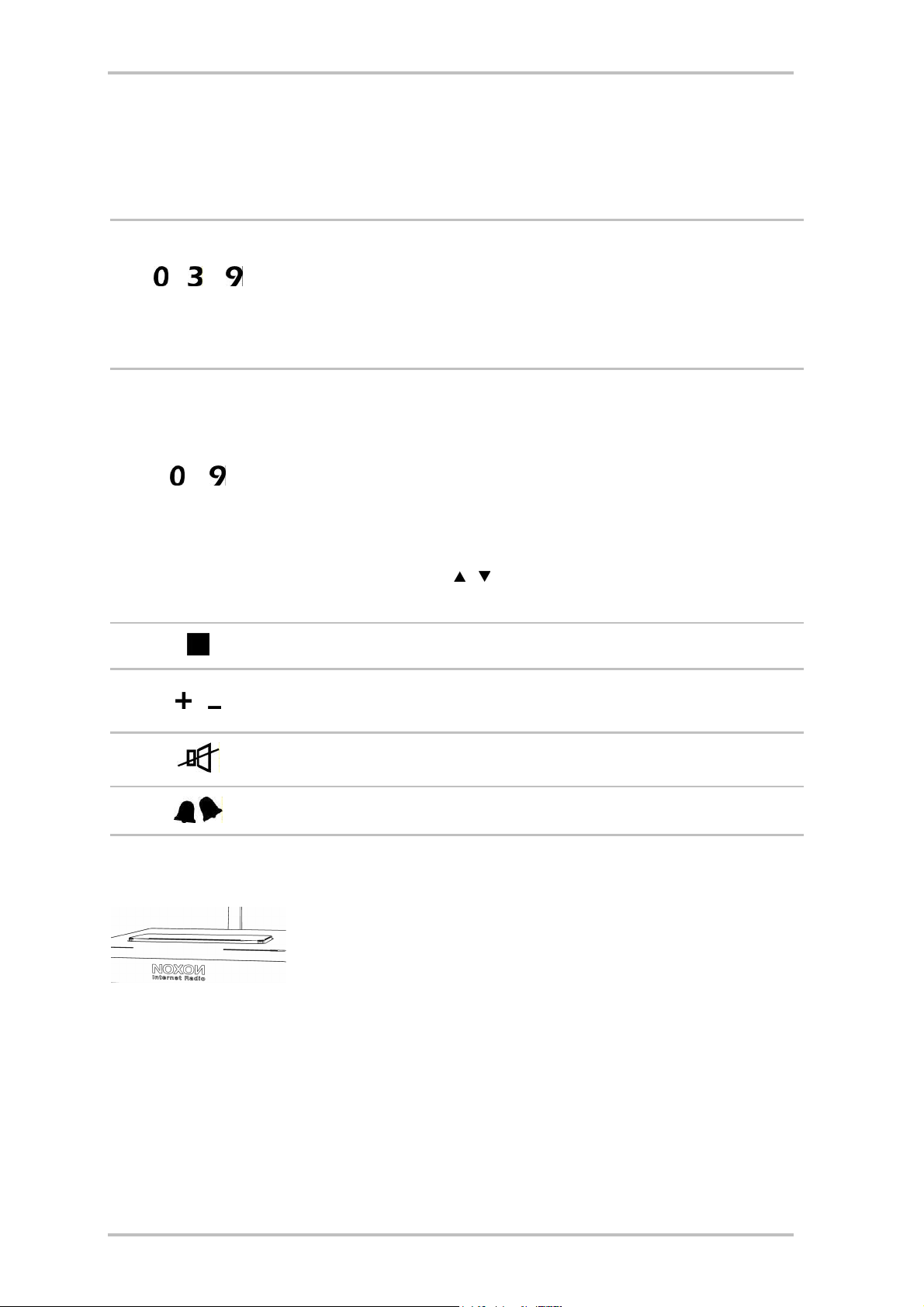
NOXON iRadio Cube
seconds on the device)
to /
…
(Remote control)
on the device: You can assign titles or stations to one of the number buttons for
quick access. To do so, press and hold the corresponding button on the device
during playback until, after approximately 1-2 seconds, an acknowledgement
appears on the display.
Station presets (even in standby mode!): As soon as it's saved, you can call
the station up again just by briefly pressing the assigned number button on the
remote or the device.
This is the quickest way to get to a station, and can be used even when the
NOXON is in standby mode.
Text input: The number buttons are labelled with the input characters that are
associated with them—similar to SMS input, which you will know from your
mobile phone. Read more about this in the next subsection on text entry.
In lists, the buttons call the Search function for fast retrieval of entries in long
lists (the Search field appears in the first line, but the search doesn't start until
you press the right button to end input!).
By the way, the 1 button is used to enter various special characters, and the 0
button for a space. Using / , you can likewise "scroll through" these characters during input!
/
Stop: Stops all playback.
Volume up and down / Change case when entering text.
Mute
Alarm: Opens the settings menu for the alarm function
Snooze / sleep timer:
When the alarm clock is inactive: Quick access to the sleep timer menu.
When the alarm is active (triggered): Briefly pressing the snooze button trig-
gers "snooze" mode. This stops the alarm for 5 – 30 minutes, depending on
the setting in the alarm menu; then it repeats until pressing and holding the
snooze button switches it off until its next activation.
ENGLISH 13
Page 14
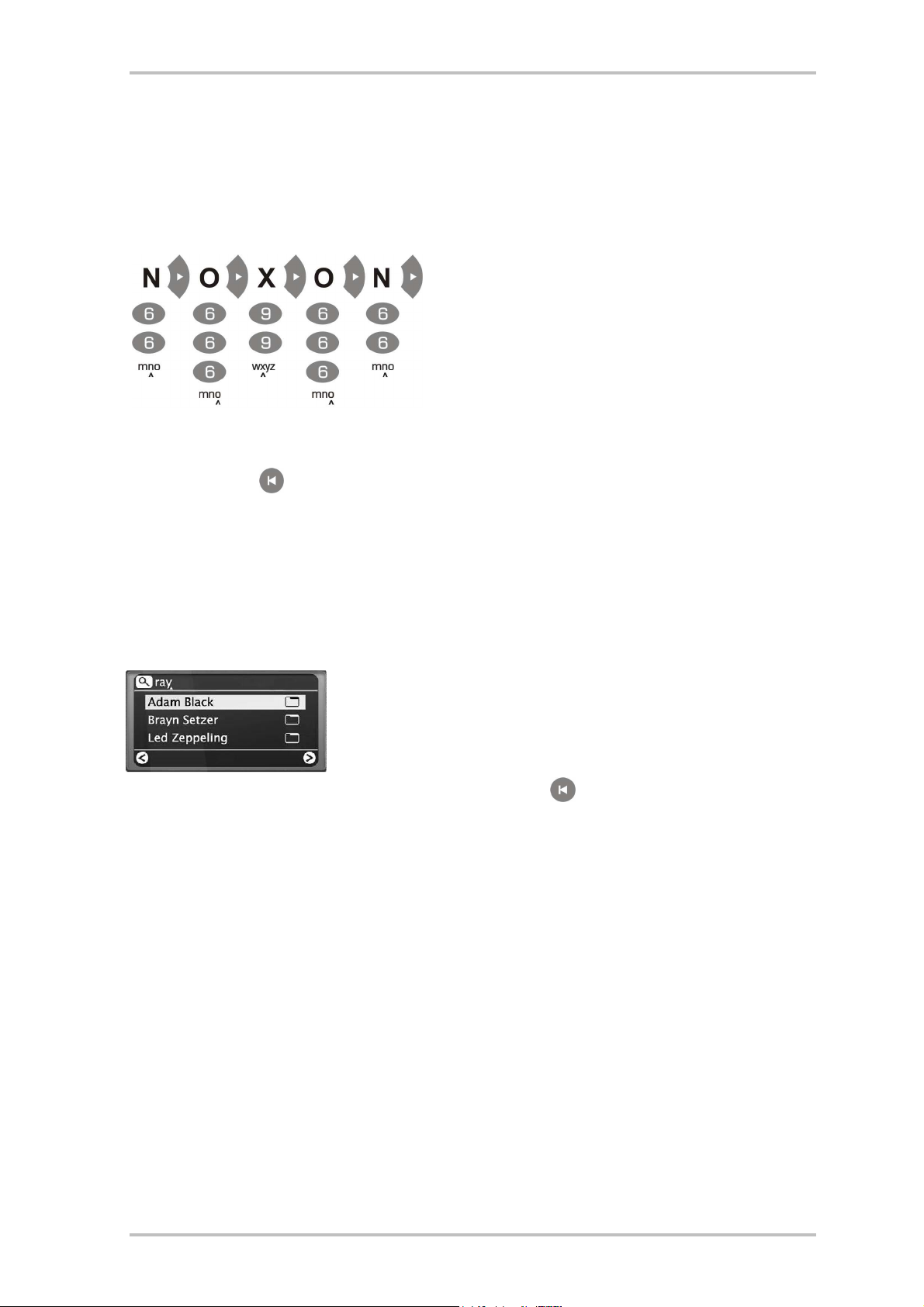
NOXON iRadio Cube
3.3 Entering letters
Letters can be entered into the NOXON via the numerical keypad in the same way you would with a mobile
phone keypad when writing an SMS. This can be useful when configuring the device or changing the device's name. Here you can see how text entry works using the example of the word NOXON … (use the +
button to switch between upper and lower case, by the way!)
Pressing a button several times in a row switches through the row of available letters as shown. Once you
have finished entering your text, press the right arrow button once more to confirm your entry. If you have
made a typo, press to delete the character over the cursor. You can also use the navigation buttons to
move the cursor to the left and right through text you have already entered. In addition, you can enter special characters via the 0 and 1 buttons. Other, less frequently used characters such as accents, inverted
commas or the backslash can be accessed with the up and down buttons on the remote control as soon as
the cursor is positioned on a letter you have already entered.
3.4 SMS quick-search in lists
We have integrated a quick-search function that you will probably be
familiar with from mobile phones (address book) to save your fingers and
your nerves when navigating lists with many entries. Use the number
buttons in lists to enter the initial letter or letters of the entry your are
looking for. A text entry field appears in the top line and here you will see
the characters you have entered. You can make corrections with . Press the right arrow to confirm (or
the left arrow to cancel), and the NOXON will jump straight to the first matching entry in the list.
Note: if you search at precisely the moment in which the TwonkyVision MusicServer is rescanning its database, you may get hits that are actually misses. While this may help you rediscover the occasional bit of
buried treasure, it's not really the point of the exercise. Such occurrences are quite rare, however.
14 ENGLISH
Page 15
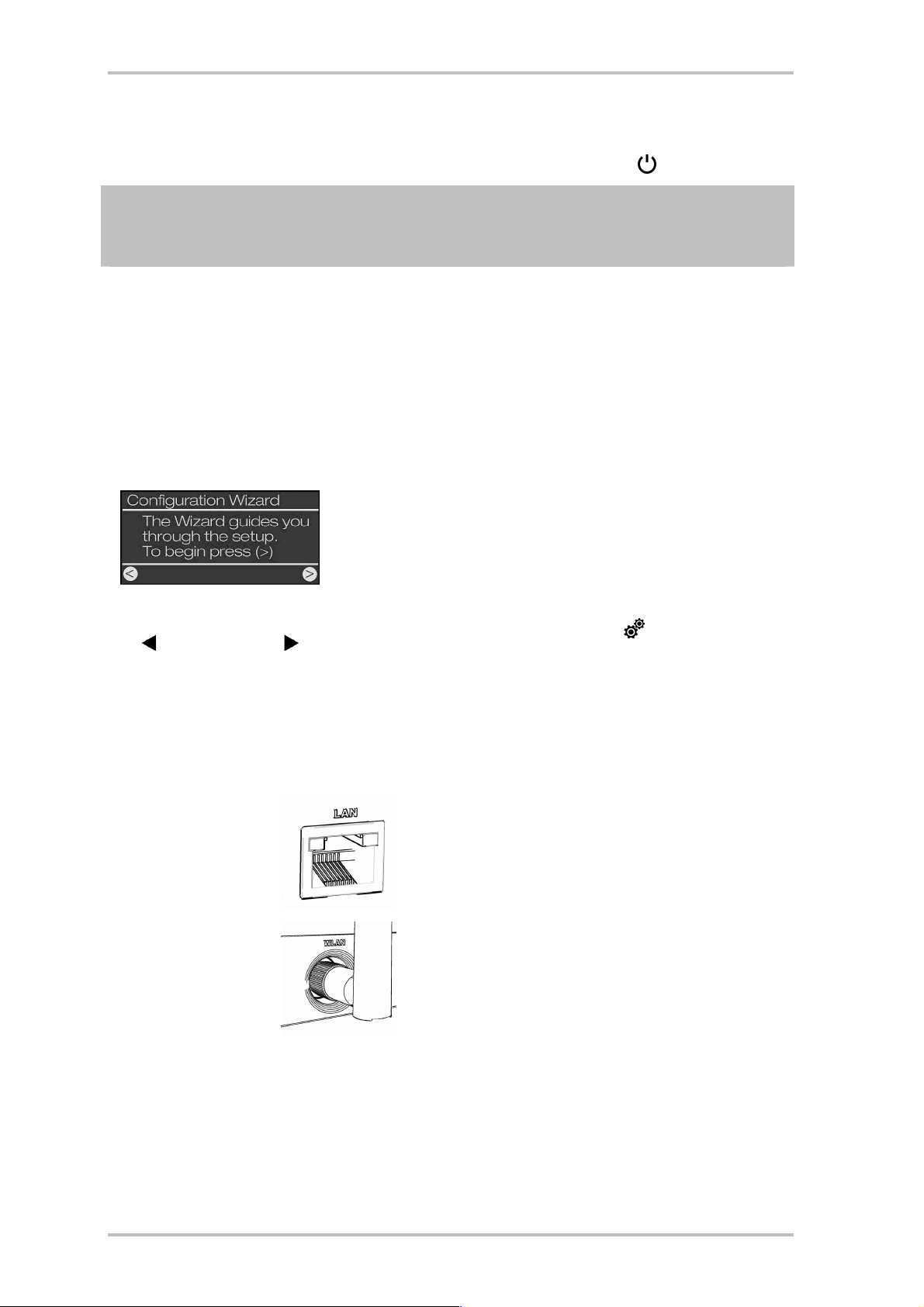
NOXON iRadio Cube
4 - The first time: switching on the NOXON.
To start the NOXON, press the ON/OFF button on the NOXON itself marked with the icon.
Note: If you have just connected the power adapter and are now trying to turn the device on, don't get
nervous if nothing happens at first. It takes several seconds before the NOXON can be switched on after it
has been connected for the first time to an AC power source.
When switching the device on for the first time, it will display a language selection dialogue. The selection
applies to the menus and operating system messages of the NOXON; not to the contents it accesses (e.g.
on the Internet).
4.1 The network configuration wizard
When switching it on for the first time, the NOXON network device does not yet have any information about
the possible network environments from which it will be getting its content. After switching it on for the
first time and selecting a language, the Configuration Wizard will be displayed automatically.
As in other NOXON menus, press the right arrow button for "Next/OK"
and the left arrow button for "Back/Cancel".
The following chapter describes how to configure access, both for wired
and wireless network integration.
If you are not satisfied with the way things are working after running the
Wizard, you can run it again by pressing the button to open the setup
menu and selecting the Configuration Wizard menu item.
4.2 Wired or radio?
The NOXON is designed to play files located on a network, either the Internet or the your home network.
Two options are available for integrating the device into a network:
Via a wired
connection
(Ethernet, LAN)
Via a wireless
connection
(WLAN, Wi-Fi)
If both are available, the motto applies: faster is better. Well, in most situations, anyway—and certainly
when it comes to networks. To ensure reliable playback without interruptions, the NOXON automatically
selects the faster connection when powering up.
Use a standard network cable to connect the device
to a router, switch or hub—to connect it to your PC
directly, use a crossover cable.
A wireless connection uses a radio link to an access
point, router or computer.
ENGLISH 15
Page 16
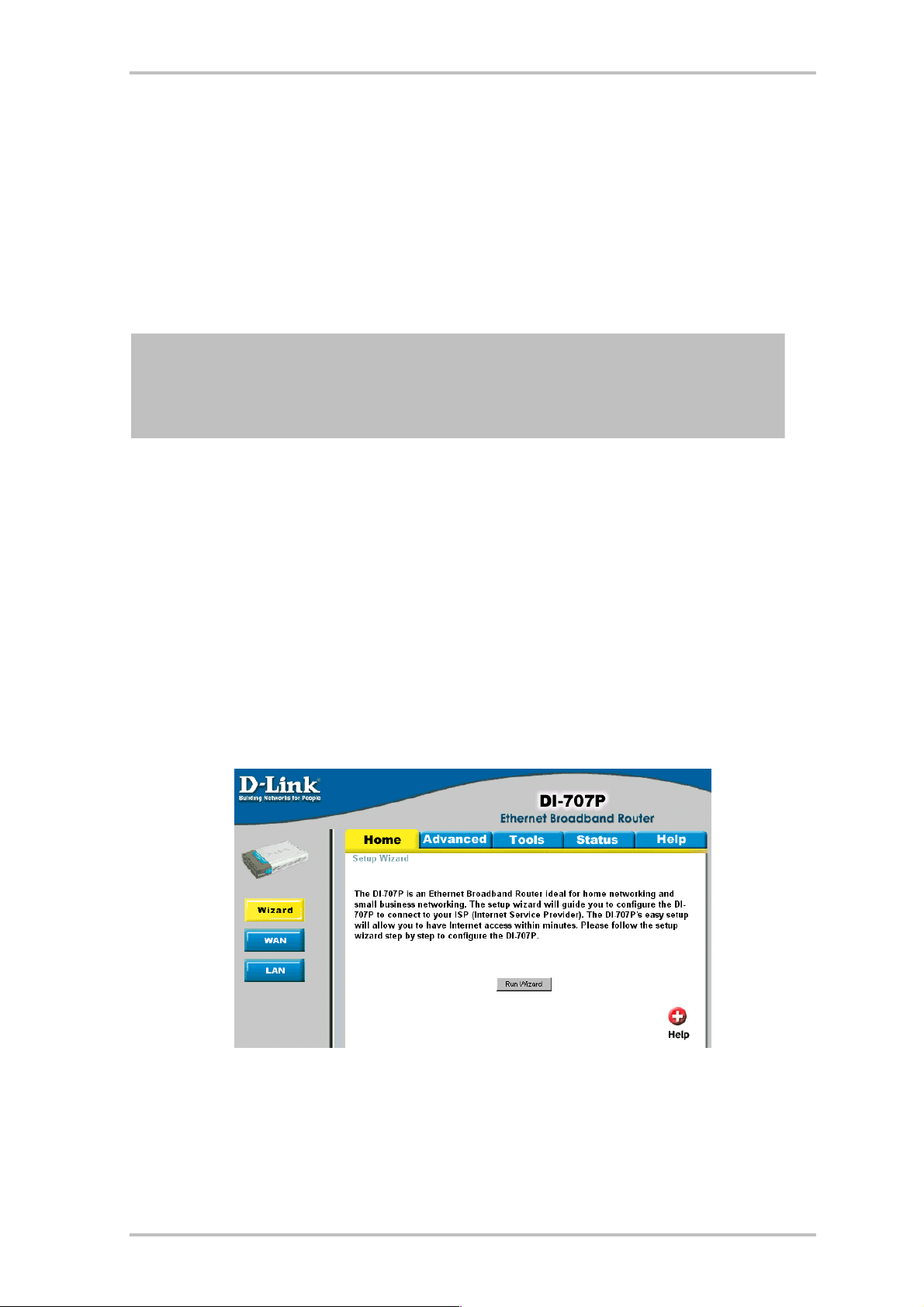
NOXON iRadio Cube
This means: if a network cable is plugged in and a 'link' is available, the NOXON will always favour
it over the wireless link.
If you would like to switch from Ethernet to WLAN, switch your NOXON off, unplug the power adapter and
the network cable, take a deep breath and hold it for a few seconds, reconnect the power adapter, and
turn the NOXON on! If a profile for a WLAN connection is already available, it will be used automatically.
Otherwise, the setup wizard for a new network connection will be launched, as you can see above.
For more information on WLAN setup, see page 20.
Note: As long as the device has no network access, certain network-dependent entries in the main
menu—such as those for calling up Internet radios stations or podcasts—still appear "empty". With
WLAN it is important to know that, after setting up the WLAN access correctly, it can still take a
while before the device successfully gets its IP from the access point and the contents appear.
4.3 For deeper understanding: about routers, SSID, MAC & IPs
You will come across a number of the following topics automatically when integrating your NOXON. Together with the glossary in the appendix, these brief explanations will give you a better understanding for
making decisions with regard to your network settings. A number of items are relevant only in connection
with wireless networks. We will continue with the actual configuration in "Scenario 1 – the wired net-
work integration".
Setting up the router options
For this purpose, you must be sufficiently familiar with the router—or its administrator—to change its
configuration and understand its overall handling. Normally, these devices use Web interfaces for their
administration. In other words, you only need to enter a specific address (e.g. 192.168.0.1) in your Web
browser for it to display a convenient user interface giving you access to all of the router's options.
As an example, an administration interface of a router.
16 ENGLISH
Page 17
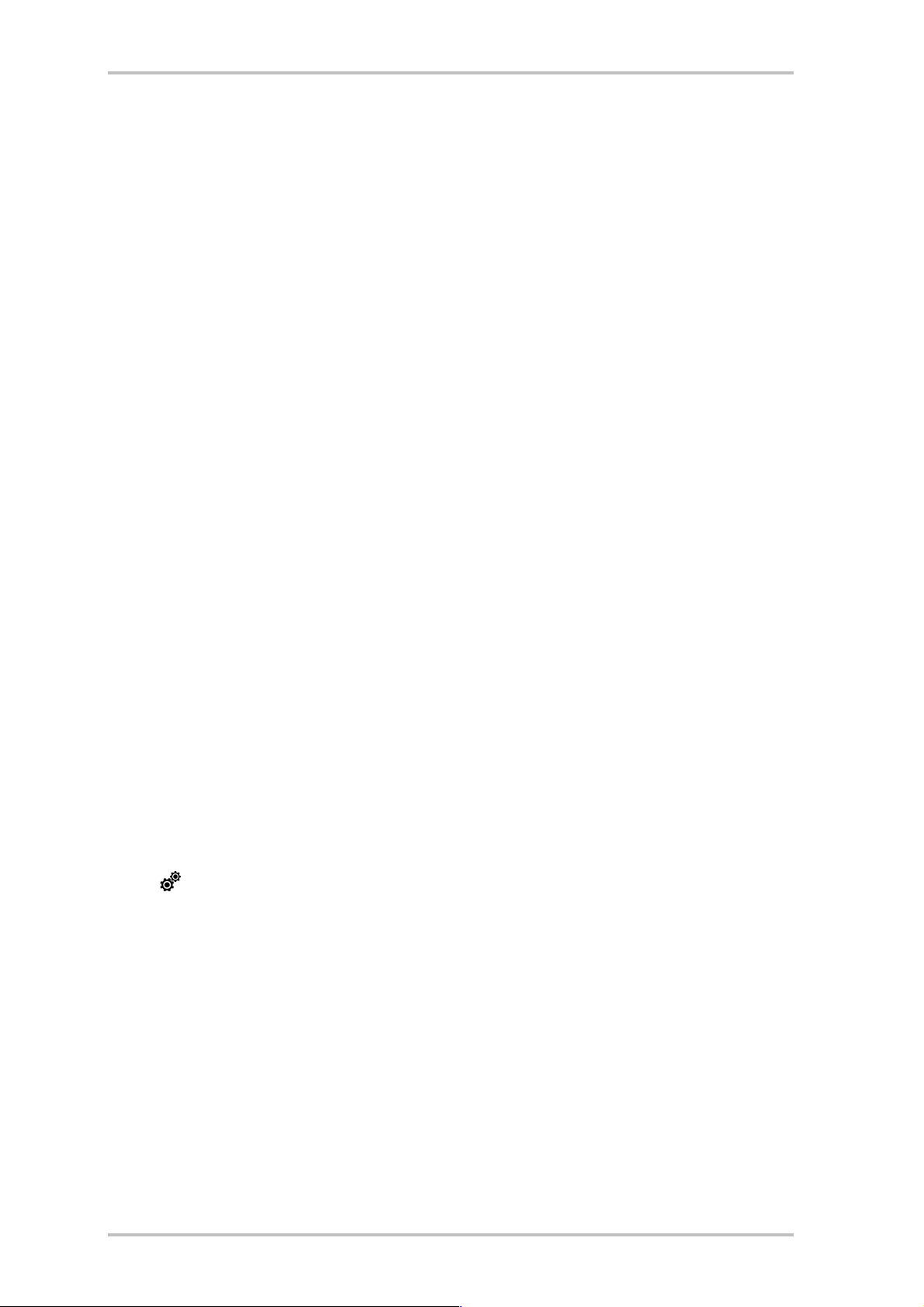
NOXON iRadio Cube
Hello, here we are: SSID broadcast (WLAN).
As explained in the technical glossary, the abbreviation SSID stands for the network name sent out to all
wireless network devices within range, informing them of the presence of a network with this identification. Some routers, however, have an option to suppress the broadcast of the network name. The option is
a toggle that is usually called SSID broadcast. If the broadcast is disabled, you must know the name in
order to enter it manually when setting up the NOXON.
To identify or not to identify: the MAC address.
The so-called MAC address is a unique identifier assigned to all network devices. The MAC address is
permanently assigned to the device and cannot be modified. They can therefore be used to configure
routers to permit only devices with specific MAC addresses to access the network or the Internet.
In such a case, it will be necessary to configure the router with the NOXON's MAC address so that it will be
able to establish a network connection. The address can be found on a label on the back of the NOXON.
Sometimes required: a fixed IP.
Under certain circumstances, it can be useful for a device to always have the same address. Most networks these days are set up to assign the so-called IP address—the identifier for the TCP/IP protocol—
dynamically. In other words, the first time a device connects, the so-called DHCP server assigns it a valid IP
address which the device will keep as long as the address is not needed elsewhere.
This occurs completely automatically, without the user's knowledge. If a network is based on static IPs—
i.e. fixed addresses, rather than dynamically assigned ones—there will generally be a precise set of rules
governing the addresses that can be assigned. And our friend the NOXON also has such an IP address. If
the network requires a fixed address, the rules for assigning them must be known. But once again, a fixed
IP is really the exception; generally, everything happens automatically.
4.4 Before setup: network profiles
The NOXON lets you either create a single network profile (a collection of all of the values and settings
necessary for a network connection)—this is the default setting, assuming you will use the NOXON in a
single location or network—or you can switch to managing multiple profiles. You can also use the setup
menu ( ) on the device itself to administer profiles or to create and edit them using a wizard. You can
permanently store up to three network profiles—that way you don't have to enter a full set of parameters
every time you move the NOXON to a different network. See p. 23!
ENGLISH 17
Page 18
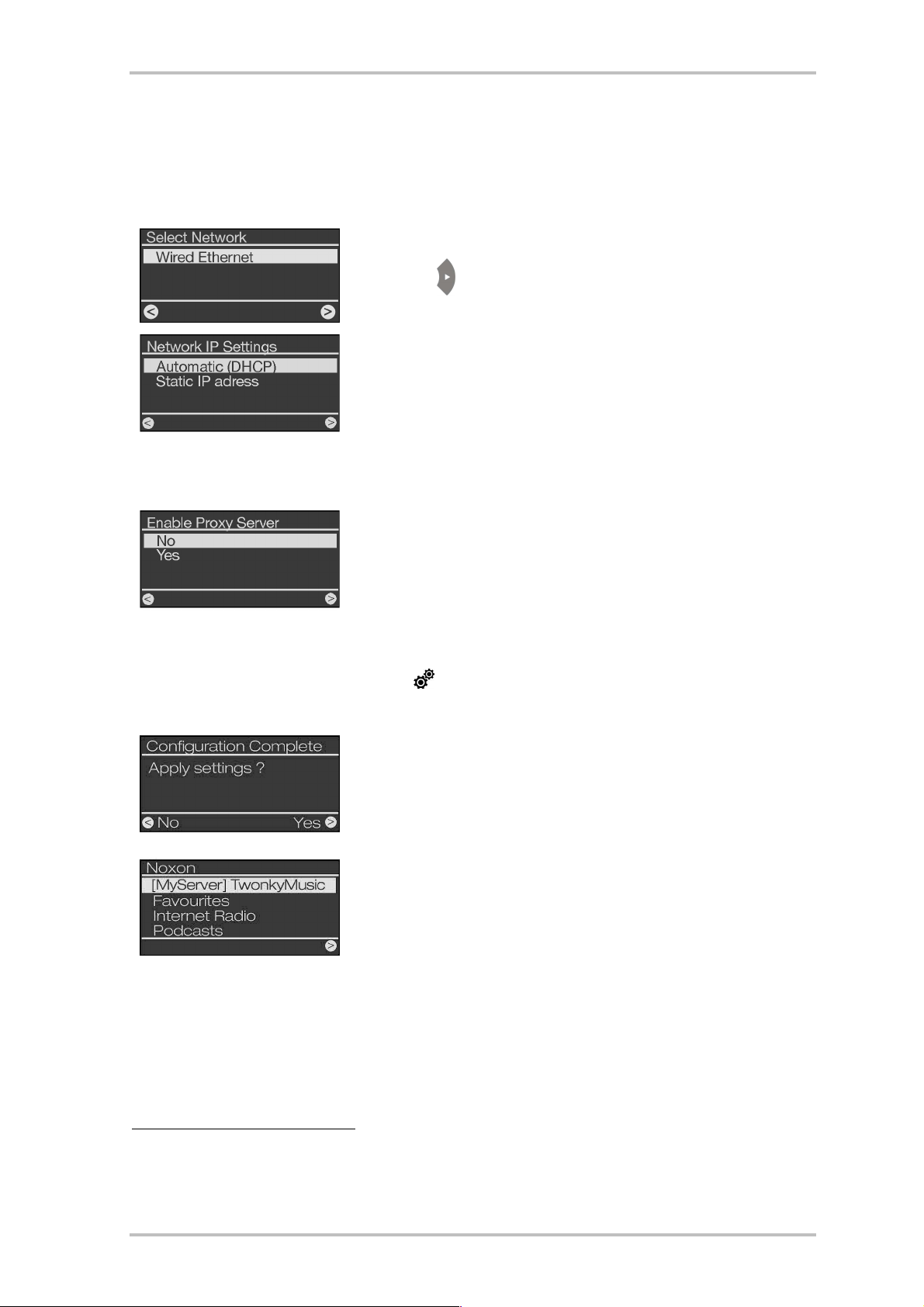
NOXON iRadio Cube
5 - Scenario 1 – the wired network integration
If an Ethernet cable of a functioning network is plugged in at the time the device is switched on, follow the steps below
to set up the device quickly and easily:
1) If a wired connection is available, then "Wired Ethernet" is the correct choice.
Confirm with:
2) At this point, select the method by which the NOXON obtains its IP address1)
in the network. Every device in the network must have such an identifier to
ensure that the IP packets arrive in the right place.
The address is normally generated automatically via the DHCP protocol. In rare
cases, however, static IP addresses are assigned—for more information, have a
word with your network administrator. See "Sometimes required: a fixed IP." on
page 17!
3) At this point you will be asked whether your network uses a so-called proxy
server.
Most home networks do not. If you are not sure, and cannot be bothered to find
out for certain, just select "No"—and hope for the best! If the NOXON will NOT
access Internet radio stations or podcasts after setup is complete (but has no
problems playing the MP3 collection within your home network after installing
the included software), you may have to correct the configuration at this point.
Press the button to call up the Configuration Wizard at any time.
For more information on existing proxy servers, turn to the next page.
4) Now, simply select "Apply Settings".
5) If you've done everything right, you can now access thousands of (Internet)
radio stations and podcasts from all over the world via your Internet connection,
and when you've installed the accompanying software, you can even listen to
music from your hard drive via the wireless network (see p. 40).
Congratulations.
1) Don't worry if we seem to be talking about the networked world in a language you don't understand yet—we've
tried to explain the basic elements of this admittedly quite complex subject in the appendix. See the FAQs and the
glossary, 58
18 ENGLISH
Page 19
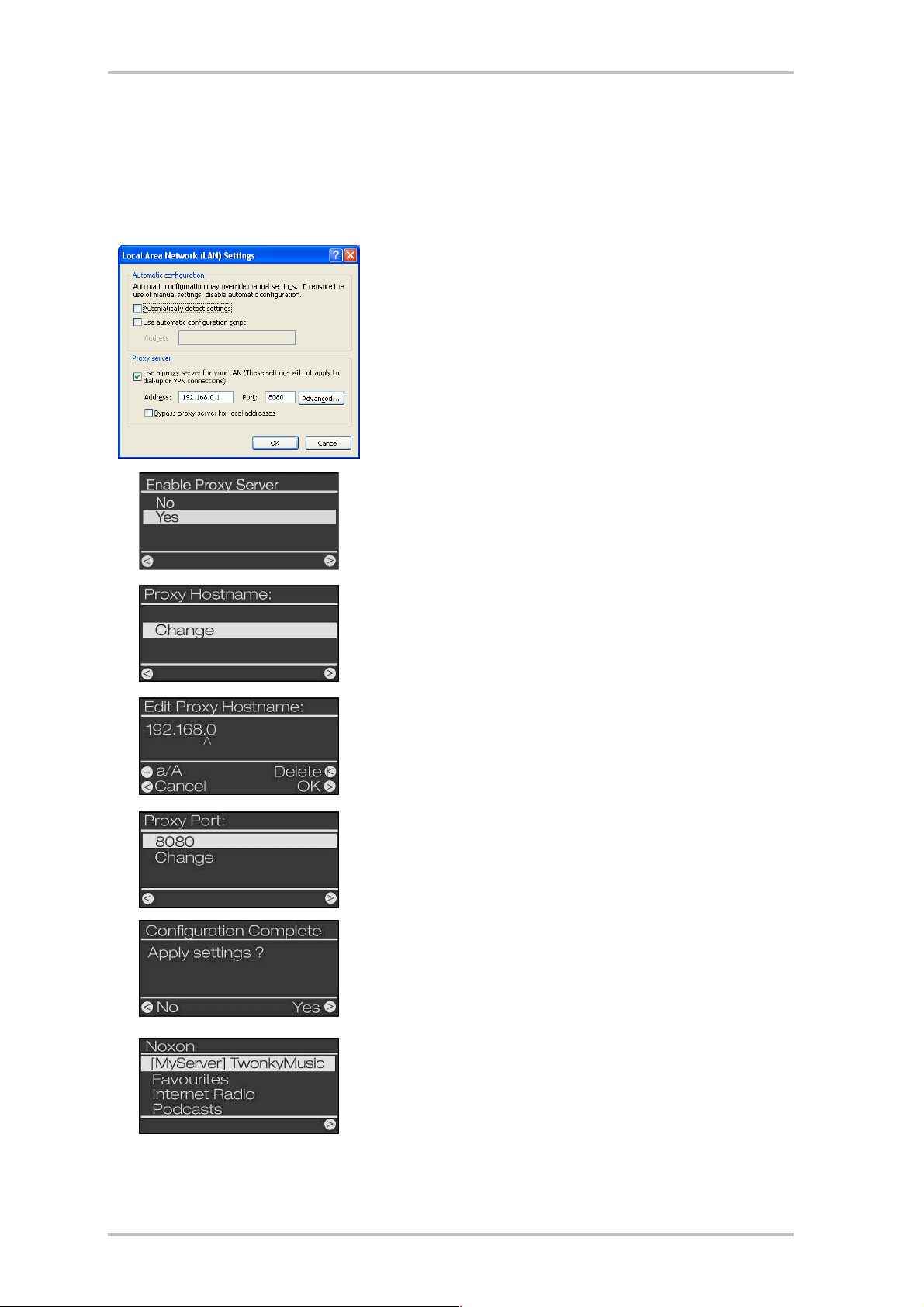
NOXON iRadio Cube
5.1 If you are using a proxy server…
For users of proxy servers, the procedure is different as of Item 3. Proxy servers are common in companies and
other major Internet users. Check the Internet settings of Internet Explorer on a computer connected to the same network to see whether your network is using a proxy server.
Open Internet Explorer, select "Internet Options" from the "Tools" menu
and select the "Connections" tab. On the bottom third of the tab, you'll
find the "LAN Settings..." button. Press the button to open the dialogue
box shown here.
If a proxy server has been activated there, use the same settings for the
NOXON.
1-3) To set up the NOXON to work with a proxy server, follow steps 1 &
2 as described above… and in step 3 (Enable Proxy Server Yes/No),
select YES!
4) Then select "Change" ...
5) ... and enter the name ("proxy_internet") or the IP address. The but-
tons you need to make an entry: the number buttons 0-9, 1 for dots,
Left/Right to move the cursor, + for upper/lower case, Up/Down to
"scroll" characters, Skip back to delete a character entered by mistake!
(see chapter 3.1. et seq.) Then press the Right button to confirm...
6) ... enter the correct port—8080 is very common—and the proxy is set
up. Again, if you have any doubts about the parameters, please check
with your network admin—or with the method described above (3.).
7) Now simply select "Apply Settings", and ...
...after a successful restart (and installing the software for wireless access to the music on your hard drive), you will be able to access your
music collection across the network—and connect to thousands of Internet radio stations and podcasts worldwide!
Congratulations.
ENGLISH 19
Page 20

NOXON iRadio Cube
6 - Scenario 2 – the wireless network integration
We would also like to give you the information necessary to integrate your NOXON wirelessly via a router as
an alternative to the wired network connection as described under "5 -Scenario 1 – the wired network
integration".
6.1 Not unimportant: the location
A wireless signal always travels along a direct point-to-point, i.e. antenna-to-antenna, path. The quality of
a wireless connection thus stands or falls with the obstacles in the line of sight from the NOXON to the
opposite network device. Setting the device up in some locations may therefore result in a poorer signal,
even if the actual distance is shorter. For example, if a large amount of masonry or sources of interference
are located between the devices, the signal quality will decrease despite the short distance.
Needless to say, the more powerful the transmitter performance of your router, the greater the range will
be.
Note: Use the display of your NOXON (p. 26) to determine the signal strength at selected locations.
20 ENGLISH
Page 21

NOXON iRadio Cube
6.2 Wireless integration using a router
In comparison to wired networks, a wireless local area network (WLAN) link provides considerable additional freedom, but also requires a bit more attention—especially if you do not want to completely neglect
security aspects. In the case of wireless, data is transmitted over one or more access points (AP). The
WLAN access point is generally integrated into the broadband router of your Internet access line. While
exact figures are not available, one can nevertheless safely assume that this is currently the most common
way to use broadband Internet access and share it locally among several users. The NOXON is also the
most fun to use this way, as you can receive radio from the Internet or music from other computers in your
home network without necessarily having your own computer running at the time.
Access point (AP) NOXON and other WLAN receivers
Using the NOXON with a router generally does not require any configuration work on the router itself. Spe-
cial settings may be advisable for security reasons, however.
As the media have frequently reported, it's not very advisable to use a router
exclusively with its default settings, as that leaves the network wide open for intrusion
or misuse of the Internet connection. The advantage of using the router with its
default settings is naturally the simplicity with which devices accessing the router can
be configured. However, since the need for a basic level of network security is commonly accepted, please
read "For deeper understanding: about routers, SSID, MAC & IPs" for background information on the
relevant terms.
ENGLISH 21
Page 22

NOXON iRadio Cube
6.3 Setting up the wireless connection on the NOXON
Using the button on the remote control, go to the setup menu, and then call up the wizard for network
configuration.
Just a reminder: During the course of the configuration, confirm your entries by pressing the right navigation button on the remote control or on the device, or press the left button to cancel or correct your entries.
Use the same buttons to move the cursor in data entry situations. Use the number keys 1-9 for entering
characters, the 1 key (pressed more than once) to enter periods, and the 0 for spaces. Also, for switching
between uppercase and lowercase, use the "+" key, use the "up/down" keys to scroll through characters,
and use the "skip left/back" key to delete a character that you've entered by mistake. (See page 11.)
While still in its factory default state, the NOXON will start the configuration wizard to complete the integration in your network.
The names of the receivable access points (routers) and existing ad
hoc networks are shown here.
If you know of a name that should be on the list but is missing, start
by checking the distance to the router or computer. Go ahead and
place the NOXON right next to it to eliminate distance as a possible
source of errors.
Also, SSID broadcasting may be disabled on the router, in which case
it will not be visible on the list. If that's the case, select "Edit Network
SSID" and enter the name manually. See also p. 17!
When selecting a network protected by WEP/WPA/WPA2 encryption,
you will be prompted to enter the appropriate key. The person who set
up your network should know this key. The information in parentheses
in the top line does not appear until the number of characters you
have entered corresponds to a valid key.
If you are using WPA or WPA2 encryption in your network, the screen will be the same except for the title
bar; in that case you can use a string of characters containing at least eight letters. While a technically
skilled person with the proper equipment can crack this encryption, WPA is clearly more secure than WEP.
From here on, the configuration steps are the same as those described in "Scenario 1 – the wired net-
work integration" on page 18, starting with item 2. For the sake of brevity, please continue at that point!
22 ENGLISH
Page 23

NOXON iRadio Cube
7 - The setup menu of your NOXON
Press the button of the remote control to open the setup menu of the device. There you will find the
following entries:
Setup menu
Device status Important indicator for problems: query of current parameters such as IP address,
MAC No., firmware and bootloader version, etc.
Internet radio
Submenu for configuring the station directory—see the chapter on "The radio sta-
tion directory"), page 28
Configuration wizard Start the network configuration wizard here.
Select language Select a language for the menus here.
Software Update Your device can update itself automatically with the latest software version. You can
configure the corresponding settings in this menu.
Other settings To the Advanced Settings submenu (see below.).
Config. Date/Time All settings that relate to your NOXON's internal clock.
Equaliser Configurations for the equaliser to adjust the sound (see below)
Other settings
Select profile Switch between the various location profiles, for example if you want to register your
NOXON on different networks.
Profile management With the profile management activated, another profile is selected automatically any
time the connection is lost. This also lets you switch locations easily without setting
up the same profile each time. Enable or disable profile management here. Select the
profile you intend to use under "Profile Selection".
Key management If more than one network key has been stored, the key management will attempt to
use them to maintain contact to the AP / network access point.
Edit device name Assign a name to the device here.
LCD brightness Controls the brightness of the LCD. The following options are available:
Low – The "evening setting": The display is set to continuous low brightness.
High – The display is set to continuous full brightness.
Automatic – The software determines the brightness based on how the NOXON is
being used. In the normal case, the display is set to high brightness, but is dimmed if
there is no activity for a certain amount of time or if the shutoff timer is in use.
FM sensitivity Sets the sensitivity of the scan (high = many stations, low = only stations with high
reception quality)
ENGLISH 23
Page 24

NOXON iRadio Cube
Software Update
Auto update [ ] You can enable the automatic search for updates here. Once this is enabled, the
device checks at regular intervals whether new firmware is available for the device. Naturally, if new firmware is available, a prompt asks whether you want to
carry out the update. The default setting is "enabled".
For information about new updates, visit the support area at www.terratec.com
and/or www.my-noxon.net
Update now Immediately checks to see if a new update is available. Even if you have disabled
the automatic update, you can trigger a manual update using this menu item.
Caution:
Normally, the settings and favourites stored on your device are not lost during the update. In rare
cases, the data may need to be overwritten during very special updates in order to provide you
with new and improved functions. So that this does not happen without your knowledge, an additional warning message appears on the display of your NOXON, prompting you to save your settings before installing the update. The prompt appears even if automatic updates are enabled. If
you want to configure your settings first, cancel the update for now and use the backup options—
for example, the "Favourites Commander" program described in the annex (Page 51). Your network settings, as described on Page 15, will probably have to be re-entered in this special case.
Once everything is backed up, call up the software update in the above menu to carry out the
installation.
Config. Date/Time
Set date & time In this menu item, the time can be set. To make this mundane procedure a little
more exciting, we've implemented three possible methods:
Manual
NTP Synchronise NTP stands for Network Time Protocol. With this function, the NOXON fetches the
Manual time setting, same as for standard video recorders and digital clocks.
time, accurate to the second, directly from the TerraTec Time Server via the Internet. Of course, the Internet connection has to be up and running at the time.
Select time format "15:00" or "3:00 PM"?
Select date format "05 Jan 2000" or "Jan 05 2000"?
Select time zone Use this to select your time zone, such as GMT+1 (Greenwich Mean Time +1) for
Central European Time. If you make the wrong choice here, the wrong time will be
shown.
Daylight saving If regional or daylight savings time adjustments apply, these can be enabled during
the daylight savings period using this setting.
Standby clock (on/off) If this feature is enabled, the NOXON displays the time when it is switched off. In
this state, the display is kept at the lowest brightness setting.
The equaliser enables you to adjust the soundscape of the NOXON to your liking. The various presets emphasise the bass, midrange and treble differently, so that everyone can find a pleasing setting.
Of course, the unamplified outputs (analogue and digital) bypass the equaliser, and the sound is always
reproduced without any alteration.
24 ENGLISH
Page 25

NOXON iRadio Cube
Equaliser
Neutral Disables the equaliser and sends the unaltered sound to the speaker.
Classical Makes classical music easier to hear, even at low volumes.
Acoustic Subtle sound adjustment, especially for instrumental music.
Jazz Emphasises the frequency range of typical jazz instruments.
Rock Highly aggressive profile with extra bass oomph and treble boost.
Pop Very close to the rock profile, but with allowance for vocals.
Techno For dynamic, bone-rattling bass without distortion and clear treble.
iRadio Our definite recommendation. This profile provides a subtle, careful adjust-
ment of the sound to the characteristics of the iRadio housing.
ENGLISH 25
Page 26

NOXON iRadio Cube
8 - Use and playback options
8.1 First of all: What your NOXON is telling you
Before we cover the playback options, let's have a look at the playback window iRadio. It's pretty much the
same for all playback options:
Information on the current track or station. This shows you the usual information such as the title,
1
artist and where appropriate the album of the audio source, and extra information about the current
radio program.
2 The details of the current playback mode, mono/stereo and the data rate.
The data rate is a measure of quality and an indication of the data volume of a digital source. The
playback quality of your audio files or an Internet radio station depends on the data rate. Your iRadio has no influence on it.
3 The signal strength of the wireless network integration is indicated here—a peaked bar indicates
excellent strength. It is also helpful in finding the best position for the device.
4 The playback buffer status can be seen here. An empty bar indicates a poor network connection,
and that not enough data is being transferred to ensure continuous playback. Dropouts may occur
as a result.
5
The is displayed when shuffle mode (random selection of audio files) is activated. It corresponds to the icon on the remote control used to activate shuffle mode. The small triangle indicates
that playback is currently active—it is also retained in the menu.
The familiar repeat icon refers to the current title, or to the entire playlist when followed by
"all".
By the way, in case you were wondering what the single and double notes in the Index mean: a single note
indicates that the entry is a single track (MP3, WMA, etc.), while the double note identifies the entry as a
playlist (e.g. m3u, pls).
26 ENGLISH
Page 27

NOXON iRadio Cube
8.2 The display modes
You can switch between the following display modes with the button on your remote control:
Default view
In Play mode: Detailed display for
currently playing source
Detailed display
Zoom display
Time display
The ideal display for users who want to have everything on view and under
control. Besides complete information about the content currently being played
and its quality, the iRadio displays the WLAN signal strength on the left, how full
the buffer is on the right, and more information about the playback mode.
The detailed mode is useful, but from a few yards away, its appeal quickly diminishes. In this case, the Zoom mode offers an alternative because it shows
the important information about the content currently being played in larger
characters.
Sheer, simple, and a thing of surpassing beauty. That's the only way to describe
the display of chronological information in all its clarity and size.
In addition, a bell symbol appears here for each of the two wake-up times if the
alarm is enabled.
Zoom display
(Only in Play mode)
Time display
ENGLISH 27
Page 28

NOXON iRadio Cube
8.3 Internet radio – a whole new world of radio!
In "Your new NOXON" (p. 5), we already introduced the impressive Internet radio capabilities of your iRadio. The big advantage of the NOXON over the time-honoured way of listening to Internet radio via your
computer's web browser is that your iRadio can tap into the full variety of the Internet WITHOUT relying on
your computer—by connecting directly to the router that provides your Internet access.
Internet
radio
Router NOXON
Caution—transfer volume! Please keep in mind that constantly listening to Internet radio stations will
result in the transfer of an enormous data volume over the course of a month. Your contract with your
Internet service provider may be subject to a volume limit. Exceeding this limit can result in massive extra
charges. We therefore recommend using an Internet access plan without volume restrictions. On the other
hand, the actual bandwidth used varies greatly from one station to the next. As you already know from MP3
files, the bit rate is decisive for sound quality—a higher bit rate results in better sound, but also in a
greater data volume.
The radio station directory
The list of Internet radio stations, which is provided and maintained by an exclusive vTuner premium service, is always kept up-to-date and continuously expanded. The service ensures that you always have a
fresh, reliable selection of stations despite the continuous changes in the Internet radio world. When you
access the Internet Radio menu, the iRadio retrieves the current list from the Internet, thus making sure
that you always have the latest version.
For direct access to all available radio stations, press the station button. Simply use the usual controls
to navigate the pre-sorted station list. If you find something you like, press the preset storage button
and a number button
to
to store the station and access it by pressing that number button in the
future. Other options for managing your favourites are described later.
Note: If the "---- empty ----" message appears unexpectedly when
you access the Internet Radio menu item, your NOXON seems not to
be connected to the Internet.
In this case, check your NOXON's network settings by running the
network wizard (Page 15).
The option to expand the selection of radio stations available to you online as well is described in the next
chapter, and it also serves as a very convenient way to edit your Favourites list on the iRadio!
28 ENGLISH
Page 29

NOXON iRadio Cube
8.4 Managing favourites and own stations
Besides the carefully maintained list of your vTuner Premium Services on the Internet, your iRadio also
features its own list for your favourites, which you can populate with anything you want.
It doesn't matter whether you are listening to an individual song, radio station, podcast or playlist—simply
press
ites, press— ... you guessed it.
Another way to store favourites in the list is to manually enter addresses of Internet sources in your device's web interface. The prerequisite is that the iRadio supports their technical format. Instructions for
doing so are provided below.
You can open the Favourites list simply, quickly and at any time by pressing the button or selecting the
favourites folder from the main menu.
In addition to your favourites, you can also define presets, or quick-select keys. To do so, simply assign a
station to one of the keys (1 to 9) on the remote control by pressing , and then to . The information that is stored can be called up again simply by pressing the number key.
The Web interface—favourites management and more
You can manage your favourites and add more via your device's own Web interface. You can access this
interface with normal Web browsers (e.g. Mozilla Firefox, Camino or Internet Explorer) on a computer on
the same network. The changes made here can be called up directly in the Favourites menu ( ) via your
iRadio.
to add anything that's currently playing to your Favourites. To remove an item from your Favour-
To access the Web interface, enter http://(IP address of your iRadio) in the browser's address bar. The
address would look something like this: http://192.168.241.78. If you don't know your device's IP address,
you can call it up in the iRadio's device status menu. To do so, call up the setup menu by pressing
select "Device status" and then scroll down the list using the down arrow until the IP address is displayed.
The Web interface offers the following options:
Status - Displays general information about the connection status of the iRadio.
Network settings- Here you will see the settings of your various location profiles at a glance (set this up
from the setup menu on the device, see p. 23.)
Favourites - In this menu you can manage your local favourites, i.e. create and delete them. This is especially useful if you want to add a radio station of your own that we don't know about.
Software update- This menu item enables you to update the firmware on your device via the Web interface without any add-on software, and this works under all operating systems. (If this option does not appear, your iRadio is due for a firmware update!)
myNOXON - As long as you have an active Internet connection, this menu item brings you to the page for
managing the online services of your device.
,
ENGLISH 29
Page 30

NOXON iRadio Cube
Adding a favourite of your own
With the "Favourites" menu item, you access the Web interface for adding new favourites directly. If you
have the unique URL of a stream, you can simply save it using the "Add" menu item. If you give it a meaningful name, you'll be able to find it more easily later, as well.
Note: It's not enough to just enter a Web page in the format http://classicradio.com, even if a stream is
lying in wait for your iRadio deep in the lower reaches of the Web page. It's best just to copy the address
of the actual Internet radio server into the iRadio station list using the "Copy link address" function in the
Web browser. For more detailed instructions on how to find Internet radio addresses, please see the appendix.
As soon as your new favourite has been saved, it will appear in your list of saved favourites and in the Favourites menu, which you can access from the main menu or via the button.
Your Premium vTuner Service, managing favourites (part two)
One of the "premium" qualities of the vTuner subscription that comes with your iRadio is that you can customise the Internet radio list by adding stations of your own via your web browser. Here's how:
Open your web browser and enter the URL of the vTuner Premium Service:
http://www.radio567.com
Enter the MAC address of your iRadio in the field at the lower left of the page. You can find it on the bottom
panel of the device, usually in a format such as 00-11-A5-7B-C5-70. It's not necessary to enter the separator characters: 0011a57bc570. The entry is not case-sensitive.
Now click "Go".
You should now be seeing something like this. To add
stations of your own and play them on your iRadio, register with vTuner.
Click the link at the top right, "Create Account Login". On
the following page, enter your e-mail address and a
password. If you do not want to receive consumer information, remove the check next to "Receive program
updates and special offers", then click and
you're finished.
You can now add your favourite station by clicking "Go" in
"My Added Stations"—enter the name of the station, its
web address (URL), its geographic origin (e.g. Germany)
and its "format" or genre. Press "Go" to confirm again,
and your new station will henceforth be added to the
Internet radio menu
tions"!
30 ENGLISH
on the iRadio in "My Added Sta-
Page 31

NOXON iRadio Cube
Please note that the iRadio cannot support every data format on the Internet—you may find that it does not
support one or the other station. You'll find notes toward the back of this manual—sometimes it's just a bit
more difficult to get a radio stream up and running...
MP3 remains one of the most popular formats—not only for music files but also for Internet streams—and
the wide range of stations using this format should be supported as a rule!
The web interface is also useful when you want to take your time and browse the vast number of stations
(which are available for listening both here and on your iRadio) with greater convenience than you could
with the remote control. When you find something you like, use this easy method to add the station to your
Favourites online and on your iRadio:
You can, for example, sample a genre such as Electronica and a specific
station (e.g. BeSonic Electronica) by clicking "Play", then click the
button to add the station to an existing or new Favourites group (e.g. Electro). After the next update of your iRadio's Internet radio database, the station will appear in the Favourites list under the group name (groups can only
be created in the web interface).
8.5 Interactive content with "myNOXON"
If your main menu contains the "myNOXON" entry (depends on the product version), you can discover
some very special content here!
This takes you to specially selected audio and information content that you can customise individually.
myNOXON is more than just listening to the radio. It provides you with brand-new, on-demand content,
some featuring special new interactive options—without a computer, direct from your device.
myNOXON makes content accessible via the NOXON iRadio that was previously available only on a computer. Unlike regular radios, myNOXON also allows you (in many instances) to access individual playlists on
demand—only on your device, and completely independent of the fixed programs like those received by
conventional radios. Directly via the NOXON, you now can bring this content to where you really want to
listen—after the set up is complete, without any computer at all!
Take audio from online music portals, for example. Who wants to be tied down to a computer when listening to tunes? After composing playlists online, you can play them back directly to your NOXON without
having to bother with intermediate storage media such as CDs or USB devices. All you use the computer for
is convenient browsing and sorting—the NOXON does the real job of playing the music.
ENGLISH 31
Page 32

NOXON iRadio Cube
A particularly good example, which also happens to be free, is BeSonic. This music portal for promotion of
new artists can be accessed in its entirety from your NOXON. You don't need your computer at all.
For information about all available providers, visit www.my-noxon.net. At the website, you can search for
services and customise the selection of those you want to access using "myNOXON" to suit your interests.
The website also includes descriptions and manuals for the individual services and their options. Because
the portal is subject to continuous further development and new content is added regularly, we cannot
provide documentation for the individual offerings in the manual. However, each of them is described in
detail on the website.
Function of myNOXON and available content
myNOXON connects your device to the online portals of various providers over which TerraTec has no
control. Some services are completely free to be received on your NOXON, while others require you to pay
to access some or all of their content or to access expanded content. Depending on the provider's terms
and conditions, an additional registration or the purchase of a subscription may be necessary for this access.
Important: TerraTec does not pass on your personal information to service providers. You will never incur
hidden costs without your knowledge by using myNOXON! Unless you have registered for pay content
online at the providers' websites, the myNOXON menu gives you only a limited selection of these services,
allowing you to try them out and familiarise yourself with them on a trial basis. By registering online for
these "Premium" services, you can unlock the full range of content options. This usually does not take
place via www.my-noxon.net, but at the external website of the content provider.
This allows you to explore everything there is to see and hear in the myNOXON menu. Some services offer
free expanded trial options (such as a free month's subscription) that have to be activated before use. In
this case, too, visit www.my-noxon.net for details.
We cannot accept any liability or provide support for content or availability.
32 ENGLISH
Page 33

NOXON iRadio Cube
Setting up myNOXON
myNOXON can be used immediately without registering, though with limited function. To use the full
range of function or configure the desired content, you have to activate your NOXON at the TerraTec site.
This is fast and free of charge, and takes only a few steps:
1) Go to the www.my-noxon.net website. Select the "Register now" menu item.
2) After completing the registration, go to device management menu by clicking "myNOXON".
3) There, select "My devices". You can register your NOXON here.
To do so, open the "myNOXON" menu on your NOXON. If the device is not yet registered, the "Register
NOXON" menu item appears, which you should select.
4) A registration code appears on the display. Enter it on the website along with the MAC address of your
device. The MAC address of your NOXON (a 12-digit number combination separated by dashes) is
listed on the sticker on the rear side of the device or in the "Device status" menu. You do not need to
enter the dashes, just the numbers
5) Your device is now registered for use on myNOXON.
My Services of myNOXON
Subject to change without notice. The selection of services is
growing constantly.
Under myNOXON -> My Services, you
can activate or deactivate the desired
services as necessary.
Accordingly, only the desired services
are shown on the NOXON display
under myNOXON.
For more information on the services,
visit http://www.my-noxon.net
ENGLISH 33
Page 34

NOXON iRadio Cube
8.6 Podcast & Radio-On-Demand function
Short introduction—podcasts and RadioOnDemand
Radio On Demand in English is normally used as a synonym for podcasting. Thus for example, popular
shows from a daily radio program are formatted and made available online so that they can be called up
any time as podcasts—even large and well-known radio stations do this. As a listener, you are no longer
tied to the set broadcast times of conventional radio programs, you can access the contents made available
in this way whenever you want. That's why it's called "Radio On Demand". The variety of these contents is
vast, and growing by the day. Possibly even an interesting alternative to classic radio: and it's not only
broadcast organisations that are providing content like this, more recently live recordings of university
lectures, language courses, comedy programs or just plain simple audio journals have been added to the
offering. There's something for just about any desire. And the best of it is: with your iRadio you have easy,
free access to the podcast collection2—enormous, well sorted by origin and genre, constantly updated,
and completely independent of any computer!
The podcast menu
The podcast function hides modestly in the Main
menu... Press the Right button to select.
"All Shows" displays all the available podcasts
from the selected country (if the selection is
particularly large, it can take some time for the
entire list to be loaded), "By Genre" leads to
preselection by topic.
Podcasts are mostly voice contents, so you can
preselect a country of origin first...
Presorting by genre: All podcasts of the corresponding selection are listed.
Then just select the podcast you want and finally
search for the individual episode you want from
the list that appears … and you're in business!
2) But a word to the wise: for technical reasons, the podcast collection can only be navigated in English at the moment.
The contents themselves are available in any number of languages, though!
34 ENGLISH
Page 35

NOXON iRadio Cube
8.7 Your new FM radio
The iRadio Cube is also equipped with a classic integrated FM radio.
Preparation
First make sure that your iRadio is connected to an antenna, otherwise the only thing you'll receive is a
rather seductive hissing sound. This can either be the accompanying dipole antenna or a house antenna
(coaxial, 75 ohm). As soon as the antenna is connected, select the "FM Radio" item in the main menu
( ).
Operation
When you navigate in the FM Radio menu for the first time, select the
"Stations" item. You will be informed that a station lists has not yet
been saved, and asked whether you want to create a station list.
Always confirm with the Right button, and the iRadio will automatically start searching for available stations immediately. From now on,
you can access your station list at any time via the "Stations" menu
item.
To refresh your station list, go to "Auto Search" in the FM Radio
menu. There, you will be asked if you want to begin a new search and
delete the old station list. Press the Right button to confirm, and your
new station list will be created.
If you want to add a station manually, or edit your existing station list,
of course that's easy too. The items "Manual Search" and "Edit List"
provide the help you need.
To add a station to your list manually, select the "Manual Search"
item in the FM Radio menu. Now you can set the frequency you want
using the two SKIP buttons and . Press the Right button to
save this frequency.
Use the "Edit List" menu item to change the frequency of the selected
station, delete the station, or delete the entire list (using the keys as
described above for "Search manually").
Also: If available from previously listened-to stations, the sender information is loaded via the RDS signal
and is displayed as the station name the next time you call up the station list.
ENGLISH 35
Page 36

NOXON iRadio Cube
8.8 The wake-up function
Yes, your iRadio also features a built-in alarm clock, so waking up in the morning will be a joyful experience! We've really worked hard on this, so you don't have to greet the new day with just your usual radio
stations, you can choose to be awoken gently from your slumbers by any of the over 10000 radio stations
available via the Internet. Of course, your iRadio also has its own alarm. You can even set two entirely different and independent wake-up calls at once, so you don't have to reset the alarm clock for the weekend
any more…
Operation
In the main menu on the iRadio, you will see the "Alarm Clock" menu item. Here, you can check the alarm
clock setting—after the item you will either see that the alarm clock is "Off" or the next wake-up time.
To set a new wake-up time, change the one you have, or to switch it on or off, now just right click on the
Alarm Clock item. You'll find the following items in the Alarm Clock menu:
• On/Off (rapid activation and deactivation of the alarms)
• Set alarm 1
• Set alarm 2
• Alarm settings (snooze time and maximum alarm duration, valid for both alarms)
Setting the alarm clock
To set a wake-up time, select item "Set Alarm 1" (or 2).
In the view that follows, you can set the wake-up time you want with
the Up/Down buttons. Continue with a click to the Right.
Now you can define the alarm clock's Repeat mode.
"Weekdays" means: The alarm clock will only go off from Monday to
Friday. "Weekend" means: Saturday / Sunday.
And now we come to the fun part of setting the alarm clock: Now you
choose the type of alarm sound you want. You can only select audio
sources that you have placed in your Favourites list with the (you
can review these beforehand by pressing ).
Arrange to be reminded of your appointment with the new day by your
favourite song, an Internet radio station, an FM radio broadcast, or just
a normal alarm sound. It's entirely up to you. If the Internet connection
should be lost so that your favourite Internet radio station or favourite
song title can't be played back, your device will automatically attempt
to re-establish the Internet connection for a minute, and if it can't it will
revert to the default alarm sound. So you won't be allowed to oversleep.
36 ENGLISH
Page 37

NOXON iRadio Cube
In the next step, set your preferred alarm clock volume with the
Up/Down buttons. This setting is particularly useful if you have used the
sleep timer function to rock you gently to sleep the night before—
because the volume of the alarm clock can be set entirely independently, you don't need to worry your sleepy head about the volume of the
iRadio in normal operation—it will wake you up with the volume you
set here.
Press the Right button to confirm and your alarm clock is ready.
The displays in the main menu and the Alarm Clock menu now show
the alarm readiness based on the time(s) set, and a small bell appears
in the clock display for each active wake-up time. These can be viewed
with the button.
Setting maximum alarm and snooze durations
To configure the maximum total duration for your morning wake-up
call, or the duration between wake-up calls (snooze function) before
the alarm function is finally deactivated, select the "Alarm Settings"
menu item. You can now make your personal settings here.
Switching the alarm clock on and off
To switch the alarm(s) on and off without having to reset all the items
described above, simply select "ON/OFF" in the Alarm Clock menu.
Now you have the option to enable or disable the alarms, either all at
the same time or individually, without having to go through the complete set up procedure described above.
When the alarm clock goes off… deactivating and alarm repeat
As soon as the alarm clock is activated, the iRadio switches from its
previous state to Alarm mode, which looks something like the illustration on the left. Depending on the setting in the setup menu and your
firmware version, the wake-up screen appears either in full brightness or somewhat dimmed (refer to page 23). You now have two
choices: get up or go back to sleep! The alarm clock is only deactivated with the Stop button. Pressing any of the other buttons on the
device will return the iRadio to the land of dreams again as well,
though the alarm display will remain active until you definitively deactivate the alarm clock.
Until then, the alarm clock will make its presence known repeatedly
at the preset snooze intervals.
ENGLISH 37
Page 38

NOXON iRadio Cube
8.9 The sleep timer function
Also appearing in the Main menu: the sleep timer! When activated, the sleep timer switches the iRadio off
after a predetermined time, which is particularly helpful if you've already fallen asleep in the meantime…
For activation, it doesn't matter if the iRadio is already playing something, or if the sleep timer is called
before the audio source. So: turn the volume of the night-time music or the audio book down a little, call
up the sleep timer and set the switch-off time, counting down from the time of activation. And the iRadio
will accompany you gently into the land of dreams.
Good night.
One more thing: Since both wake-up times can be set with a separate volume setting, you don't need to
worry about sleeping through the iRadio, even though you listened to it at a soothing volume while going
to sleep!
8.10 History
Under the "History" menu item is a list of the recently played tracks and radio stations received.
This enables you to find again with ease the stations you thought you had lost for good due to a short-term
memory loss.
8.11 Playing music files from the local network
MP3 / WMA /
AAC+ file
You can share music files for playback in your network using special server software running on a computer or other device. The iRadio requires a UPnP-compatible server (UPnP: Universal Plug and Play) to
provide it with files. A simple Windows file share is not readable. Thanks to the included media server
software "Twonky Media" (e.g. for Windows systems)3 however, it will not be necessary for you to give up
on the folder structure that you may have spent years setting up!
Unlike inflexible static file shares, the iRadio offers a flexible sorting via a virtual a UPnP media server that
improves the flexibility of your collection—a track can be found via the artist, genre, album or the folder
structure. And don't worry—"setting up a server" is not as much work as it was just a few short years ago.
Just launch the UPnP media server software and you're ready to go!
UPnP server
Computer in
network
NOXON
One advantage: you can run multiple UPnP servers within the same network—no need for Dad to listen to
Sis' tunes or vice-versa. Each active UPnP server appears separately in the NOXON menu for fast, easy
access.
3) For Mac systems, the "Elgato eyeconnect" server software is provided.
38 ENGLISH
Page 39

NOXON iRadio Cube
If you have a media server running in your network, you'll be shown the
main menu listing all available sources, including your server, when you
press the button. In the default settings of the server software, the
computer name or network ID of the computer on which the server is
running will be displayed in parenthesis for the latter.
Navigate to the right and you will be shown this overview of available
tracks.
These items are generated by the media server software based on the
available title information of the music files.
The so-called ID3 tags of files in well-organised collections contain information about the artist, album,
title, genre, year released and so on. The display may look completely different when using a different
UPnP server application, as this data is only received by the iRadio, not generated by it.
If we stay with our TwonkyVision media server, the following selections will be available:
Albums
All Tracks
Genre
Genre Index
Genre/Artist
Artist
Artist Index
Artist Albums
Year/Artist
Folder
Contains a list of all available albums in the library.
Here you can find a list of all of the tracks available on the server. Shuffling really comes into its own here.
Blues, Pop, Funk and Soul are possible genre entries. Select a genre to
display a list of all tracks of the genre.
The genres are sorted alphabetically here: ABC, EFG etc.—for B as in
Blues...
Once you have selected a genre, choose an artist to narrow the selection
down further.
Select your music by artist.
Artists are pre-sorted here in name groups: ABC, EFG and so on.
The album selection will be shown after you choose an artist.
Select the year first, then the artist—who would have thought that you
have tracks THAT old in your collection?!
Use this option to navigate directly in the file system. In other words, folder
and file names will be displayed instead of title information (ID tag entries).
Tip: if you are not happy with the other display options, you can naturally
create and use your own system by intelligently renaming the folders and
files!
Playlists
Here you have access to stored playlists. In other words, all found
*.m3u files or other files containing playlists will be available here.
The "Last Played" entry selects the last playlist used, while "Most
Played" selects the list most played since the server was set up.
For further navigation, use the usual buttons on the remote control. Once you've reached the item you were
looking for, just press Play, and after a brief moment to fill the NOXON cache, off you go. We would also
like to again point out the search function in lists; see "SMS quick-search in lists" on page 14.
ENGLISH 39
Page 40

NOXON iRadio Cube
9 - Your own UPnP music server
As mentioned (see p. 36) a music server software is necessary in order to play music files located in your
network on the iRadio.
9.1 Twonky Media
Several NOXON-compatible alternative music servers are available, most of which are not free of charge.
Included with the NOXON at no additional cost is the TwonkyVision TwonkyMedia software. We have determined that working with this UPnP application was the least complicated and caused the fewest problems with files that could not be found, or with abstract interpretations of special characters and umlauts in
entries. After all, a few Björk or Motörhead tracks are essential to any collection. The software not only
supports Windows, but also Mac OS X, Linux, and many media formats.
Another advantage is that you are not dependent on perfectly groomed ID tags—you can also navigate
using folders and file names. (The ID tag is a part of an MP3 file that contains information on the artist,
album, etc.). Additionally, in Version 4.x, your receive a complete online media browser, which you can use
with Internet Explorer, for example. To launch it, click the symbol with the eye in the upper-right corner.
Additional information
• Extensive documentation for the TwonkyVision MediaServer is available in the "TwonkyVision" pro-
gram group in the Start menu, on the CD, or online at
http://www.twonkyvision.com/Support/FAQ/faq.php.
• The CD also contains versions of the server for other operating systems.
• Updates are free for whole-number versions. For example, you could always update from version 4.4
to version 4.6, but not from 4.4 to version 5.1, since this upgrade can be purchased and, as one would
expect, includes several new and extended and improved features. You can find the latest version
downloads at:
http://www.twonkyvision.de/Download/TwonkyMedia
Your license code on the CD will remain valid as long as the main version number of the download version
matches that of your version.
Installation
We will be describing the Windows installation below. The included CD also contains versions for other
operating systems.
Insert the software CD in your CD drive. An autostarter will appear with a menu from which you can launch
the TwonkyMedia media server setup. If it does not, go to "START", select "RUN...", click "BROWSE..." and
in "LOOK IN:" select the drive containing the CD. Change to the folder "\Software\TwonkyVision\Windows".
Select the file "TwonkyMediaSetup.exe" and click "OPEN".
40 ENGLISH
Page 41

NOXON iRadio Cube
When the setup routine starts, select your language and click
"OK".
Once you have accepted the license agreement, you will have
the opportunity to select the optional components for installation.
• TwonkyMedia. No way around this one—it's what we're
here for, after all.
• Web interface shortcuts. Shortcuts in the Programs group
to the web interface—certainly advisable.
• Documentation. Comprehensive music server documenta-
tion.
• Web links. Links to the TwonkyVision website.
Select the options you would like to install and click "Next >".
You can already take care of some of the basic configuration
at this point to get you started as quickly as possible.
Install TwonkyMedia as a system service. This option keeps
the media server in memory continuously and starts it every
time Windows starts.
Detect and use Winamp's playlist and music database
If you manage your files in the Winamp media library, you can
also use it for the media server by selecting this option.
Same applies for iTunes…
Select your media root directory. Enter the root folder of your
music collection here. This folder will be used as the starting
point for indexing your media files when starting the server.
Next, select the program group and folder, click "Next" a couple of times, and you're done. To start the
server, click "Start TwonkyMedia" in the new program group. For users of Twonky Version 4.x, the NOXON
comes with a license code that is printed on the CD case. Use this code to unlock the full functionality of
the Twonky trial version that is provided on the CD (and can also be downloaded from
www.twonkyvision.com). After unlocking the program, enjoy the use of all of its functions, without the trial
software limitations. After installing the Twonky software, enter the code (found on the CD sleeve) into the
field when prompted to do so. After confirming your input, you can verify whether registration was successful by clicking the "i" icon located in the upper right, which opens a "License information" window.
Caution: firewall. If you are running a firewall on the same system as the media server, you may have to
explicitly set up permissions for sharing your music, etc., and for the server to be visible. Once again,
please have a word with your network administrator for more information.
ENGLISH 41
Page 42

NOXON iRadio Cube
The web interface
TwonkyMedia's web interface is designed to let you configure the various settings of your TwonkyMusic
UPnP server. To access the web interface, either use the TwonkyMedia Web Configuration entry in the
TwonkyVision program group of the Start menu, or double-click the Twonky icon in the system tray. Either
way, your Internet browser will open and display the web interface. We will not be covering every minute
detail of the web interface at this point, as the comprehensive documentation on the CD does a good job of
that. We would. however, like to show you a few configuration examples and their effects. Off we go…
Web interface – Sharing
When you open the web-based interface, the main screen
("Sharing") opens with your media server's current status
information. A few explanations…
Content Locations are the directories on your computer
where Twonky will look for the media (such as music
files) that you want to make available to the NOXON. You
can specify more than one directory.
Rescan in minutes specifies the intervals at which the
server should automatically scan for new music files.
Web interface – Clients/Security
Rescan content directories manually launches a rescan
of your media files to include new material, for example.
Here, you can enter a password to protect the web
interface from unauthorised access.
More important is the Enable sharing for new clients
automatically option. Initially, you should leave this
option enabled without any concern. All of the clients
listed here (identified by their IP addresses) can access
this computer and the media server over the network.
If NOXON does not list the corresponding server, check
that the correct device IP is entered here. If you do not
know the IP address of the NOXON, you can look it up in
the status menu of the device. To do so, call up the
setup menu by pressing
then scroll down the list using the down arrow until the
IP address is displayed.
Restart server is useful if anything ever gets stuck.
, select "Device status" and
42 ENGLISH
Page 43
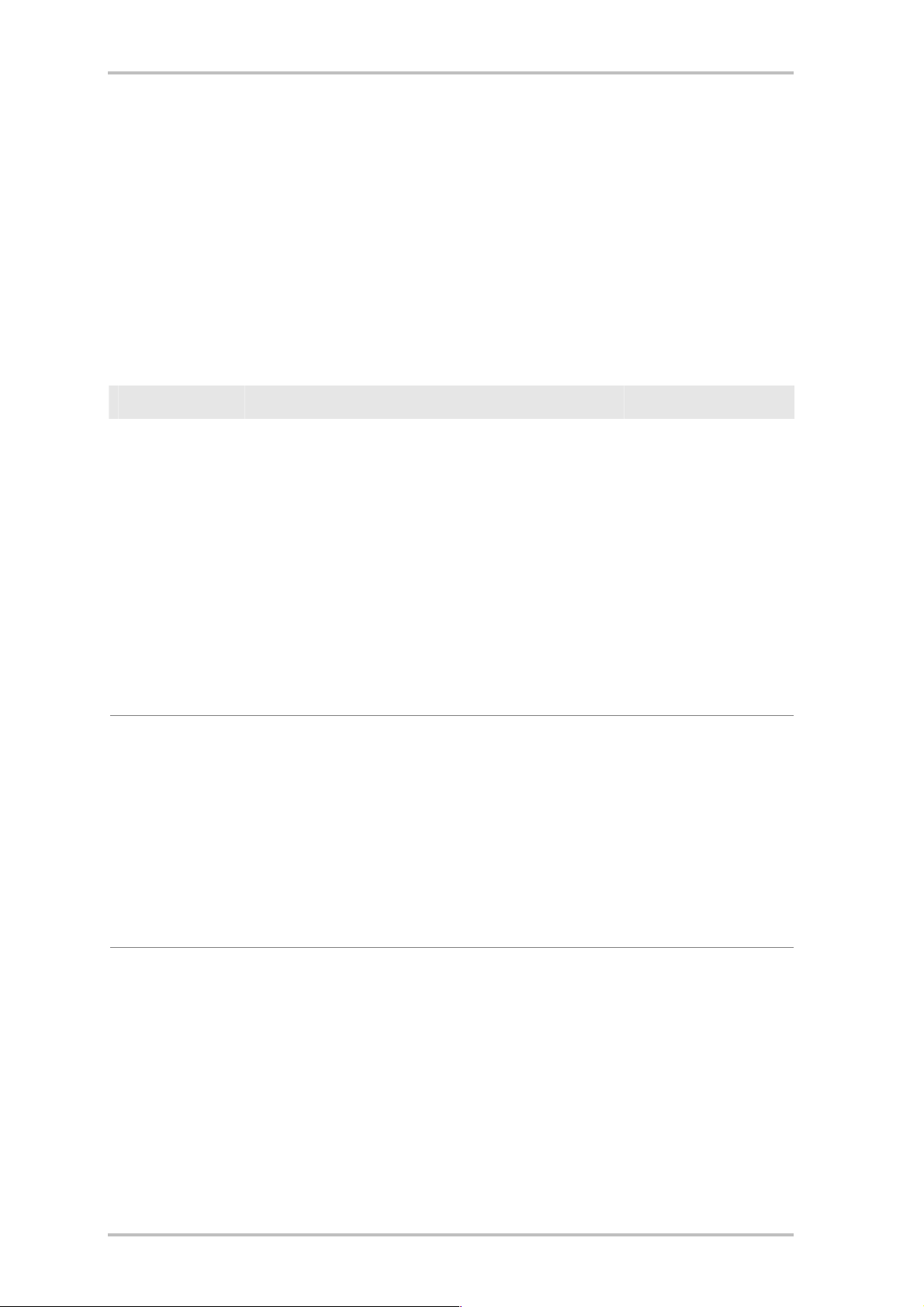
NOXON iRadio Cube
9.2 UPnP servers and Macintosh
We recommend the included Elgato EyeConnect application when using the NOXON in a Mac environment.
The documentation for EyeConnect can be found on the included CD or at the Elgato website:
http://www.elgato.com
9.3 UPnP media server alternatives
The following is an overview of alternatives to the TwonkyMedia UPnP media server software (for support,
please contact the respective vendors):
Comment Vendor
Nero MediaHome
server
Microsoft Media
Player 11
With its Home software, Nero is taking a leap toward
the "digital home". This application is especially practical thanks to its seamless integration with the "Nero
Nero MediaHome
8" software suite.
A great advantage is its ability to transcode media
files that are not supported by the playback device
into a format the playback device can read. You can
also specify which format should be exchanged over
the network.
More info under: http://www.nero.com/deu/nero8-introduction.html
Media Player 11 is an easy-to-use UPnP implementation by Microsoft for Windows XP and Vista. It also
Microsoft
supports files subject to Microsoft Digital Rights Management.
A detailed user guide is provided below.
Download under: www.microsoft.de
FAQs under: http://www.microsoft.com/windows/windowsmedia/player/faq/sharing.mspx
Elgato EyeConnect
EyeConnect is currently one of the most convenient
UPnP implementations for Apple Macintosh. After
startup and a brief configuration, it makes the content
of the iTunes library available to the NOXON, including
Commercial software,
but included free with
your NOXON!
support for static and dynamic playlists. AAC content
(with DRM) is not supported at present.
www.elgato.com
ENGLISH 43
Page 44

NOXON iRadio Cube
9.4 Managing and playing DRM audio files
Where will I encounter DRM?
DRM (Digital Right Management by Microsoft) is a solution by the music industry for
protecting digital contents against piracy. At the cost of sometimes painful compromises in consumer friendliness, the market has agreed on this method: digital rights management defines
how often a piece of music can be burned to a CD or stored on an external computer. Or, in the worst case,
how long you can listen to a track. The fact that the DRM protection has been developed by Microsoft provides are a number of advantages for the customer: better interoperability between devices and greater
competition between content platforms. Each standardisation has its advantages and disadvantages.
DRM audio content can be found on virtually all platforms that support online music purchasing. Portals
such as Musicload (musicload.de) or the Napster subscription service (napster.com) use this form of protection. A wide range of commercial Internet radio stations also use DRM to avoid licensing disputes with
the music industry.
Incidentally, there is no DRM protection for the MP3 format.
And now? How does DRM work with the NOXON?
The NOXON is well-suited for DRM content, as it supports the most common DRM standard in version 10—
Microsoft Windows Media DRM 10 (for WMA audio files). To allow the NOXON to play DRM content, you
need server software capable of the following:
verifying that the tracks were legitimately purchased and the licenses are valid
providing tracks for playback on DRM-enabled devices
managing the capabilities and rights of the playback devices
The NOXON supports the prescribed disabling of the digital output to prevent lossless copying. When listening to DRM content, it may therefore be necessary to use an analogue connection in addition to the digital
line.
Another effect is that the NOXON will remain silent if it encounters a DRM method it doesn't support. At
present, the NOXON supports DRM10 only. Thus it is not possible to play tracks purchased at the iTunes
Music Store, for example.
Please note: when it comes to DRM, the NOXON is absolutely passive. It will not infect existing files with
DRM or make any other changes to played content under any circumstances.
As was explained above, DRM-protected contents are made available by the server software. Since the
strengths of TwonkyMusic are not in this area and Digital Rights Management has not been implemented
(though this may soon change with a new version), we would like to provide you with a few more details
about Windows Media Connect—an alternative to TwonkyMusic that does include DRM and consequently
is capable of playing back DRM-protected contents! Windows Media Connect is a free Microsoft UPnP
server.
44 ENGLISH
Page 45

NOXON iRadio Cube
9.4.1 Windows Media Player 11
As the successor to the familiar old Windows Media Connect program, Microsoft is now offering Windows
Media Player 11 with an integrated UPnP server. Never before has it been this easy to get the contents of
your hard drive onto the NOXON. You can download it free at:
http://www.microsoft.com/windows/windowsmedia/de/player/11/default.aspx
Just follow these quick instructions:
1) Install Media Player 11.
2) Switch on your NOXON.
3) Open the Media Player application.
4) Click the "Library" menu item.
5) Now click the "Media Sharing...".
6) This opens a window entitled "Media Shar-
ing", which should display your NOXON as a
detected device. Click your device and confirm media sharing for it by clicking "Allow".
Done! You can now restart your NOXON, after
which you will find a new option in the main
menu: Your media library! (If this option does not
show up right away, give it a minute. If it still
doesn't appear, restart the NOXON again.)
ENGLISH 45
Page 46

NOXON iRadio Cube
Appendix
A - Concepts and solutions—for the technically inclined…
Here are a few advanced approaches to using the capabilities of your NOXON. We hope you enjoy exploring
them. (We would like to point out, however, that TerraTec cannot provide technical support in connection
with the following.)
A1 - Creating your own Favourites from links
The web interface
In the section on "The Web interface—favourites management and more" on page 29, we have provided explanations on adding Favourites using the Web interface.
Before we get started, we really should point out that the Web interface is not supported by our customer
service. You'll surely be able to imagine why after reading the following section.
Despite the breathtaking selection of international radio stations in the NOXON, you may find that one of
your favourite local stations is missing or is only available in low quality. In such cases, manually adding
favourites via the interface described above can be a solution.
The structure
Unfortunately, time and again the endings of links for MP3 radio streams refer to specific formats that are
not actually available, so a bit of experimentation may be unavoidable. An example: At TerraTec, we're big
fans of the college station elDoradio at www.eldoradio.de, which provides the following link for its 128
Kbps stream: http://www.eldoradio.de/broadcast/128.pls. One could, without suspecting anything,
enter it in the interface as PLS, but that would not be successful. It won't work until you enter
http://sender.eldoradio.de:8000/128.
Unfortunately, it would go beyond the scope of this manual to cover every option, definition and format
description here—a wide range of rather individual solutions can be found on the Internet, and it is naturally not possible to provide support for all of them (although we are continuously expanding the capabilities of the NOXON and making the new features available on our website as firmware upgrades). So we'll
just have to leave you to rely fully on your creativity and the methods listed below. Experience has shown,
however, that the vast majority of stations listed on
http://www.shoutcast.com
can be whipped into shape for the NOXON favourites like this:
Open the link listed under "Tune In" with Winamp, and while the station is playing, press ALT+3 (or ‘View
file info...’). The following info window contains details on the data stream—and the first line contains the
link to the radio stream that you need to enter in the Web interface mentioned above.
46 ENGLISH
Page 47

NOXON iRadio Cube
A couple of screenshots ...
> [ALT + 3] >
B - Extracting Internet radio URLs
Audio streams are easy to find on broadcasters' websites, but adding them to the NOXON's local station list
can sometimes be a problem.
In many cases, it is not in the interest of the stream provider to make the content available for standalone
players—in all fairness, small providers in particular depend on revenue generated by advertising on the
website. The licensing terms of the stream providers must also be observed. In general, you should apply
the terms of fair use.
To save your own streams, use the NOXON's web interface. (see previous chapter A1 - and p. 46). The
URL (the unique address of the stream) which is necessary to enter the station can be found on the website
of an Internet radio station using the following methods:
The simple method
As a rule, stream providers are experts that know the precise addresses of their streams. Maybe the provider has mentioned the URLs in support forums or FAQs. The provider may also provide them on request
by e-mail.
• Linked?
The link can often be found behind a button or linked text. Simply copy the link by right-clicking it in the
browser window and using the "Copy" menu item.
• That wasn't so hard!
If you can't get the address using the above technique, have a quick look at the source code of the web
page. In Mozilla Firefox, for example, right-click the page and select View Page Source in the context
menu. A brief search will usually turn up entries like this:
<PARAM NAME="FileName" VALUE="mms://stream.de/stream">
<embed src="mms://stream.de/stream">
The stream address itself is enclosed in quotation marks. Simply copying the address to the NOXON's Favourites will make the station available, provided the station's format is supported by the device.
All providers share a common technological basis for their streams. The possibilities for individuality are
restricted to connection establishment and authentication. Little effort is therefore required to make most
streams "NOXON-compatible".
Unfortunately, there are a few exceptions. If you are not successful with the approach described above,
check our website at www.terratec.com/support. We will be providing further information and more
ENGLISH 47
Page 48

NOXON iRadio Cube
detailed technical descriptions there.
Unsupported formats
The NOXON supports MP3, WMA and AAC+ streams. RealAudio (RA) streams are not supported. Such
streams are becoming increasingly rare, however.
B1 - Synchronising multiple NOXONs
A request we received frequently was to implement the ability to "force" the NOXON to play content remotely. We initially questioned the sense of such a feature, as a decisive selling point of the NOXON is that
it's not simply a "dumb" receiver, but that it can actively determine what to play. With conventional transmission systems, both wireless ones and those based on the household electrical grid, it's necessary to
choose the tracks to be played at the source—and constantly going off to twiddle with a computer in the
house can be a bit detrimental to entertaining the guests of your backyard barbecue.
Nevertheless, we have to admit that such receivers have one major advantage: they all play exactly the
same content when controlled centrally!
Being exactly in step acoustically is especially useful when using multiple devices. Some TerraTec customers use NOXONs to deliver chilled sounds to club lounges, while others have whole railway stations or
shopping centres covered by a small NOXON armada. It should therefore be possible to deliver the same
content to multiple NOXONs in a single wireless LAN, and that with a minimum of interventions—
preferably just one—at the NOXON itself.
The NOXON's Internet radio capabilities are the solution to this problem. But before we can take advantage
of those capabilities, we have to demystify the term "Internet radio" a bit. Strictly speaking, there's no such
thing as genuine Internet radio at the present—each Internet radio session requires a single, dedicated
connection to the server, which then streams the content to the NOXON (or any other receiver), not unlike
reading a CD in an optical drive.
The technology needed to create "clean" MP3 streams is open, and thus implemented in many programs,
such as Nullsoft Shoutcast for Windows.
As a result, it's not hard to integrate a simple streaming server in the local network capable of serving
identical content such as a playlist in Winamp or VideoLAN Client (VLC) to an infinite number of NOXONs
(actually, the number is limited by the bandwidth of your network). In other words, the technology is called
"Internet radio", but it really doesn't matter whether the server is located on another continent or in your
home, right next to your NOXON. All that matters is that the stream is available to the NOXON via TCP/IP,
and that there's enough bandwidth for the transmission.
B2 - Installation under Windows operating systems
Winamp and Shoutcast is a proven combination for Windows operating systems. A Winamp player with a
Shoutcast plugin provides the content to a local or remote Shoutcast server, which in turn broadcasts the
data to the terminal devices. Of course, Shoutcast server versions exist for Mac OS and common Unix versions, including Linux.
The combination can be installed quickly—visit http://www.nullsoft.com and download Winamp Lite, the
Shoutcast plugin and the Shoutcast server.
All of the programs can be installed via the Nullsoft installer and need only a minimum of configuration
work. The complete configuration of the Shoutcast server is stored in a single text file located by default at
48 ENGLISH
Page 49

NOXON iRadio Cube
/Program Files/Shoutcast/sc_serv.ini. A number of cosmetic points, such as the name of the server, can be
set up there. You should also use the "Password = (your password)" option to protect the server against
overly communicative users of your network.
The text console of the Shoutcast server during startup
Double-click sc_serv.exe to launch the Shoutcast server. A text console will open, informing you of the
status of the server. And with that, you have set up your Shoutcast transmitter—all you need now is to
send some content to it using the Winamp player.
Very few things need to be set up here, and they are all available in the Winamp configuration: right-click,
Options, Preferences. First, integrate the Shoutcast relay plugin into the signal chain. Simply select "Nullsoft Shoutcast Source Plugin" under "Plugin/DSP Effect". The configuration of the plugin should now open
automatically. If not, open it manually with "Configure Active Plugin".
The Winamp default settings
The Input, Output and Encoder tabs require special attention here. The Input tab should normally specify
"Winamp". You can, of course choose an audio input of the computer to create a PC babyphone or another
"listening device". Under Encoder, select an ear-friendly bit rate—128k to 192k would be appropriate.
Under Output, specify the local Shoutcast server and its password in a profile. If Winamp and the Shoutcast
server are located on the same machine, enter "localhost" as the server. Click "Connect" and Winamp will
set up the connection. Both Winamp and the server will signal this in their diagnostic displays.
ENGLISH 49
Page 50

NOXON iRadio Cube
Shoutcast default settings:
B3 - NOXON settings
The final step is to inform the NOXON of your home-grown stream. Simply use the device's web interface
for this.
First, we need to find out the IP address of the server's computer by entering "ipconfig" at the command
prompt. In our example, the address is 192.168.32.46. The Shoutcast server uses port 8000 by default, so
the correct address for the stream in this case would be http://192.168.32.46:8000.
Enter http://(NOXON-IP) in your browser to open the web interface of the NOXON. To find the IP address of
the NOXON, see the device's Status menu.
Enter the address of the new stream and give it a meaningful name. Click "Add", and it will appear on the
NOXON's Favourites list in future. All NOXONs that are aware of this stream and that are within the server's
range can now play the same content in a synchronised manner.
50 ENGLISH
Page 51

NOXON iRadio Cube
B4 - Backing up favourites using the Favourites Commander
For Internet radio fans, the iRadio's favourites list will very quickly become just as important as the phone
book in your preferred mobile phone. With good reason, as the Internet radio world of the iRadio—just like
everyday life—sometimes brings surprises you want to revisit the next day.
It's all the more frustrating when, as a result of a few carelessly pressed buttons or a software update, your
favourite stations are deleted irretrievably.
This is exactly where the Favourites Commander can be a very useful little program, which makes it very
simple to download favourites from your iRadio to save them and load them back later onto your device or
another device.
B4.1 - Installation
The Favourites Commander has been developed in Java and thus can be run in all operating systems. In
Windows, it may be necessary to install the current Java Virtual Machine, which is available as a free
download from http://java.sun.com.
The installation takes place in the usual way by double-clicking the installation programme or calling up
the "jNoxonFavs.jar" file directly.
B4.2 - Connecting to a NOXON
At the bottom left in the program, enter the IP address of your iRadio (e.g. 192.168.241.78). After you click
"Connect", the program will connect to your iRadio and display the saved favourites. Favourites saved on
an external server (such as podcasts and myNOXON content) are not displayed in the Favourites Commander, as these are backed up automatically by the Terratec server.
You will find the IP address of your iRadio in the "Configuration", "Device status", "Software address"
menu.
ENGLISH 51
Page 52

NOXON iRadio Cube
Depending on the size of the favourites list on your Internet radio, it can take a little while for all favourites
to be transferred. This is normal and does not indicate a problem.
B4.3 - Operation
The left side shows the favourites of the Internet radio station to which you are connected. The favourites
stored in your computer's RAM are shown on the right.
You can copy the entries back and forth between the device favourites and local favourites windows using
the buttons. The single arrow (>) copies the selected favourites, and the double arrow (>>) copies all
favourites in the desired direction.
After copying the favourites, you can back up the loaded favourites to your hard drive using the "Back up
local favourites" menu item. The generated file (with the ending .xml) contains your complete favourites
list. which you can back up or give to an Internet radio newbie, for example.
Accordingly, you can also load an existing favourites file using the "Load local favourites" menu item.
B4.4 - Playing back password-protected Internet radio stations
With the help of the Favourites Commander, your iRadio can also play back password-protected Internet
radio stations. Password-protected Internet radio stations are frequently found in the environment of providers that offer subscriptions for high-quality contents.
It supports the so-called Basic Authentication procedure, which is recognisable in that the user data appears in front of the actual Internet address of the radio stream in the address (URL). For example, an Internet address could look like this: "http://username:password@stream.server.de"
You can save this address in the favourites of your NOXON as follows:
Open the Favourites Commander and establish a connection to your NOXON as outlined above.
Press the right mouse button in the right subwindow ("Local favourites") and select the option "Add local
favourites" in the context menu.
In the input field that now appears, enter the Internet address (URL) of the Internet radio in the format
shown above as well as the name of the Internet radio. The name serves as a description of the favourites
and can be chosen at will. Then press the "Save" button.
The favourite now appears in your local favourites. If you copy this to your NOXON now with the help of the
copy function (via the button in the middle), the favourite is saved along with the password in your NOXON.
52 ENGLISH
Page 53

NOXON iRadio Cube
C - Dealing with tough network problems...
C1 - The necessary basic knowledge
Time to get technical! At this point we will be taking a closer look at what happens when establishing a
connection between the NOXON and the media or music server. While it might seem a bit dry and obscure
for the layman, possessing this knowledge will make a definite impression in certain circles. But of course,
it would be even better if it were to help you get to the bottom of any communication problems between
the server and the NOXON. Unfortunately, from time to time it may be impossible to establish a connection
to the media server. Problems that cannot be solved with the information provided earlier tend to be nontrivial, but a systematic approach can nevertheless pinpoint them fairly quickly.
Performing the troubleshooting work takes basic knowledge of network
technology and an understanding of some specialised terminology.
My type, your type. As a rule, the current version of the Internet protocol (IPv4) distinguishes between A, B,
C and MC address ranges. With the exception of the MC network, they are very similar technically and
roughly describe the size and scope of the network (number of computers per network). The smallest network type, the C network for a maximum of 254 computers, is generally used in home environments. As
described above, most of the computers then "answer" to addresses such as 192.168.0.100,
192.168.0.55 or similar, sharing the first three blocks, i.e. 192.168.0. All of the computers on the network
can be reached via a single IP address, the so-called broadcast address, 192.168.0.255 (in the network,
192.168.0.0/24). A slight modification of this technique is used by our NOXON. If you have set everything
up correctly, the NOXON will be located in the same network address range as the music server. Let's have
a closer look at the connection process.
The music server starts and sends a broadcast ("Hello, I'm a music server and this is my address!") to the
address 239.255.255.250. This address is in the MC or multicast range (similar to a broadcast address like
the one above, but one that reaches all lower-level networks at the same time) and will be received by all
devices, including the NOXON. The NOXON continuously monitors port 1900 for such broadcasts in order to
detect new media server friends.
Note: The SSDP service is used by Windows to detect Universal Plug & Play components such as our
NOXON. The service is enabled by default in Windows XP and searches in the background for suitable devices.
The NOXON, on the other hand, sends a normal TCP/IP connection request to the target port 8080 (HTTP),
transmitting its so-called client description to the music server. This description contains information on
the NOXON and what it can play.
The server in turn sends a detailed description of itself (server, version and available services) to the
NOXON. Everything is provided by the music server, depending also on the server's version and type. If you
decide to sort by ARTIST, for example, the NOXON will send a query to the server ("Send me a list of all of
the artists you have stored!"). The server will then send the contents of the directory, in this case the
ARTIST list according to the filter rules transmitted by the NOXON.
Select a track to play and the music server will transfer it. The server will start the transfer on port 1024,
but will change it regularly during the transmission.
ENGLISH 53
Page 54

NOXON iRadio Cube
D - Known issues
1. Wired connection (LAN)
As you may already know from other wired network devices, establishing a link
essentially just involves plugging in the cable. Please ensure that a sound physical
connection is present. If that is the case and a connection is still not available, then
the problem will be either the settings of your gateway (the computer in your network that manages the
connection to the Internet) or those of your router. The description of the network port on page 9 already
brought up this topic, but please also see "For deeper understanding: about routers, SSID, MAC & IPs "
on page 16 for more information. As is often the case in life, it helps to be on good terms with your favourite administrator. Heartfelt thanks and a charming smile often goes a long way.
2. No radio link between the server and NOXON
The fact that an MC broadcast is used for the first connection attempt between the client and server makes
this initial connection relatively vulnerable. Depending on the network adapter, the MC range is often not
routed at all in the network, especially when using wireless adapters. A number of local packet filters (such
as firewall programs) see this form of communication as an attack on the system and thus filter it. Most
better-quality firewall programs initially reject these broadcasts, but can be set up to permit unrestricted
communication by entering the NOXON as a so-called trusted host.
The Windows firewall, for example, offers exceptions for a variety of protocols and technologies, and the
default option "Universal Plug and Play" in the advanced settings allows unrestricted traffic for UPnP services.
If this option is not available, disable local packet filtering for the NOXON's IP address. In this case it's of
course advisable to assign a fixed IP address to the NOXON to ensure that the rule does not need to be
edited continually. You should also perform a check to determine whether Multicast communication is even
possible. A variety of scenarios are conceivable here depending on the network adapter, especially in the
case of Windows-based ad hoc wireless networks. You should also determine whether communication
with the NOXON is possible at the most basic level by pinging it.
Open the setup of the NOXON, select "Status" and scroll to the "IP Address" item. If "being configured" is
displayed here, then the device has not yet found a connection to the DHCP server, or a DHCP server is not
available. In this case, check your network configuration before proceeding.
Now, ping the NOXON from the computer running the music server. Open the command prompt (Start >
Run > and enter "CMD") and enter "ping 192.168.1.157", using the actual IP address of your NOXON, of
course. If you receive replies to your ping (the time in milliseconds until the reply was received will be displayed), then basic communication is possible. If that is not the case ("host unreachable"), then carefully
check your communication—especially with regard to encryption and IP addresses.
54 ENGLISH
Page 55

NOXON iRadio Cube
In summary, use the following checklist:
Is the music server running correctly?
Are all of the configuration files correct and does the server appear in the Processes list (CTRL + SHIFT+
ESC)? If it is not listed, check your server-side configuration.
Is there a conflict with your filter or firewall rules?
The firewall can be disabled completely as an extreme measure when running Windows, or its functionality
should not be extended to cover the NOXON. Disabling it briefly for the test can be useful when hunting
down the problem.
Is any form of communication with the NOXON possible?
A ping to the NOXON's IP address as described above will clarify this question. If the NOXON doesn't respond to your ping, it certainly won't be able to communicate via UPnP. If you are not successful here, then
you have a different network problem which can range from a typo in the encryption key to massive configuration errors.
Does the network adapter support broadcasts in the MC range?
A number of wireless network adapters do not support MC broadcasts while in ad hoc mode. That, however, prevents a fundamental part of the connection establishment. Please contact the vendor of your network adapter for more information.
3. The connection fails after several minutes
This points toward one of the small peculiarities of the UPnP standard. The useful communication begins
on one of 1024 ports and changes regularly during operation. Not all firewall applications recognise this
knocking on various doors as a continuous connection. Depending on its configuration, the firewall may
decide not to ask the unknown visitor in.
Depending on the firewall application, the following actions will solve the problem:
Specifying the NOXON (with a static IP) as a so-called trusted host, i.e. a device whose communication is
guaranteed not to be malicious.
Allow the server to communicate with the NOXON on ports 1024-65535.
Activate the default setting "UPnP exeption" or "allow UPnP communication" in the firewall software (e.g.
Windows XP firewall).
ENGLISH 55
Page 56

NOXON iRadio Cube
E - Firmware Update
... you guessed it. This describes how to make sure your NOXON's software is up to date.
TerraTec offers firmware updates for products at irregular intervals. This takes place via the device's own
software program update function or alternatively, for users to whom this option is not yet available in their
setup menu, by downloading from the website. New firmware contains solutions for commonly occurring
problems and questions, and sometimes new functions—so it pays to update. You can read about the
changes offered in a firmware update beforehand in the "Release notes" on the website.
We'll show you two ways you can carry out the software update. For both options, note that the settings
and favourites can be lost, and therefore you should write down the network settings and back up the
favourites (as described on Page 51).
Note: For all of the procedures outlined here, your NOXON has to be in the same network (generally, on
the same hub or switch) as the computer from which the update is carried out. We recommend connecting your switched-on NOXON and the computer to the network using network cables during the update.
E1 - Firmware update without PC
For all new and current devices, the setup menu includes the "Software update" entry, which avoids the
hassle of the alternative method and allows the NOXON to retrieve and install each new update from the
server automatically.
7 - The setup menu of your NOXON – (Software Update) provides a description of the corresponding
menu entries at which you can carry out the automatic and manual software update directly on the NOXON
without a computer.
E2 - Firmware update via web interface
Likewise, you can update the firmware on your device via NOXON's own Web interface, without any add-on
software, and this works under all operating systems.
Note: On Apple computers, we recommend using either Camino or Firefox for the update. Both are available as a free download at www.mozilla.org.
Overview of the installation:
Steps Description
1. Backing up the network settings and
favourites with "NOXON Favourites
Commander"
Before an update that resets the network settings of your device (which is
only the case for particular updates), please ensure that you have made a
note of the required access data to use later during the setup! Also back up
your favourites using the "NOXON Favourites Commander" program. Otherwise, the favourites can be lost during the update process and have to be
set up again. More about this in B4 - Backing up favourites using the
Favourites Commander
2. Load the current firmware Visit the Support pages at www.terratec.de to download the firmware data
package for your NOXON. You have to unpack the data package before use.
3. Determine the "IP address" of your
NOXON (the address that identifies your
device in the network)
56 ENGLISH
Open your NOXON's setup menu using the
status". From there, search for the entry "Software address / IP". Refer also
button and select "Device
Page 57

NOXON iRadio Cube
to page 48.
4. Call up the NOXON's own Web interface
5. Start firmware update
6. Choose firmware
7. Start the update
On a PC in the same network, open an Internet browser (such as Internet
Explorer) and enter the IP address you determined in 3 into the address bar.
You should now see the NOXON's Web interface.
Click "Update firmware". Your device switches to update mode within a few
seconds.
Click "Browse" and select the appropriate firmware for your device.
If you did not change the path in Step 2, you will find all the files you need
for the update at C:\TerraTec\NOXON.
Click "Upload" to start the firmware check.
9. Confirm the selection Once the firmware has been successfully checked by the device, a pop-up
dialogue asks you to confirm. This begins the actual transfer, which can
take up to 3 minutes.
10. Done! After a successful update, the device restarts automatically. It may be necessary to repeat the network configuration of your device now. To do so,
follow the steps already outlined (p. 15).
11. Reimporting the favourites Optionally:
If you have backed up your favourites before the update as outlined in 1., all
that's left to do is to transfer them back to the NOXON (for instructions, refer
to B4 - Backing up favourites using the Favourites Commander).
ENGLISH 57
Page 58

NOXON iRadio Cube
F - FAQ – Other questions and solutions
The current FAQ (Frequently Asked Questions) for initial problem-solving can be found on the Inter-
net at http://www.terratec.de/support
G - Technical glossary
Access point (AP) — An access point is a network component that WLAN clients (terminal devices) connect to in order to exchange data with the Internet or other clients. It is identified via its SSID. The NOXON
can connect with an AP in order to obtain files from computers in the local network or audio streams from
the Internet.
Ad hoc network — Ad hoc network (ad hoc: Latin, literally "for this purpose") refers to a wireless network
topology between two or more mobile devices without a fixed infrastructure. An access point is not required. The NOXON can also be used in ad hoc mode. You merely need a local computer with a WLAN
adapter and your NOXON.
DHCP — The abbreviation for Dynamic Host Configuration Protocol. This protocol permits IP addresses and
configuration parameters to be allocated to computers dynamically. DHCP permits the integration of additional network components without configuration. The NOXON configuration wizard supports DHCP, so no
further configuration parameters need to be specified.
IEEE 802.11b/ IEEE 802.11g — Industry standards for wireless networks issued by the Institute of Electrical and Electronics Engineers. The b standard refers to a maximum bandwidth of 11 Mbps, whereas g
supports 54 Mbps. Our NOXON supports both IEEE 802.11b and IEEE 802.11g networks.
IP (IP address) — (Internet Protocol) refers to a common communication protocol for computer networks.
Each client has its own IP address consisting of four groups of digits separated by dots (e.g. 127.80.1.34).
IP addresses are allocated automatically when using DHCP. The IP address can also be entered manually if
the NOXON is not configured via DHCP.
LAN — A LAN (Local Area Network) is a computer network in a limited geographical area (in general a
cable-based network).
MAC address — (Media Access Control address) is the hardware address that serves as a unique identifier for every hardware component in a network. The MAC address is fixed and can not be modified. As the
NOXON is a network component, it also has a fixed MAC address. It can be found on the bottom of the
device.
Peer-to-peer connection (P2P) — This describes communication among devices of an equal rank. All
partners have the same status and identical functions. In an ad hoc network, the NOXON and your local PC
represent a P2P connection.
Proxy server — Some networks—especially large corporate ones—use proxy servers to minimise the
data volume requested continuously or by multiple users. They act as a kind of buffer between the Internet
and the users in the local network. A proxy stores static Web content so that it does not need to be
downloaded again the next time the page is requested. If you have a proxy server in your system, enter its
settings in the NOXON to prevent any complications.
Router — A router is a piece of communication hardware that ensures that data packets sent through a
network arrive at the correct destination computer (client). In many cases, routers interconnect networks
58 ENGLISH
Page 59

NOXON iRadio Cube
such as LANs and WLANs. The NOXON is also a client that receives data packets in this manner.
SSID (ESSID) — The Service Set Identifier (SSID) or network name is the identifier for IEEE 802.11-based
wireless networks. Every wireless LAN has a configurable SSID or ESSID (Extended Service Set IDentifier)
as a unique network ID. In other words, it is the network's name. The NOXON recognises all found networks automatically and also supports the manual entry of SSIDs.
UPnP — This abbreviation stands for Universal Plug and Play, which is based on a number of standardised
network protocols and is designed to provide cross-vendor control of devices (stereos, printers, routers,
household systems) via IP-based networks. The NOXON is a UPnP device capable of receiving files from a
suitable application.
WEP encryption — WEP (Wired Equivalent Privacy) describes a type of encryption for WLANs. Naturally,
NOXON can also receive and interpret WEP-encrypted data.
WPA encryption — Like WEP, WPA is an encryption and authentication standard. WPA was developed to
eliminate the fundamental weaknesses of WEP encryption. WPA can thus be seen as the secure successor
to WEP.
Wi-Fi — A certificate for WLAN products that comply with IEEE802.11 standards and are compatible with
other products. The NOXON also fulfils the technical standards of the Wi-Fi consortium.
WLAN — Also Wireless LAN or Wireless Local Area Network. The NOXON connects to your network via
WLAN. It receives data via the local wireless network, processes them and plays it in the form of audio
files.
ENGLISH 59
Page 60

NOXON iRadio Cube
H - Service at TerraTec
"Nothing seems to work!"—This can happen even on the best systems. If this happens to you, the TerraTec team is happy to offer its service and support.
Hotline and Internet
In case of a serious problem—where you can neither solve the problem on your own nor with the guided
help found in this manual, nor with the help of your dealer—please contact us directly.
If possible, try our Internet support system first: under www.terratec.de/support you will always find
current answers to frequently asked questions (FAQ) and the latest drivers.
If these options do not provide the necessary help, please contact our phone helpline or contact us online
at http://supportde.terratec.net/kontakt.php.
In addition, it would be helpful to our technicians if you are at your computer during the phone call so that
you can carry out our tips and tricks directly. Please do not forget to write down the name of the respective
support technician if you contact our Support Team. You will need this name if a defect is present and your
device needs to be mailed to us.
Broken?!
Before you send your device back, be sure to contact us! Make a note of the name of your support contact
and follow these simple instructions:
Please fill out the service request form provided with your card clearly and completely. The more clearly
and detailed you describe the problem, the faster we will be able to help. Cards sent in without a description of the problem cannot be processed and will be returned to you at your expense.
Be sure to include a copy of your purchase receipt (not the original) with the package. If we do not receive
a copy of a receipt, we will assume that the warranty for the product has expired and will bill you for the
repair.
Please use a sufficiently strong and padded mailing package. We recommend using the original package.
Remember that the card is a sensitive electronic component.
Be sure to include enough postage—we will cover for the postage for the return to you.
;-)
60 ENGLISH
Page 61

NOXON iRadio Cube
I - General terms and conditions of service
1. General
By purchasing and receiving the goods, you accept our general terms and conditions of service.
2. Proof of guarantee
You will require a copy of the purchase receipt or delivery slip as proof of warranty. If you do not supply
proof of warranty, we will charge for repairing the goods.
3. Description of problem
Shipments that do not include a description of the fault or an insufficient description ('defective' or 'for
repair' is insufficient) will be returned for a processing fee, because this makes repair more difficult and
could have been avoided.
4. Invalid returns
In the event of an unfounded complaint (no fault could be detected, probable operating error), we will return the goods and a processing fee will be charged.
5. Packaging
If possible, please use the original packaging for return shipment. Any warranty claim will be jeopardised
by improper packaging. The warranty will not apply to damage caused by improper packaging.
6. Third-party products
Devices that are not manufactured or distributed by TerraTec Electronic GmbH will be returned and a processing fee will be charged.
7. Repairs liable to your expense
Repairs out of the warranty period are liable to your expense.
8. Transportation costs
The dispatcher pays all costs associated with shipping and insurance for the goods for repair to TerraTec
Electronic GmbH. If the goods are covered by warranty, TerraTec Electronic GmbH will pay the shipping
costs for returning repaired goods. COD shipments will not be accepted for organisational reasons.
9. Final regulation
TerraTec Electronic GmbH reserves the right to change or supplement the general terms and conditions of
service at any time.
Otherwise the General Terms and Conditions of Business of TerraTec Electronic GmbH are considered to be
accepted.
ENGLISH 61
Page 62

NOXON iRadio Cube
TT601406
*TT601406*
62 ENGLISH
