Page 1
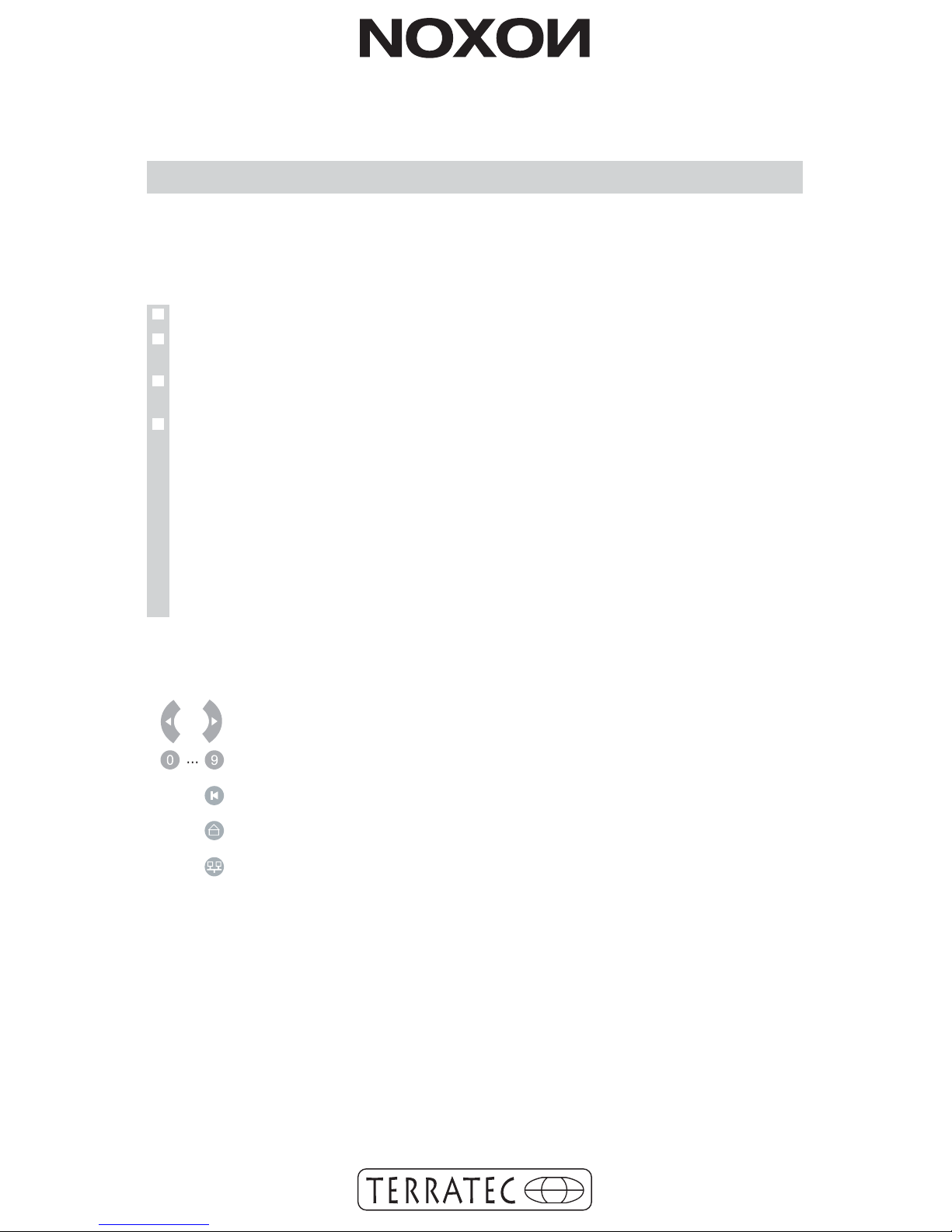
This guide shows you how to start up your NOXON device.
You can find detailed descriptions and special configurations in your
manual.
I. Pretest
Your NOXON is a network device that needs to be connected to your network
before you can get started. This takes just a few easy stepsall you need is some
basic information about your network.
A fast internet connection (for example, DSL, ideally with a flat rate).
A router, called a WLAN router, for wireless operation (wireless LAN).
A PC (just for updates and your digital music collection. You don't need a PC to
receive Internet radio).
Your network key ("WEP / WPA / WPA2").
This key, just like any key, protects your network from unauthorized access and
was generated when your network was set up. To allow NOXON access to a keyprotected network, you will need to enter the network key into NOXON in a later
step. Please ask your network specialist for the key.
If your network does not have a key, the NOXON can connect to the Internet
without a network key.
Note: If you are not sure whether or not you have a network key, try to connect
the NOXON to the Internet without one. If this does not work, repeat the setup
process from the beginning. However, you will need to know your network key at
this point.
What do you need?
Before you get started, here are the most important buttons on your remote:
Back and forward (or cancel and confirm/OK)
Character input (similar to the text navigation on cell phones)
Delete last character
Main directory (home button)
Configuration menu
The following pages show you how to set up your NOXON quickly and easily.
Have fun!
Page 2
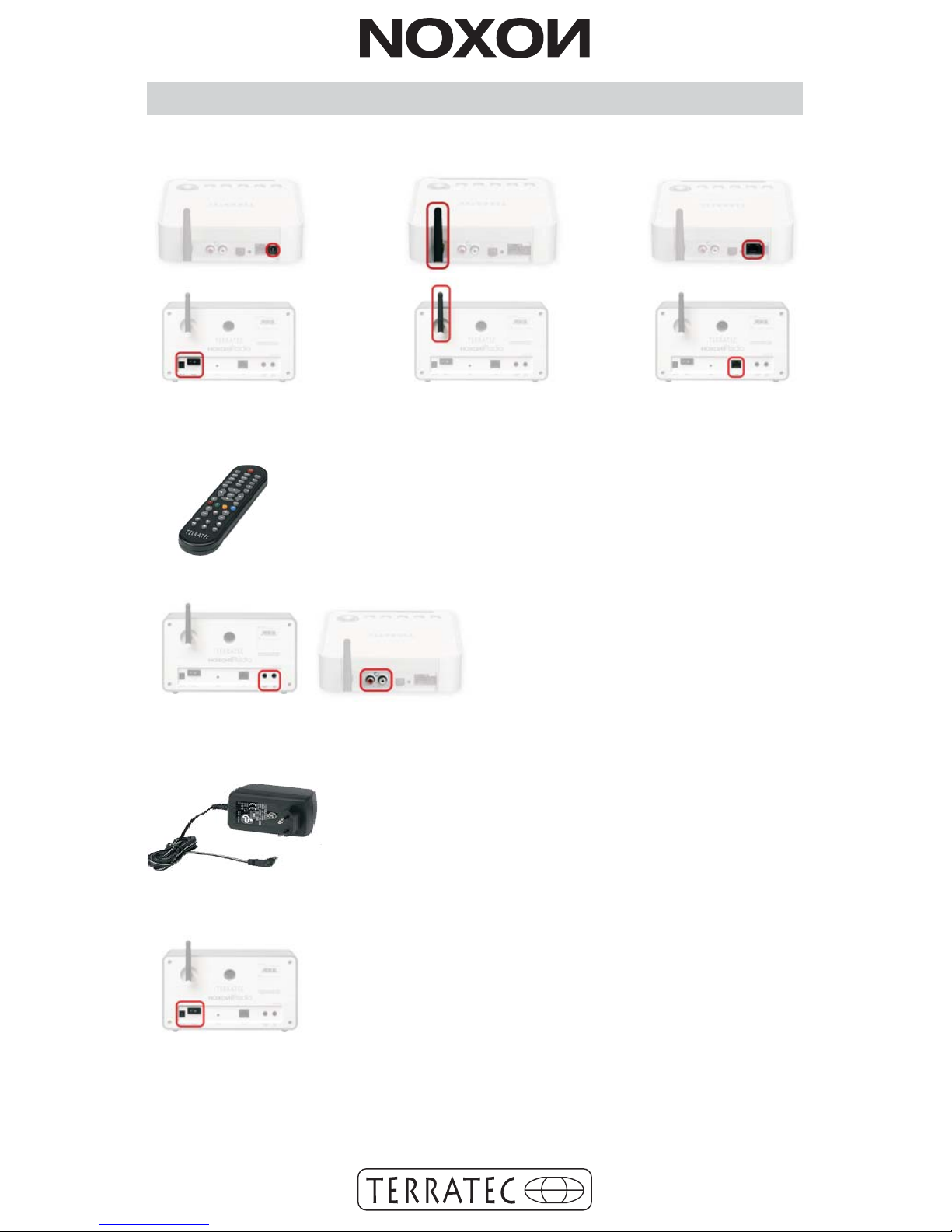
Before you can configure your NOXON, you'll need to:
Connect the power adapter, the antenna and a network cable
(if you do not use a wireless network) .
II. Start up
Insert the batteries into the remote control
(The NOXON works without a remote too!
For more information, refer to your manual.)
Connect an amplifier or speaker system if necessary
Plug the power adapter into the electrical socket
Press the on/off button (NOXON iRadio only).
Page 3

6) Not usually needed for home users (select "no" and
follow step 7). If you are using a proxy server, select "yes"
and confirm. You should know the entries that follow.
For more information, refer to the manual on the CD!
6) Not usually needed for home users (select "no" and
follow step 7). If you are using a proxy server, select "yes"
and confirm. You should know the entries that follow.
For more information, refer to the manual on the CD!
4) If using a wireless network, please enter your network
key (see Pretest) and confirm with
III. Configuration
1) Select your language and confirm it with
2) As with all other NOXON menus, please press
to confirm.
7) Now all you need to do is confirm the configuration with
Done!
3a) You may also find other wireless
networks in the area! Select your home
network and confirm it with
3b) If you have connected your NOXON
with a cable (wired Ethernet), you can
skip step 4 because you do not need a
key. Simply confirm with
5) For most users, the "Automatic (DHCP)" setting is the
right setting because the router assigns the IP address
automatically. If you are not sure, simply select and confirm
this setting.
If you want to assign a static IP address (kind of like a
"home address" for your network) for your NOXON, select
the corresponding entry. For more information, refer to the
manual on the CD.
5) For most users, the "Automatic (DHCP)" setting is the
right setting because the router assigns the IP address
automatically. If you are not sure, simply select and confirm
this setting.
If you want to assign a static IP address (kind of like a
"home address" for your network) for your NOXON, select
the corresponding entry. For more information, refer to the
manual on the CD.
Page 4

Once the setup is complete, NOXON restarts.
If all of the settings are correct, you should be able to access the
Internet radio stations in the main menu ( ) or look at the podcast
directory. If you can't, then your NOXON cannot connect to the Internet.
Please check the settings and repeat the configuration process if
necessary. Sometimes even a single incorrect character can be the
source of the problem. We hope your NOXON brings you hours of
enjoyment!
Contact TerraTec International:
http://supporten.terratec.net
Contact TerraTec UK:
0208-6027029
Monday-Friday 12am-7pm
www.terratec.com
