Page 1
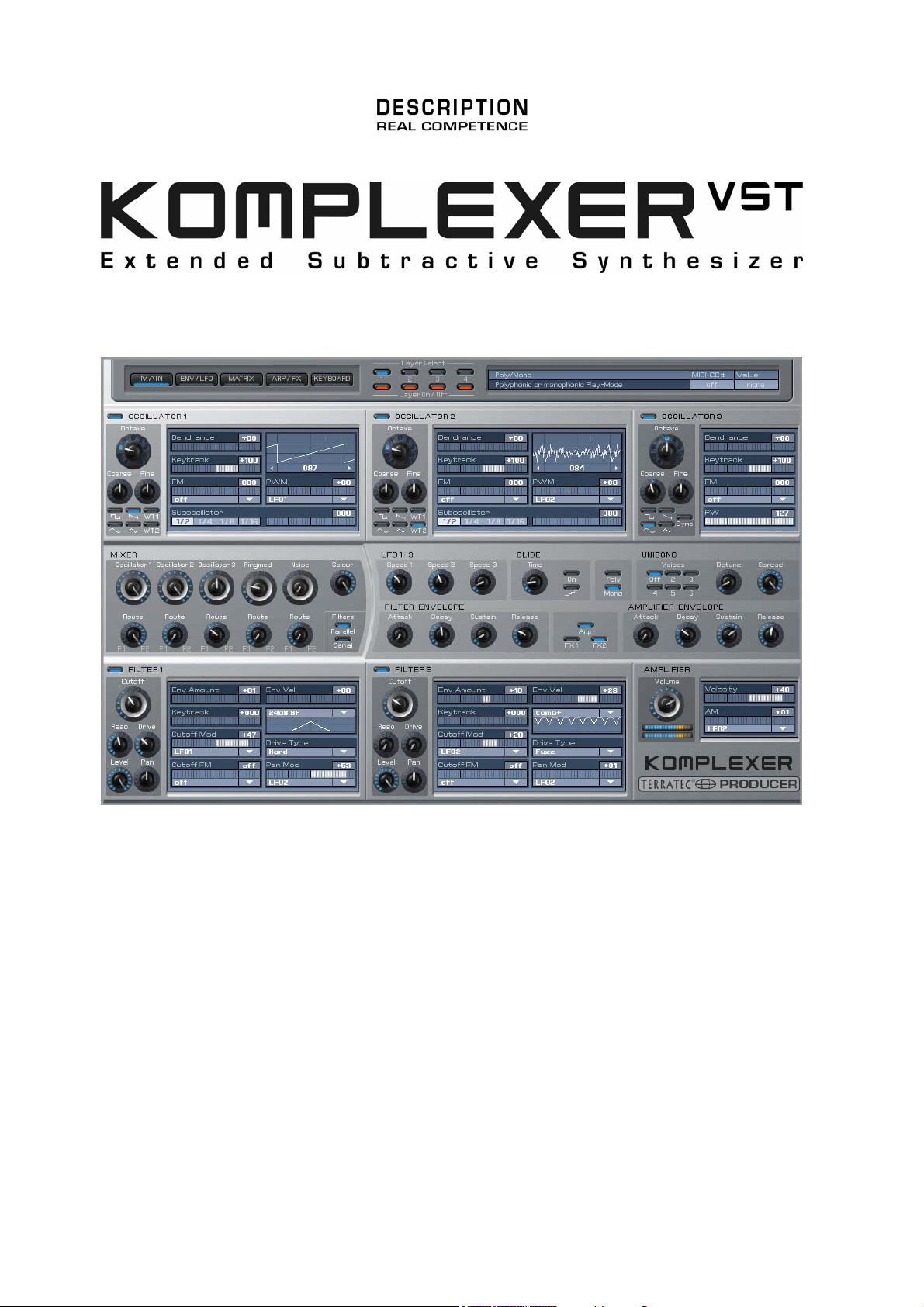
TerraTec Producer KOMPLEXER VST
English manual
Version 1.00, from: July 2006
Page 2
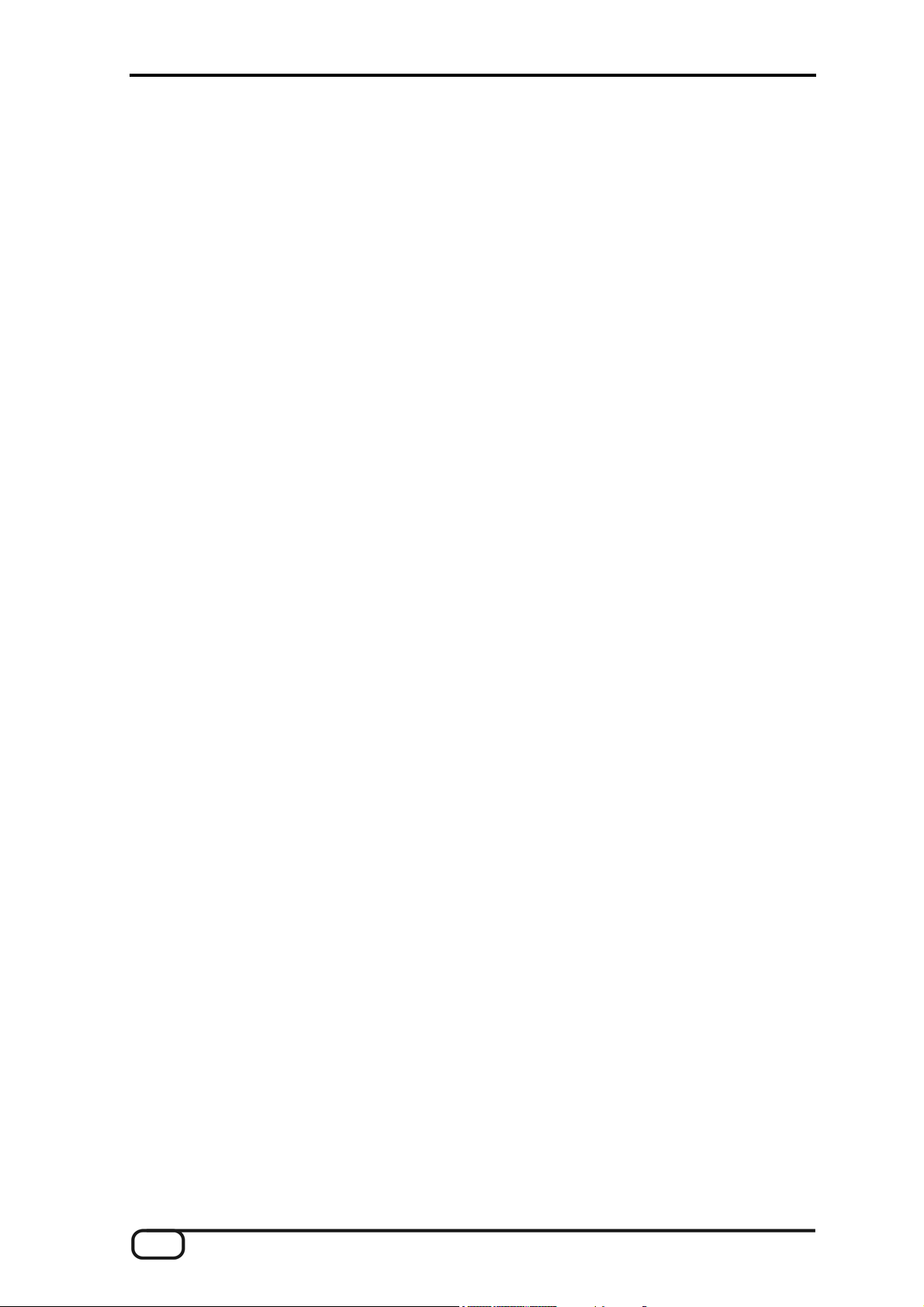
The software described by this document is subject to a License Agreement and may not be
copied, reproduced or otherwise transmitted or recorded for any purpose without prior written
permission by TerraTec Electronic GmbH.
The information in this document is subject to change without notice and shall not be deemed as a
warranty by the seller. No warranties, express or implied, are given with regard to the quality,
suitability or accuracy of this document. The manufacturer reserves the right to change the
contents of this document and/or the associated products at any time without the provision of prior
notice to specific persons or organizations. The manufacturer shall not be held liable for damages
of any kind arising from the use, or the inability to use this product or its documentation, even if the
possibility of such damage is known. The information in this document is subject to copyright. All
rights are reserved. No part of this manual may be reproduced or transmitted in any form or for any
purpose without the express written permission of the copyright holders. Product and brand names
contained in this document are used for identification purposes only. All registered trademarks,
product designations or brand names used in this document are the registered property of their
respective owners.
©TerraTec
®
Electronic GmbH, 1994 - 2006. All rights reserved (10.07.2006).
2 KOMPLEXER Manual EN
Page 3
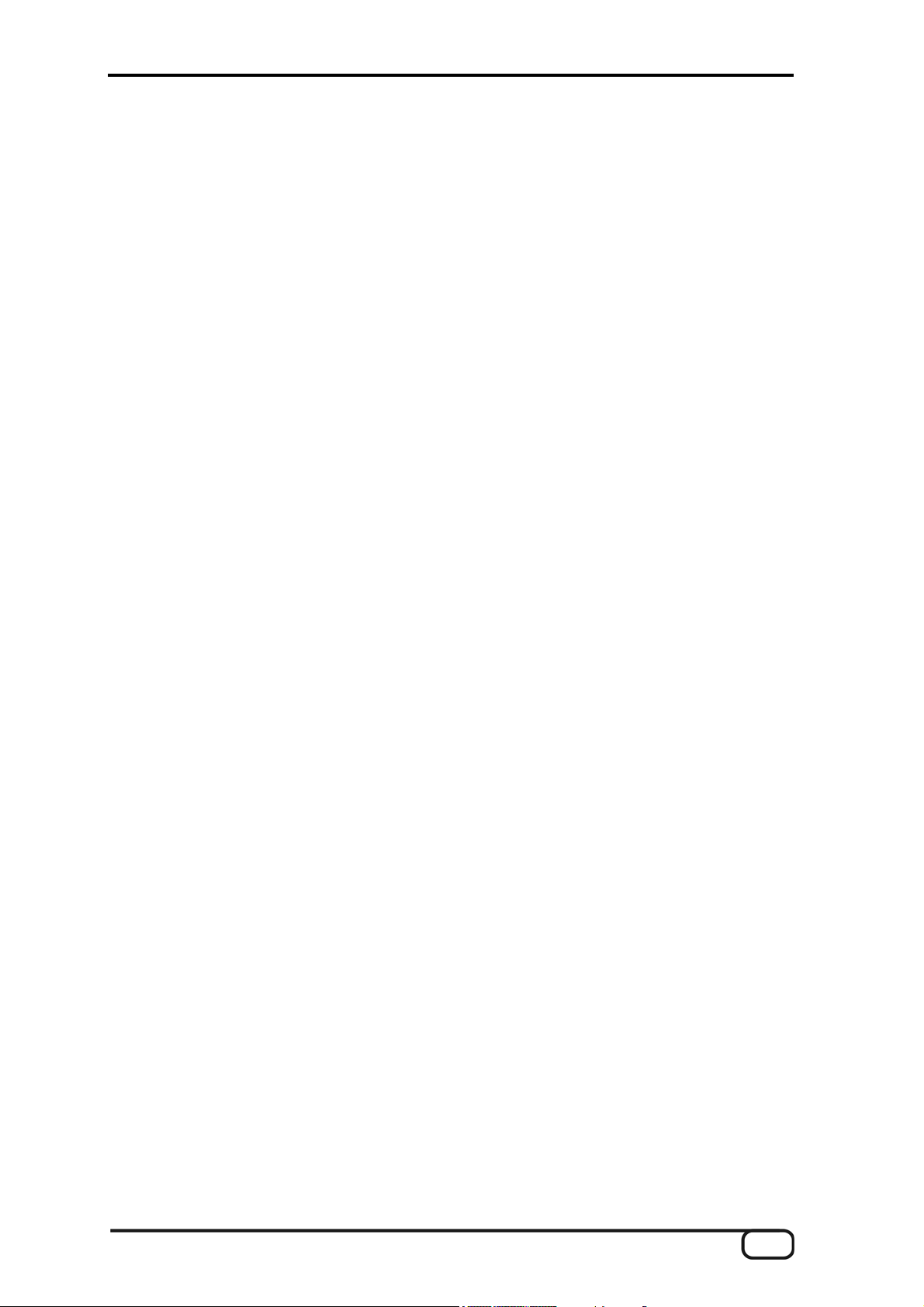
Contents:
Welcome! ............................................................................................................................ 4
From opening the package to installation............................................................................ 5
Scope of delivery ............................................................................................................. 5
Windows installation—step by step..................................................................................... 6
Which operating system? ................................................................................................ 6
Installing the KOMPLEXER VST ..................................................................................... 6
Starting the KOMPLEXER VST........................................................................................... 7
Playing sounds ................................................................................................................7
Sound architecture ..............................................................................................................8
General operation................................................................................................................ 8
The HEADER ......................................................................................................................9
OPTIONS menu .................................................................................................................. 9
MIDI controller ................................................................................................................... 10
KEYBOARD screen........................................................................................................... 11
Waldorf microQ import................................................................................................... 12
MAIN screen...................................................................................................................... 13
OSCILLATOR 1+2......................................................................................................... 13
OSCILLATOR 3+2......................................................................................................... 15
MIXER ...........................................................................................................................15
FILTER 1+2 ................................................................................................................... 16
Other parameters on the main screen ........................................................................... 18
ENV/LFO screen ............................................................................................................... 19
LFOs .............................................................................................................................. 20
MATRIX screen ............................................................................................................. 21
ARITHMETIC................................................................................................................. 21
MACRO controller.......................................................................................................... 22
Application example....................................................................................................... 23
ARP/FX screen.................................................................................................................. 23
Mode.............................................................................................................................. 24
Direction......................................................................................................................... 24
FX1 ................................................................................................................................ 24
FX2 ................................................................................................................................ 25
Automation..................................................................................................................... 26
KOMPLEXER Manual EN 3
Page 4
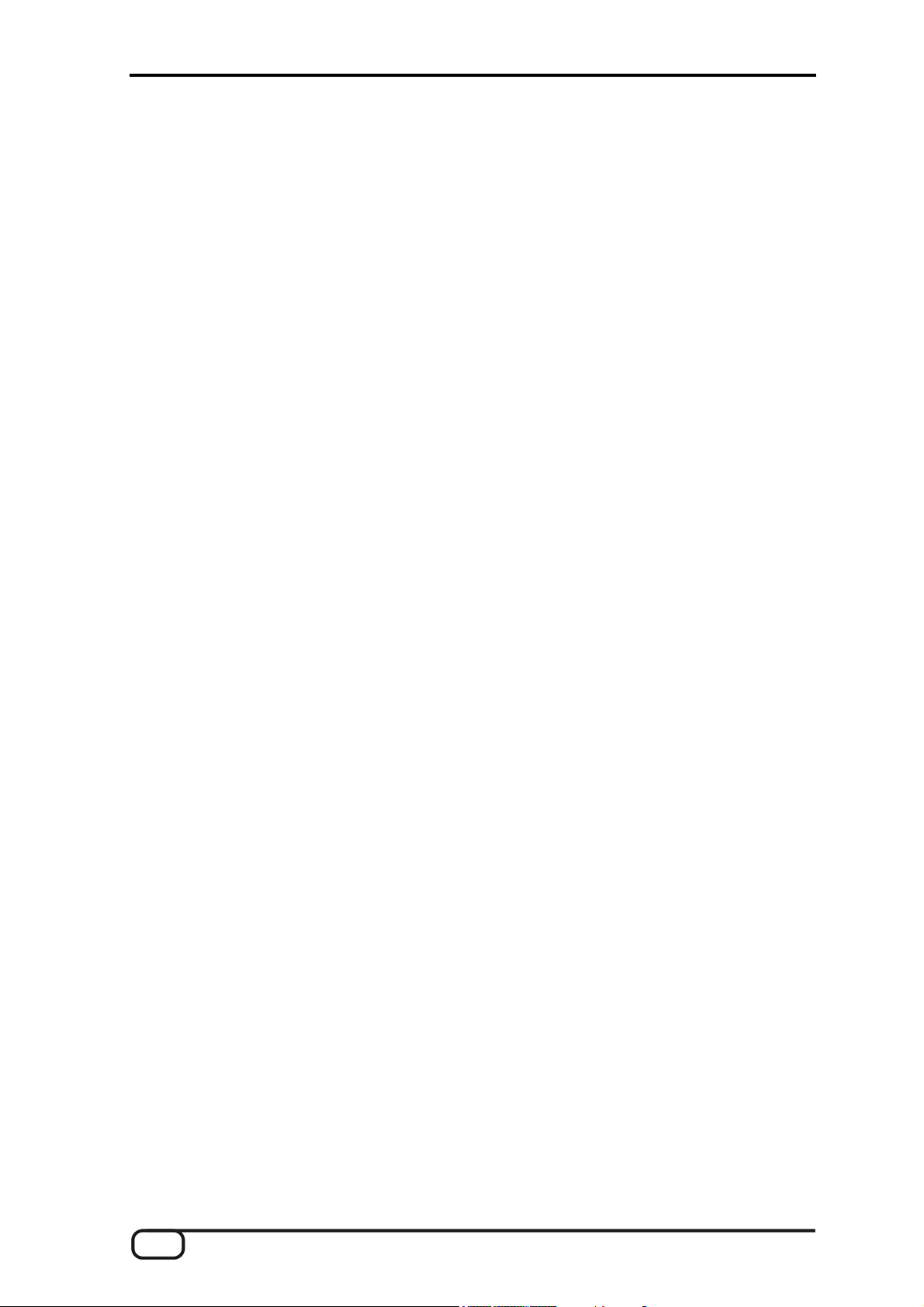
Welcome!
We're pleased that you've chosen the TerraTec Producer KOMPLEXER VST for your
musical endeavors and would like to congratulate you on your decision. With the
KOMPLEXER VST, you've purchased an exceptional synthesizer—and we're convinced
this innovative development will prove extremely useful to you in the coming years and,
above all, provide you with a great deal of entertainment. We hope that this brochure is
helpful to you while using the product. It is designed to illustrate technical aspects of
sound programming. This brochure is not only designed to help beginners with this
complicated subject—advanced musicians will also find the occasional bit of useful
information.
We hope you find this manual both informative and entertaining to read, and hope you find
lots of pleasure in the KOMPLEXER VST.
Sincerely,
Your TerraTec Producer Team
Worlds of sound. The KOMPLEXER VST—a high-end synthesizer “made in Germany”.
With the fantastic possibilities this synthesis engine provides, you are unlikely to need any
other synthesizer. In addition to classic virtual analog synthesis, wavetable oscillators and
FM synthesis provide you with additional powerful sound sculpting tools. With four
envelope curves, three LFOs, two multimode filters and a 16x modulation matrix, the
sound possibilities of the KOMPLEXER VST are unlimited.
Perfect integration. The KOMPLEXER VST integrates perfectly into every VST host
system. The KOMPLEXER VST processes both important tempo information and external
MIDI controllers. The arpeggiator automatically synchronizes with the host, all parameters
can be automated and all settings are saved together with your project.
Waldorf microQ import. The KOMPLEXER VST is the only VST plugin in the world to
have an import function for Waldorf microQ sounds. Even now, with the first version of the
KOMPLEXER VST, you have access to a huge library of sounds.
4 KOMPLEXER Manual EN
Page 5
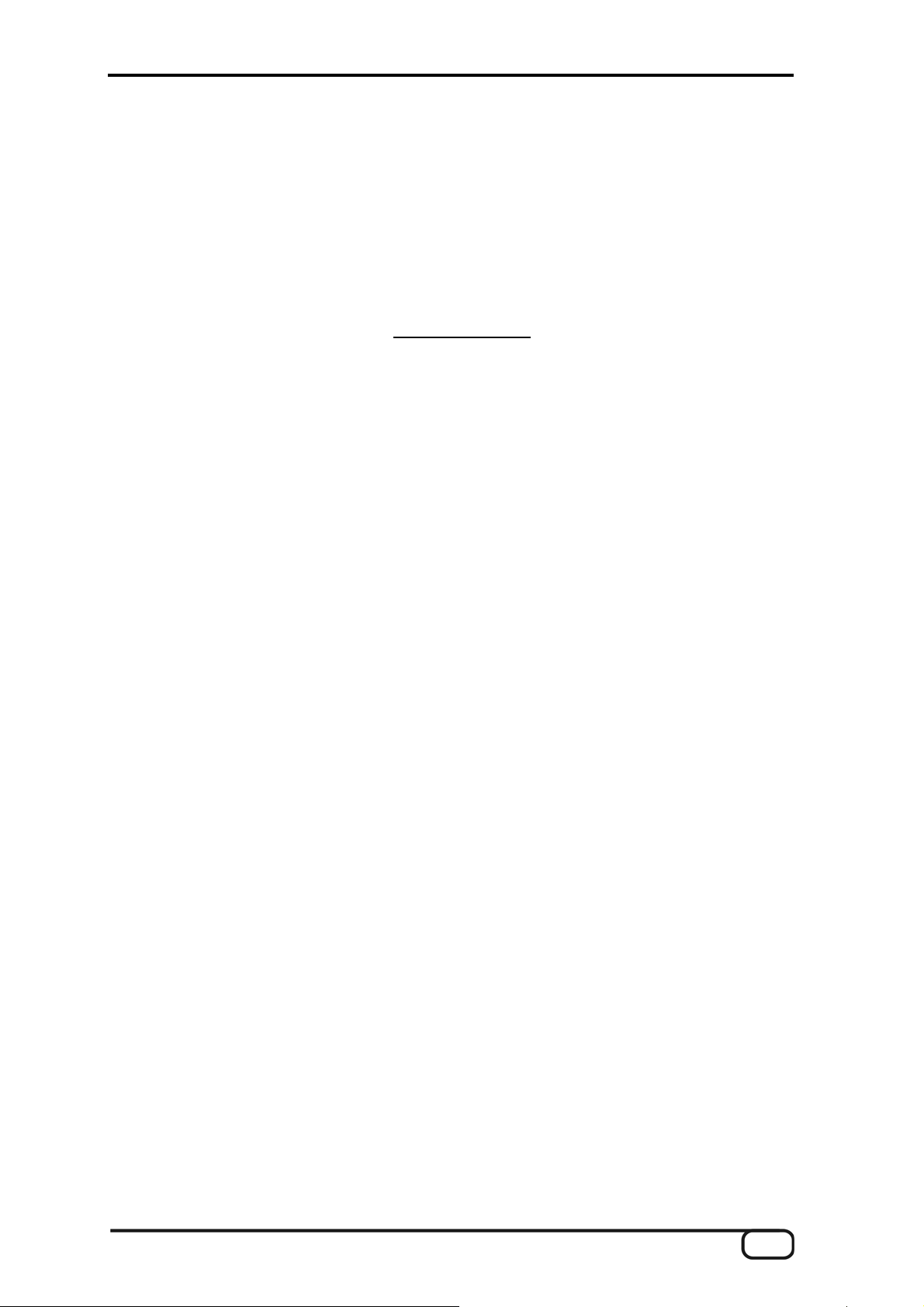
From opening the package to installation
Before using the KOMPLEXER VST on your computer, take note of any special points
pertaining to your computer's configuration. Also refer to the manuals of your computer
and other software programs for their settings.
The installation should run without any problems, especially in recent systems. If you are
experiencing difficulties all the same, please review carefully the relevant chapter in this
manual. If you are still having problems, please call our service hotline. You can find our
contact information on the Internet at www.terratec.net
Scope of delivery
Start by making sure that the contents of the package are complete.
The KOMPLEXER VST package should include at least the following items:
.
■ 1 KOMPLEXER VST installation CD
■ 1 user manual
■ 1 service request form
■ 1 registration card
Please fill out and return the registration card enclosed in the package to us at your
earliest convenience or register online at www.terratec.net/register.htm. This is
important for support and hotline services. We can only provide support if you are properly
registered.
KOMPLEXER Manual EN 5
Page 6
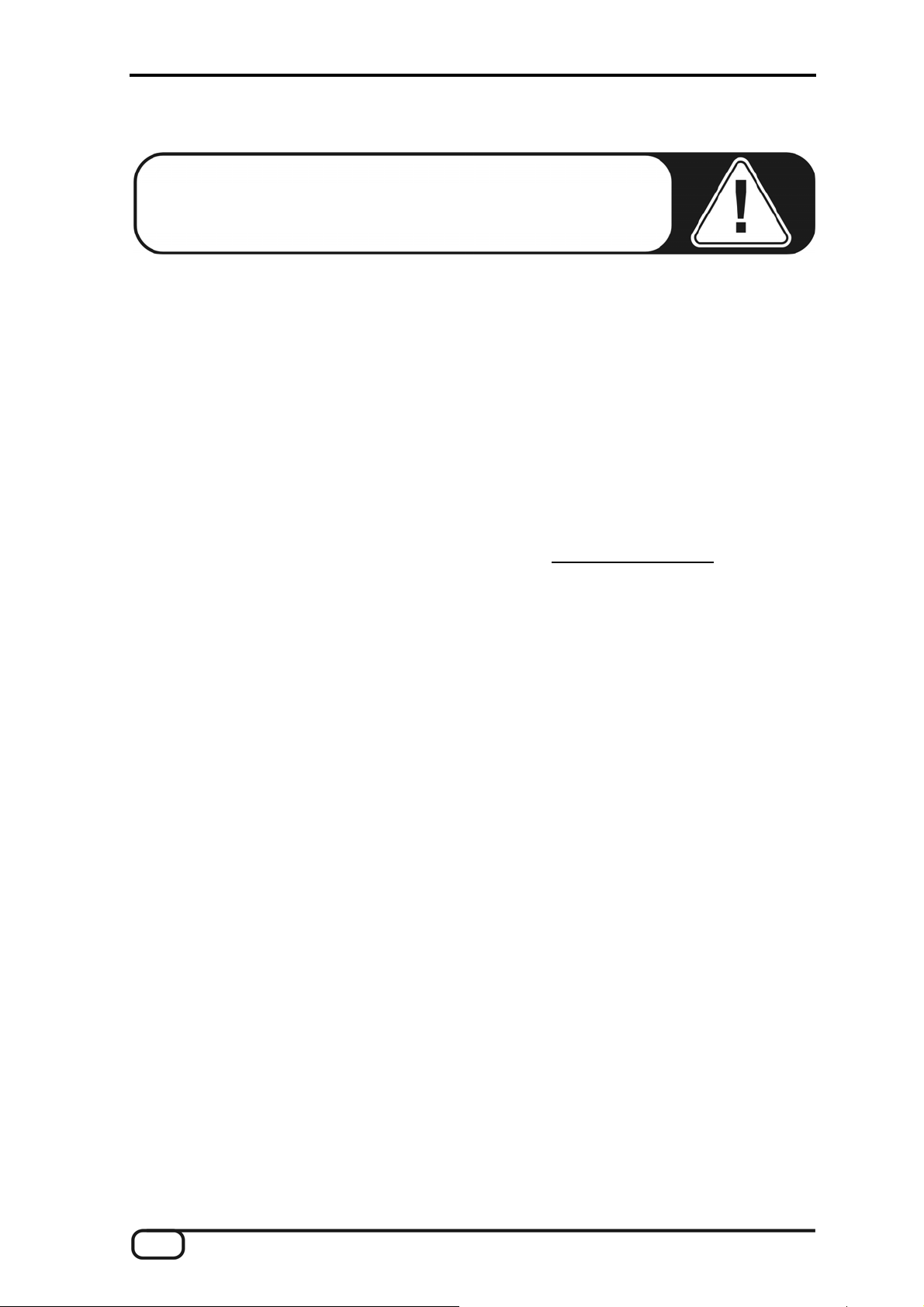
Windows installation—step by step
Please follow the steps in the exact order they are listed and
ensure that Windows is correctly installed on your computer.
Which operating system?
The TerraTec Producer KOMPLEXER VST can be used in Windows only. Macintosh
computers are not yet supported.
Installing the KOMPLEXER VST
1. Before you start, ensure that your Windows version is up to date. Right-click the “My
Computer” icon and choose “Properties” from the context menu. If you're still using the
default XP wallpaper, you can access this menu item by clicking: Start -> Settings ->
Control Panel -> System. Please contact Microsoft (www.microsoft.com
update for your system. The service pack is generally free of charge.
) to obtain an
2. Insert the KOMPLEXER VST installation CD provided and wait for the autorun
application to launch. If you have disabled autorun, start the installation manually by
double-clicking the file “Install_KOMPLEXER VST.exe”.
3. Then, proceed through the windows of the installation routine, clicking “Next” to go to
the next window. During the installation, you will be prompted to enter your name and
the accompanying serial number. Enter this information very carefully and do not pass
on your registration data to third parties. Installation is possible from the original
KOMPLEXER VST CD only. Install the KOMPLEXER VST into the directory that also
contains your other VST plugins. In addition to the conventional KOMPLEXER VST.dll
file, a KOMPLEXER VST.exe file is installed, which you can use to start the stand-
alone version of the KOMPLEXER VST if you do not have any VST-compatible host
software (or do not want to use it).
4. Now, all important files, including the manual, are in the Windows Start menu. The
sound banks provided are located in the KOMPLEXER VST folder.
6 KOMPLEXER Manual EN
Page 7
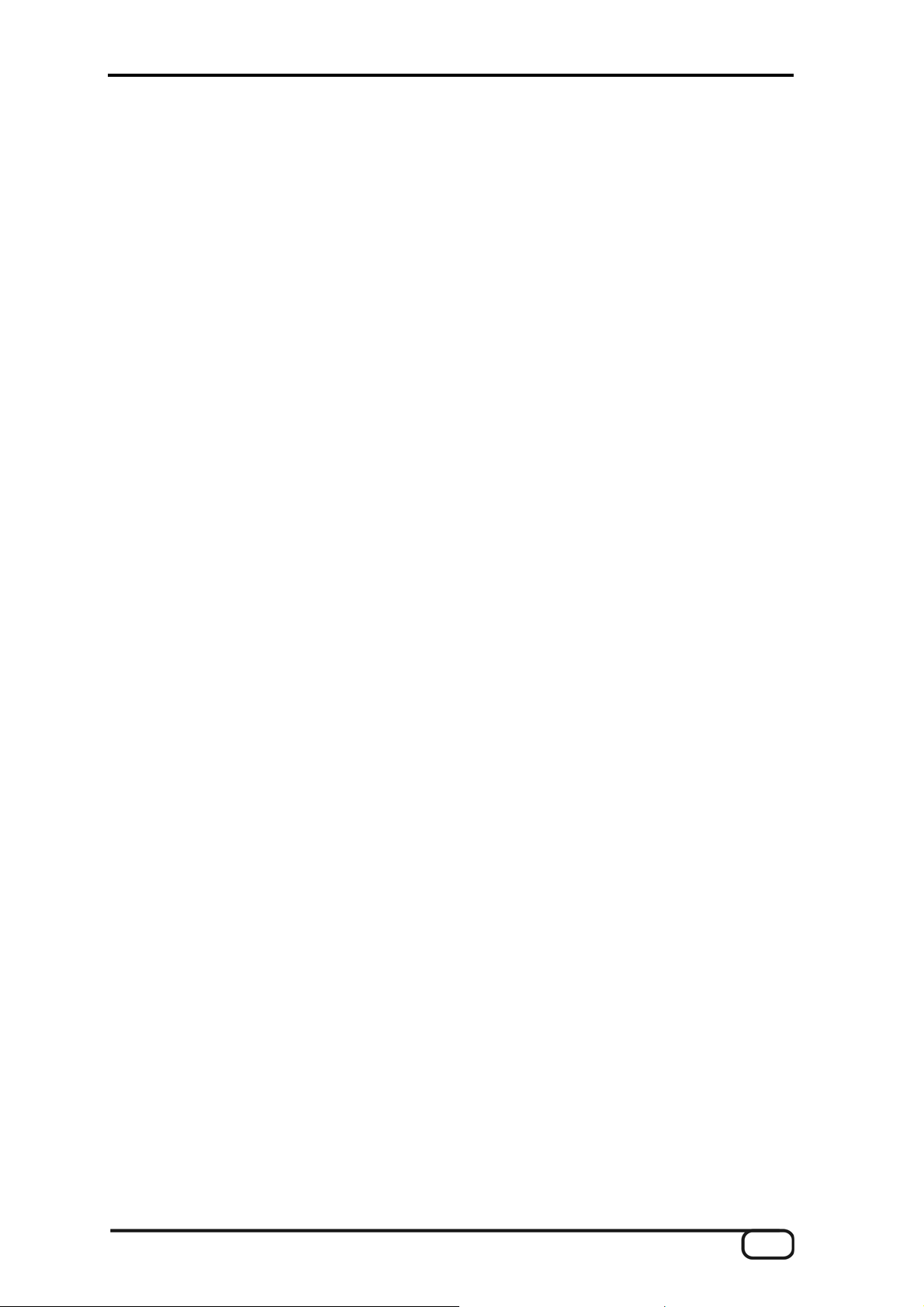
Starting the KOMPLEXER VST
After connecting a suitable keyboard to your computer via MIDI or USB, check to make
sure that your audio hardware is working properly.
The KOMPLEXER VST can either be used as a VST instrument (VSTi) within a host
(such as Cubase, Live or Sonar) or called up as a standalone program.
Where applicable, refer to the documentation for the respective host software for addi-
tional information about loading VST instruments.
To call up KOMPLEXER VST as a standalone program, in the Windows Start menu, open
Æ KOMPLEXER Standalone. Then, under DEVICES Æ MIDI, set the MIDI port to which
your keyboard is connected. Under DEVICES Æ WAVE, select the corresponding driver
of your audio system. If you have an audio interface with ASIO driver, set the correct
audio channels under ASIO CHANNEL SELECTION.
Playing sounds
Go to the KEYBOARD screen of the KOMPLEXER VST. When you start it for the first
time, a preset bank consisting of 128 sounds is loaded. Play these sounds via your
keyboard's MIDI channel 5. You can also play the sounds via MIDI channel 1, but some
sounds consist of multiple layers (refer to the section on “Sound architecture”). All layers
are addressed at the same time via MIDI channel 5. The sounds are displayed in groups
of 16, between which you can switch using the buttons to the left. The eight large MACRO
controllers are always allocated to different parameters of one sound; you can use these
to change sounds quickly while playing. The MACRO controllers can be addressed via
both MIDI controllers and the host automation.
You can acquire additional high-quality sounds. The About screen (which you can reach
by clicking the KOMPLEXER VST logo) includes links to the online stores of providers of
these sounds.
KOMPLEXER Manual EN 7
Page 8
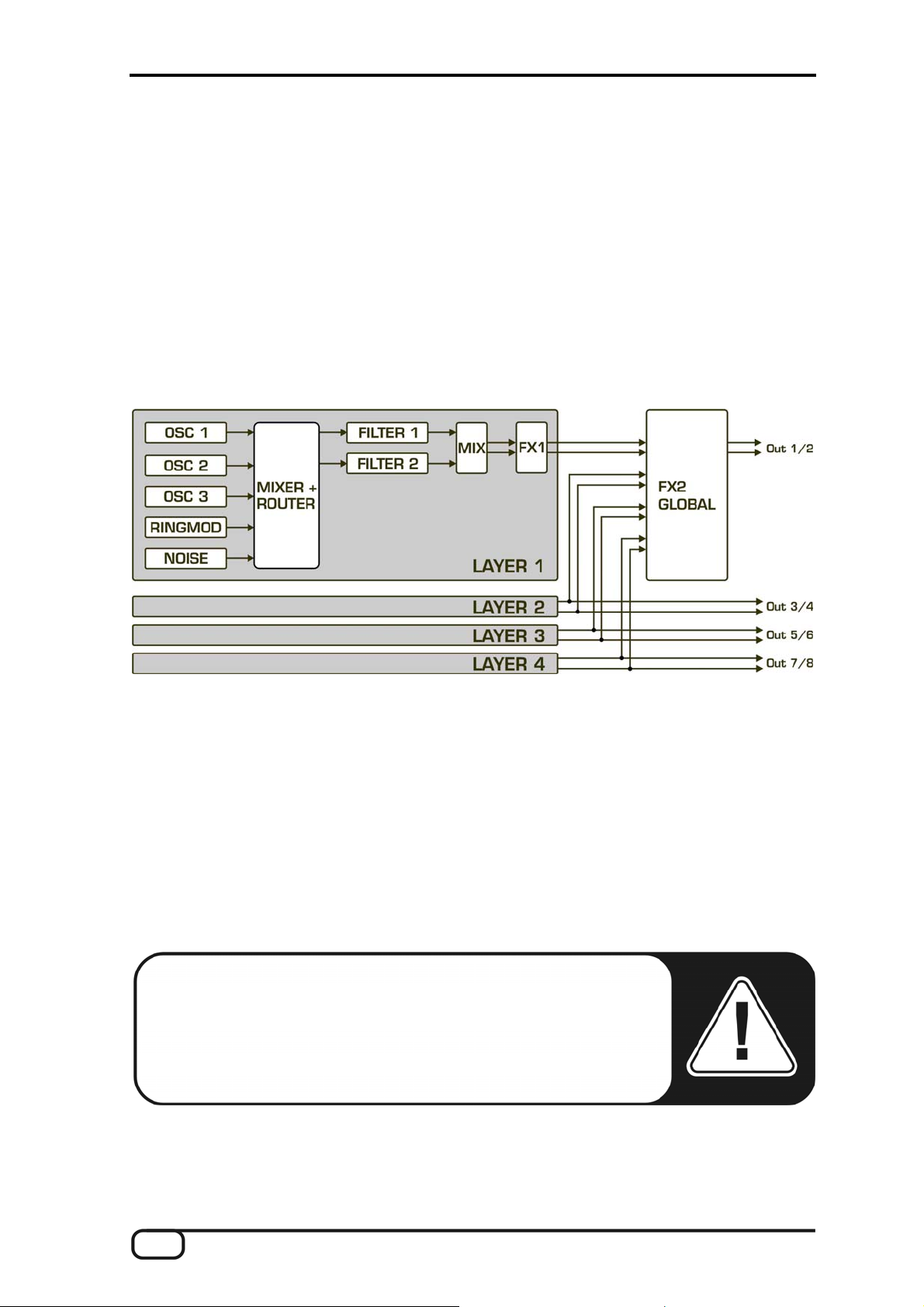
Sound architecture
The KOMPLEXER VST offers a sound structure with four layers. All four layers are always
saved for each sound. For each bank, 128 sounds with two wavetables are saved. The
four layers can be controlled either together via MIDI channel 5 or separately via MIDI
channels 1, 2, 3 or 4. Each layer has its own stereo output. In the OPTIONS menu, you
can mix all layers together to one stereo output. You can also use this architecture to
generate a multimode or surround sound with up to eight channels.
Effects FX1 and FX2 behave as follows: FX1 is available once for each layer, and FX2 is
available once for all layers. For each layer, you can define the effect mix for FX2 using
the Mix fader.
The sound layer structure
General operation
The KOMPLEXER VST has been optimized for a screen resolution of at least 1024x768
pixels. If your resolution is smaller, you either have to scroll or be limited to using the
smaller keyboard screen.
The KOMPLEXER VST has various operating elements, the behavior of which differs
according to the settings in the specific host used (linear/circular etc.).
Note: The faders can be moved with greater accuracy by simulta-
neously holding down the Shift key. Clicking the corresponding
fader or knob while holding down the Ctrl key resets the parame-
ters to the stored values.
8 KOMPLEXER Manual EN
Page 9
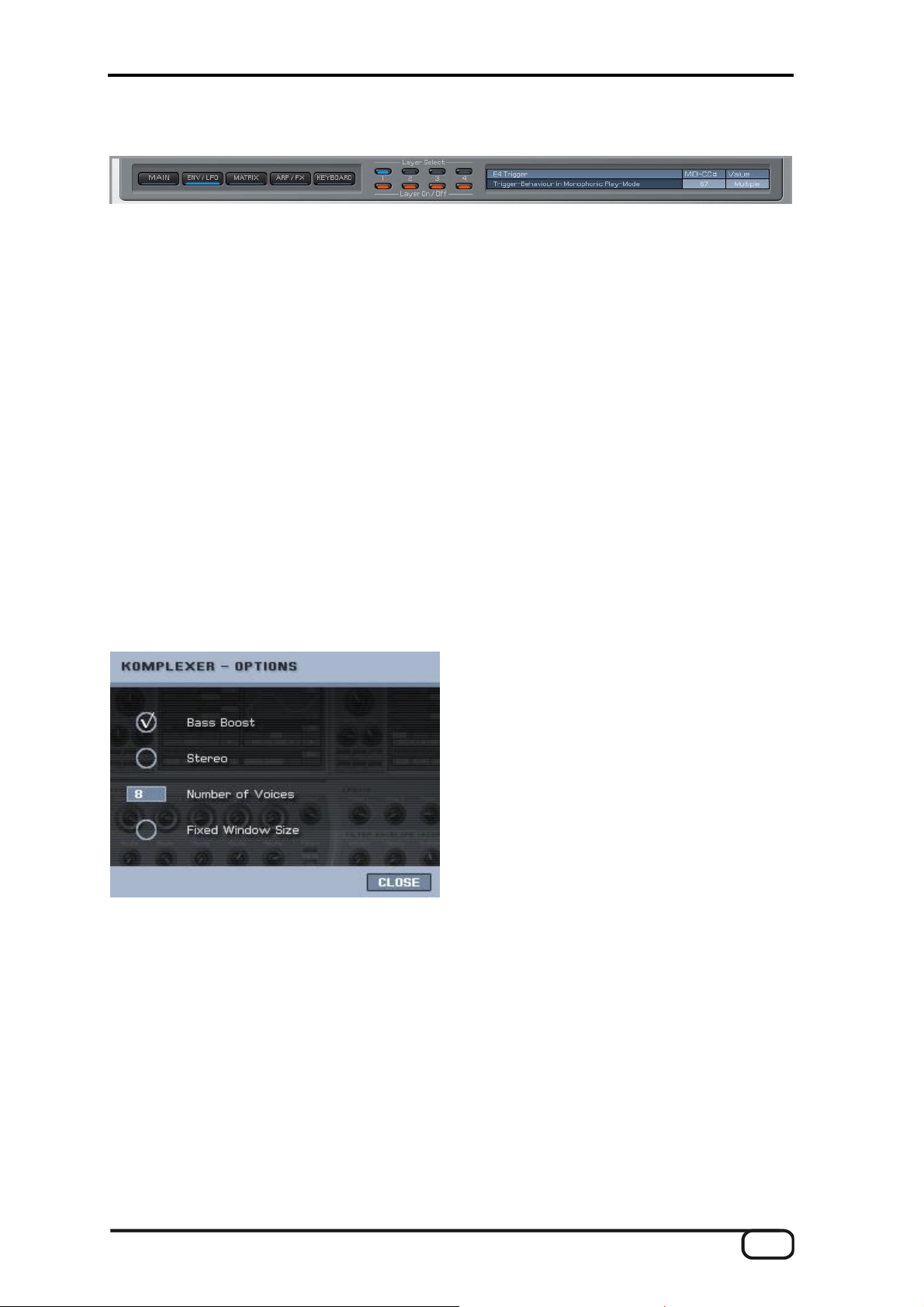
The HEADER
The HEADER is visible on each screen of the KOMPLEXER VST. It provides the global
overview and includes the following elements:
1. Display and select the current screen: MAIN, ENV/LFO, MATRIX, ARP/FX,
KEYBOARD.
2. Layer Select indicates which of the four layers you are currently editing.
3. Layer On/Off indicates which of the four layers is/are currently active.
4. The information display shows parameter information and a brief description of the
parameter function. In addition, MIDI controller allocations and the current numeri-
cal value of the parameter are displayed. If you hover over a parameter using the
mouse, the corresponding information appears in the information display. Due to
the smaller size of the KEYBOARD screen, the information display is omitted.
OPTIONS menu
You can reach the Options menu by right-clicking the KOMPLEXER VST logo.
Fixed Window Size – The KOMPLEXER
VST keyboard window is smaller than other
windows. Some audio programs do not
support different window sizes within one
plugin. You can select this option to define a
fixed window size so that KOMPLEXER VST
always appears in full view.
Bass Boost - An adaptive emulation of an
analog circuit that emulates the bass
behavior of analog synthesizers.
Stereo - Mixes all four stereo outputs of the individual layers to the first stereo output.
Number of Voices - You can set the maximum number of voices of the KOMPLEXER
VST here. Depending on your computer's capabilities, you can generate up to 256 voices.
If there are problems with the audio signal even at a low number of voices, increase your
sound card's latency (buffer size). Also note that sounds in UNISONO mode trigger
multiple voices simultaneously as soon as a single key is pressed.
About screen - Clicking the KOMPLEXER VST logo takes you to the About window,
which also includes links to optional sound banks. First, however, close the OPTIONS
menu using the CLOSE button.
KOMPLEXER Manual EN 9
Page 10
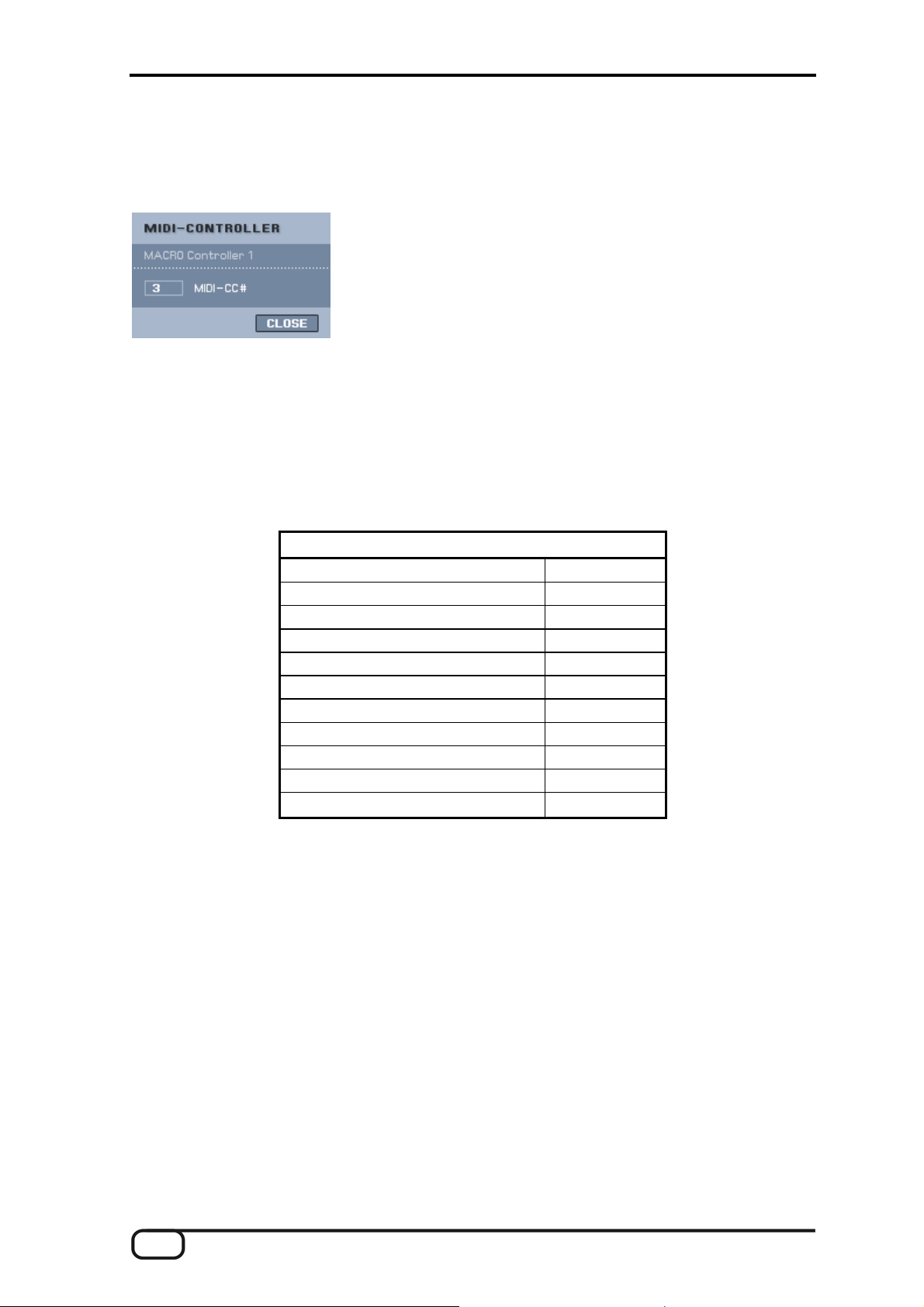
MIDI controller
To allocate a parameter to a certain MIDI Continuous Controller (MIDI CC), click the fader
while holding down ALT. The MIDI controller window then opens. Click the number field to
enter a number directly using the computer keyboard or move
an operating element on your hardware controller. If the
controller outputs a MIDI CC, the number automatically
appears in the allocation window (learn function). Click OK to
accept the change. If the same MIDI CC has previously been
allocated to another parameter, this allocation is removed or assigned the value OFF.
MIDI CC number 0 cannot be used. If you enter 0 as the MIDI CC number, the controller
allocation for this parameter is disabled.
Some parameters are assigned fixed MIDI controller numbers. This is for better support of
the KOMPLEXER DSP module, which will be available soon. Therefore, these MIDI CC
numbers are not available for other parameters. The following parameters have fixed
allocations:
Parameter MIDI CC No.
Volume 7
MACRO controller [Expression] 11
MACRO controller [Character] 6
MACRO controller [Warp] 8
MACRO controller [Effect] 9
MACRO controller [Attack] 3
MACRO controller [Decay] 62
MACRO controller [Sustain] 63
MACRO controller [Release] 119
Effect 1 MIX 91
Effect 2 MIX 19
10 KOMPLEXER Manual EN
Page 11

KEYBOARD screen
The KEYBOARD screen is smaller than the other windows. If your host program has
problems displaying the different window sizes, enable “FIXED WINDOW SIZE” in the
OPTIONS menu.
Directly below the HEADER are the eight MACRO controllers, each of which controls up
to four parameters of the KOMPLEXER VST simultaneously. This allows you to trigger
enormous changes to a sound with just one turn of a knob. The MACRO controllers are
particularly helpful to synthesizer novices or preset users; with one hand motion, even
inexperienced users can easily and immediately adapt the sound to the requirements of
the musical context. Give it a try—just select a sound and turn the MACRO controllers.
This is the best way to understand how they work. The specific programming of the
MACRO controllers takes place on the MATRIX screen.
The SOUND BROWSER is located in the middle of the KEYBOARD screen. Use it to
select the current sound. You always see 16 sounds at once. Toggle between the blocks
of 16 using the buttons to their left. You can also navigate through the individual sounds
using the + / - buttons. All four layers are always saved along with each sound.
Next to the name of each sound are four fields
that represent the layers. Click a field to highlight
it, then press the COPY button to copy it to the clipboard. Then, select the layer field of
the same sound program or a new one and click the PASTE button to write the clipboard
contents into the new memory position. This also works for complete sounds. Click a
sound you want to copy, then “Copy”. After selecting the target sound, you can overwrite it
KOMPLEXER Manual EN 11
Page 12
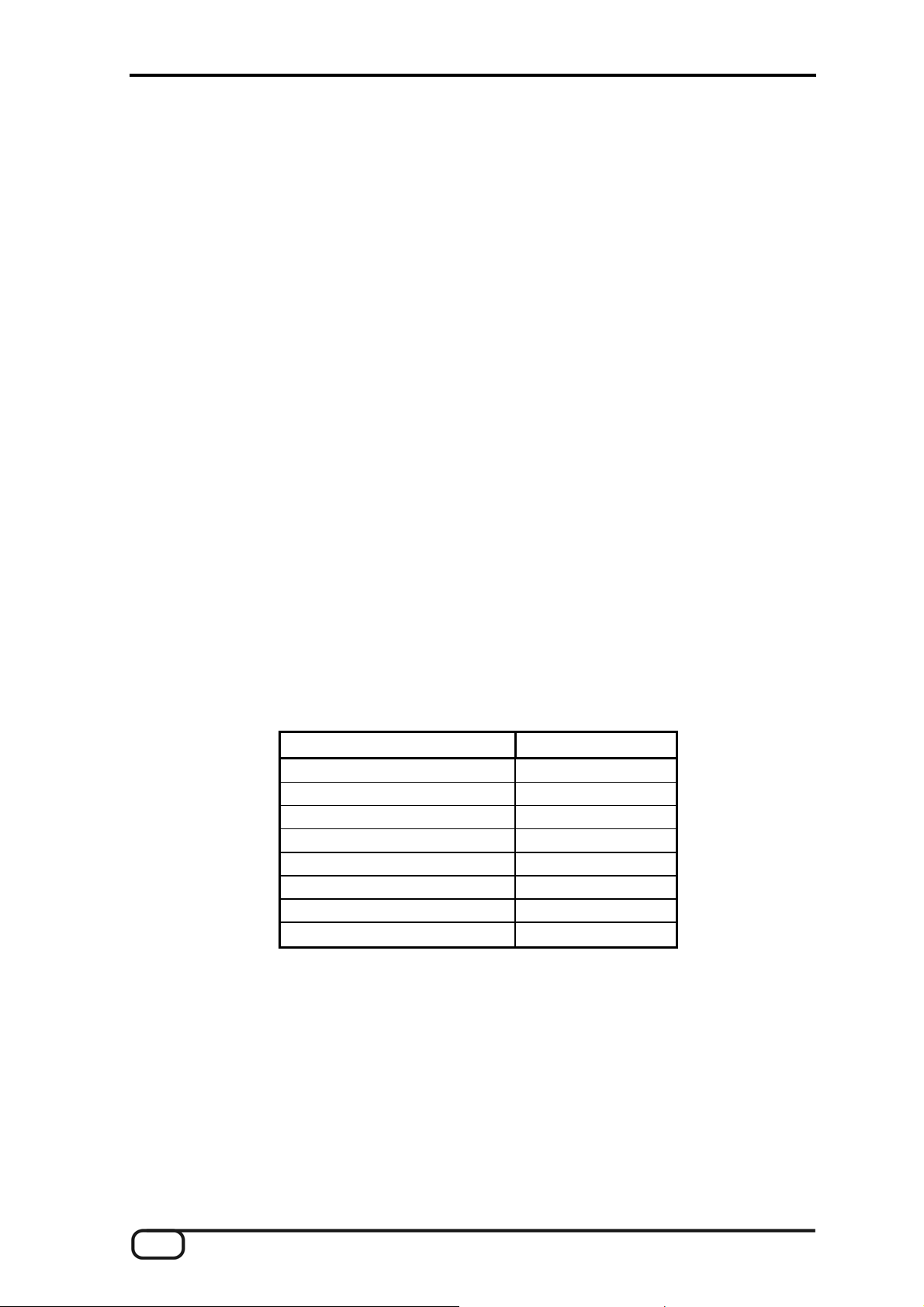
using PASTE. To rename a sound, simply double-click the name in the list of 16 or
rename it in the host.
The RECALL button restores the original sound as it is stored in the bank. Thus when
changing a sound, you never lose the original sound unless you save the bank.
The FILE menu contains the following entries:
1. Load Bank - corresponds to the host function for loading an FXB bank.
2. Save Bank - corresponds to the host function for saving an FXB bank.
3. Load Sound - corresponds to the host function for loading an FXP sound.
4. Save Sound - corresponds to the host function for saving an FXP sound.
5. Load WT1 - loads a new wavetable into waveform WT1.
6. Load WT2 - loads a new wavetable into waveform WT2.
7. Import mQ - imports a Waldorf microQ *.mid bank file.
Waldorf microQ import
The Waldorf microQ has three sound banks A, B and C with 100 sounds each. The
KOMPLEXER VST, however, has 128 sounds per bank. At the import, all 300 sounds of
the microQ are converted and saved as three KOMPLEXER VST banks. After the
conversion, you can load a bank. The last 28 sounds are created as init sounds. As the
default setting, only layer 1 is enabled. For each sound, the MACRO controllers are
associated with the following parameters:
MACRO controller Parameter
Expression Cutoff Filter 1
Character Resonance Filter 1
Warp LFO 1 Speed
Effect FX 2 Effect
Attack Amp. Env. Attack
Decay Amp. Env. Decay
Sustain Amp. Env. Sustain
Release Amp. Env. Release
Because the KOMPLEXER VST represents a more advanced stage of development
(optimized oscillators and filters) and many features have been adapted to the current
needs of users, not every sound from microQ can be converted on a 1:1 basis. Particu-
larly those sounds that use wavetable oscillators may sometimes sound different due to
the different wavetables. However, it is also possible to load in other compatible wave-
tables. However, the arpeggiator of the microQ also differs slightly from that of the
KOMPLEXER VST. Thus imported arpeggiator sounds may also sound different com-
pared to microQ.
12 KOMPLEXER Manual EN
Page 13

MAIN screen
On the MAIN screen, advanced users can intervene more deeply in the sound structure.
The three oscillators, the mixer and the two filters are located in this screen. For faster
editing, the three LFOs and two envelopes are also placed here. For ease of operation on
the MAIN screen, you do not have to constantly switch screens in order to configure the
basic settings for a new sound. You can also edit the LFOs and ENVs in greater detail on
the ENV/LFO screen.
OSCILLATOR 1+2
Oscillators 1+2 are identical
except for a few details. You
can determine the basic pitch
using Octave, Coarse and
Fine. The six buttons for the
waveform are located below.
For the waveforms Pulse,
WT1 and WT2, you can
change the pulse width
(Pulse) or wavetable pointer position (WT) by clicking and dragging the waveform display.
From the drop-down menu under PWM, select the desired source for pulse width modula-
tion or wavetable. You can also switch off the oscillators using the buttons next to the
logo, for example to conserve CPU resources.
Wavetables - WT1 and WT2 are the two wavetables that can be selected for oscillators
1+2. A wavetable consists of 33 waveforms that are smoothly superimposed in real time,
KOMPLEXER Manual EN 13
Page 14

while older Waldorf synthesizers and the PPG changed waveforms in hard steps. This you
have the ability to smoothly superimpose two waveforms that are next to each other,
which provides an even greater variety of sounds. Click the waveform display to manually
cycle through the wavetable or modulate it using PWM. Two wavetables with 33 wave-
forms each are available for each bank. You can load additional wavetables using the
FILE menu on the KEYBOARD screen.
WT1 Name WT2 Name
1 [0] PPG Bass 1 1 [0] Choir
2 [4] PPG Bass 2 2 [4] Choir
3 [8] PPG Bass 3 3 [8] Choir
4 [12] PPG Bass 4 4 [12] Choir
5 [16] PPG Bass 5 5 [16] Choir
6 [20] Bass 1 6 [20] Choir
7 [24] Bass 2 7 [24] Choir
8 [28] Piano 8 [28] Choir
9 [32] E-Piano 1 9 [32] Choir
10 [36] E-Piano 2 10 [36] Choir
11 [40] E-Piano 3 11 [40] Choir
12 [44] E-Piano 4 12 [44] Choir
13 [48] Bell 1 13 [48] Choir
14 [52] Bell 2 14 [52] Choir
15 [56] Bell 3 15 [56] Choir
16 [60] Bell 4 16 [60] Choir
17 [64] Bell 5 17 [64] Choir
18 [68] Bell 6 18 [68] Choir 2
19 [72] Bell 7 19 [72] Choir 3
20 [76] Bell 8 20 [76] Formant 1
21 [80] Bell 9 21 [80] Formant 2
22 [84] Bell 10 22 [84] Formant 3
23 [88] Bell 11 23 [88] Formant 4
24 [92] Spectrum 1 24 [92] Organ 1
25 [96] Spectrum 2 25 [96] Organ 2
26 [100] Spectrum 3 26 [100] Organ 3
27 [104] Spectrum 4 27 [104] Organ 4
28 [108] Spectrum 5 28 [108] Organ 5
29 [112] Spectrum 6 29 [112] Organ 6
30 [116] Spectrum 7 30 [116] Organ 7
31 [120] Spectrum 8 31 [120] Metal 1
32 [124] Spectrum 9 32 [124] Metal 2
33 [127] Spectrum 10 33 [127] Metal 3
14 KOMPLEXER Manual EN
Page 15

Bendrange - Range of the oscillator using the pitch bend wheel.
Keytrack - At 100%, the oscillator follows the MIDI notes for each octave at twice the
frequency, which is the standard for most playable sounds. At 0%, it does not change the
pitch depending on the pressed MIDI note (e.g. for drums, effects etc.).
FM - The oscillator can be FM modulated by any source. Select the source from the drop-
down menu under FM and use the slider to control the amount.
Suboscillator - You can mix a square oscillator into the selected waveform. Select the
octave position using the buttons.
OSCILLATOR 3+2
Oscillator 3 does not have any wavetable
waveforms, but can be synchronized with
oscillator 2. You can set the pulse width of the
pulse waveform under PW and modulate it in
the modulation matrix on the MATRIX screen. If
Sync is activated, oscillator 3 is synchronized
with oscillator 2. Experiment with envelope
curves or LFOs in oscillator 2 in order to obtain
typical sync sounds. To do so, oscillator 3 must
be enabled and its level set to > 0 in the mixer.
MIXER
The MIXER mixes together the
oscillator, the ring modulator
and noise. Use the Route
knobs to mix the respective
source to Filter 1 and/or Filter
2. The Color parameter
changes the color of the noise
from brown to white (middle
position) to pink. The two Parallel/Serial filter buttons switch the two filters parallel or in
series. Furthermore, the parameters of the mixer can be changed using the modulation
matrix.
KOMPLEXER Manual EN 15
Page 16

FILTER 1+2
Filters 1+2 have an identical
layout and, when not in use,
can be disabled using the
button next to the label in
order to conserve CPU
resources. The filters have an
especially wide range of
functions and feature ten
different filter type models.
Downstream of the filter is a distortion unit that has six different distortion modes.
Caution: At high resonance values, the level of the output can
increase drastically. To be safe, turn down the output before work-
ing with high resonance values.
Filter types
■ LP24 filters out frequencies above the cutoff frequency. It is particularly well suited to
bass and “punchy” sounds.
■ LP12 has less edge steepness than LP24. Frequencies above the cutoff frequency
are thus cut off more softly, which is useful for creating wide pads or bass, for example.
■ BP12 and BP24 filter above and below the set cutoff frequency and thus are particularly well suited to synthetic sounds. Try a sound with Noise only and play around with
the filter resonance!
■ HP12 and HP24 filter frequencies below the set cutoff frequency and thus have the
opposite behavior to LP filters. HP filters are well suited to creating both lead sounds
and pads. Modulated with LFO and a little resonance, they have just the right “bite”.
■ Notch12 and Notch24 filter the narrow range around the cutoff frequencies and thus
have the opposite behavior to BP filters. They are suitable for less prominent sounds.
■ Comb+ and Comb- are resonance-capable comb filters that can also be used as a
polyphonic chorus or flanger. A comb filter is actually a very short delay, the length
and feedback of which can be changed. The delay times are very short and cannot be
perceived directly, but have a perceptible effect on the original signal. Because the
individual delays overlap, they have effects of canceling each other out or reinforcing
each other. As an illustration, this results in a behavior similar to multiple BP filters
(Comb+) or notch filters (Comb-) next to each other. Cutoff adjusts the delay time of
the comb filter; Resonance adjusts the delay feedback. Comb filters are used to generate more unnatural sounds and effects.
Drive types
16 KOMPLEXER Manual EN
Page 17

■ Light, Medium and Hard are different levels of emulation of a transistor amplifier. By
using them together with Resonance, you can really make the KOMPLEXER VST
scream. Hard mode is selected at the microQ import.
■ Tube emulates the behavior of a tube, with soft curves and muted treble. It is especially suitable for bass.
■ Shaper changes the signal by means of an approximated sine.
■ Fuzz emulates classic transistor fuzz distortion.
Env Amount - Defines how strongly the filter envelope curve modulates the cutoff
frequency.
Env Vel - Defines how strongly the filter envelope curve modulates the cutoff frequency
depending on the velocity at which the key is pressed.
Keytrack - When Keytrack is at 100%, for example, the cutoff frequency follows the MIDI
note height. Thus with Resonance and filtered noise, you can also play melodies using the
filter.
Cutoff Mod - Here, any desired source can be allocated to the modulation of the cutoff
frequency. You can control the modulation strength using Amount.
Cutoff FM - A special feature rarely found in other synthesizers is Cutoff FM. It can be
used to create interesting sound spectrums. Experiment and hear for yourself!
Level - Level of the filter output downline of the distortion unit.
Pan - Panning of the filter.
Pan Mod - Modulation of the filter panning.
KOMPLEXER Manual EN 17
Page 18

Other parameters on the main screen
LFO 1-3 - Control the speed of the LFOs (Low Frequency Oscillator); the same parame-
ters are also present on the ENV/LFO screen.
FILTER/AMP Envelope - Control the envelope curve times of the filter and volume (Amp)
envelope curves. On the main screen, you can control only Attack, Decay 1, Sustain 1
and Release. If a ADS1DS2R envelope curve is selected, Decay 2 and Sustain 2 are
controlled using the ENV/LFO screen. The same parameters are also available on the
ENV/LFO screen.
GLIDE - Generates a gliding or sliding transition effect between different notes (porta-
mento). You can select the time until the next note is reached using Time. The bottom
button activates a quantization that results in a staircase-shaped glide (glissando).
POLY/MONO - Activates monophonic or polyphonic playing mode.
UNISONO - Depending on the setting, Unisono lets up to six voices sound simultaneously
when a single key is pressed. Detune can be used to alter the tuning of one or more
voices relative to the other(s). Spread distributes the individual voices in the stereo
panorama. Unisono can be used to create extremely wide, dense sounds. This function is
particularly ideal for pads and aggressive lead sounds. However, be careful to not
overload the processor!
18 KOMPLEXER Manual EN
Page 19

ENV/LFO screen
As the name implies, you can edit the four envelope curves and the three LFOs in detail
on the ENV/LFO screen. Each of the four envelope curves offers the following modes:
ADSR - Classic Attack, Decay, Sustain and Release envelope curve.
ADS1DS2R - With additional second Decay/Sustain phase. Caution—the Decay and
Sustain controllers on the main screen control DS1 and not DS2.
One Shot - ADS1DS2 envelope curve that is cycled through once after the key is
pressed.
Loop S1S2 - The envelope curve is endlessly looped between points S (Start) and E
(End) for as long as the key is pressed. Here, point S marks the envelope curve after the
Attack phase and point E marks the end of the Sustain 1 phase. If the values for Decay 2
and Sustain 2 are zero, the loop endpoint is reached as soon as the Sustain 1 phase
ends. The Release phase is initiated after the key is released. The loop points are marked
in the envelope curve graphic of the KOMPLEXER VST.
Loop All - The entire envelope curve is repeated for as long as the key is pressed. The
Release phase is initiated after the key is released. The loop points are marked in the
envelope curve graphic of the KOMPLEXER VST.
Trigger - Both modes have an effect in mono mode only. Multiple restarts the envelope
curve from the beginning each time a key is pressed. Single allows the envelope curve to
continue until no key is pressed. Therefore, with the single trigger, a melody played legato
follows a single envelope curve shape.
KOMPLEXER Manual EN 19
Page 20
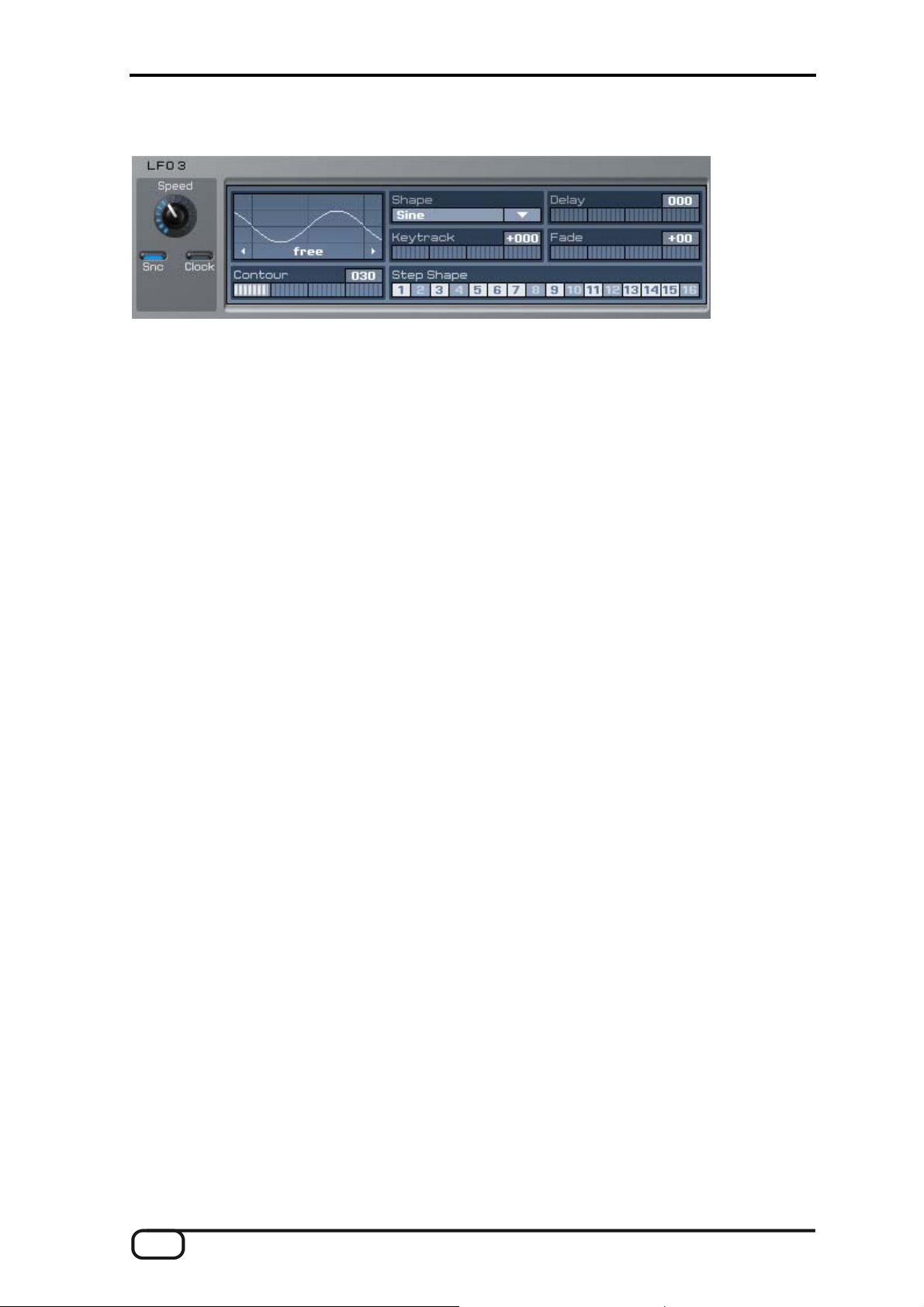
LFOs
The three LFOs (Low Frequency Oscillators) likewise have an identical layout. LFO 3,
however, has an additional Step Shape function.
Delay - Delays application of the LFO after the key is pressed.
Fade - Positive values cause the amplitude of the LFO to increase starting at 0, and the
LFO effect is faded in. Negative values, on the other hand, cause the LFO to have its full
effect as soon as the key is pressed, after which it is faded out.
Keytrack - Changes the LFO frequency depending on the MIDI note.
Startphase - Click the waveform display of the LFO and drag it to change the start phase
of the LFO. This parameter has an effect only if Clock is disabled.
Sync/Clock - The different combinations have the following effect:
Sync Off / Clock Off - LFO of each voice runs free in phase, depends on start phase.
Sync On / Clock Off - LFO of each voice is in one phase, depends on start phase.
Sync Off / Clock On - LFO speed depends on the song tempo, LFO of each voice runs
free in phase, depends on start phase.
Sync On / Clock On - LFO speed depends on the song tempo, LFO of each voice in one
phase, independent of start phase. Phase is based on the beat position of the song.
Shape - Sine, Triangle, Square, Saw, Random, S&H, the Step Shape can be defined by
the user. With Step Shape enabled and Clock On, particularly lively sounds can be
created and rhythmically integrated into a song.
Contour - This parameter smooths the envelope curve of the step waveform with falling
edges.
20 KOMPLEXER Manual EN
Page 21
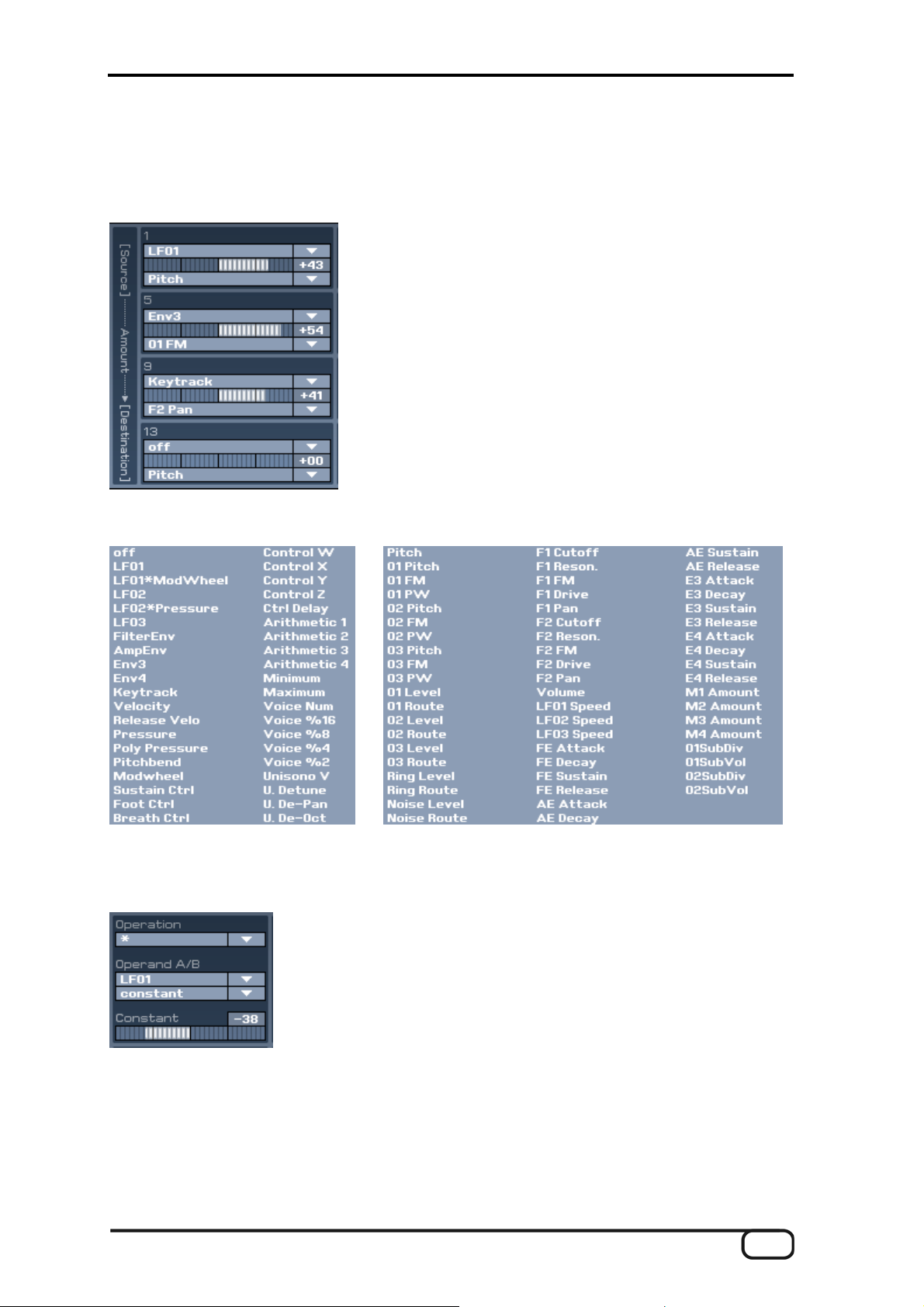
MATRIX screen
The MATRIX screen consists of the MODULATION, ARITHMETIC and MACRO controller
areas.
Using the modulation matrix, you can make up to 16
different connections, similar to a modular system. In
each modulation cell, you can set a source, amount and
destination. Examples of sources include LFOs, envelope
curves, Keytrack or Velocity. Almost all parameters of the
KOMPLEXER VST are available as destinations, allowing
you to fulfill even exotic wishes. Using the modulation
matrix, you can adapt the sound architecture completely
to your needs. The following sources and destinations are
available:
Sources Destinations
ARITHMETIC
The ARITHMETIC section is really something special. You can
use it to link two operands using logical functions. The results are
available as modulation sources. A simple example is inverting an
LFO waveform. To do so, multiply the LFO by a negative constant
value. You can then select the inverted waveform as the source
under “Arithmetic 1”.
KOMPLEXER Manual EN 21
Page 22

MACRO controller
Here, you can program the powerful MACRO controllers. Each MACRO controller can
control up to four parameters simultaneously, and each controls all four layers of a sound
at once. Thus, for example, the MACRO Expression controller can be used to simultane-
ously change the Cutoff and LFO speed of Layers 1 and 3. Select the corresponding
MACRO controller for programming. The four subsections below always pertain to the
currently selected controller and each represent a parameter to be controlled. The
MACRO controllers can also be allocated to the parameters of Effects 1 and 2. The tables
below describe the allocation:
Effect 1 Chorus Flanger Phaser (Over)Drive
Parameter 1 Speed Speed Speed no allocation
Parameter 2 Depth Depth Depth Drive
Parameter 3 no allocation no allocation no allocation Post Gain
Parameter 4 Delay no allocation no allocation no allocation
Parameter 5 no allocation Feedback Feedback no allocation
Parameter 6 no allocation no allocation Center Cutoff
Parameter 7 no allocation no allocation Spacing no allocation
Parameter 8 no allocation no allocation no allocation no allocation
Parameter 9 no allocation Polarity Polarity no allocation
Effect 2 Chorus Flanger Phaser (Over)Drive Delay Reverb
Parameter 1 Speed Speed Speed no allocation no allocation Size
Parameter 2 Depth Depth Depth Drive no allocation Shape
Parameter 3 no allocation no allocation no allocation Post Gain no allocation Decay
Parameter 4 Delay no allocation no allocation no allocation Delay Predelay
Parameter 5 no allocation Feedback Feedback no allocation Feedback no allocation
Parameter 6 no allocation no allocation Center Cutoff Cutoff Low Pass
Parameter 7 no allocation no allocation Spacing no allocation no allocation High Pass
Parameter 8 no allocation no allocation no allocation no allocation Clock On/Off Diffusion
Parameter 9 no allocation Polarity Polarity no allocation Polarity Damping
22 KOMPLEXER Manual EN
Page 23

For each parameter, you can now define in which knob
range it is affected by the MACRO controller and how
strongly it is affected. Here, the Max and Min values
define the maximum and minimum values that the
parameter can have. It is also possible to create negative
directions. Range Min and Range Max define the turning
range of the knob in which the parameter is changed.
LAYERS selects the layers to which the selected parameter is applied.
Application example
Let's assume you want to use the Expression MACRO controller to increase the reso-
nance of Filter 1 at low cutoff values. Enter Cutoff under Allocation 1, Parameter F1; enter
Resonance under Allocation 2, Parameter F1. Layer 1 must be activated for both.
Assuming very low cutoff values do not make sense for this sound, set the Min Value to
60. Now, you control the cutoff of Filter 1 from 60 to 127 by turning the Expression
MACRO controller by 270°. To increase the resonance for low cutoff values, set the Max
Value in Allocation 2 lower than the Min Value. Then, limit the range in order to control the
resonance within the range from 70° to 140° only.
ARP/FX screen
Another highlight of the KOMPLEXER VST is the arpeggiator. You can use it to output
certain sequences of notes when a key is pressed.
KOMPLEXER Manual EN 23
Page 24
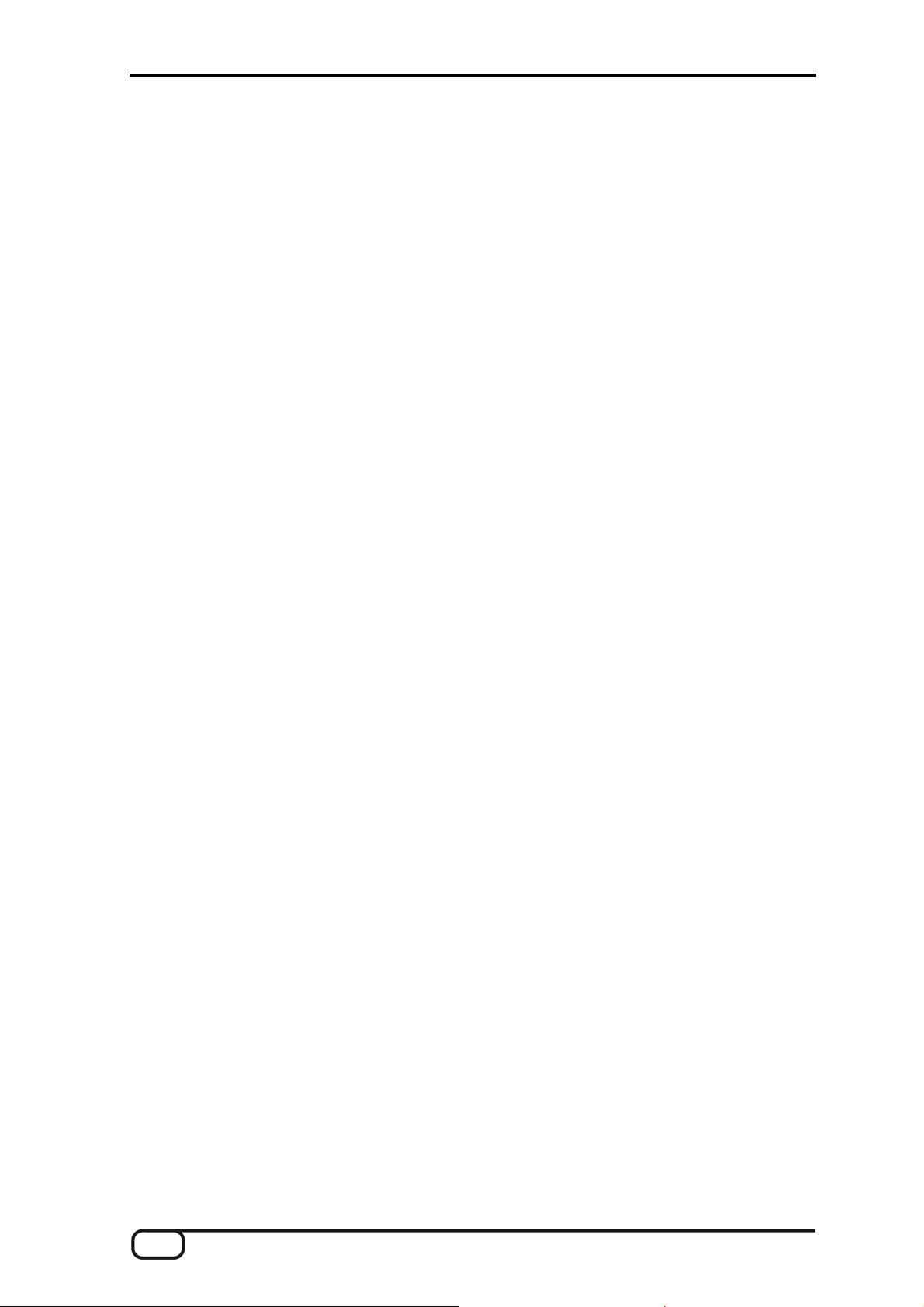
Mode
Key - The pattern is played for as long as a MIDI note is pressed.
One Shot - The pattern is played through once.
Hold - The pattern is played until the arpeggiator is switched off or switched to another
sound.
Direction
The Direction modes function as described if Sort Order Num Lo>Hi is enabled:
Up - All pressed notes are played in a loop from bottom to top.
Down - All pressed notes are played in a loop from top to bottom.
Alt Up - All pressed notes are played in a loop from bottom to top, then from top to
bottom.
Alt Down - All pressed notes are played in a loop from top to bottom, then from bottom to
top.
Octave Range - The upper range of the pressed notes is extended by adding the set
number of octaves.
Pattern - 16 predefined patterns and one user pattern are available. The user pattern can
be programmed in the right field.
Pattern length - The long chain of bars next to “Pattern” has a blue triangle at its end with
which you can define the number of steps of a pattern.
Step - Here, you can activate the steps to be played.
Accent - Here, you can change the volume of the individual steps. The values set here
work in dependence on the Velocity value set on the main screen (Amplifier). If you have
set the maximum value for Velocity on the main screen, the Accent effects of the arpeg-
giator are also at the maximum. If the Accent value of a step is set to X and the Velocity
on the main screen is set to maximum, the respective step is played silently. Therefore,
unlike Step On/Off, the glide effects around this step are preserved. You can rotate the
steps using the + / - buttons on the right edge of the Accent row. Max, Min and Reset
pertain to Accent.
Glide - Here, activate the glide effect for each step.
Step Timing/Length - Here, you can determine the note length and timing for each step.
Timing and Length are dependent on the values for Timing Factor and Note Length.
FX1
Effect 1 is available once for each layer. The Mix fader functions as a dry/wet fader. At
position 0, you hear the dry sound only; at position 64, you hear an equal proportion of
24 KOMPLEXER Manual EN
Page 25

effect and sound. At 127, you only hear the effect. You can switch between Chorus,
Flanger, Phaser and Drive using Type.
FX2
Effect 2 is available once (globally) for all four layers. For each layer, you can define the
proportion of the effect Mix fader. The Mix fader functions as a dry/wet fader. At position 0,
you hear the dry sound only; at position 64, you hear an equal proportion of effect and
sound. At 127, you only hear the effect. You can switch between Chorus, Flanger, Phaser,
Drive, Delay and Reverb using Type. FX2 is always output at the first stereo output, even
if it is used by more than one layer.
KOMPLEXER Manual EN 25
Page 26
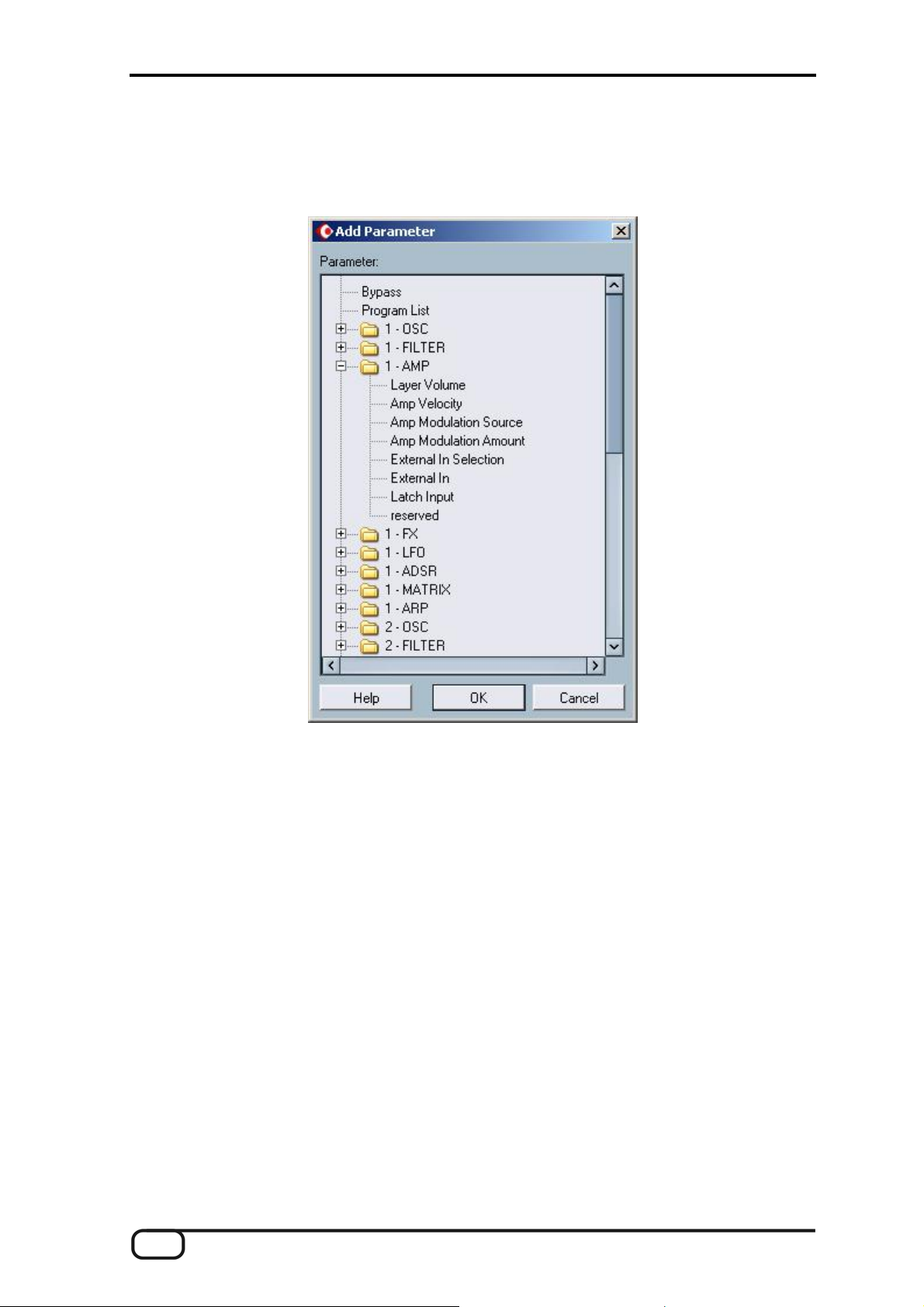
Automation
Of course, all parameters of the KOMPLEXER VST are available to the host software,
VSTi Automation.
The KOMPLEXER VST automation parameters in Cubase SX
System requirements – PC
■ Pentium 3, 1000 MHz – AMD Athlon, 800 MHz
■ 512 MB RAM
■ Windows SE/ME/2000/ XP or higher
System recommendations – PC
■ Intel Pentium 4, 2800 MHz – AMD Athlon 64, 1800 MHz
■ 1024 MB RAM
■ Windows XP with Service Pack 1 (SP1) or higher
26 KOMPLEXER Manual EN
