Terratec Home Cinema Quick Start Guide [ml]
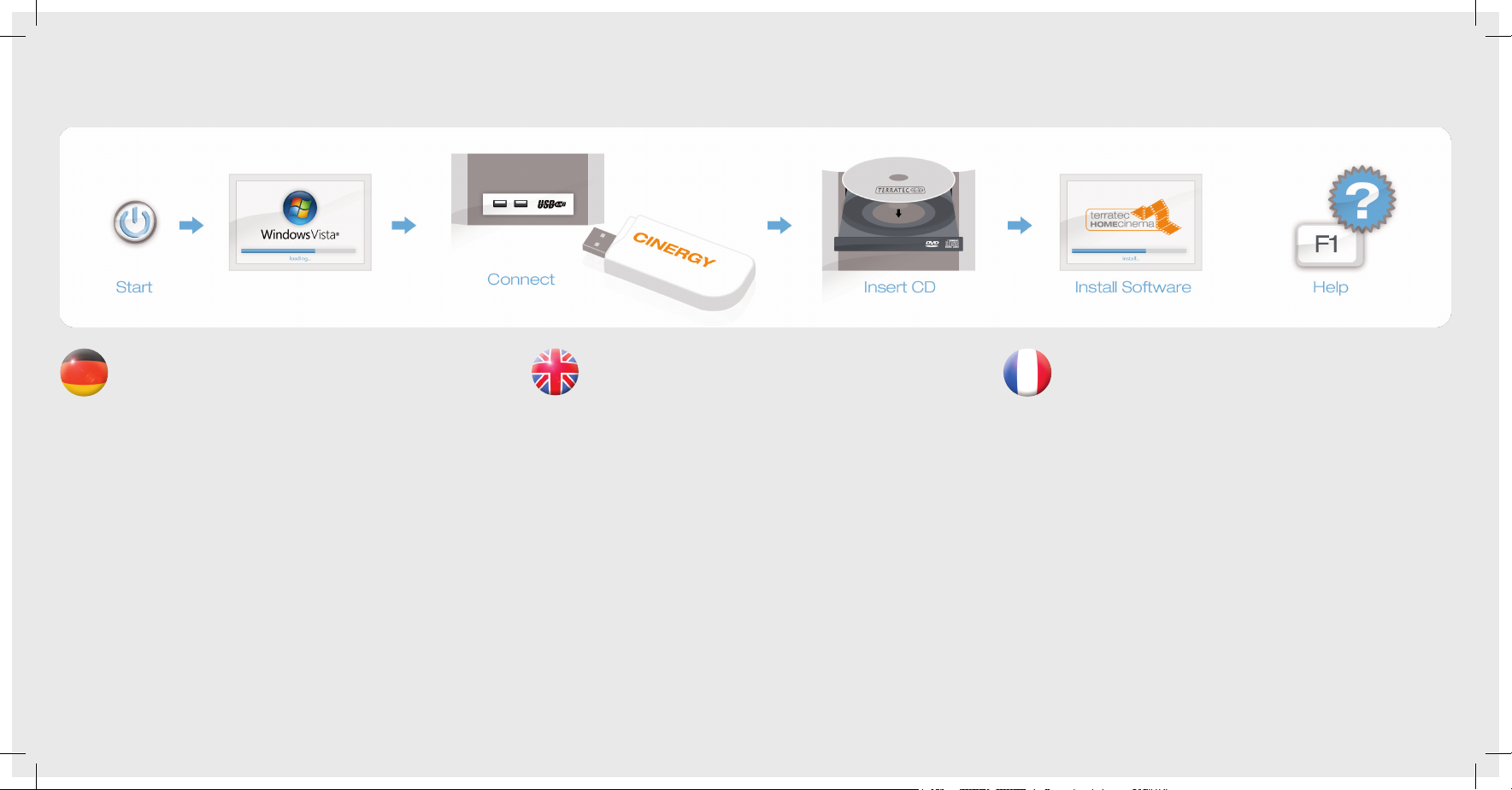
Treiber- und Softwareinstallation unter Windows Vista
Schalten Sie Ihren PC ein und warten Sie bis Windows Vista (min. ServicePack
1) vollständig geladen ist. Schließen Sie nun die Cinergy an einen freien USB
2.0 Anschluss Ihres PCs an.
Sobald Sie die Cinergy mit dem PC verbunden haben meldet Windows, dass die Treibersoftware für die Cinergy installiert werden muss. Wählen Sie „Treibersoftware Suchen und Installieren (empfohlen)” und dann „nicht online suchen.”
Legen Sie nun bitte die beiliegende Installations-CD in das CD-Laufwerk und wählen Sie
„Weiter.“ Jetzt wird der Treiber gesucht und installiert. Eventuell erscheint eine Meldung,
dass der Herausgeber der Treibersoftware nicht überprüft werden konnte. Diesen Hinweis können Sie ruhigen Gewissens ignorieren und mit einem Klick auf “Treibersoftware
trotzdem installieren” fortfahren. Nachdem die Treiberdateien kopiert wurden, beenden
Sie die Installation mit “Schließen”.
Wechseln Sie nun auf das CD-Laufwerk, wählen Sie Ihre Sprache aus, dann den Punkt
„Software“ und fahren Sie mit der Installation von TerraTec Home Cinema fort. Folgen
Sie dazu einfach den Anweisungen auf dem Bildschirm.
Hilfe
Ein ausführliches Online-Handbuch zu der Software erhalten Sie, wenn Sie bei geöffnetem Programm die Taste F1 drücken.
Installing drivers and software under Windows Vista
Switch on your computer and wait until Windows Vista (min. Service Pack 1)
has loaded completely. Now plug the Cinergy into a free USB 2.0 port of your
computer.
As soon as you have connected the Cinergy to your computer, Windows informs you
that the driver software for the Cinergy must be installed. Click “Locate and install driver
software (recommended)”, followed by “Don’t search online”.
Now insert the installation CD provided into the CD drive and select “Next”. The drivers
are now located and installed. You may get a message that the publisher of the driver
software could not be verified. It is safe to ignore this information and continue the installation by clicking “Install driver software anyway”. Click “Close” to complete the installation once the driver files have been copied.
Switch back to the CD drive, select your language, then the “Software” item and continue with the installation of TerraTec Home Cinema. Simply follow the instructions provided.
Help
To access a detailed online manual for the software, press „F1“ while the program is
running.
Installation des pilotes et des logiciels sous Windows Vista
Allumez votre PC et attendez que Windows Vista (au moins Service Pack 1)
soit entièrement chargé. Branchez la Cinergy sur un port USB 2.0 libre de
votre ordinateur.
Dès que la Cinergy est connecté au PC, Windows signale que le pilote logiciel de la
Cinergy doit être installé. Sélectionnez « Rechercher et installer le pilote logiciel (recommandé) », puis « Ne pas rechercher en ligne ».
Insérez ensuite le CD d’installation fourni dans le lecteur de CD et cliquez sur « Suivant ».
Windows recherche et installe le pilote. Le cas échéant, un message indiquant que l’éditeur du logiciel pilote n’a pas pu être vérifié est affiché. Vous pouvez ignorer cette remarque et continuer en cliquant sur « Poursuivre l’installation du logiciel pilote ». Quand les
fichiers des pilotes sont copiés, terminez l’installation en cliquant sur « Fermer ».
Sélectionnez votre lecteur de CD, puis choisissez votre langue, ensuite le dossier
Software et procédez à l’installation du logiciel TerraTec Home Cinema. Pour cela, suivez simplement les instructions affichées.
Aide :
Pour consulter l‘aide en ligne décrivant le logiciel en détail, appuyez sur la touche de
fonction F1.
Quick Start Guide
Windows Vista
CINERGY
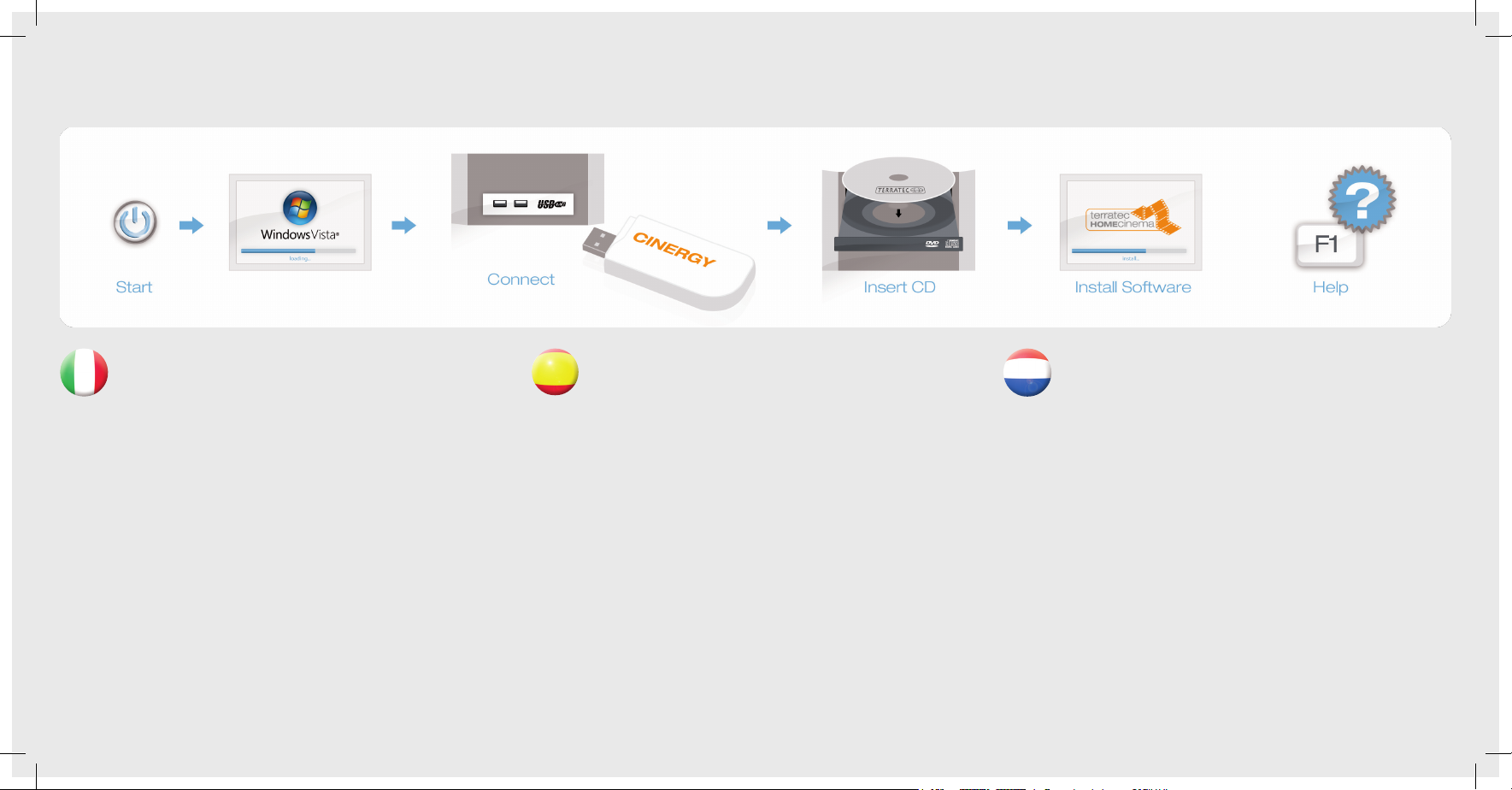
Installazione dei driver e del software in Windows Vista
Accendete il PC e attendere fino al completo caricamento di Windows Vista
(minimo Service Pack 1). Collegate la Cinergy ad una presa USB 2.0 libera del
computer.
Non appena la Cinergy è collegato al PC, Windows segnala che deve essere installato il
driver per il Cinergy. Scegliete “Individuare e installare il driver (scelta consigliata)” e quindi
“Non cercare in linea”. Inserite adesso il CD di installazione accluso nel lettore e scegliete
“Avanti”. Adesso il driver viene cercato e installato. Eventualmente compare un messaggio che informa che non è stato possibile controllare l’autore del driver. Potete ignorare
tranquillamente questa avvertenza e proseguire con un clic su “Installa ugualmente il
driver”. Dopo che i file del driver sono stati copiati, terminare l’installazione con “Chiudi”.
Passate adesso al lettore di CD, scegliete la vostra lingua, quindi il punto Software e
proseguite con l’installazione di TerraTec Home Cinema. Seguite a tale scopo semplicemente le istruzioni sullo schermo.
Guida:
Un dettagliato manuale in linea sul software si ottiene premendo a programma aperto
il tasto F1.
Instalación de controladores y software en Windows Vista
Encienda su PC y espere hasta que se cargue por completo Windows Vista
(mín. Service Pack 1). Conecte ahora el Cinergy a un puerto USB 2.0 libre de
su ordenador.
En cuanto el Cinergy esté conectado al PC, Windows advertirá que se tiene que instalar
el software de controlador para Cinergy. Seleccione “Buscar e instalar el software de
controlador (recomendado)” y luego “no buscar en línea”. Inserte ahora el disco CD de
instalación adjunto en la unidad de discos CD y seleccione “Siguiente”. Ahora se busca y
se instala el controlador. Es posible que aparezca un mensaje advirtiendo de que no se
ha podido verificar el editor del software de controlador. Puede ignorar tranquilamente
este mensaje y seguir haciendo clic en “Instalar no obstante el software de controlador”.
Una vez copiados los archivos de controladores, finalice la instalación con “Cerrar”.
Cambie ahora a la unidad de discos CD, seleccione su idioma, luego el punto “Software”
y continúe después con la instalación de TerraTec Home Cinema. Siga simplemente las
instrucciones que aparecen en la pantalla.
Ayuda
Si desea una manual en línea detallado para el software, pulse la tecla F1 estando abierto el programa.
Stuurprogramma- en software-installatie onder Windows Vista
Schakel uw PC in en wacht tot Windows Vista (min. Service Pack 1) volledig is
opgestart. Sluit nu de Cinergy op een vrije USB 2.0-poort van uw PC aan.
Zodra u de Cinergy met de PC heeft verbonden meldt Windows, dat het
stuurprogramma voor de Cinergy moet worden geïnstalleerd. Kies “Stuurprogramma’s
zoeken en installeren (aanbevolen)” en dan “Niet online zoeken”. Plaats nu a.u.b. de
meegeleverde installatie-CD in het CD-station en kies “Volgende”. Nu wordt het stuurprogramma gezocht en geïnstalleerd. Eventueel verschijnt een melding, dat de uitgever
van het stuurprogramma niet kon worden gevalideerd. Deze aanwijzing kunt u rustig
negeren en gewoon verdergaan door op “Stuurprogramma toch installeren” te klikken.
Nadat de stuurprogrammabestanden zijn gekopieerd, beëindigt u de installatie met
“Sluiten”.
Ga nu naar het CD-station, kies uw taal, dan het punt software en ga door met de installatie van TerraTec Home Cinema. Volg gewoon de instructies op het beeldscherm.
Hulp:
Een uitvoerig online-handboek bij de software krijgt u, wanneer u op de toets F1 drukt
terwijl het programma is geopend.
Quick Start Guide
Windows Vista
CINERGY
