Terratec Home Cinema User guide [ml]
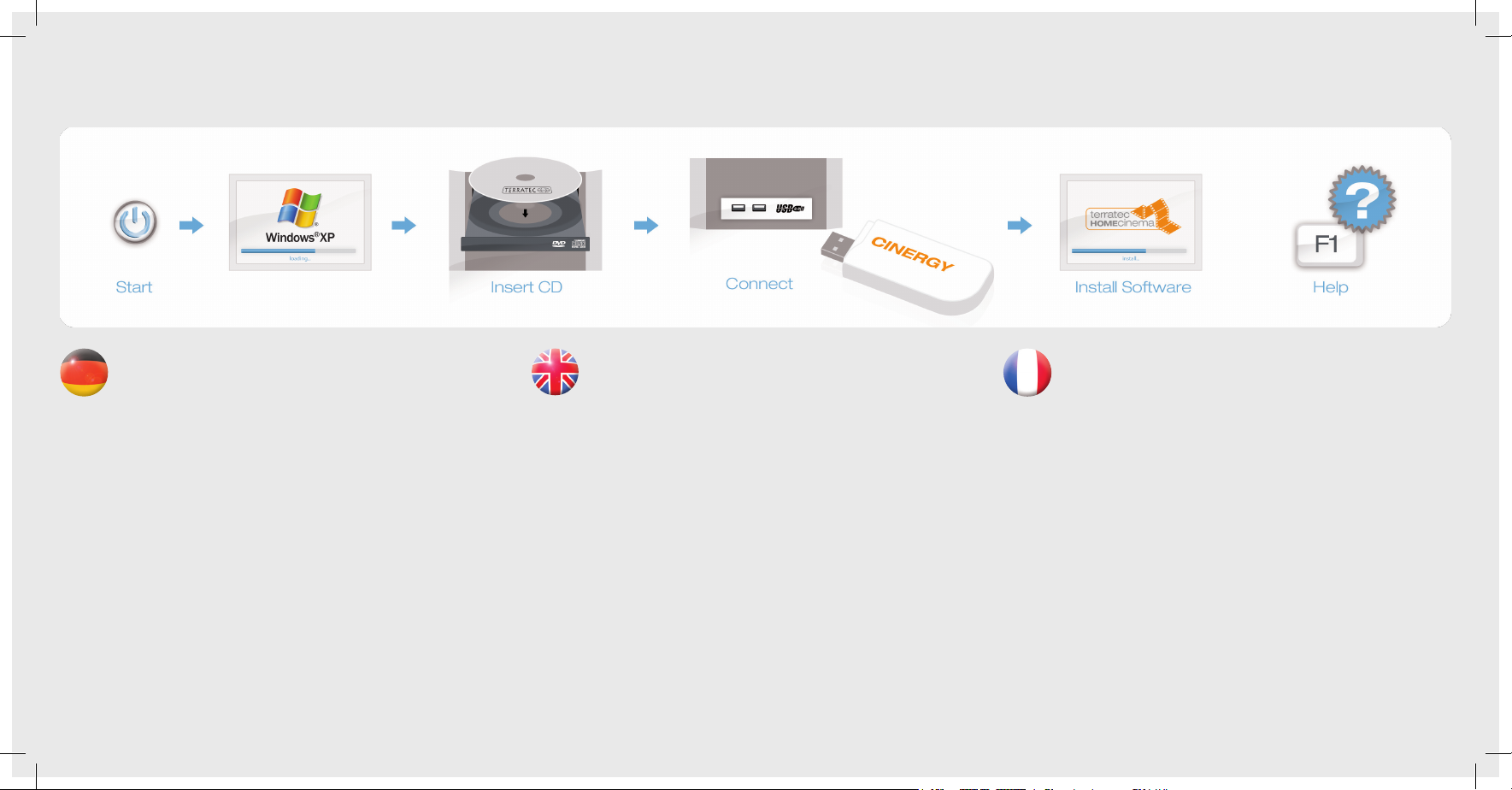
Treiber- und Softwareinstallation unter Windows XP
Schalten Sie Ihren PC ein und warten Sie bis Windows XP (min. Service Pack
vollständig geladen ist. Schließen Sie nun die Cinergy an einen freien USB 2.0
Anschluss Ihres PCs an. Sobald Sie die Cinergy mit dem PC verbunden haben, meldet Windows in Form einer Sprechblase in der Symbolleiste, dass eine neue
Hardware die Cinergy gefunden wurde. Es startet der Windows Installations-Assistent.
Wählen Sie “Nein, diesmal nicht.” Legen Sie nun bitte die beiliegende Installations-CD in
das CD-Laufwerk und wählen Sie “Software automatisch installieren (empfohlen)”, und
dann “Weiter “. Jetzt wird der Treiber gesucht und installiert. Eventuell erscheint eine Meldung, dass die Treiber den Windows-Logo-Test nicht bestanden haben.Diesen Hinweis
können Sie ruhigen Gewissens ignorieren und mit einem Klick auf “Installation fortsetzen”
fortfahren. Nachdem die Treiberdateien kopiert wurden, schließen Sie die Installation mit
“Fertigstellen” ab. Wechseln Sie nun auf das CD-Laufwerk, wählen Sie Ihre Sprache aus,
dann den Punkt „Software“ und fahren Sie mit der Installation von TerraTec Home Cinema fort. Folgen Sie dazu einfach den Anweisungen auf dem Bildschirm.
Hilfe
Ein ausführliches Online-Handbuch zu der Software erhalten Sie, wenn Sie bei geöffnetem Programm die Taste F1 drücken.
Installing drivers and software under Windows XP
Switch on your computer and wait until Windows XP (min. Service Pack 2) has
loaded completely. Now plug the Cinergy into a free USB 2.0 port of your com-
puter. Once you have connected the Cinergy to your computer, Windows will
display a message bubble in the taskbar to indicate that it has found new hardware—the
Cinergy. The Windows installation wizard will now appear. Select “No, not this time.” Now
insert the installation CD provided into the CD drive and select “Install the software automatically (recommended)” and click “Next”. The drivers are now located and installed.
You may get a message that the driver did not pass the Windows Logo test. It is safe to
ignore this information and continue the installation by clicking “Continue Anyway”. Click
“Finish” to complete the installation once the driver files have been copied. Switch back
to the CD drive, select your language, then the “Software” item and continue with the
installation of TerraTec Home Cinema. Simply follow the instructions provided.
Help
To access a detailed online manual for the software, press „F1“ while the program is
running.
Installation des pilotes et des logiciels sous Windows XP
Allumez votre PC et attendez que Windows XP (au moins Service Pack 2)
soit entièrement chargé. Branchez la Cinergy sur un port USB 2.0 libre de
votre ordinateur. Dès que vous avez relié la Cinergy au PC, Windows signale
qu’un nouveau matériel – la Cinergy – a été détecté en affichant une infobulle dans la
barre des tâches. L’assistant d’installation de Windows démarre. Sélectionnez « Non,
pas maintenant ». Insérez maintenant le CD d’installation fourni dans le lecteur de CD
et sélectionnez « Installer le logiciel automatiquement (recommandé) » puis « Suivant
». Windows recherche et installe le pilote. Eventuellement un message indique que le
pilote n’a pas été validé lors du test permettant d’obtenir le logo Windows. Vous pouvez
ignorer cette remarque et continuer en cliquant sur « Poursuivre l’installation ». Une fois
que les fichiers des pilotes ont été copiés, terminez l’installation en cliquant sur « Terminer ». Sélectionnez votre lecteur de CD, puis choisissez votre langue, ensuite le dossier
Software et procédez à l’installation du logiciel TerraTec Home Cinema. Pour cela, suivez simplement les instructions affichées.
Aide :
Pour consulter l‘aide en ligne décrivant le logiciel en détail, appuyez sur la touche de
fonction F1.
Quick Start Guide
Windows XP
CINERGY
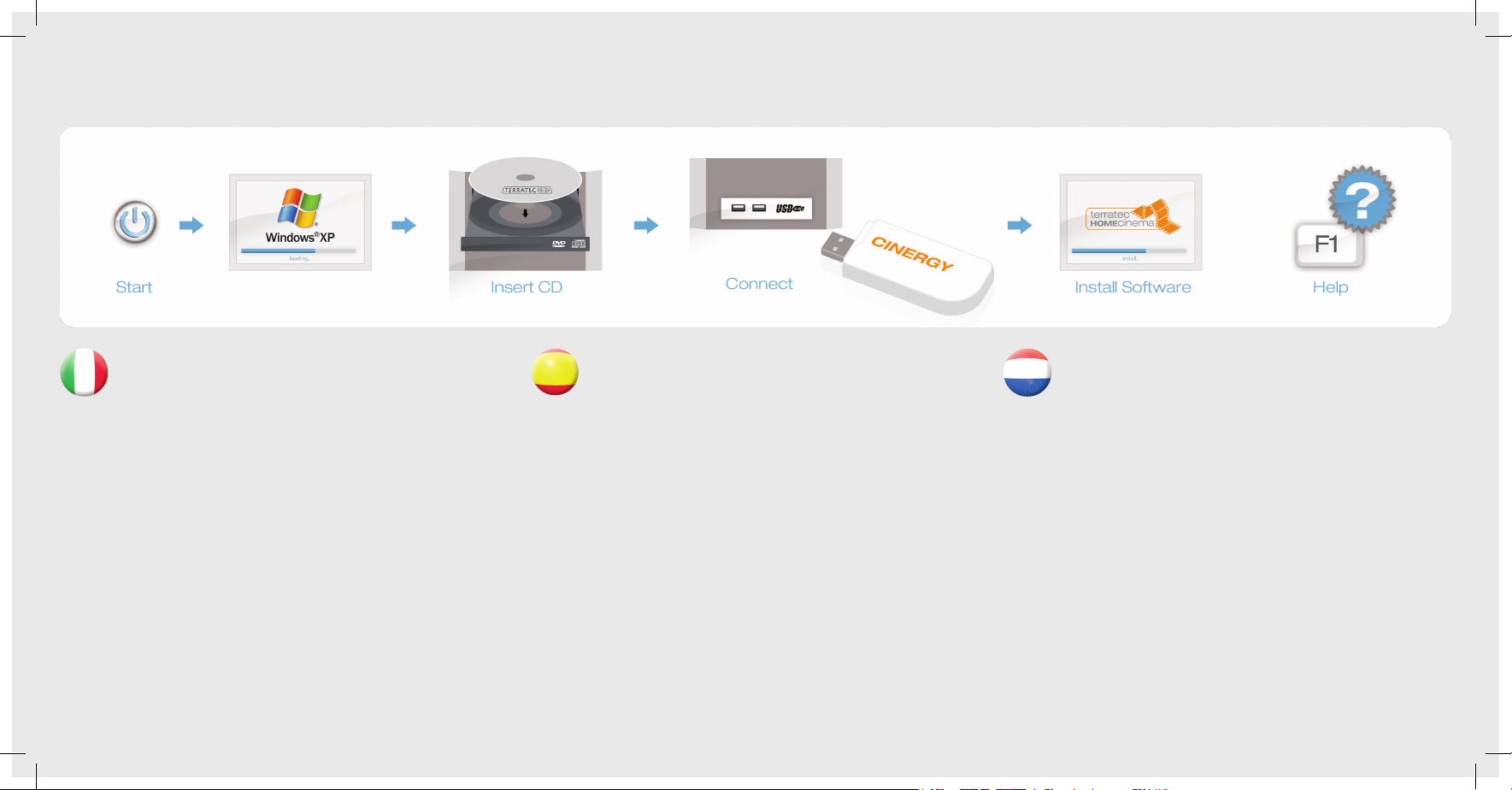
Installazione dei driver e del software in Windows XP
Accendete il PC e attendere fino al completo caricamento di Windows XP
(minimo Service Pack 2). Collegate la Cinergy ad una presa USB 2.0 libera del
computer. Non appena avete collegato la Cinergy al PC, Windows segnala in
una nuvoletta nella barra dei simboli il rilevamento di nuovo hardware, la Cinergy. Si avvia
l’installazione guidata di Windows. Scegliere “Non questa volta.” Inserite adesso il CD di
installazione accluso nel lettore e scegliete “Installa il software automaticamente (scelta
consigliata)”, e quindi “Avanti“. Adesso il driver viene cercato e installato. Eventualmente
compare un messaggio che segnala che i driver non hanno superato il test del logo
Windows. Potete ignorare tranquillamente questa avvertenza e proseguire con un clic
su “Continuare l’installazione”. Dopo che i file del driver sono stati copiati, terminate l’installazione con “Fine”. Passate adesso al lettore di CD, scegliete la vostra lingua, quindi il
punto Software e proseguite con l’installazione di TerraTec Home Cinema. Seguite a tale
scopo semplicemente le istruzioni sullo schermo.
Guida:
Un dettagliato manuale in linea sul software si ottiene premendo a programma aperto
il tasto F1.
Instalación de controladores y software en Windows XP
Encienda su PC y espere hasta que se cargue por completo Windows XP
(mín. Service Pack 2). Conecte ahora el Cinergy a un puerto USB 2.0 libre de
su ordenador. En cuanto el Cinergy esté conectado al PC, Windows notificará
con un bocadillo en la barra de iconos que se ha encontrado un nuevo hardware, el
Cinergy. Se inicia el asistente para la instalación de Windows. Seleccione “No, esta vez
no.” Introduzca ahora el CD de instalación adjunto en la unidad de CD y seleccione “Instalar automáticamente software (recomendado)”, y luego “Siguiente“. Ahora se busca
y se instala el controlador. Es posible que aparezca un mensaje advirtiendo de que los
controladores no han superado el test de logo Windows. Puede ignorar tranquilamente
este mensaje y seguir haciendo clic en “Continuar la instalación”. Una vez copiados los
archivos de controladores, termine la instalación con “Finalizar”. Cambie ahora a la unidad de discos CD, seleccione su idioma, luego el punto “Software” y continúe después
con la instalación de TerraTec Home Cinema. Siga simplemente las instrucciones que
aparecen en la pantalla.
Ayuda
Si desea una manual en línea detallado para el software, pulse la tecla F1 estando abierto el programa.
Stuurprogramma- en software-installatie onder Windows XP
Schakel uw PC in en wacht tot Windows XP (min. Service Pack 2) volledig
is opgestart. Sluit nu de Cinergy op een vrije USB 2.0-poort van uw PC aan.
Zodra u de Cinergy op de PC heeft aangesloten, meldt Windows in de vorm
van een tekstballon in de werkbalk, dat er nieuwe hardware is gevonden, de Cinergy.
De Windows-installatie-assistent wordt gestart. Kies nu “Nee, nu niet.” Plaats nu de
meegeleverde installatie-CD in het CD-station en kies “Software automatisch installeren
(aanbevolen)”, en vervolgens “Verder“. Nu wordt het stuurprogramma gezocht en geinstalleerd. Eventueel verschijnt een melding, dat het stuurprogramma de Windows-Logo-test niet heeft doorstaan. Deze aanwijzing kunt u rustig negeren en gewoon verdergaan door op “Installatie voortzetten” te klikken. Nadat de stuurprogrammabestanden
zijn gekopieerd, sluit u de installatie met “Sluiten”. Ga nu naar het CD-station, kies uw
taal, dan het punt software en ga door met de installatie van TerraTec Home Cinema.
Volg gewoon de instructies op het beeldscherm.
Hulp:
Een uitvoerig online-handboek bij de software krijgt u, wanneer u op de toets F1 drukt
terwijl het programma is geopend.
Quick Start Guide
Windows XP
CINERGY
