
English Manual
Version 1.2, Status 14.11.00
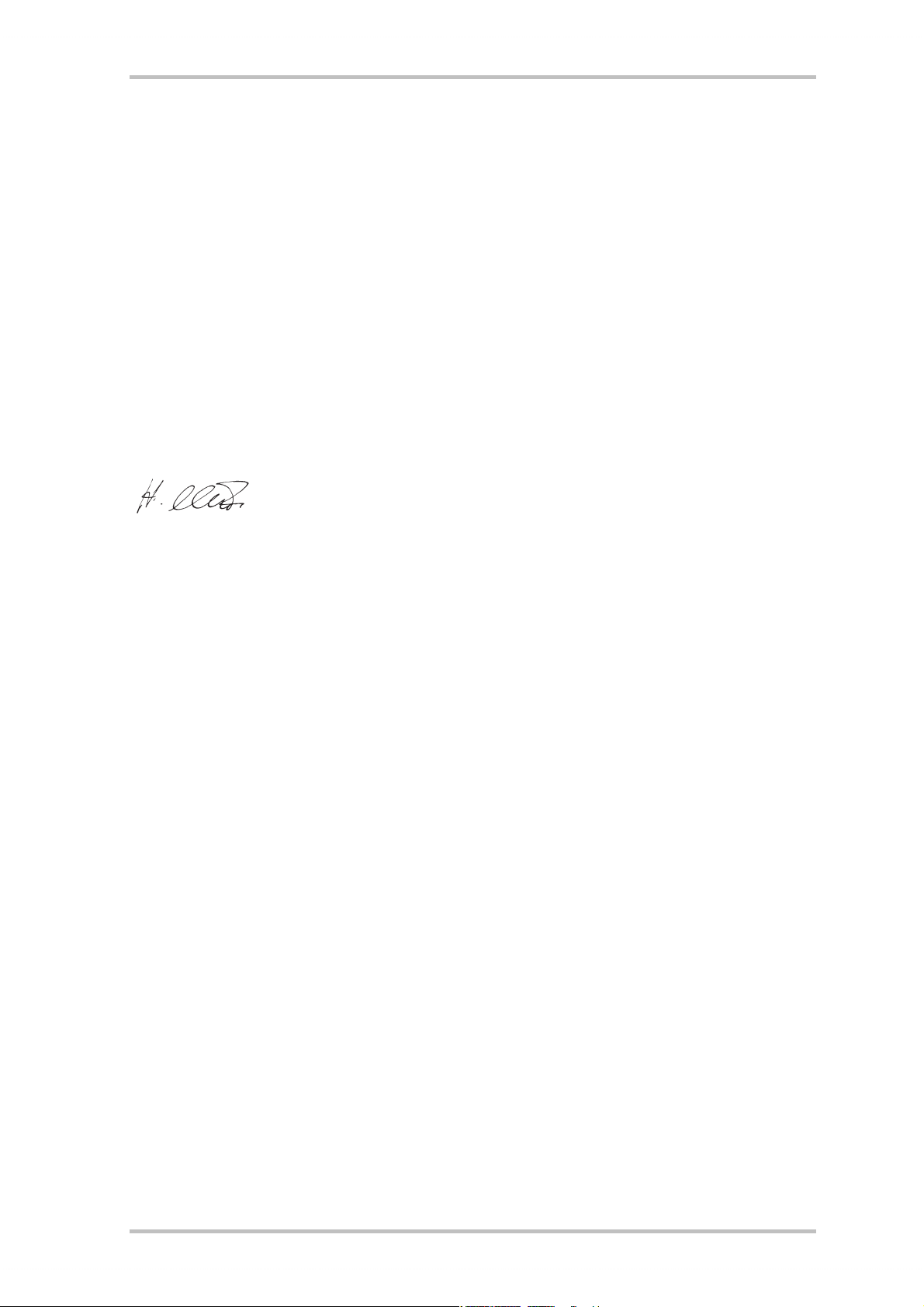
CE declaration
We:
TerraTec Electronic GmbH, Herrenpfad 38, D-41334 Nettetal, Germany
hereby declare that the product:
SoundSystem DMX XFire 1024
to which this declaration refers complies with the following standards or standardizing documents:
1. EN 55022
2. EN 50082-1
The following are the stipulated operating and environmental conditions for the said compliance:
Residential, business and commercial environments and small-company environments.
This declaration is based on:
test report (s) of the EMC testing laboratory
TerraTec® ProMedia, SoundSystem Gold, SoundSystem Maestro, SoundSystem Base1, SoundSystem
®
DMX, AudioSystem EWS
64, AudioSystem EWS88, XLerate, XLerate Pro, Base2PCI, TerraTec 128iPCI,
TerraTV+, TerraTV Radio+, TerraTValue, WaveSystem, TerraCAM USB, MIDI Smart and MIDI Master Pro
®
are trademarks registered by TerraTec
Electronic GmbH Nettetal.
In most cases, the designations used in this manual for software and hardware are also registered
trademarks and are thus subject to the relevant regulations.
®
©TerraTec
Electronic GmbH, 1994-2000. All rights reserved (14.11.00).
Meticulous care has been taken in the preparation of all text passages and illustrations in this manual.
TerraTec Electronic GmbH and its authors, however, accept no liability, legal or otherwise, for errors or
the consequences of such errors. We reserve the right to technical modifications.
All text passages in this documentation are copyrighted. All rights reserved. No part of this documentation may be reproduced in any form whatsoever, by photography, microfilming or other process or rendered into a language/form usable by computers without the prior written consent of the authors. All
rights for use and propagation by presentation, radio and television are also reserved.
2 SoundSystem DMX XFire 1024
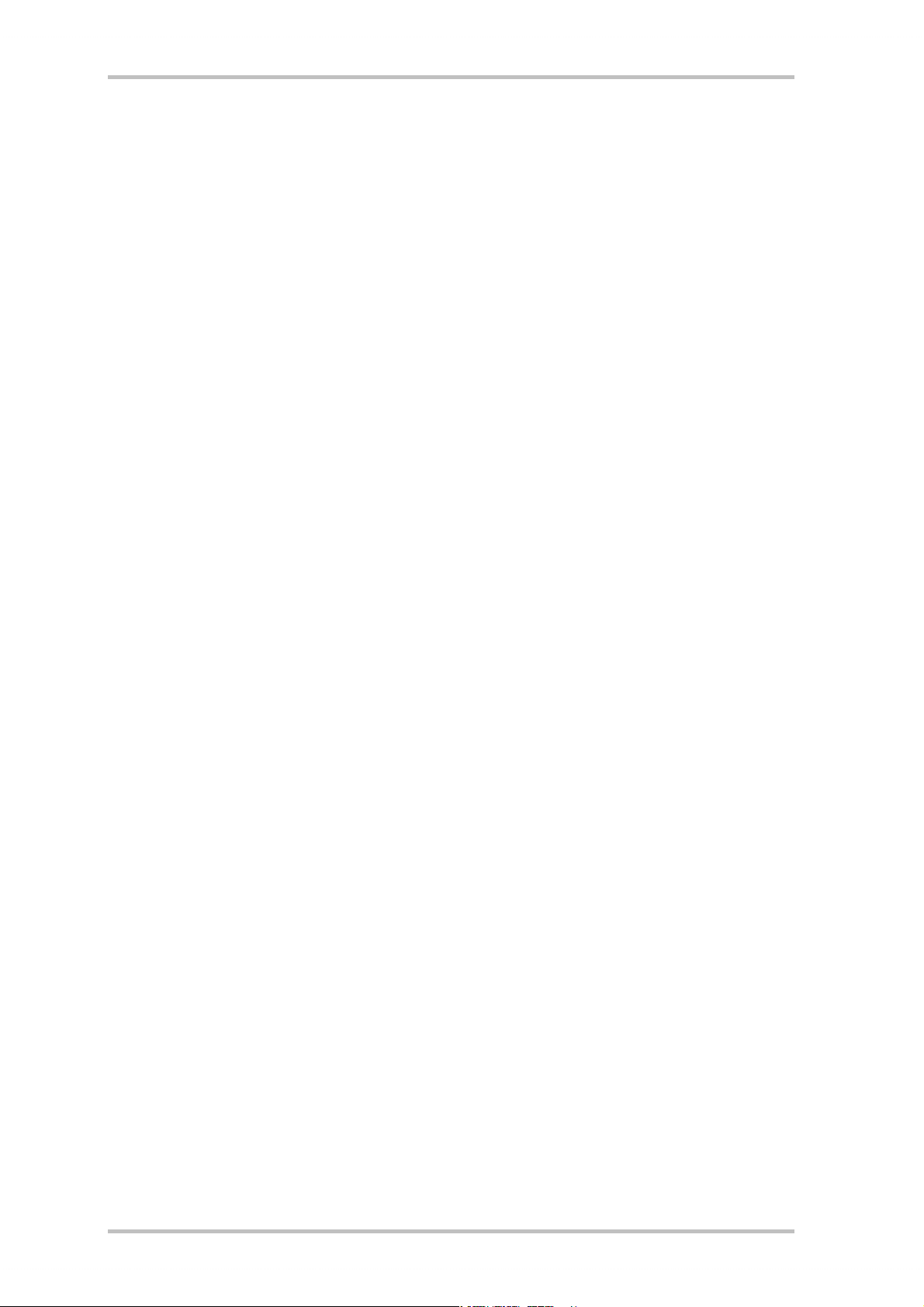
Contents
Listen. Aim. Fire. ................................................................................................................... 5
Digital. In. Out....................................................................................................................... 5
1024. MIDI. DLS. ................................................................................................................... 6
Hardware. Extras. Details...................................................................................................... 6
ControlPanel. Software. Etc. ................................................................................................. 6
Installation. ................................................................................................................................................7
Short Overview .................................................................................................................................7
Card Diagram................................................................................................................................... 8
Connecting a WavetableDaughter Board......................................................................................... 9
Installing the Card. .........................................................................................................................10
Driver Installation........................................................................................................................... 12
Installation in Windows 95A (OSR1).....................................................................................13
Installation in Windows 95B (OSR2)....................................................................................14
Installation in Windows 98, Windows 98 SE . ......................................................................17
Uninstalling the Driver in Windows 95 and 98. ................................................................... 20
Driver installed – this is what it looks like............................................................................21
Installation under Windows NT 4.0 (min. ServicePack3)..................................................... 23
After the driver installation confirm the request to restart the computer............................ 24
Installation in Windows ME. ............................................................................................... 25
Uninstalling the driver in Windows ME. ..............................................................................28
Driver installed – this is what it looks like........................................................................... 29
Installation in Windows 2000. .............................................................................................31
Uninstalling the driver in Windows 2000............................................................................ 35
Driver installed – this is what it looks like........................................................................... 35
The Card Connections and Their Application............................................................................................ 37
Card Diagram..................................................................................................................................37
Line Outs. ...................................................................................................................................... 38
The Basics........................................................................................................................... 38
Headphones........................................................................................................................ 39
4 Speakers.......................................................................................................................... 40
The Playback Driver. ........................................................................................................... 40
Position of the Speakers for optimum 3D Sound. ................................................................41
Internal Output Jack Taps. ...................................................................................................41
Line Input. ..................................................................................................................................... 42
The Basics........................................................................................................................... 42
Connecting and Recording from a Record Player. ............................................................... 42
Internal Input Jack Tap........................................................................................................ 43
Microphone Input. ......................................................................................................................... 44
The Basics........................................................................................................................... 44
Misunderstandings............................................................................................................. 45
Internal Microphone Input Tap. .......................................................................................... 45
The Digital Output. ........................................................................................................................ 46
The Basics........................................................................................................................... 46
Copy Protection. ................................................................................................................. 47
Backup................................................................................................................................ 47
SoundSystem DMX XFire 1024 3
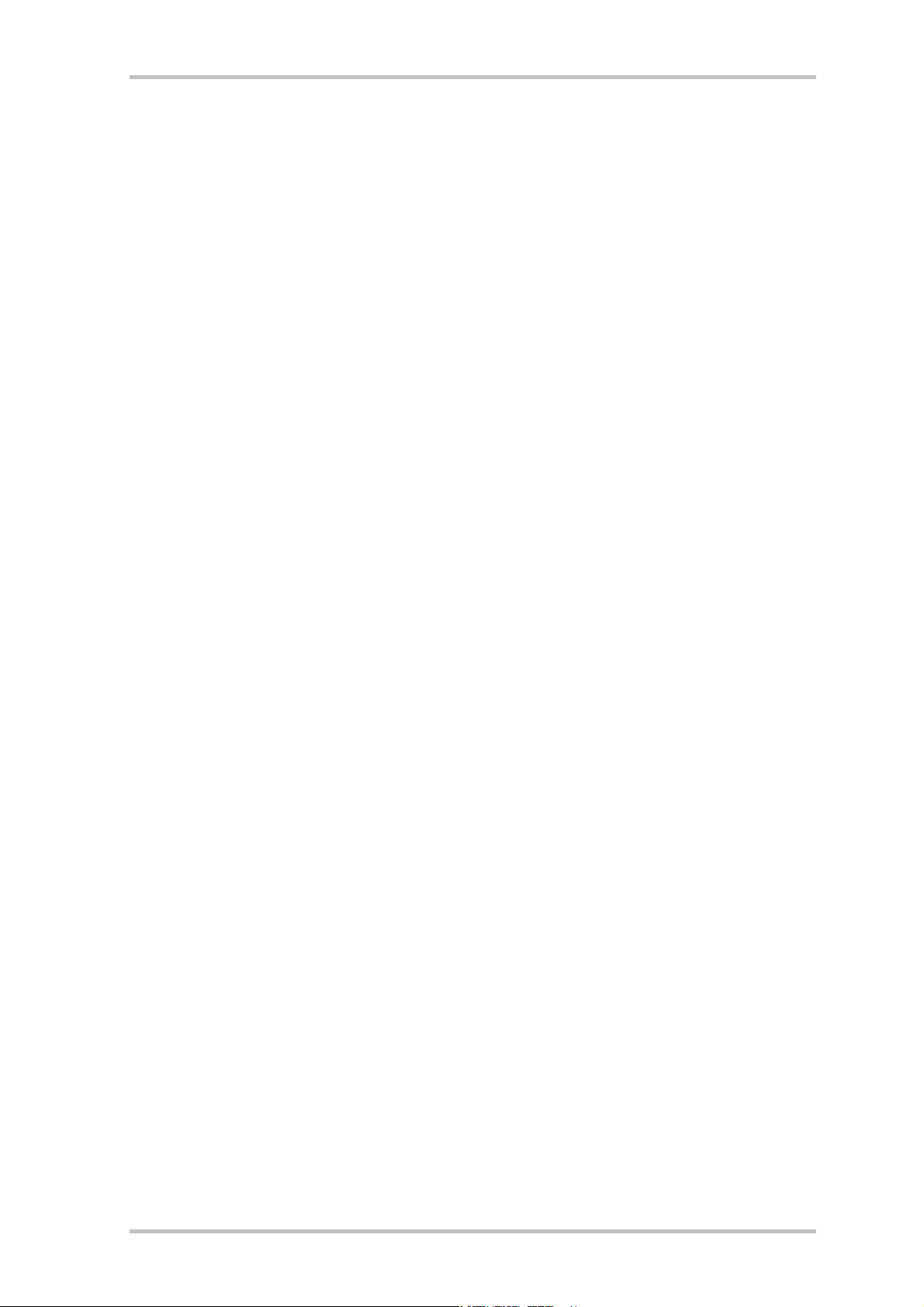
The Digital Input.............................................................................................................................48
The Basics. ..........................................................................................................................48
Stuff Worth Knowing ......................................................................................................................49
The Analog CD-Audio Connections. ................................................................................................51
The Basics. ..........................................................................................................................51
The AUX Input. ...............................................................................................................................52
The Basics. ..........................................................................................................................52
The Wavetable Connection and the Internal Synthesizer. ..............................................................53
Information on the integrated wavetable and the future of sound synthesis. .....................53
The MIDI Driver....................................................................................................................54
The Joystick/MIDI Interface............................................................................................................ 55
The Basics. ..........................................................................................................................55
MIDI.....................................................................................................................................55
The Circuitry of the MIDI Interface.......................................................................................56
The DMX Xfire ControlPanel..................................................................................................................... 57
The Playback Window. ...................................................................................................................57
The Record Window........................................................................................................................58
Digital I/O ......................................................................................................................................59
The Equalizer..................................................................................................................................60
The MIDI Window. ..........................................................................................................................60
3D Settings..................................................................................................................................... 61
Miscellaneous . ..............................................................................................................................62
Loading and Saving. ............................................................................................................62
Cool Keys– the hotkeys ..................................................................................................................63
Overview of the Bundle Software.............................................................................................................64
Musicmatch Jukebox – the complete solution. ............................................................................... 65
The Player............................................................................................................................65
The Recorder .......................................................................................................................65
Burn Baby, Burn! .................................................................................................................66
Not just for hunters, for collectors too.................................................................................67
Always the same, yet different. ...........................................................................................67
WaveLab Lite – The Audio editor. ...................................................................................................68
Emagic Logic Fun – The Sequencer. ...............................................................................................69
The 3D Player – listening in the 3rd dimension. .............................................................................70
The 3D Demos. ............................................................................................................................... 72
The HOTSTUFF Directory. ...............................................................................................................73
3D Audio – The Background. .................................................................................................................... 74
All good things come in twos...............................................................................................74
3D Audio Today ...................................................................................................................75
Perfect? ...............................................................................................................................75
Appendix. ................................................................................................................................................. 76
FAQ – Frequently asked questions and their answers. ...................................................................76
Key Word Index .............................................................................................................................. 81
4 SoundSystem DMX XFire 1024
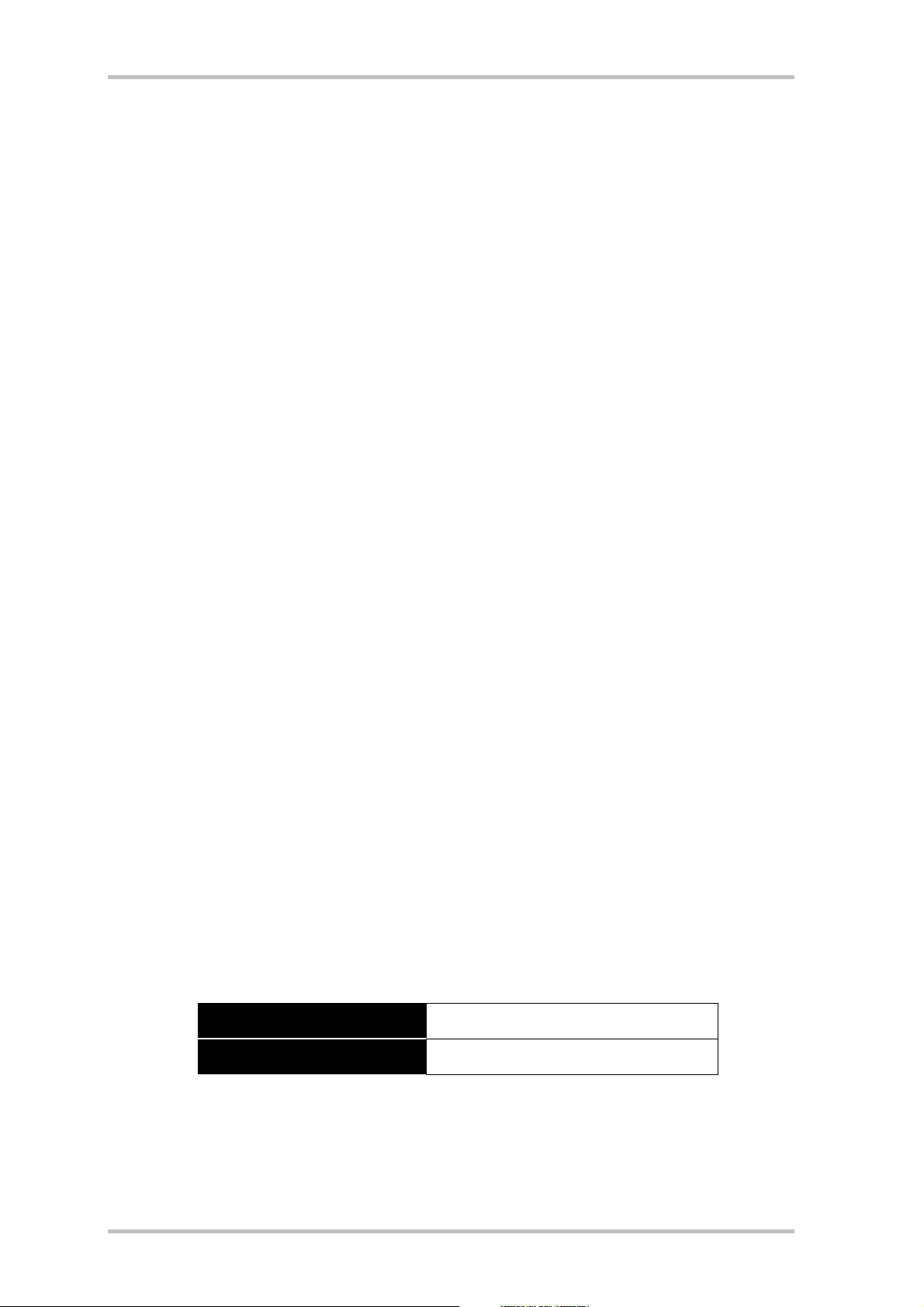
Welcome.
We are pleased that you have chosen a sound card from TerraTec. We also congratulate you on
your decision because the SoundSystem DMX XFire 1024 is a piece of high-quality, state-ofthe-art sound card technology. With this product, you have acquired a powerful 3D audio accelerator which will also arouse your interest in the areas of digital I/O and MIDI. We are convinced that the SoundSystem will provide many useful services in future missions and in particular will give you a great deal of enjoyment.
Listen. Aim. Fire.
A3D, EAX 1.0/2.0 and the gang on the XFire 1024 either boom over headphones, or 2 or 4
speakers. The Sensaura 3D Technology guarantees maximum sound from any loudspeaker
configuration thanks to its state-of-the-art DSP routines. The Sensaura core technologies of
Multidrive, MacroFX and EnviromentFX accelerate DirectSound3D, A3D and EAX 1.0/2.0 to supersonic speeds, allowing uncompromising gaming to become more than just a pipe-dream your CPU will thank you. MacroFX, for instance, make sounds in their immediate surroundings
more pronounced than has ever been possible before. So now you will finally be able to understand radio transmissions on your headphones in the cockpit of your Mig-16 and you will
not be demoted for failing to follow orders.
Digital. In. Out.
Digital input on board the XFire 1024 can be synchronized to 32, 44.1 and 48kHz and automatically detects what is going on. The ControlPanel readily gives you information about the current status of the digital input, such as pre-emphasis and copy-protection. The digital output
remains connected to the outside world at 48kHz and lets you connect to DAT recorders, MiniDisc recorders and other equipment. Pre-emphasis and copy-protection can also be set. Even
an undecoded AC3 stream can be forwarded to an external decoder via the optical output. Examples of such software DVD players would be the Cinemaster 99 / 2000 from Ravisent and
PowerDVD vers. 2.55 or higher from Cyberlink. Please note that certain functions could be deactivated as soon as the full version of a program of this kind is not explicitly available to you –
for example, if it originates from your graphic card package.
Cyberlink
Ravisent
www.cyberlink.com.tw
www.ravisent.com
SoundSystem DMX XFire 1024 5
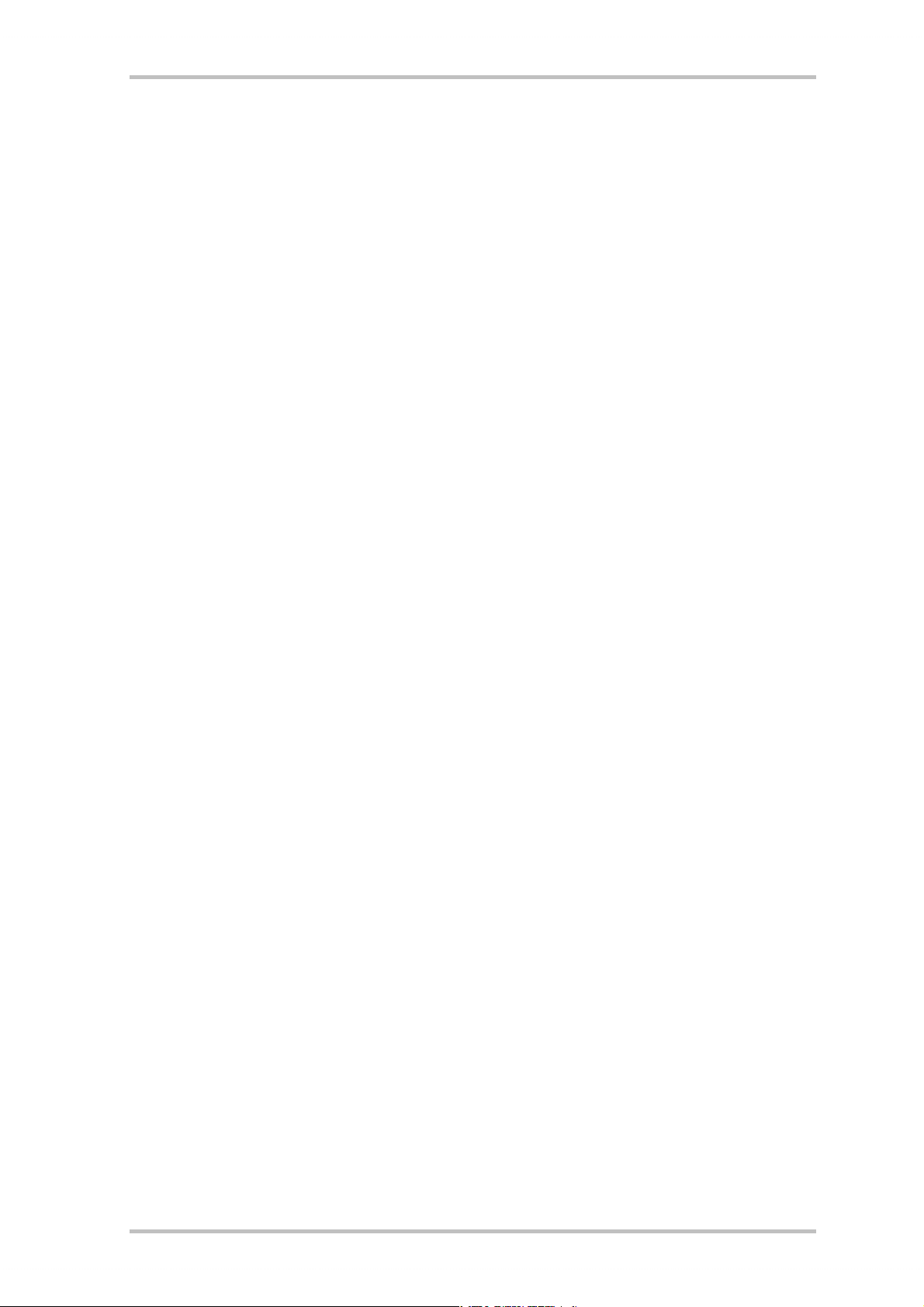
1024. MIDI. DLS.
1 thousand voices - 1024, to be exact - are available to the MIDI conductor. 8MB and not a
sample less await your arrangements, and the support of DLS 1.0 enables you to replace the
original sound set with your very own individual lineup. Even the trumpets from Jericho will
resound again if they are available in the form of a DLS sound set. Load it. And get started.
Hardware. Extras. Details.
It's no secret that two separate CD inputs (e.g. for CD burner and CD-ROM) with their own upstream noise cancellation, headphone amplifier, microphone amplifier and wavetable connector are desirable extras that soon you will not want to do without. A signal-to-noise ratio better
than -97dB and dead straight frequency paths that can only be overcome with the equalizer no gods, no masters - provide peace and quiet.
ControlPanel. Software. Etc.
With the easy-to-read and intuitive ControlPanel, we are handing you the gadget to configure
DMX XFire 1024 just as you wish. Once you have chosen your settings, you can save them
readily and load them again easily when needed. With the supplied software you can get
started immediately in a way that suits you and your interests. MP3 files can be burned, decoded and encoded using the Musicmatch Jukebox. For more sophisticated music editing, you
can use the audio and MIDI sequencer Emagic Logic Fun, and you can master wave and sample
editing with Wavlab Lite from Steinberg.
We hope that you enjoy using DMX XFire 1024 and suggest that at some point you skim
through this text, which we hope is entertaining. You should definitely read the short comments in this manual which are given in boxes with an exclamation mark. They contain information on important or typical settings for XFire that may make your sound routine considerably easier.
DMX XFire 1024. Get experienced.
... Your TerraTec Team!
6 SoundSystem DMX XFire 1024
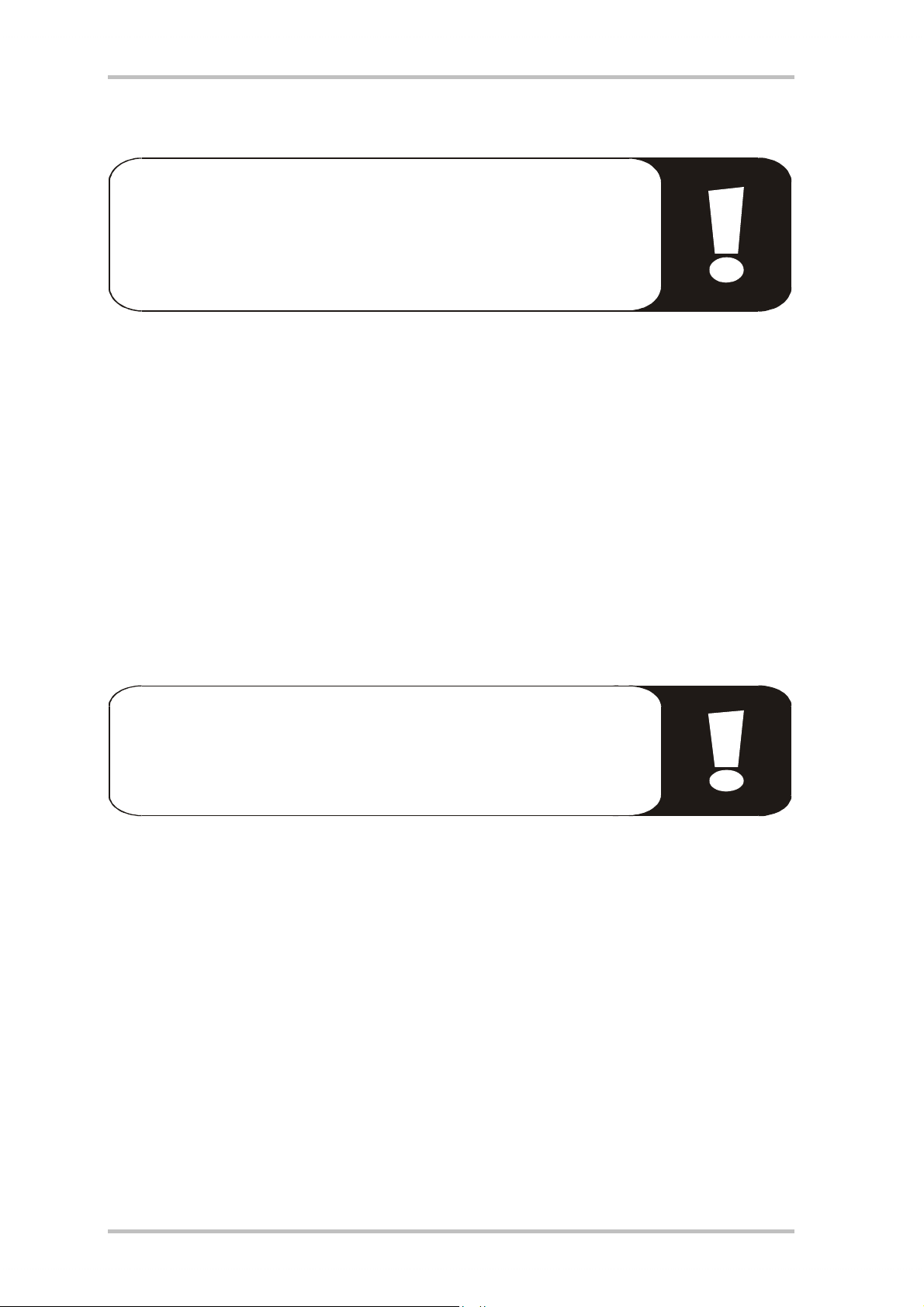
Installation.
Thanks to state-of-the-art PCI and plug&play technology, the installation of your SoundSystem DMX XFire 1024 shouldn't pose a problem.
If you already have experience with installing hardware and software
components in Windows, you can proceed with the installation of this
card without any worries.
Short Overview
For the professionals who want to get started ASAP, here is a short overview:
• The SoundSystem DMX XFire 1024 is a PCI card (as you no doubt have already seen) and
should be installed as far away from graphic cards or SCSI controllers as possible.
• Don't worry: the poles of the connecting cable for the onboard digital input cannot be con-
nected incorrectly.
• You will need at least 1 IRQ.
• You need a few free address ranges (usually not a problem).
• In Windows, the drivers are installed in the standard way, the drivers are on the supplied
DMX XFire CD-ROM.
• After installing the driver, take a look at the Device Manager and see if there is an exclama-
tion mark.
Tip. A good alternative: software first and then hardware!
We would particularly like to share with you an alternative installation
variation that is especially suitable for preparing a Windows system
for the imminent installation of DMX XFire 1024.
BEFORE installing the card in your PC, execute a specific setup program: This can be found
either via the autostarter (the AUTORUN.EXE file in the main folder of the DMX XFire CD-ROM)
under “Driver Installation” or in the standard way using the path below:
For Windows 95, Windows 98:
<CD>:\Drivers\Win9x\SETUP.EXE
For Windows 2000:
<CD>:\Drivers\Win2000\SETUP.EXE
Only when this is complete do you install the card.
So much for the short version. A detailed description of the installation in text and pictures is
given below.
SoundSystem DMX XFire 1024 7

Card Diagram
i
h
g
f
j
p
k
l
m
o
e
d Game/MIDI port
e DIGITAL OUT
f OUT 2
g OUT 1
h LINE IN
n
d
k CD In 2
l Aux In
m Digital In
n Wavetable Xtension
o Jumper JP2
i Mic IN
j CD In 1
8 SoundSystem DMX XFire 1024
p Jumper JP1
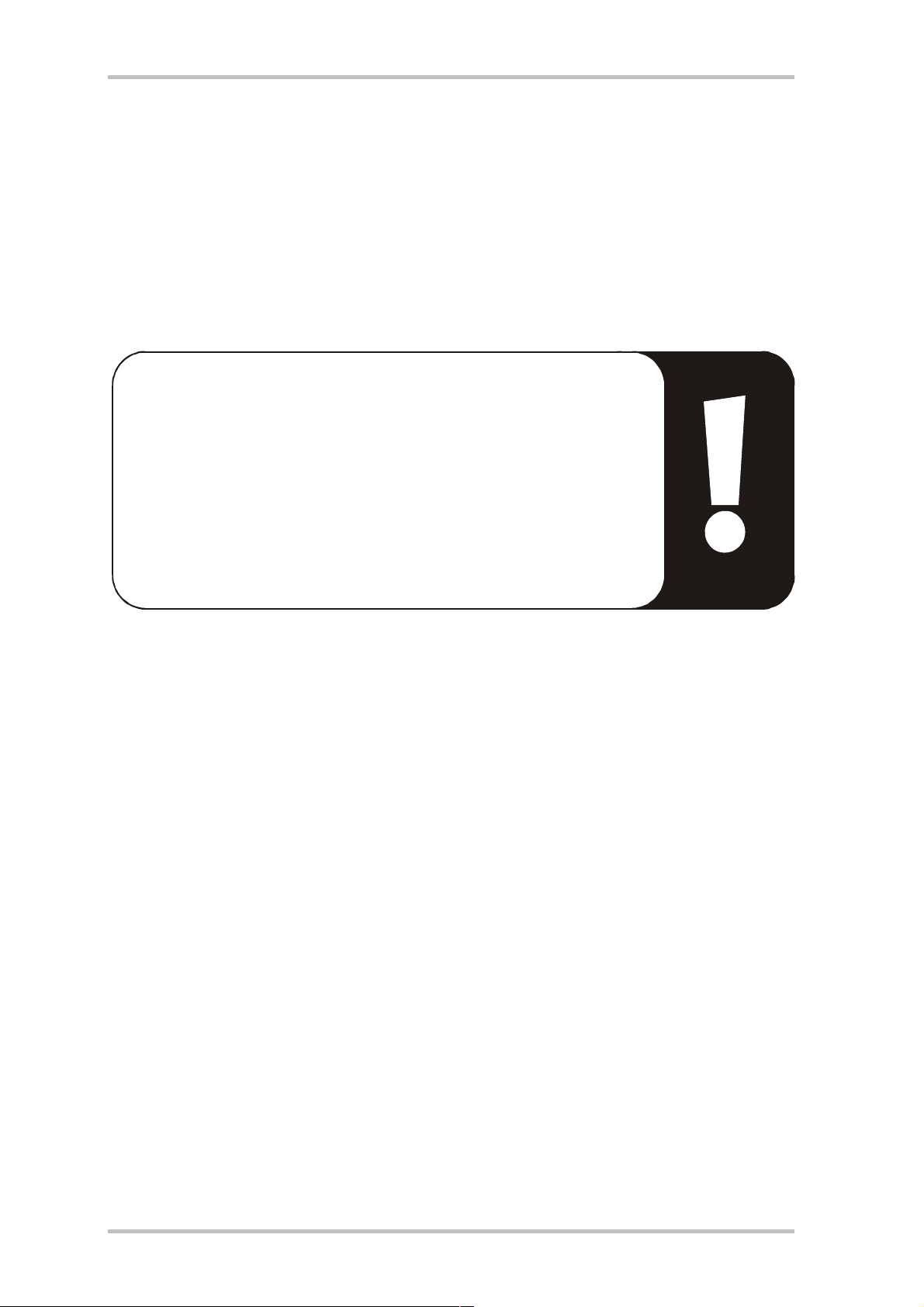
Connecting a WavetableDaughter Board
If you happen to own a separate wavetable module, for example, a TerraTec WaveSystem, a
module from an older TerraTec card (e.g., Maestro series), or a Yamaha DB50-XG, then these
can also be used with the SoundSystem DMX.XFire1024. All you have to do is insert the 26-pin
plug into the socket labeled “CN2”(Wavetable Xtension) on your XFire. Make sure that all of
the plug's pins are connected to the wavetable module. Both connector rows must be correctly aligned.
Important
The signals of a daughter board docked with the wavetable connector
flow together with the AUX signal. These are not separated electronically from one another. Therefore, simultaneous operation should be
avoided where possible. If you connect two devices to “one line”, you
will experience considerable signal loss of both devices. In addition,
we cannot guarantee that this will not have a long-term negative effect on both devices.
The volume of the wavetable module is controlled at a later stage on the ControlPanel using
the “AUX” controller.
For more information, please see the chapter “The Wavetable Connection” (page 53).
SoundSystem DMX XFire 1024 9
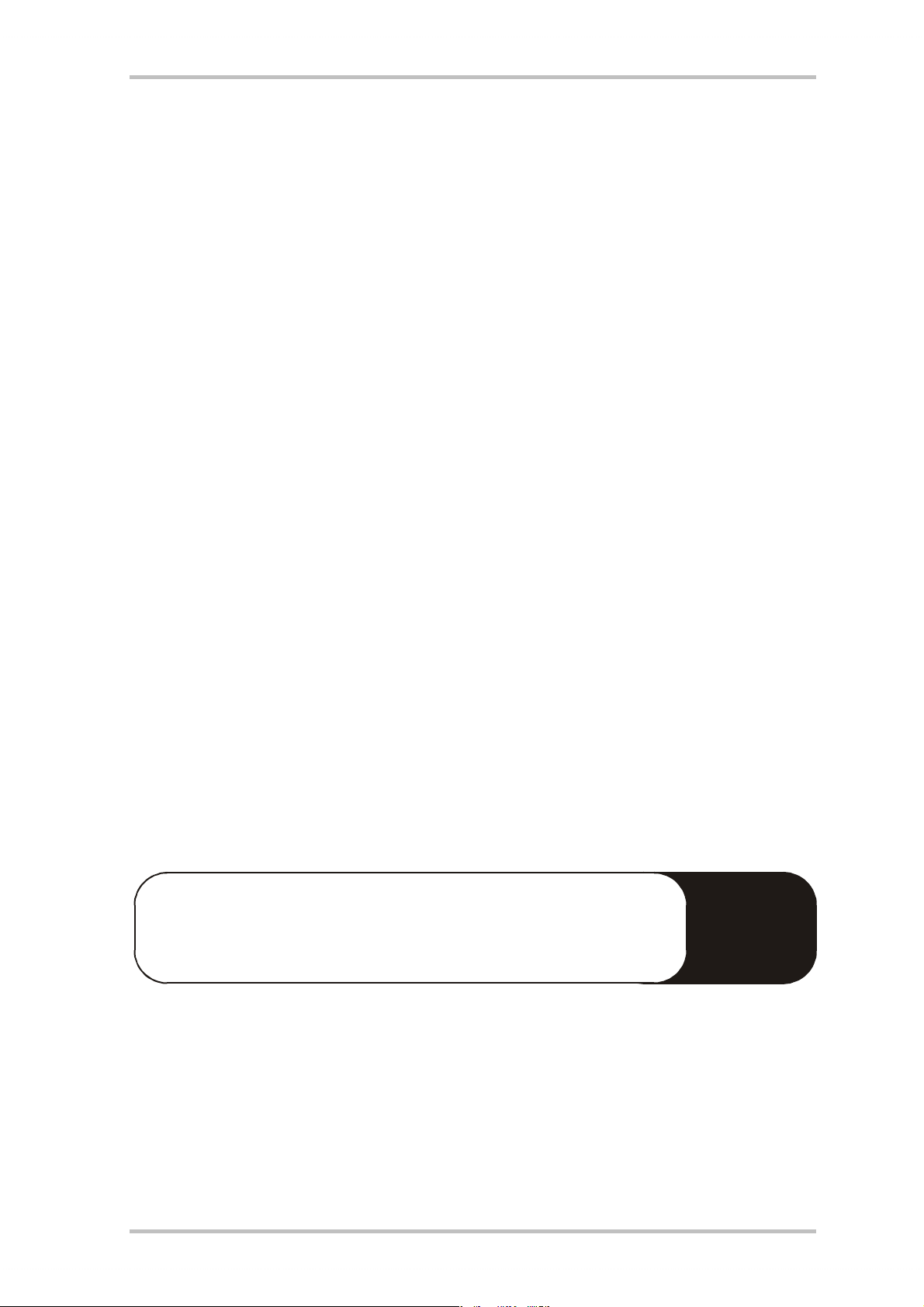
Installing the Card.
Before installing the card, ensure that, if required, you have connected any extras such as a
wavetable module (you can find additional information on this starting from page 53ff). Adding
these modules at a later stage makes the process more complicated.
Before installing the sound card, please take note of any special points pertaining to the configuration of your computer. Also refer to the manual for your computer and other expansion
cards for their settings.
Please observe the following instructions to ensure trouble-free installation.
If difficulties still arise, carefully reread the relevant chapter in this manual.
Please call our service hotline if you are still having problems. The telephone number and the
hotline hours are given on the accompanying service sheet.
First check to ensure that the package is complete.
The delivery includes at least:
• 1 PCI sound card TerraTec SoundSystem DMX XFire 1024
• 1 installation & driver CD-ROM
• 1 audio cable (2-pin CD-ROM digital cable)
• 1 registration card with product serial number
• 1 customer service card
Return the registration card to us at the earliest possible opportunity or register online at
http://www.terratec.net/register.htm
services.
Safety Instruction
Before opening the case, unplug the power plug from the wall socket
as well as from the PC.
. This is important for support and hotline
!
10 SoundSystem DMX XFire 1024
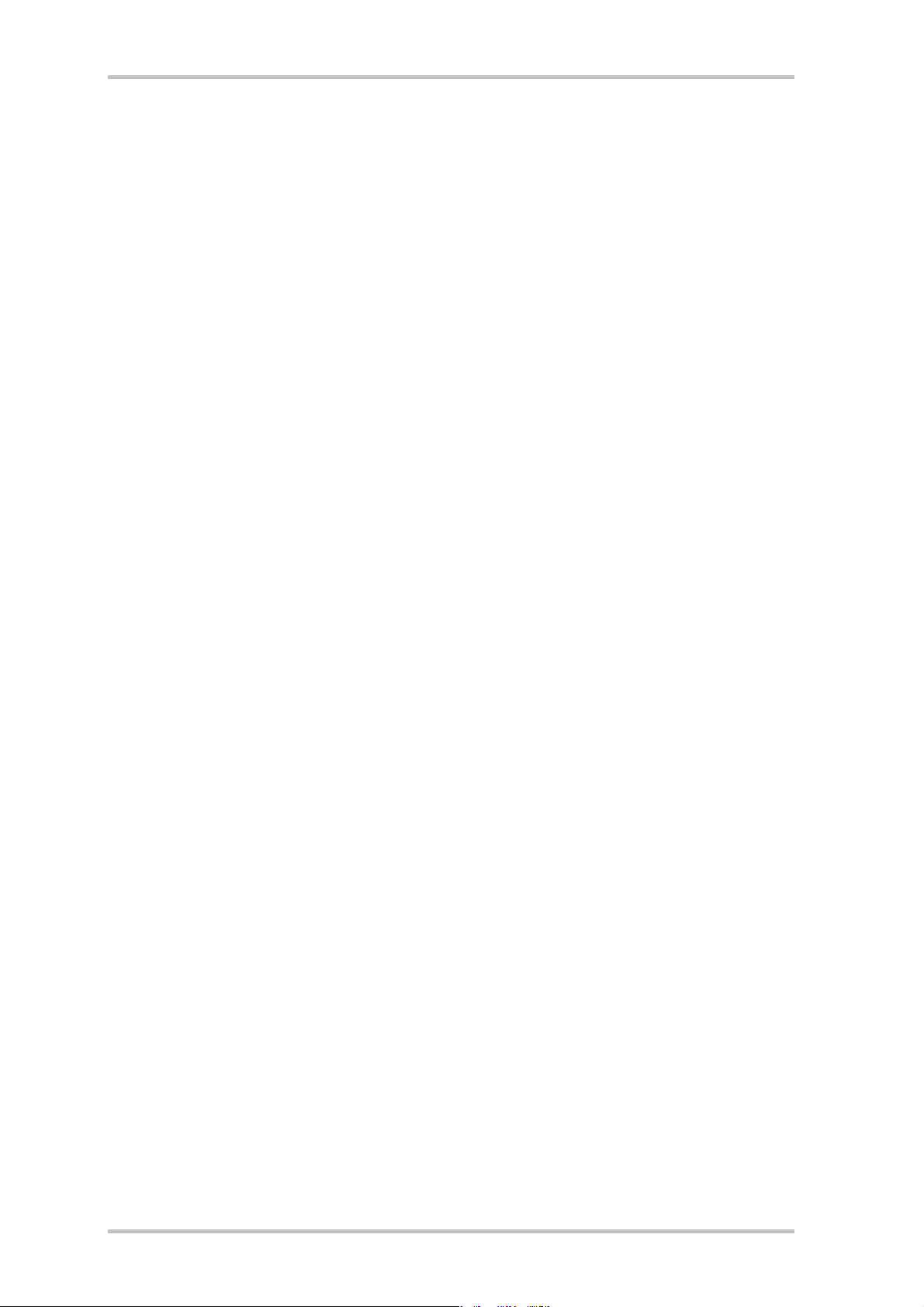
And here’s what to do, step by step:
• Switch off your PC and all connected peripheral devices, such as printer, monitor and so on.
Leave the AC cord connected for the time being, so that your computer is still grounded.
• Touch the metal chassis at the rear of the PC to ground yourself and discharge static. Now
unplug the cord from the AC mains socket.
• Remove the cover from the case of your PC.
• Look for a free PCI expansion slot, remove the screw holding the slot blanking plate and
remove the plate. To ensure optimum operation of your sound card, select a slot, where
possible, that is not directly next to an existing card because some cards, e.g. graphics
cards, may emit signals that could interfere with your sound card.
• Carefully remove the sound card from its packaging and pick it up by the edges with one
hand while your other hand is resting on the metal of the PC case. This will ensure that your
body is completely discharged via your computer without affecting the sound card. Do not
touch the components of the card under any circumstances.
• If applicable, connect a wavetable daughter board and other internal audio appliances to
the card. Please follow the corresponding installation instructions.
• Align the holder at the rear of the sound card in the expansion slot in such a way that the
card’s gold-colored connectors are directly in line with the slot’s socket.
• Carefully seat the card in the slot. You might have to press the card firmly into the slot to
make a good contact. Take care to ensure that the contacts are precisely in line in order to
avoid damaging the sound card or the motherboard in your PC.
• Insert and tighten the screw from the slot cover to secure the sound card in its slot.
• Connect the analog or - if available - digital audio output of the CD-ROM drive to the corre-
sponding terminals on the sound card (cable for connecting the digital input of the sound
card to the digital output of the CD-ROM drive is provided). (In this regard, also read the
chapter “The Analog CD-Audio Connections.” on page 51 and “The Digital Input.” on page
48.
• Reinstall the cover of your PC case.
• Connect the speakers or your stereo system to the sound card (in this regard, also read the
chapter “The Card Connections and Their Application.” on page37).
• Reconnect the mains and all other cables. Make sure that your speakers or hifi system are
set to a low volume. Start your computer.
• Then continue with the chapter “Driver Installation.” (page 12).
SoundSystem DMX XFire 1024 11
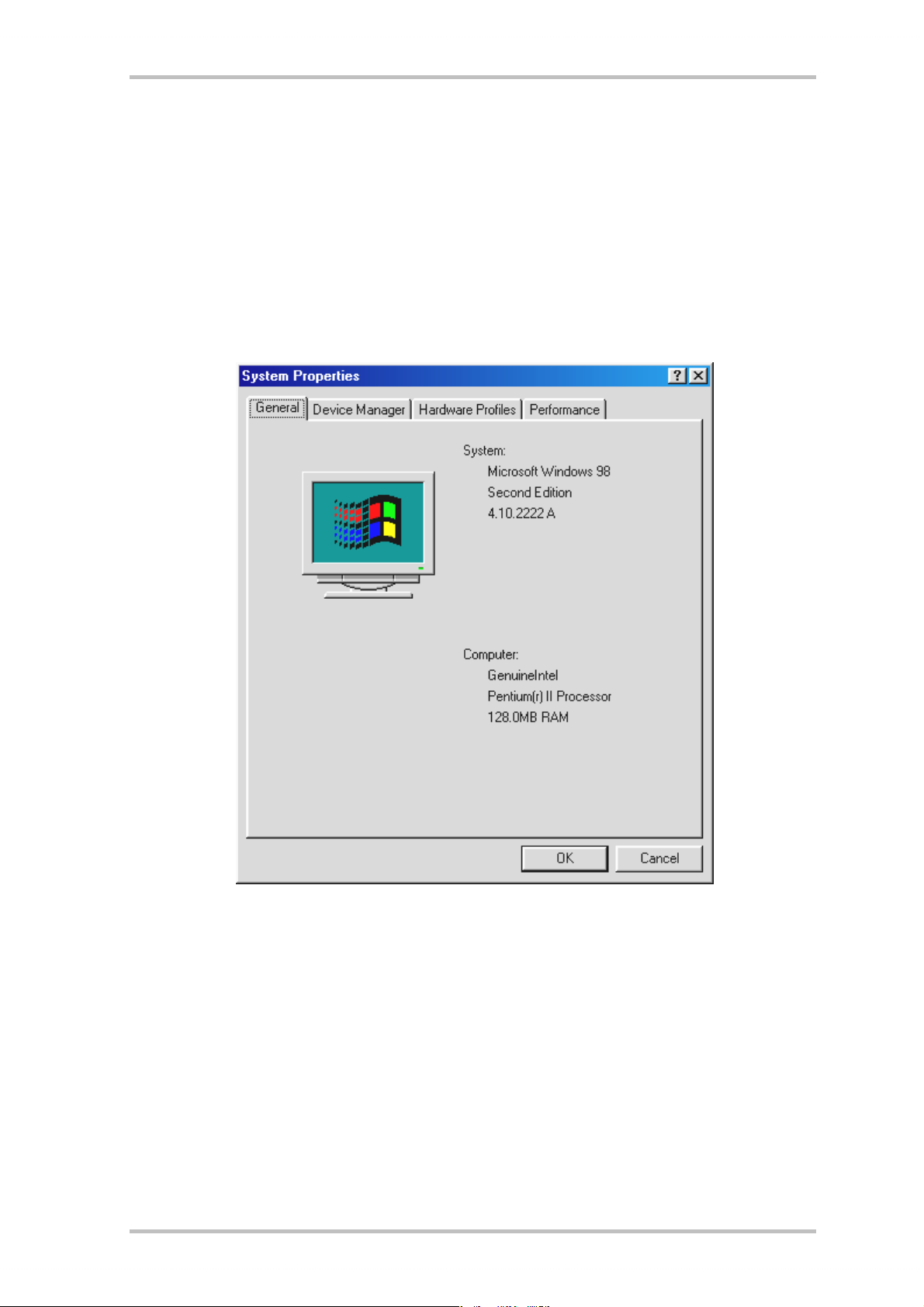
Driver Installation.
Currently, the SoundSystem DMX XFire 1024 comes with drivers for the following operating
systems: Windows 95 (incl. different service releases), Windows 98, and Windows 2000. Before installing, you must determine which operating system you are using. This is especially
true for Windows 95 since there are several versions that are different from one another.
The operating system and version number can be found in the Control Panel under “System
Properties”.
For example, this is how you recognize Windows98 SE.
In the following descriptions for installing the drivers, <CD> always represents the drive let-
ters assigned to the CD-ROM drive containing the DMX XFire CD-ROM.
12 SoundSystem DMX XFire 1024
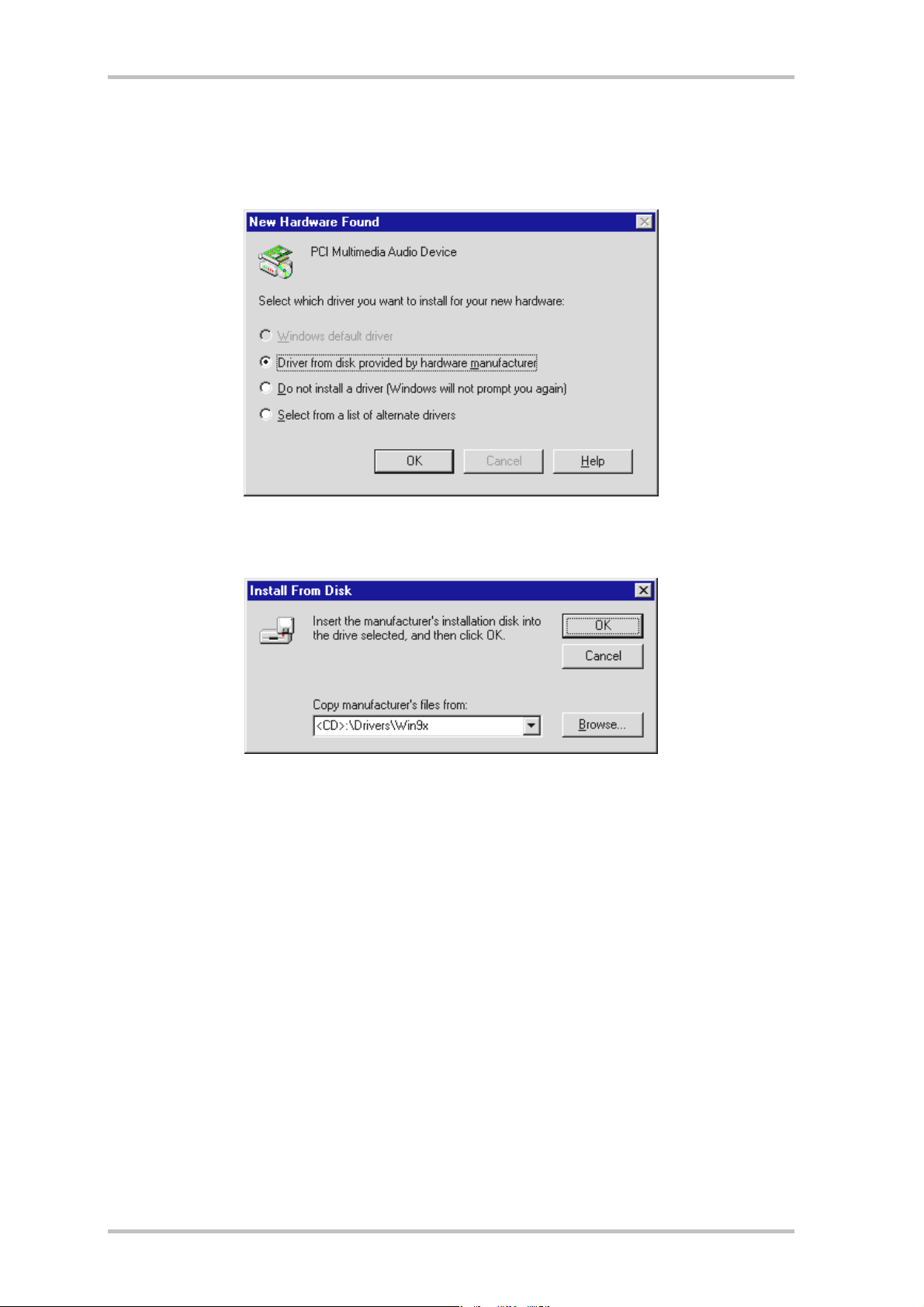
Installation in Windows 95A (OSR1).
When the SoundSystem DMX XFire 1024 is installed, Windows 95A recognizes the card as a
new hardware component and displays the following screen.
Select “Driver from disk provided by hardware manufacturer” and click “OK”.
A prompt appears from a time when all drivers fitted on one disk ;-).
Enter the path <CD>:\Drivers\Win9x\ and click “OK”.
You can also use the mouse to select the path by clicking “Browse”.
Windows now installs the driver for you, documenting the process with several installation
screens. At this point nothing else should occur. If during this process you are unexpectedly
prompted to do something and you are unsure how to proceed, it is usually best to just press
the Enter key.
If Windows asks for a driver file again, re-enter the DMX XFire CD-ROM folder given above. It
may also be the case that a few other Windows features need to be installed along with the
card (e.g. if this is the first sound card installation for your system). For this eventuality, please
have your Windows CD handy.
After the driver has been successfully installed, it is easy to add the other bundle software via
the autostarter.
<CD>:\autorun.exe
Follow the instructions on the screen. There shouldn't be any problems. Continue reading on
page 21.
SoundSystem DMX XFire 1024 13
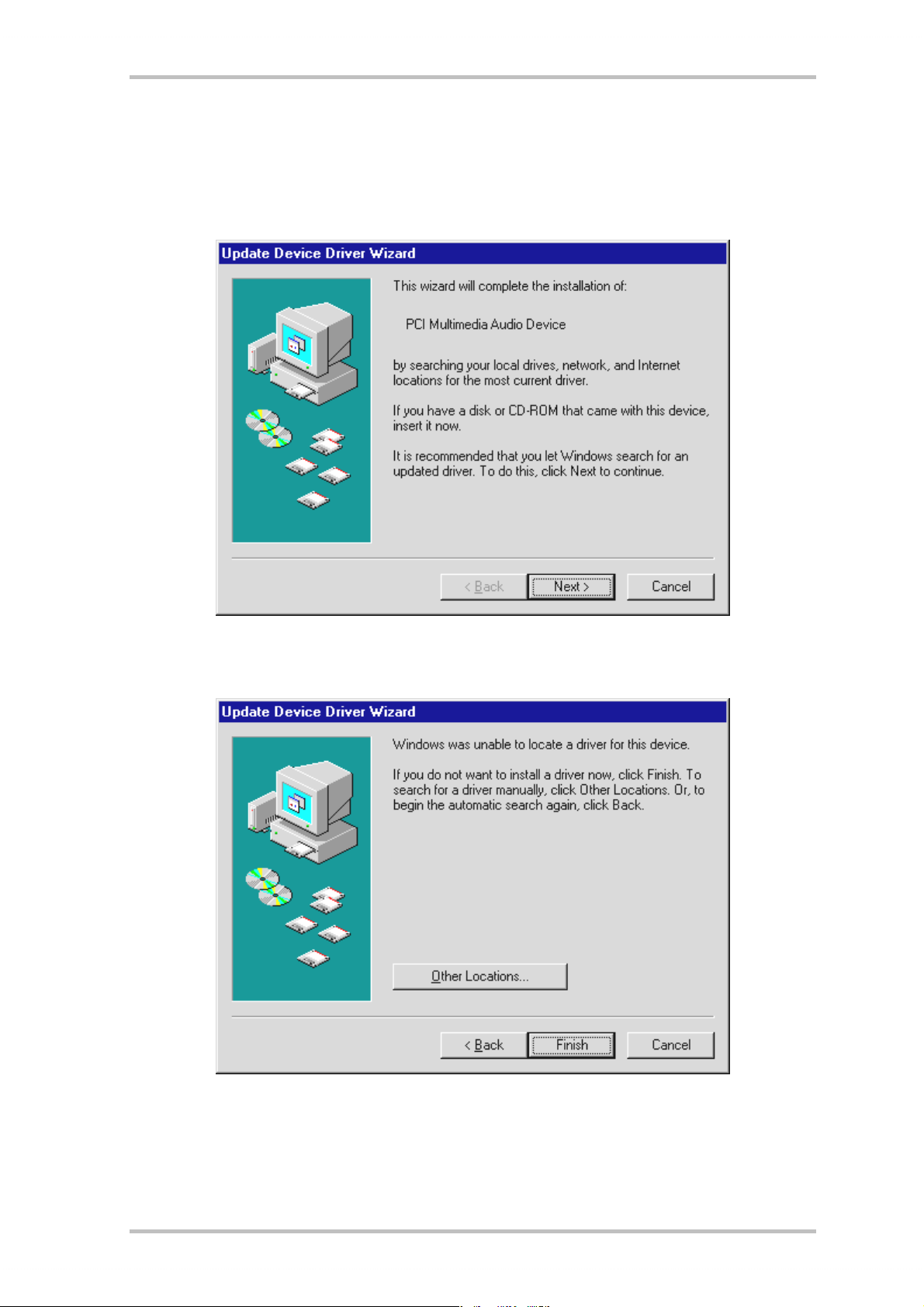
Installation in Windows 95B (OSR2).
When the SoundSystem DMX XFire 1024 is installed, Windows 95B recognizes the card as a
new hardware component and displays the following screen.
Click “Next”.
Click “Other Locations”.
14 SoundSystem DMX XFire 1024
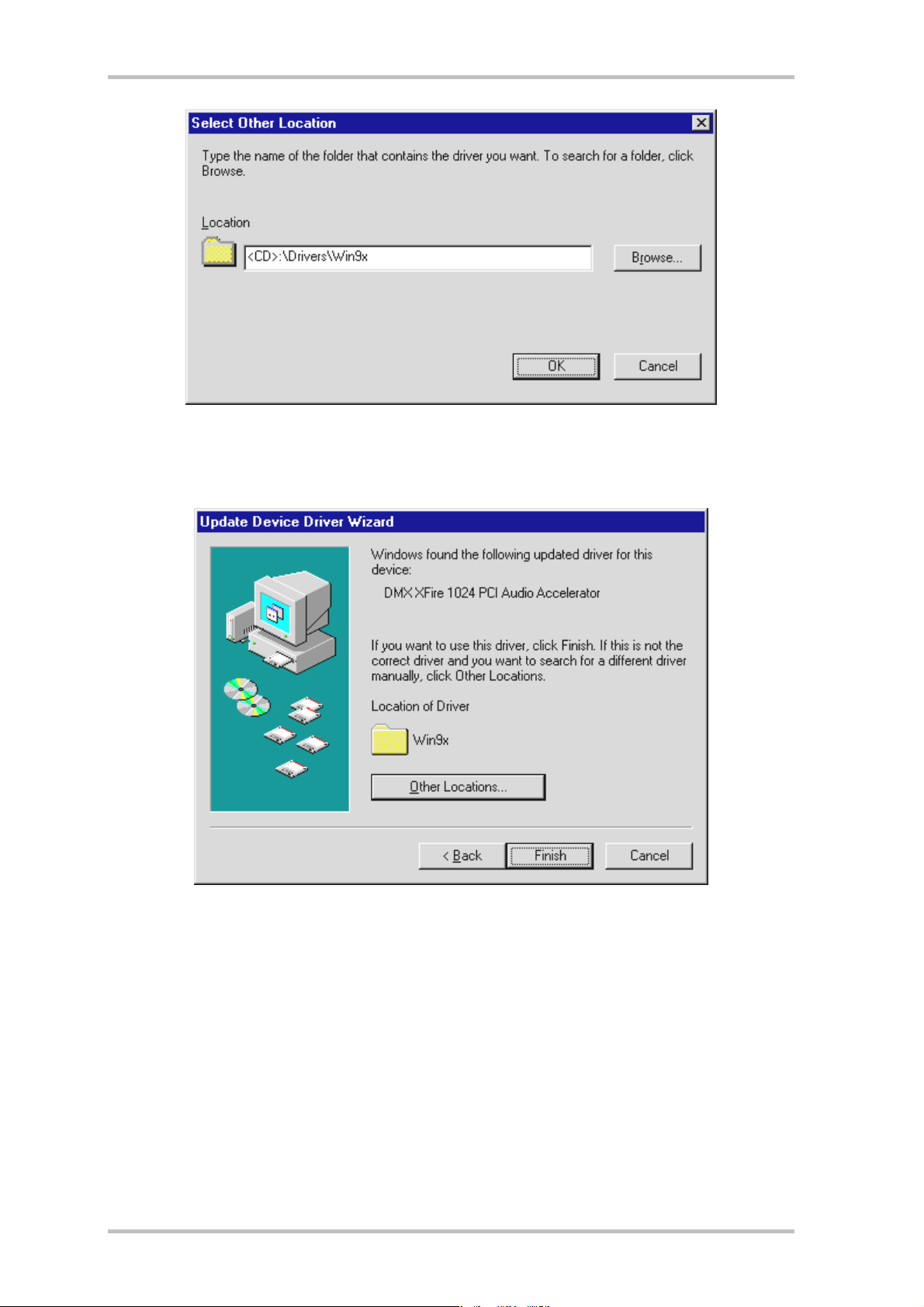
Enter the path <CD>:\Drivers\Win9x\ and click OK. You can also use the mouse to select the path
by clicking “Browse”.
If you have entered the correct path, the driver is located. Click “Finish”.
SoundSystem DMX XFire 1024 15
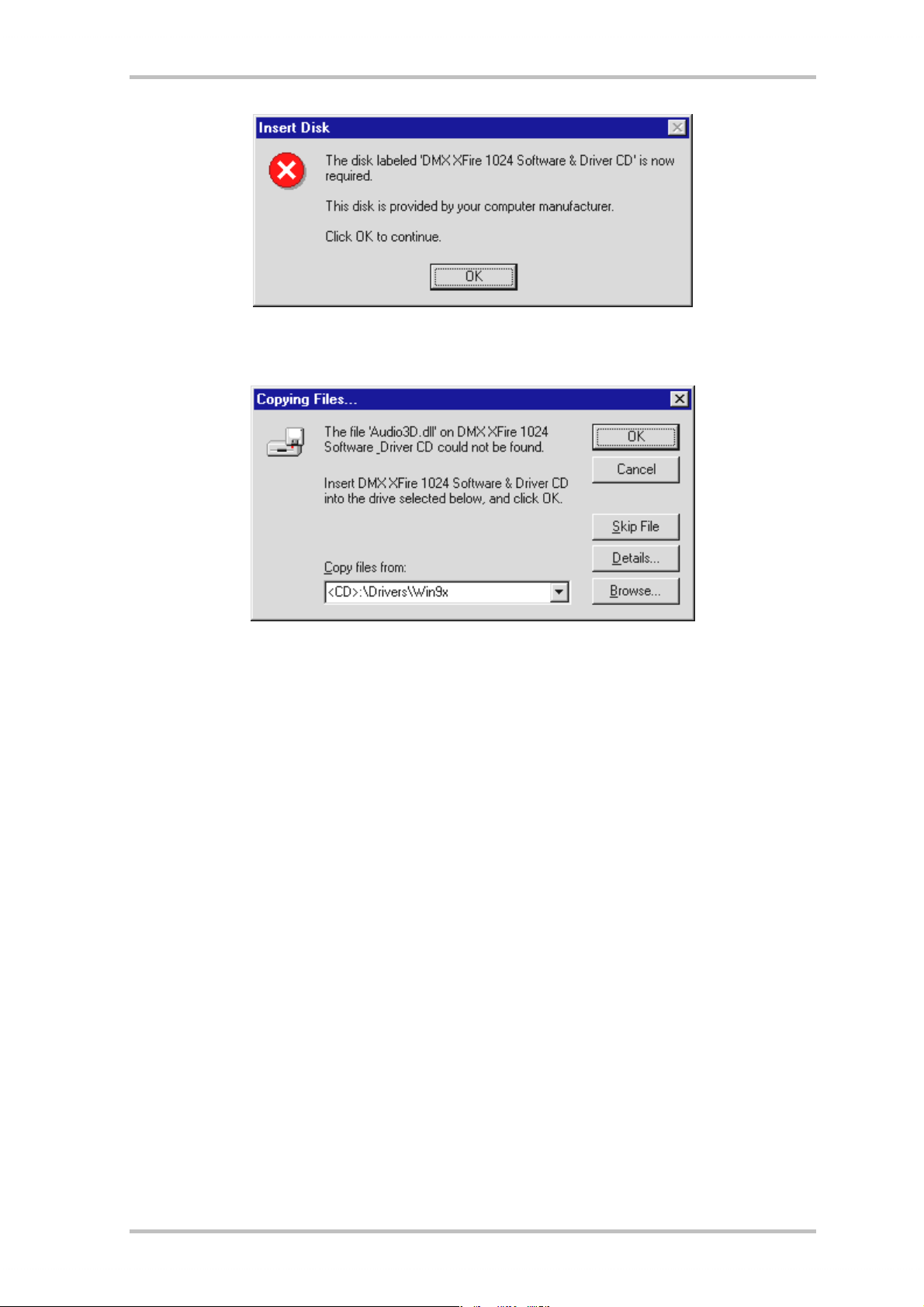
If this screen appears, click “OK”.
Re-enter the path <CD>:\Drivers\Win9x\ and click “OK”. You can also use the mouse to select the
path by clicking “Browse”.
Windows now installs the driver for you, documenting the process with several installation
screens. At this point nothing else should occur. If during this process you are unexpectedly
prompted to do something and you are unsure how to proceed, it is usually best to just press
the Enter key.
If Windows asks for a driver file again, re-enter the DMX XFire CD-ROM folder given above. It
may also be the case that a few other Windows features need to be installed along with the
card (e.g. if this is the first sound card installation for your system). For this eventuality, please
have your Windows CD handy.
After the driver has been successfully installed, it is easy to add the other bundle software via
the autostarter.
<CD>:\autorun.exe
Follow the instructions on the screen. There shouldn't be any problems. Continue reading on
page 21.
16 SoundSystem DMX XFire 1024
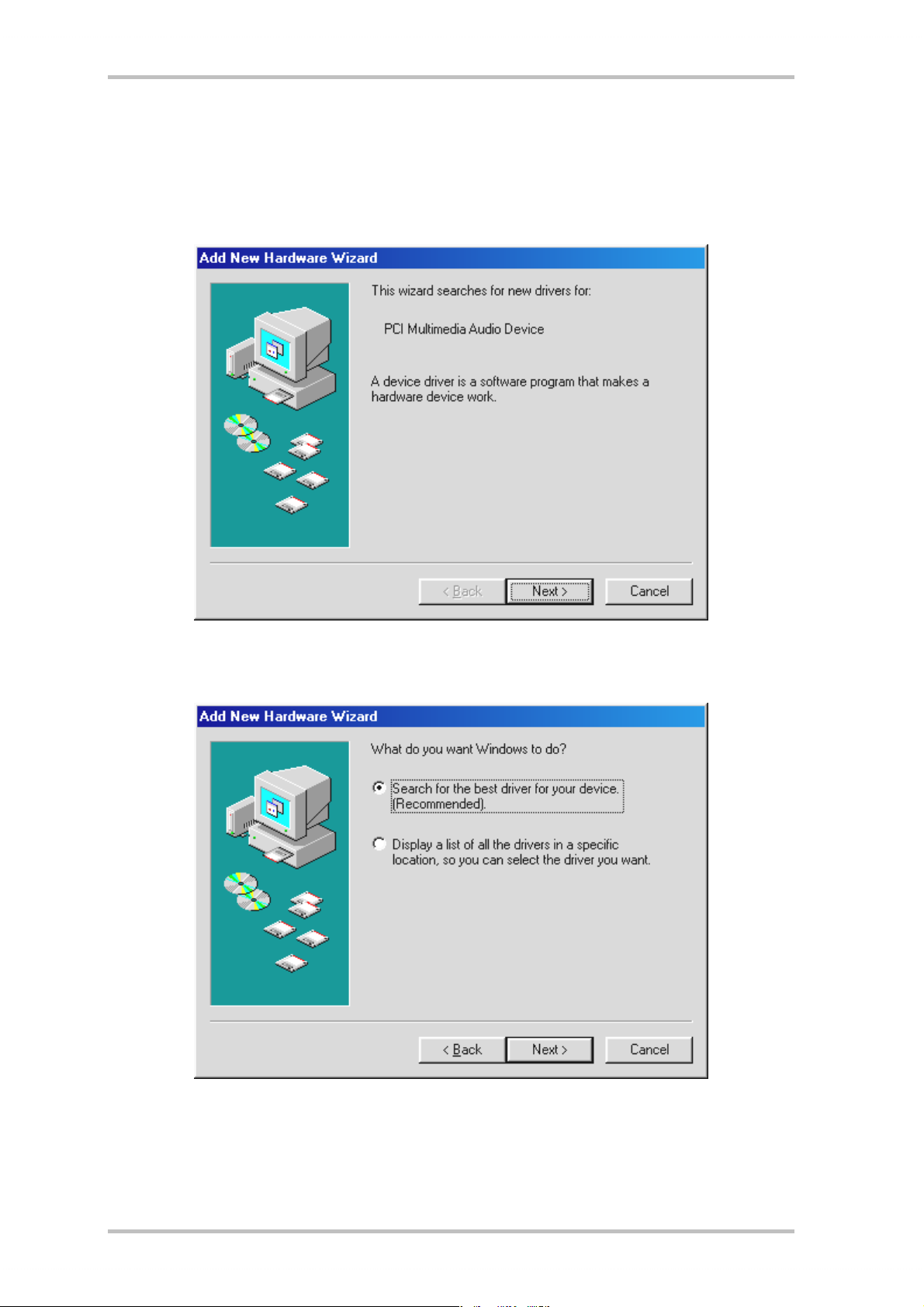
Installation in Windows 98, Windows 98 SE .
When the SoundSystem DMX XFire 1024 is installed, Windows 98 recognizes the card as a new
hardware component and displays the following screen.
Click “Next”.
Choose “Search for the best driver for your device (Recommended)” and click “Next”.
SoundSystem DMX XFire 1024 17
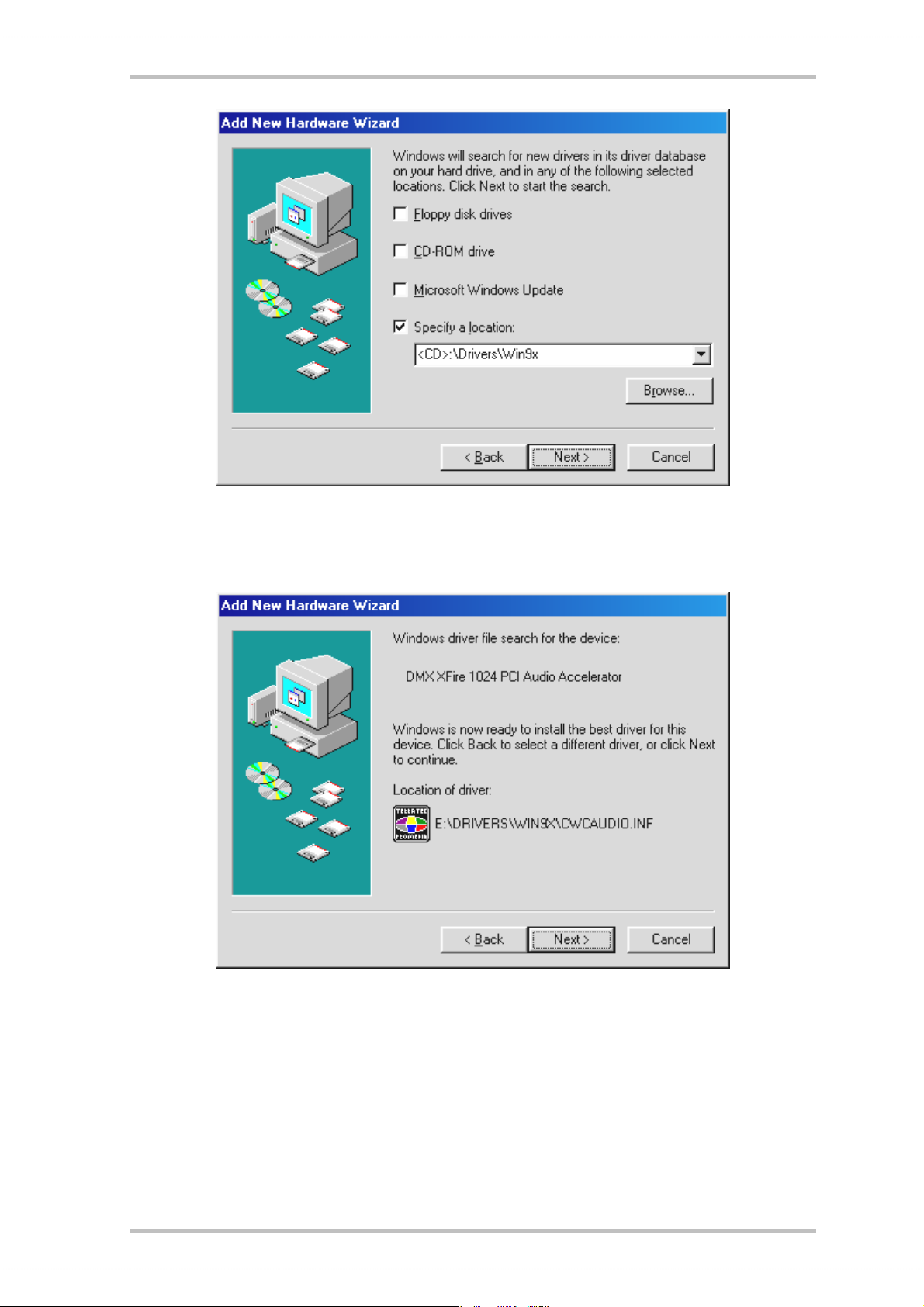
Enter the path <CD>:\Drivers\Win9x\ and click “Next”. You can also use the mouse to select the
path for the best driver for your DMX by clicking “Browse”.
You should also click “Next” when this screen is reached.
18 SoundSystem DMX XFire 1024

To complete the installation click “Finish”.
Windows now installs the driver for you, documenting the process with several installation
screens. At this point nothing else should occur. If during this process you are unexpectedly
prompted to do something and you are unsure how to proceed, it is usually best to just press
the Enter key.
If Windows asks for a driver file again, re-enter the DMX XFire CD-ROM folder given above. It
could also be the case that a few other Windows features need to be installed along with the
card (e.g. if this is the first sound card installation for your system). For this eventuality, please
have your Windows CD handy.
After the driver has been successfully installed, it is easy to add the other bundle software via
the autostarter.
<CD>:\autorun.exe
Follow the instructions on the screen. There shouldn't be any problems. Continue reading on
page 21.
SoundSystem DMX XFire 1024 19
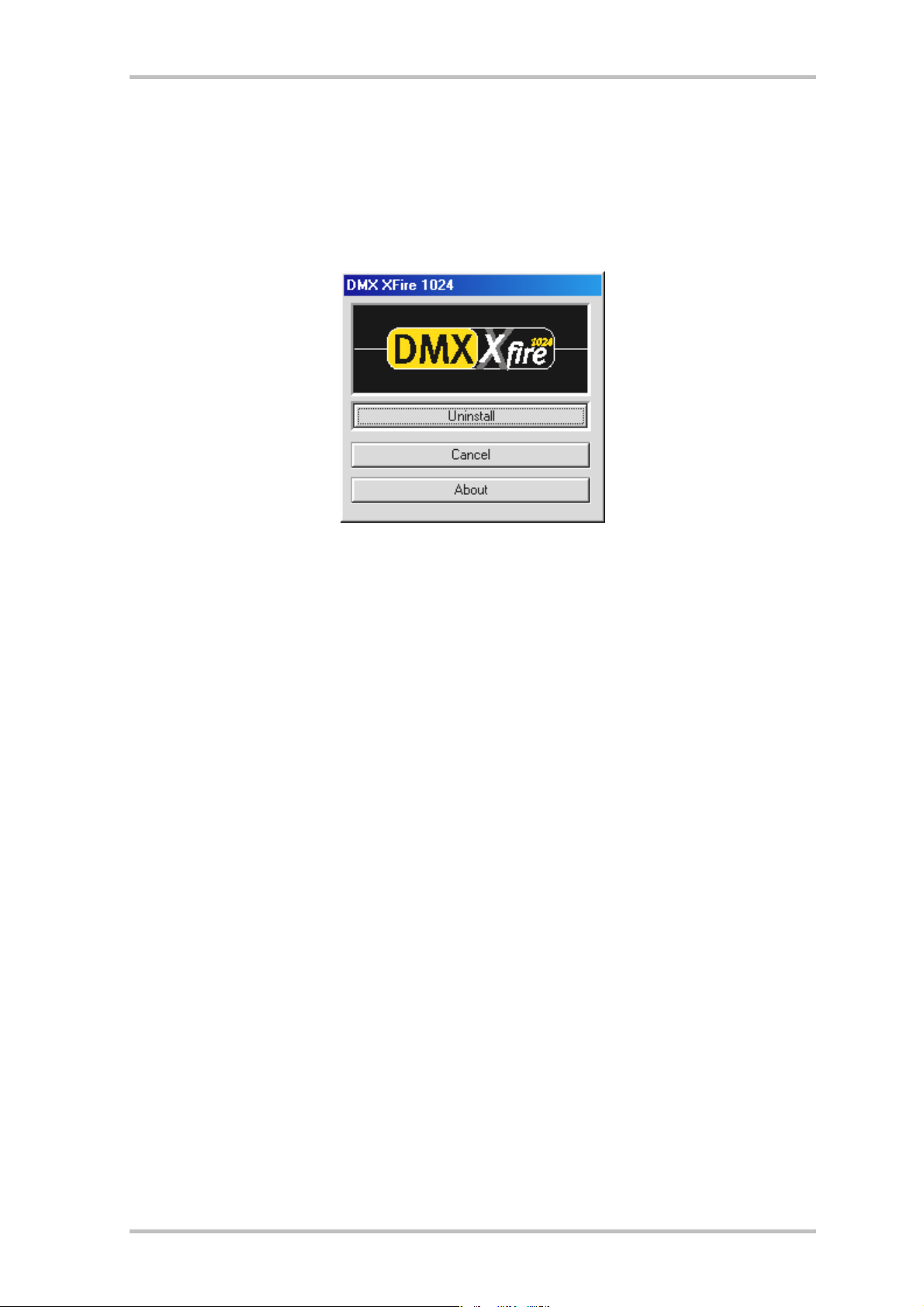
Uninstalling the Driver in Windows 95 and 98.
If you want to remove the driver from the system, it is best to do this before you remove the
card using the program cssetup.exe in the file <CD>:\Drivers\Win9x on the DMX XFire
CD.
Select “Uninstall”.
The corresponding bundle software can be removed from your system just as easily. Call up
“Add/Remove Programs” in the Control Panel and locate the programs that are to be deleted.
Select them one after the other and each time click “Add/Remove...”.
20 SoundSystem DMX XFire 1024
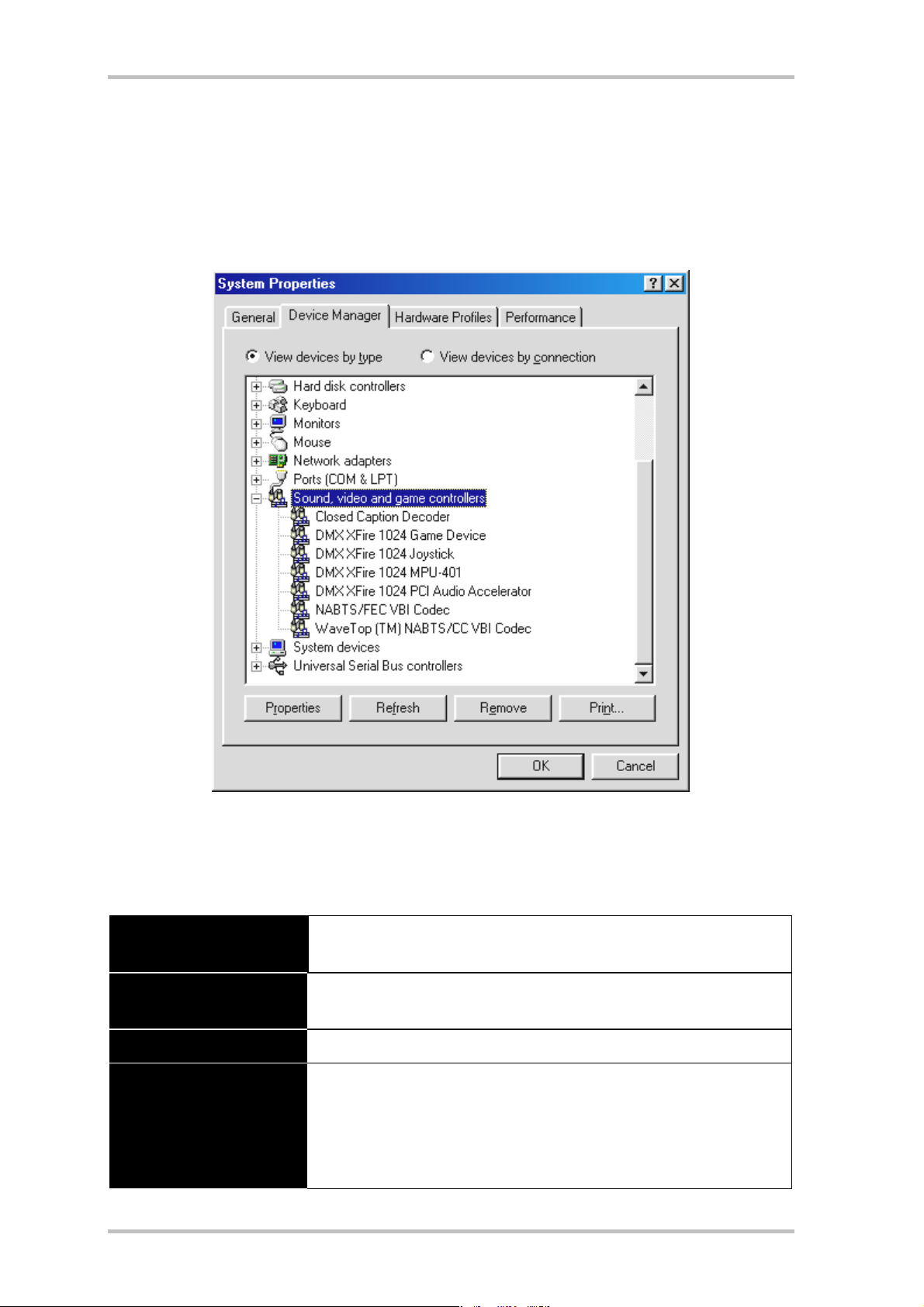
Driver installed – this is what it looks like.
After the driver has been successfully installed, you should verify that everything is functioning properly with your Windows 9x system. In Device Manager you get an overview of the installed and detected hardware components on your computer. The Device Manager is found in
the Control Panel under “System”.
This is how the window should look if everything has been installed properly. In the picture, the item
“Sound, video and game controllers” is opened. You can do this by clicking the small “+” symbol on the
left hand side.
In case you are interested: the installed drivers are responsible for the following tasks.
DMX XFire 1024 Game Device
DMX XFire 1024 Joystick This is where the game port base address is set – by Windows, fully
DMX XFire 1024 MPU401 This is where the base address of the MIDI interface is managed.
DMX XFire 1024 PCI Audio
Accelerator
SoundSystem DMX XFire 1024 21
This entry is responsible for compatibility with older standards such as
AdLib or SoundBlaster in DOS.
automatically.
The sound center of your DMX XFire 1024. This includes the wavetable
synthesizer, the WAV playback, 3D calculation and DirectSound acceleration ... in fact, everything that makes a sound from the card. No adjustments can be made, but they aren't necessary - everything can be
managed easily and quickly from the ControlPanel.
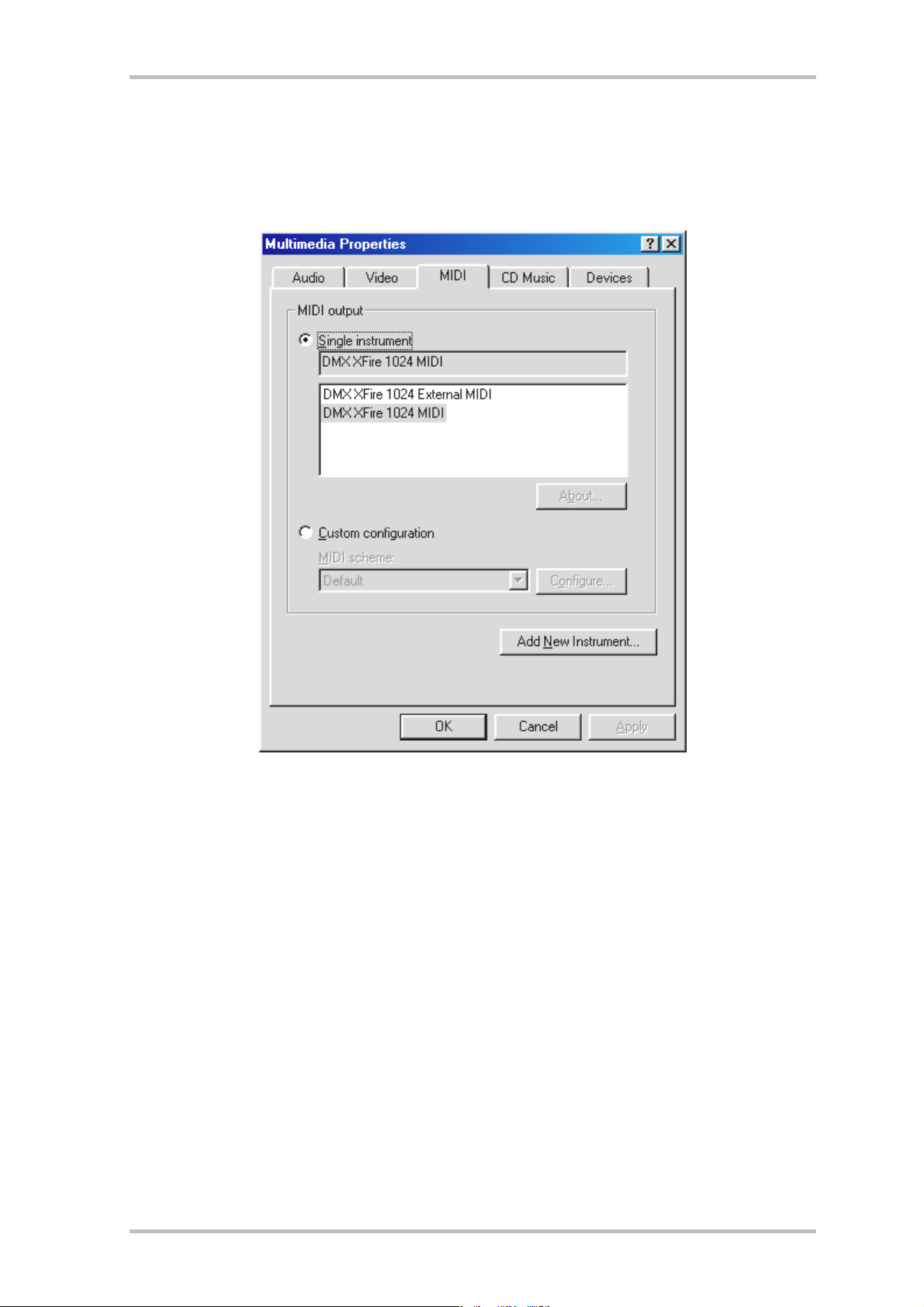
Finally, you should double-check the card's MIDI settings. Take a look at “Multimedia Properties” (“Control Panel > Multimedia” and select “MIDI”. If it hasn't already been done so
automatically, please set the MIDI output to the driver “DMX XFire 1024 MIDI”.
If you have other MIDI devices installed and do not want the standard output to be via the
DMX XFire 1024 Wavetable Synthesizer, you can obviously select an alternative device.
22 SoundSystem DMX XFire 1024
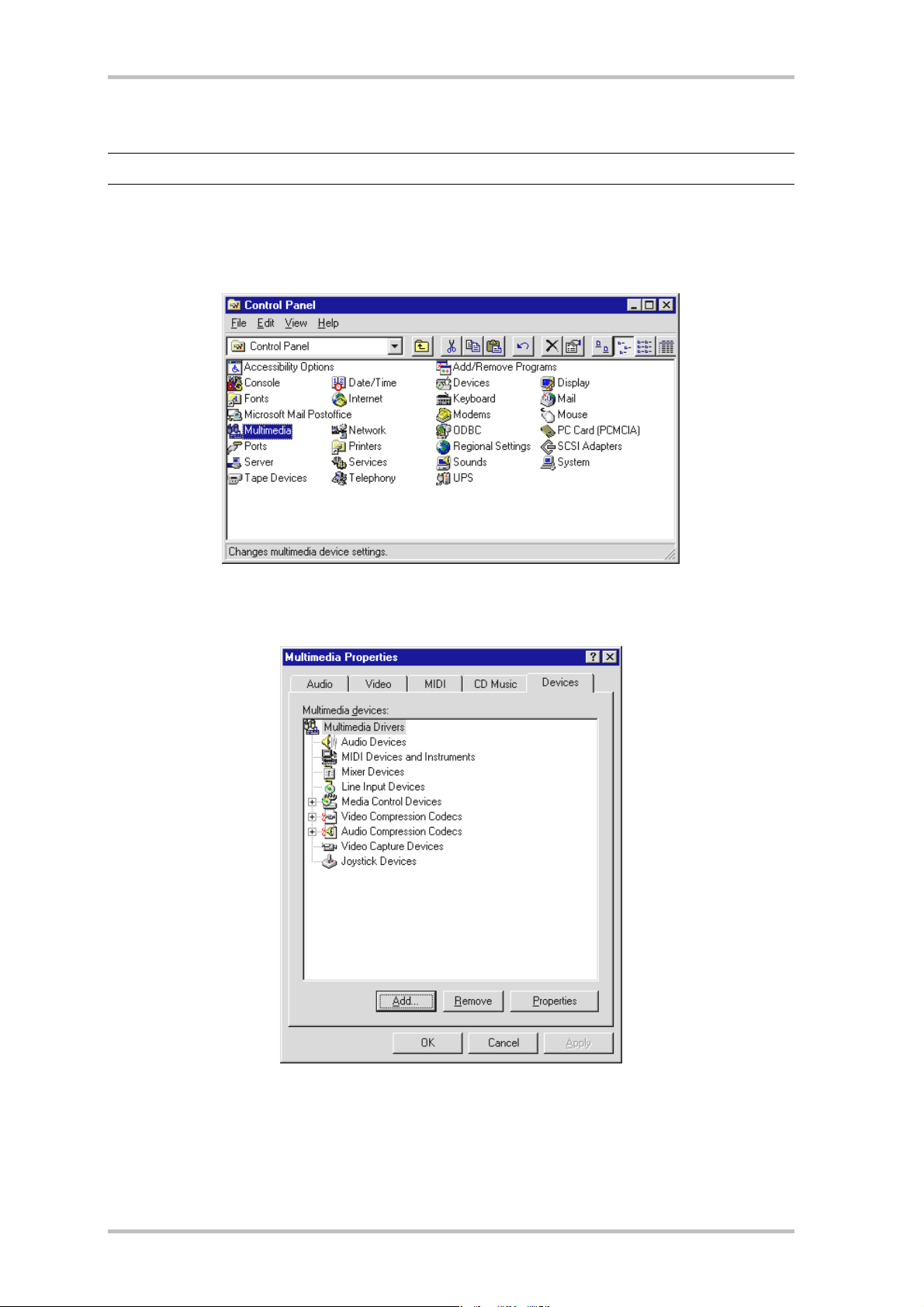
Installation under Windows NT 4.0 (min. ServicePack3)
Please ensure that you are logged on as Administrator when installing the drivers.
In the following descriptions for installing the drivers, <CD> always represents the drive let-
ters assigned to the CD-ROM drive containing the DMX XFire CD-ROM.
Click “Start” > “Settings” > “Control panel”.
Select “Multimedia”.
Select the “Devices” tab and then click “Add...”.
SoundSystem DMX XFire 1024 23
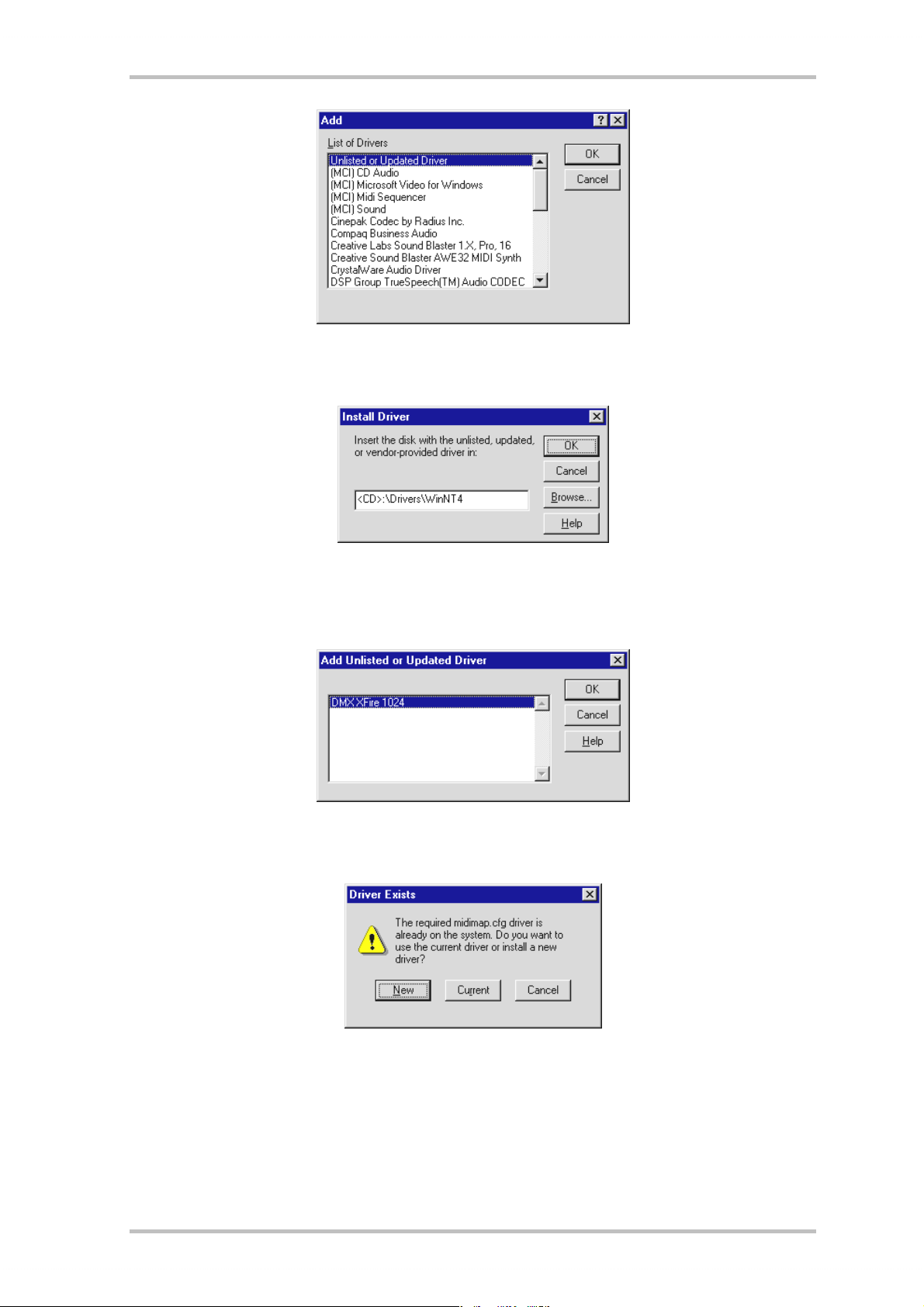
Then select “Unlisted or updated driver” and click “OK”.
Type the path <CD>:\Drivers\WinNT\ and click „OK“, or click „Browse“ to locate the correct
folder using the mouse.
Select „DMX XFire 1024“ and click „OK“.
Select „New“.
After the driver installation confirm the request to restart the computer.
24 SoundSystem DMX XFire 1024
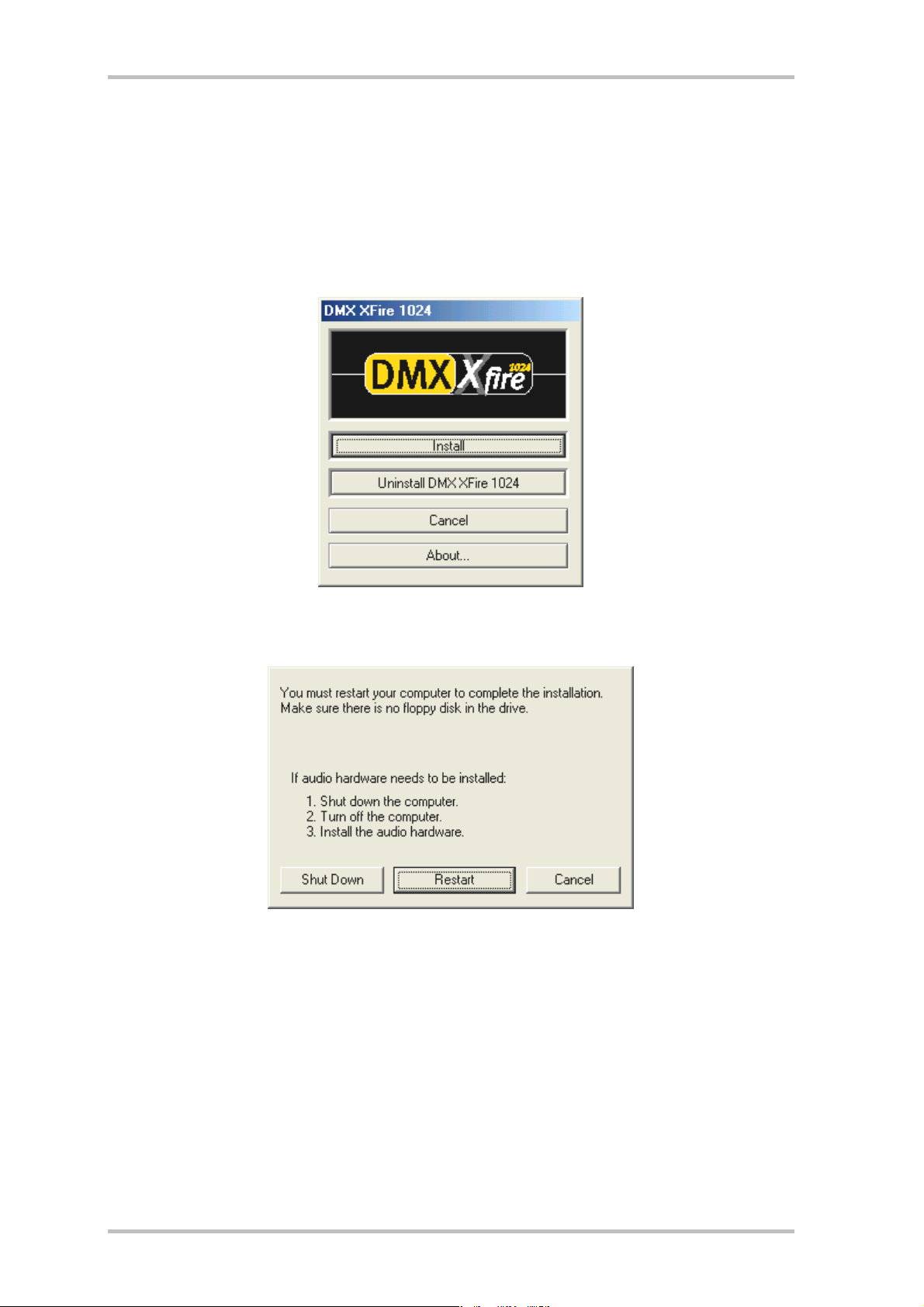
Installation in Windows ME.
If you have installed the SoundSystem DMX XFire 1024, Windows Me will first install generic
drivers for DMX XFire 1024 available in the operating system. Once this installation is complete, start AUTORUN.EXE in the root directory of the DMX XFire CD and select the menu item
“Driver installation”. This will start the setup program.
Select “Install”.
Select “Restart”.
SoundSystem DMX XFire 1024 25
