Page 1
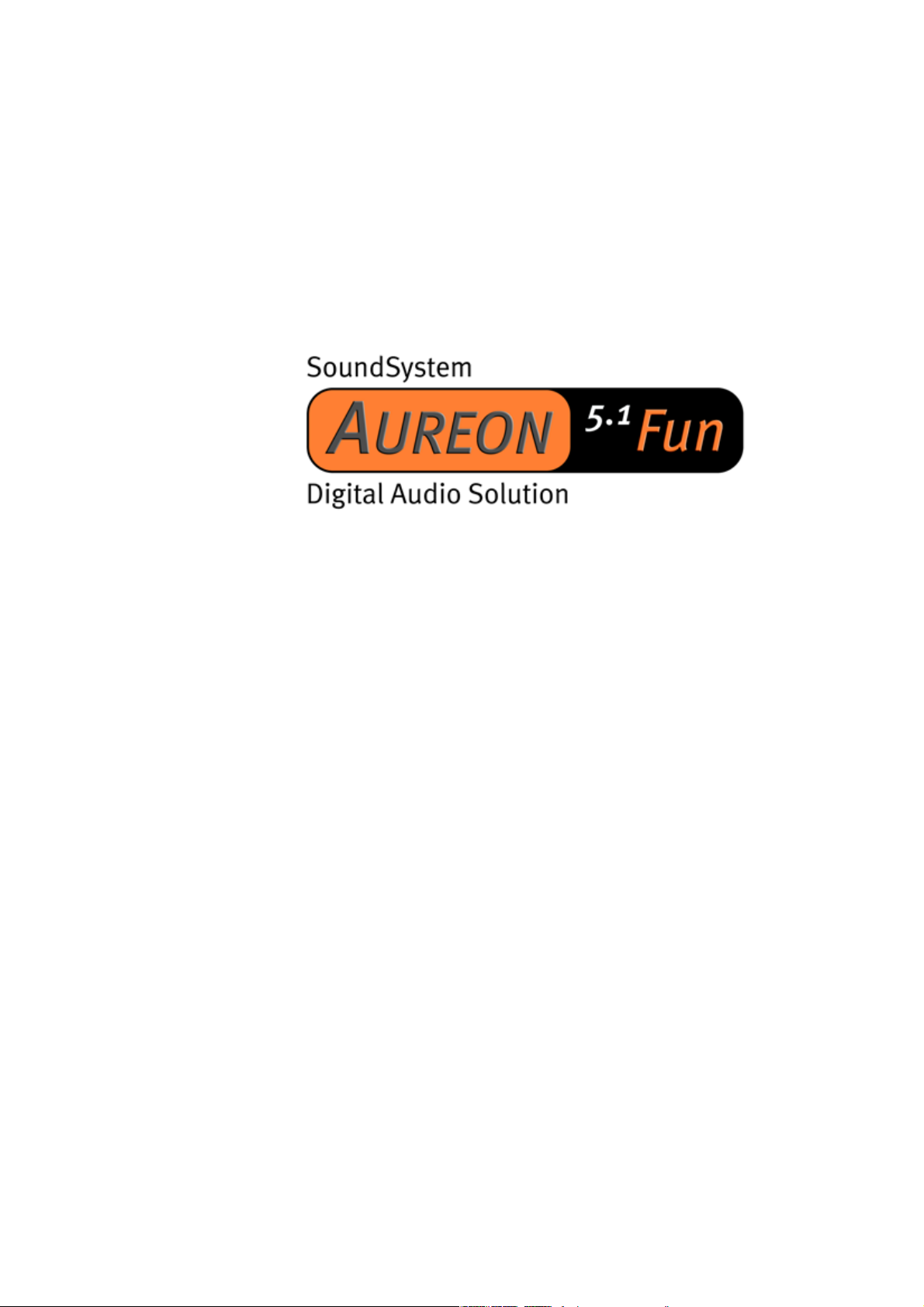
Manual (English)
Version: 27.06.03
Page 2
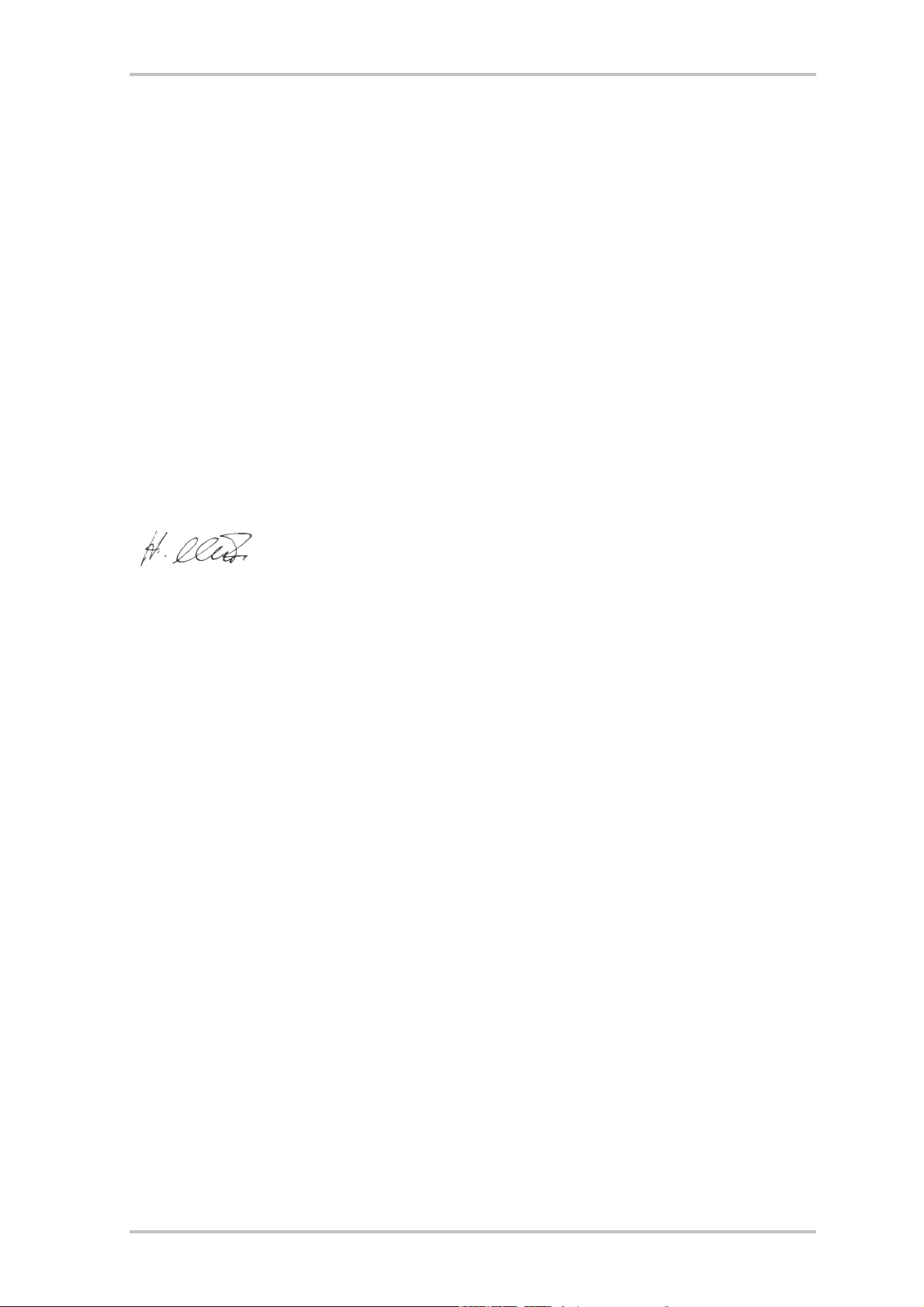
CE Declaration
We:
TerraTec Electronic GmbH, Herrenpfad 38, D-41334 Nettetal, Germany
hereby declare that the product:
SoundSystem Aureon 5.1 fun
to which this declaration refers is in compliance with the following standards or standardizing
documents:
1. EN 55022
2. EN 50082-1
The following are the stipulated operating and environmental conditions for said compliance:
residential, business and commercial environments and small-company environments.
This declaration is based on:
Test report(s) of the EMC testing laboratory
The information in this document is subject to change without notice and shall not be deemed as a warranty by the
seller. No warranties, express or implied, are made with regard to the quality, suitability or accuracy of this document. The manufacturer reserves the right to change the contents of this document and/or the associated products
at any time without the provision of prior notice to specific persons or organizations. The manufacturer shall not be
held liable for damages of any kind arising from the use, or the inability to use this product or its documentation,
even if the possibility of such damage is known. The information in this document is subject to copyright. All rights
are reserved. No part of this manual may be reproduced or transmitted in any form or for any purpose without the
express written permission of the copyright holders. Product and brand names contained in this document are used
for identification purposes only. All registered trademarks, product designations or brand names used in this
document are the registered property of their respective owners.
©TerraTec
®
Electronic GmbH, 1994-2002. All rights reserved (27.06.03).
4 SoundSystem Aureon 5.1 fun (English)
Page 3
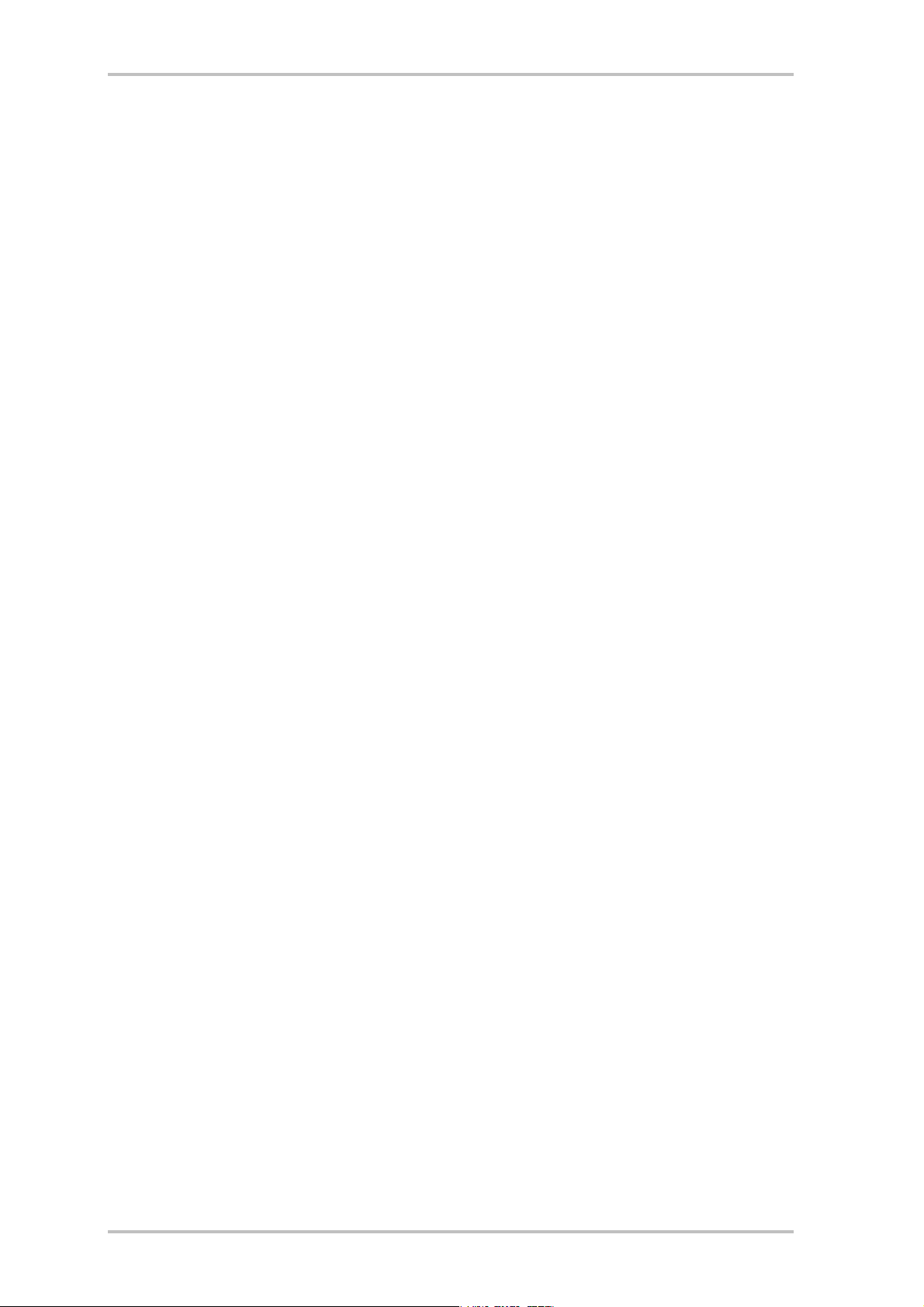
Contents
Card Diagram........................................................................................................................ 6
Hardware installation. ...........................................................................................................7
Installing the card. ...............................................................................................................7
Connecting a speaker system to your 5.1 Fun sound card .................................................... 9
Installing the drivers ............................................................................................................10
Installation under Windows 98 SE. ..................................................................................... 11
Installation under Windows ME. .........................................................................................14
Installation under Windows 2000....................................................................................... 17
Installation under Windows XP. ..........................................................................................21
The Aureon 5.1 Fun Control Panel ........................................................................................ 24
Master............................................................................................................................... 24
Sources ..............................................................................................................................25
Record............................................................................................................................... 26
Speakers ............................................................................................................................27
Digital ............................................................................................................................... 28
Misc. ................................................................................................................................. 29
Bundled software .............................................................................................................. 30
FAQ ................................................................................................................................... 30
Support ............................................................................................................................. 30
SoundSystem Aureon 5.1 fun (English) 5
Page 4

Dear Customer,
In the following installation manual, replace the <CD> symbol with the drive letter assigned to
your CD-ROM.
Card Diagram
m
l
o
k
j
i
h
g
n
d
f
e
d Game / MIDI port
e Digital Out
f Digital In
g Line Out 3 (Center/Sub)
h Line Out 2 (Rear)
i Line Out 1 (Front) / Headphone Out
j Line In
k Mic In
l CD In
m Aux In
n Gameport Connector
o Jumper JP1 (Line Out / Headphone Out)
6 SoundSystem Aureon 5.1 fun (English)
Page 5
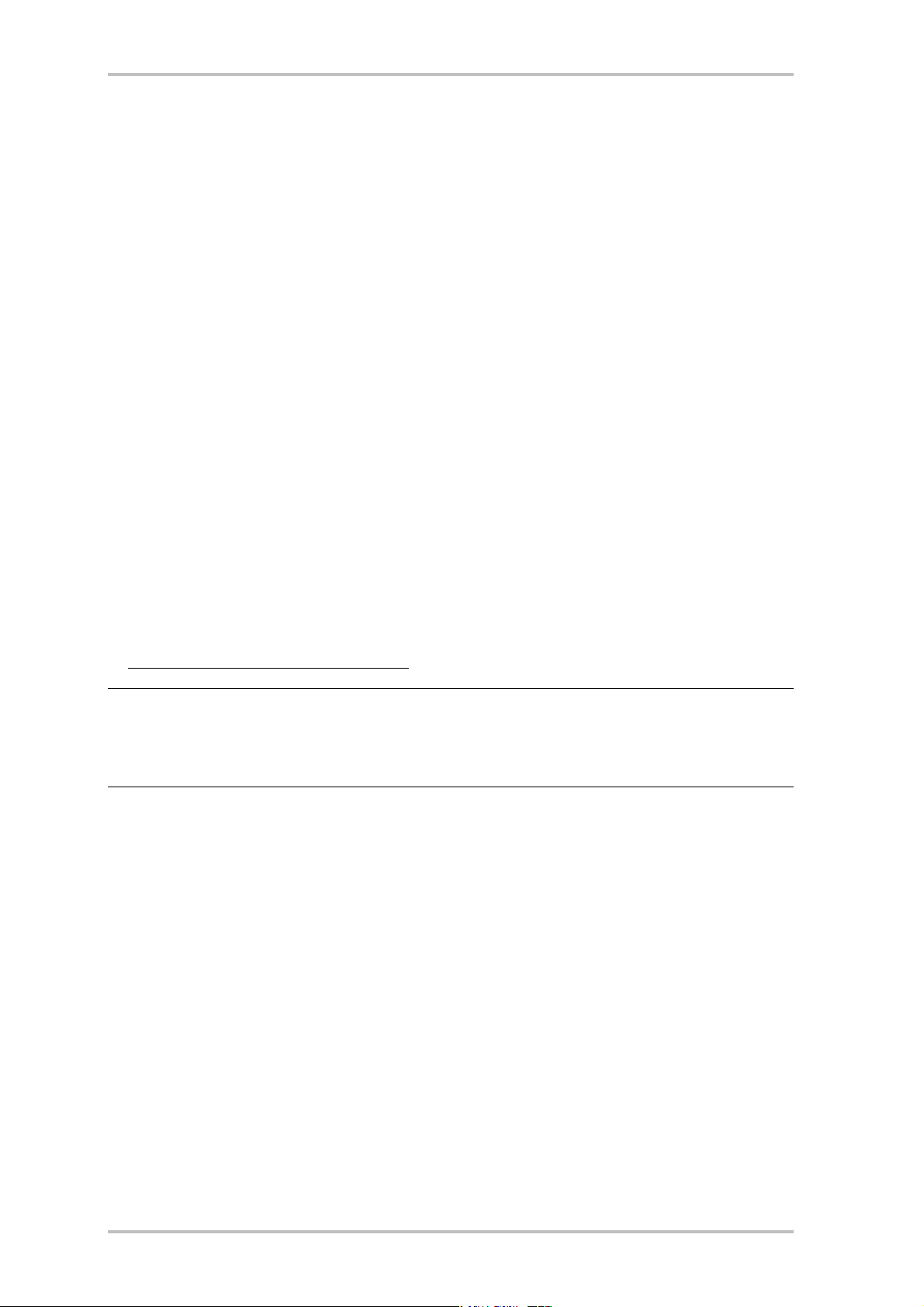
Hardware installation.
Installing the card.
Before installing the sound card in your computer, please note the details of your computer's
configuration. Also refer to the manual of your computer and other expansion cards for their
settings.
Please observe the following instructions to ensure a trouble-free installation.
Please call our service hotline if you are still having problems. The telephone number and
operating hours of the hotline are on the included customer service card.
Start by making sure that nothing is missing.
The scope of delivery includes at least the following:
•
1 PCI sound card TerraTec SoundSystem Aureon 5.1 Fun
•
1 slot plate with MIDI/gameport expansion
•
1 installation & driver CD-ROM
•
1 TerraTec registration card with the product serial number
•
1 customer service card
Please return the registration card to us at the earliest possible opportunity or register online
at http://www.terratec.com/register.htm
Safety note.
Before opening the case, unplug the AC power cable from the wall socket as well as from the
PC.
. This is important for support and hotline services.
SoundSystem Aureon 5.1 fun (English) 7
Page 6
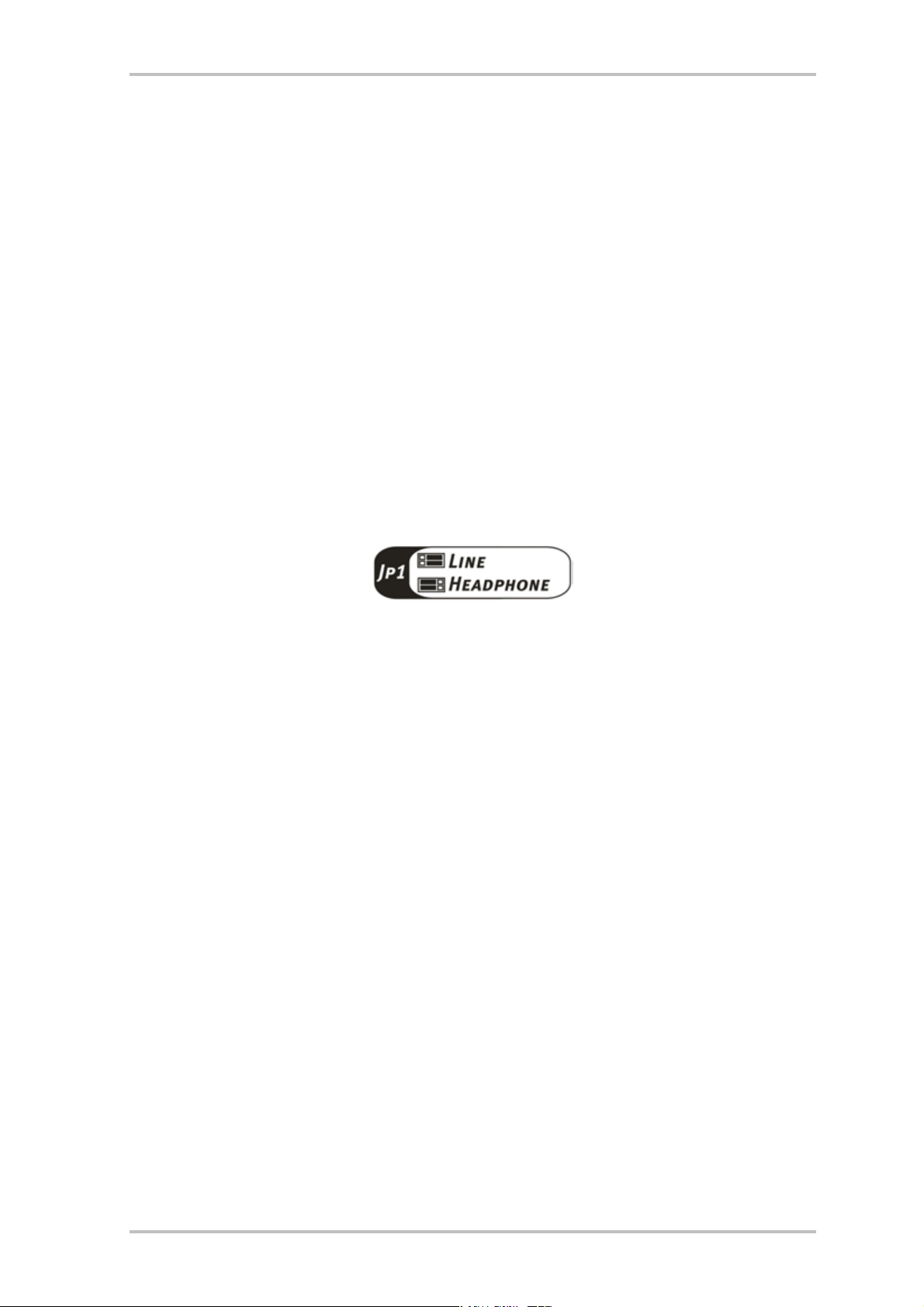
And here’s what to do, step by step:
•
Switch off your PC and all connected peripheral devices such as your printer and monitor.
Leave the AC cable connected for the time being, so that your computer is still grounded.
•
Touch the metal chassis at the rear of the PC to ground and to discharge static. Now
unplug the cord from the AC socket.
•
Remove the cover from the case of your PC.
•
Find a free PCI slot with another free slot of any type next to it, remove the screw securing
the metal cover over the slot and remove the cover itself. To ensure optimum operation of
your Aureon 5.1 Fun, select a slot, where possible, that is not directly next to an existing
card because some cards, e.g. graphics cards, may emit signals that could interfere with
your sound card.
•
Carefully remove the sound card from its packaging and pick it up by the edges with one
hand while your other hand is resting on the metal of the PC case. This will ensure that
your body is completely discharged via your computer without affecting the sound card.
Do not touch the components of the card under any circumstances.
•
Set the function of port i:
•
Connect the MIDI/gameport extension to port n, and, if necessary, other internal audio
devices (e.g. CD ROM or DVD drives) to port l or m of the card.
•
Align the holder at the rear of the sound card in the expansion slot in such a way that the
card’s gold-colored connectors are directly in line with the slot’s socket.
•
Carefully seat the card in the slot. You might have to press the card firmly into the slot to
make a good contact. Take care to ensure that the contacts are precisely in line in order to
avoid damaging the sound card or the motherboard in your PC.
•
Insert and tighten the screw from the slot cover to secure the sound card in its slot.
•
Do the same for the MIDI/gameport expansion plate.
•
Reinstall the cover of your PC case.
•
Connect the speakers or your stereo system to the sound card.
•
Reconnect the AC power cable as well as all other cables. Make sure that your speakers or
hifi system is set to low volume. Start your computer.
8 SoundSystem Aureon 5.1 fun (English)
Page 7
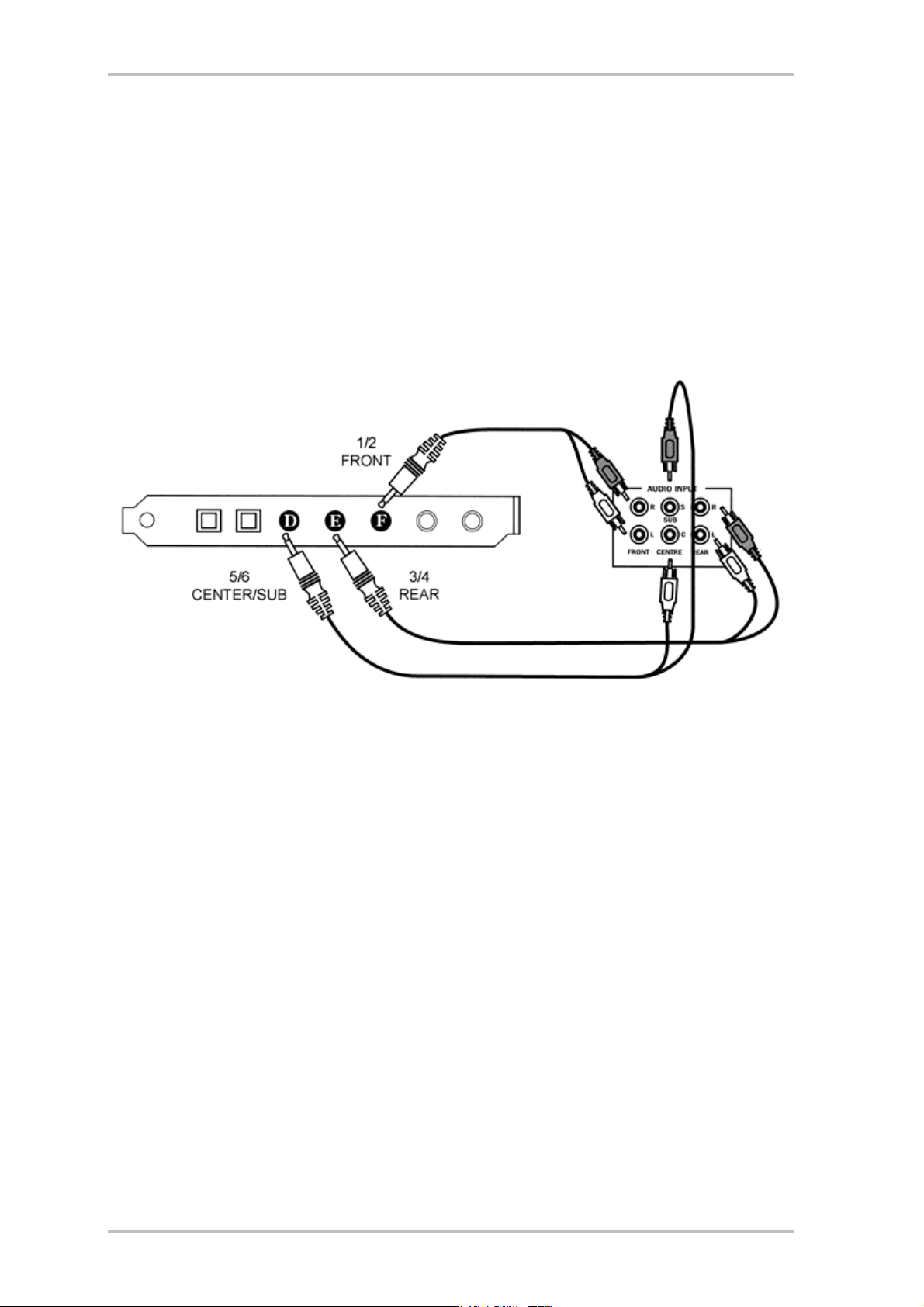
Connecting a speaker system to your 5.1 Fun sound card
You can connect any standard active speaker system to your Aureon 5.1 Fun sound card.
Make sure that the front port i with JP1 is configured as ”Line”.
The illustration below shows the typical connections for a 6-channel (5.1) speaker system (the
required double cinch to 3.5 mm jack connector cables are generally supplied with your
speaker system, such as TerraTec HomeArena products).
To connect a 4-channel speaker system please use only the front i and rear h port and for a
2 / 2.1 channel speaker system only the front i port of the sound card.
After installation of the drivers and the software select the correct speaker configuration in
the Aureon 5.1 Fun Control Panel (see “The Aureon 5.1 Fun Control Panel”).
SoundSystem Aureon 5.1 fun (English) 9
Page 8
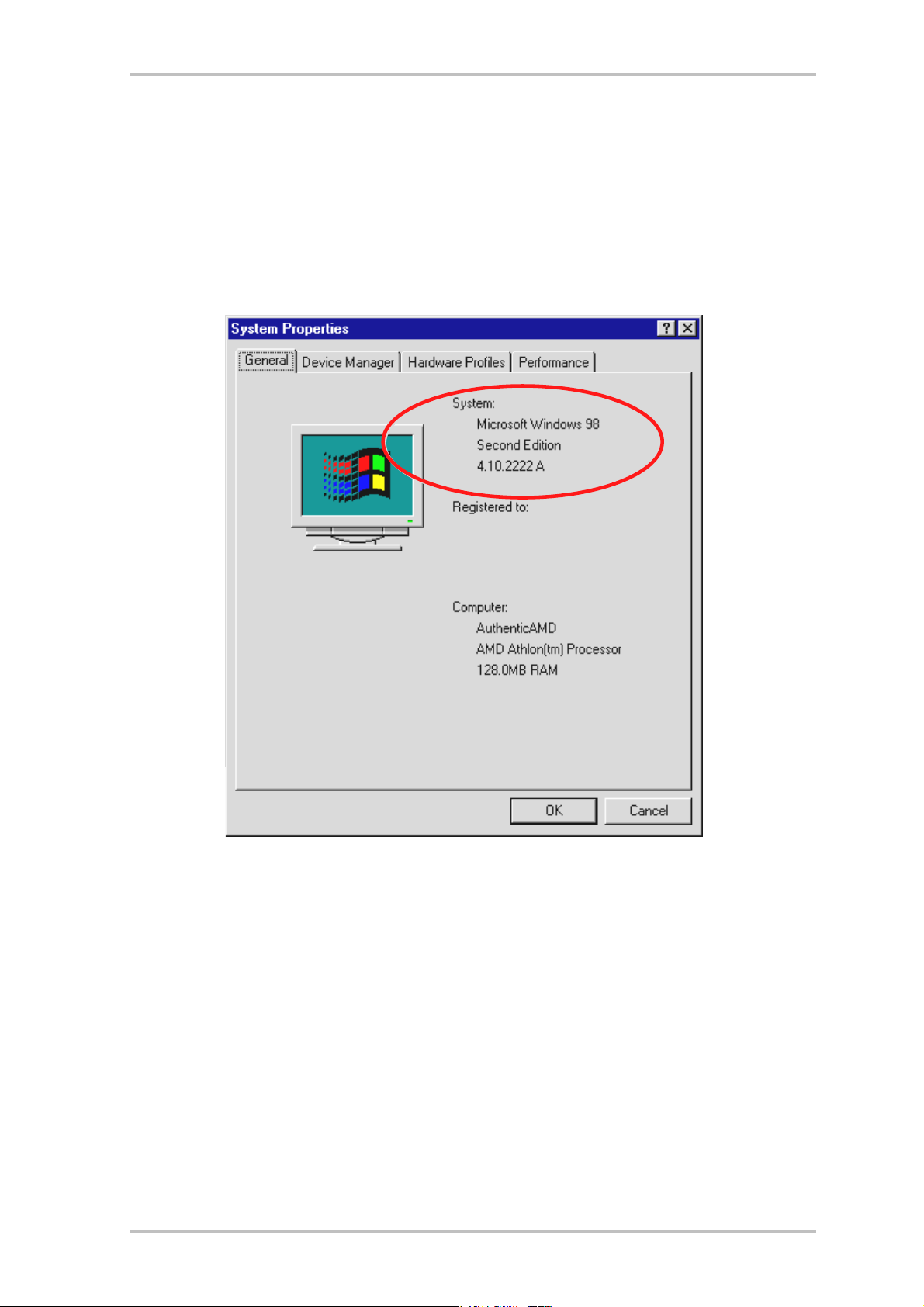
Installing the drivers
If you are using Windows ME, Windows 2000 or Windows XP, you can skip this chapter and
continue on page 14 (Windows ME) or page 17 (Windows 2000).
However, before the installation under Windows 98 SE make sure that you really have the
second version of Windows 98 on your computer. Open the “Device Manager” as follows:
Click on “Start” -> “Settings” -> “Control Panel” -> “System”.
Please note that Windows 98 SE is much more advanced than the first version of Windows 98
and is the better choice for games or home cinema applications.
If you still have the first version of Windows 98 on your system, we strongly recommend upgrading to Windows SE. Upgrades from Windows 98 to Windows 98 SE can be obtained from
a computer dealer and are a worthwhile investment, which will save you a lot of time and
frustration in making full use of all the functions of the sound card.
10 SoundSystem Aureon 5.1 fun (English)
Page 9
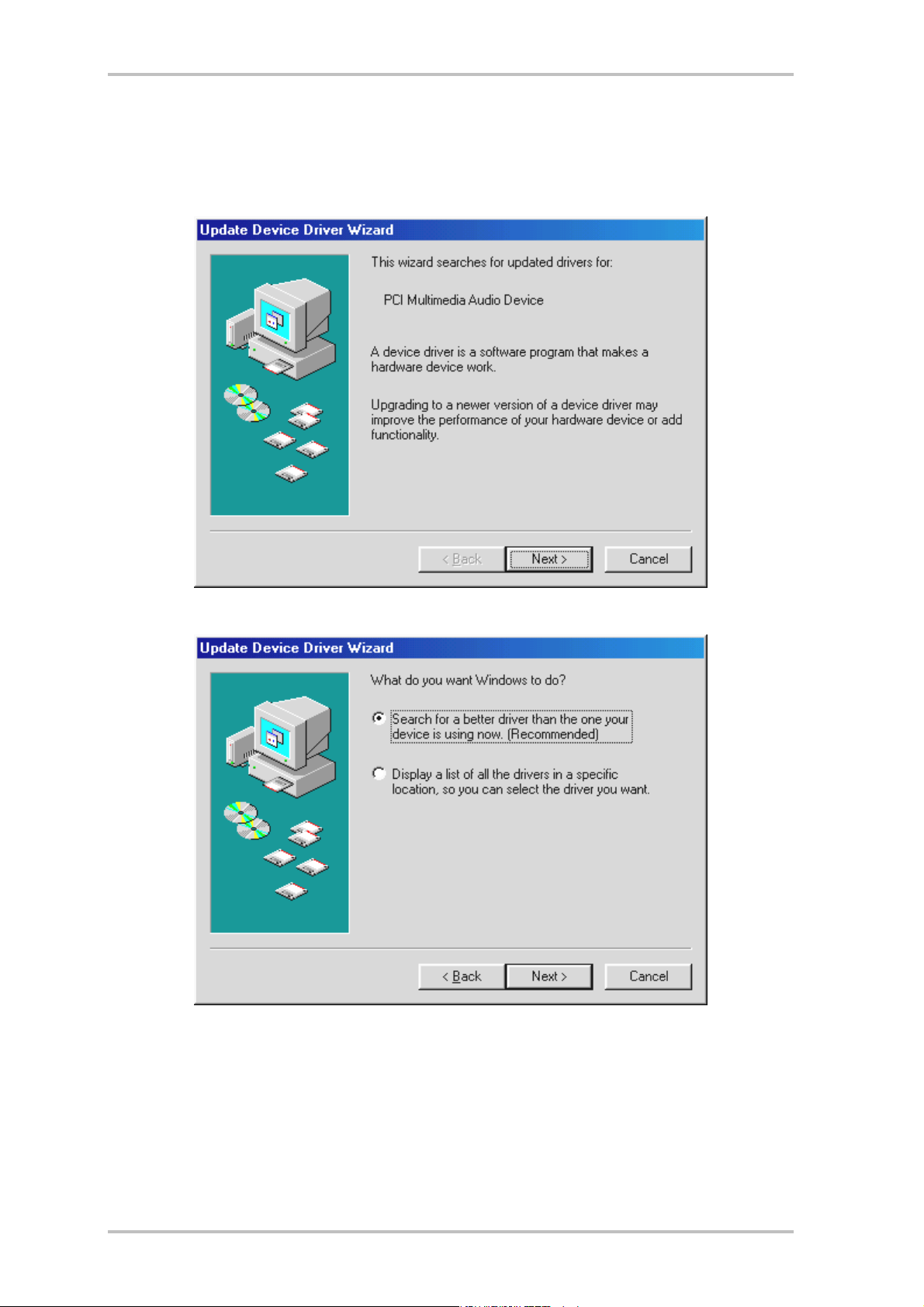
Installation under Windows 98 SE.
After the SoundSystem Aureon 5.1 Fun is installed, Windows 98SE recognizes the card as a
new hardware component and displays the following window.
Click “Next”.
Select here the “Search for the best driver for my device (Recommended)” item and click “Next”.
SoundSystem Aureon 5.1 fun (English) 11
Page 10
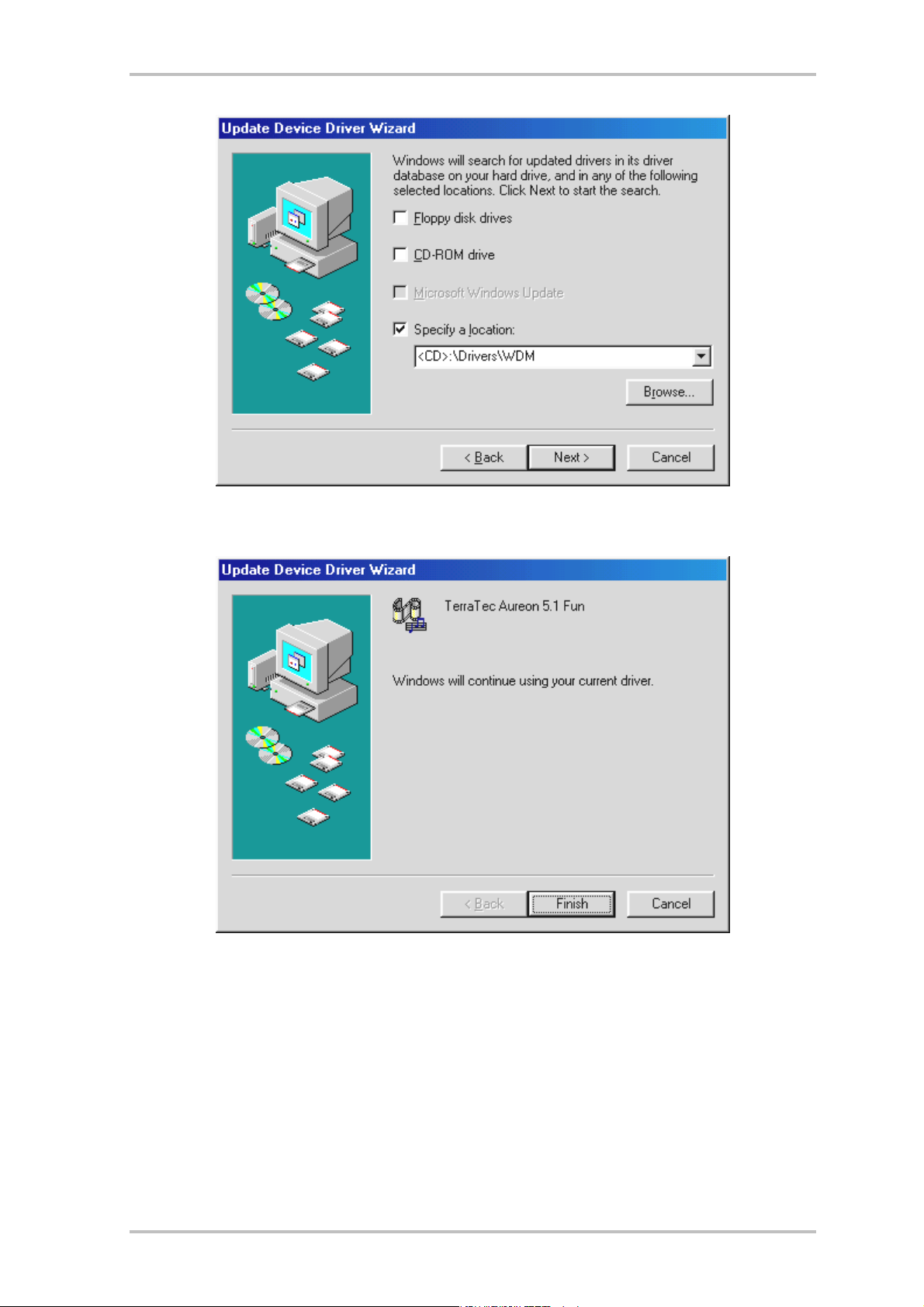
Enter the path
the best driver of your Aureon 5.1 Fun using the mouse by clicking “Browse...”.
<CD>:\Drivers\WDM\ and click “OK”. Alternatively, you can also select the path to
At the conclusion, click “Finish”.
Windows now performs the driver installation and acknowledges the process with several
windows that can be viewed. Nothing else should be required at this time. If contrary to all
expectations a request should appear for you to perform some action and you are not sure
about it, then pressing the Enter key is generally a safe action.
If Windows requests a second driver file, please refer to the aforementioned directory on the
Aureon 5.1 Fun CD-ROM. It is also possible (e.g. if this is the first sound card installation in
your system) that some additional Windows extensions have to be installed. Please have your
Windows CD ready for this purpose.
12 SoundSystem Aureon 5.1 fun (English)
Page 11

Once the drivers have been installed successfully, install the ControlPanel via the autostarter,
then the bundled software.
To do so, execute <CD>:\autorun.exe
Follow the instructions of the individual installation programs, and there's not really a lot that
can go wrong. A particular bundled software can also easily be removed from your system. For
this purpose, call up “Control Panel -> Software” and locate the programs to be removed.
Select the various programs and click “Add/Remove Programs...”.
Installed drivers should look like this.
After a successful driver installation, you should verify the correct condition of your Windows
98SE system. The Device Manager presents an overview of installed and recognized hardware
components of your computer. The Device Manager can be found on the Control Panel under
“System”.
If everything is correctly set up, the window should look like this. The figure shows the expanded view of
the “Sound, video and game controllers” branch. To obtain this view, simply click the “+” symbol on the
left side.
SoundSystem Aureon 5.1 fun (English) 13
Page 12
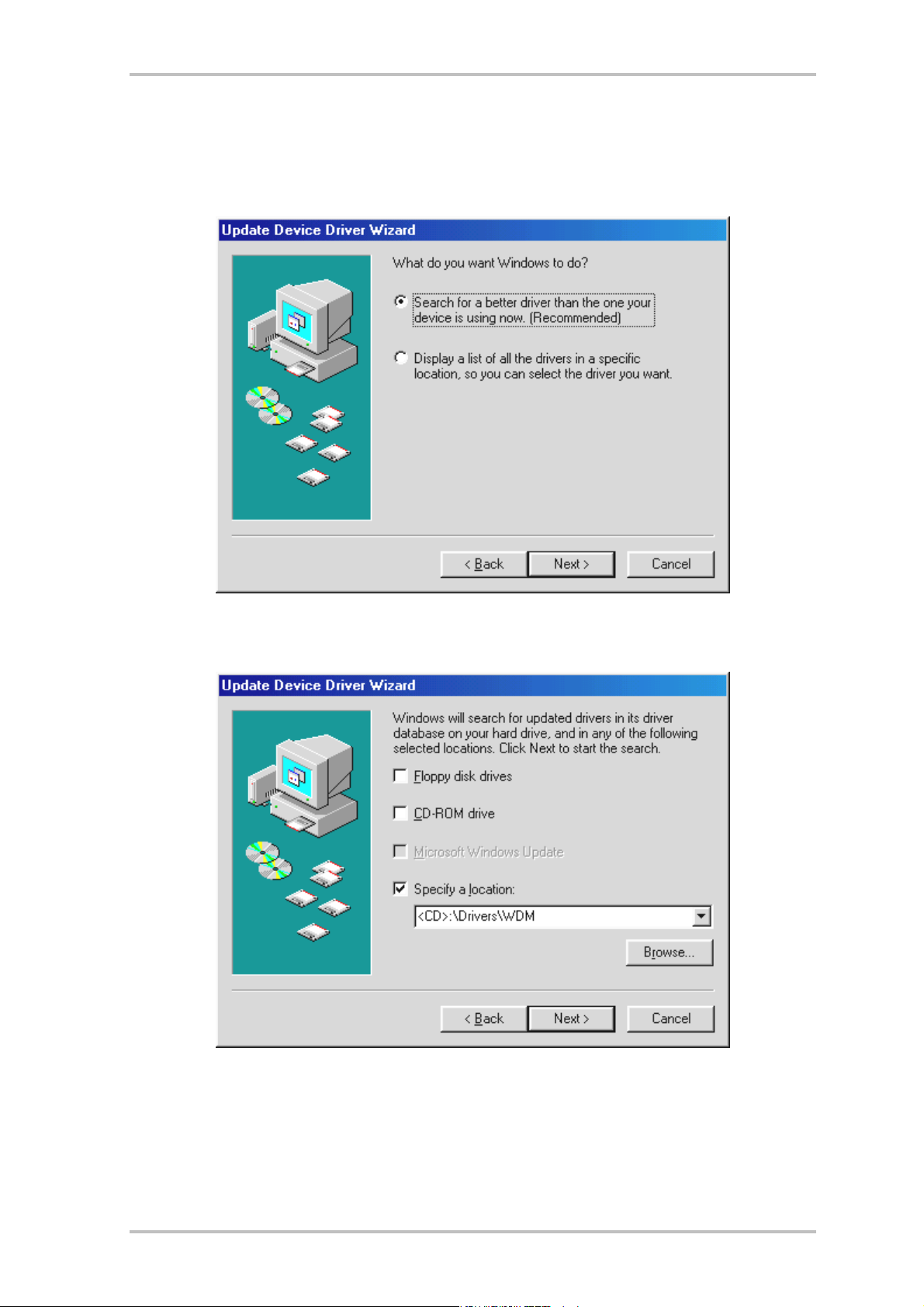
Installation under Windows ME.
After the computer restarts and Windows ME detects the new hardware using the Add New
Hardware Wizard, the following window displays.
Select “Specify the location of the driver (Advanced)” and click “Next”.
Activate the checkbox “Specify a location:”, enter the path <CD>:\Drivers\WDM\ and click “Next”.
Alternatively, you can change to the respective directory by clicking on “Browse...”.
14 SoundSystem Aureon 5.1 fun (English)
Page 13

This screen should be acknowledged by clicking on “Next”.
At the conclusion, click “Finish”.
Once the drivers have been installed successfully, install the ControlPanel via the autostarter,
then the bundled software.
To do so, execute <CD>:\autorun.exe
Follow the instructions of the individual installation programs, and there's not really a lot that
can go wrong. A particular software can also easily be removed from your system. For this
SoundSystem Aureon 5.1 fun (English) 15
Page 14

purpose, call up “Control Panel -> Software” and locate the programs to be removed. Select
the various programs and click “Add/Remove Programs...”.
Installed drivers should look like this.
After a successful driver installation, you should verify the correct condition of your Windows
ME system. The Device Manager presents an overview of installed and recognized hardware
components of your computer. The Device Manager can be found on the Control Panel under
“System” > “Hardware”. Then click the “Device Manager” button.
If everything is correctly set up, the window should look like this. The figure shows the expanded view of
the “Sound, video and game controllers” branch. To obtain this view, simply click the “+” symbol on the
left side.
16 SoundSystem Aureon 5.1 fun (English)
Page 15

Installation under Windows 2000.
Once the computer has been restarted, you have logged on as the administrator and the new
hardware has been detected by the Windows 2000 hardware wizard, the following window
will appear.
Click “Next”.
Select the “Search for a suitable driver for my device (Recommended)” item and click “Next”.
SoundSystem Aureon 5.1 fun (English) 17
Page 16

Activate the checkbox “CD-ROM drives” and click “Next”.
This screen should be acknowledged by clicking on “Next”.
18 SoundSystem Aureon 5.1 fun (English)
Page 17

Continue the installation by clicking on “Yes”.
It is possible that such a dialog window appears again in the course of the installation. If this
is the case, simply click “Yes”.
Windows now performs the driver installation and acknowledges the process with several
windows that can be viewed. Nothing else should be required at this time. If contrary to all
expectations a request should appear for you to perform some action and you are not sure
about it, then pressing the Enter key is generally a safe action.
If Windows requests a second driver file, please refer to the aforementioned directory on the
Aureon 5.1 Fun CD-ROM.
Once the drivers have been installed successfully, install the ControlPanel via the autostarter,
then the bundled software.
To do so, execute <CD>:\autorun.exe
Follow the instructions of the individual installation programs, and there's not really a lot that
can go wrong. A particular software can also easily be removed from your system. For this
purpose, call up “Control Panel -> Software” and locate the programs to be removed. Select
the various programs and click “Add/Remove Programs...”.
SoundSystem Aureon 5.1 fun (English) 19
Page 18

Installed drivers should look like this.
After a successful driver installation, you should verify the correct condition of your Windows
2000 system. The Device Manager presents an overview of installed and recognized hardware
components of your computer. The Device Manager can be found on the Control Panel under
“System” > “Hardware”. Then click the “Device Manager” button.
If everything is correctly set up, the window should look like this. The figure shows the expanded view of
the “Sound, video and game controllers” branch. To obtain this view, simply click the “+” symbol on the
left side.
20 SoundSystem Aureon 5.1 fun (English)
Page 19
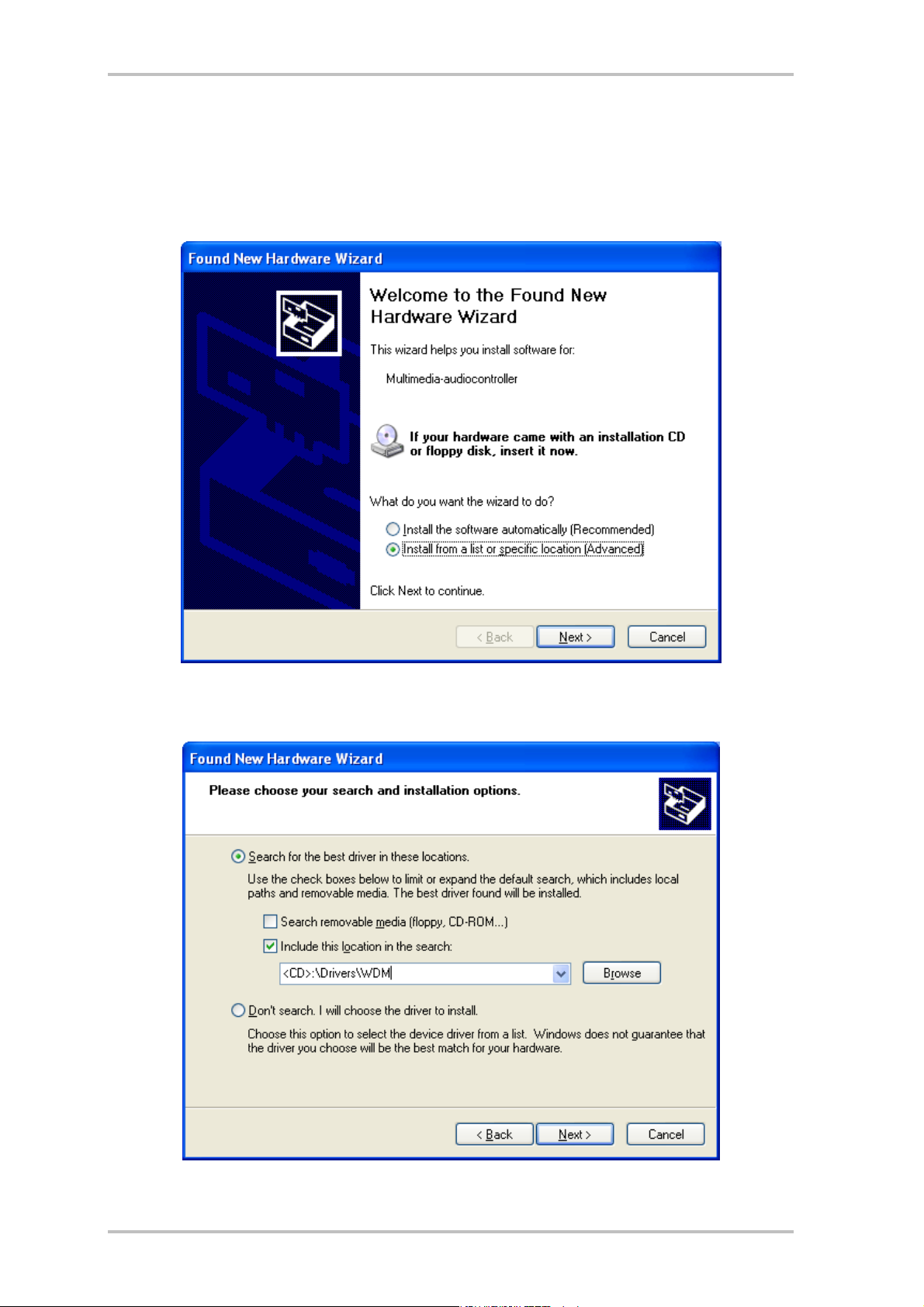
Installation under Windows XP.
Once the computer has been restarted, you have logged on as the administrator and the new
hardware has been detected by the Windows XP hardware wizard, the following window will
appear.
Select “Install from a list or specific location (advanced)” and click “Next”.
Select “Include this location in the search” and enter “<CD>:\Drivers\WDM”. Now click “Next”.
SoundSystem Aureon 5.1 fun (English) 21
Page 20

Don't panic, everything's going to be fine:
this message is displayed for all hardware and software components that have not been
certified by Microsoft. It has no bearing whatsoever on the quality of the components, however. In some cases, 100% compliance with Microsoft's criteria may even result in a loss of
performance. In addition, a new certification is necessary every single driver update, so they
can't simply be made available on the Internet as soon as it's finished.
We therefore do not recommend canceling the installation at this point. We subject all of our
products to a rigorous test program, so all functions have been tested in all of the supported
operating systems. You can therefore continue the installation with absolute peace of mind.
Click “Finish”.
It is possible that such a dialog window appears again in the course of the installation. If this
is the case, simply click “Yes”.
22 SoundSystem Aureon 5.1 fun (English)
Page 21

Windows now performs the driver installation and acknowledges the process with several
windows that can be viewed. Nothing else should be required at this time. If contrary to all
expectations a request should appear for you to perform some action and you are not sure
about it, then pressing the Enter key is generally a safe action.
If Windows requests a second driver file, please refer to the aforementioned directory on the
Aureon 5.1 Fun CD-ROM.
Once the drivers have been installed successfully, install the ControlPanel via the autostarter,
then the bundled software.
To do so, execute <CD>:\autorun.exe
Follow the instructions of the individual installation programs, and there's not really a lot that
can go wrong. A particular software can also easily be removed from your system. For this
purpose, call up “Control Panel -> Software” and locate the programs to be removed. Select
the various programs and click “Add/Remove Programs...”.
Installed drivers should look like this.
After a successful driver installation, you should verify the correct condition of your Windows
XP system. The Device Manager presents an overview of installed and recognized hardware
components of your computer. The Device Manager can be found on the Control Panel under
“System” > “Hardware”. Then click the “Device Manager” button.
If everything is correctly set up, the window should look like this. The figure shows the expanded view of the “Sound, video and game controllers” branch. To obtain this view, simply
click the “+” symbol on the left side.
SoundSystem Aureon 5.1 fun (English) 23
Page 22
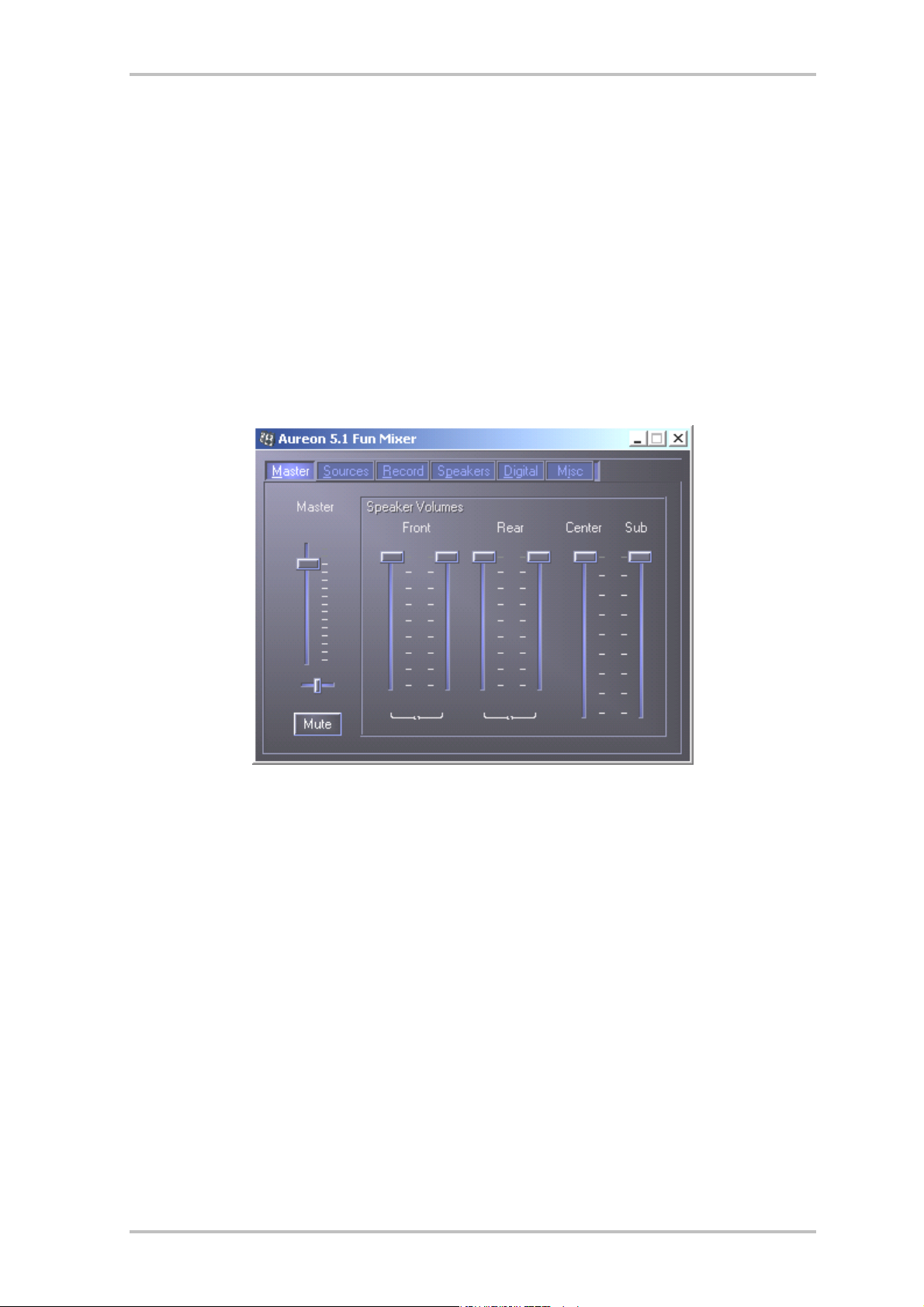
The Aureon 5.1 Fun Control Panel
The Control Panel must be installed to have full access to all the functions of the Aureon 5.1
Fun. Double-click AUTORUN.EXE in the root folder of the Aureon
“ControlPanel” menu item.
Master
Here you can set the levels of the individual speakers. The sliders marked “Front” are likely to
become worn by frequent use - you use them to control the volume of the two front speakers.
The master slider controls the total of all outputs and can also be silenced by pressing the
MUTE button.
5.1 Fun CD and select the
24 SoundSystem Aureon 5.1 fun (English)
Page 23
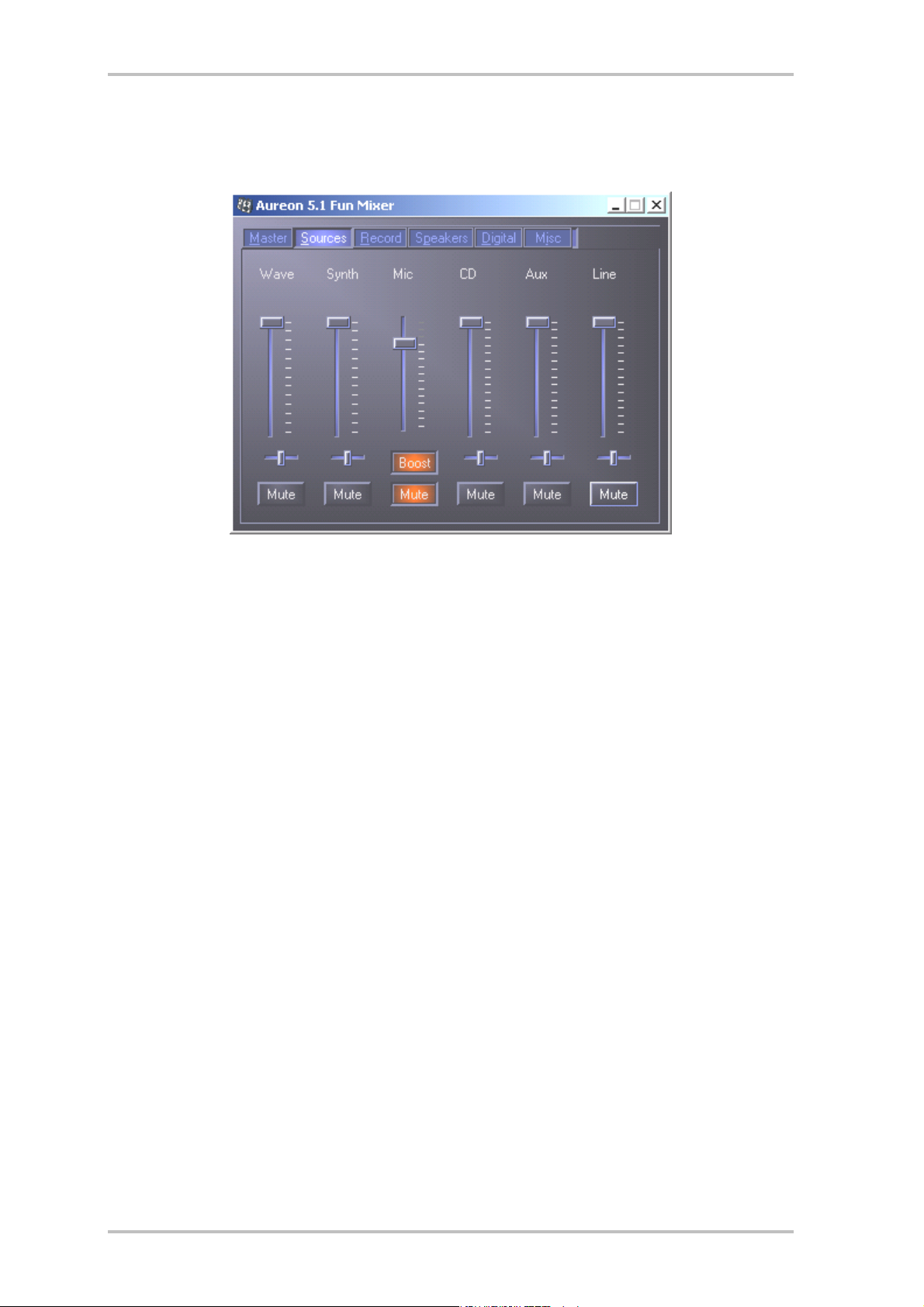
Sources
Here you can set the levels of the individual signal sources.
All signal sources can be muted by pressing the MUTE button. They will still be recorded if you
have explicitly selected the source.
Adjust the position of the stereo image with the balance faders below the level faders.
Boost! button
This button is connected to the microphone input and can amplify the input signal up to 20
dB when it is activated.
SoundSystem Aureon 5.1 fun (English) 25
Page 24

Record
In the Record window you can set the signal source that you want to record and its volume.
Press the “Mix” button to record all available sources simultaneously.
S/P-DIF is a digital signal that does not allow volume control.
26 SoundSystem Aureon 5.1 fun (English)
Page 25

Speakers
You can make the following settings here:
Speaker Configuration
Set the speaker configuration that you want use here.
You can activate every single speaker separately here to test them for correct wiring and
function. If you click on a speaker to activate it, you will hear static from that speaker.
S/P-DIF Output
This button enables and disables the digital audio output.
The digital output can only be enabled in “Stereo Speaker” or “Headphone” mode.
Direct Sound Accelerator (Direct Sound Accel.)
You can set the Direct Sound hardware acceleration here. This setting should generally be set
to maximum.
Virtual 5.1 Speakers and reverberation
Enable and select the Hall effect here.
SoundSystem Aureon 5.1 fun (English) 27
Page 26
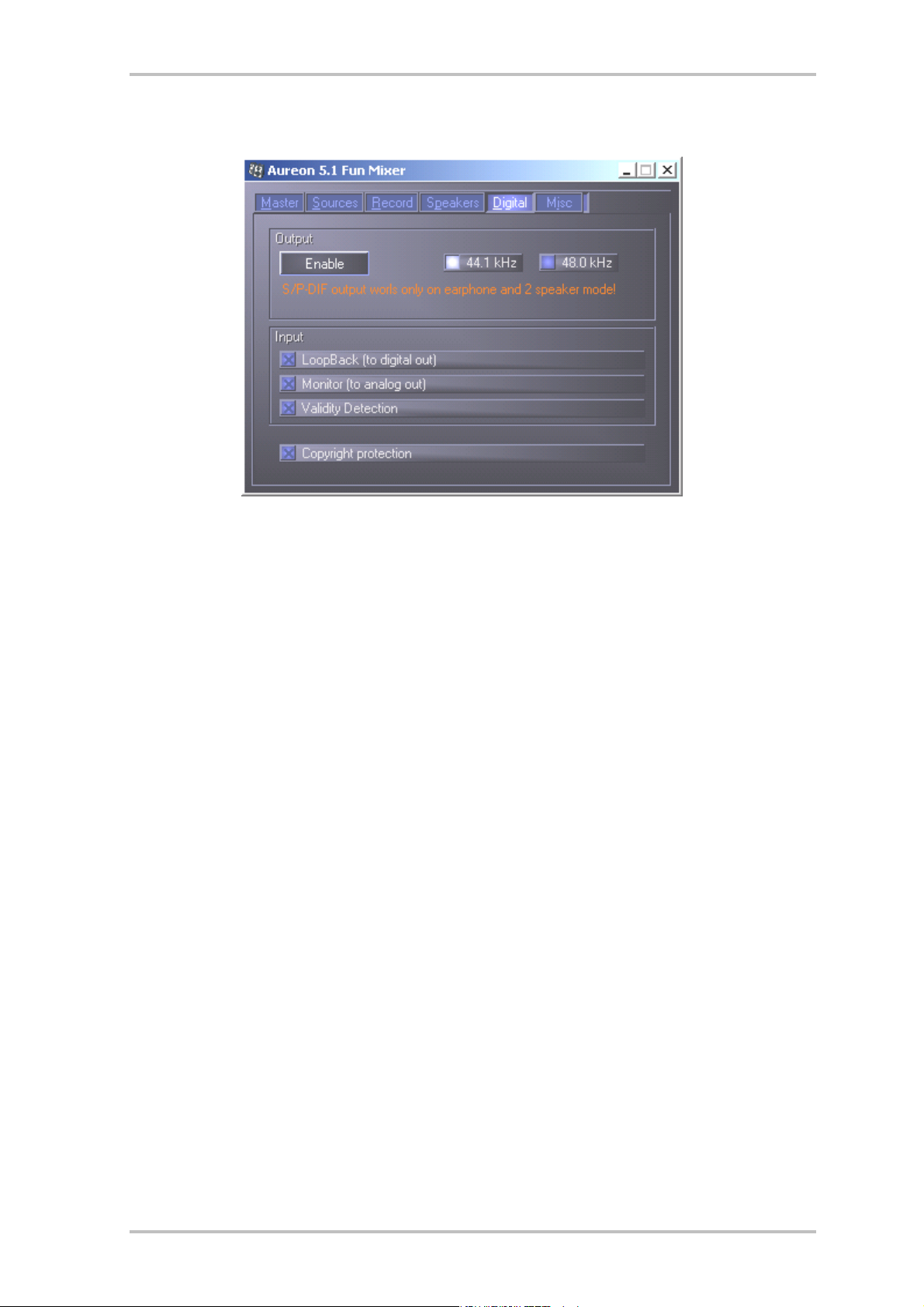
Digital
Output
Use the “Enable” button to enable or disable the digital output. The digital output can only be
enabled in “Stereo Speaker” or “Headphone” mode.
You can also select the sampling frequency that you want to use.
Input:
LoopBack
This button loops the digital input to the digital output.
Monitor
The signal from the digital output is looped to the analog output here.
Validity Detection
When this is enabled, a check is made for a valid S/PDIF signal.
Copyright protection
:
If this field is enabled, the signal output at the digital output has a copy bit. This means that if
you record a digital signal while copyright protection is enabled, no further recordings can be
made from this signal.
28 SoundSystem Aureon 5.1 fun (English)
Page 27

Misc.
Presets
You can save the settings made in the control panel as profiles and load the profiles.
Misc.
Color Setup
You can set the colors of the control panel to your taste here.
Show Taskbar Icon
If this is enabled, the control panel icon of your sound card will be shown on the taskbar.
Language selection
The display language of the control panel can be changed with the drop-down menu.
About
This window shows the driver and control panel version installed on your computer.
SoundSystem Aureon 5.1 fun (English) 29
Page 28

Bundled software
The bundled software supplied with the card can be easily started with the startup function.
Double-click AUTORUN.EXE in the root folder of the Aureon 5.1
ware” menu item.
Fun CD and select the “Soft-
FAQ
The FAQ about the Aureon 5.1 Fun can also be easily shown via the Autostarter.
Double-click AUTORUN.EXE in the root folder of the Aureon 5.1
menu item.
fun CD and select the “FAQ”
Support
For more information on the TerraTec hotline, our BBS and Internet presence, please refer to
the included customer service card.
30 SoundSystem Aureon 5.1 fun (English)
