Page 1
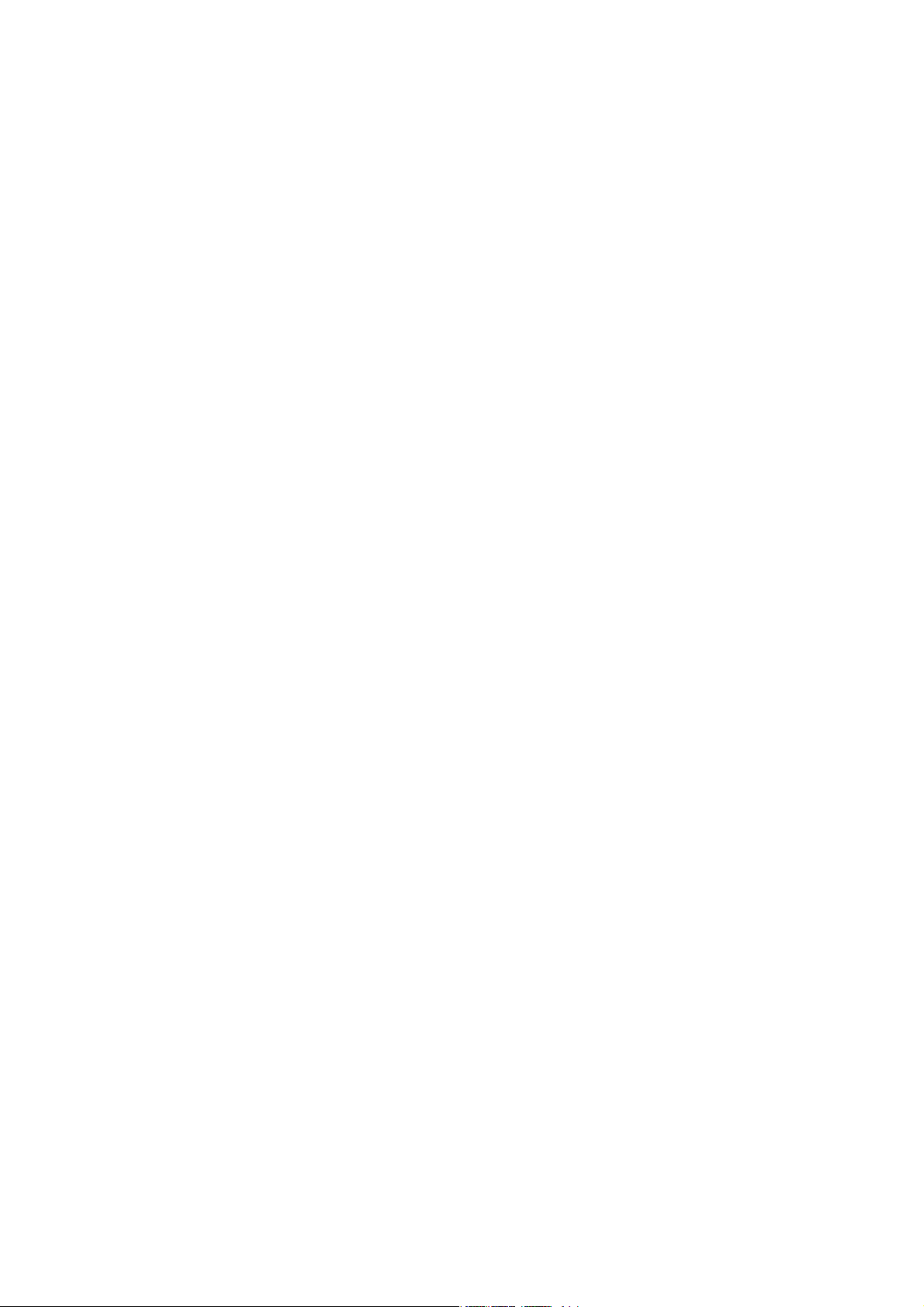
The ActiveRadio software
English Manual
Version: 7/12/05
Page 2

The ActiveRadio software
The ActiveRadio application is the nerve center for radio reception with your TerraTec Cinergy
TV. It supports automatic station scans, accepts RDS (Radio Data System) information for the
automatic assignment of station names, sorts the available stations according to your taste
and records the radio program.
Start the application by clicking its shortcut in the Start menu.
The main window
Normal view
A
B
K
J
L
H
E
M
I
C
F
G
D
A Set the frequency manually here.
B Switches to the next higher or lower station in the frequency range.
C Starts the automatic scan across the entire frequency range.
D Adjusts the sensitivity of the station scan. A lower setting will give you a more precise scan,
but will also find a greater number of stations with poor reception.
E Starts and stops recording.
F Mutes the radio program.
G Adjusts the volume.
H Switching to mono improves the quality of stations with poor reception.
I Store received RDS information by clicking this button.
J Assign your favorite stations to these buttons for quick access.
K 6 memory banks are available to store your favorite stations. Switching to a different bank
will change the assignments of the station buttons.
L A left-click on the Power button closes the application. A right-click will minimize it.
M Stores the current frequency as a new station.
4 The ActiveRadio software
Page 3
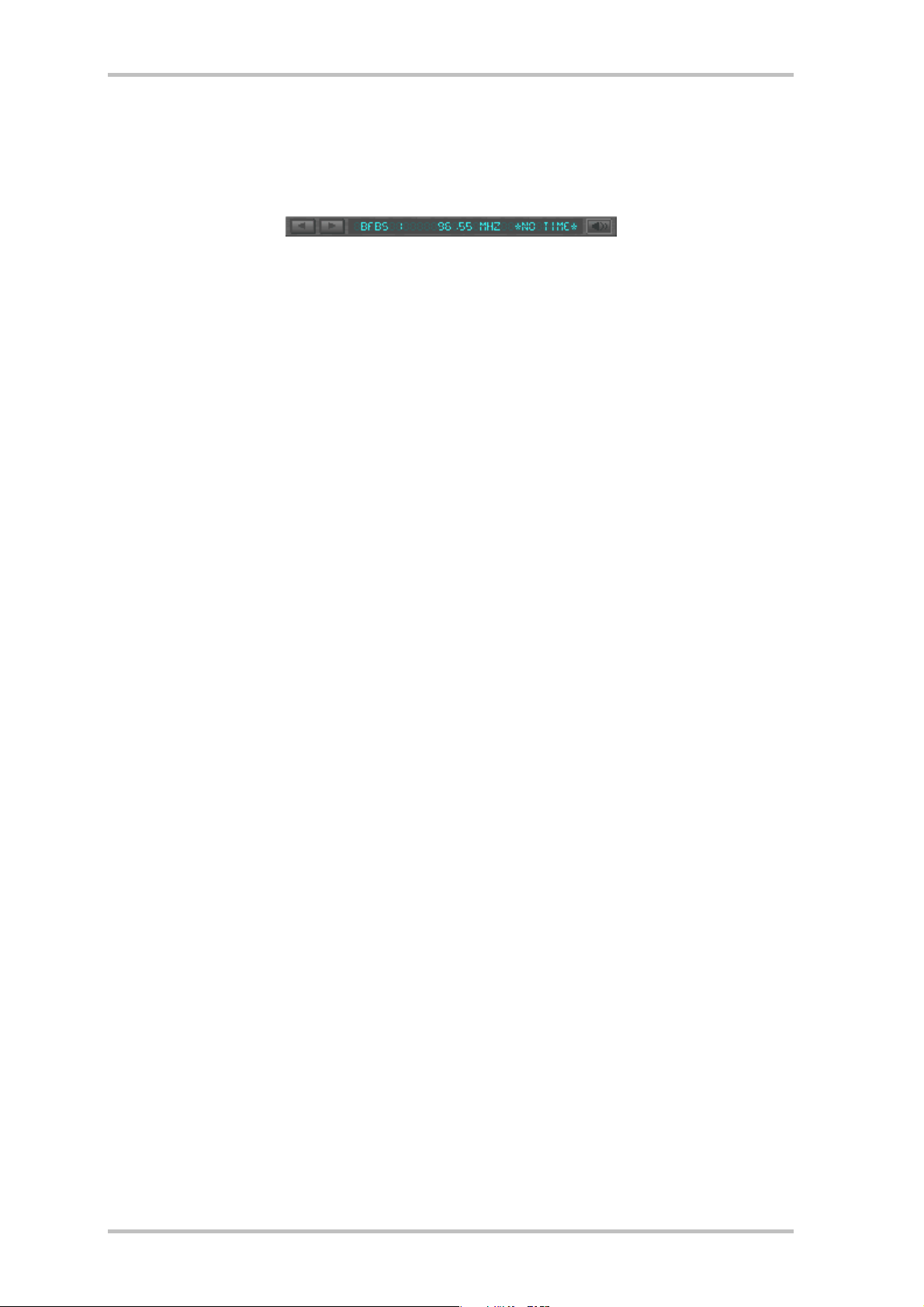
Small view
The small view gives you access to the most important radio functions without taking up too
much space on your desktop.
• Use the arrow buttons to choose your station.
• The display shows the name of the station, its frequency, and the time if transferred. Click
on the display to show the RDS radio text.
• A double-click will restore the normal view.
• Click the speaker button to mute the radio and to restore its volume.
Note: The small view does not restrict the timer, log or recording functions.
The ActiveRadio software 5
Page 4
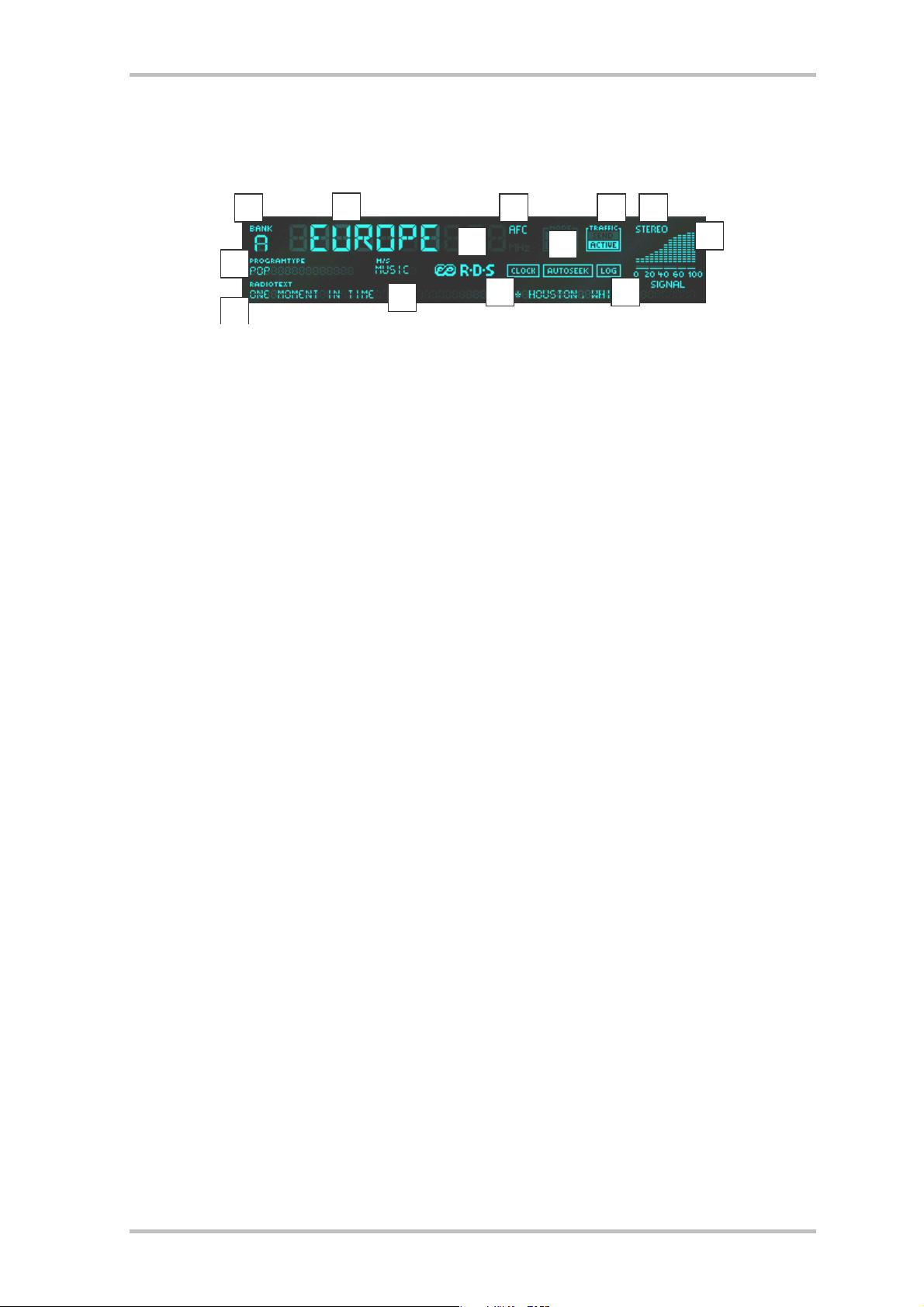
Display information
Below is a description of the information contained in the display.
B
C
D
A
E
G H
F
J
I
K
L
M
A Depending on the setting, the name received via RDS or the one you assigned.
B The currently-active memory bank.
C The type of program. 15 different program types have been defined. Not all stations broad-
cast the necessary signal, however.
D Radio text is displayed here.
E Indicates whether the station is broadcasting music or a pure speech program.
F This indicator lights up when RDS signals are being received.
G AFC (Automatic Frequency Control) indicates that the tuner has identified a station at the
selected frequency.
H Traffic information This display has three states: a) Dark – the station does not broadcast
traffic information. b) Send – The station broadcasts traffic information, but is not currently
doing so. c) Active – The station is currently broadcasting traffic information.
I Stereo indicates stereo reception.
J An RDS time and date signal is broadcast once a minute. The time is shown in the display.
The system time can be updated automatically via the context menu when an RDS signal is
available. In addition, the RDS options can be set to automatically check the system time.
(not all stations broadcast time and date signals.)
K This indicator is lit while the station scan is activated and seeking programs.
L LOG is lit whenever the LOG function has been activated via the context menu.
M The signal strength indicator shows the reception quality of the current station.
6 The ActiveRadio software
Page 5

The context menu
Right-click on the display of the ActiveRadio application to open a context menu containing
the advanced ActiveRadio settings.
In addition to station management, access to the scheduler and settings documented elsewhere, the context menu contains the following items:
Update system time Set your system time according to the RDS time signal.
Assign RDS name Replace the assigned names with the found RDS names.
Search for RDS names Check the stations in the station list for RDS names.
The ActiveRadio software 7
Page 6

Station setup
Right-click on the ActiveRadio display to open the context menu from which you can access
the station setup.
Click “Scan” to start the automatic station scan. All found stations will be listed under “Found
stations”. Click on one of these stations to automatically play its program. Use the left-arrow
button < to add the selected station to the station memory. Clicking the double left-arrow
button << will add all found stations to the station memory.
Use the arrow buttons in the “Presets” section to change the positions of the individual stations within the list. To remove stations, select them and click “Remove selected”, or click
“Remove all” to clear the entire list.
To change the properties of a station such as its name or frequency, click “Edit”.
The same window will be displayed when you select “New”. Enter the name and frequency of
the station here.
Important: Please note that the precision of the station scan is affected by the level setting in
the main window.
8 The ActiveRadio software
Page 7

Options
Right-click the ActiveRadio display or press Ctrl + O to adjust the application's settings.
Options
Volume
If your system is equipped with more than one sound card, select the sound card that you are
using for the Cinergy under “Windows mixer”. (The Line-Out of the Cinergy is connected to the
Line-In of the sound card).
It's not possible for the program to reliably detect which sound card input you are using for the
Cinergy. Under normal circumstances, select “Line-In” under “Control volume for”.
Disable the “Mute when exiting” option to continue listening to the radio program after closing the application.
Display
Here you can choose between displaying the RDS name or a name that you have assigned.
The ActiveRadio software 9
Page 8

Record
Sound card
Select your sound card under “Record device”. Normally, this is only necessary if you have
more than one sound card or recording device installed on your system. Select the audio input
of your sound card to which you have connected the Cinergy under “Record source”. This is
normally referred to as “Line-In”.
Format
The format settings all influence the quality of your recording. If you intend to burn your recording onto a CD, for example, select the Sample rate 44100, Stereo under Channels and 16bit under Resolution.
Store recording in
Select the target folder for your recordings here.
10 The ActiveRadio software
Page 9

RDS
Region
Select the type of data system according to your region (Europe/USA) here.
RDS time signal
With the “Automatically update system time” option activated, the ActiveRadio application
will automatically update your Windows system time according to the RDS time signal.
Volume control
Activate the “Increase volume for traffic announcements” option to increase the volume for
traffic information. Use the percentage slider to adjust the amount of the volume increase.
Save log files in
Select the target folder for RDS information here. The information will only be stored if you
have selected the LOG option.
The ActiveRadio software 11
Page 10

About
The “About” window provides information on the version of your ActiveRadio application, as
well as important information for our technical support.
12 The ActiveRadio software
Page 11

Keyboard shortcuts
In addition to the mouse and remote control, you can also control your ActiveRadio application using the keyboard shortcuts listed below:
Shortcut Function
F1 Opens online help
F2 Changes the main display (frequency, name, time)
F3 Context menu
F4, ESC, ALT-F4 Exit
F5 Minimize (small view)
F8 About
L Level (1,2,3,4)
S Stereo/mono
R Recording
M Mute/restore
+ / - Volume up/down
< / > (arrow keys) Raise/lower frequency by 50 kHz
ALT < / ALT > Raise/lower frequency by 500 kHz
POS 1 / END Go to beginning/end of frequency scale
^ / v (arrow keys) Search up/down
ALT ^ / ALT v Select next/previous station
0 .. 9, NUM 0 .. NUM 9 Select preset
PAGE UP / PAGE DOWN Select bank
The ActiveRadio software 13
