Page 1
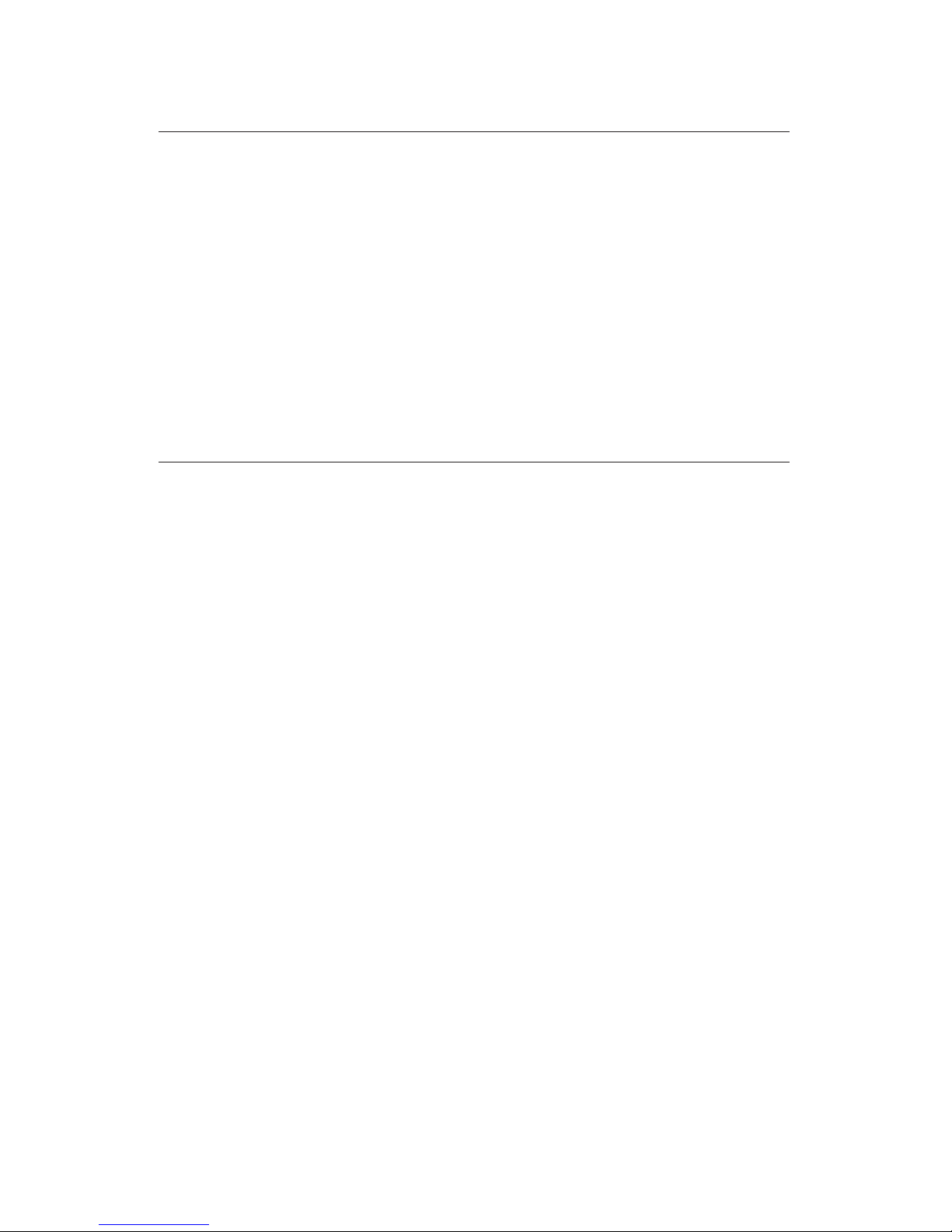
Limited Warranty
TERK Technologies Corp. (TERK) warrants this product against defects
in materials or workmanship for one (1) year from the date of purchase.
During this warranty period, this product will be replaced without charge.
This warranty does not cover any damage due to acts of nature, commercial
use, accident, misuse, abuse or negligence. This warranty is only valid in the
USA. Replacement as provided under this warranty is the exclusive remedy
of the consumer. TERK shall not be liable for any incidental or consequential
damages for breach of any express or implied warranty on this product,
except to the extent that limitations of this sort are prohibited by applicable
law. THERE ARE NO IMPLIED WARRANTIES OF MERCHANTABILITY OR
FITNESS FOR A PARTICULAR PURCHASE EXCEPT TO THE EXTENT THAT
IMPLIED WARRANTIES OF EITHER SORT ARE REQUIRED BY APPLICABLE
LAW, AND IN SUCH CASE, EACH WARRANTY IS LIMITED IN DURATION TO
ONE YEAR.
For additional information: call 1.800.942.TERK (8375)
or visit www.terk.com.
For more information about XM Satellite Radio service, visit www.xmradio.com or call
1-800-852-9696.
The XM name and related logos are trademarks of XM Satellite Radio Inc.
TERK is a registered trademark. The TERK logo is a trademark of the TERK Technologies Corp
402P006B
Page 2

SMART DIGITAL ADAPTER
Installation Guide
XMDKEN100
Smart Digital Adapt
er f
or Kenw
ood Car Stereos
Page 3
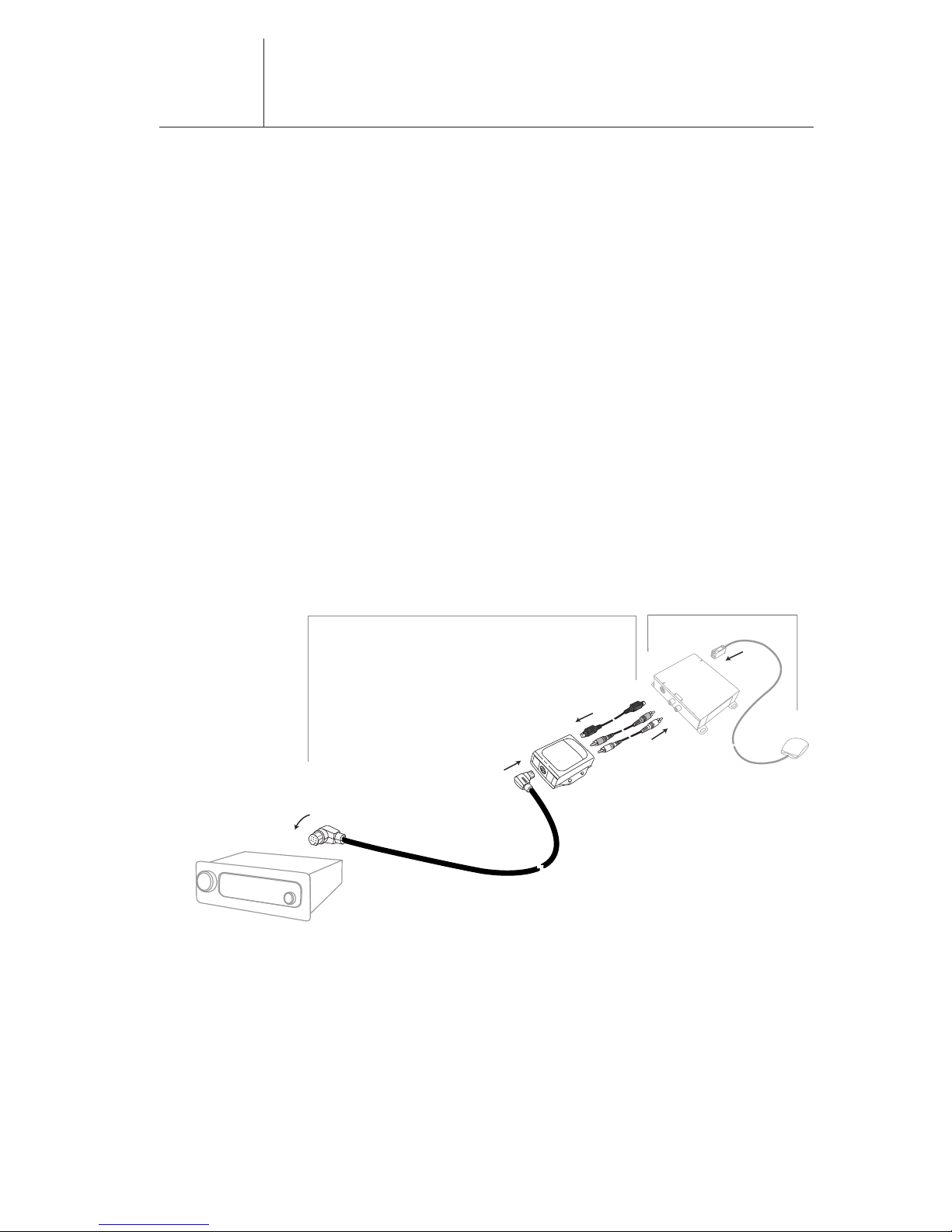
1
Smart Digital Adapter
Thank you for purchasing the TERK Smart Digital Adapter for
satellite radio ready Kenwood car stereo head units. This product
must be used in conjunction with the XM Universal Tuner Box
(part # XMD1000) sold seperately. The Smart Digital Adapter for
Kenwood allows you to adapt a satellite radio ready car stereo to
receive XM Satellite Radio service.
Important Note::
The TERK Smart Digital Adapter for Kenwood car stereo head
units is compatible with most Kenwood head units that are
satellite radio ready. For a complete compatibility list go online
to TERK.com/XMDirect
The XMDKEN100 is easy to install plugging directly into the
XMD1000 and the Kenwood car stereo head unit*. No splicing or
cutting of existing wiring within the vehicle is required. The
illustration below shows the complete installation of the XM Direct
system, including the XMDKEN100 and the XMD1000 into your
Kenwood car stereo head unit.
*IT IS RECOMMENDED THAT A PROFESSIONAL INSTALLER
INSTALLS THE XM DIRECT SYSTEM (XMDKEN100 AND XMD1000).
Introduction
Smart Digital Adapter
Universal Tuner
XMDKEN100
XMD1000
Adapter
Tuner
Antenna
Head Unit
Fig. 1
Page 4

2
Installation Overview
Installation Basics::
When choosing a location to mount the components, care must be
taken not to interfere with any of the vehicles existing systems.
Good installation practices should be observed when mounting
components to avoid any vibration, movement or rattling after
installation. When routing the cables avoid blocked passages and
any obstructions that could kink, crimp, twist, or chafe the cables.
Components should be secured in place with methods such as
Velcro, double stick foam tape, screws and nuts, cable ties etc. All
mounting hardware and methods are at the discretion of the installer.
Cables should also be secured in place to avoid movement. Care
should be taken not to crimp any of the cables when installing them.
And special care should be taken not to route cables on or near sharp
edges that could eventually cut into the jacket of the cable.
Installation Planning::
The XMDKEN100 should be located within 2-3 feet of the XMD1000
due to the cable lengths. The antenna should be located in an area
to insure the cable will reach the tuner location. Check this prior
to installation. The installation guide supplied with your XM
Universal Tuner and bundled antenna has additional information
on antenna location and installation.
Smart Digital Adapter
Page 5

3
Installation
Prior to installation, locate the area where the XM Universal Tuner
Box is installed. Make sure you have followed the location
requirements for the XM Universal Tuner prior to installing the
Kenwood Smart Digital Adapter.
Step 1
Remove the Kenwood car stereo head unit from your dash board.
Important: Depending on how your Kenwood head unit was
installed you may have to remove part or all of your dash board to
remove the head unit before the Kenwood head unit can be pulled
out. You may also have to remove screws to complete this step.
Step 2
Connect the red and white audio cables into the red and white
connectors on the XM tuner box (XMD1000) as well as the thinner
black cable with straight connector. Plug the other end of these
three cables into the top of the Kenwood smart digital adapter as
shown in Fig 2.
Note: Make sure that all of the cables are connected securely.
Smart Digital Adapter
Adapter
Tuner
To Antenna
Fig 2
Page 6

4
Step 3
Connect the thicker black cable with the right angle connector
into the bottom of the XMDKEN100 and the other end of the cable
into the back of the Kenwood head unit as show in Fig 2 and 3.
Note: The location of the connectors on the back of the Kenwood
head unit may vary by model.
Step 4
Start your car and turn on your Kenwood head unit to confirm that
the XM Direct system is properly connected. When you tune to
XM channel 1, you should see “XM Preview” on your Kenwood
head unit LCD, and hear that channel through your car speakers.
If not, check to make sure all connections are correct or refer to
the trouble shooting section of this installation guide.
Step 5
Mount and secure the XMDKEN100 in a suitable location that
will not interfere with the radio and will not vibrate or rattle
after installation.
Smart Digital Adapter
Fig 3
Page 7

5
Installation (continued)
Step 6
Return the Kenwood car stereo head unit back to its original
location in the dash board, be careful with cables that you just
installed so that they do not unplug or get kinked by the head unit.
Note: If you had removed screws to pull the Kenwood car stereo
head unit out please screw those back in.
Step 7
If you had removed the dash board during installation please
return it back to its original location.
Completing Activation
Now that your XM Direct system has been installed your XM
Universal Tuner will need to be activated. Details on how to
operate your head unit in XM mode are listed on the following
page. Tune your Kenwood car stereo head unit to the XM Preview
Channel, channel 1 and follow instructions for activation. You can
also go on-line at XMradio.com or call the toll free XM activation
number at 1-800-852-9696. Once you have activated your tunner
box make sure the XM antenna on the outside of your car has an
unobstructed view of the sky.
Smart Digital Adapter
Page 8

6
XM Satellite Radio Operation
XM Satellite Radio Operation
Please refer to the “SIRIUS tuner control features” section of your
Kenwood cassette, CD or mobile video receiver manual for
instructions on operating your XM satellite radio service. If your
Kenwood instruction manual does not have this section, please refer
to the XMDKEN100 operation section listed below. This information
is provided as a supplement to your Kenwood manual and is
therefore not intended to be a substitution for that information.
Selecting XM Radio Mode
To listen to XM satellite radio you must press the [SRC] button.
Select the “SIRIUS” display. You will not receive SIRIUS satellite
radio. The “SIRIUS” title is simply the title used on Kenwood head
units for the satellite radio mode.
XM Radio ID
1.During XM Satellite Radio reception, press the Seek button to
select “CHANNEL 0.”
2.Press the “Seek – (down)” button. “RADIO ID” is indicated for 2
seconds and the XM Radio ID number is indicated for 10 seconds.
To cancel the XM Radio ID display, press the Seek button to select
a channel.
Preset Band for remote control
To select the preset band press the [FM] button. Each time
the button is pressed the preset band switches between the
SR1/Si1/1, SR2/Si2/2, SR3/Si3/3 and SR4/Si4/4.
Note: Some Kenwood models may have 3 preset bands.
Tuning
To select a channel press or .
Category select
Not all Kenwood head unit models have this feature. Each XM
channel is associated with a category that describes the type of
music or programming that is played on the channel. Examples
of categories include “rock, “jazz,” “news,” and so on. Users
unfamiliar with XM’s programming may use the radio’s search-bycategory function to select channels.
To use the category select feature simply press the [AM] button
while in “SIRIUS” mode. Each time y
ou pr
es
s the butt
on y
ou will
advance to the first channel in the next category section.
Smart Digital Adapter
Page 9

7
XM Satellite Radio Operation (continued)
Channel preset memory
To put your favorite channel into memory select the preset band
by pressing the [FM] button. Most Kenwood head units have either
three or four bands depending on the model. Then follow the
steps below for either a four or six preset button head unit.
Models with 6 preset buttons:
1.Select the channel to put in the memory by pressing the
or button.
2.To put the selected channel into memory press one of the
[1] - [6] buttons for at least 2 seconds. This step is complete
once you see the preset number display blink 1 time.
OR
Models with 4 preset buttons:
1.Press the [P.M] button for at least 1 second. “Preset
Memory” will be shown on the display.
2.Select the channel to put in to memory by pressing
the or button.
3.Select the preset number by pressing the [FM] or [AM]
button.
4.To put the channel into memory press the [P.M] button for at
least 2 seconds. This step is complete once you see the
preset number display blink 1 time.
5.To exit Memory mode press the [P.M] button.
Preset tuning
To call up the channels in the memory press the preset band that
is desired by pressing the [FM] button.
If you’re Kenwood head unit has 6 preset buttons. Press the
[1] – [6] to select the channel that was placed into memory.
OR
If you’re Kenwood head unit has 4 preset buttons. Press the [1] –
[4] to select the channel that was placed into memory. To select
preset 5, press the [1] button twice. To select preset 6, press the
[2] button twice.
Note: Each time the button is pressed, the called up channel
switches cyclically.
Smart Digital Adapter
Page 10

8
Channel scan
In this mode every receivable channel is checked for 10 seconds.
On most Kenwood head unit models there are two different ways
to perform this task:
1.To start channel scan press the [AUTO] button for at least 2
seconds. The channel scan will start.
2.Release it when the channel you want to listen to is received.
Press the [AUTO] button for at least 2 seconds.
OR
1.Select a scan item form the menu item list.
2.To start channel scan press the or button for at
least 1 second. The channel scan will start.
3.Release it when the channel you want to listen to is received.
Press the or button for at least 1 second, or press
the [MENU] button to release the menu mode.
Note: Not all Kenwood head unit models have this feature.
Switching seek mode
This feature allows you to select the seeking mode. Most Kenwood
head units use one of the following methods to do this task:
- Press the [AUTO] button. Each time the button is pressed the
Seek mode switches as shown below.
Display Operation
“Channel” Normal manual seeking control
“Preset” Search in order of the channels in the Preset memory.
Note: This function cannot be used in the category and channel
search mode.
OR
- Review the “Menu System” page of the Kenwood head unit
manual, and select the seek mode menu item. The seek mode is
switched each time the or button is pressed.
Display Operation
“MANUAL” Normal manual seeking control
“AUTO1” Search in order of the channels in the Preset memory.
Smart Digital Adapter
Page 11

9
Category and channel search
Not all Kenwood head unit models perform this function. The
procedure listed below works for some Kenwood models. Please
refer to your Kenwood head unit manual to determine the method
that is specific for your head unit model.
1.Enter the category and channel search mode by pressing the
button.
2.Select the category by pressing the [FM] or [AM] button.
3.Select the channel by pressing the or button
4.Cancel the category and channel search mode by pressing
button.
Switching display
The XM Satellite Radio information (Channel Name, Channel
Number, Artist Name, Program Name and Song Title) is available
on the display.
To change what is displayed please refer to the “Switching
Display” page of the Kenwood head unit manual.
If there is no information about Artist name, Program Name or
Song Title, “NO INFO“ will be displayed.
Direct access tuning for remote control
- To enter a channel directly and tune from one channel to the
next press the [Direct] button on your Kenwood head unit
remote.
- Enter the channel you want to go to by pressing those numbers
on the buttons of your remote.
- To go from one channel to the next press the or
button.
- To cancel direct access tuning press the [Direct] button on
the remote.
Note: If you make no button operations for 10 seconds, the direct
access tuning mode is automatically canceled.
Smart Digital Adapter
Page 12

10
Troubleshooting
No Sound
• Adjust the volume control of the Kenwood head unit.
• Make sure that all of the cables between the Smart Digital
Adapter and the Kenwood head unit and the tunner box are
securely pluged in.
Advisory Message
When a problem occurs with the XM Direct system, an error
message will be indicated on the display of the Kenwood head unit.
ANTENNA
The antenna is not connected properly.
• Check the connection of the antenna to the XM tuner box.
UPDATING
Radio is being updated with latest encryption code.
• Wait until the encryption code updates. Channels 0 and 1
should function normally.
You have not subscribed to XM service.
• Contact XM to subscribe.
NO SIGNL
XM signal is being blocked from reaching the XM antenna.
• The message should disappear as soon as you move out of an
obstructed area such as an indoor garage. If the problem
persists, make sure your antenna is mounted outside and on
top of the car with a clear view of the sky.
OFF AIR
The channel currently selected has stopped broadcasting.
• Automatically switches to valid channel. No action is required.
LOADING
The receiver is reading the channel information.
• Wait until the XM tuner completes receiving the information.
NO INFO
No information is available to display.
• No action is required.
“CH ---“
The channel to be tuned is void due to a channel lineup change.
The tuner will aut
omatic
ally switch to a valid channel.
• No action is required.
Other Sympt
oms
Should any problem persist after you have made the following
checks, call TERK for help at 1-800-942-TERK (8375) on any
busines
s day, betw
een 9 A.M. and 5:30P
.M., EST and ask f
or
Technical Support.
Smart Digital Adapter
