Page 1
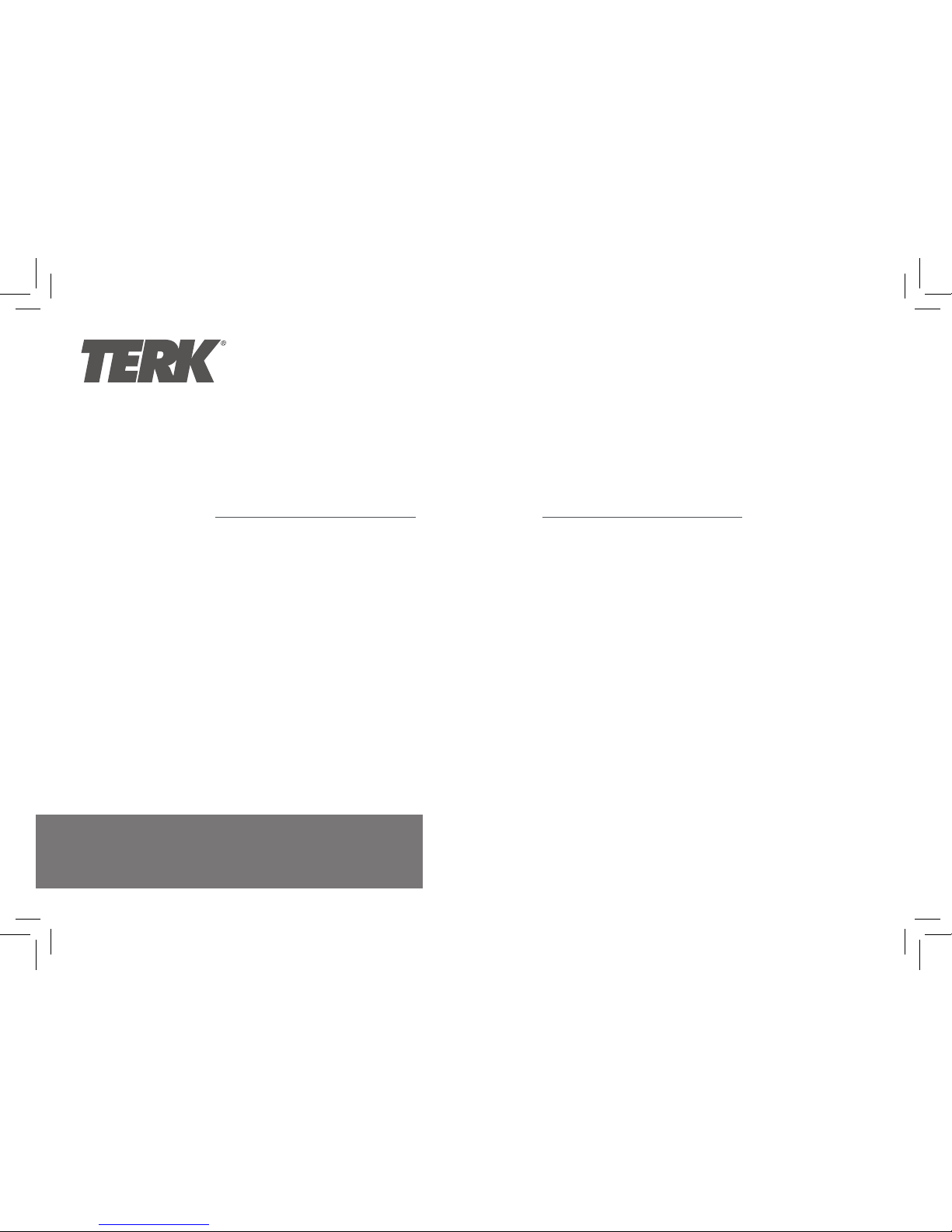
SETUP GUIDE
Check out setup videos at
www.TERK.com/Setup
HD DIGITAL TV TUNER
WITH
RECORDING
TUNVR1
Page 2
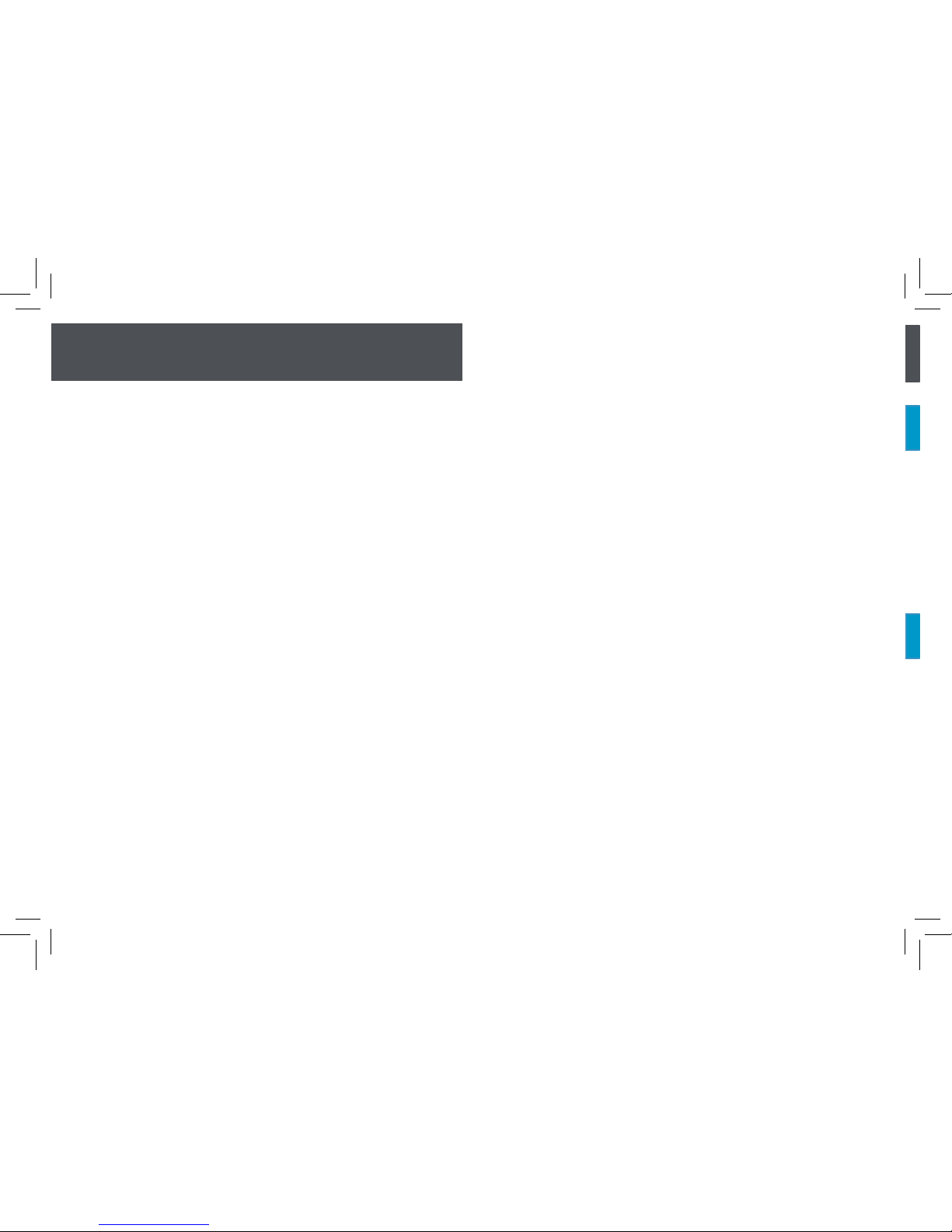
2
WELCOME
Congratulations on your purchase of the Terk HD Digital TV Tuner with
Recording! This product combines an HDTV Tuner with Recording Capability
to let you get the most from your FREE local HD channels. This Setup Guide
takes you through the steps to get started.
What’s included:
• HD Television Tuner
• Power Adapter (for the tuner)
• Remote Control (to operate the tuner)
• HDMI Cable (to connect to your TV)
What’s NOT included:
• TV Antenna (to receive local TV stations)
• External USB Drive (to record programs or
timeshift what you’re watching)
Note: The tuner also offers a composite
video/audio connection for TVs that don’t
have an HDMI input. If you want to use a
composite video/audio connection, you’ll
need composite video/audio cables, which
are not included.
Page 3
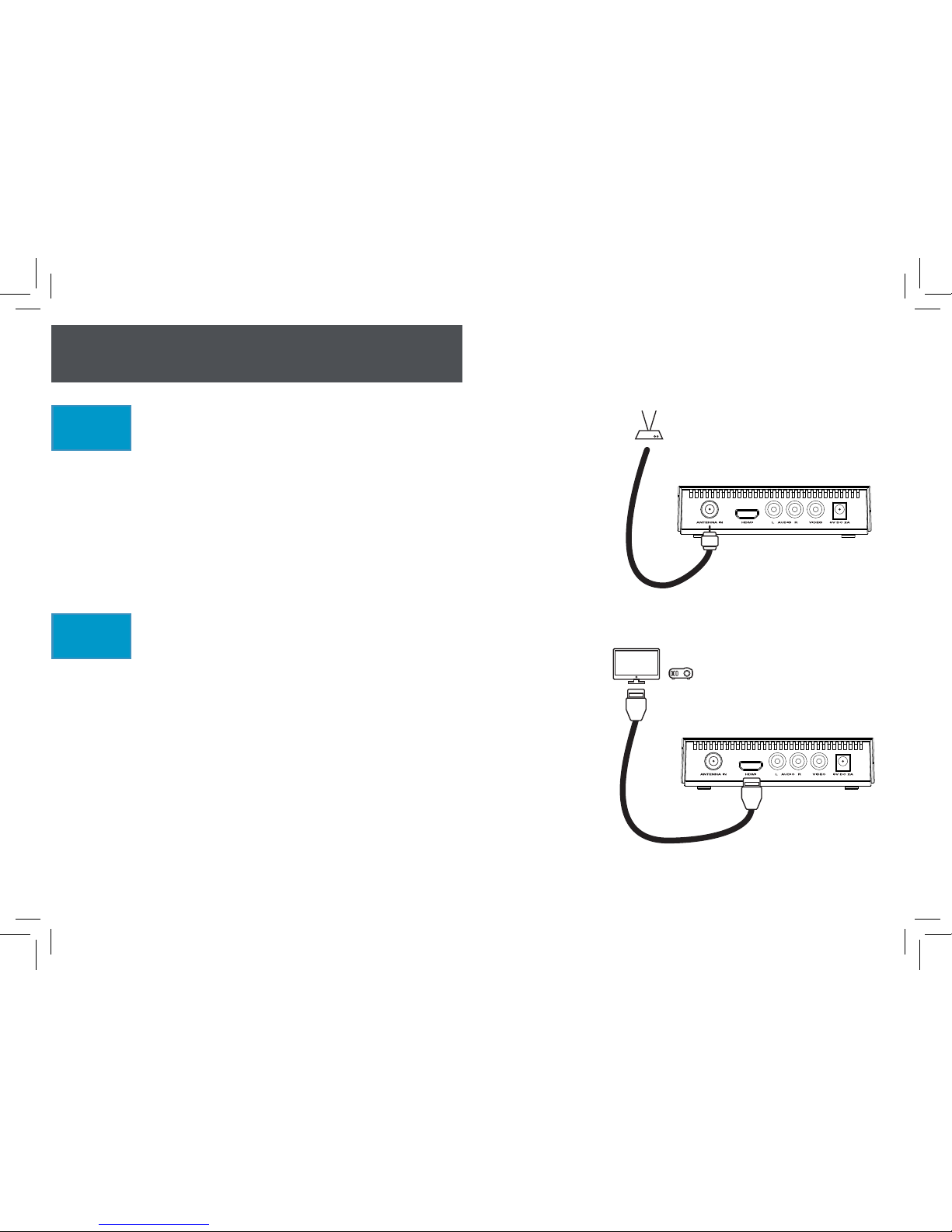
3
SETTING UP
1
Connect the HD Digital TV
Tuner to an antenna.
Connect the coaxial cable from your TV
antenna to the ANTENNA IN jack on the back
of the HD Digital TV Tuner.
Note: For best results, we recommend Terk TV
antennas.
2
Connect the HD Digital TV
Tuner to your TV, monitor, or
projector.
Connect the included HDMI cable to the HDMI
jack on the back of the tuner. Connect the
other end to an available HDMI input on you
HDTV, monitor, or projector.
Note: If your TV doesn’t have an HDMI input,
connect audio/video cables (not included) to
the VIDEO and AUDIO jacks on the tuner. Then
connect the other ends to VIDEO and AUDIO
jacks on your TV.
TV Antenna
HD Digital TV Tuner Back Panel
HDTV, Monitor, or Projector
HD Digital TV Tuner Back Panel
Page 4

4
SETTING UP (continued)
Plug in the HD Digital TV Tuner.
Plug one end of the included AC adapter into
the 5V DC 2A jack on the back of the HD
Digital TV Tuner. Plug the other end into a
working AC outlet or surge protector.
3
Turn on your TV and make sure it’s on the correct input.
Press the power button for your TV, monitor, or projector (either on the remote that
came with it or on the device itself). Then press the button that changes input on this
device or its remote until you see the input you used for the tuner. For example, if you
connected the HDMI cable to the HDMI1 input on your TV, monitor, or projector, select
the HDMI1 input on your device.
5
HD Digital TV Tuner Back Panel
Install batteries in the tuner’s remote.
Open the battery compartment on the back of the remote. Then insert 2 AAA batteries
(not included) in the battery compartment, matching the batteries to the (+) and (–)
marks on the inside of the compartment.
4
Page 5

5
SETTING UP (continued)
Turn on the HD Digital TV Tuner (if it’s not already on).
6
Press the POWER button on the front of the
tuner or on the tuner’s remote to turn it on. The
power indicator on the front of the tuner lights
up and the TERK screen appears on your TV,
monitor, or projector.
Go through the Installation Guide to perform a
Channel Search.
7
The first time you turn it on, the tuner will take
you through an Installation Guide. Use the arrow
buttons on your remote to choose your preferred
language for the menus (OSD Language) and
your country.
Then highlight Channel Search and press OK to
start searching for channels in your area.
EXIT
EXIT
OK
Confirm
Installation Guide
English
Country
Channel Search
USA
OSD Language
Continues on next page...
Page 6
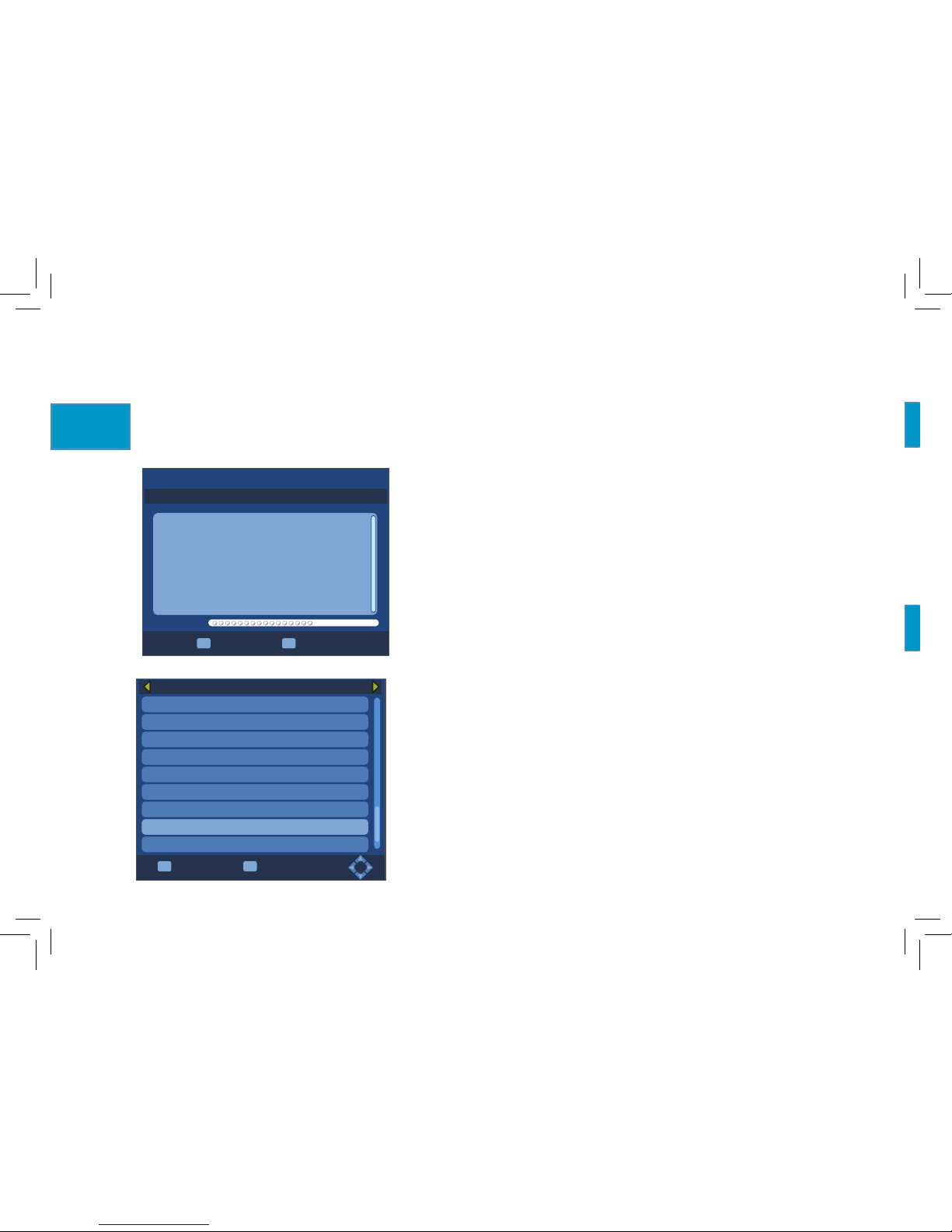
6
The tuner launches the auto search for channels. This
allows your tuner to program all of the broadcast
channels you receive into its channel memory. This
step could take up to 30 minutes. The Progress bar
shows how much of the search has been completed.
IMPORTANT: Make sure you have your antenna
connected to the tuner and pointed toward where
your broadcasts are coming from.
Once the tuner has completed the auto search, press
OK on the remote to see a list of the channels it found.
You can add individual channels later by using the
Manual Search or Auto Scan Add Channels (see page
23 for information—this does not delete current channel
list). You might need to do this if your broadcast
channels come from several different directions.
You can also mark some of the channels in the list as
your favorites using the Favorite Channels menu (see
page 21 for information).
SETTING UP (continued)
EXIT
EXIT
OK
Confirm
All TV List
40-2 WHMB-D2
42-1 TBN
42-2 Hillsng
42-3 JUC/SOC
42-4 Enlace
42-5 SALSA
47-1 WBXI-CD
59-2 AntTV
59-1 WXIN-DT
EXIT
EXIT
MENU
Skip
Channel Search
473.0MHz/6MHz
DTV: 003
001 WTHR-HD
002 COZI TV
003 Me-TV
Progress
Go through the Installation Guide to perform a
Channel Search (continued).
7
Page 7
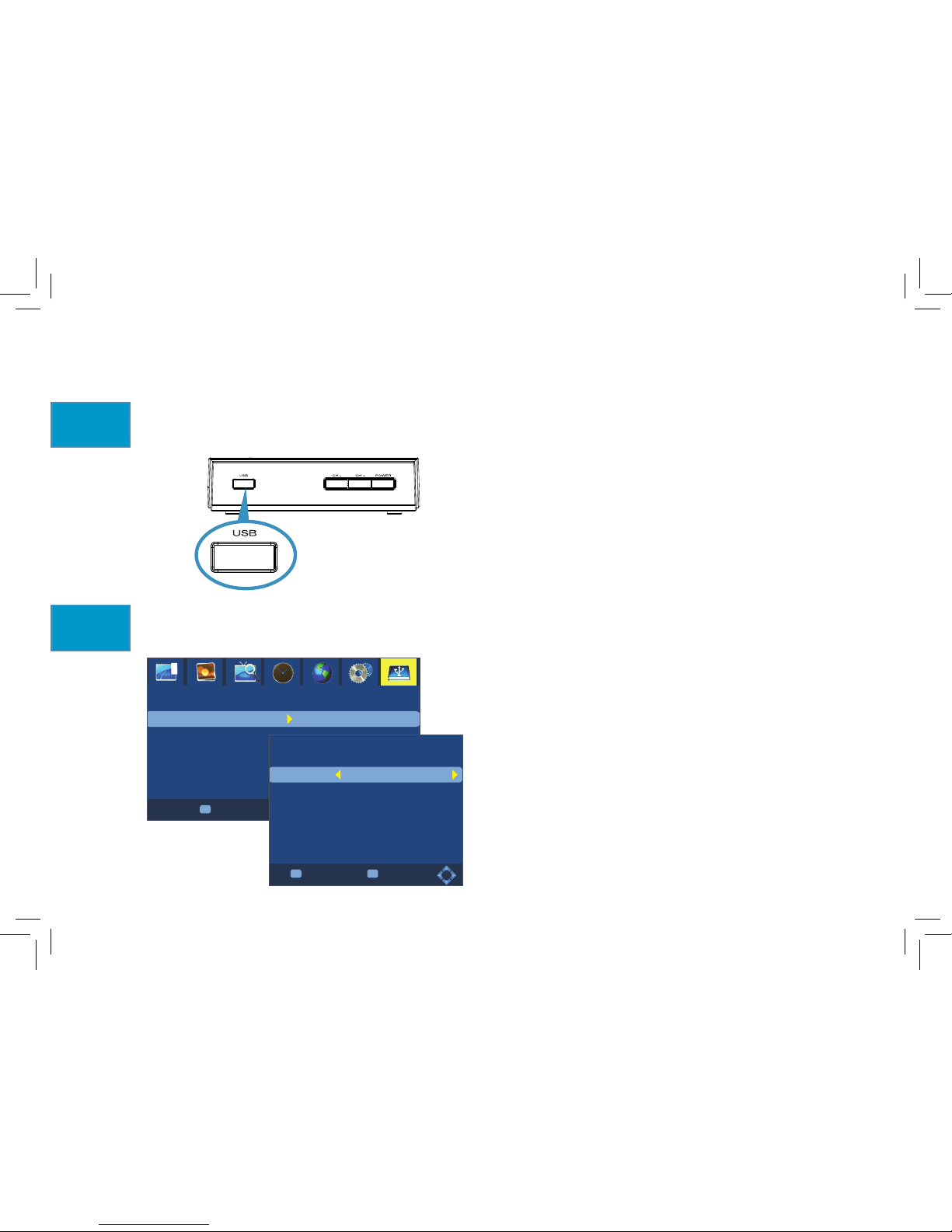
7
SETTING UP (continued)
(Optional) Connect a USB drive to the tuner for recording.
8
Connect a USB drive to the USB port on the
tuner’s front panel.
Note: Not all USB drives are compatible
with this tuner. For best results, use USB 3.0
portable Hard Drives and Flash drives.
Press the PVR button on the remote. Use the
arrow buttons to highlight the PVR Configure
option. Then press OK to access the Record
Device options.
Note: Timeshift Size sets the size of the
memory allocated to the Timeshift mode.
This is a temporary memory for programed
watched using Timeshift but not recorded.
Formatting the drive will delete all files on
your USB drive.
PVR Configure
Record Device
Format
EXIT
Return
OK
Confirm
EXIT
EXIT
OK
Confirm
Record Device
C: (USB1)
Timeshift Size 1.0 GB
Disk
Media Type
Disk Total Space
Disk Free Space
FAT32
931.25 GB
897.55 GB
(Optional) Configure the USB drive for your preferences.
9
Page 8

8
TOUR OF THE HD DIGITAL TV TUNER
Remote Control
STANDBY / Turns the tuner on or puts it in standby mode.
MUTE / Mutes and unmutes the audio from the tuner.
AUDIO Selects from the available audio modes.
FAV Displays the Favorite Channel List (see page 21 for more information).
CC Turns on closed captioning (if available) and selects from available CC
types.
HDMI Selects the resolution of the tuner’s output.
GOTO Goes to a selected program time during playback of a recorded
program (see page 18 for more information).
RECALL Goes back to the previous channel.
MENU Displays the tuner’s Main Menu.
EPG Displays the tuner’s Electronic Program Guide and recording setup
schedule.
INFO Shows/hides program info. Press once to show program info. Press
twice to show detailed info with signal meter. While recording or watching
a recording, displays detailed record info.
EXIT Returns to the previous menu.
Page 9
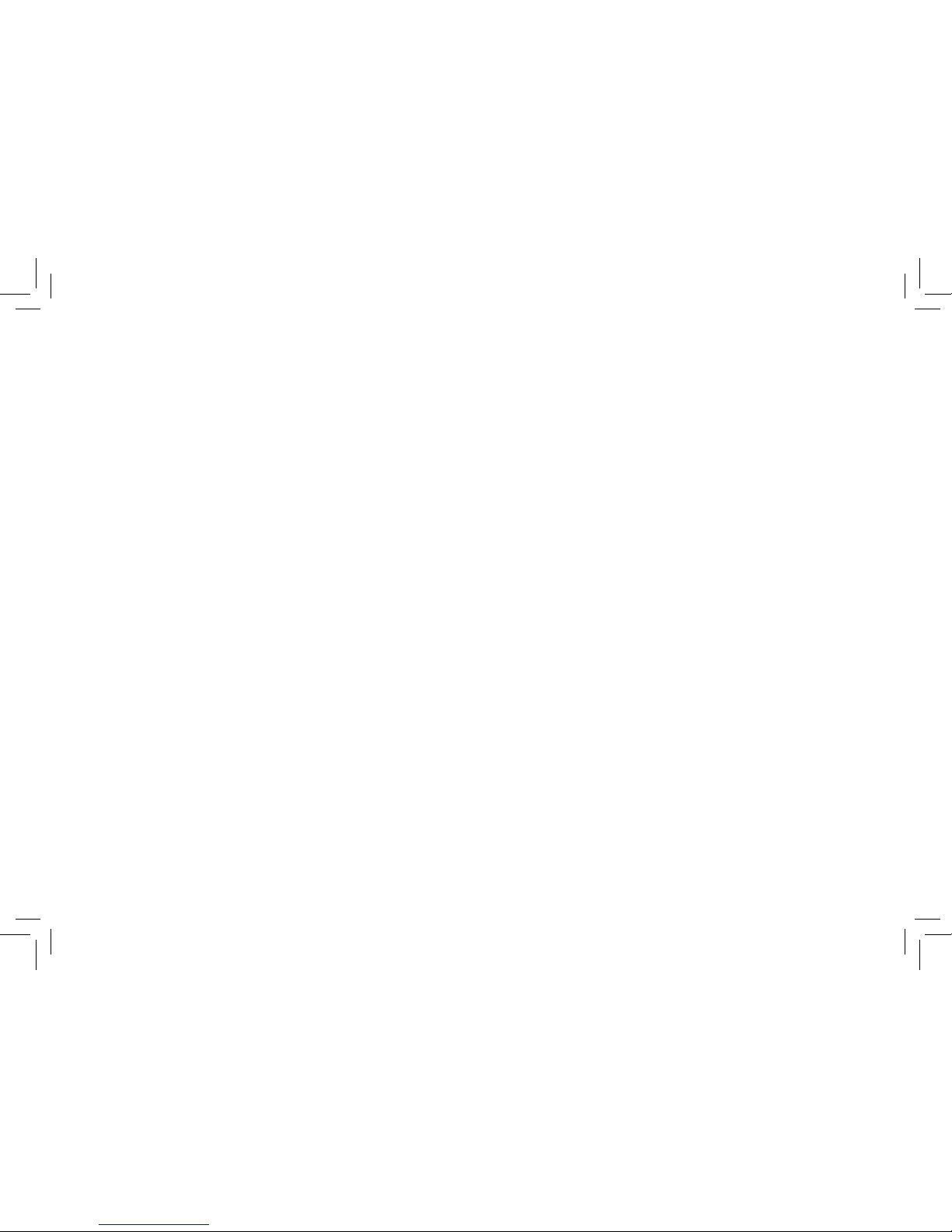
9
TOUR OF THE HD DIGITAL TV TUNER (continued)
Arrows, CH+/–, VOL+/– In the menu system or guides, moves cursor up/down or left/right.
Outside of the menus and guides, changes channel or adjusts volume.
OK Confirms your selection. Press twice for the Channel List.
0-9 Inputs numbers, including channels to watch.
— Selects a digital sub channel (for example, 13.2).
PVR Used to format and setup a USB device for recording.
PLAY / PAUSE Starts/pauses playback of a recording. While watching a program or when
recording a program, pressing pause starts Timeshift mode (see page 19 for more info).
STOP Stops video playback or recording.
REV / FWD Scans in reverse or forward. Repeated presses select the scan speed (2X, 4X, 8X,
16X, 32X).
PREV / NEXT Goes to the next or previous file or recording.
HOLD In PVR mode, selects between in preview or full-screen video playback.
REPEAT Chooses a repeat playback mode (repeat program, repeat the folder, or play random
from folder).
PVR LIST Displays the list of PVR recordings on the USB device.
TIMER Enters Timer mode to schedule a program recording.
Page 10
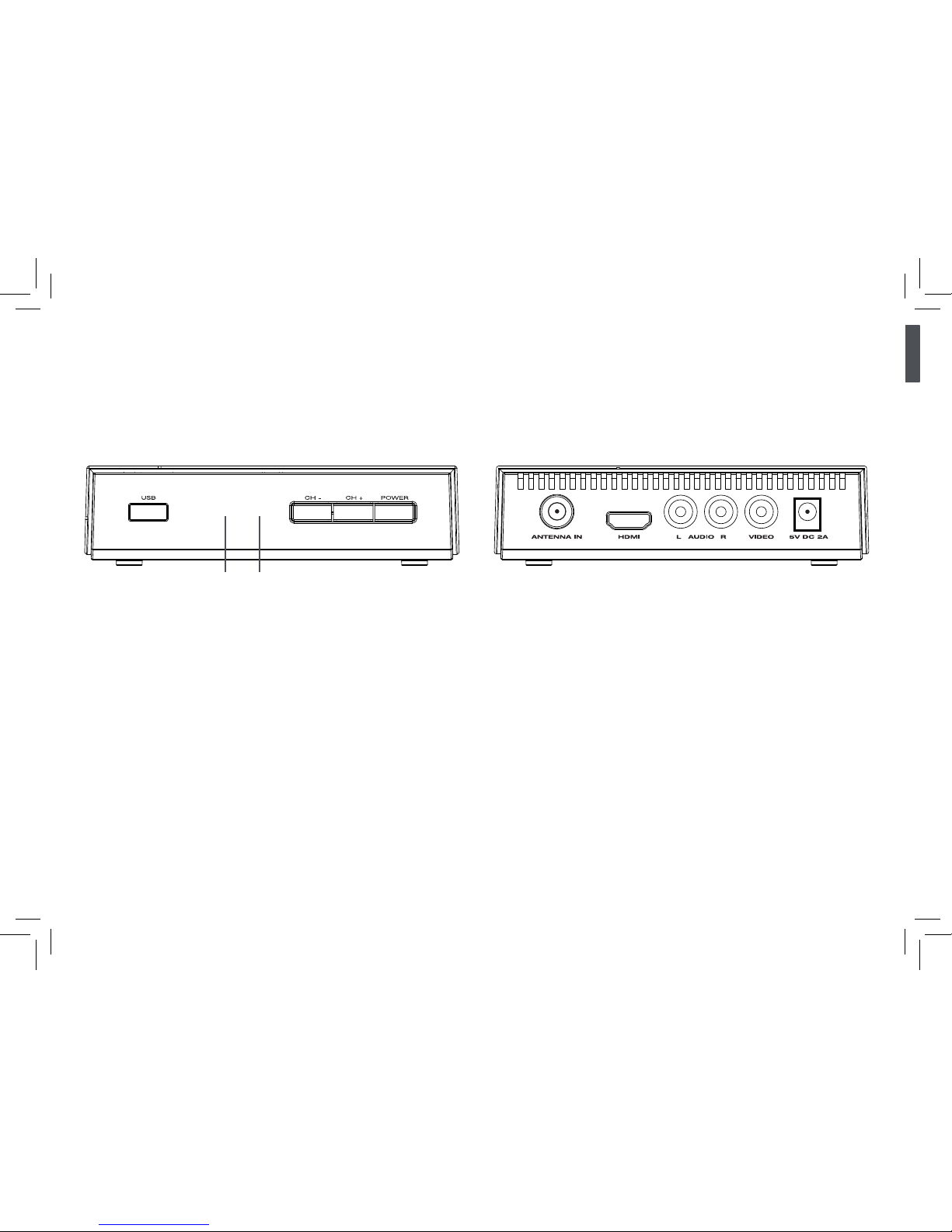
10
TOUR OF THE HD DIGITAL TV TUNER (continued)
HD Digital TV Tuner
Front Panel
ANTENNA IN jack Connects to a TV antenna
to receive local broadcasts.
HDMI jack Connects to your TV, monitor, or
projector using the HDMI cable (included).
AUDIO L/R and VIDEO jacks Connects
to your TV, monitor, or projector using a
composite video and stereo audio cables
(not included).
5V DC 2A jack Connects to the included DC
power adapter to power the tuner.
USB jack Connects to a USB drive for
recording or timeshifting programs.
Power indicator Shows when the tuner is on
(green) or in standby mode (red).
Recording indicator Flashes red when the
tuner is recording and the record clock is onscreen.
CH+/– buttons Goes up and down through
the tuner’s channel list.
POWER button Turns the tuner on or puts it
in standby mode.
Power indicator Recording indicator
Back Panel
Page 11

11
EVERYDAY OPERATION
21 Nov 12:00PM - 12:30PM THE NEWS..
21 Nov 12:30PM - 01:00PM Who Wants..
21 Nov 01:00PM - 02:00PM The Chew
21 Nov 02:00PM - 03:00PM General H..
21 Nov 03:00PM - 03:30PM Judge Judy
21 Nov 03:30PM - 04:00PM Judge Judy
21 Nov 04:00PM - 05:00PM The Now I..
21 Nov 05:00PM - 05:30PM THE NEWS..
21 Nov 05:30PM - 06:00PM The News..
21 Nov 06:00PM - 06:30PM THE NEWS..
21 Nov 11:00AM - 12:00PM The View
The View
No Information
Page: 1 / 1
Mon. 21 Nov 2016 11:23 AM
6-1 WRTV-HD
Program Guide
OK
Book
INFO
Book list
01
Page Down (List)
02
Page Up (List)
03
Page Down
04
Page Up
The Program Guide
The HD Digital TV Tuner offers a program guide for each channel, showing the upcoming
schedule for that channel
To see an program guide for the current
channel: Press the EPG button on the
remote.
Note: Program Guide information may or
may not be available for some channels
or programs—it depends on whether the
broadcaster is sending this information.
Broadcaster information may not be exactly as
illustrated.
Page 12

12
EVERYDAY OPERATION (continued)
Info Banner (first press)
Detailed Info Screen (second press)
11:00AM - 12:00PM The View
12:00PM - 12:30PM THE NEWS at Noon on RTV6
6-1 WRTV-HD
11:25AM
16:9 720P 14
INFO
EXIT Page Down Page Up
12:00PM-12:30PM THE NEWS at Noon...
11:00AM-12:00PM The View
Frequency:539MHz
Bandwidth:6MHz
WRTV-HD
67%
Quality
The View
The View
Page: 1/1
Info Banners
When you change channels or press the Info
button, the Info banner appears briefly on the
top of the screen.
If you press Info a second time, the detailed
Info screen appears. This screen has more
information about the channel, including a
signal meter that shows the quality of the
signal the tuner is receiving.
Page 13

13
Configuring a Record Device
Before you use the PVR function of the tuner,
make sure you’ve configured your USB drive
the way you want it to be used by the tuner.
1. Press PVR on the remote.
2. In the Set Up menu, highlight PVR
Configure and press OK.
3. In the PVR Configure menu, highlight
Record Device and press OK.
Set Up
PVR
PVR Configure
EXIT
Return
OK
Confirm
PVR Configure
Record Device
Format
EXIT
Return
OK
Confirm
EVERYDAY OPERATION (continued)
Recording and Timeshifting Programs (PVR)
The HD Digital TV Tuner can record your favorite programs or timeshift regular TV while you’re
watching. To start recording, however, you need to connect and set up a USB drive (not included,
see page 13 for more information) as a recording device.
Continues on next page...
Page 14

14
EXIT
EXIT
OK
Confirm
Record Device
C: (USB1)
Timeshift Size 1.0 GB
Disk
Media Type
Disk Total Space
Disk Free Space
FAT32
931.25 GB
897.55 GB
EVERYDAY OPERATION (continued)
4. In the Record Device screen, highlight the
option you want to change, then use the left/
right arrows to adjust it.
Disk lets you choose where the recordings are
stored (the only option for this is C: (USB1)).
Timeshift Size sets the size of the memory
allocated to the Timeshift mode (for when you
pause/play live TV without recording it).
Formating a USB device
(Flash Drive or HD)
You don’t need to re-format a USB drive
in order to use it with the tuner. However,
if you want to start with a clean drive, you
can use the tuner to format. There are 2
formatting options: FAT32 (best if you
want video compatible with PCs) or NTFS
(most efficient memory use).
Formatting the drive will delete all files.
Page 15

15
EVERYDAY OPERATION (continued)
Real-Time Recording
You can start recording at any time while you’re watching a program.
To start recording: Press the Record button on the remote. The tuner will start recording and a
record timer will appear in the top left corner of the screen. (To clear the timer from the screen,
press EXIT. To bring it back, press INFO.)
To stop recording: Press the Stop button on the remote.
For information on accessing your recorded programs, see the Playing Back Recordings
section on page 18.
Recording Programs
The HD Digital TV Tuner offers several ways of recording programs. You can record the program
you’re watching (real-time recording), schedule a program to record from the program guide, or
set a timer to record a program.
Page 16

16
EVERYDAY OPERATION (continued)
Scheduling Recording from the Program Guide
You can schedule a program to record by selecting it in the program guide.
21 Nov 12:00PM - 12:30PM THE NEWS..
21 Nov 12:30PM - 01:00PM Who Wants..
21 Nov 01:00PM - 02:00PM The Chew
21 Nov 02:00PM - 03:00PM General H..
21 Nov 03:00PM - 03:30PM Judge Judy
21 Nov 03:30PM - 04:00PM Judge Judy
21 Nov 04:00PM - 05:00PM The Now I..
21 Nov 05:00PM - 05:30PM THE NEWS..
21 Nov 05:30PM - 06:00PM The News..
21 Nov 06:00PM - 06:30PM THE NEWS..
21 Nov 11:00AM - 12:00PM The View
The View
No Information
Page: 1 / 1
Mon. 21 Nov 2016 11:23 AM
6-1 WRTV-HD
Program Guide
OK
Book
INFO
Book list
01
Page Down (List)
02
Page Up (List)
03
Page Down
04
Page Up
OK
Confirm
EXIT
EXIT
Channel No.
Channel Name
Start Date(M/D/Y)
Start Time
End Time
Repeat
Mode
29-1
WTTK-DT
08/09/2016
01:30PM
02:00PM
Once
Record
Channel Type TV
Event Add
DateProgramEvent Time Repeat Status
Schedule
1. Press the EPG button on the remote to access
the program guide.
2. If the program you want to record is on the
current channel, use the up/down arrow
buttons to highlight it. Then press OK to
schedule (or “book”) a recording.
Note: If the program is not on the current
channel, use the left/right arrow buttons to
change channels.
3. In the Event Add screen, the Channel Type,
Number, Name, Start Date, Start Time, and End
Time are already set for you. Press the down
arrow to highlight Repeat and Mode if you
want to set these options.
Repeat: Once, Daily or Weekly
Mode: Record or View
View switches to the channel at the start time
but doesn’t record the program.
IMPORTANT: To be able to record a
scheduled program, the tuner must be left
on a channel with a clock in the Program
Guide. The tuner does not have its own
internal clock.
Page 17

17
21 Nov 12:00PM - 12:30PM THE NEWS..
21 Nov 12:30PM - 01:00PM Who Wants..
21 Nov 01:00PM - 02:00PM The Chew
21 Nov 02:00PM - 03:00PM General H..
21 Nov 03:00PM - 03:30PM Judge Judy
21 Nov 03:30PM - 04:00PM Judge Judy
21 Nov 04:00PM - 05:00PM The Now I..
21 Nov 05:00PM - 05:30PM THE NEWS..
21 Nov 05:30PM - 06:00PM The News..
21 Nov 06:00PM - 06:30PM THE NEWS..
21 Nov 11:00AM - 12:00PM The View
The View
No Information
Page: 1 / 1
Mon. 21 Nov 2016 11:23 AM
6-1 WRTV-HD
Program Guide
OK
Book
INFO
Book list
01
Page Down (List)
02
Page Up (List)
03
Page Down
04
Page Up
EVERYDAY OPERATION (continued)
01
Add
02
Edit
03
Delete
EXIT
EXIT
01 WRTV-HD 09/12 03:00PM-03:30PM Once
DateProgramEvent Time Repeat Status
Schedule
Scheduling Recording with a Timer
You can manually schedule a program to record—you’ll need to enter the channel, date, and
time manually.
1. Press the EPG button on the remote to access
the program guide.
2. In the Program Guide, press the INFO button
on the remote to access the Schedule.
3. In the Schedule, press the 1 button on the
remote to add a Scheduled Event.
4. In the Event Add screen, use the arrow buttons
to highlight each field and set the correct
values for each.
Channel Type: choose TV to record a TV
channel.
Channel No.: choose the channel showing the
program.
Start Date, Start Time, End Time: set the
correct information for the program, including
AM and PM.
Repeat: Once, Daily or Weekly
Mode: Record or View
Channel No.
Channel Name
Start Date(M/D/Y)
Start Time
End Time
Repeat
Mode
29-1
WTTK-DT
08/09/2016
01:30PM
02:00PM
Once
Record
Channel Type TV
Event Add
DateProgramEvent Time Repeat Status
View switches to the channel at the start
time but doesn’t record the program.
Page 18

18
EVERYDAY OPERATION (continued)
Playing Back Recordings
The tuner stores all of the programs you’ve recorded on your USB drive.
To access a list of recordings: Press the PVR LIST button on the remote. A list of recordings
appears.
To preview one of the recordings in the list: Click on a program in the list. It starts playing in
the preview window. You can fast forward, reverse, pause, and stop the preview.
To watch a program from the list: Click on a program in the list and press the HOLD button on
the remote to view the program full screen.
To delete a program: Press the EPG button.
To rename a program: Press the TIMER button.
Controlling Playback
There are several ways you can control a recording while it’s playing.
To go to a specific time: Press the GOTO button on the remote, then enter the time in hours :
minutes : seconds.
To fast forward or reverse: Press the FWD or REV button once for 2X playback. Repeated
presses go through the available speeds— 4X, 8X, 16X and 32X.
To skip to the previous or next recording: Press the PREV or NEXT button on the remote.
To stop playback: Press the STOP button on the remote.
To pause/continue playback: Press the PAUSE button on the remote.
Page 19

19
EVERYDAY OPERATION (continued)
Timeshifting Live TV
The Timeshift function lets you pause a program you’re watching or recording. The program
holds its place during the pause and continue from this spot when you’re ready to start again.
To start timeshifting: Press the PAUSE button on the remote.
To continue the program: Press the PAUSE or PLAY button while the program is paused.
To scan forward or reverse through the timeshifted material: Press the FWD or REV button.
IMPORTANT: Timeshifting live TV doesn’t store the program you’re watching in your
recordings—it just stores it temporarily so you can play and pause it at your convenience.
Timeshifting Recordings
You can also timeshift during recordings—the recording continues while the display is paused.
To start timeshifting while recording: Press the PAUSE button on the remote. The PVR
continues to record.
To continue the program: Press the PAUSE or PLAY button while the program is paused.
To continue the program from the beginning: Press the STOP button, then press the PLAY
button to start from the beginning.
To stop recording: Press the STOP button twice.
While you’re timeshifting, the bottom time bar displays both the recording time (in red, on the
right) and the playback time (in blue, on the left). Press EXIT to remove the time bar from the
screen (press INFO to bring it back).
Page 20

20
THE MENU SYSTEM
The HD Digital Tuner Menu System
Most of the tuner’s functions can be accessed and adjusted through its menu system, which
has the following seven different submenus, accessible via icons at the top:
• Program • Picture
• Channel Search • Time
• Option • System
• Set Up
To access the menus: Press the MENU button
on the remote. Then use the left/right arrow
buttons to highlight the menu you want.
To exit the menus: Press the MENU button
again.
To return to a previous menu: Press the EXIT
button on the remote.
Page 21

21
THE MENU SYSTEM (continued)
Program Menu
The Program menu lets you access the Program
Guide. It also lets you change, edit, or favorite the
channels in your channel list.
Editing Your Channel List
1. In the Program Menu, highlight Program Edit
and press the OK button. The tuner will ask for
a password—if you haven’t set one yet, enter
“000000.”
2. In the Program Edit screen, highlight the
channel in the list you want to edit or make a
favorite.
To move it in the list: Press 1.
To skip it in the list: Press 2.
To lock it (password protect): Press 3.
To delete it from the list: Press 4.
To make it a favorite: Press FAV. Then select
the favorites list you want for it.
To rename it: Press RECALL.
Program
Program Edit
EPG
EXIT
Return
OK
Confirm
Page 22

22
THE MENU SYSTEM (continued)
Picture Menu
The Picture menu lets you set the aspect ratio
and resolution of the tuner’s output to match
your TV.
Changing Aspect Ratio or Resolution
1. In the Picture Menu, highlight the option you
want to change, Aspect Ratio or Resolution.
2. Use the left/right arrows to go through the
options available.
Aspect Ratio: Auto, 16:9 Pillar Box,
16:9 Pan&Scan, 4:3 Letter Box, 4:3 Pan&Scan,
4:3 Full, 16:9 Wide Screen
Resolution: 1080i, 1080p (60Hz), 480i, 480p,
and 720p
Note: You can also change the tuner’s
resolution by pressing the HDMI button on its
remote.
Picture
Aspect Ratio
Resolution
16:9 Wide Screen
1080P (60Hz)
EXIT
Return
OK
Confirm
Page 23

23
THE MENU SYSTEM (continued)
Channel Search Menu
The Channel Search menu gives you several
options for finding channels to add to the tuner’s
channel list.
Auto Search scans and adds all digital channels
found (used in the initial setup).
Manual Search lets you go through channel
frequencies manually to find and add individual
digital RF channels. Use right/left arrows to go
through channels and check the strength of their
signal (“Quality”).
Note: The Frequency channel listed is the RF
Channel, which might not be the channel number
the station calls itself.
Auto Search Add Channels scans and adds
new channels found without deleting channels
already in the channel list.
Note: This option is useful if you need to move
your antenna to receive different channels.
Auto Channel/
Add Channel
Search
Manual Channel
Search
EXIT
EXIT
MENU
Skip
Channel Search
473.0MHz/6MHz
DTV: 003
001 WTHR-HD
002 COZI TV
003 Me-TV
Progress
Channel Search
EXIT
Return
OK
Confirm
Auto Search
Manual Search
Auto Search Add Channels
EXIT
EXIT
OK
Confirm
Manual Search
Quality
Frequency channel
Frequency (MHz)
Bandwidth:
15
479.0
6M
Page 24

24
THE MENU SYSTEM (continued)
Time Menu
The Time menu lets you set your time zone, your
daylight-saving time setting, and set up sleep
and power on/off timers.
IMPORTANT: Leave the Time Offset in the Auto
setting at first. The tuner should be able to pull
your region, time zone, and daylight-saving time
settings from broadcast information and set
these options automatically. If it doesn’t you can
switch it Time Offset to Manual and set each
manually.
To set a sleep timer: Highlight Sleep and use the
left/right arrows to set a timer between 1 and 12
hours (or turn the timer off).
To set a timer for turning the tuner on or off:
Highlight Power On/Off and set the time that
you’d like the tuner to turn on or off.
Time
EXIT
Return
OK
Confirm
Time Offset
Country Region
Time Zone
Sleep
Daylight Time
Power On/Off
Auto
Eastern
GMT –5
Off
Off
Page 25

25
Option Menu
The Option menu lets you set your preferences
for menu and audio language, as well as your
closed captioning preference and the kind of
digital audio the tuner outputs.
To set your language preference for menus and
audio: Highlight OSD Language (for menus) or
Audio Language, then use the left/right arrows
to choose from the options.
Setting Close Captioning Options
1. In the Option menu, highlight Close Caption
and press OK to select it.
2. In the Close Caption menu, highlight the
option you want to set and use the left/right
arrows to select from the options available.
Option
EXIT
Return
OK
Confirm
OSD Language
Close Caption
Audio Language
Digital Audio
English
English
PCM
THE MENU SYSTEM (continued)
Close Caption
EXIT
Return
OK
Confirm
CC Display
CC Position
Font Size
Font Color
BG Color
CC Transparency
CC OFF
Auto
Default
Default
Default
Default
Page 26

26
THE MENU SYSTEM (continued)
CC Display
CC Off, 708 CC1, 708 CC2, 708
CC3, 708 CC4, 708 CC5, 708
CC6, 608 CC1, 608 CC2, 608
CC3, 608 CC4
CC Position
Auto, Top, Bottom
Font Size
Default, Small, Medium, Large
Font Color
Default, White, Black, Green,
Red, Blue, Yellow, Magenta,
Cyan
Background
Color
Default, White, Black, Green,
Red, Blue, Yellow, Magenta,
Cyan
CC
Transparency
Default, Solid Transparent,
Transparent
Close Caption
EXIT
Return
OK
Confirm
CC Display
CC Position
Font Size
Font Color
BG Color
CC Transparency
CC OFF
Auto
Default
Default
Default
Default
Page 27

27
THE MENU SYSTEM (continued)
System Menu
The System menu lets you set your own
password and establish parental guidance
settings. It also lets you access information about
the tuner, restore factory settings, and update
the tuner’s software.
Setting Parental Guidance Controls
1. In the System menu, highlight Parental
Guidance and press OK to select it.
2. Enter your password to access the Parental
Guidance menu. (If you haven’t entered a
password already, enter “000000.”)
3. Highlight the Parental Guidance control you
want to set and use the left/right arrows to
adjust.
System Lock puts Parental Guidance controls
into effect.
Rating Region lets you set the correct controls
for your region.
System
EXIT
Return
OK
Confirm
Parental Guidance
Set Password
Restore Factory Default
Information
Software Update
System
EXIT
Return
OK
Confirm
Parental Guidance
Set Password
Restore Factory Default
Information
Software Update
Input Password
- - - - - -
Parental Guidance
EXIT
Return
OK
Confirm
System Lock
Rating Region
MPAA
TV
On
US
OFF
Page 28

28
Set Password
EXIT
Return
OK
Confirm
Input Old Password
Input New Password
Confirm Password
- - - - - -
- - - - - -
- - - - - -
MPAA lets you use MPAA ratings for parental
controls.
TV lets you set the limits for TV ratings for
parental controls.
THE MENU SYSTEM (continued)
Parental Guidance
EXIT
Return
OK
Confirm
System Lock
Rating Region
MPAA
TV
On
US
OFF
Setting Your Password
1. In the System menu, highlight Set Password
and press OK to select it.
2. Enter your old password to access the Set
Password menu. (If you haven’t entered a
password already, enter “000000.”)
3. Input your old password first. (If you haven’t
entered a password already, enter “000000.”)
4. Enter your new password. Then enter it again
to confirm.
Page 29

29
THE MENU SYSTEM (continued)
Restoring Factory Defaults
Restoring factory defaults returns the tuner to the same settings it when it originally came
from the factory. This can be useful for troubleshooting, if nothing else seems to work.
1. In the System menu, highlight Restore Factory Defaults and press OK to select it.
2. Enter your old password. (If you haven’t entered a password already, enter “000000.”)
Getting System Information and Performing a Software Update
The last two items in the System menu are for technical help. The System Information screen
tells you the software and hardware versions your tuner is using. The Software Update option
allows you to update the tuner software from a USB device.
Page 30

30
TROUBLESHOOTING
Problem Possible Cause What to do
No sound and no picture The TUNVR1 is in standby
mode.
Press the Power button to
turn it on.
No signal Antenna not connected Connect your antenna
Picture with no audio The TV or the TUNVR1 is
muted or volume is turned
down on TV or TUNVR1
Check that both the TUNVR1
and the TV are unmuted and
that their volumes are turned
up
Picture is mosaic or
intermittent
Weak reception Adjust the antenna and check
antenna connections.
Remote does not work Weak batteries or remote not
aimed at the TUNVR1
Replace batteries and check
for obstructions blocking the
TUNVR1
TUNVR1 will not power up
with USB Hard Drive or Flash
Drive connected,
USB device may draw too
much power or have a
communications error.
Try connecting the USB
device after the TUNVR1
has powered up. Some USB
Extreme devices require that
the tuner be on first.
Page 31

31
TROUBLESHOOTING (continued)
Unknown error when going
into record or playback
Communication error with
USB device
The TUNVR1 may have
crashed. Unplug it and plug it
back in. Then turn it back on.
No picture using HDMI cable TUNVR1 is using a resolution
your TV doesn’t support
Push the HDMI button on
the remote to change HDMI
display resolution.
No picture or sound HDMI or video/audio cable
not connected
Check HDMI or video/audio
cable connections
Program stopping during
record or playback
USB device not fast enough. USB device should be USB
3.0
Tuner locks up Tuner software crash Unplug the tuner, wait 30
seconds, then plug it back in.
Page 32

TUNVR1 IB 01
