Page 1
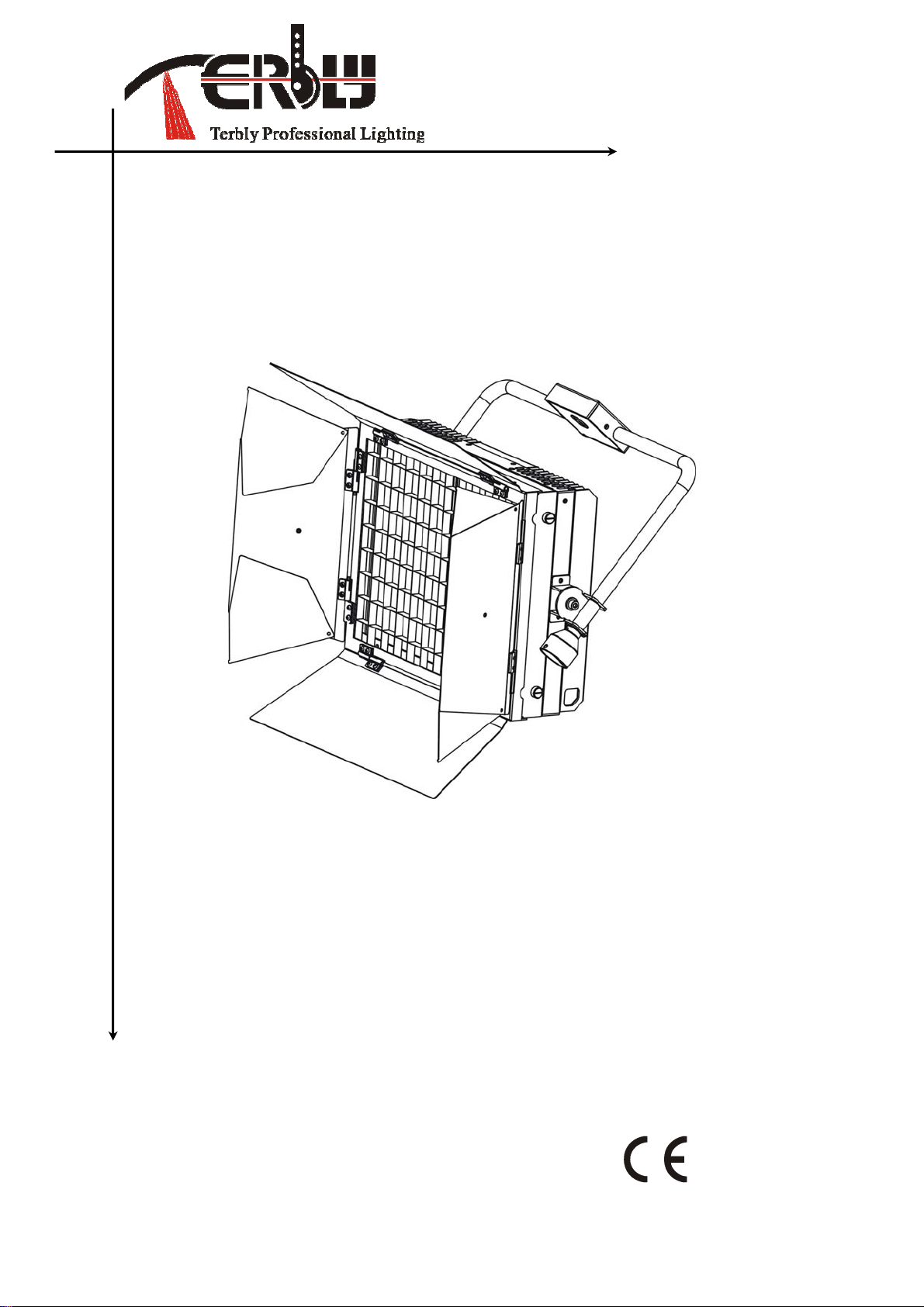
LED TV PANEL LIGHT
USER MANUAL
TP02-WW
TP02-CW
KEEP THIS MANUAL FOR FUTURE NEEDS
Page 2
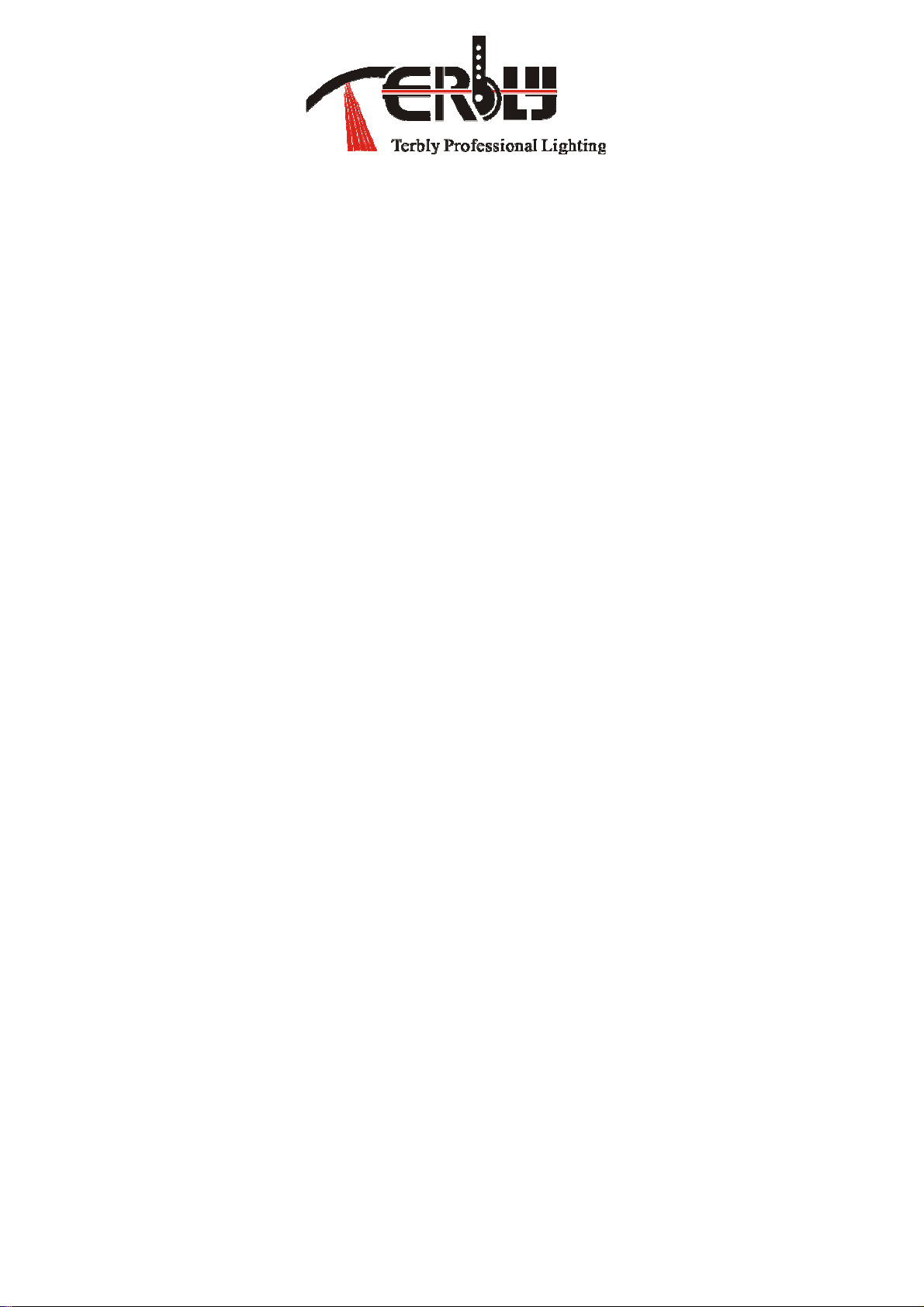
Thank you for purchasing a TERBLY product. You have acquired a powerful
and versatile fixture. We are confident that you will be satisfied with our
excellent products and service. For your own safety, please read this user
manual carefully before installing and operating the device.
CONTENTS
1. SAFETY INSTRUCTIONS 2
2. FEATURES 4
3. FIXTURE OVERVIEW 6
4. DIMENSIONAL DRAWINGS 6
5. INSTALLATION INSTRUCTIONS 7
6. DMX-512 CONTROL CONNECTION 10
7. DMX-512 CONNECTION WITH DMX TERMINAT OR 10
8. DEVICE DMX START ADDRESS SELECTION 11
9. DISPLAY 11
10. DMX PROTOCOL 18
11. CLEANING AND MAINTENANCE 19
12. SERVICE 19
TP02-CW,WW User Manual XM1268/1257-V1.0-NR
1
Page 3
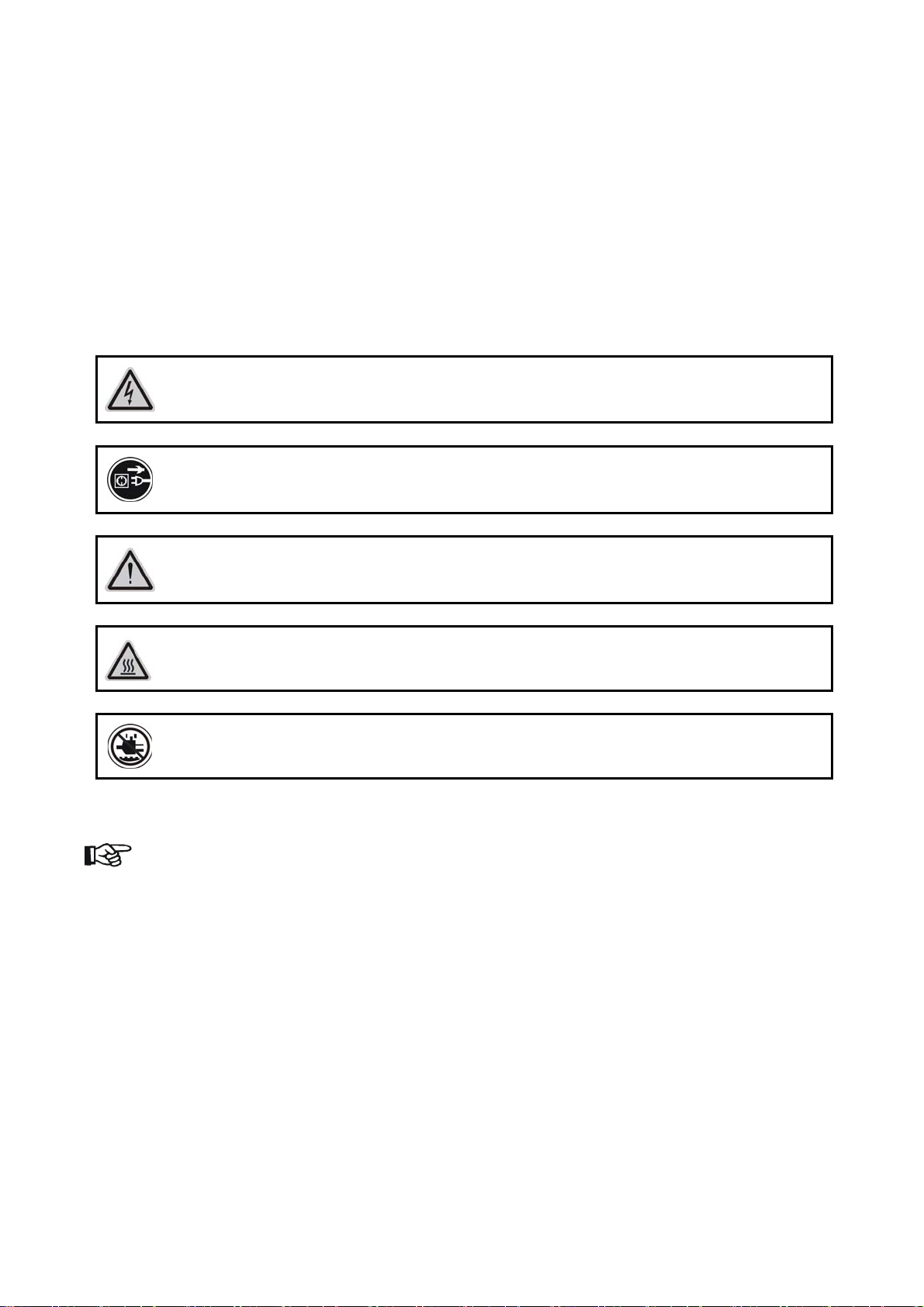
1. SAFETY INSTRUCTIONS
1.1. IMPORTANT SAFETY WARNING
This device has left the factory in perfect condition. In order to maintain this condition and to
ensure safe operation, it is absolutely necessary for the user to follow the safety instructions and
warning notes written in this user manual.
In order to install, operate, and maintain the lighting fixture safely and correctly we suggest that
the installation and operation be carried out by qualified technicians and these instructions be
carefully followed.
CAUTION!
HIGH VOLTAGE. RISK OF SEVERE OR FATAL ELECTRIC SHOCK
CAUTION!
ALWAYS DISCONNECT MAINS SUPPLY BEFORE REMOVING ANY FIXTURE
COVERS
CAUTION!
NEVER LOOK DIRECTLY INTO THE LIGHT SOURCE. SENSITIVE PERSONS
MAY SUFFER AN EPILEPTIC SHOCK
CAUTION!
NEVER TOUCH THE DEVICE DURING OPERATION! COVERS MAY BE HOT
CAUTION!
KEEP THIS DEVICE AWAY FROM RAIN AND MOISTURE
Important:
Damage caused by the disregard of this user manual is not subject to warranty. The
dealer and manufacturer will not accept liability for any resulting defects or problems.
If the device has been exposed to temperature changes due to environmental conditions,
do not power on immediately. The resulting condensation could damage the device. Leave
the device powered off until it has reached room temperature.
This device falls under protection-class I. Therefore, it is essential that the device be
earthed.
If either lenses or display are damaged (damage may include cracks or gashes in the
material) they must be replaced.
Electrical connections, such as replacing the power plug, must be performed by a
qualified person.
Make sure that the available voltage is not higher than that which is stated at the end of
this manual.
Make sure the power cord is never crushed or damaged by sharp edges. Should the power
cord suffer If this should be the case, replacement of the cable must be done by an
TP02-CW,WW User Manual XM1268/1257-V1.0-NR
2
Page 4
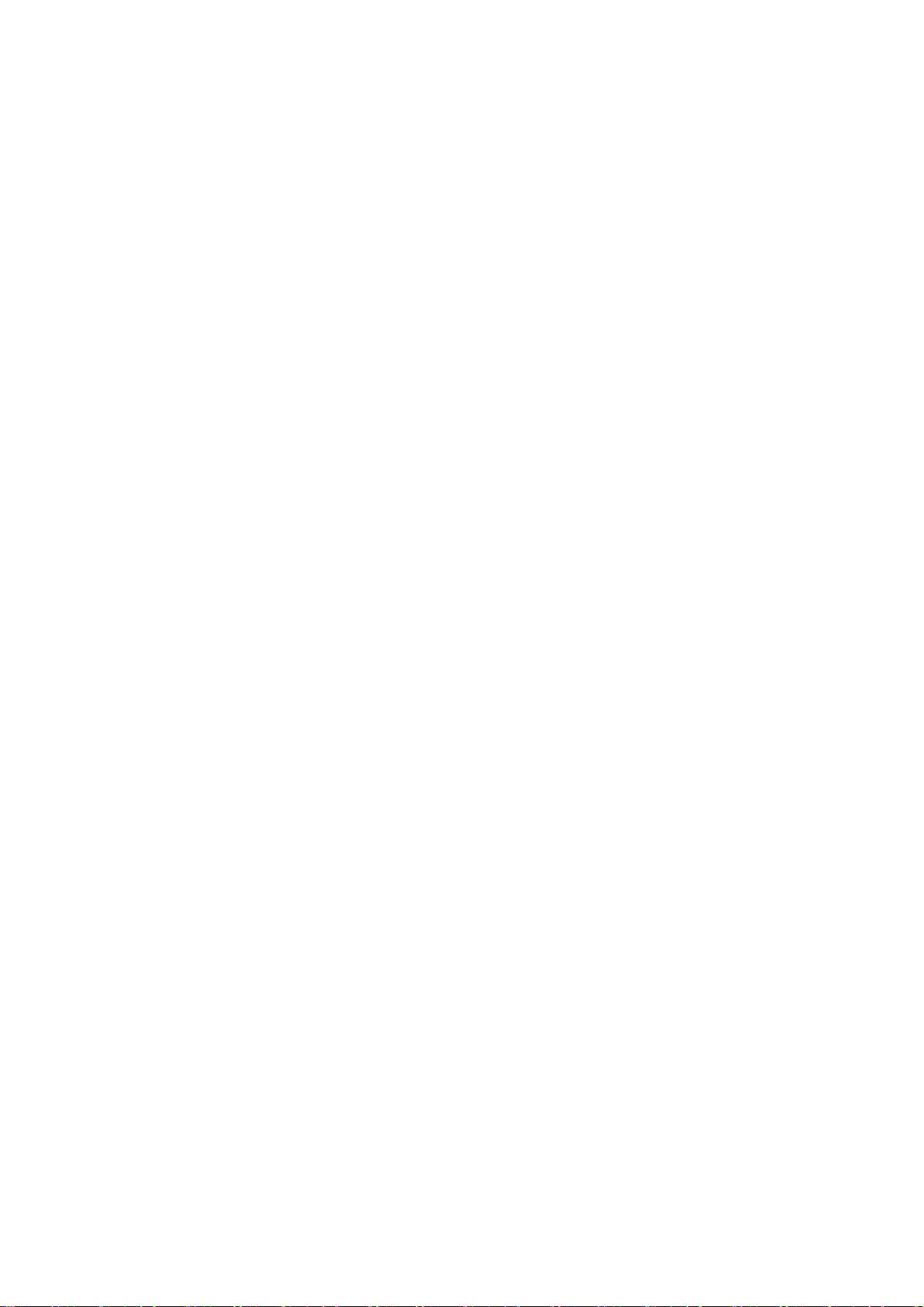
authorized dealer.
If the external flexible power cord of this device is damaged, it shall be exclusively
replaced by the manufacturer or their service agent or a similar qualified person in order
to avoid injury.
When the device is not in use or before performing maintenance, always disconnect the
device from the mains. Only handle the power cord from the plug. Never pull the plug out
of a socket by tugging the power cord.
When powered on for the first time, some smoke or smell may occur. This is caused by
coating on metal parts when heated and is normal. If you are concerned, please contact
your distributor or Terbly.
Do not focus the beam onto flammable surfaces. The minimum distance between the
exiting lens of the device and the illuminated surface must be greater than 0.1 meter.
Please be aware that damage caused by any modifications to the device are not subject to
warranty. Keep away from children and non-professionals.
1.2. GENERAL GUIDELINES
This device is a lighting effect for professional use on stages, in discotheques, theatres,
etc., the device was designed for indoor use only.
This fixture is only allowed to be operated within the maximum alternating current as
stated in the technical specifications in section 2 of this manual.
Handle the device with care, avoid shaking or using force when installing or maintaining
the device.
When choosing the installation location, please make sure that the device is not exposed
to extreme heat, moisture or dust.
If you use the quick lock cam when rigging the device, make sure the quick lock fasteners
are located in the quick lock holes correctly and securely.
Operate the device only after having familiarized yourself with its functions. Do not
permit operation by persons not qualified for operating the device. Most damages are the
result of unprofessional operation.
Please use the original packaging if the device is to be transported.
The applicable temperature for the device is between -10°C to 45°C. Do not use the
device outside of this temperature range.
For safety reasons, please be aware that all modifications to the device are forbidden.
If this device is operated in any way different to the ones described in this manual, the
product may suffer damage and the warranty becomes void. Furthermore, any other
operation may lead to short-circuits, burns, electric shocks etc.
TP02-CW,WW User Manual XM1268/1257-V1.0-NR
3
Page 5
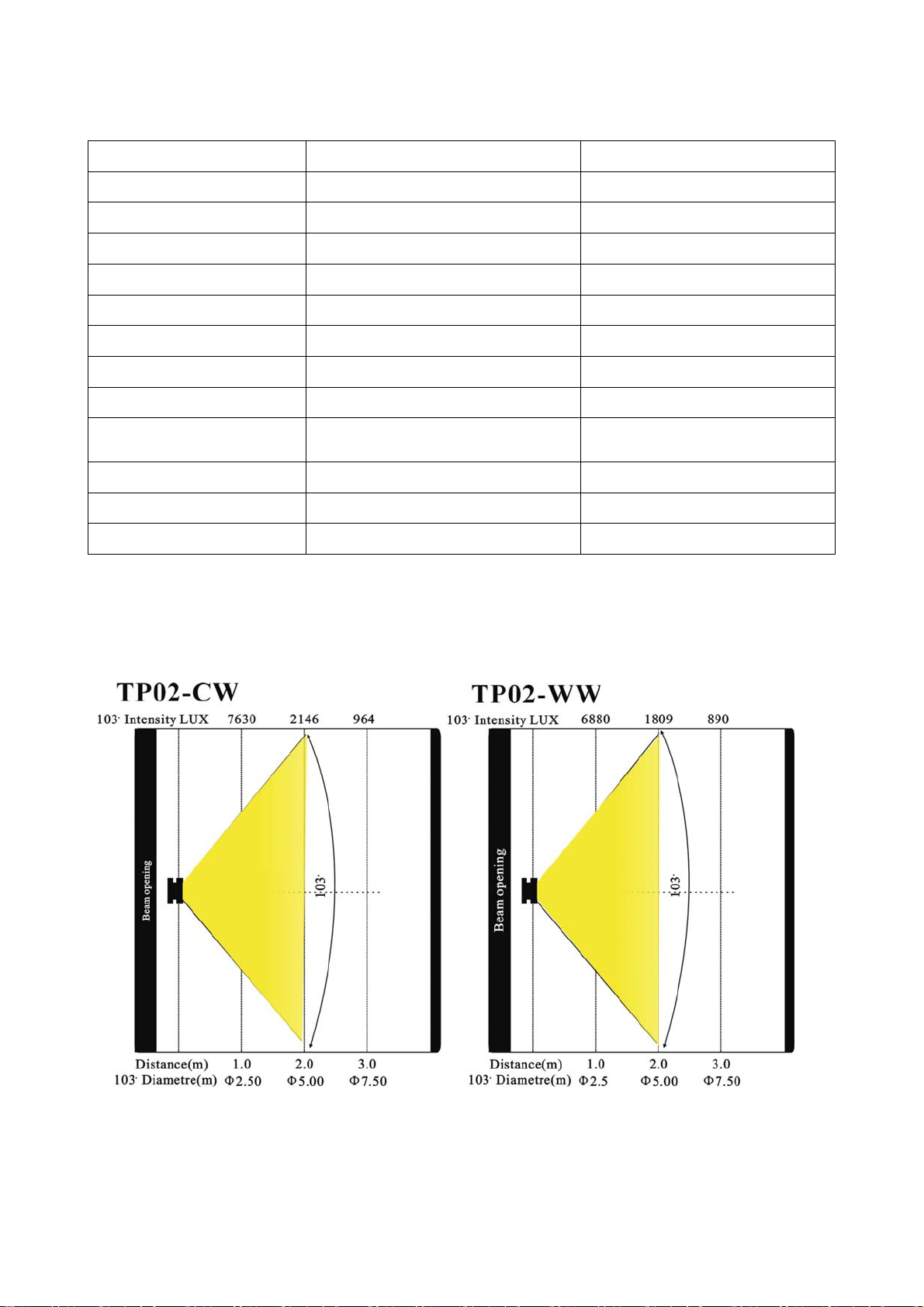
2. FEATURES
Specifications TP02-CW TP02-WW
Light Source Remote Phosphor Remote Phosphor
Color Rendering Index(CRI) 93 97
Color Temperature 5600 K, CT Calibration Available 3200 K, CT Calibration Available
Luminous flux
Dimming 0-100% Linear Dimming 0-100% Linear Dimming
Field Angle
Control DMX 512/ Manual Operation DMX 512/ Manual Operation
IP Rating IP 20 IP 20
Power Consumption 400W (Available for external battery)
Input Voltage AC 100-240V,50/60Hz AC 100-240V,50/60Hz
Net weight
Hanging Type Pole-control Yoke, Manual Rocker Pole-control Yoke, Manual Rocker
18412/10749 lm 15827/9466.6lm
。
103
103
15 kg 15 kg
。
400W (Available for external
battery)
PHOTOMETRIC DATA IMAGE
TP02-CW,WW User Manual XM1268/1257-V1.0-NR
4
Page 6

DMX CHANNEL DATA IMAGE
TP02-CW,WW User Manual XM1268/1257-V1.0-NR
5
Page 7
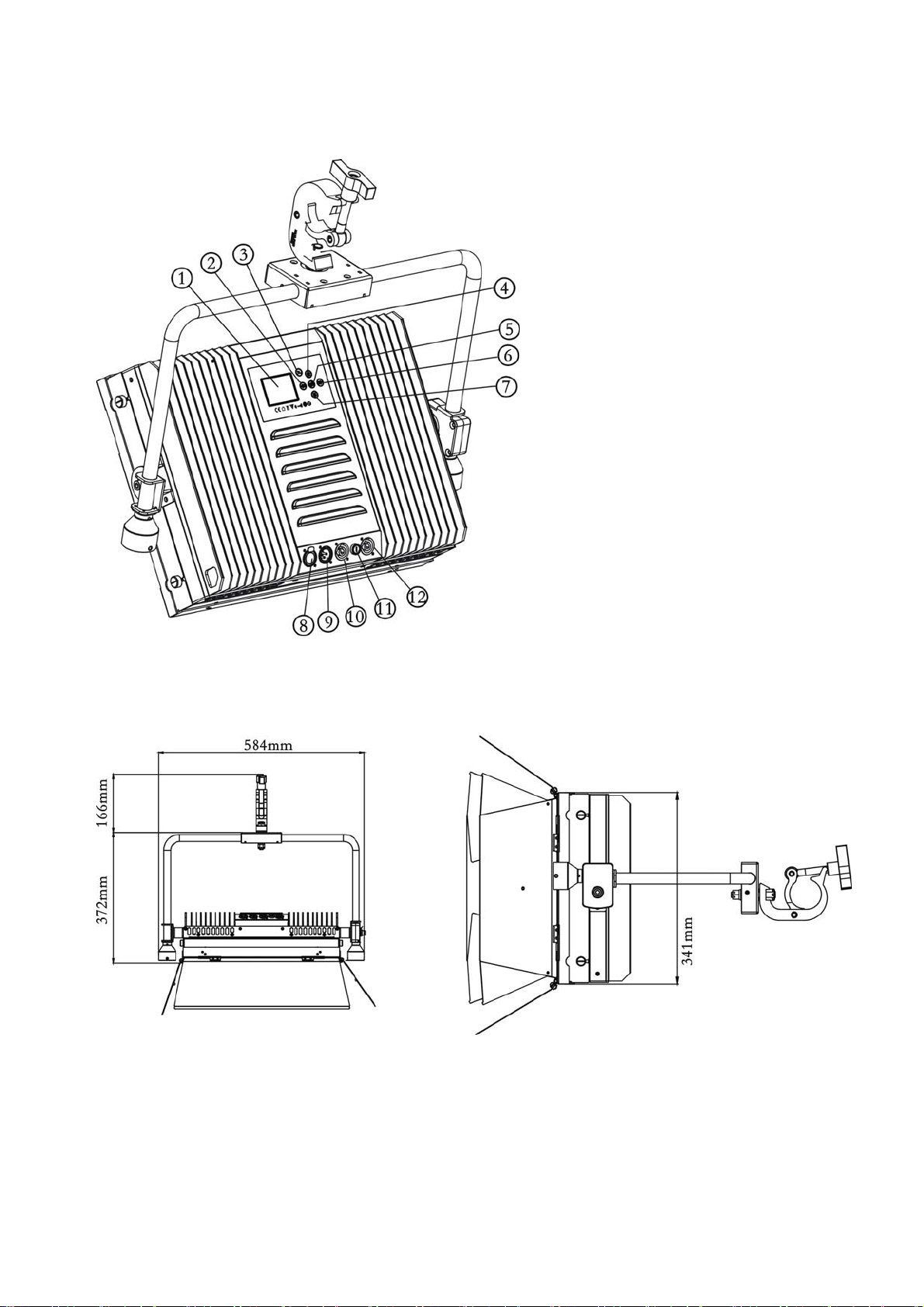
3. FIXTURE OVERVIEW
1) Display
2) Left-button
3) Mode/Esc- button
4) Up- button
5) Enter- button
6) Right-button
7) Down- button
8) DMX Out
9) DMX In
10) Power In
11) Fuse
4. DIMENSIONAL DRAWINGS
12) Power Out
TP02-CW,WW User Manual XM1268/1257-V1.0-NR
6
Page 8

5. INSTALLATION INSTRUCTIONS
CAUTION!
DO NOT OPERATE THIS DEVICE WITH OPEN COVER
5.1. RIGGING THE DEVICE
CAUTION!
PLEASE CONSIDER THE GB7000.1-2015, GB7000.217-2008 AND THE OTHER
RESPECTIVE NATIONAL NORMS DURING THE INSTALLATION. THE
INSTALLATION MUST ONLY BE CARRIED OUT BY A QUALIFIED PERSON.
The structure on which the device is rigged must be able to support 10 times the weight of
the device for 1 hour without any critical deformation occurring.
The installation must always be secured with a secondary safety attachment, e.g. the
included appropriate safety cable.
Never stand directly below the device when rigging, de-rigging or maintaining the device.
All electrical connections should be approved by a qualified electrician prior to using the
product.
When the device is permanently installed these installations have to be approved by a
qualified person once a year.
Overhead rigging requires extensive experience, including (but not limited to) calculating
working load limits, specifying installation/ rigging materials, and periodic safety
inspection of all installation material as well as the device. If you lack these qualifications,
do not attempt the rigging of this device yourself. Improper installation/ rigging can result
in serious bodily injury.
Before rigging make sure that the installation area can hold a minimum point load of 10
times the device’s weight.
TP02-CW,WW User Manual XM1268/1257-V1.0-NR
7
Page 9

5.2. RIGGING USING THE OMEGA BRACKETS
Fixed the clamp on the bracket by tighten up the M12 screw on the bracket to the Ф13 hole in the
middle of the bracket. Pass the safety rope through the connecting hole under the side panel,
hanging on the fixed bracket or other fixed station, and can also be floor-mounted(or on any other
flat surface) without fixing, remaining steady no matter what the angle of the head. Fully
operational in any mounting position, hanging upside-down, side mounted, or set on a flat level
surface, etc. When clamp mounting; always use and install the supplied safety cable as an added
safety measure to prevent accidental damage in the event of a clamp failure.
Important:
This step is very important to ensure safe rigging of the fixture.
TP02-CW,WW User Manual XM1268/1257-V1.0-NR
8
Page 10

5.3. RIGGING DRAWINGS
The device can be rigged in any of the orientations shown in the image above.
The device must be kept at least 0.1 m away from any flammable materials (decoration
etc.).
Always use and install the supplied safety cable as a safety measure to prevent accidental
damage and/or injury in the event the clamp fails.
Important:
Overhead rigging requires extensive experience, including (but not limited to)
calculating working load limits, specifying installation/ rigging materials, and periodic
safety inspection of all installation material as well as the device. If you lack these
qualifications, do not attempt the rigging of this device yourself. Improper installation/
rigging can result in serious bodily injury.
TP02-CW,WW User Manual XM1268/1257-V1.0-NR
9
Page 11

6. DMX-512 CONTROL CONNECTION
Connect the provided male side of the XLR cable to the female XLR output of your controller
and the female side of the XLR cable to the male XLR input of the device. You can connect
multiple devices together in a serial fashion. The cable needed should be two core, screened cable
with XLR input and output connectors. Please refer to the diagram below.
Address 3 Address 2 Address 1
Please note: to ensure maximal stability, when the input voltage is 100~120V, only two devices
may be connected together in this manner! From the thirdly devices, please connect to power
supply to get power for the second link; when the input voltage is 220~240V, only four devices
may be connected together in this manner! From the fifthly devices, please connect to power
supply to get power for the second link
7. DMX-512 CONNECTION WITH DMX TERMINATOR
For installations where the DMX cable has to run over a long distance or is in an electrically
noisy environment, such as in a discotheque, it is recommended to use a DMX terminator. This
helps in preventing corruption of the digital control signal caused by electrical noise. The DMX
terminator is an XLR plug with a 120 Ω resistor connected between pins 2 and 3,which is then
plugged into the output (female) XLR socket of the last fixture in the chain. Please see
illustrations below.
TP02-CW,WW User Manual XM1268/1257-V1.0-NR
10
Page 12

8. DEVICE DMX START ADDRESS SELECTION
All fixtures should be given a DMX starting address when using a DMX signal, so that the
correct fixture responds to the correct control signals. This digital starting address is the channel
number from which the fixture starts to “listen” to the digital control information sent out from
the DMX controller. The allocation of this starting address is achieved by setting the correct
address number on the display located on the base of the device.
You can set the same starting address for all fixtures or a group of fixtures, or set different
addresses for each fixture individually.
If you set the same address on all devices, all the devices will start to “listen” to the same control
signal from the same channel number. In other words, changing the settings of one channel will
affect all the fixtures simultaneously.
If you set a different address, each unit will start to “listen” to the channel number you have set,
based on the quantity of control channels of the unit. That means changing the settings of one
channel will affect only the selected device.
In the case of this device, which utilizes 1 channels, you should set the starting address of the first
unit to 1, the second unit to 2 (1 + 1), the third unit to 3 (1+ 2), and so on.
9. DISPLAY
The Display offers several features: you can set the starting address, run the pre-programmed
program or reset the device.
The main menu is accessed by pressing the -button until the display starts flashing. Browse
through the menu by pressing the -button , -button , -button or -button.
Press the Enter-button in order to select the desired menu. You can change the selection by
pressing the -button , -button , -button or -button. Confirm every selection
by pressing the -button. You can leave every mode by pressing the -button. After
accessing the edit mode, the unit will automatically exit to the main menu after 15 seconds from
the last button press. When the unit is powered on, if no data signal is connectedafter 1 minute,
then the display will switch off automatically. The Display does not need external power to
operate. Hold down the
-button for 3 seconds and the Display will turn on by using the
unit’s battery built in battery.
Set Dmx Address
Dmx Value
Function
Time Information Current Time
Information
Temperature Info Head Temp XXX℃/℉ Temperature in the head
Software Version Vx.x.x… Software version
A001~AXXX
ALL……
Total R un Ti me
Last Run Time
LastRun Password
Clear Last Run
XXXX(Hours)
XXXX(Hours)
XXXX(Hours)
Password=XXX
ON/OFF
DMX address setting
DMX value display
Power on running time
Fixture running time
Fixture Last times clear
Timer Password 038
Clear Fixture Last time
TP02-CW,WW User Manual XM1268/1257-V1.0-NR
11
Page 13

Status Settings Address Via DMX
No DMX Status
Hibernation
ON/OFF
Close/Hold/Auto
OFF, 01M~99M,15M
Add. via DMX
Auto run if no DMX
Stand by Mode
Personality
Effect
User Mode
Service Setting Password
RDM PID
Display Setting Shutoff Time
Flip Display
Key Lock
Disp Flash
Temperature C/F Celsius
Fahrenheit
Dimmer Modes
Freq Refresh 900-1500Hz、2.5K,4K,5K,10K,15K,20K,25K Refresh
Set Gamma 2.0,2.2,2.4,2.6,2.8 Gamma
Reset Default ON/OFF Restore factory set.
Test Channel Auto Prog …… Test function
Manual Control Auto Prog =XXX
Adjust
User Mode 1CH Mode
Set
Standard
Stage
TV
Architectural
Theatre
:
3CH Mode
Password=XXX
XXXXXX
02~60m 05m
ON/OFF
ON/OFF
ON/OFF
Service Password”=050”
RDM PID Code
Display shutoff time
Flip Display 180°
Key Lock
Disp Flash
Temperature switch
between ℃/℉
Standard
Stage
TV
Architectural
Theatre
Fine adjustment of the
lamp
User’s mode to change
channel numbers
Language set English/Chinese Choose English or
set
Language
Chinese
Default settings shaded
9.1. FUNCTION
9.1.1. Set DMX Address
With this function, you can adjust the desired DMX-address via the Control Board.
1. Access the main menu.
2. Tap the <Up/Down>button until“Address”is displayed.
3. Press ENTER, the display will show “Address”.
4. Tap the <Up/Down>button,the display will show “A001~AXXX”
5. Press ENTER to confirm or press <MODE/ESC> to return to the main menu.
9.1.2. DMX Value
With this function you can display the DMX 512 value of each channel. The display
automatically shows the channel with a value changing.
1. Access the main menu.
2. Tap the <Up/Down>button until“Va l uD is p ”is displayed.
TP02-CW,WW User Manual XM1268/1257-V1.0-NR
12
Page 14
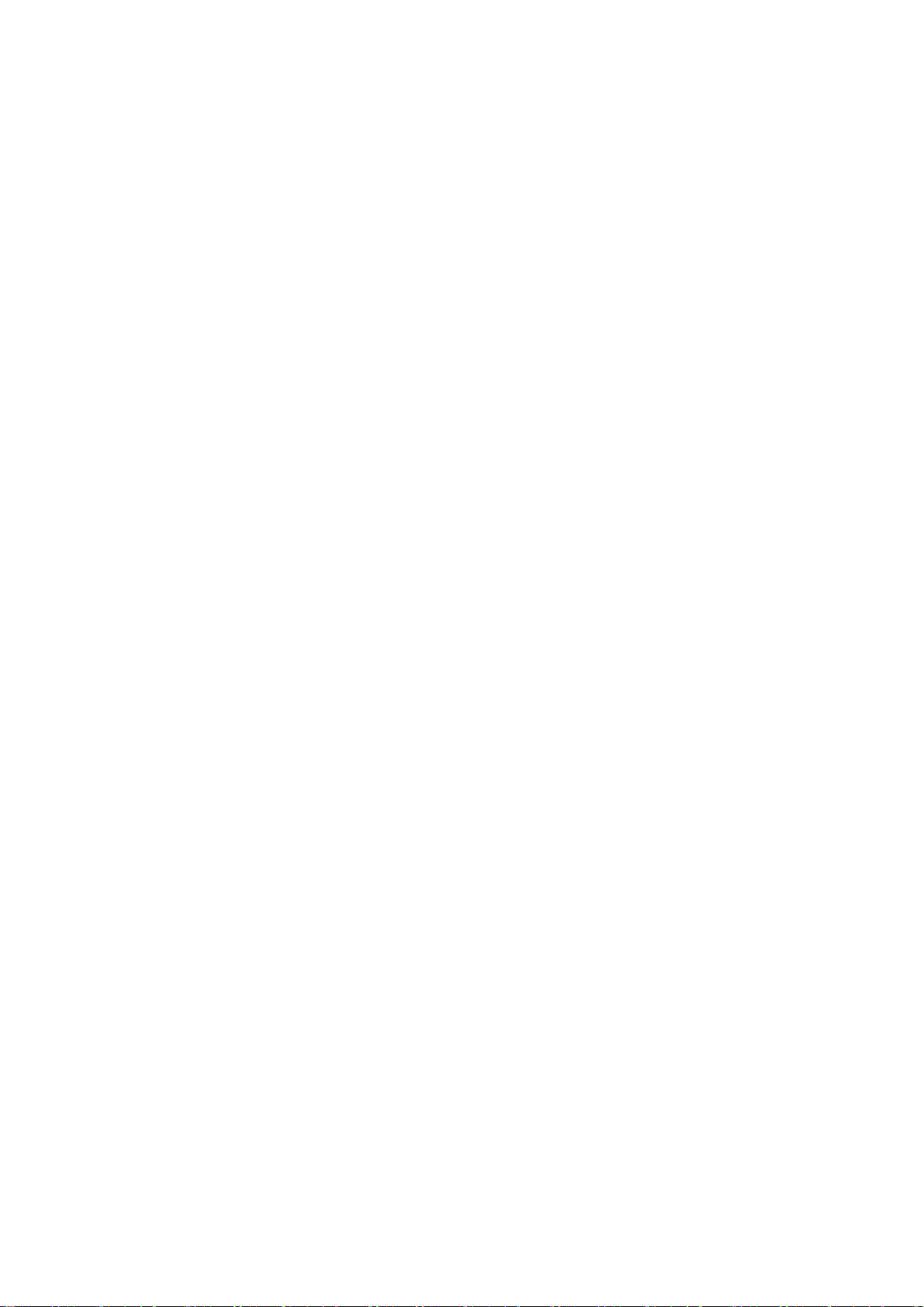
3. Press ENTER, the display will show “Va lu Di s p ”.
4. Tap the <Up/Down>button,choose each channel.
5. Press ENTER to confirm or press <MODE/ESC> to return to the main menu.
9.2. INFORMATION
9.2.1. Time information
Current Time
With this function, you can display the temporary running time of the device from the last
power on. The display shows “XXXX”, “XXXX” stands for the number of hours. The
counter is resetted after turning the device off.
1. Access the main menu.
2. Press <Up/Down>, the display will show “Current Time”.
3. Press< ENTER>, the display will show“Current Time”.
4. The display will show “XXXX” (Hours) ;
5. Press <ENTER> to confirm or press <MODE/ESC> to return to the main menu.
Total Run Time
With this function, you can display the running time of the device. The display shows
“XXXX”, “XXXX” stands for the number of hours.
1. Access the main menu.
2. Press <Up/Down>, the display will show “Total Run Time”.
3. Press< ENTER>, the display will show“Total Run Time”.
4. The display will show “XXXX” (Hours) ;
5. Press <ENTER> to confirm or press <MODE/ESC> to return to the main menu.
Last Run Time
With this function, you can display last the running time of the lamp. The display shows
“XXXX”, “XXXX” stands for the number of hours
1. Access the main menu.
2. Press <Up/Down>, the display will show “Last Run Time”.
3. Press< ENTER>, the display will show“Last Run Time”.
4. The display will show “XXXX” (Hours) ;
5. Press <ENTER> to confirm or press <MODE/ESC> to return to the main menu.
LastRun Password
With this function, you can display the timer password.
1. Access the main menu.
2. Press <Up/Down>, the display will show “LastRun Password”.
3. Press< ENTER>, the display will show“LastRun Password”. The time password is 038.
4. Press <ENTER> to confirm or press <MODE/ESC> to return to the main menu.
Clear Last Run
With this function, you can clear last run time of the fixture. The display shows “ON” or
“OFF”, Press “Enter” to confirm.
1. Access the main menu.
2. Press <Up/Down>, the display will show “Clear Last Run”.
3. At“TimePass”menu input right password, Press< ENTER>, the display will show
TP02-CW,WW User Manual XM1268/1257-V1.0-NR
13
Page 15
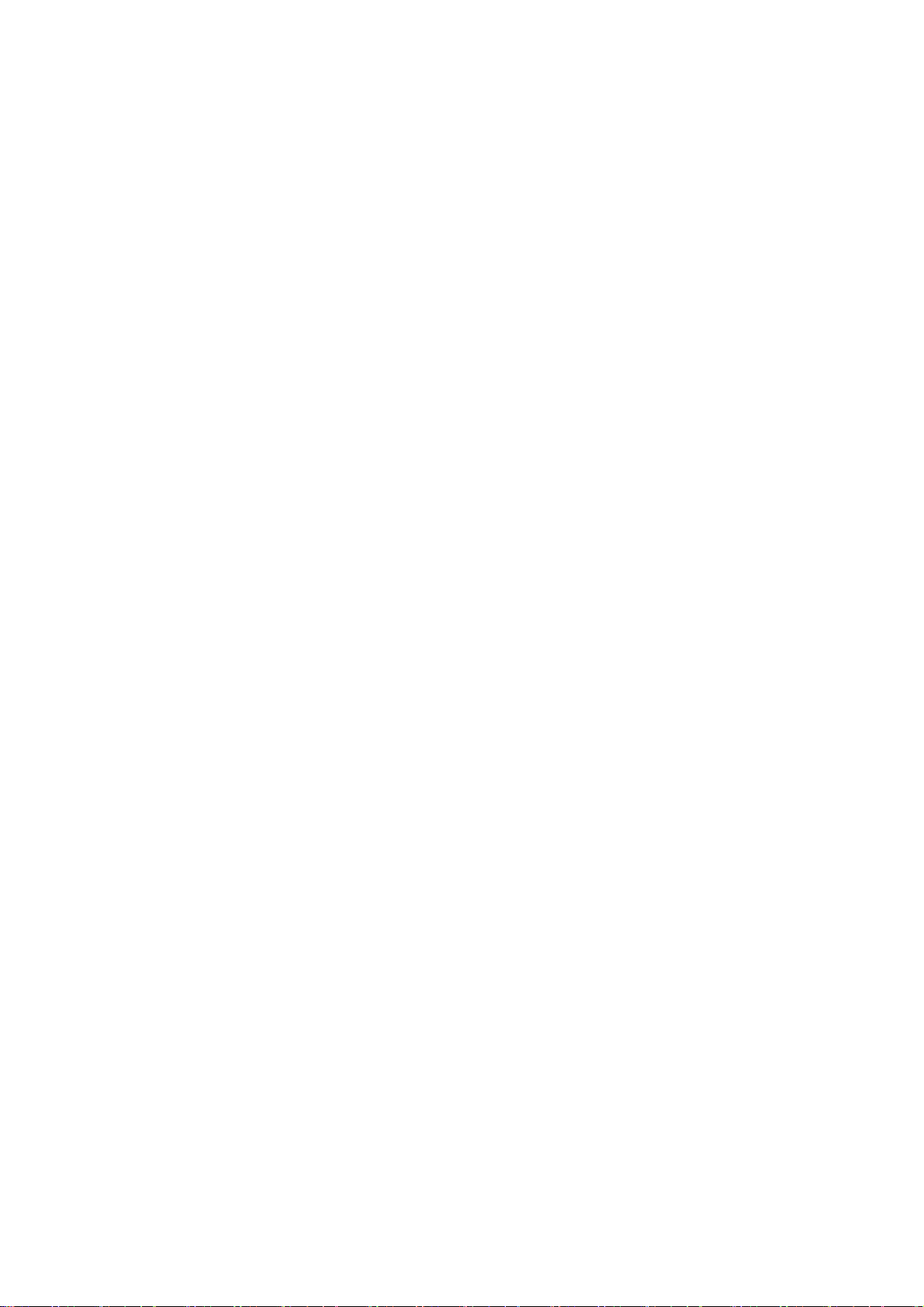
“Clear Last Run”.
4. The display show “OFF”,Press <Up/Down>, the display will show “ON”.
5. Press <ENTER> to confirm or press <MODE/ESC> to return to the main menu.
9.2.2. Temperature Info
Head Temp.
With this function you can display the temperature on the display board of the base (near
CMY-filter) in Celsius.
1. Tap <MODE/ESC> button,access the main menu,Tap the <Up/Down> button until
“Information” is displayed. Press ENTER, the display will show “Information”. Tap the
<Up/Down> button until “Temperature Info” is displayed. Press ENTER, the display
will show “Temperature Info”.
2. Press <Up/Down>, the display will show “Head Temp.”.
3. Press< ENTER>, the display will show “Head Temp.”.
4. The display show “XXX °C/ °F”.
5. Press <ENTER> to confirm or press <MODE/ESC> to return to the main menu.
9.2.3. Soft Ver
With this function, you can display the software version of the device.
1. Tap <MODE/ESC> button,access the main menu,Tap the <Up/Down> button until
“Info” is displayed. Press ENTER, the display will show “Info”.
2. Press <Up/Down>, the display will show “Soft Ver”.
3. Press< ENTER>, the display will show “Soft Ver”.
4. The display show “Ver x.x.x”.
5. Press <ENTER> to confirm or press <MODE/ESC> to return to the main menu.
9.3. PERSONALITY
9.3.1. Status Settings
Address via DMX
With this function, you can adjust the desired DMX-address via an external controller.
1. Access the main menu.
2. Press <Up/Down>, the display will show “Address via DMX”.
3. Press< ENTER>, the display will show“Address via DMX”.
4. The display show “ON”,Press <Up/Down>, the display will show “OFF”.
5. Press <ENTER> to confirm or press <MODE/ESC> to return to the main menu.
No DMX Status
With this function, when the drive is not DMX signal, it runs automatism, close, hold and
music, the default is hold.
1. Access the main menu.
2. Press <Up/Down>, the display will show “No DMX Status”.
3. Press< ENTER>, the display will show“No DMX Status”.
4. The display show “Hold”,Press <Up/Down>, the display will show “CloShut”,
“Auto”.
5. Press <ENTER> to confirm or press <MODE/ESC> to return to the main menu.
Hibernation: Standby mode
TP02-CW,WW User Manual XM1268/1257-V1.0-NR
14
Page 16

The device and step motors will be power off if the fixture stay without DMX signal for 15
mins (Factory default).And the fixture will be reset before working once it receive DMX
signal again.
1. Tap <MODE/ESC> button,access the main menu, Tap the <Up/Down> button until
“Personality” is displayed. Press ENTER, the display will show “Personality”. Tap the
<Up/Down> button until the display will show “Status settings”. Press ENTER, the
display will show “Status settings”.
2. Press <Up/Down>, the display will show “Hibernation”.
3. Press< ENTER>, the display will show “Hibernation”.
4. The display show “15M”,Press <Up/Down>, the display will show “01M”,”02M” ….
“99M” or “OFF”.
5. Press <ENTER> to confirm or press <MODE/ESC> to return to the main menu.
9.3.2. Service Setting
Password
The Password for this function is “50”.
RDM PID
With this function you can call up various submenus via RDM.
This device is RDM ready. RDM stands for "remote device management" and makes remote
control of devices connected to the DMX-bus possible. ANSI E1.20-2006 by ESTA specifies
the RDM standard as an extension of the DMX512 protocol.
Manual settings like adjusting the DMX starting address are no longer needed. This is
particularly useful when the device is installed in a remote area.
RDM ready and conventional DMX devices can be operated in one DMX line. The RDM
protocol sends own packages in the DMX512 data feed and does not influence conventional
devices.
If DMX splitters are used and RDM control is to be used, these splitters must support RDM.
The number and type of RDM parameters depend on the RDM controller being used.
9.3.3. Display Setting
Shut off time
With this function you can shut off the color LCD display after 2 to 60 minutes. Turn the
encoder in order to select the desired shut off time. The default is 5 minute.
Flip Display
With this function you can rotate the display by 180°.
1.Tap <MODE/ESC> button,access the main menu,Tap the <Up/Down> button until
“Personality” is displayed. Press ENTER, the display will show “Personality”. Tap the
<Up/Down> button until the display will show “Display Setting”. Press ENTER, the
display will show “Display Setting”.
2.Press <Up/Down>, the display will show “Flip Display”.
3.Press< ENTER>, the display will show “Flip Display”.
4.The display show “OFF”, Press <Up/Down>, the display will show “ON”
5.Press <ENTER> to confirm or press <MODE/ESC> to return to the main menu.
TP02-CW,WW User Manual XM1268/1257-V1.0-NR
15
Page 17

Key Lock
With this function you can activate the automatic keylock status. If this function is activated,
the keys will be locked automatically after exiting the edit mode for 15 seconds. keeping
press the [MENU] key for 3seconds if you do not need this function.
1. Access the main menu.
2. Press <Up/Down>, the display will show“Key Lock”.
3. Press< ENTER>, the display will show“Key Lock”.
4. The display show “OFF”,Press <Up/Down>, the display will show “ON”.
5. Press <ENTER> to confirm or press <MODE/ESC> to return to the main menu.
Disp Flash
With this function you can the entire display to be flipped by 180˚ to allow for better view
when the fixture is hung from truss or a ceiling. This function is disabled as default.
1.Tap <MODE/ESC>button , access the main menu , Tap the <Up/Down>button
until ”Personality” is displayed. Press< ENTER>, the display will show “Personality”.
Tap the <Up/Down>button until the display will show “Display Setting”. Press
<ENTER>, the display will show “Disp Flash”.
2.Press <Up/Down>, the display will show “ Disp Flash”.
3.Press< ENTER>, the display will show “Disp Flash”.
4.The display show “ON”, Press <Up/Down>, the display will show “OFF”.
5.Press <ENTER> to confirm or press <MODE/ESC> to return to the main menu.
9.3.4. Temperature C/F
With this function, Display the temperature for Celsius or Fahrenheit.
1.Access the main menu.
2.Press <Up/Down>, the display will show“Temperature C/F”.
3.Press< ENTER>, the display will show“Temperature C/F”.
4.The display show “Celsius”,Press <Up/Down>, the display will show “Fahrenheit”.
5.Press <ENTER> to confirm or press <MODE/ESC> to return to the main menu.
9.3.5. Dimmer Mode
1. Tap <MODE/ESC>button,access the main menu,Tap the <Up/Down>button until
“Personality” is displayed. Press <ENTER>, the display will show “Personality”. Tap
the <Up/Down> button until the display will show “Status settings”. Press <ENTER>,
the display will show “Status settings”.
2. Press <Up/Down>, the display will show “Dimmer Mode”.
3. Press< ENTER>, the display will show “Dimmer Mode”.
4. The display show “Standard”, Press <Up/Down>, the display will show “Stage”,
“TV” …. “Architectural” or “Theatre”.
5. Press <ENTER> to confirm or press <MODE/ESC> to return to the main menu.
9.3.6. Freq Refresh
1.Access the main menu.
2.Press <Up/Down>, the display will show“Freq Refresh”.
3.Press< ENTER>, the display will show“Freq Refresh”.
4.The display show“900-1500Hz,2.5K,4K,5K,10K,15K,20K,25K”,Press <Up/Down>,
the display will show “ON” ,.
5.Press <ENTER> to confirm or press <MODE/ESC> to return to the main menu.
9.3.7. Set Gamma
TP02-CW,WW User Manual XM1268/1257-V1.0-NR
16
Page 18

1.Access the main menu.
2.Press <Up/Down>, the display will show“Set Gamma”.
3.Press< ENTER>, the display will show“Set Gamma”.
4.The display show “2.0,2.2,2.4,2.6,2.8”.
5.Press <ENTER> to confirm or press <MODE/ESC> to return to the main menu.
9.3.8. Reset Default
With this function, you can select restore factory set for ON or OFF, the default is OFF.
1.Access the main menu.
2.Press <Up/Down>, the display will show“Reset Default”.
3.Press< ENTER>, the display will show“Reset Default”.
4.The display show“OFF”,Press <Up/Down>, the display will show “ON”.
5.Press <ENTER> to confirm or press <MODE/ESC> to return to the main menu.
9.4. EFFECT ADJUST
9.4.1. Test Channel
With this function you can test each channel’s function to ensure correct operation.
1.Tap <MODE/ESC> button,access the main menu,Tap the <Up/Down> button until
“Effect Adjust” is displayed. Press <ENTER>, the display will show “Effect Adjust”.
2.Press <Up/Down>, the display will show “Test Channel”.
3.Press< ENTER>, the display will show “Test Channel”.
4.The display shows “Pan Moving” first channel, Press <Up/Down>, can choose other
channel.
5.Press <ENTER> to confirm or press <MODE/ESC> to return to the main menu.
9.4.2. Manual Control
When set to Manual Mode, fixture will be back to factory settings. If want to adjust
brightness, can adjust by shutter and dimming channel, channel value is 0-255. Other
functions can be set according to user's real need.
1.Tap <MODE/ESC>button,access the main menu,Tap the <Up/Down>button until
“Effect Adjust” is displayed. Press< ENTER>, the display will show “Effect Adjust”.
2.Press <Up/Down>, the display will show “Manual control”.
3.Press< ENTER>, the display will show “Manual control”.
4.The display show “PAN=XXX”…….
5.Press <ENTER> to confirm or press <MODE/ESC> to return to the main menu.
9.5. USERS MODE SET
UserMode
With this function, you can create user defined channel orders.
1.Access the main menu.
2.Press <Up/Down>, the display will show “UserMode”.
3.Press< ENTER>, the display will show “UserMode”.
4.The display show “1CH” ,Press <Up/Down>, the display will show “3CH”.
5.Press <ENTER> to confirm or press <MODE/ESC> to return to the main menu.
9.6. Language Set
With this function, you can set the device language to English or Chinese, the default is
Chinese.
1.Tap <MODE/ESC>button,access the main menu,Tap the <Up/Down>button until
TP02-CW,WW User Manual XM1268/1257-V1.0-NR
17
Page 19

“Language Set” is displayed. Press ENTER, the display will show “Language Set”.
2.Press <Up/Down>, the display will show “Chinese”.
3.Press< ENTER>, the display will show “Chinese”.
4.The display show “English”.
5.Press <ENTER> to confirm or press <MODE/ESC> to return to the main menu.
10. DMX PROTOCOL
DMX channel´s functions and their values :
Mode/Channel Value Function
1CH 3CH
1 1 0-255
NA 2 0-255
0-20 Standard
21-40 Stage
NA 3
41-60 TV
61-80 Architectural
81-100 Theatre
101-255 Default to Unit Setting
Dimmer Intensity: :
Intensity 0 to 100%
Dimmer Fine:
Intensity 0 to 100%
Dim Modes
TP02-CW,WW User Manual XM1268/1257-V1.0-NR
18
Page 20

11. CLEANING AND MAINTENANCE
The following points have to be considered during inspection:
1) All screws for installing the devices or parts of the device have to be tightly connected and
must not be corroded.
2) There must not be any deformations to the housing, lenses, rigging and installation points
(ceiling, suspension, trussing).
3) Motorized parts must not show any signs of wear and must move smoothly without issue.
4) The power supply cables must not show any damage, material fatigue or sediment.
Further instructions depending on the installation location and usage have to be adhered to by a
qualified installer and any safety concerns have to be removed.
In order to ensure the device remains in good condition and does not fail prematurely, we suggest
regular maintenance.
1) Clean the inside and outside lens each week to avoid loss of output due to accumulation of
dust/ dirt on the lens.
2) Clean the fans each week to ensure maximum airflow and efficient thermal cooling. This will
ensure the light source is operated in the best possible condition.
3) A detailed electrical check by an approved electrician every quarter to make sure that the
circuit contacts are in good condition. This will prevent poor circuit contacts and the resultant
overheating.
We recommend frequent cleaning of the device. Please use a moist, lint- free cloth. Never use
alcohol or solvents.
Please refer to the instructions under “Installation instructions”.
Should you need any spare parts, please order genuine parts from your local dealer.
12. SERVICE
For all service needs please contact your local authorized dealer or Terbly
directly. Our contact details are:
Email:
QA@terbly.com
Phone: +86 20 3996 6388
Address: No.109 Hai Yong Road, Shi Ji Town, Pan Yu Zone Guangzhou City,
China, 511450
Remark: Errors and omissions for all information given in this manual are excepted. All
information is subject to change without prior notice.
TP02-CW,WW User Manual XM1268/1257-V1.0-NR
19
