Terayon TJ 700x Series DOCSIS Installation Manual

Terayon Communication Systems
TJ 700x Series DOCSIS
Modem
Installation Guide
Part No. 8500229 Rev. C
4988 Great America Parkway
Santa Clara, CA 95054
www.terayon.com
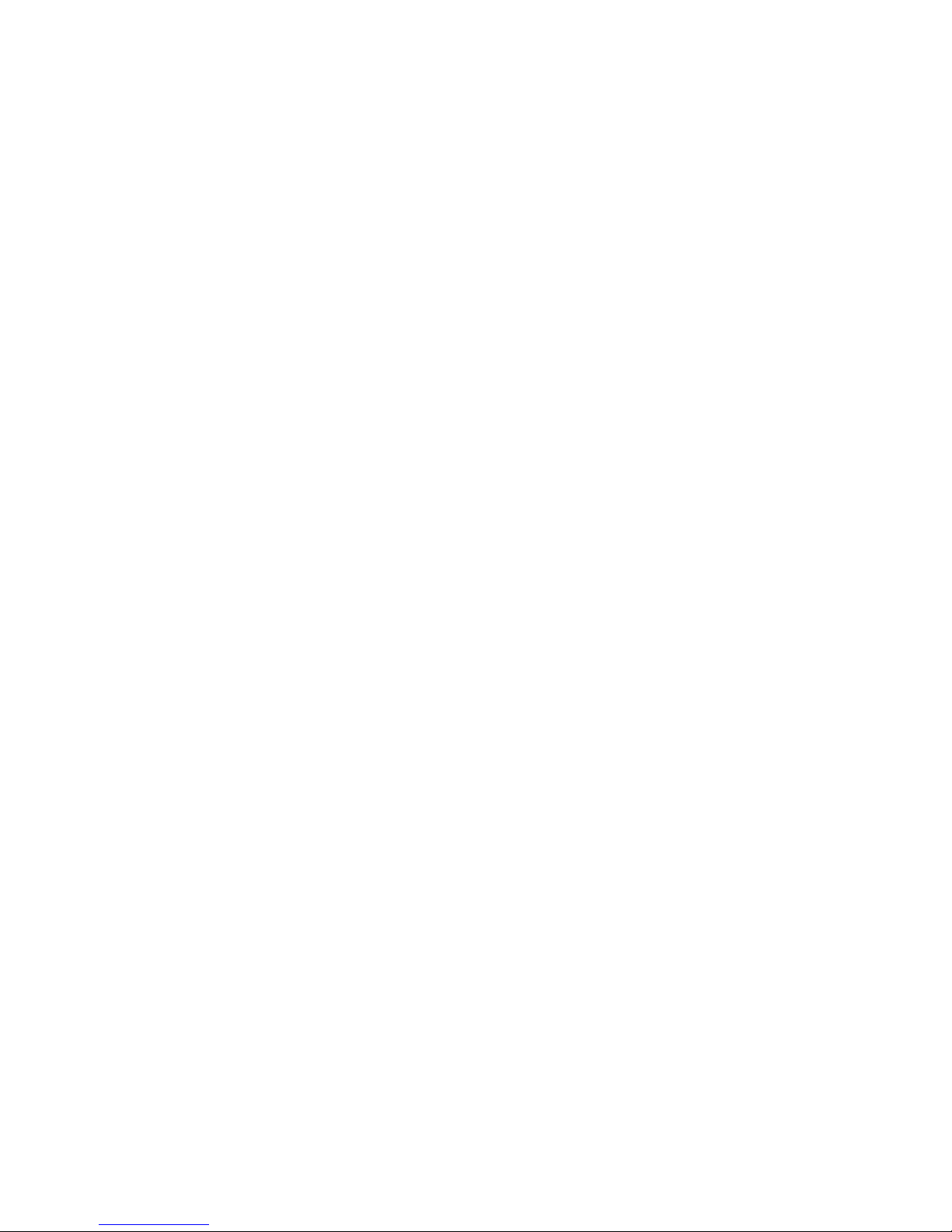
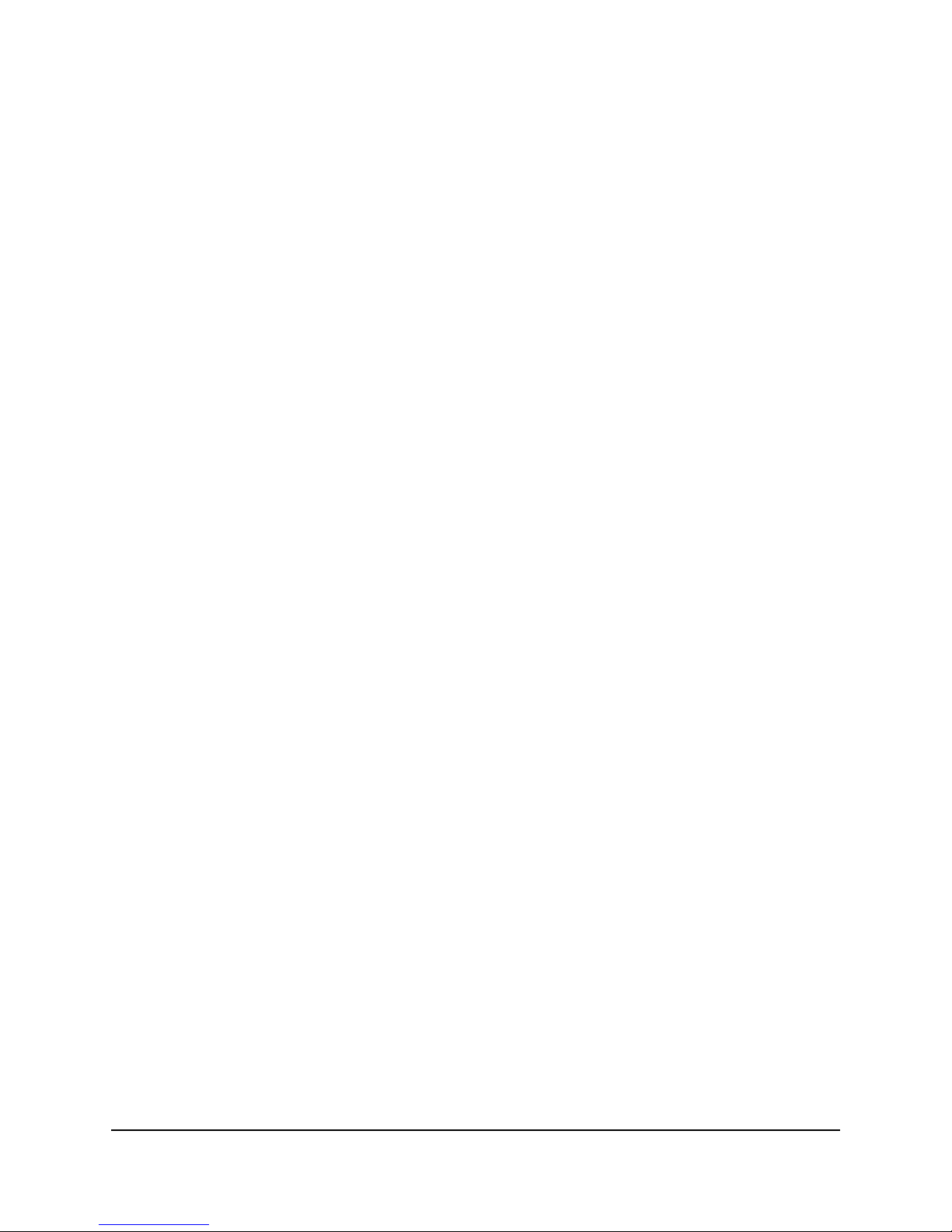
Terayon TJ 700x Series DOCSIS Cable Modem Installation Guide iii
Contents
Installation Guide
Congratulations . . . . . . . . . . . . . . . . . . . . . . . . . . . . . . . . . . . . . . . . . . . . . . . . . . . 1
Getting Started . . . . . . . . . . . . . . . . . . . . . . . . . . . . . . . . . . . . . . . . . . . . . . . . . . . . 1
Package Contents . . . . . . . . . . . . . . . . . . . . . . . . . . . . . . . . . . . . . . . . . . . . . 1
Terayon TJ 700x Series Cable Modem Package Contents . . . . . . . . . . 1
System Requirements . . . . . . . . . . . . . . . . . . . . . . . . . . . . . . . . . . . . . . . . . . 3
Installation Overview . . . . . . . . . . . . . . . . . . . . . . . . . . . . . . . . . . . . . . . . . . . 3
What You Will Need . . . . . . . . . . . . . . . . . . . . . . . . . . . . . . . . . . . . . . . . 3
Connecting the Modem . . . . . . . . . . . . . . . . . . . . . . . . . . . . . . . . . . . . . . . . . . . . . 4
Modem Connectors . . . . . . . . . . . . . . . . . . . . . . . . . . . . . . . . . . . . . . . . . . . . 5
Connecting the CATV Coaxial Cable to the Modem . . . . . . . . . . . . . . . . . . . 6
Connecting the Modem to your PC . . . . . . . . . . . . . . . . . . . . . . . . . . . . . . . . 7
Making Ethernet Connections. . . . . . . . . . . . . . . . . . . . . . . . . . . . . . . . . 8
Making USB Connections . . . . . . . . . . . . . . . . . . . . . . . . . . . . . . . . . . . 10
Connecting Two PCs to the TJ 700x Series Modem . . . . . . . . . . . . . . . . . . 12
Technical Stuff. . . . . . . . . . . . . . . . . . . . . . . . . . . . . . . . . . . . . . . . . . . . 12
Connecting the Power Adapter and Startup. . . . . . . . . . . . . . . . . . . . . . . . . 14
Connecting the Power Adapter to the Modem . . . . . . . . . . . . . . . . . . . 14
Starting the Modem. . . . . . . . . . . . . . . . . . . . . . . . . . . . . . . . . . . . . . . . 14
Reading Your Modem Lights . . . . . . . . . . . . . . . . . . . . . . . . . . . . . . . . . . . . . . . . 16
Wall Mounting . . . . . . . . . . . . . . . . . . . . . . . . . . . . . . . . . . . . . . . . . . . . . . . . . . . . 17
Frequently Asked Questions (FAQs) . . . . . . . . . . . . . . . . . . . . . . . . . . . . . . . . . . 18
Troubleshooting . . . . . . . . . . . . . . . . . . . . . . . . . . . . . . . . . . . . . . . . . . . . . . . . . . 20
Problem: . . . . . . . . . . . . . . . . . . . . . . . . . . . . . . . . . . . . . . . . . . . . . . . . 20
Possible solution: . . . . . . . . . . . . . . . . . . . . . . . . . . . . . . . . . . . . . . . . . 20
Problem: . . . . . . . . . . . . . . . . . . . . . . . . . . . . . . . . . . . . . . . . . . . . . . . . 20
Possible Solution: . . . . . . . . . . . . . . . . . . . . . . . . . . . . . . . . . . . . . . . . . 20
Problem: . . . . . . . . . . . . . . . . . . . . . . . . . . . . . . . . . . . . . . . . . . . . . . . . 21
Possible Solution: . . . . . . . . . . . . . . . . . . . . . . . . . . . . . . . . . . . . . . . . . 21
Problem: . . . . . . . . . . . . . . . . . . . . . . . . . . . . . . . . . . . . . . . . . . . . . . . . 21
Possible Solution: . . . . . . . . . . . . . . . . . . . . . . . . . . . . . . . . . . . . . . . . . 21
Installation Guide Removal . . . . . . . . . . . . . . . . . . . . . . . . . . . . . . . . . . . . . . . . . 22
Technical Support . . . . . . . . . . . . . . . . . . . . . . . . . . . . . . . . . . . . . . . . . . . . . . . . 23
Visit Our Web Site. . . . . . . . . . . . . . . . . . . . . . . . . . . . . . . . . . . . . . . . . 23
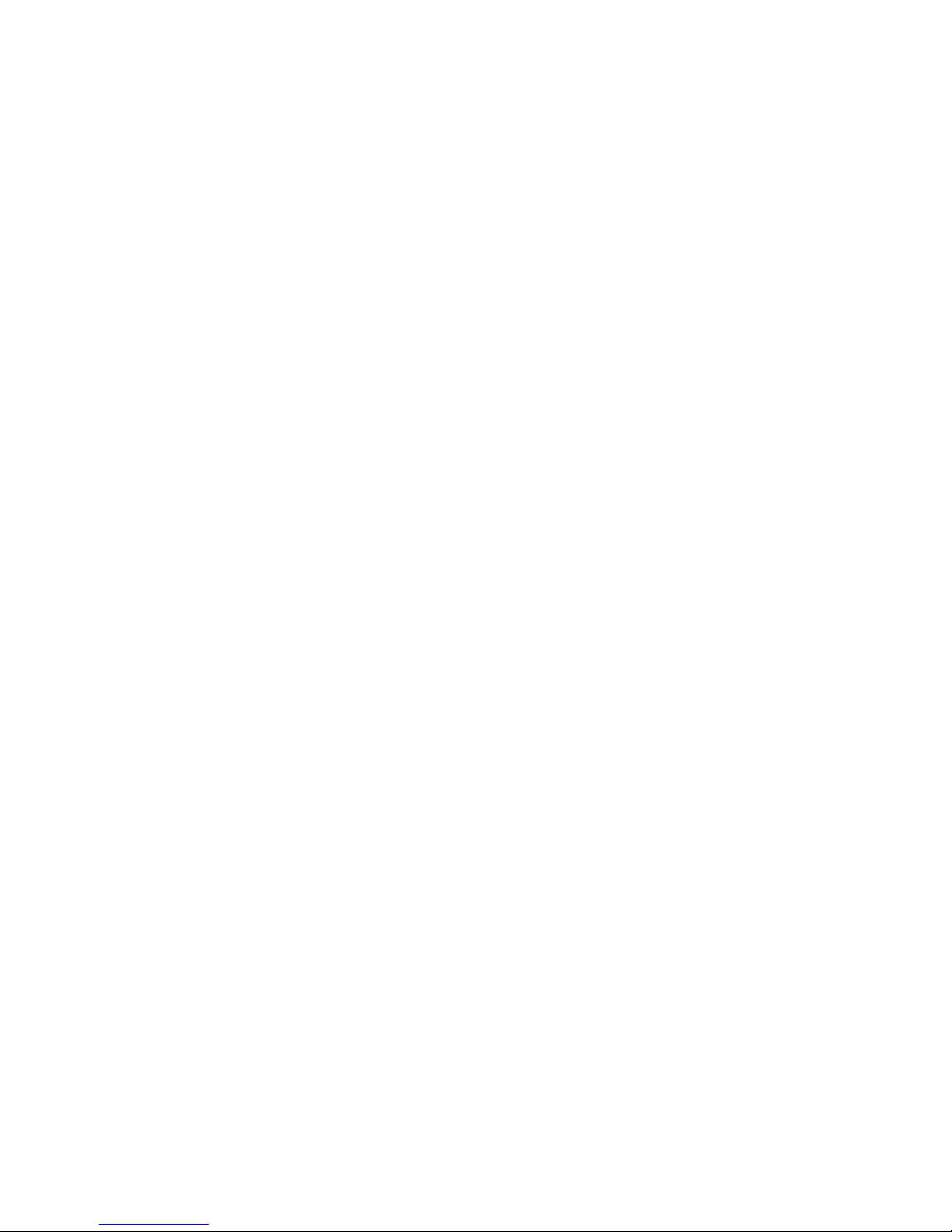
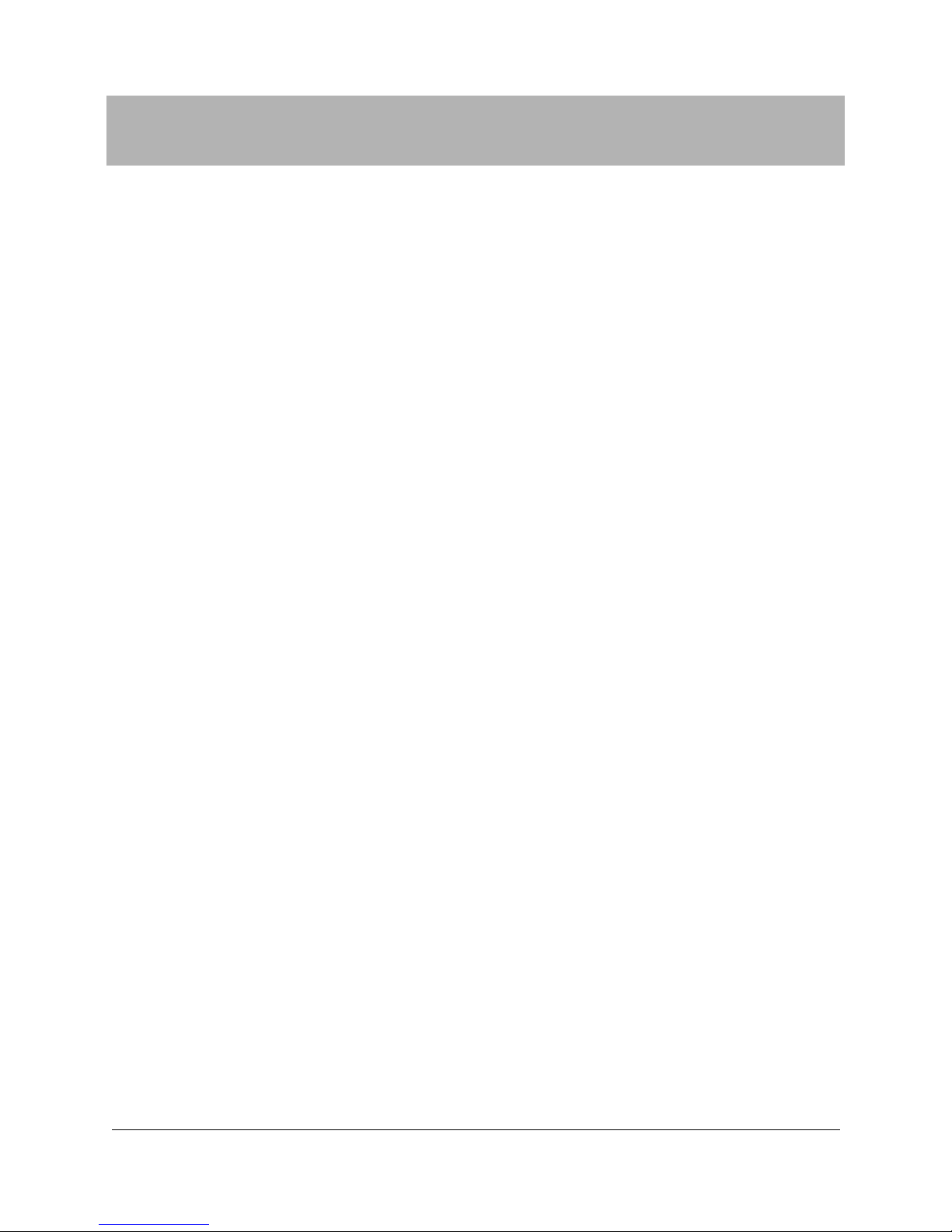
Terayon TJ 700x Series DOCSIS Cable Modem Installation Guide 1
Installation Guide
Congratulations
Congratulations on your purchase of a Terayon DOCSIS Cable Modem. The
Terayon TJ 700x Series DOCSIS Cable Modem is the perfect choice for
connecting your personal computer to a fast broadband Internet connection.
Getting Started
This installation guide is designed for anyone who wants all the “how-to”
information about installing the Terayon TJ 700x Series Data-Over- Cable
Interface Specification (DOCSIS) Cable Modem. You have probably heard of
online help. Well, think of this installation guide as onside help. For best results,
read each procedure beforehand—reviewing each procedure may answer some
questions that could come up during the installation process. So let’s get started.
Package Contents
Please take a moment to unpack your modem and familiarize yourself with all
the cables and components included in the box. U se the list below and Figure 1 t o
verify the contents of the box.
Terayon TJ 700x Series Cable Modem P ackage Contents
• Terayon Model TJ 700x Series DOCSIS Cable Modem
• Cable Modem Power Adaptor
• RJ-45 Ethernet Cable
• Universal Serial Bus (USB) Cable
• CD-ROM with USB Drivers
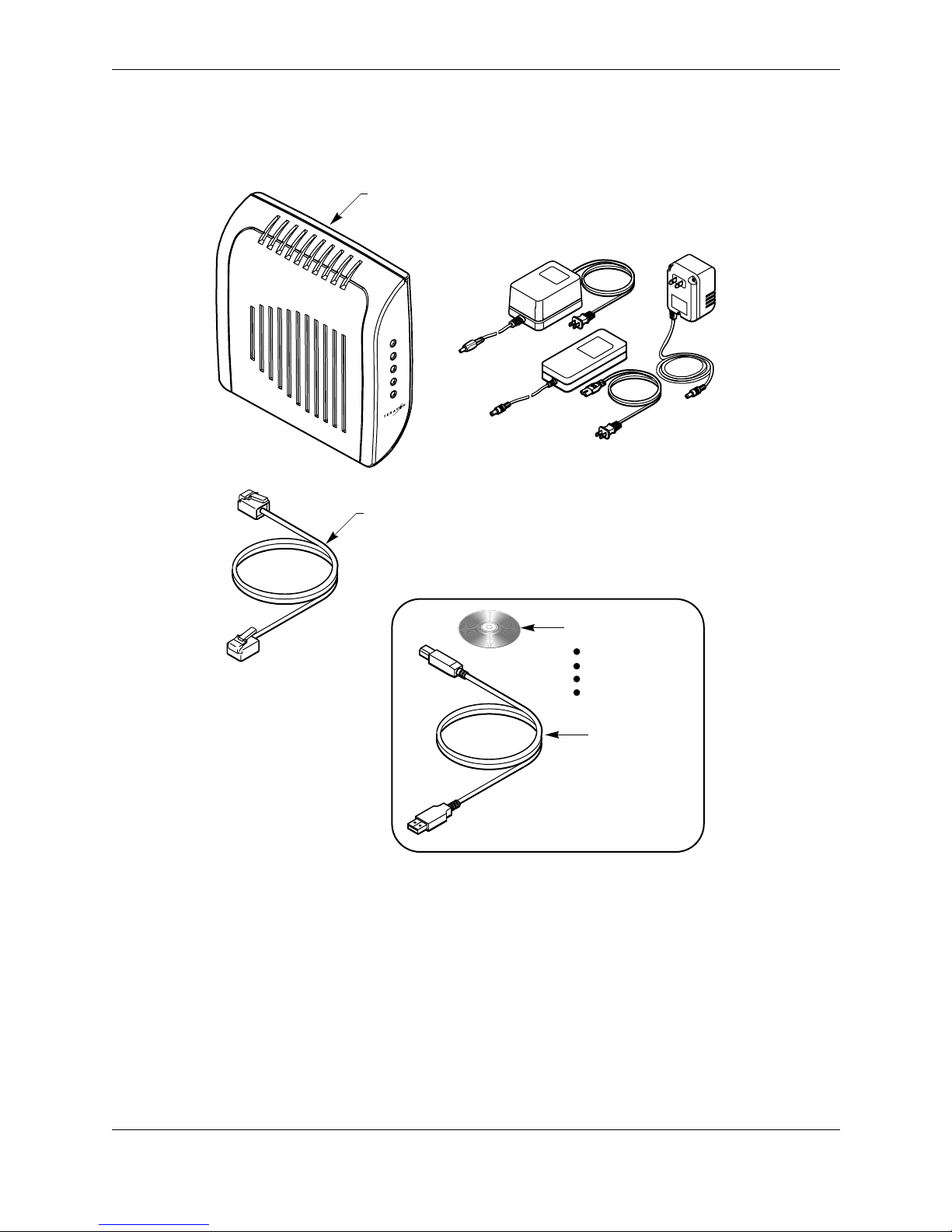
Installation Guide Getting Started
2 Terayon TJ 700x Series DOCSIS Cable Modem Installation Guide
Figure 1 Contents of Cable Modem Box
RJ-45 ETHERNET CABLE
USB CABLE
CAUTION
RI
S
K OF E
L
E
C
TRIC
SHOCK
DRYLOCA
TION
USE O
N
LY
POWER ADAPTER
NOTE: The appropriate Power Adapter is
included with your modem.
SWITCHING
AC ADAPTER
Teray on
AC Adaptor
Power
Cable
PC
Data
Test
TJ 715
CD-ROM WITH:
USB Drivers
Installation Guide
Quick Install Guide
Adobe Acrobat Reader
TJ 700x SERIES
DOCSIS MODEM
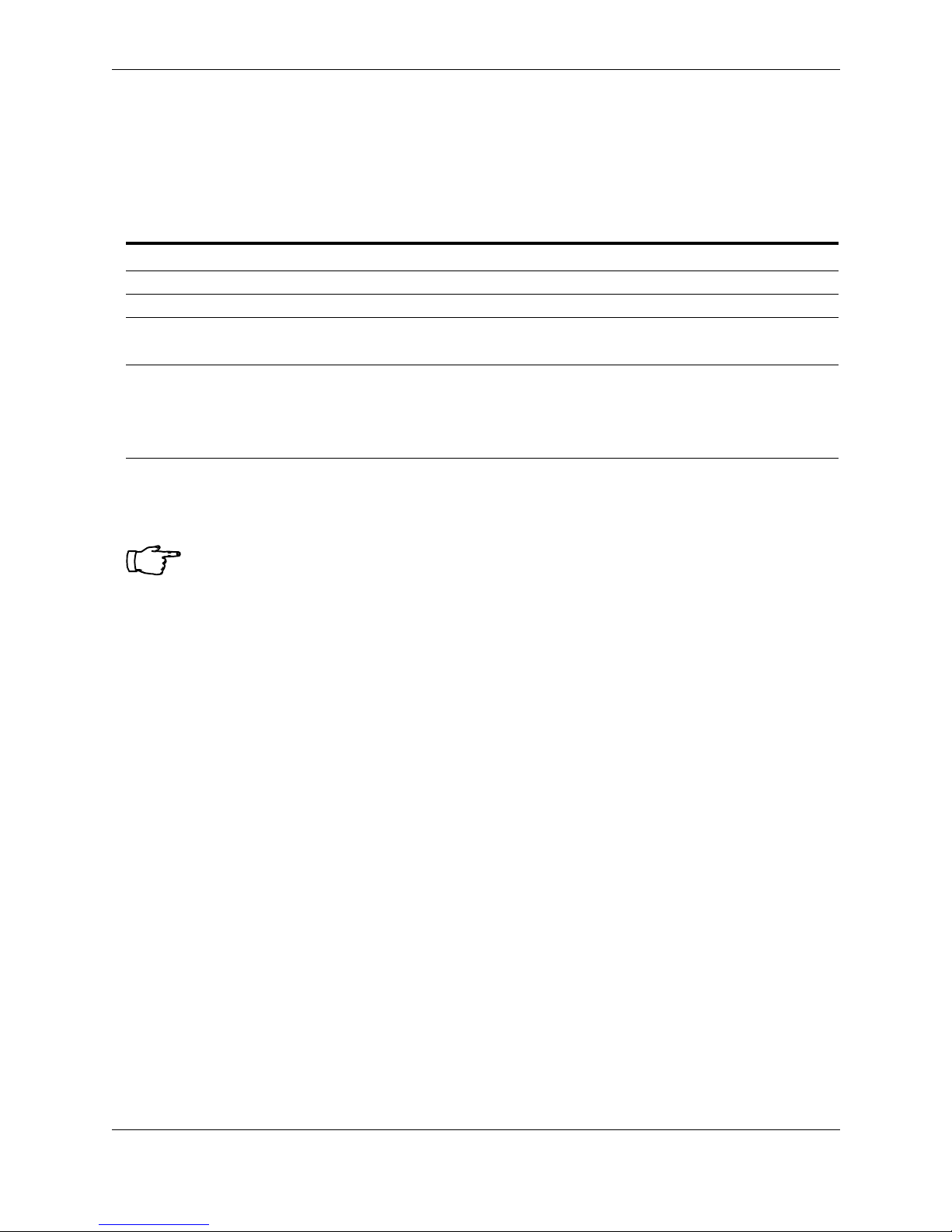
Getting Started Installation Guide
Terayon TJ 700x Series DOCSIS Cable Modem Installation Guide 3
System Requirements
Before you begin installing your new Terayon cable modem, make sure your computer
system has the following hardware and software.
Installation Overview
As you follow the self-installation process, you may be asked to perform some tasks you
have not previously attempted. You will be guided through the following steps:
• Connecting the CA TV Coaxial Cable to the Modem
• Connecting the Modem to your PC
• Connecting the Power Adapter and Startup.
What You Will Need
The following is a list of items you will need to install your new Terayon cable modem:
• This installation guide
• Your computer user manual
• The cable modem.
Hardware/Software IBM PC or Compatible Apple/Macintosh
CPU Pentium class microprocessor or equivalent
Power PC 601 or later; iMac
®
Memory (RAM) 32 MB 24 MB
Available Disk Spac e 50 MB 50 MB
Operating System
Windows
®
95, 98, ME, 2000, XP,
Windows NT® 4.0 Workstation
OS 7.5.1 or later
Network Connectivity Must have (any one):
• USB Port
• 10/100 Base-T Ethernet Card
• PCMCIA Ethernet Card (laptop)
Must have (any one):
• 10/100 Base-T Ethernet Card
• PCMCIA Ethernet Card (laptop)
IMPORTANT: Computers using Windows 95, NT 4.0, or a Macintosh
operating system must use an Ethernet port to connect to the TJ 700x Series
Modem
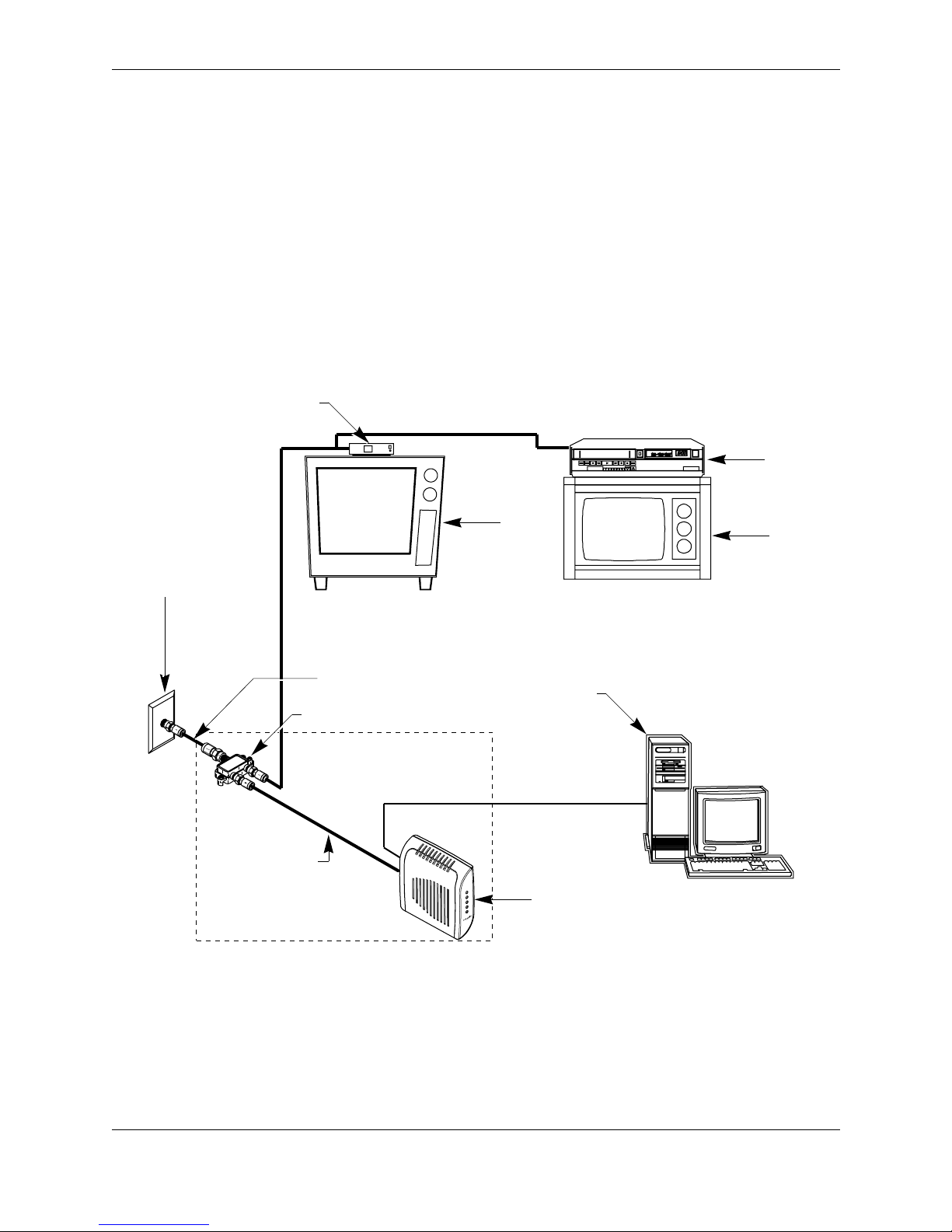
Installation Guide Connecting the Modem
4 Terayon TJ 700x Series DOCSIS Cable Modem Installation Guide
Connecting the Modem
To install your new cable modem, you will need the following items:
• Two coaxial cables of a length appropriate to your installation
• One cable line splitter
• A 7/16 inch (1 1.1 mm) wrench (spanner).
When installing your new cable modem a cable splitter and two new cabl es are required.
The cable splitter divides the incomi ng sig nal from the cable company into two signals,
one for the household TVs, and one for the cable modem. No TV sets are allowed on the
cable that connects to the cable modem. Figure 2 illustrates a typical cable modem
installation.
Figure 2 T ypical Cable Modem Installation
5-600MHz SPLITTER
IN
OUT
OUT
NEW INSTALLATION
CABLE SPLITTER
PC TO WER
VCR
TV
TV
CATV CONVERTER
TV CABLE
ETHERNET OR USB CABLE
TV AND DATA CABLE
CABLE OUTLET
SIGNAL FROM
CABLE CO.
COAX CABLE "A"
(DATA)
COAX CABLE "B"
(TV CABLE)
Power
Cable
PC
Data
Test
TJ715
TJ 700x SERIES
DOCSIS MODEM
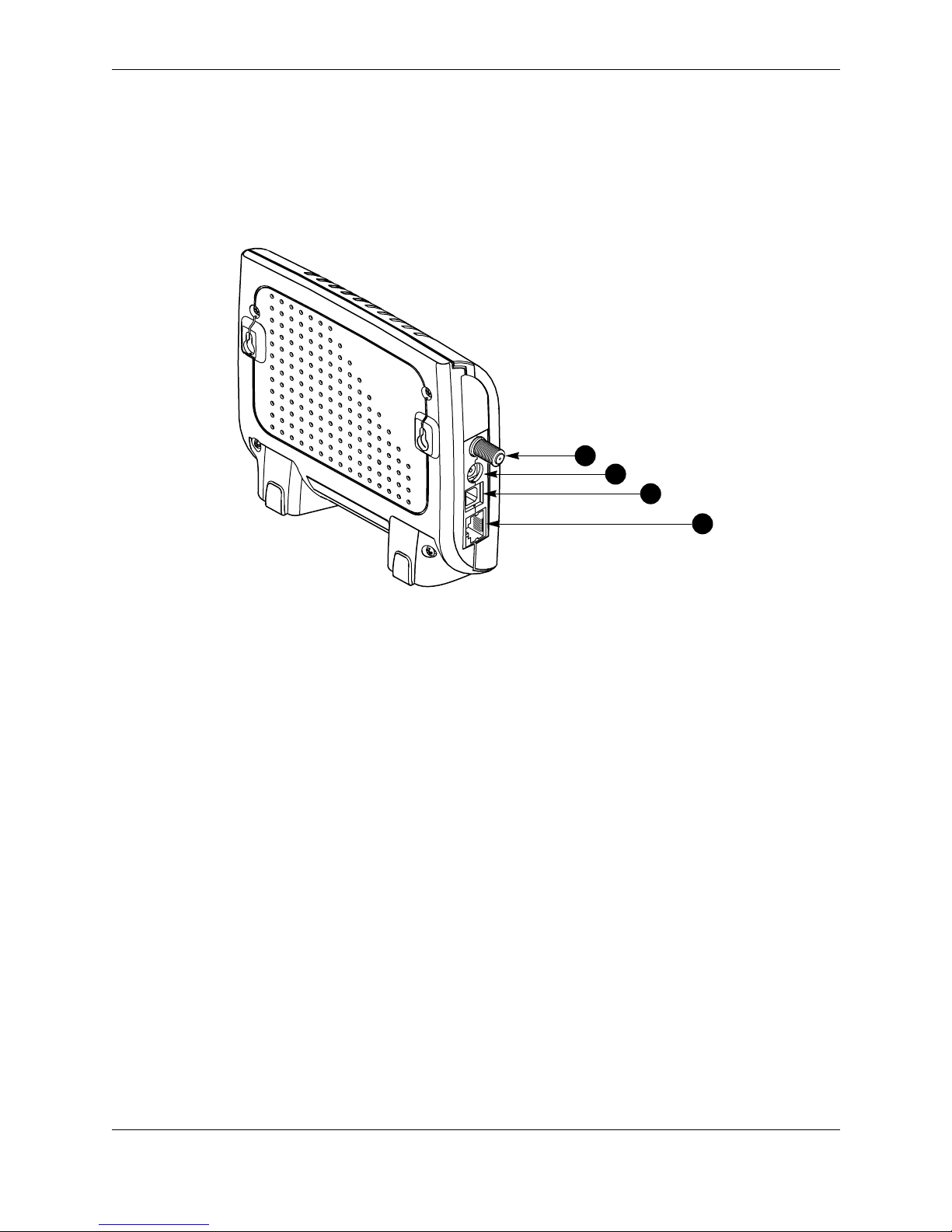
Connecting the Modem Installation Guide
Terayon TJ 700x Series DOCSIS Cable Modem Installation Guide 5
Modem Connectors
Before you begin installing your new cable modem, take a moment to familiarize
yourself with the modem connectors identified in Figure 3. An explanation of each
connector follows the illustration.
Figure 3 Modem Connectors
1 - RF Cable Connector Connects the modem to the incoming signal from the
cable company via a cable splitter.
2 - DC Power Input-jack Connects the modem to the Modem Power Adaptor.
3 - USB Serial Port Connects the modem to the USB port on your computer.
4 - RJ-45 Ethernet Por t Connects the modem to the Ethernet port on your
computer NI C ca rd .
1
2
3
4
