Terayon TA-102, TA-202 Installation Manual
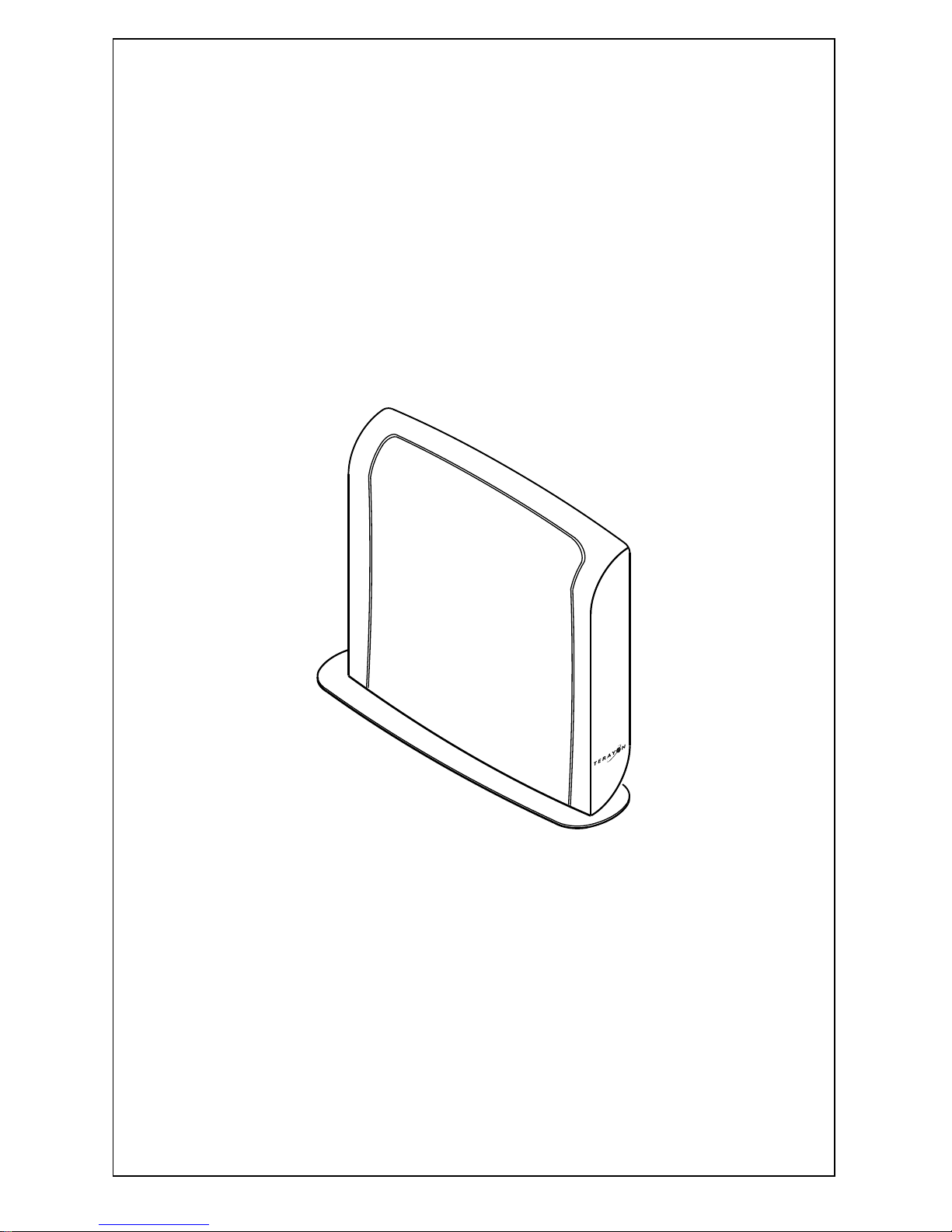
Terayon DOCSIS and
EuroDOCSIS Media T erminal
Adapter Modem Installation
Guide
Model:
TA-102
TA-202
TA-102
4988 Great America Parkway
Santa Clara, CA 95054
www.terayon.com
Power
Cable
PC
Data
Test
Line 1
Line 2
8500204 Rev B
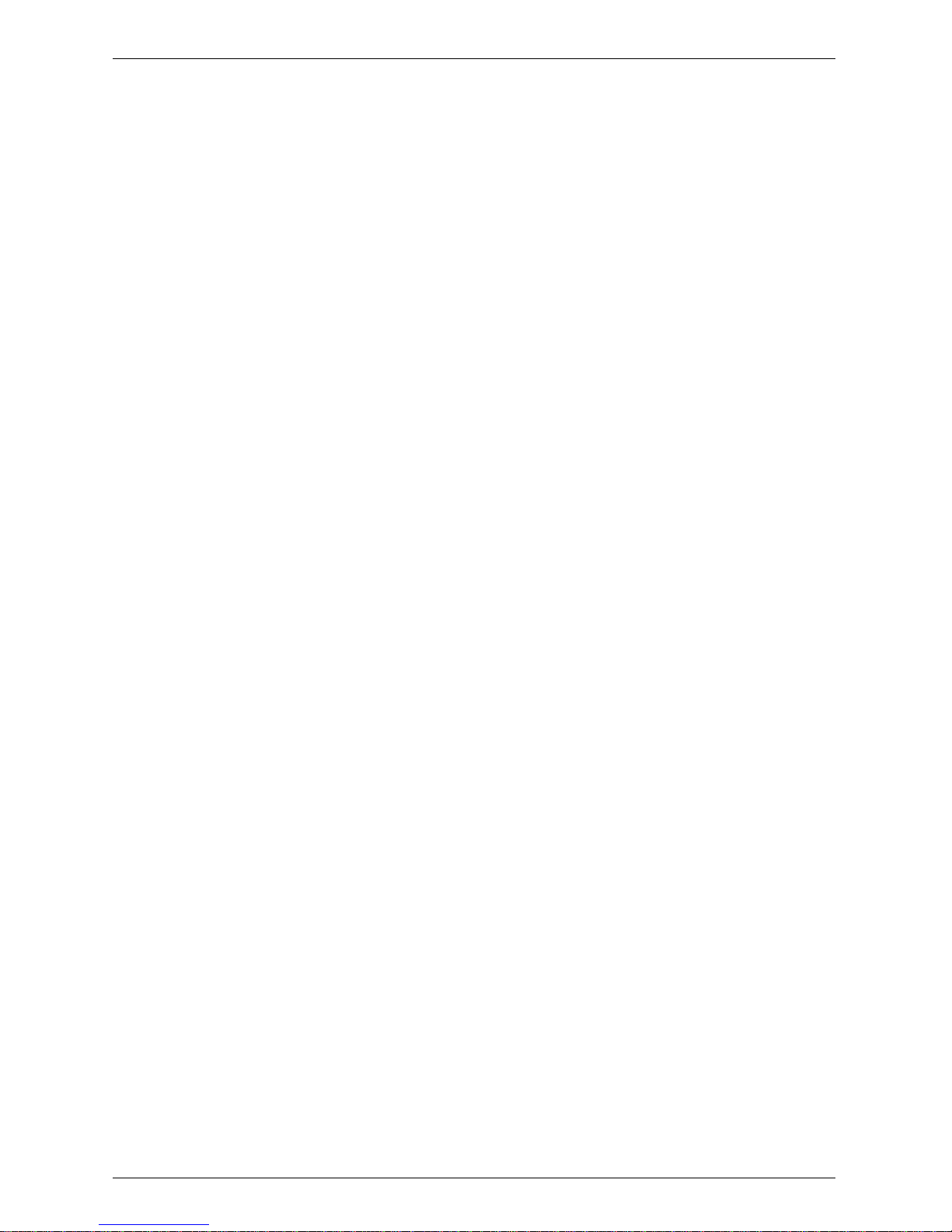
Table of Contents
Table of Contents
Congratulations . . . . . . . . . . . . . . . . . . . . . . . . . . . . . . . . . . . . . . . . . . . .1
Getting Started . . . . . . . . . . . . . . . . . . . . . . . . . . . . . . . . . . . . . . . . . . . . .1
Package Contents . . . . . . . . . . . . . . . . . . . . . . . . . . . . . . . . . . . . . . . .1
System Requirements . . . . . . . . . . . . . . . . . . . . . . . . . . . . . . . . . . . .3
Installation Overview . . . . . . . . . . . . . . . . . . . . . . . . . . . . . . . . . . . . .3
Connecting the Modem . . . . . . . . . . . . . . . . . . . . . . . . . . . . . . . . . . . . . .4
Modem Connectors . . . . . . . . . . . . . . . . . . . . . . . . . . . . . . . . . . . . . .5
Connecting the CATV Coaxial Cable to the MTA Modem . . . . . . .6
Connecting the Power Adapter to the Modem . . . . . . . . . . . . . . . . . .8
Connecting A Battery Backup Unit to the Modem . . . . . . . . . . . . . .9
Connecting the MTA Modem to your PC . . . . . . . . . . . . . . . . . . . .10
Connecting A Telephone to the MTA Modem . . . . . . . . . . . . . . . .15
Starting the Modem . . . . . . . . . . . . . . . . . . . . . . . . . . . . . . . . . . . . .16
Reading Your Modem Lights . . . . . . . . . . . . . . . . . . . . . . . . . . . . .17
FAQs . . . . . . . . . . . . . . . . . . . . . . . . . . . . . . . . . . . . . . . . . . . . . . . . . . .18
Troubleshooting . . . . . . . . . . . . . . . . . . . . . . . . . . . . . . . . . . . . . . . . . . .20
Technical Support and General Inquires . . . . . . . . . . . . . . . . . . . . . . . .23
Warranty . . . . . . . . . . . . . . . . . . . . . . . . . . . . . . . . . . . . . . . . . . . . . . . .24
Modem Intallation Guide
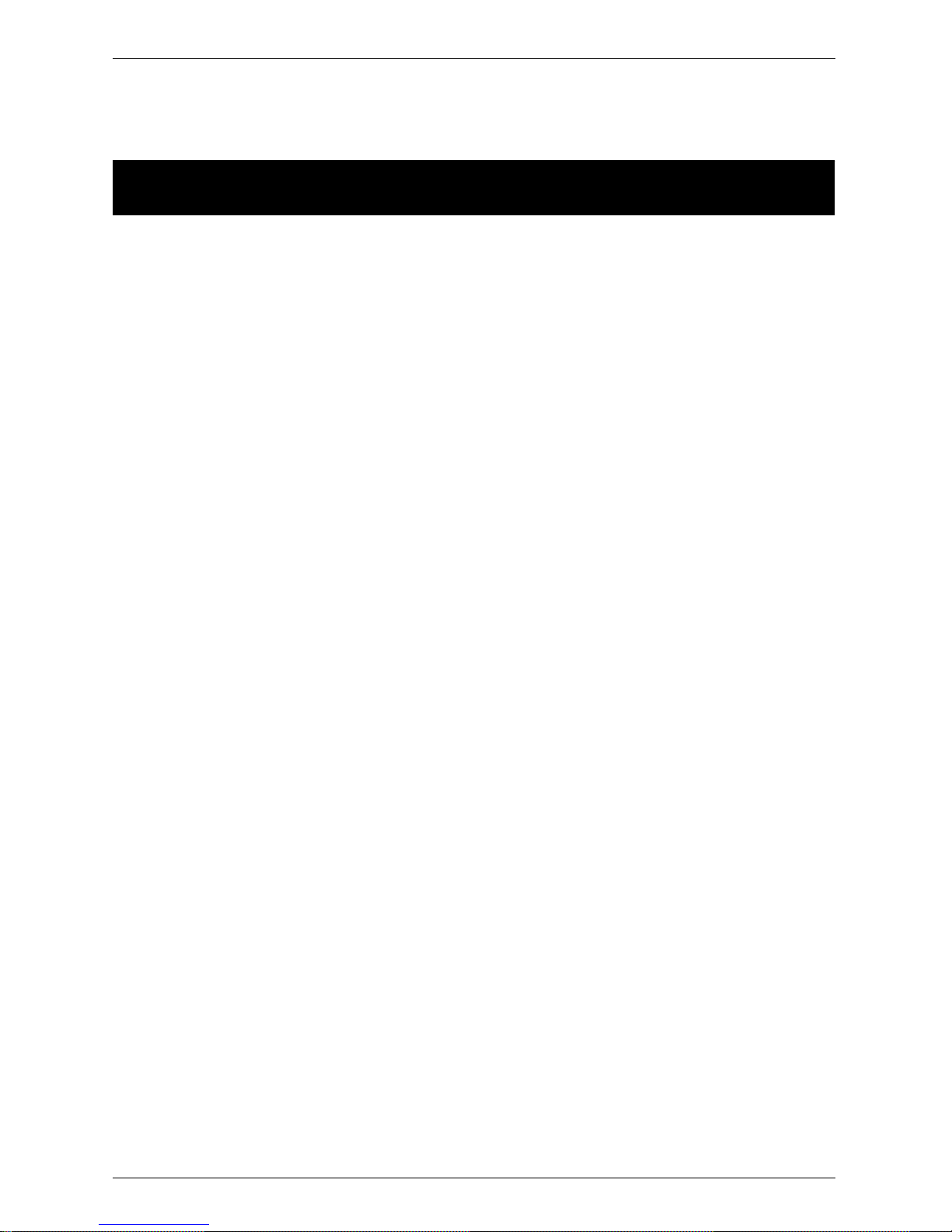
Congratulations
Installation Guide
READ ME FIRST!
Congratulations
Congratulations on your purchase of a Terayon MTA modem. The Terayon
DOCSIS Multimedia Terminal Adapter Modem TA-102 or the EuroDOCSIS TA202 Multimedia Terminal Adapter Modem is the perfect choice for connecting
your personal computer and telephones to a fast broadband internet connection.
Getting Started
This installation guide is designed for anyone who wants all the “how-to” information about installing the Terayon TA-102 or TA-202 Multimedia Terminal
Adapter (MTA) Modem. You have probably heard of online help. Well, think of
this installation guide as onside help. For best results, read each procedure beforehand — reviewing each procedure may answer some questions that could come
up during the installation process. So let’s get started.
Package Contents
Please take a moment to unpack you r modem and f amilia rize you rself with the al l
cables and compon ents i nclude d in t he box. Us e the l ist below an d Figur e 1 to verify the contents of the box.
Terayon TA-102 or TA-202 MTA Modem Package Contents
• Terayon Model TA-102 or TA-202 MTA Modem
•Modem Stand
• MTA modem Power Adaptor
• RJ-45 Ethernet Cable
• Universal Serial Bus (USB) Cable
• CD-ROM with USB Drivers
Terayon TA-102 and TA-202 MTA Modem Installation Guide 1
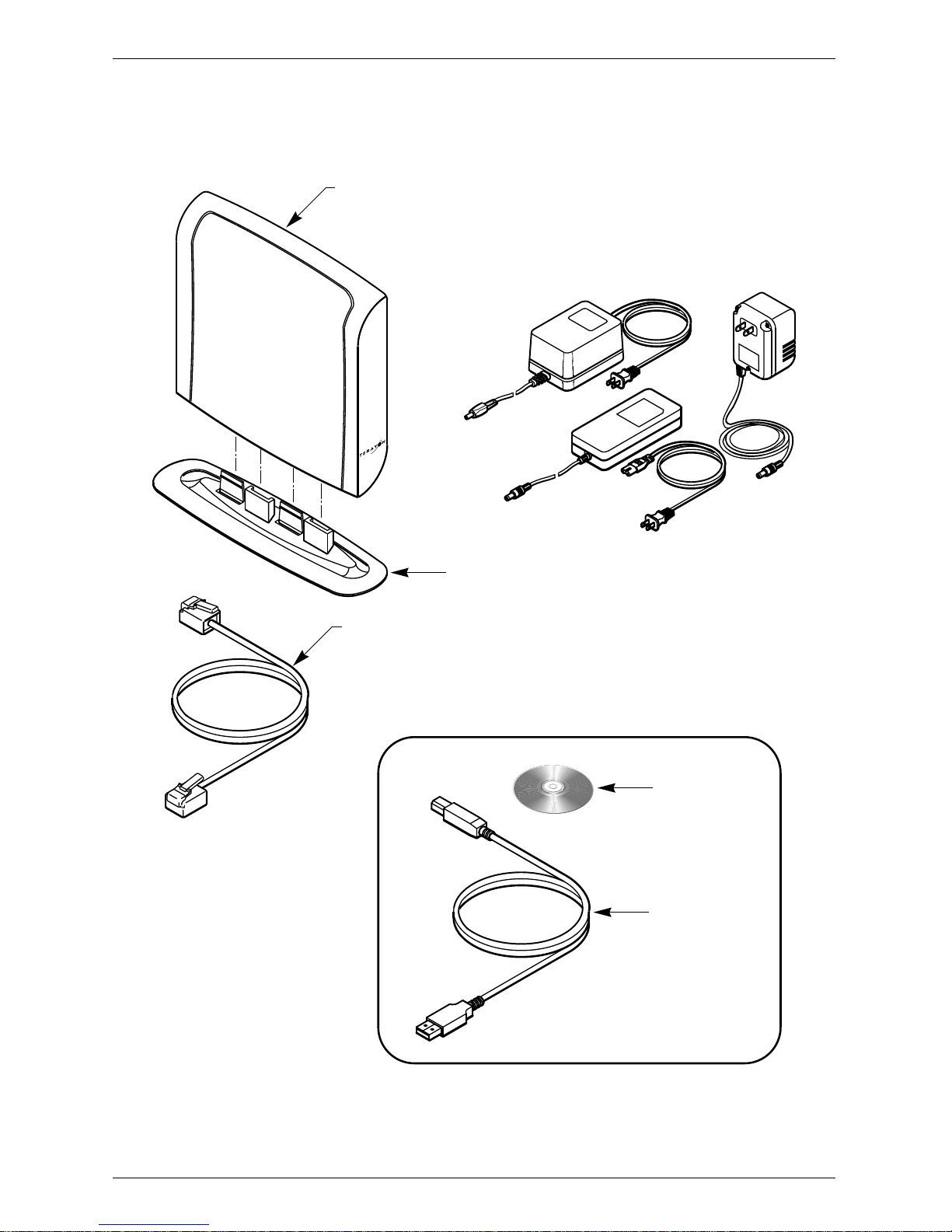
Getting Started
TERAYON
MULTIMEDIA TERMINAL ADAPTER MODEM
MODEL TA-102 or T A-202
POWER ADAPTER
NOTE: The appropriate Power Adapter is
included with your modem.
Tera yo n
AC Adaptor
Power
Cable
PC
Data
Test
Line 1
Line 2
TA-102
SWITCHING
AC ADAPTER
CAUTION
RISK OF ELECTRIC SH
DR
YLO
CATIO
O
CK
N
USE ON
LY
MODEM STAND
RJ-45 ETHERNET CABLE
CD-ROM
WITH USB DRIVERS
USB CABLE
2 Terayon TA-102 and TA-202 MTA Modem Installation Guide
Figure 1 Contents of MTA modem Box
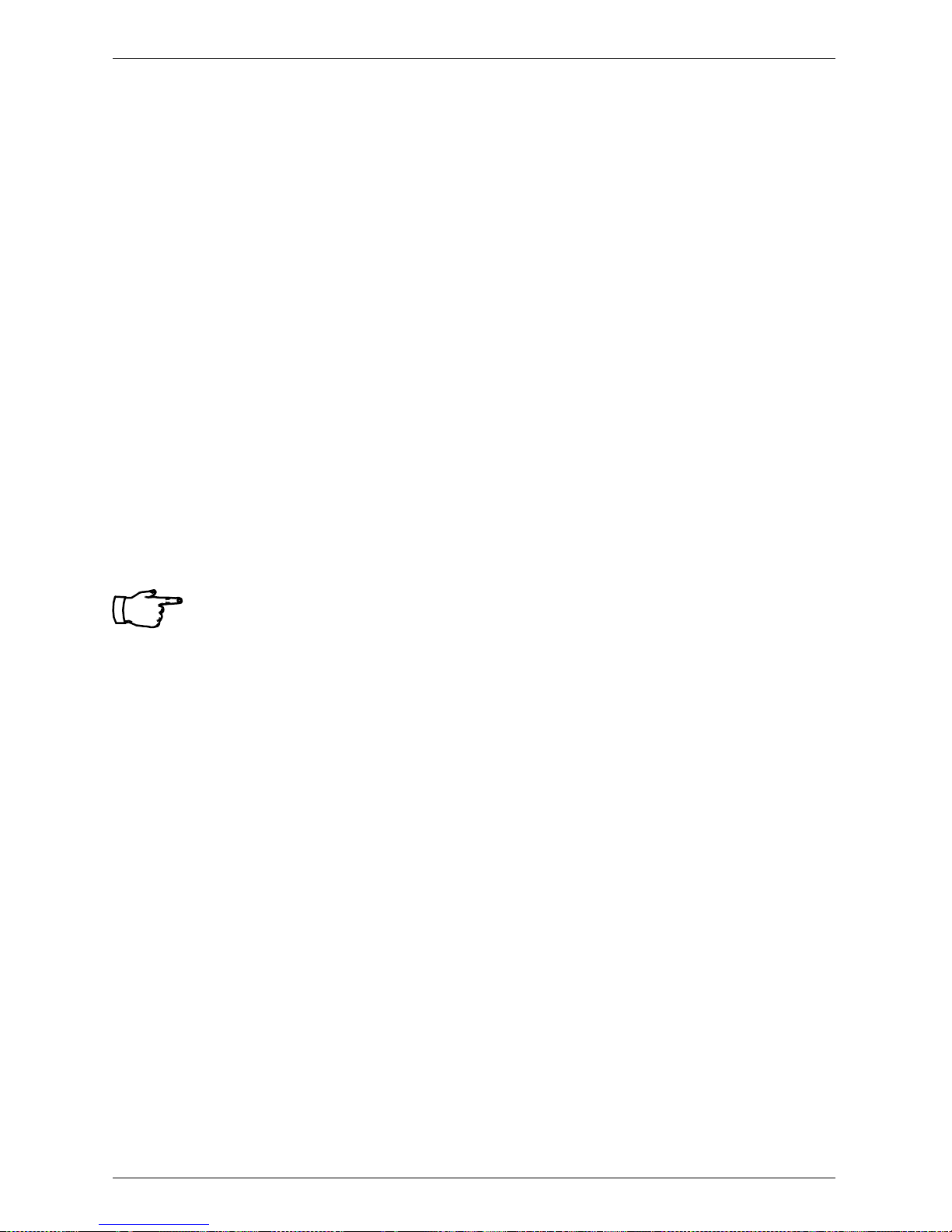
Getting Started
System Requirements
Before you begin inst alli ng your new Terayon MTA modem, make sure your computer system has the following hardware and software.
Hardware/Software IBM PC or Compatible Apple/Macintosh
CPU
Memory (RAM)
Available Disk Space
Operating System
Network Connectivity
Pentium class microproce ssor or
equivalent
32 MB 24 MB
50 MB 50 MB
Windows® 95, 98, 2000, ME, X P,
Windows NT® 4.0 Workstation
Must have (any one):
• USB Port
• 10/100 Base-T Ethernet Card
• PCMCIA Ethernet Card (lap-
IMPORTANT: Computers using Windows 95, NT 4.0, or a Mac-
Insta lla ti on Ove rvie w
Power PC 601 or lat er ;
iMac®
OS 7.5.1 or later
Must have (any one):
• USB Port
• 10/100 Base-T Ethernet
Card
top)
• PCMCIA Card (laptop)
intosh operating system must use an ethernet
port to connect to the TA-102 or TA-202 Modem.
As you follow the self-installation process, you may be asked to perform some
tasks you have not previously attempted. You will be guided through the following steps:
• Connecting the CATV Coaxial Cable to the Modem
• Connecting the Power Adaptor to the Modem
• Connecting the Modem to your Computer
• Starting the Modem.
What You Will Need
The following is a list of items you will need to install your new Terayon MTA
modem:
• This installation guide
• Your computer user manual
• The MTA modem
Terayon TA-102 and TA-202 MTA Modem Installation Guide 3

Connecting the Modem
INSTALLING THE MODEM
Connecting the Modem
To install your new MTA modem, you will need the following items:
• Two coaxial cables of a length appropriate to your installation
• One cable line splitter (not included with modem)
• A 7/16 inch wrench or spanner.
When installing your new MTA modem a cable splitter and two new cables are
required. The cable splitter divides the incoming signal from the cable company
into two signals, one fo r the hous ehold TVs, and one f or the MTA modem. No TV
sets are allowed on the cable that conne cts to the MTA modem. Figure 2 illustr ates
a typical MTA modem installation.
CATV CONVERTER
TV CABLE
COAX CABLE "B"
CABLE OUTLET
SIGNAL FROM
CABLE CO.
IN
OUT
5-600MHz SPLITTER
OUT
COAX CABLE "A"
(DATA)
(TV CABLE)
TV AND DATA CABLE
CABLE SPLITTER
TV
PC TO WER
ETHERNET OR USB CABLE
Power
Cable
PC
Data
Test
Line 1
Line 2
TA-102
DOCSIS or EuroDOCSIS
TERAYON
MTA MODEM
VCR
TV
LINE 2LINE 1
NEW INSTALLATION
4 Terayon TA-102 and TA-202 MTA Modem Installation Guide
Figure 2 Typical MTA modem Installation
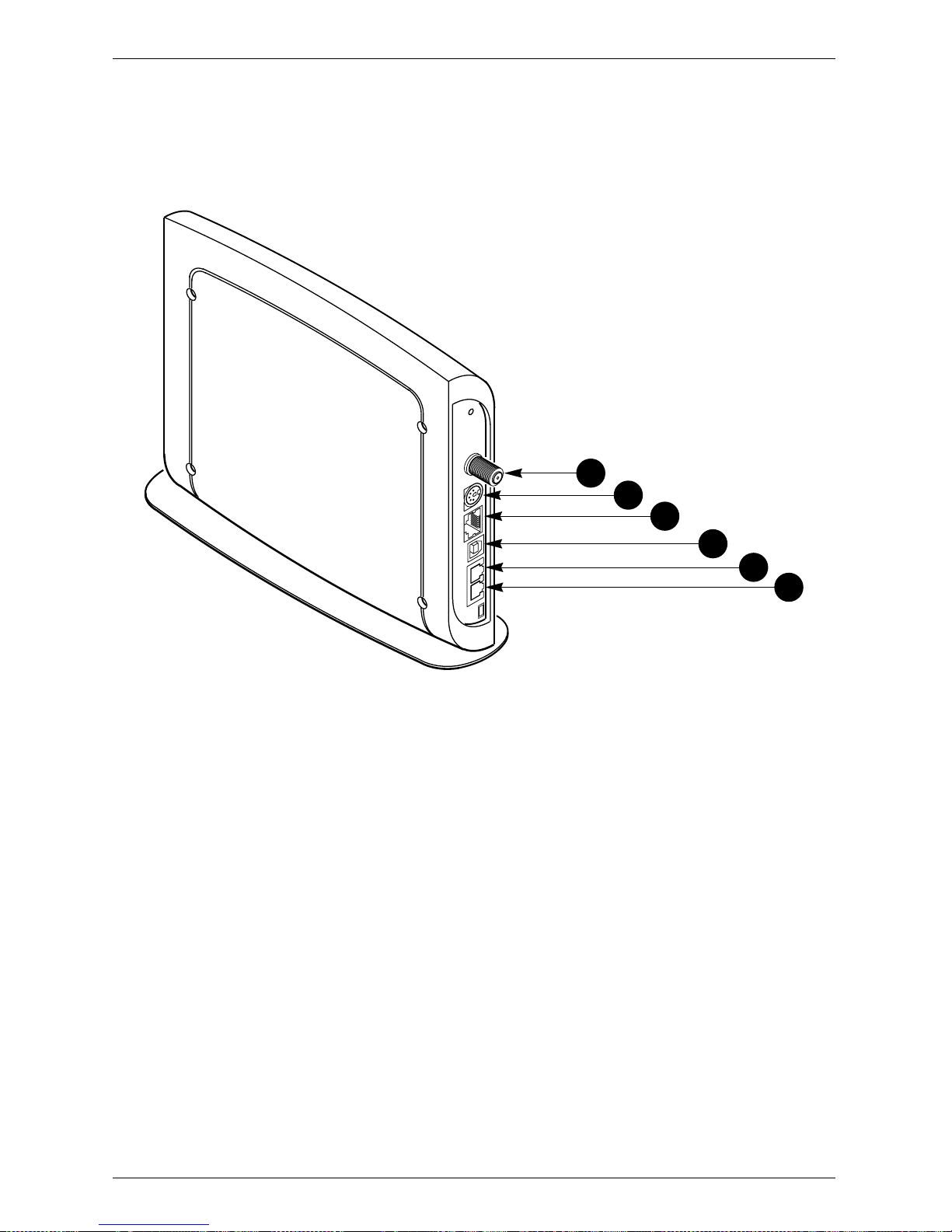
Connecting the Modem
Modem Connectors
Before you begin installing your new MTA modem, take a moment to familiarize
yourself with the modem connectors identified in Figure 3. An explanation of
each connector follows the il lustration.
1
2
3
4
5
6
Figure 3 Modem Connectors
1 - RF Cable Connector Connects the modem to the incoming signal from
the cable company via a cable splitter.
2 - DC Power Input-jack Connects the modem to the Modem Power
Adaptor or an optional Battery Backup Unit.
3 - USB Serial Port Connects the modem to the USB port on your
computer.
4 - RJ-45 Ethernet Port Connects the modem to th e Ethernet port on yo ur
computer NIC card.
5 - RJ-11 Line 1 Port Connects the modem to an external telephone.
6 - RJ-11 Line 2 Port Connects the modem to a second external tele-
Terayon TA-102 and TA-202 MTA Modem Installation Guide 5
phone.
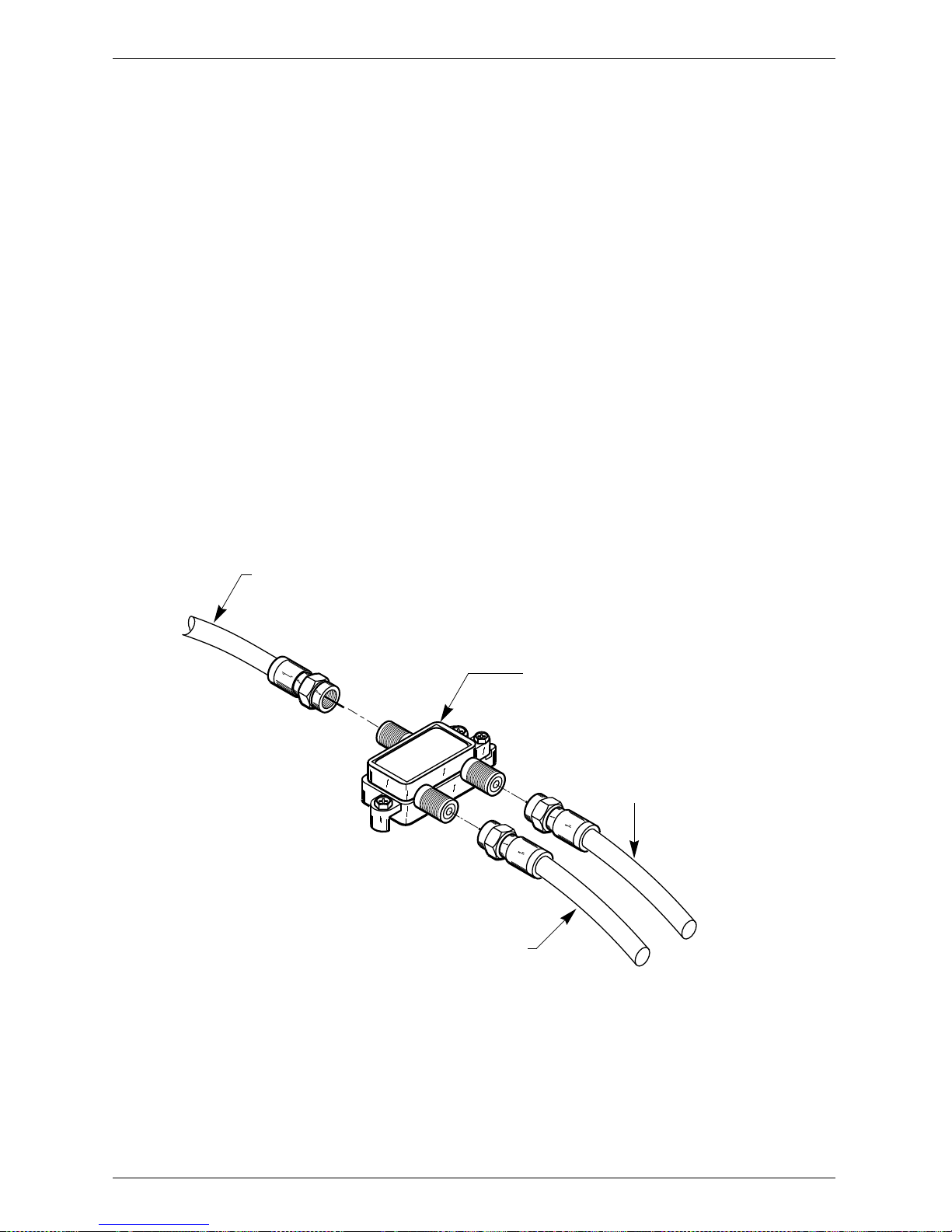
Connecting the Modem
Connecting the CATV Coaxial Cable to the MTA Modem
In order for your MTA modem and your computer to access the In ternet, you need
to connect the coaxi al cab le that comes fr om your c able ou tlet to the mode m. Thi s
is typically done using a cable splitter. See Figure 2 on page 4.
To connect your modem to the CATV coaxial cable, follow these steps:
1. Locate the CATV coaxial cable connected to the cable outlet.
You can find it in one of three ways:
• It may be connected to a TV, Converter Box, or a VCR.
• It may be connected to a wall mounted outlet.
• It may be coming out from under a baseboard or some other location.
2. When you locate the CATV coaxial cable, disconnect it from the TV, Converter Box, or VCR.
You may need to use a wrench to disconnect the cable.
3. Locate the cable splitter, then using Figure 2 and Figure 4 as guides, connect
the CATV coax cable you disconnected in step 2 to the IN connector on the
cable splitter. Tighten the connector with a 7/16 inch wrench.
CATV COAX CABLE
FROM
TV, CONVERTER, VCR or WALL OUTLET
CABLE SPLITTER
(Not included with modem)
IN
OUT
OUT
TO TV, CONVERTER OR VCR
SPLITTER
COAX CABLE
TO MODEM RF CONNECTOR
(CABLE "A")
COAX CABLE
(CABLE "B")
6 Terayon TA-102 and TA-202 MTA Modem Installation Guide
Figure 4 Connecting Coax Cables to Cable Splitter
