Terayon DOCSIS TeraJet ECM 210, TJ 411, TJ 411E Installation Manual

TeraJet DOCSIS
Modem Installation
Guide
Model:
ECM 210
2952 Bunker Hill Lane
Santa Clara , CA 95054
www.terayon.com
PN 8500122B
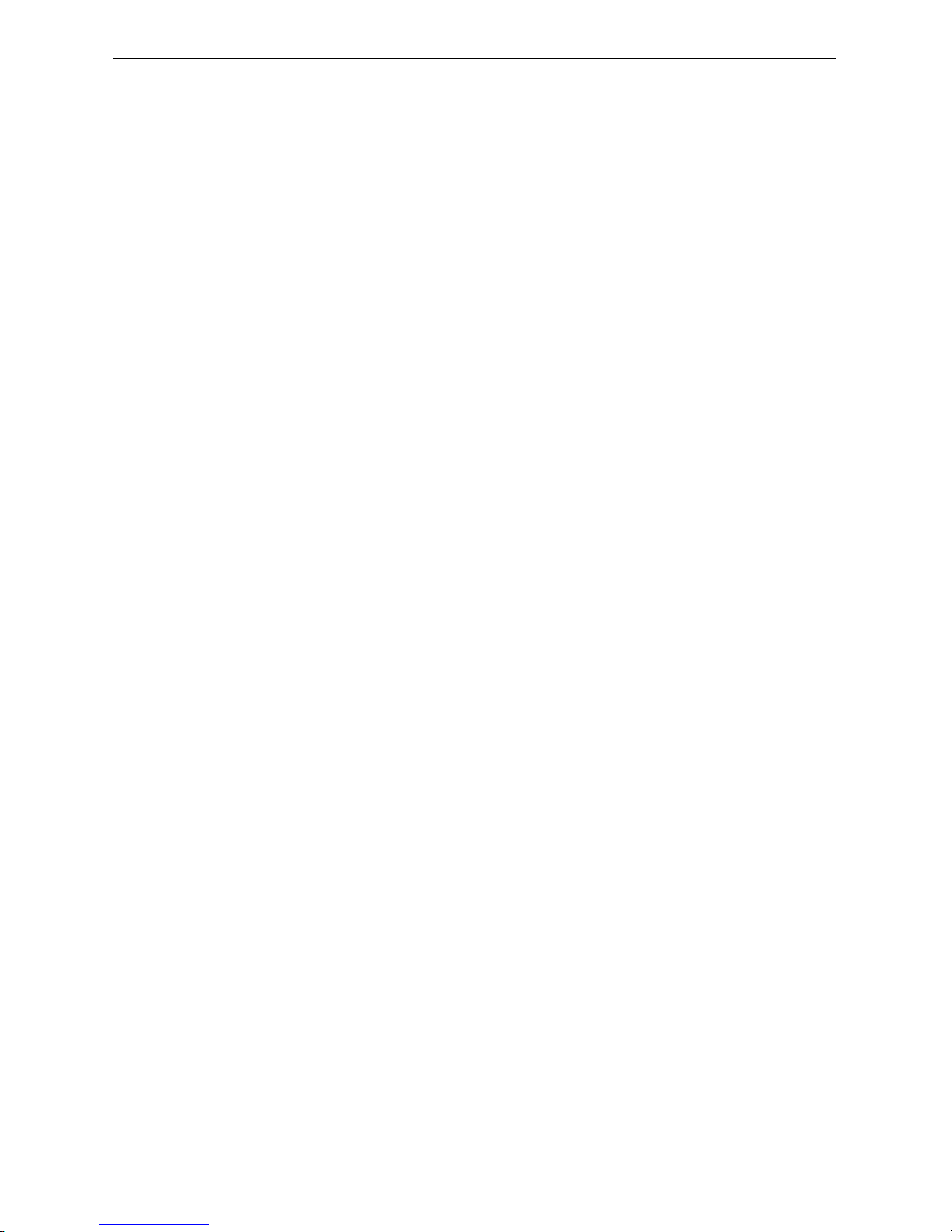
Table of Contents
Table of Contents
Congratulations. . . . . . . . . . . . . . . . . . . . . . . . . . . . . . . . . . . . . . . . . . . . . . 1
Getti n g S t a rt e d . . . . . . . . . . . . . . . . . . . . . . . . . . . . . . . . . . . . . . . . . . . . . . 1
Pack a g e Co n t e n t s . . . . . . . . . . . . . . . . . . . . . . . . . . . . . . . . . . . . . . . . . 1
Syst e m Re q u i rements . . . . . . . . . . . . . . . . . . . . . . . . . . . . . . . . . . . . . . 3
Installati o n O v e r v iew . . . . . . . . . . . . . . . . . . . . . . . . . . . . . . . . . . . . . . 3
Conn e cting the Mo d e m. . . . . . . . . . . . . . . . . . . . . . . . . . . . . . . . . . . . . . . . 4
Mode m Co n n e ctors. . . . . . . . . . . . . . . . . . . . . . . . . . . . . . . . . . . . . . . . 4
Conn e cting the Co axial Cable to the Modem. . . . . . . . . . . . . . . . . . . . 5
Conn e cting the Po w er Adapte r to the Mo dem . . . . . . . . . . . . . . . . . . . 6
Connecting the Modem to your PC . . . . . . . . . . . . . . . . . . . . . . . . . . . 7
Star t i n g t h e Modem . . . . . . . . . . . . . . . . . . . . . . . . . . . . . . . . . . . . . . 12
Rea d in g Yo u r Modem Lig h t s. . . . . . . . . . . . . . . . . . . . . . . . . . . . . . . 13
Troubleshooting . . . . . . . . . . . . . . . . . . . . . . . . . . . . . . . . . . . . . . . . . . . . 14
Technical Support and General Inquires. . . . . . . . . . . . . . . . . . . . . . . . . . 16
Warranty . . . . . . . . . . . . . . . . . . . . . . . . . . . . . . . . . . . . . . . . . . . . . . . . . . 17
Modem Intallation Guide
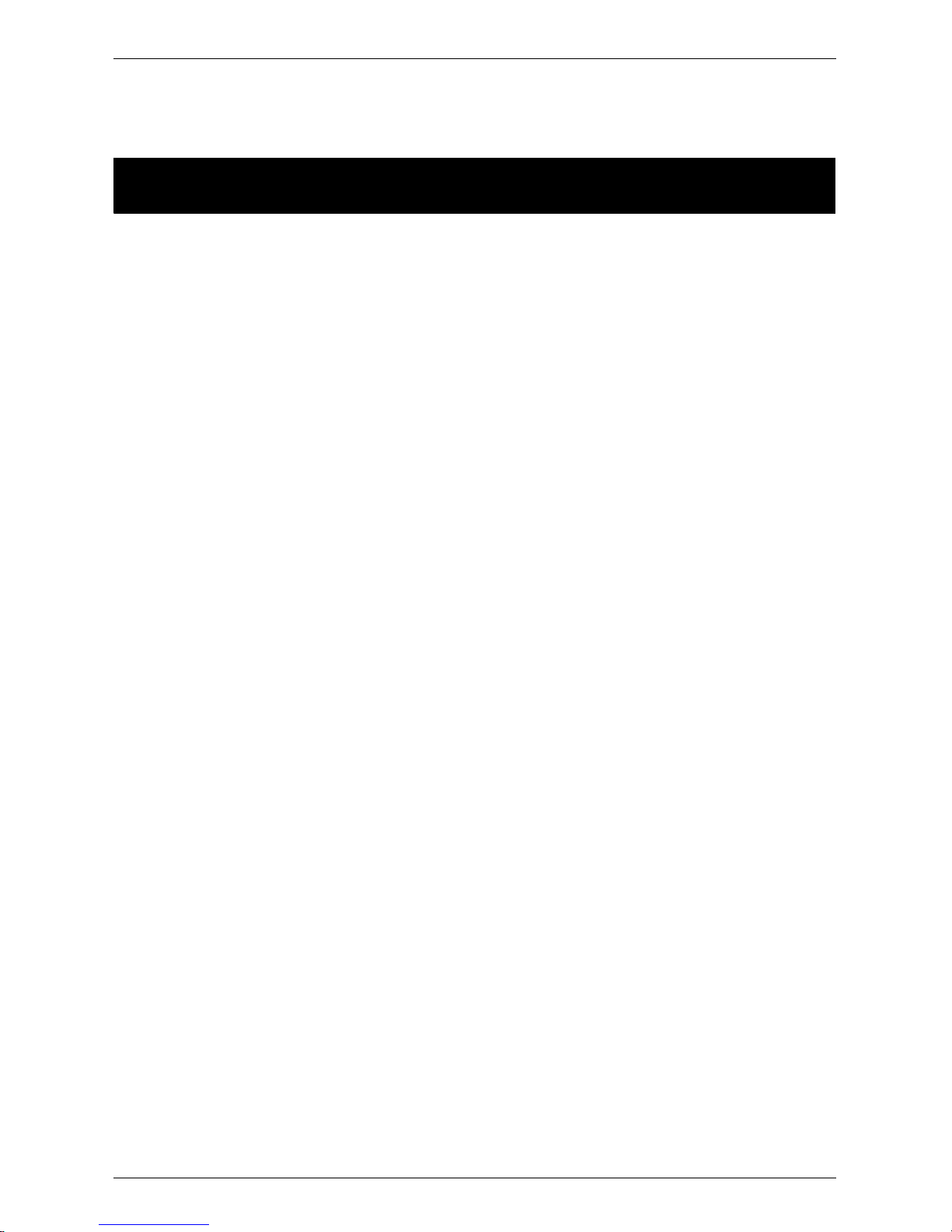
Congratulations
Installation Guide
READ ME FI RS T!
Congratulations
Congratulations on your purchase of a TeraJet DOCSIS Cable Modem. The Terayon TeraJet ECM 210 DOCSIS Cable Modem is the perfect choice for connecting your personal computer to a lightning fast broadband internet connection.
Getting Started
This installation guide is designed for anyone who wants all the “how-to” information about installing the TeraJet ECM 210 Data-Over - Cable Service Interface
Specification (DOCSIS) Cable Modem. You have probably heard of online help.
Well, think of this inst alla tion guid e as onside help. For best results , read eac h procedure beforeha nd — reviewing each procedure may answer some questions that
could come up during the installation process. So let’s get started.
Package Cont ents
Please take a moment to unpack your modem and f amiliarize yourself with the all
cables and components included in the box. Use the list below and F igure 1 to verify the contents of the box.
TeraJet ECM 210 Cable Modem Packag e Contents
• Te raJet Model 210 DOCSIS Cable Modem
• Cable Modem Power Adaptor
• RJ-45 Ethernet Cable
• Universal Serial Bus (USB) Cable
• CD-ROM with USB Drivers
TeraJet 210 DOCSIS Cable Modem Installation Guide 1
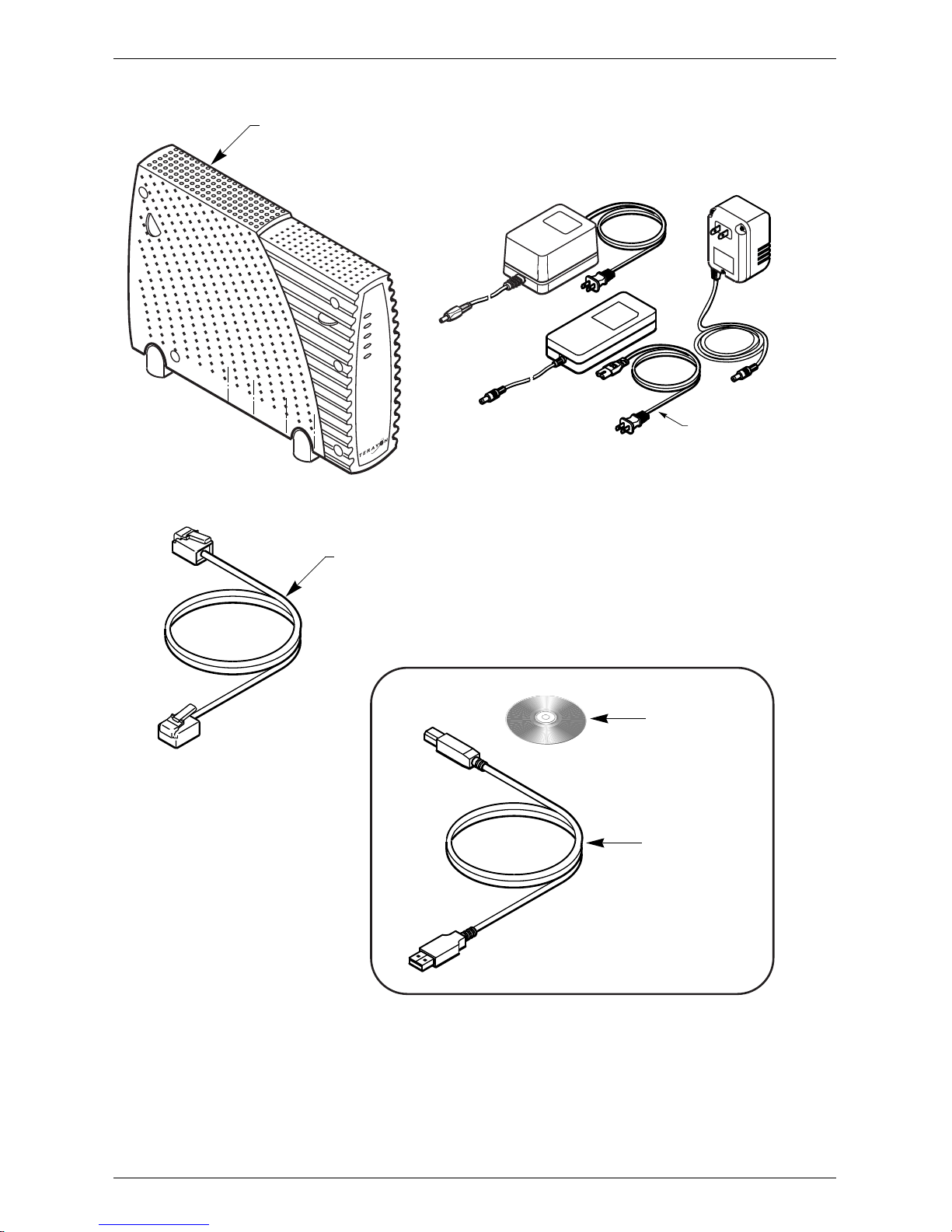
Getting Started
D
TERAJET DOCSIS
CABLE MODEM
MODEL ECM 210
POWER
CABLE
PC
DATA
TEST
RJ-45 ETHERNET CABLE
POWER ADAPTER
NOTE: The appropriate Power Adapter is
included with your modem.
Tera yo n
AC Adaptor
CAUTION
R
I
S
K OF
EL
DRYLOCATION
EC
TRIC
SHOC
K
U
SE ONLY
SWITCHING
AC ADAPTER
POWER COR
CD-ROM
WITH USB DRIVERS
USB CABLE
Figure 1 Contents of Cable Modem Box
2 TeraJet 210 DOCSIS Cable Modem Installation Guide
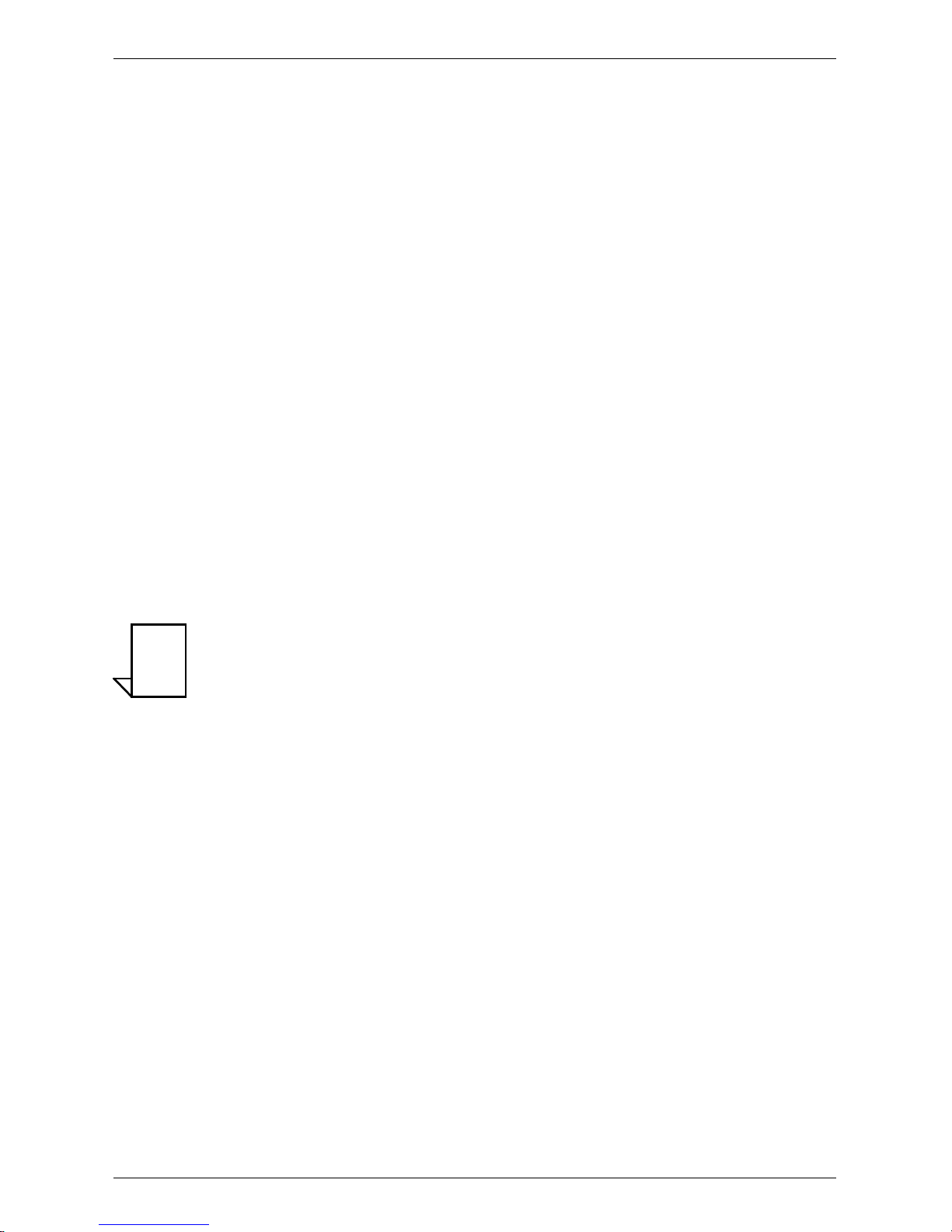
Getting Started
System Requ iremen ts
Before you begin installing your new TeraJet cable modem, make sure your computer system has the following hardware and software.
Hardware/Software IBM PC or Compatible Apple/Macintosh
CPU Pentium class microproce ssor
or equivalent
Memory (RAM) 32 MB 24 MB
Available Disk Space 50 MB 50 MB
Operating Sys tem W indows® 95, 98, 2000, Win-
dows NT® 4.0 Workstat ion
Network Connectivity Must have (any one):
•USB Port
• Network Interface Card
(NIC)
• PCMCIA Card (laptop)
Power PC 601 or later;
iMac®
OS 7.5.1 or later
Must have (any one):
•USB Port
• Netwo rk Int erfa ce
Card (NIC)
• PCMCIA Card (laptop)
NOTE
NOTE: Computers using Windows 95, NT 4.0, or a Macintosh
operating system must use an etherne t port to connect
to the TeraJet ECM 210 Modem.
Installation Overview
As you follow the self-installation process, you may be aske d to perform some
tasks you have not previously attempted. You will be guided through the following steps:
• Connecting the Coaxia l Data Cable to the Modem
• Connecting the Power Adaptor to the Modem
• Connecting the Modem to your Computer
• Starting the Modem.
What Yo u Will Need
The following is a list of items you will need to install your new Terayon cabl e
modem:
• This installation guide
• Your computer user manual
• The cable modem
TeraJet 210 DOCSIS Cable Modem Installation Guide 3
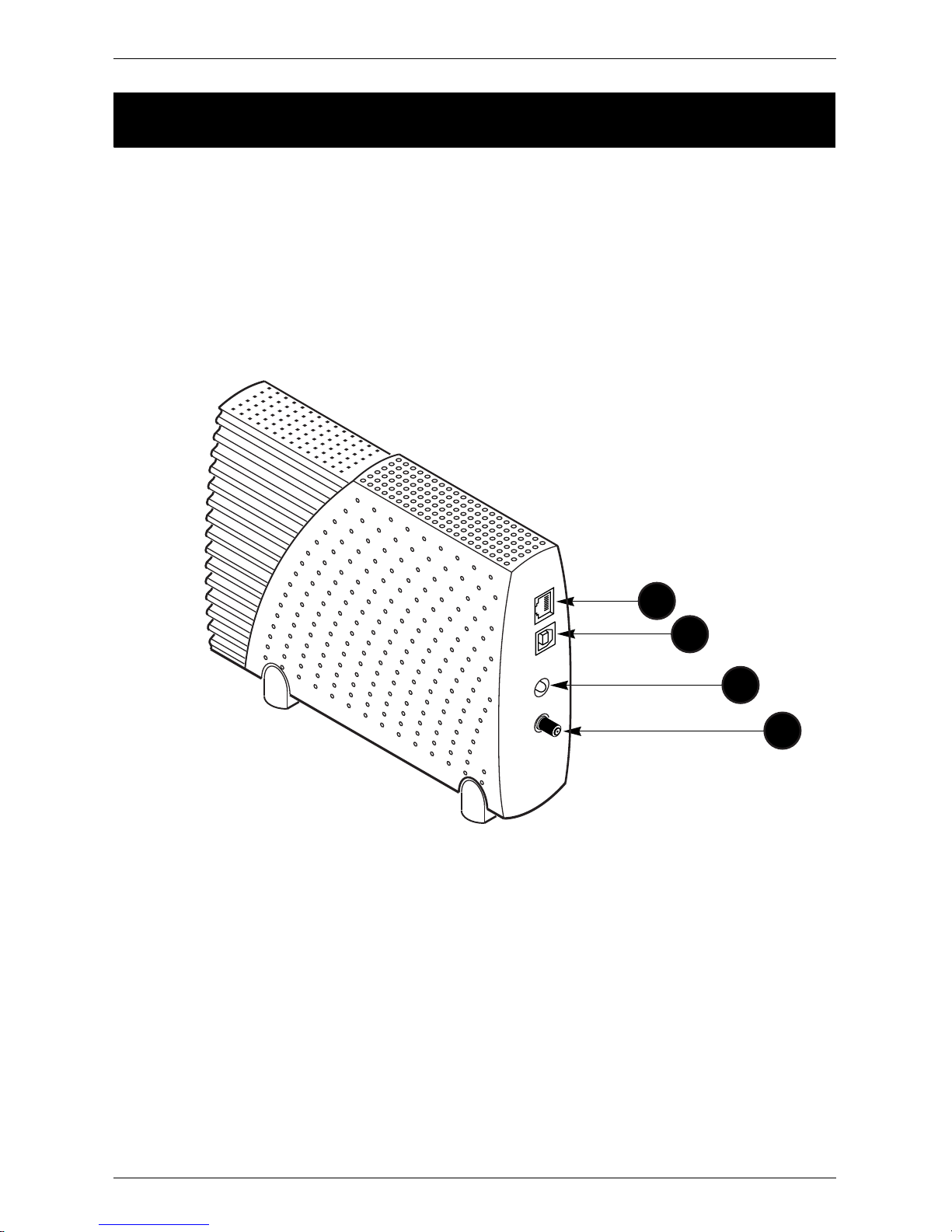
Connecti ng the Modem
INSTALLING THE MODEM
Connecting the Modem
To install your new cable modem, perform the following procedures in order.
Modem Connectors
Before you begin installing your new cable modem, take a moment to familiarize
yourself with the modem connectors identified in Figure 2. An explanation of
each connector follows the illustration.
10BASE-T
USB
DC IN
12V 1A
RF
1
2
3
4
Figure 2 Modem Connectors
1 - RJ-45 Ethernet Port Connects t he modem to the Ether net po rt on your
computer NIC card.
2 - USB Serial Port Connects the modem to the USB port on your
computer.
3 - DC Input-jack Connects the modem to the Modem Power
4 - RF Cable Connector Connects the modem to the coax cable suppl ied
4 TeraJet 210 DOCSIS Cable Modem Installation Guide
Adapter.
by your cable company.
