TeraValue NewGen TN3203A, NewGen TN6403A, NewGen TN2803A User Manual
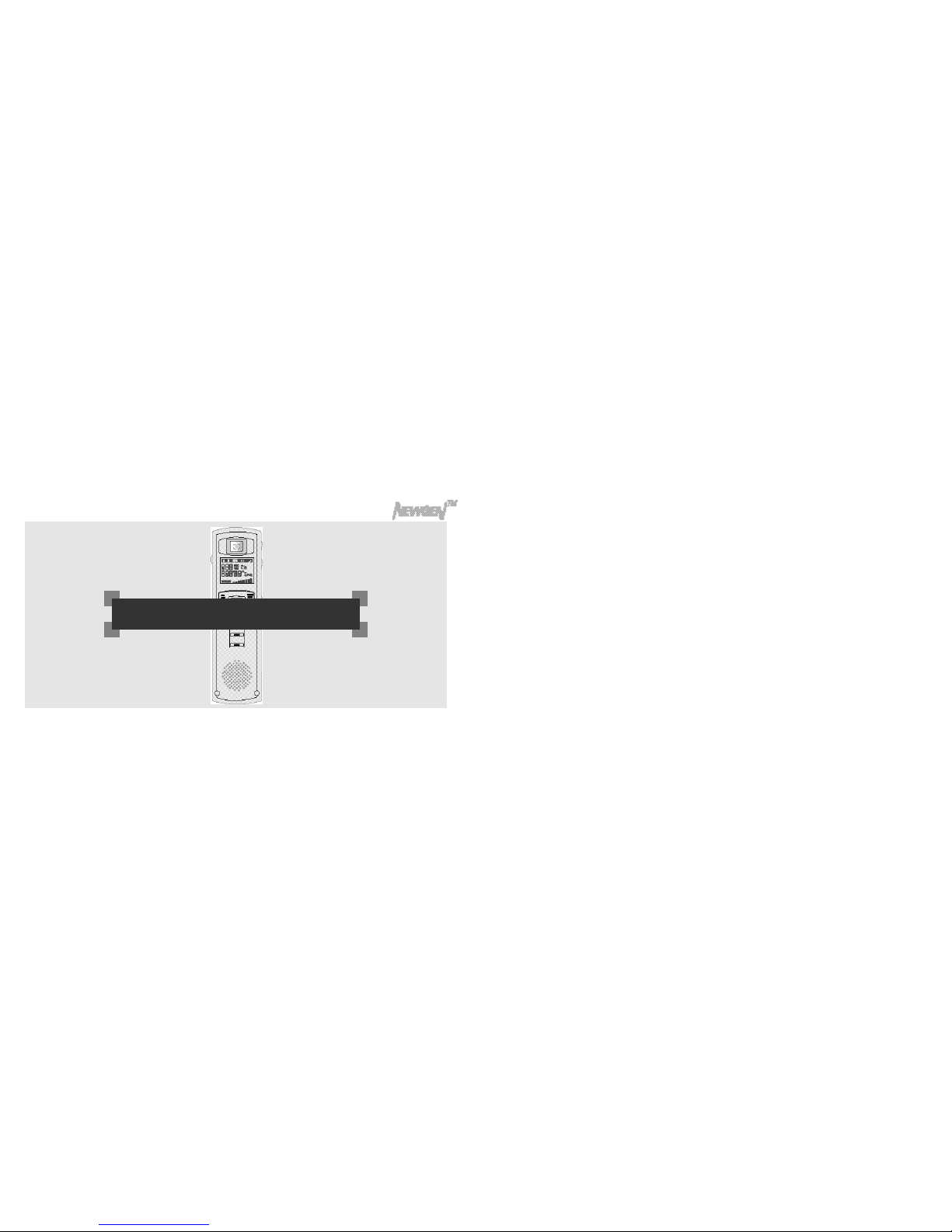
USER MANUAL
The newgen is household electronics and certified for electronic wave safety. It can be used in anywhere.
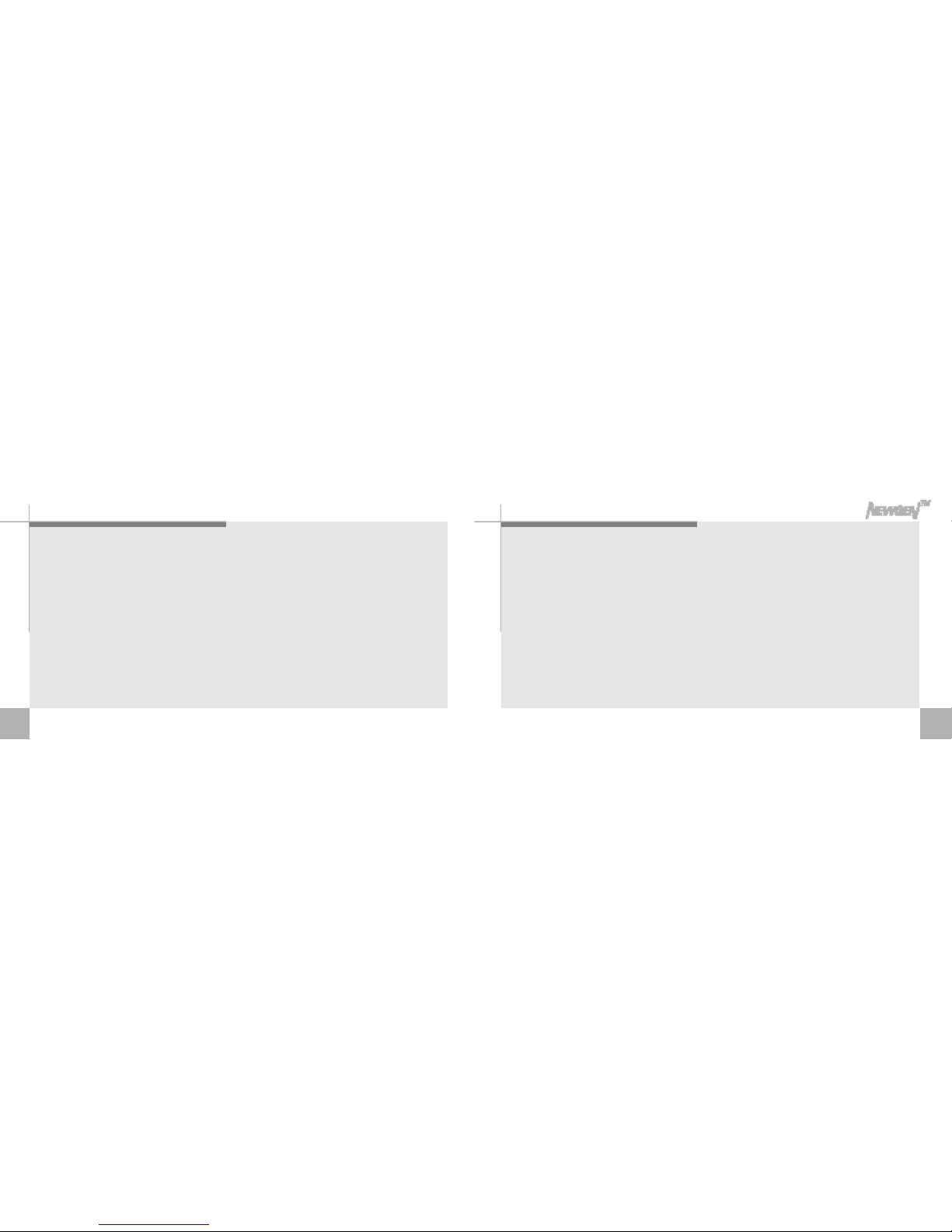
Player fe a t u r e s
4 5
1. 4 functions (Digital camera, digital voice recorder. MP3 Player, Portable data storage)in one device
make it easy to use and carry it around.
2. Newgen is compatible to various operating systems, Mac 8.1 or above, win 98/98 SE/ME12000/XP.
Connect the USB cable to the USB port of th PC, PC will automatically recognize it as a portable data
storage. you can use it freely as it's hard disk driver.
All the files in PC can be stored in Newgen by Drag &Drop(12 megabites per sec.)
3. Voice file can be attached on photo taken.
4. Four folders, voice folder A, B, MP3 folder, Picture folder can save up tp 1000 files in each folder.
5. Application software can control sound electronic photo album. Memorable pictures can be stored
with voice. Recorded voice can be sent by e-mail. in exe. file and receiptor can listen to voice file
without program installed.
6. Play speed, repeating tracks and section make it useful for language studying.
7. Volume Automatic System keeps the even sound.
8.
Files in Newgen is executable in PC and Newgen is compatible to various application software.
■Visit our website at http//www.teravalue.com to update your application software or download driver.

6 7
C o n t e n t s
player features
Parts description
Display panel
Inserting the battery
Basic functions(turn on & off the
power, selecting files, setting the volume)
c a m e r a
Attaching voice file on photo taken
Listening to the recorded voice
attached on photo
R e c o r d i n g
Additional recording on recorded file
Recording through external microphone
and recording phone conversation
Listening to recorded file
Repeat segmentation
Forword/Reverse/Search within a file
Searching files
Listening to MP3
V A S
Erasing files
4
1 0
1 2
1 3
1 4
1 6
1 8
1 9
2 1
2 2
2 3
2 4
2 5
2 6
2 7
2 8
2 9
3 0
목 차
Ⅰ. Individual use Ⅱ.Connecting the Newgen to PC
Connecting Newgen to PC
Installing Win98 driver on PC
Newgen folders in PC
Download MP3 files
PC to NewGen
Saving data in Newgen
Send files in
Newgen to PC
Installing application software
Application softwares
Electronic photo album with sound
Special effects on photo
3 2
4 1
3 3
4 4
3 5
4 7
3 7
3 8
3 9
4 0
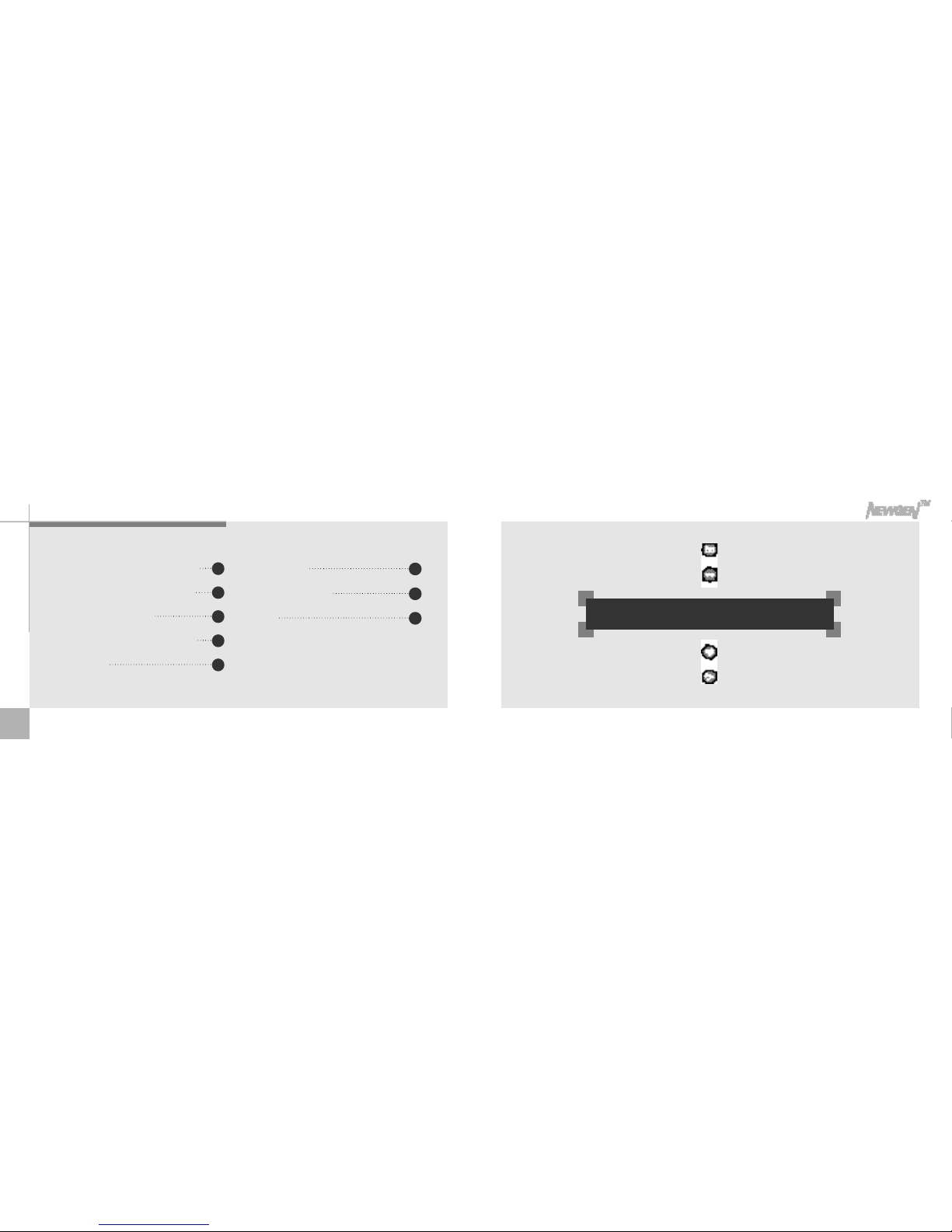
8
Ⅰ. I nd ividual use
Greeting card with pictures and sound
Voice playback & sending voice mail
Recording voice on wav file
Attaching audio & visual effects on file
Safety precaution
Trouble shooting
Technical specification
W a r r a n t y
5 8
6 2
6 4
4 8
5 0
5 2
5 3
5 6
■Number of picture is equal to number of description.

Pa rts description
1 0 1 1
Build in microphone
Lace hole
View finder
L C D
Recording /Stop button
Front panel
Rear panel Right panel
Left panel
Camera shutter button
Repeat button
Erase button
S p e a k e r
Lace hole
Volume control
Forward / reverse / stop button
S l o w
F a s t
N o r m a l
Play speed switch
Hold switch(HOLD )
volume antaratcc switch(VAS )
Power button
External microphone jack
Stereo earphone jack
USB connector
Battery door
View finder
L e n s
F o l d e r
/pause button

Display panel
1 2 1 3
I n s e r ting the battery
▶LCD display panel
Each bar among eight bars of memory capacity has a capacity
as below
v o i c e r e c o r d i n g
f i l d e r
Voice recording
i c o n
File numbering
Recording &
playback time
( m i n u t e’s e c o n d ”)
V A S
battary icon
volume icon
section
repeat icon
Repeat icon
Memory capacity
MP3 folder
Picture folder
M o d e l
Capacity
T N 3 2 0 3 A
4 m e g a b i t e s
T N 6 4 0 3 A
8 m e g a b i t e s
T N 2 8 0 3 A
1 6 m e g a b i t e s
▶P a r t s
user's mannual, phone connecter cable,
phone recording adaptor AAA type
batteries(2), necklace strap, application
software installation CD Microphone,
audio cable, stereo earphone, USB cable.
▶Battery installation.
1. Open the battery door below the main unit,
insert 2 AAA type alkaline batteries and close
the battery door (battery : AAA type or equal type)
2. Battery capacity icons are as follows
enough, lightly used, heavily used, empty.
e n o u g h l i g h t l y
u s e d
h e a v i l y
u s e d
e m p t y
■For efficient battery use, it will power off automatically when it's not in use for more than 10 minmtes.
■Pay attention to the orientation of the + and - ends of the batteries.
Playing tire (AAA Avahel)
B a t t e r i e s
"AAA"Alkaline batteries
Listening through speakers
(medium volume)
8hrs
Listening through earphone
1 4 h r s
Taking photo(consecutive shooting)
1,600 photos
R e c o r d i n g
9 h r s

1 5
Basic functions(turn on & off the power, selecting files, setting the volume)
1 4
1. Turn on the powe - While the hold switch is off, press
power button. “b o o t”appears on
the display panel and it's for use.
While the hold switch is on, “H o l d”
will appear on the display panel
and automatically turned off.
2. Turn off the power - If the unit is in the stop mode for
more than 10 minutes, it will
power off automatically. Press
Power button in the stop mode to
power off manually.
3. There are four folders as below - Press Folder/Pause button
in stop mode to select file
in sequence.
4. Control volume with the volume control button.
※while the hold switch on, buttons on the Newgen won't work.
(Hold switch on in stop mode more than 10 minutes, it will power off
automatically)
D i v i s i o n
U s e
" A " f o l d e r
voice recording
" B " f o l d e r
voice recording
" M P 3 " f o l d e r
M P 3
" "folder
Taking pictures and recording
I n d i c a t i o n
V o l u m e 1 ~ 2 3 ~ 4 5 ~ 6 7 ~ 8
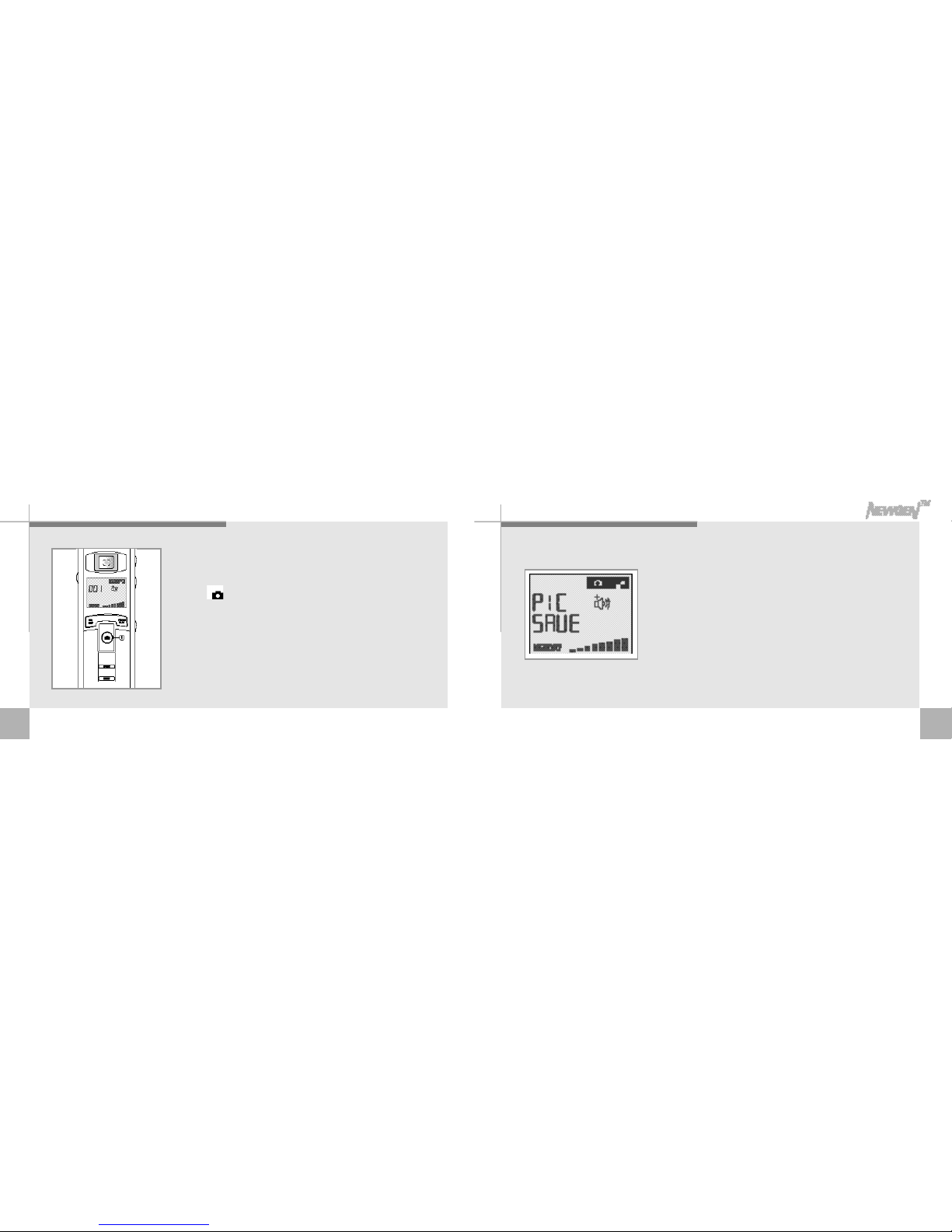
1 7
Taking picture s
1. Using view finder, get an right angel of the object and
press shutter. Hold still until it makes “b e e”sound to
get good quality pictures. (Up to 1,000 pictures can be
saved in the folder. In case of sound attached pictures,
numbers can be varied)
2. While pictures are being compresed, “PIC SAVE”
will appear on the LCD, you can take next picture
when the sign is off.
■Up to 1,000 files can be stored in one folder. In case of files with photo
attached, attached voice files are also saved in the folder and max.
number of photos in the file may vary.
■Be carefull not to cover the lens with your hand or necklace.
1 6

1 9
Listening to the attached re c o r ding on picture
1. Press Folder/Pause button to select folder.
2. Select the file you want to listen by pressing
, button.
■photo file with voice show Anot and photo only file shows a number
s i g n .
3. Press Play/Stop button to playback attached
voice recording.
4. While playback, you can playback previous or
next recording by pressing , buttons.
■photo file with voice. ■photo file
1 8
Attaching sound re c o rding on picture
1. You can attach your voice on the picture by pressing
REC/STOP button within 10 seconds after shooting.
2. Press Folder/Pause button to pause recording. You can
resume the recording by pressing again FOLDER/ P A U S E
button.
3. Press REC/STOP button to finish recording.
■If the memory is full, Newgen will automatically shut off the recording.
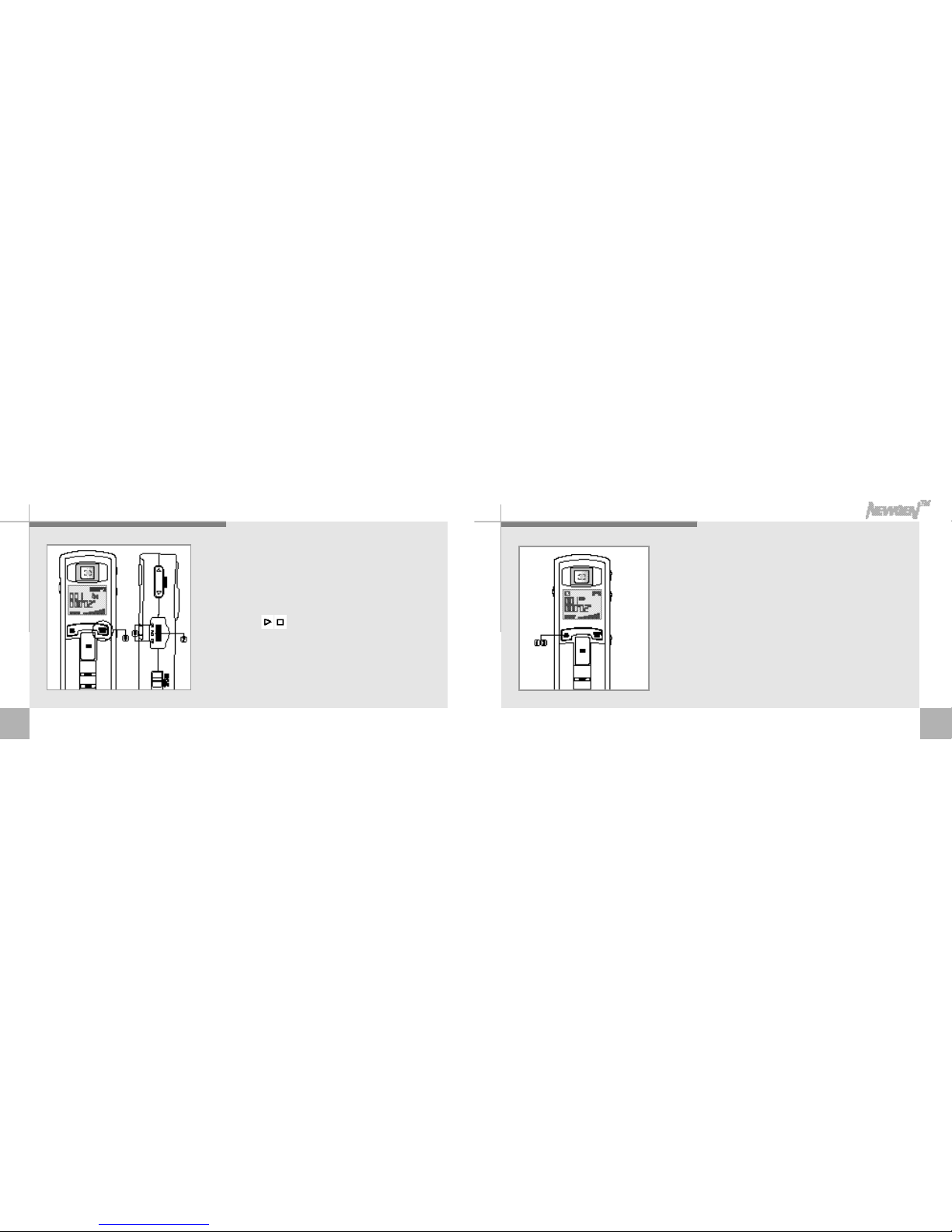
2 1
Re c o rd i n g
< F o l d e r >
Up to 1,000 files can be saved in each A & B folder.
1. Face the Newgen to the source of the sound Press
Rec/Stop button, the voice will be recorded in the
sequence of the file numbers.
(All voice files will be stored in folder A unless you choose B folder.
Voice file attached to photo will be stored in photo file)
2. Press REC/STOP button to stop recording.
■Testing recording is recommended.
■The player will automatically stop recording when the memory becomes full.
■Adjust volume level before recording.
2 0
5. Pull down and hold to move forward or backward
within the current file.
6. To pause playback, press Folder/Pause button.
Press Folder/Pause button again, it will resume
p l a y b a c k .
7. Press the / button of your Newgen player to
stop playback.
■When earphone is connected to Newgen, speaker will be shut
o f f .
