Page 1
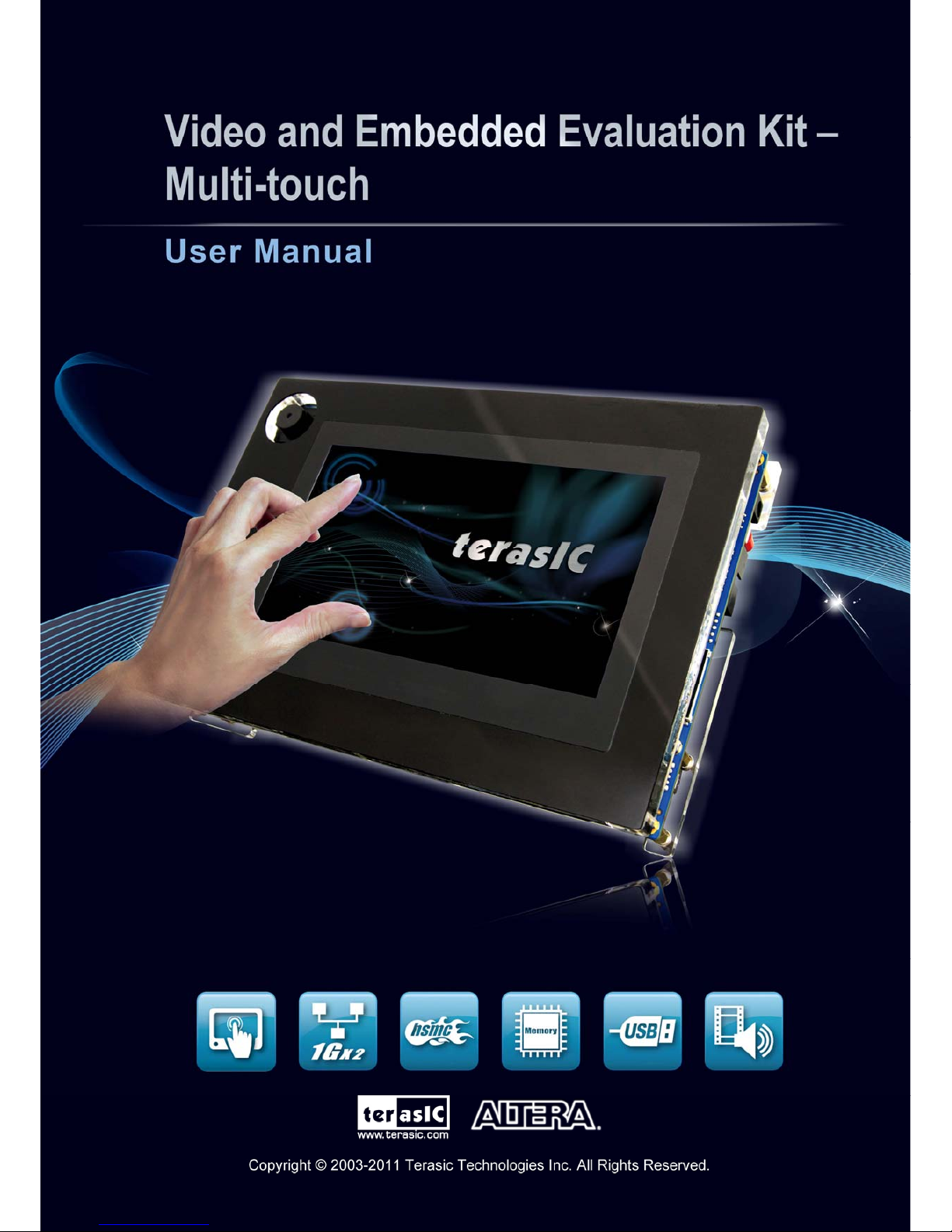
1
Page 2
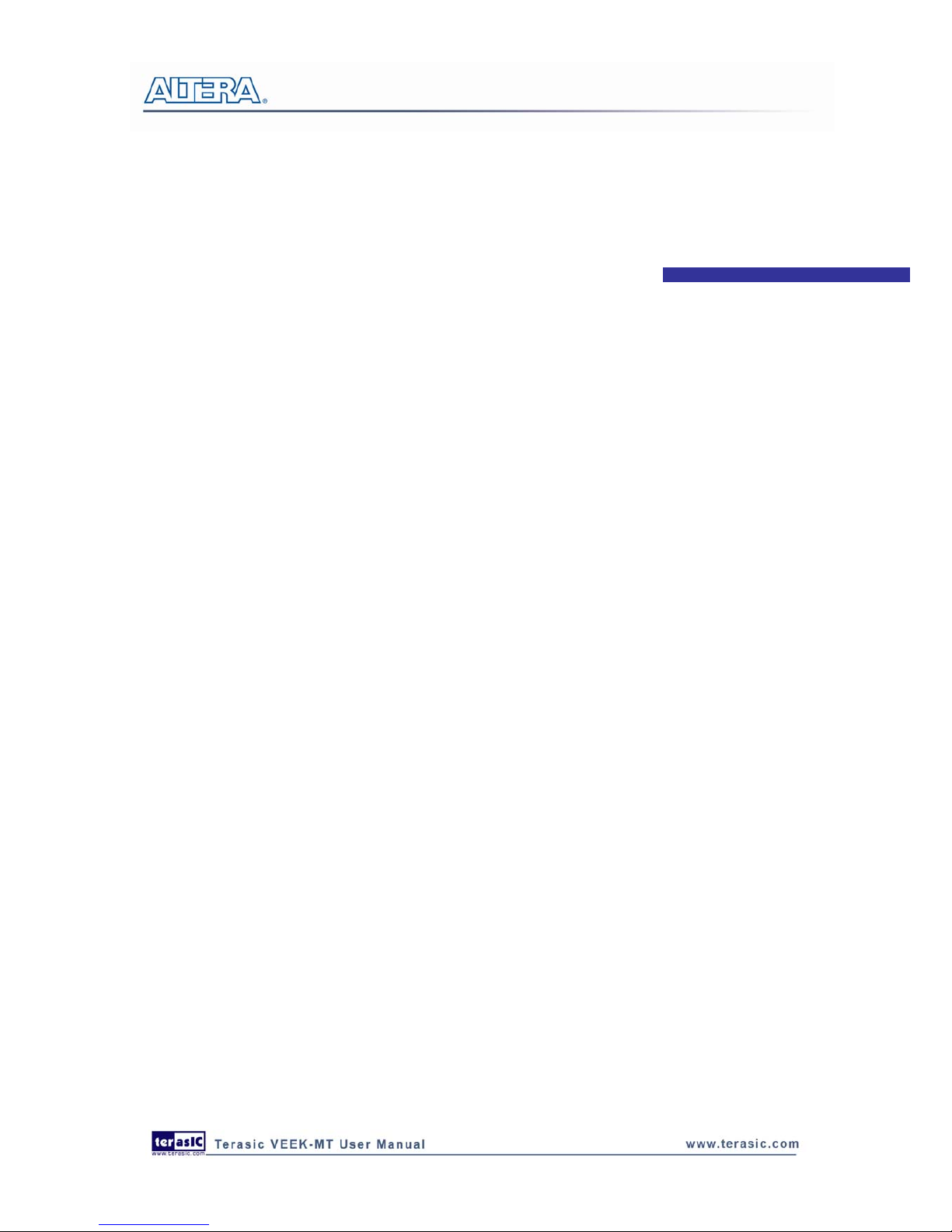
CONTENTS
CHAPTER 1
INTRODUCTION OF THE VEEK-MT..............................................................................1
1.1 About the Kit ..............................................................................................................................................5
1.2 Setup License for Terasic Multi-touch IP...................................................................................................6
1.3 Getting Help...............................................................................................................................................7
CHAPTER 2
ARCHITECTURE ..........................................................................................................8
2.1 Layout and Components.............................................................................................................................8
2.2 Block Diagram of the VEEK-MT-MT........................................................................................................9
CHAPTER 3
USING VEEK-MT
............................................................................................................10
3.1 Configuring the Cyclone IV E FPGA.......................................................................................................10
3.2 Bus Controller ..........................................................................................................................................13
3.3 Using the 7” LCD Capacitive Touch Screen............................................................................................14
3.4 Using 5-megapixel Digital Image Sensor.................................................................................................16
3.5 Using the Digital Accelerometer..............................................................................................................17
3.6 Using the Ambient Light Sensor ..............................................................................................................17
3.7 Using Terasic Multi-touch IP ...................................................................................................................18
CHAPTER 4
VEEK-MT DEMONSTRATIONS
.................................................................................20
4.1 System Requirements...............................................................................................................................20
4.2 Factory Configuration ..............................................................................................................................20
4.3 Painter Demonstration..............................................................................................................................21
4.4 Picture Viewer..........................................................................................................................................25
4.5 Video and Image Processing.....................................................................................................................27
4.6 Camera Application..................................................................................................................................30
4.7 Video and Image Processing for Camera..................................................................................................33
4.8 Digital Accelerometer Demonstration......................................................................................................36
CHAPTER 5
APPLICATION SELECTOR
............................................................................................39
5.1 Ready to Run SD Card Demos.................................................................................................................39
5.2 Running the Application Selector.............................................................................................................40
1
Page 3
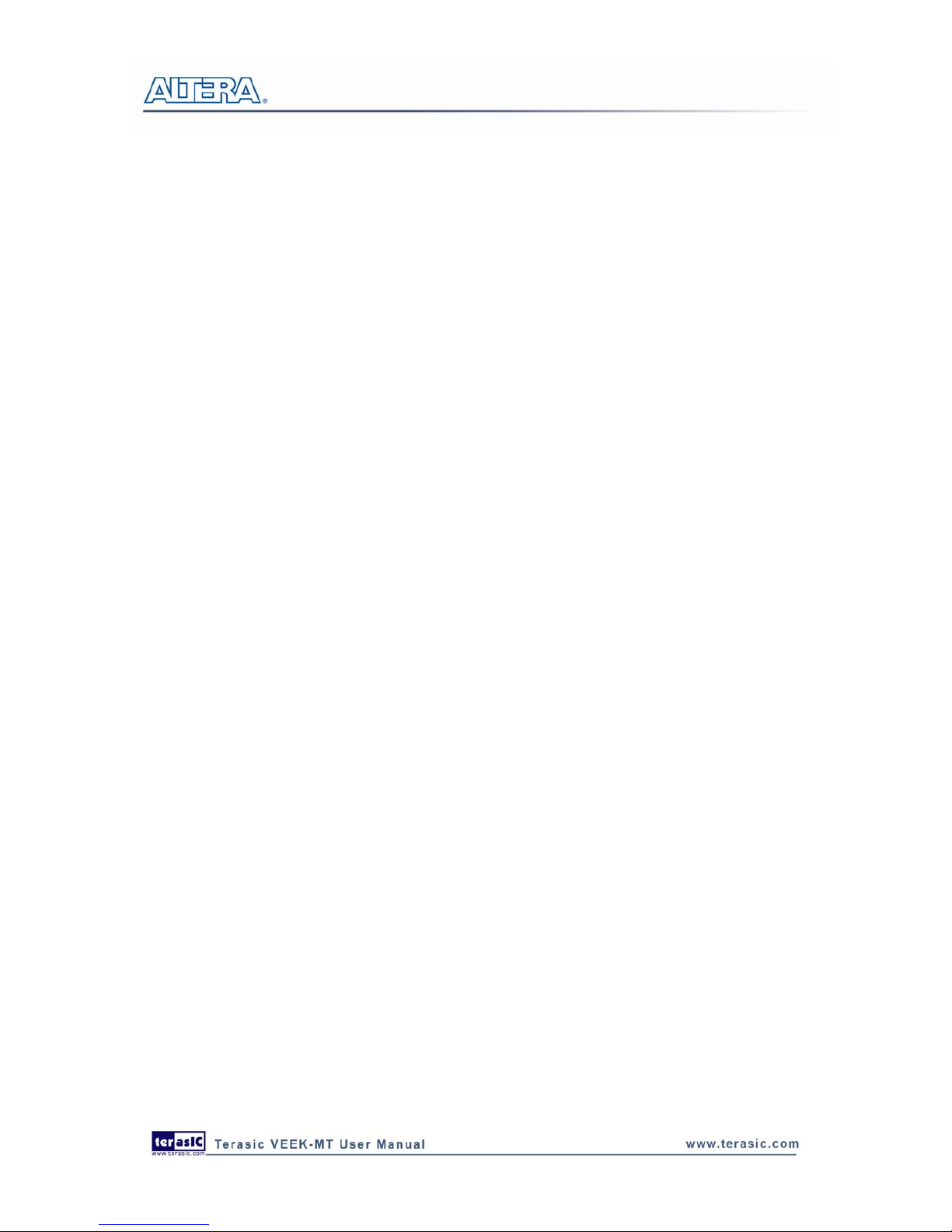
2
5.3 Application Selector Details.....................................................................................................................40
5.4 Restoring the Factory Image ....................................................................................................................42
CHAPTER 6
APPENDIX
....................................................................................................................45
6.1 Revision History.......................................................................................................................................45
6.2 Copyright Statement.................................................................................................................................45
Page 4
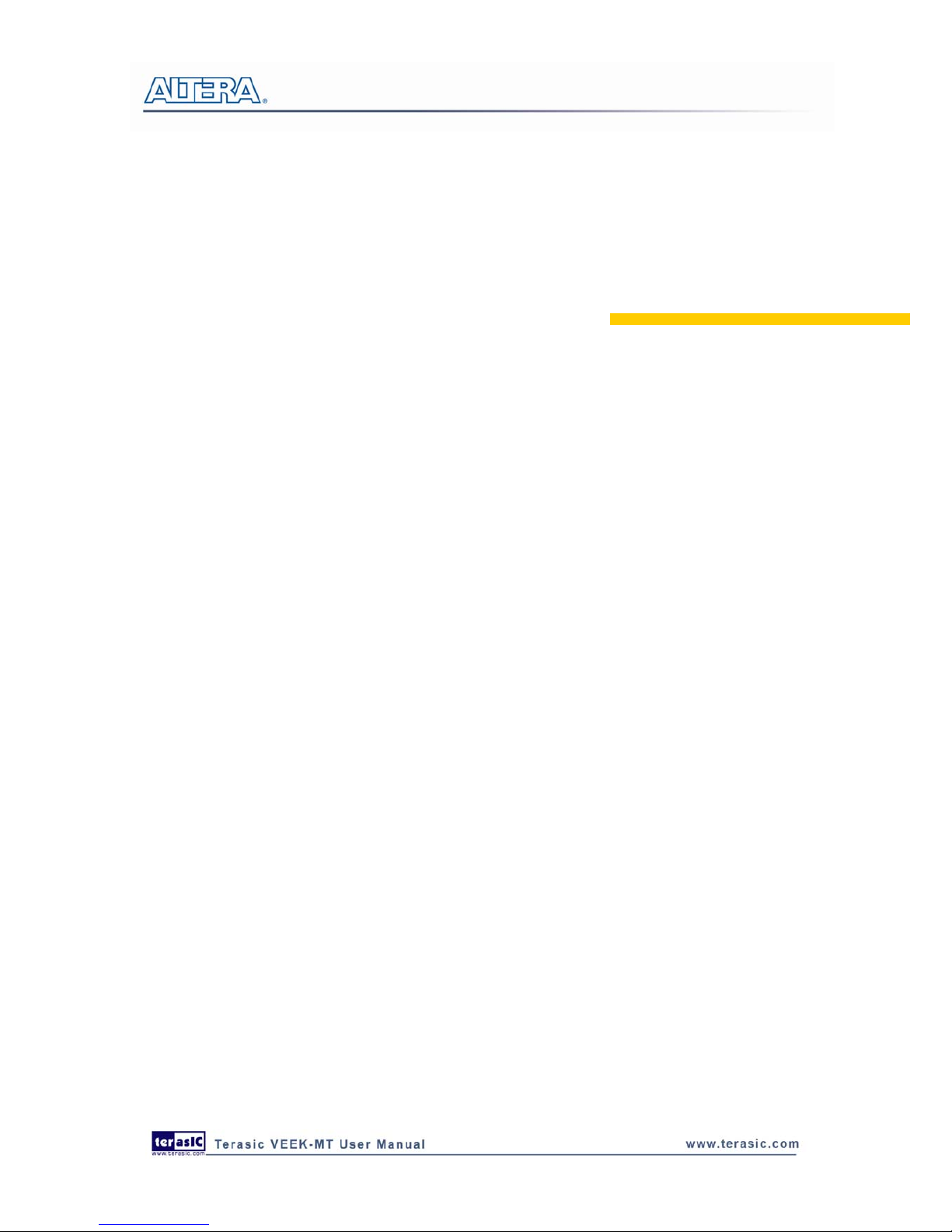
Chapter 1
Introduction
The Video and Embedded Evaluation Kit - Multi-touch (VEEK-MT) is a comprehensive design
environment with everything embedded developers need to create processing-based systems.
VEEK-MT delivers an integrated platform that includes hardware, design tools, intellectual
property (IP) and reference designs for developing embedded software and hardware platform in a
wide range of applications. The fully integrated kit allows developers to rapidly customize their
processor and IP to best suit their specific application. The VEEK-MT features the DE2-115
development board targeting the Cyclone IV E FPGA, as well as a capacitive LCD multimedia
color touch panel which natively supports multi-touch gestures. A 5-megapixel digital image sensor,
ambient light sensor, and 3-axis accelerometer make up the rich feature-set.
The VEEK-MT is preconfigured with an FPGA hardware reference design including several
ready-to-run demonstration applications stored on the provided SD card. Software developers can
use these reference designs as their platform to quickly architect, develop and build complex
embedded systems. By simply scrolling through the demos of your choice on the LCD touch panel,
you can evaluate numerous processor system designs.
The all-in-one embedded solution offered on the VEEK-MT, in combination of the LCD touch
panel and digital image module, provides embedded developers the ideal platform for multimedia
applications with unparalleled processing performance. Developers can benefit from the use of
FPGA-based embedded processing system such as mitigating design risk and obsolescence, design
reuse, reducing bill of material (BOM) costs by integrating powerful graphics engines within the
FPGA, and lower cost.
Figure 1-1 shows a photograph of VEEK-MT.
1
Page 5

Figure 1-1 Video and Embedded Development Kit – Multi-touch
The key features of the board are listed below:
DE2-115 Development Board
• Cyclone IV EP4CE115 FPGA
o 114,480 LEs
o 432 M9K memory blocks
o 3,888 Kb embedded memory
o 4 PLLs
• Configuration
o On-board USB-Blaster circuitry
o JTAG and AS mode configuration supported
o EPCS64 serial configuration device
• Memory Devices
o 128MB SDRAM
o 2MB SRAM
o 8MB Flash with 8-bit mode
o 32Kb EEPROM
• Switches and Indicators
o 18 switches and 4 push-buttons
o 18 red and 9 green LEDs
o Eight 7-segment displays
• Audio
o 24-bit encoder/decoder (CODEC)
o 3.5mm line-in, line-out, and microphone-in jacks
2
Page 6
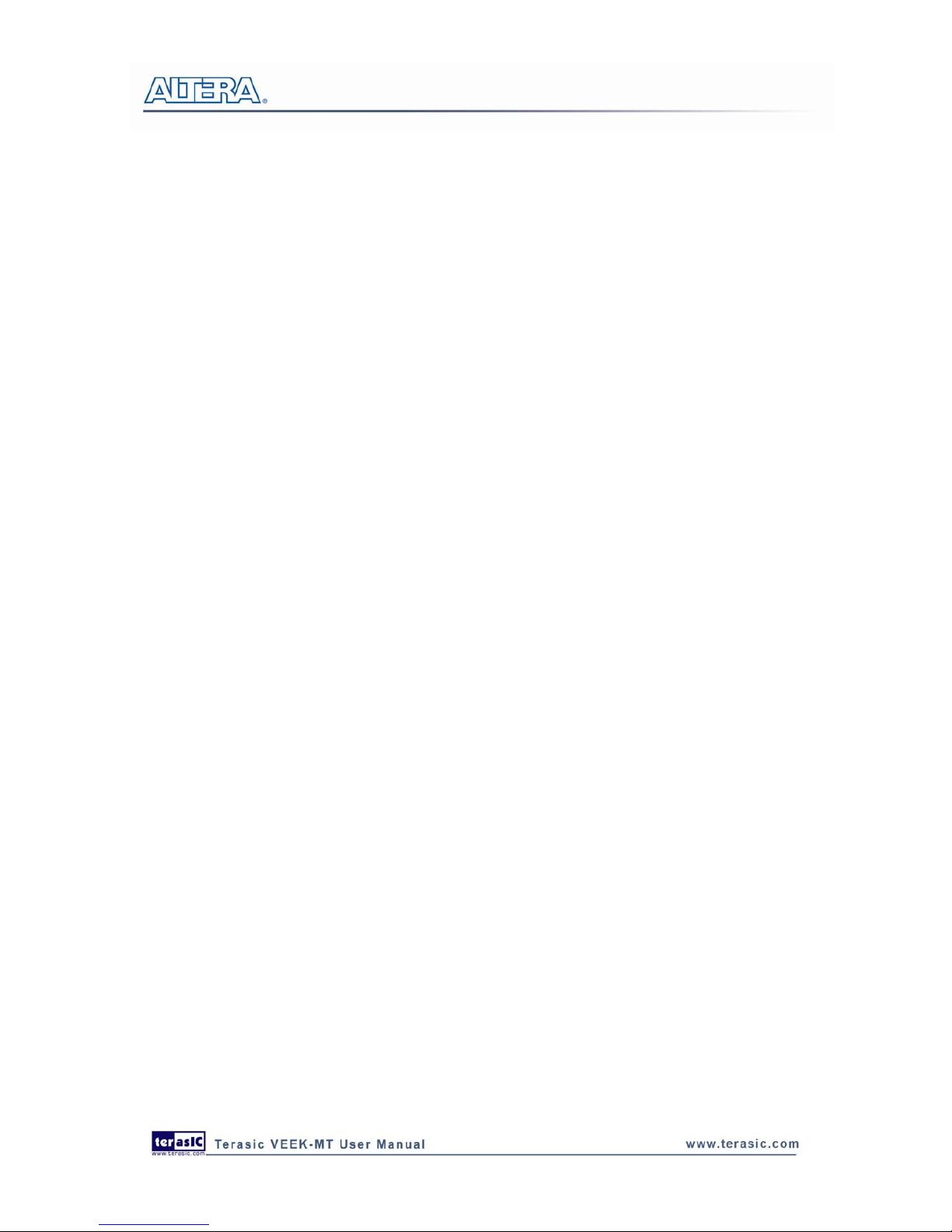
3
• Character Display
o 16x2 LCD module
• On-board Clocking Circuitry
o Three 50MHz oscillator clock inputs
o SMA connectors (external clock input/output)
• SD Card Socket
o Provides SPI and 4-bit SD mode for SD Card access
• Two Gigabit Ethernet Ports
o Integrated 10/100/1000 Ethernet
• High Speed Mezzanine Card (HSMC)
o Configurable I/O standards (voltage levels: 3.3/2.5/1.8/1.5V)
• USB Type A and B
o Provides host and device controller compliant with USB 2.0
o Supports data transfer at full-speed and low-speed
o PC driver available
• 40-pin Expansion Port
o Configurable I/O standards (voltage levels: 3.3/2.5/1.8/1.5V)
• VGA-out Connector
o VGA DAC (high speed triple DACs)
• DB9 Serial Connector
o RS232 port with flow control
• PS/2 Connector
o PS/2 connector for connecting a PS2 mouse or keyboard
• TV-in Connector
o TV decoder (NTSC/PAL/SECAM)
• Remote Control
o Infrared receiver module
• Power
o 12V DC input
o Switching and step-down regulators LM3150MH
Capacitive LCD Touch Screen
• Equipped with an 7-inch amorphous-TFT-LCD (Thin Film Transistor Liquid Crystal Display)
module
• Module composed of LED backlight
• Supports 24-bit parallel RGB interface
• Converting the X/Y touch coordinates to corresponding digital data via Touch controller.
Table 1-1 shows the general physical specifications of the touch screen (Note*).
Page 7
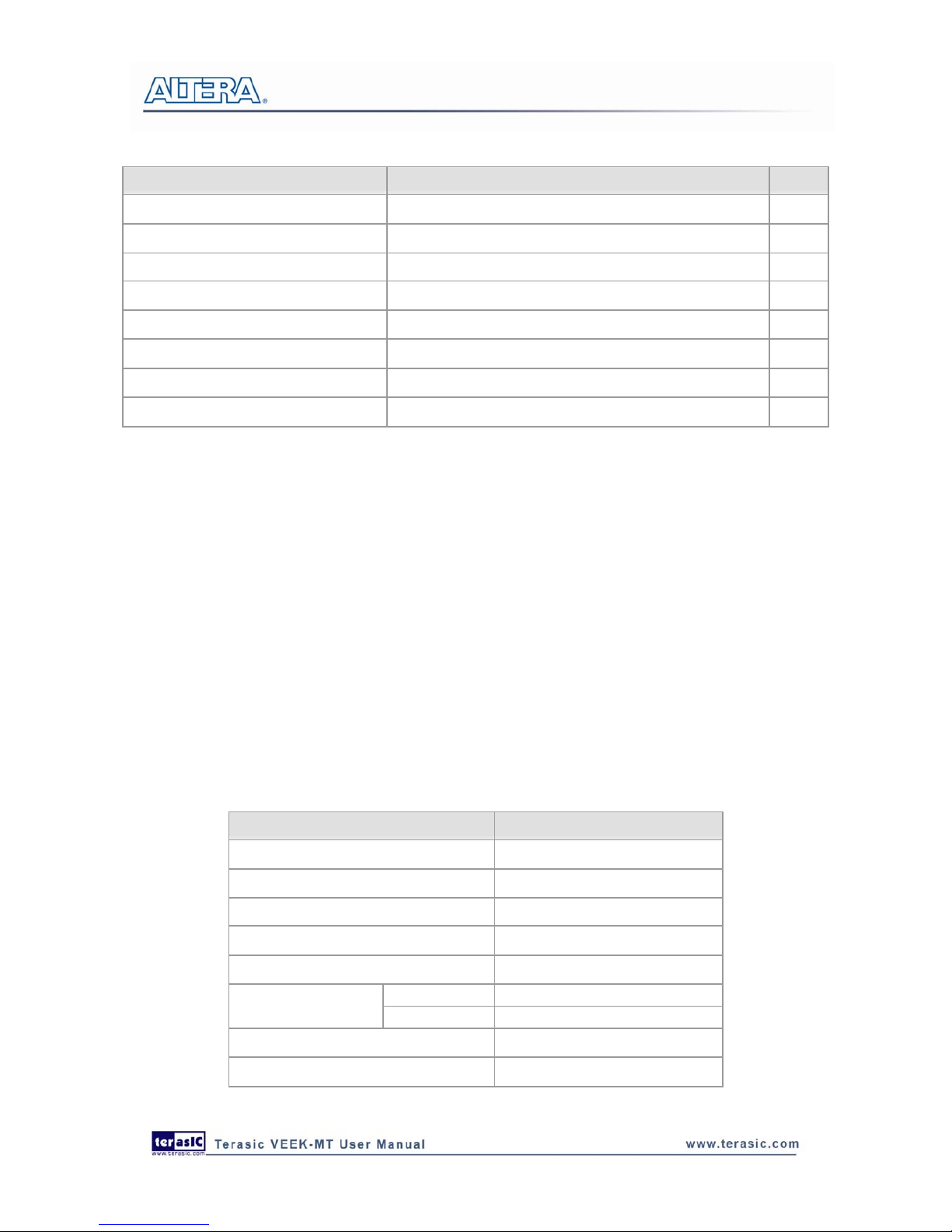
4
Table 1-1 General Physical Specifications of the LCD
Item Specification Unit
LCD size 7-inch (Diagonal) Resolution 800 x3(RGB) x 480 dot
Dot pitch 0.1926(H) x0.1790 (V) mm
Active area 154.08 (H) x 85.92 (V) mm
Module size 164.9(H) x 100.0(V) x 5.7(D) mm
Surface treatment Glare Color arrangement RGB-stripe Interface Digital -
5-Megapixel Digital Image Sensor
• Superior low-light performance
• High frame rate
• Low dark current
• Global reset release, which starts the exposure of all rows simultaneously
• Bulb exposure mode, for arbitrary exposure times
• Snapshot-mode to take frames on demand
• Horizontal and vertical mirror image
• Column and row skip modes to reduce image size without reducing field-of-view
• Column and row binning modes to improve image quality when resizing
• Simple two-wire serial interface
• Programmable controls: gain, frame rate, frame size, exposure
Table 1-2 shows the key parameters of the CMOS sensor (Note*).
Table 1-2 Key Performance Parameters of the CMOS sensor
Parameter Value
Active Pixels 2592Hx1944V
Pixel size 2.2umx2.2um
Color filter array RGB Bayer pattern
Shutter type Global reset release(GRR)
Maximum data rate/master clock 96Mp/s at 96MHz
Full resolution Programmable up to 15 fps
Frame rate
VGA mode Programmable up to 70 fps
ADC resolution 12-bit
Responsivity 1.4V/lux-sec(550nm)
Page 8
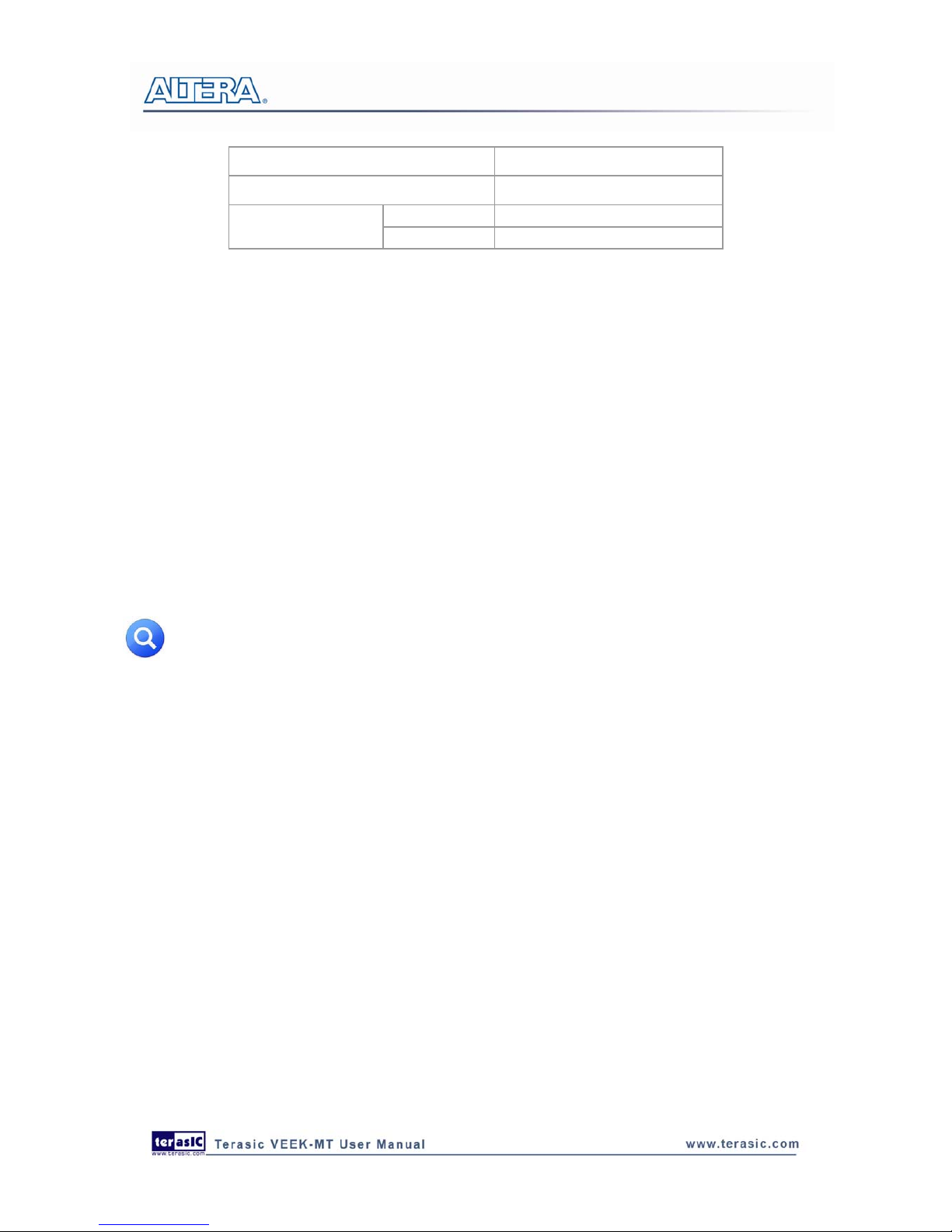
Pixel dynamic range 70.1dB
SNRMAX 38.1dB
Power 3.3V
Supply Voltage
I/O 1.7V~3.1V
5
Digital Accelerometer
Digital Accelerometer
• Up to 13-bit resolution at +/- 16g
• SPI (3- and 4-wire) digital interface
• Flexible interrupts modes
Ambient Light Sensor
Ambient Light Sensor
• Approximates human-eye response
• Precise luminance measurement under diverse lighting conditions
• Programmable interrupt function with user-defined upper and lower threshold settings
• 16-bit digital output with I2C fast-mode at 400 kHz
• Programmable analog gain and integration time
• 50/60-Hz lighting ripple rejection
Note: for more detailed information of the LCD touch panel and CMOS sensor module,
please refer to their datasheets respectively.
1.1
1.1
About the Kit
About the Kit
The kit includes everything users need to run the demonstrations and develop custom designs, as
shown in Figure 1-2.
The system CD contains technical documents of the VEEK-MT which includes component
datasheets, demonstrations, schematic, and user manual.
Page 9
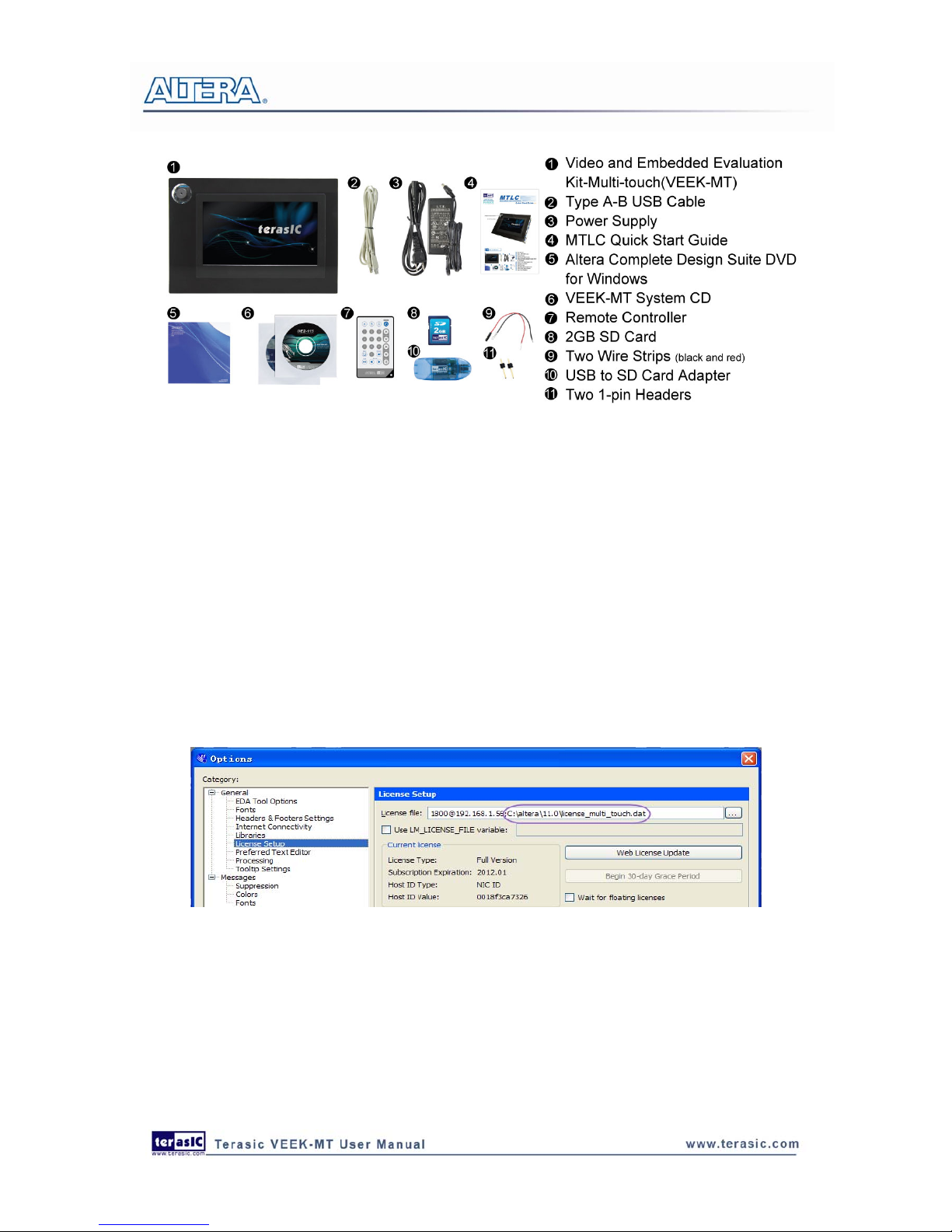
Figure 1-2 VEEK-MT kit package contents
6
1.2
1.2
Setup License for Terasic Multi-Touch IP
Setup License for Terasic Multi-Touch IP
To utilize the multi-touch panel in a Quartus II project, the Terasic Multi-Touch IP is required for
operation. Error messages will be displayed if the license file for the Multi-Touch IP is not added
before compiling projects. The license file is located at:
VEEK-MT System CD\License\license_multi_touch.dat
There are two ways to install the license. The first one is to add the license file
(license_multi_touch.dat) to the “License file” listed in Quartus II, as shown in Figure 1-3. In order
to reach this window, please navigate through to Quartus II Æ T ools Æ License Setup.
Figure 1-3 License Setup
The second way is to add license content to the existing license file. The procedures are listed
below:
Use Notepad or other text editing software to open the file license_multi_touch.dat.
1. The license contains the FEATURE lines required to license the IP Cores as shown in Figure
1-4.
Page 10
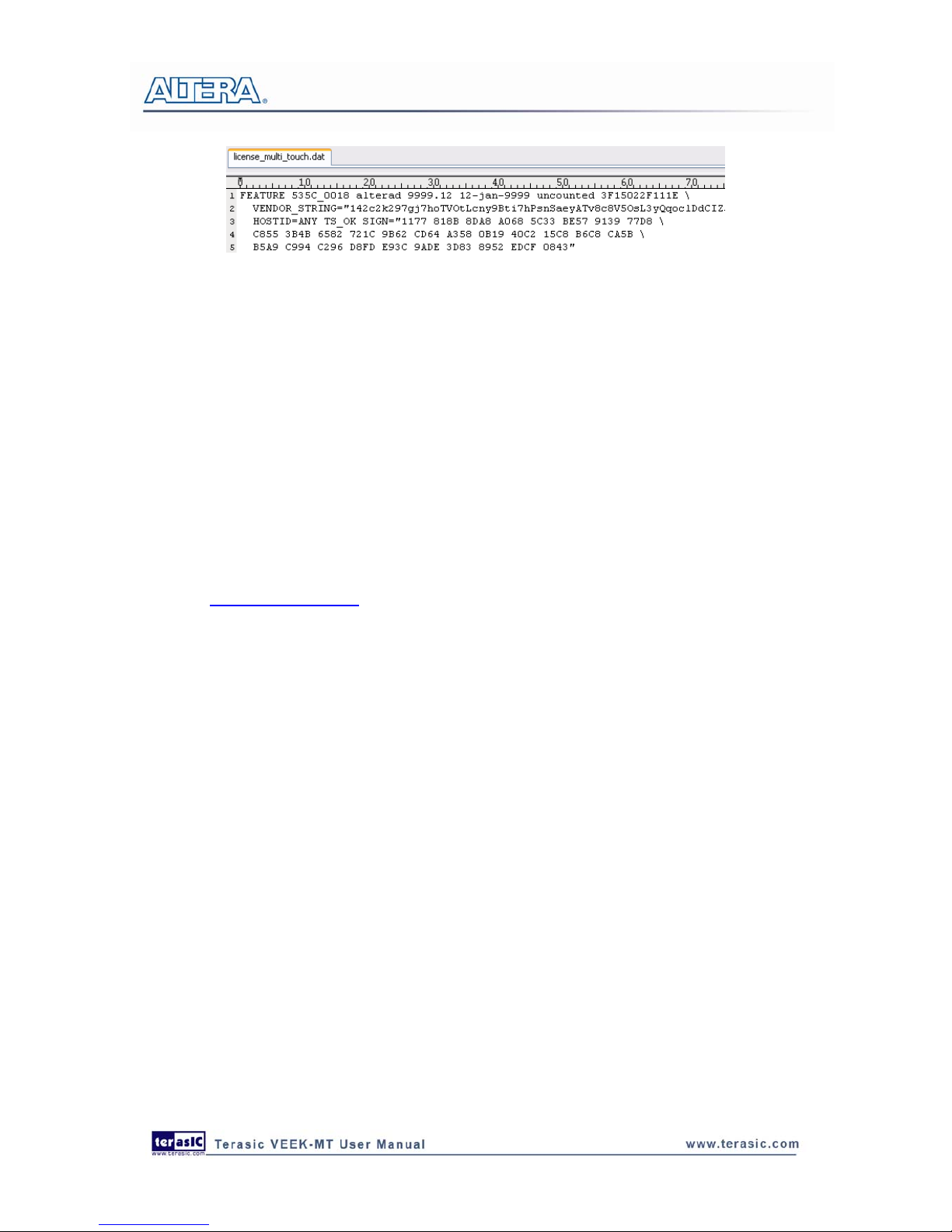
Figure 1-4 Content of license_multi_touch.dat
2. Open your Quartus II license.dat file in a text editor.
3. Copy everything under license_multi_touch.dat and paste it at the end of your Quartus II
license file. (Note: Do not delete any FEATURE lines from the Quartus II license file. Doing
so will result in an unusable license file.) .
4. Save the Quartus II license file.
7
1.3
1.3
Getting Help
Getting Help
Here is information of how to get help if you encounter any problem:
• Terasic Technologies
• Tel: +886-3-550-8800
• Email: support@terasic.com
Page 11
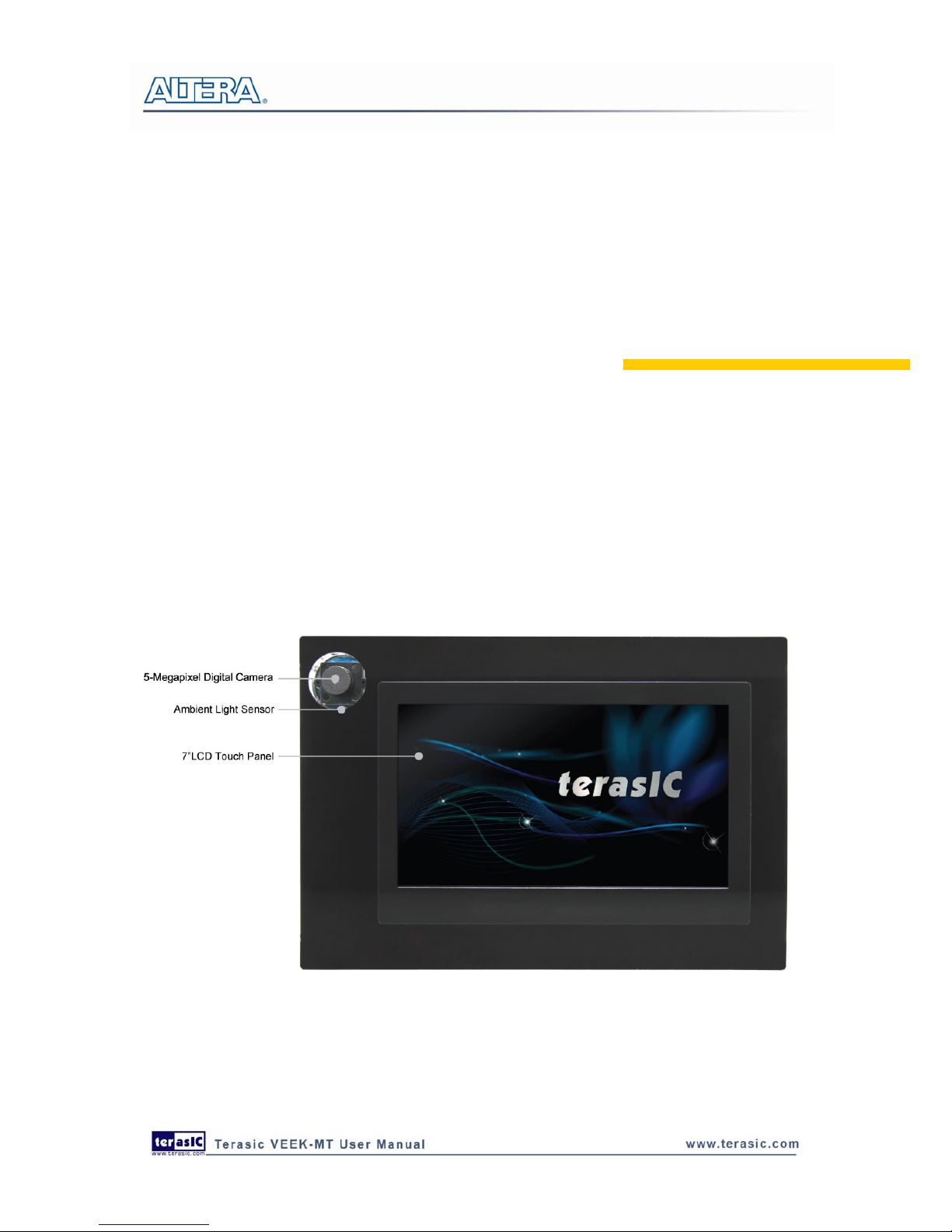
Chapter 2
Architecture
This chapter describes the architecture of the Video and Embedded Evaluation Kit – Multi-touch
(VEEK-MT) including block diagram and components.
8
2.1
2.1
Layout and Components
Layout and Components
The picture of the VEEK-MT is shown in Figure 2-1 and Figure 2-2. It depicts the layout of the
board and indicates the locations of the connectors and key components.
Figure 2-1 VEEK-MT PCB and Component Diagram (T op)
Page 12
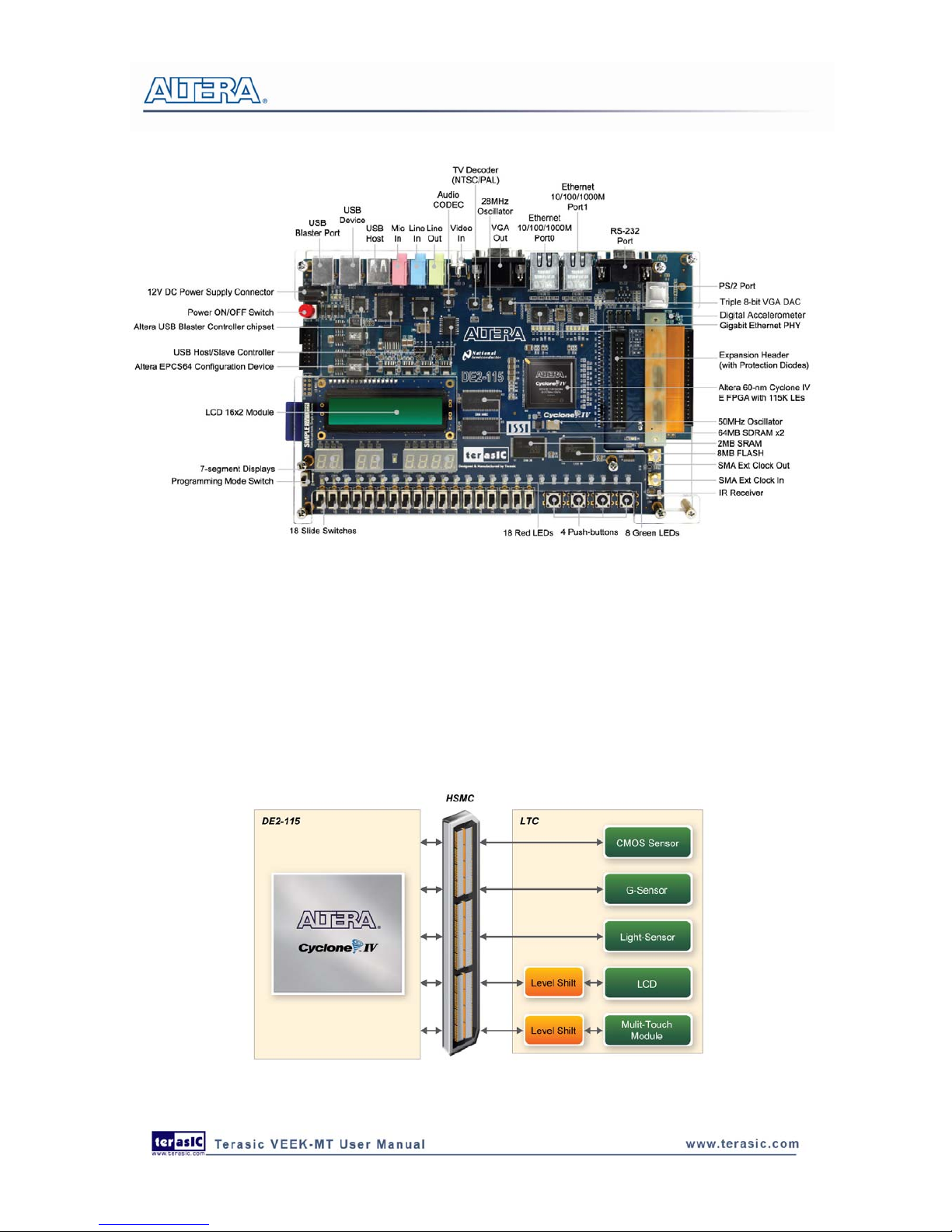
Figure 2-2 VEEK-MT PCB and Component Diagram (Bottom)
9
2.2
2.2
Block Diagram of the VEEK-MT
Block Diagram of the VEEK-MT
Figure 2-3 gives the block diagram of the VEEK-MT board. To provide maximum flexibility for
the user, all connections are made through the Cyclone IV E FPGA device. Thus, the user can
configure the FPGA to implement any system design.
Figure 2-3 Block Diagram of VEEK-MT
Page 13
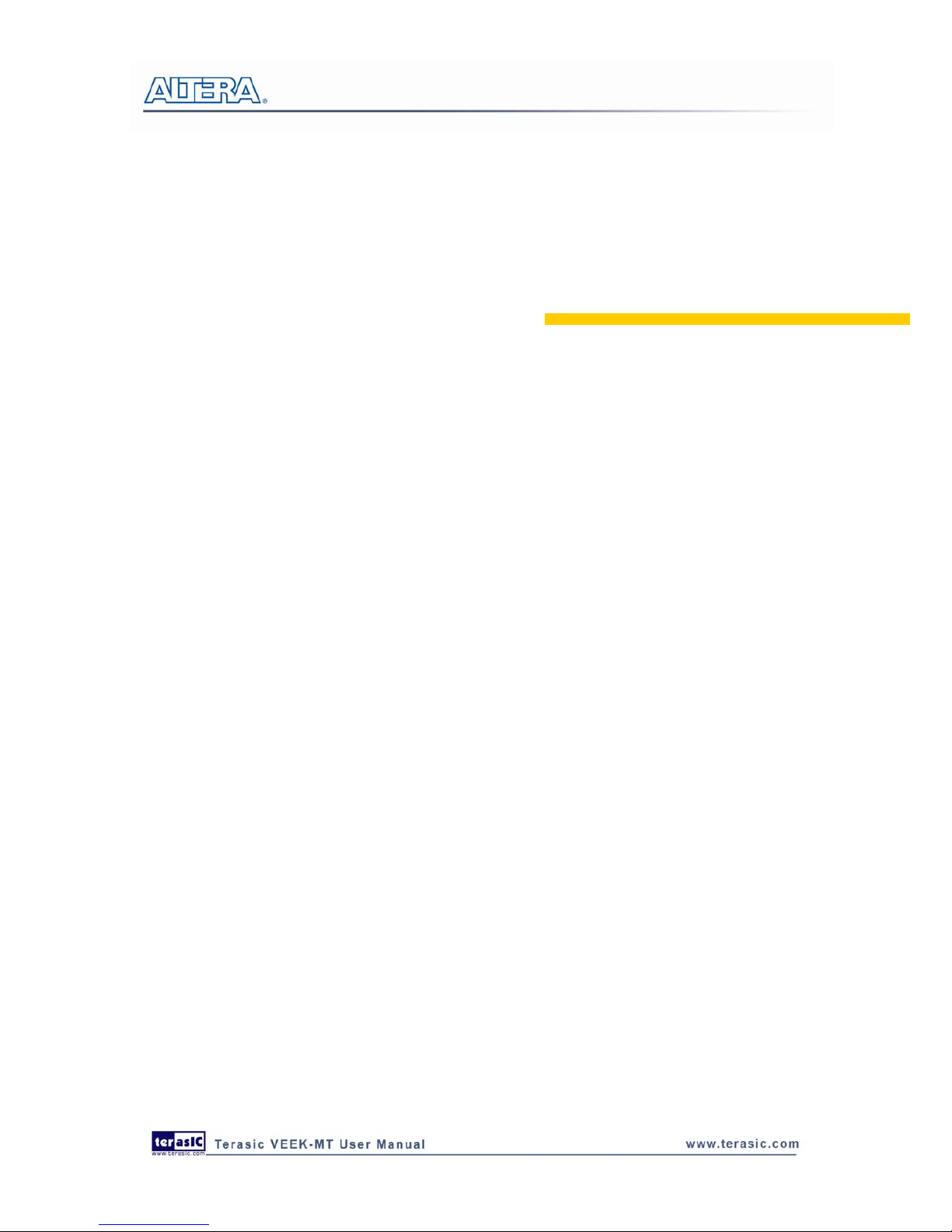
Chapter 3
Using VEEK-MT
This section describes the detailed information of the components, connectors, and pin assignments
of the VEEK-MT.
10
3.1
3.1
Configuring the Cyclone IV E FPGA
Configuring the Cyclone IV E FPGA
The Video and Embedded Evaluation Kit (VEEK-MT) contains a serial configuration device that
stores configuration data for the Cyclone IV E FPGA. This configuration data is automatically
loaded from the configuration device into the FPGA every time while power is applied to the board.
Using the Quartus II software, it is possible to reconfigure the FPGA at any time, and it is also
possible to change the non-volatile data that is stored in the serial configuration device. Both types
of programming methods are described below.
1. JTAG programming: In this method of programming, named after the IEEE standards Joint
Test Action Group, the configuration bit stream is downloaded directly into the Cyclone IV E
FPGA. The FPGA will retain this configuration as long as power is applied to the board; the
configuration information will be lost when the power is turned off.
2. AS programming: In this method, called Active Serial programming, the configuration bit
stream is downloaded into the Altera EPCS64 serial configuration device. It provides
non-volatile storage of the bit stream, so that the information is retained even when the power
supply to the VEEK-MT is turned off. When the board’s power is turned on, the configuration
data in the EPCS64 device is automatically loaded into the Cyclone IV E FPGA.
JTAG Chain on VEEK-MT
To use the JTAG interface for configuring FPGA device, the JTAG chain on the VEEK-MT must
form a closed loop that allows Quartus II programmer to detect the FPGA device. Figure 3-1
illustrates the JTAG chain on the VEEK-MT. Shorting pin1 and pin2 on JP3 can disable the JTAG
signals on the HSMC connector that will form a close JTAG loopback on DE2-115 (See Figure
3-2). Thus, only the on-board FPGA device (Cyclone IV E) will be detected by Quartus II
programmer. By default, a jumper is placed on pin1 and pin2 of JP3. To prevent any changes to the
bus controller (Max II EPM240) described in later sections, users should not adjust the jumper on
JP3.
Page 14

Figure 3-1 JTAG Chain
Figure 3-2 JTAG Chain Configuration Header
Configuring the FPGA in JTAG Mode
Figure 3-3 illustrates the JTAG configuration setup. To download a configuration bit stream into
the Cyclone IV E FPGA, perform the following steps:
• Ensure that power is applied to the VEEK-MT
• Configure the JTAG programming circuit by setting the RUN/PROG slide switch (SW19) to
the RUN position (See Figure 3-4)
• Connect the supplied USB cable to the USB-Blaster port on the VEEK-MT
• The FPGA can now be programmed by using the Quartus II Programmer module to select a
configuration bit stream file with the .sof filename extension
11
Page 15
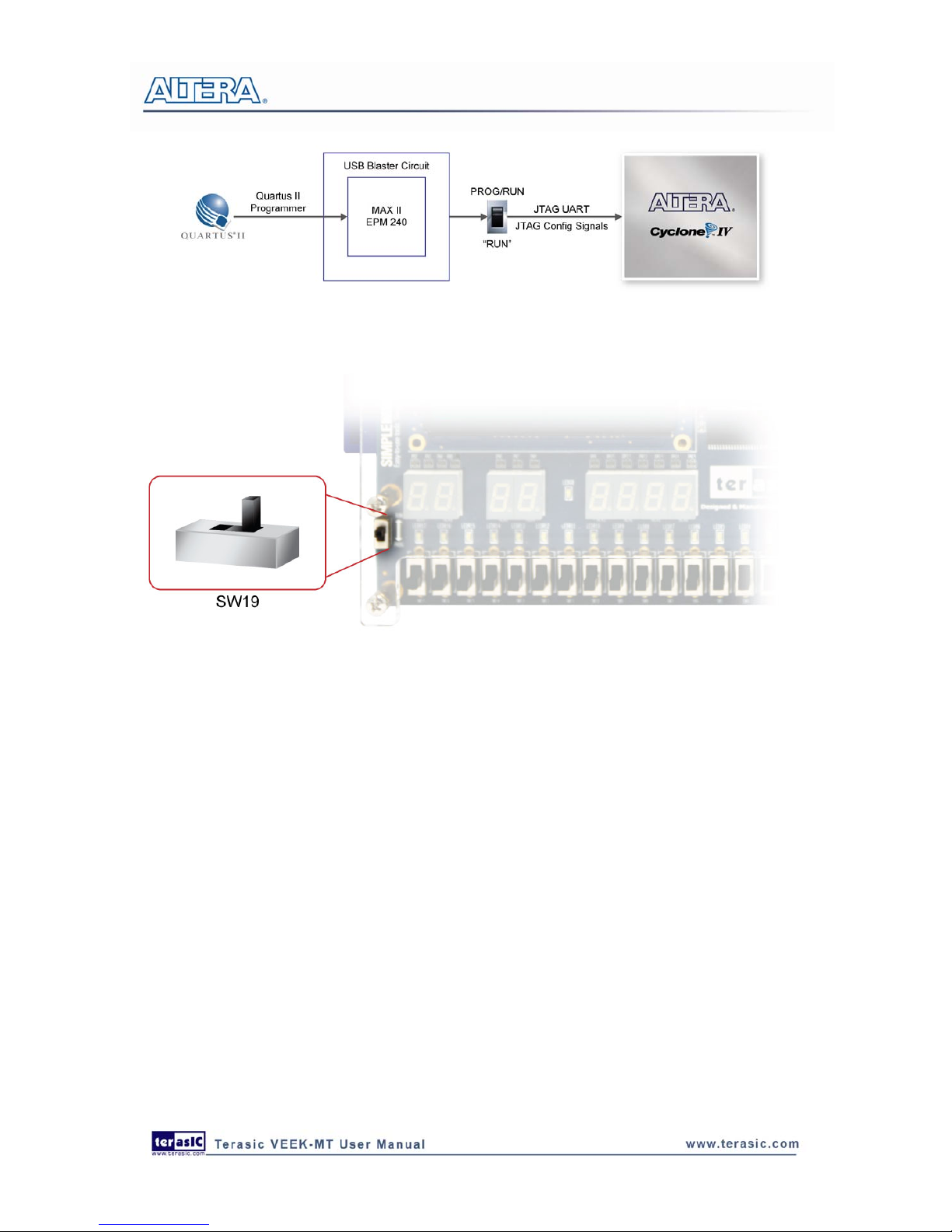
Figure 3-3 JTAG Chain Configuration Scheme
Figure 3-4 The RUN/PROG Switch (SW19) Set to JTAG Mode
Configuring the EPCS64 in AS Mode
Figure 3-5 illustrates the AS configuration set up. To download a configuration bit stream into the
EPCS64 serial configuration device, perform the following steps:
• Ensure that power is applied to the VEEK-MT
• Connect the supplied USB cable to the USB-Blaster port on the VEEK-MT
• Configure the JTAG programming circuit by setting the RUN/PROG slide switch (SW19) to
the PROG position
• The EPCS64 chip can now be programmed by using the Quartus II Programmer module to
select a configuration bit stream file with the .pof filename extension
• Once the programming operation is finished, set the RUN/PROG slide switch back to the RUN
position and then reset the board by turning the power switch off and back on; this action
causes the new configuration data in the EPCS64 device to be loaded into the FPGA chip
12
Page 16

Figure 3-5 The AS Configuration Scheme
13
3.2
3.2
Bus Controller
Bus Controller
The VEEK-MT comes with a bus controller using the Max II EPM240 that allows user to access the
touch screen module through the HSMC connector. This section describes its structure in block
diagram-form and its capabilities.
Bus Controller Introduction
The bus controller provides level shifting functionality from 2.5V (HSMC) to 3.3V domains.
Block Diagram of the Bus Controller
Figure 3-6 gives the block diagram of the connection setup from the HSMC connector to the bus
controller on the Max II EPM240 to the touch screen module. To provide maximum flexibility for
the user, all connections are established through the HSMC connector. Thus, the user can configure
the Cyclone IV E FPGA on the VEEK-MT to implement any system design.
Figure 3-6 Block Diagram of the Bus Controller
Page 17

14
3.3
3.3
Using the 7” LCD Capacitive Touch Screen
Using the 7” LCD Capacitive Touch Screen
The VEEK-MT features a 7-inch capacitive amorphous TFT-LCD panel. The LCD touch screen
offers resolution of (800x480) to provide users the best display quality for developing applications.
The LCD panel supports 24-bit parallel RGB data interface.
The VEEK-MT is also equipped with a Touch controller, which can read the coordinates of the
touch points through a serial port interface.
To display images on the LCD panel correctly, the RGB color data along with the data enable and
clock signals must act according to the timing specification of the LCD touch panel as shown in
Table 3-1.
Table 3-2 gives the pin assignment information of the LCD touch panel.
Table 3-1 LCD timing specifications
ITEM SYMBOL
MIN.
TYP. MAX. UNIT NOTE
Dot Clock 1/tCLK 33 MHZ
DCLK
DCLK pulse duty Tcwh 40 50 60 %
Setup time Tesu 8 ns
Hold time Tehd 8 ns
Horizontal period tH 1056 tCLK
Horizontal Valid tHA 800 tCLK
Horizontal Blank tHB 256 tCLK
Vertical Period tV 525 tH
Vertical Valid tVA 480 tH
DE
Vertical Blank tVB 45 tH
HSYNC setup time Thst 8 ns
HSYNC hold time Thhd 8 ns
VSYNC Setup Time Tvst 8 ns
VSYNC Hold Time Tvhd 8 ns
Horizontal Period th 1056 tCLK
Horizontal Pulse Width thpw 30 tCLK
Horizontal Back Porch thb 16 tCLK
thb+thpw=46DCLK
is fixed
Horizontal Front Porch thfp 210 tCLK
Horizontal Valid thd 800 tCLK
Vertical Period tv 525 th
Vertical Pulse Width tvpw 13 th
Vertical Back Porch tvb 10 th
tvpw + tvb =
23th
is fixed
SYNC
Vertical Front Porch tvfp 22 th
Page 18

15
Vertical Valid tvd 480 th
Setup time Tdsu 8 ns
DATA
Hold time Tdsu 8 ns
Table 3-2 Pin assignment of the LCD touch panel
Signal Name
FPGA Pin
No.
Description I/O Standard
LCD_B0 P28 LCD blue data bus bit 0 2.5V
LCD_B1 P27 LCD blue data bus bit 1 2.5V
LCD_B2 J24 LCD blue data bus bit 2 2.5V
LCD_B3 J23 LCD blue data bus bit 3 2.5V
LCD_B4 T26 LCD blue data bus bit 4 2.5V
LCD_B5 T25 LCD blue data bus bit 5 2.5V
LCD_B6 R26 LCD blue data bus bit 6 2.5V
LCD_B7 R25 LCD blue data bus bit 7 2.5V
LCD_DCLK V24 LCD Clock 2.5V
LCD_DE H23 Data Enable signal 2.5V
LCD_DIM P21 LCD backlight enable 2.5V
LCD_DITH L23 Dithering setting 2.5V
LCD_G0 P26 LCD green data bus bit 0 2.5V
LCD_G1 P25 LCD green data bus bit 1 2.5V
LCD_G2 N26 LCD green data bus bit 2 2.5V
LCD_G3 N25 LCD green data bus bit 3 2.5V
LCD_G4 L22 LCD green data bus bit 4 2.5V
LCD_G5 L21 LCD green data bus bit 5 2.5V
LCD_G6 U26 LCD green data bus bit 6 2.5V
LCD_G7 U25 LCD green data bus bit 7 2.5V
LCD_HSD U22 Horizontal sync input. 2.5V
LCD_MODE L24 DE/SYNC mode select 2.5V
LCD_POWER_CTL M25 LCD power control 2.5V
LCD_R0 V28 LCD red data bus bit 0 2.5V
LCD_R1 V27 LCD red data bus bit 1 2.5V
LCD_R2 U28 LCD red data bus bit 2 2.5V
LCD_R3 U27 LCD red data bus bit 3 2.5V
LCD_R4 R28 LCD red data bus bit 4 2.5V
LCD_R5 R27 LCD red data bus bit 5 2.5V
LCD_R6 V26 LCD red data bus bit 6 2.5V
LCD_R7 V25 LCD red data bus bit 7 2.5V
LCD_RSTB K22 Global reset pin 2.5V
LCD_SHLR H24 Left or Right Display Control 2.5V
Page 19

16
LCD_UPDN K21 Up / Down Display Control 2.5V
LCD_VSD V22 Vertical sync input. 2.5V
TOUCH _I2C_SCL T22 touch I2C clock 2.5V
TOUCH _I2C_SDA T21 touch I2C data 2.5V
TOUCH _INT_n R23 touch interrupt 2.5V
3.4
3.4
Using 5 Megapixel Digital Image Sensor
Using 5 Megapixel Digital Image Sensor
The VEEK-MT is equipped with a 5 megapixel digital image sensor that provides an active imaging
array of 2,592H x 1,944V. It features low-noise CMOS imaging technology that achieves CCD
image quality. In addition, it incorporates sophisticated camera functions on-chip such as
windowing, column and row skip mode, and snapshot mode.
The sensor can be operated in its default mode or programmed by the user through a simple
two-wire serial interface for frame size, exposure, gain settings, and other parameters. Table 3-3
contains the pin names and descriptions of the image sensor module.
Table 3-3 Pin Assignment of the CMOS Sensor
Signal Name FPGA Pin No. Description I/O Standard
CAMERA_PIXCLK J27 Pixel clock 2.5V
CAMERA_D0 F24 Pixel data bit 0 2.5V
CAMERA_D1 F25 Pixel data bit 1 2.5V
CAMERA_D2 D26 Pixel data bit 2 2.5V
CAMERA_D3 C27 Pixel data bit 3 2.5V
CAMERA_D4 F26 Pixel data bit 4 2.5V
CAMERA_D5 E26 Pixel data bit 5 2.5V
CAMERA_D6 G25 Pixel data bit 6 2.5V
CAMERA_D7 G26 Pixel data bit 7 2.5V
CAMERA_D8 H25 Pixel data bit 8 2.5V
CAMERA_D9 H26 Pixel data bit 9 2.5V
CAMERA_D10 K25 Pixel data bit 10 2.5V
CAMERA_D11 K26 Pixel data bit 11 2.5V
CAMERA_STROBE E27 Snapshot strobe 2.5V
CAMERA_LVAL D28 Line valid 2.5V
CAMERA_FVAL D27 Frame valid 2.5V
CAMERA_RESET_n F27 Image sensor reset 2.5V
CAMERA_SCLK AE26 Serial clock 2.5V
CAMERA_TRIGGER E28 Snapshot trigger 2.5V
CAMERA_SDATA AE27 Serial data 2.5V
CAMERA_XCLKIN G23 External input clock 2.5V
Page 20

17
3.5
3.5
Using the Digital Accelerometer
Using the Digital Accelerometer
The VEEK-MT is equipped with a digital accelerometer sensor module. The ADXL345 is a small,
thin, ultralow power assumption 3-axis accelerometer with high resolution measurement.
Digitalized output is formatted as 16-bit twos complement and can be accessed either using SPI
interface or I2C interface. This chip uses the 3.3V CMOS signaling standard. Main applications
include medical instrumentation, industrial instrumentation, personal electronic aid and hard disk
drive protection etc. Some of the key features of this device are listed below. For more detailed
information of better using this chip, please refer to its datasheet which is available on
manufacturer’s website or under the /datasheet folder of the system CD.
Table 3-4 Pin Names and Descriptions of the GSENSOR Module
Signal Name FPGA Pin No. Description I/O Standard
GSENSOR_INT1 G27 Interrupt 1 output 2.5V
GSENSOR_INT2 G28 Interrupt 2 output 2.5V
GSENSOR_CS_n F28 Chip Select 2.5V
GSENSOR_ALT_ADDR K27 I2C Address Select 2.5V
GSENSOR_SDA_SDI_SDIO K28 Serial Data 2.5V
GSENSOR_SCL_SCLK M27 Serial Communications Clock 2.5V
3.6
3.6
Using the Ambient Light Sensor
Using the Ambient Light Sensor
The APDS-9300 is a low-voltage digital ambient light sensor that converts light intensity to digital
signal output capable of direct I2C communication. Each device consists of one broadband
photodiode (visible plus infrared) and one infrared photodiode. Two integrating ADCs convert the
photodiode currents to a digital output that represents the irradiance measured on each channel. This
digital output can be input to a microprocessor where illuminance (ambient light level) in lux is
derived using an empirical formula to approximate the human-eye response. For more detailed
information of better using this chip, please refer to its datasheet which is available on
manufacturer’s website or under the /datasheet folder of the system CD.
Table 3-5 Pin names and Descriptions of Ambient Light Sensor Module
Signal Name FPGA Pin No. Description I/O Standard
LSENSOR_ADDR_SEL J25 Chip select 2.5V
LSENSOR_INT L28 Interrupt output 2.5V
LSENSOR_SCL J26 Serial Communications Clock 2.5V
LSENSOR_SDA L27 Serial Data 2.5V
Page 21

18
3.7
3.7
Using Terasic Multi-Touch IP
Using Terasic Multi-Touch IP
Terasic Multi-Touch IP is provided for developers to retrieve user inputs, including multi-touch
gestures and single-touch. The file name of this IP is i2c_touch_config and it is encrypted. To
compile projects with the IP, users need to install the IP license first. For license installation, please
refer to section 1.2 Setup License for Terasic Multi-Touch IP in this document. The license file is
located at:
VEEK-MT System CD\License\license_multi_touch.dat
The IP decodes I2C information and outputs coordinate and gesture information. The IP interface is
shown below:
The signal purpose of the IP is described in Table 3-6. The IP requires a 50MHz signal as a
reference clock to the iCLK pin and system reset signal to iRSTN. iTRIG, I2C_SCLK, and
IC2_SDAT pins should be connected of the TOUCH_INT_n, TOUCH_I2C_SCL, and
TOUCH_I2C_SDA signals in the 2x20 GPIO header respectively. When oREADY rises, it means
there is touch activity, and associated information is given in the oREG_X1, oREG_Y1, oREG_X2,
oREG_Y2, oREG_TOUCH_COUNT, and oREG_GESTURE pins.
For the control application, when touch activity occurs, it should check whether the value of
oREG_GESTURE matched a pre-defined gesture ID defined in Ta b l e 3 - 7. If it is not a gesture, it
means a single-touch has occurred and the relative X/Y coordinates can be derived from oREG_X1
and oREG_Y1.
Table 3-6 Interface Definitions of Terasic Multi-touch IP
Pin Name Direction Description
iCLK Input Connect to 50MHz Clock
iRSTN Input Connect to system reset signal
iTRIG Input Connect to Interrupt Pin of Touch IC
oREADY Output Rising Trigger when following six output data
is valid
oREG_X1 Output 10-bits X coordinate of first touch point
oREG_Y1 Output 9-bits Y coordinate of first touch point
oREG_X2 Output 10-bits X coordinate of second touch point
Page 22

19
oREG_Y2 Output 9-bits Y coordinate of second touch point
oREG_TOUCH_COUNT Output 2-bits touch count. Valid value is 0, 1, or 2.
oREG_GESTURE Output 8-bits gesture ID (See Table 3-7)
I2C_SCLK Output Connect to I2C Clock Pin of T ouch IC
I2C_SDAT Inout Connect to I2C Data Pin of Touch IC
The supported gestures and IDs are shown in Table 3-7.
Table 3-7 Gestures
Gesture ID (hex)
One Point Gesture
North 0x10
North-East 0x12
East 0x14
South-East 0x16
South 0x18
South-West 0x1A
West 0x1C
North-West 0x1E
Rotate Clockwise 0x28
Rotate Anti-clockwise 0x29
Click 0x20
Double Click 0x22
Two Point Gesture
North 0x30
North-East 0x32
East 0x34
South-East 0x36
South 0x38
South-West 0x3A
West 0x3C
North-West 0x3E
Click 0x40
Zoom In 0x48
Zoom Out 0x49
Note: The Terasic Multi-Touch IP can also be found under the \IP folder in the system CD as well as
the \IP folder in the reference designs.
Page 23

Chapter 4
VEEK-MT Demonstrations
This chapter gives detailed description of the provided bundles of exclusive demonstrations
implemented on VEEK-MT. These demonstrations are particularly designed (or ported) for
VEEK-MT, with the goal of showing the potential capabilities of the kit and showcase the unique
benefits of FPGA-based SOPC systems such as reducing BOM costs by integrating powerful
graphics and video processing circuits within the FPGA.
20
4.1
4.1
System Requirements
System Requirements
To run and recompile the demonstrations, you should:
• Install Altera Quartus II 11.0 and NIOS II EDS 11.0 or later edition on the host computer
• Install the USB-Blaster driver software. You can find instructions in the tutorial “Getting
Started with Altera’s DE2-115 Board” (tut_initialDE2-115.pdf) which is available on the
DE2-115 system CD
• Copy the entire demonstrations folder from the VEEK-MT system CD to your host computer
4.2
4.2
Factory Configuration
Factory Configuration
The VEEK-MT development kit comes preconfigured with a default utility that boots up on power
on and allows users to quickly select, load, and run different Ready-to-Run demonstrations stored
on an SD card using the VEEK-MT touch panel. Figure 4-1 gives a snapshot of the default
application selector interface (Note*). Every demonstration consists of an FPGA hardware image
and an application software image. When you select a demonstration the application selector copies
the hardware image to EPCS device and software image to flash memory and reconfigures the
FPGA with your selection. For more comprehensive information of the application selector factory
configuration, please refer to chapter 5.
Page 24

Figure 4-1 Application Selector Interface
Note: Please insert the supplied SD card from this demonstration.
21
4.3
4.3
Painter Demonstration
Painter Demonstration
This chapter shows how to control LCD and touch controller to establish a paint demo based on
SOPC Builder and Altera VIP Suite. The demonstration shows how multi-touch gestures and
single-touch coordinates operate.
Figure 4-2 shows the hardware system block diagram of this demonstration. For LCD display
processing, the reference design is developed based on the Altera Video and Image Processing Suite
(VIP). The Frame Reader VIP is used for reading display content from the associated video memory,
and VIP Video Out is used to display the display content. The display content is filled by NIOS II
processor according to users’ input.
For multi-touch processing, a Terasic Memory-Mapped IP is used to retrieve the user input,
including multi-touch gesture and single-touch coordinates. Note, the IP is encrypted, so the license
should be installed before compiling the Quartus II project. For IP--usage details please refer to the
section 3.7 Using Terasic Multi-Touch IP in this document.
Page 25

Figure 4-2 Block Diagram of the Painter Demonstration
Demonstration Source Code
• Project directory: Painter
• Bit stream used: Painter.sof
• Nios II Workspace: Painter \Software
Demonstration Batch File
Demo Batch File Folder: Painter \demo_batch
The demo batch file includes the following files:
• Batch File: test.bat, test_bashrc
• FPGA Configuration File: Painter.sof
• Nios II Program: Painter.elf
Demonstration Setup
1. Make sure Quartus II and Nios II are installed on your PC
2. Power on the DE2-115 board
3. Connect USB-Blaster to the DE2-115 board and install USB-Blaster driver if necessary
4. Execute the demo batch file “test.bat” under the batch file folder, Painter \demo_batch
5. After Nios II program is downloaded and executed successfully, you will see a painter GUI in
the LCD. Figure 4-3 shows the GUI of the Painter Demo.
• The GUI is classified into three areas: Palette, Canvas, and Gesture. Users can select pen color
from the color palette and start painting in the Canvas area. If gesture is detected, the
associated gesture symbol is shown in the gesture area. To clear canvas content, press the
“Clear” button.
22
Page 26

• Figure 4-4 shows the photo when users paint in the canvas area. Figure 4-5 shows the phone
when counter-clockwise rotation gesture is detected. Figure 4-6 shows the photo when
zoom-in gesture is detected
Figure 4-3 GUI of Painter Demo
Figure 4-4 Single T ouch Painting
23
Page 27

Figure 4-5 Counter-clockwise Rotation Gesture
Figure 4-6 Zoom-in Gesture
Note: execute the test.bat under Picture_Viewer\demo_batch will automatically download
the .sof and .elf file.
24
Page 28

25
4.4
4.4
Picture Viewer
Picture Viewer
This demonstration shows a simple picture viewer implementation using Nios II-based SOPC
system. It reads JPEG images stored on the SD card and displays them on the LCD. The Nios II
CPU decodes the images and fills the raw result data into frame buffers in SDRAM. The VEEK-MT
will show the image the buffer being displayed points to. When users touch the LCD touch panel, it
will proceed to display the next buffered image or last buffered image. Figure 4-7 shows the block
diagram of this demonstration.
The Nios II CPU here takes a key role in the demonstration. It is responsible of decoding the JPEG
images and coordinates the works of all the peripherals. The touch panel handling program uses the
timer as a regular interrupter and periodically updates the sampled coordinates.
Figure 4-7 Block Diagram of the Picture Viewer Demonstration
Demonstration Source Code
• Project directory: Picture_Viewer
• Bit stream used: Picture_Viewer.sof
• Nios II Workspace: Picture_Viewer\Software
Demonstration Batch File
Demo Batch File Folder: Picture_Viewer\demo_batch
The demo batch file includes the following files:
• Batch File: Picture_Viewer.bat, Picture_Viewer _bashrc
• FPGA Configuration File: Picture_Viewer.sof
• Nios II Program: Picture_Viewer.elf
Page 29

Demonstration Setup
1. Format your SD card into FAT16 format
2. Place the jpg image files to the \jpg subdirectory of the SD card. For best display result, the
image should have a resolution of 800x480 or the multiple of that
3. Insert the SD card to the SD card slot on the VEEK-MT
4. Load the bit stream into the FPGA on the VEEK-MT
5. Run the Nios II Software under the workspace Picture_Viewer\Software (Note*)
6. After loading the application you will see a slide show of pictures on the SD card.
7. The next image will be displayed after the delay period.
8. You can control the slide show as follows :
• Press Forward ( ) to advance, Reverse ( ) to go back to previous image, Play/Stop ( )
to play the slide or stop it.
• On the top corner you will see the delay-period (seconds). You can increase or decrease the
delay period by touching the + ( ) or – ( ) buttons.
• The max delay is 120 seconds, the min delay is 1 second, and the default delay is 10 seconds.
• You can hide the control buttons by clicking on the Hide button located at the top left corner of
the touch screen. Touch anywhere on the screen to resume and to return to menu.
Figure 4-8 Picture Viewer Demonstration
Note: execute the Picture_Viewer.bat under Picture_Viewer\demo_batch will
automatically download the .sof and .elf file.
26
Page 30

27
4.5
4.5
Video and Image Processing
Video and Image Processing
The Video and Image Processing (VIP) Example Design demonstrates dynamic scaling and clipping
of a standard definition video stream in either National Television System Committee (NTSC) or
Phase Alternation Line (PAL) format and picture-in-picture mixing with a background layer. The
video stream is output in high resolution (800×480) LCD touch panel.
The example design demonstrates a framework for rapid development of video and image
processing systems using the parameterizable MegaCore® functions that are available in the Video
and Image Processing Suite. Available functions are listed in Table 4-1. This demonstration needs
the Quartus II license file includes the VIP suite feature.
Table 4-1 VIP IP Cores Functions
IP MegaCore
Function
Description
Frame Reader Reads video from exte rnal memory and outputs it as a stream.
Control
Synchronizer
Synchronizes the changes made to the video stream in real time between two
functions.
Switch Allows video streams to be switched in real time.
Color Space
Converter
Converts image data b etween a variety of different color spaces such as RGB to
YCrCb.
Chroma Resampler Changes the sampling rate of the chroma data for image frames, for example
from 4:2:2 to 4:4:4 or 4:2:2 to 4:2:0.
2D FIR Filter Implements a 3 x 3, 5 x 5, or 7 x 7 finite impulse response (FIR) filter on an image
data stream to smooth or sharpen images.
Alpha Blending
Mixer
Mixes and blends multiple image streams—useful for implementing text overlay
and picture-in-picture mixing.
Scaler A sophisticated polyphase scaler that allows custom scaling and real-time
updates of both the image sizes and the scaling coefficients.
Deinterlacer Converts interlaced video formats to progressive video format using a motion
adaptive deinterlacing algorithm. Also supports 'bob' and "weave" algorithms
Test Pattern
Generator
Generates a video stream that contains still color bars for use as a test pattern.
Clipper Provides a way to clip video streams and can be configured at compile time or at
run time.
Color Plane
Sequencer
Changes how color plane samples are transmitted across the Avalon-ST
interface. This function can be used to split and join video streams, giving
control over the routing of color plane samples.
Frame Buffer Buffers video frames into external RAM. This core supports double or
triple-buffering with a range of options for frame dropping and repeating.
2D Median Filter Provides a way to apply 3 x 3, 5 x 5, or 7 x 7 pixel median filters to video images.
Gamma Corrector Allows video streams to be corrected for the physical properties of display
devices.
Clocked Video
Input/Output
These two cores convert the industry-standard cl ocked video format (BT-656) to
Avalon-ST video and vice versa.
These functions allow you to fully integrate common video functions with video interfaces,
processors, and external memory controllers. The example design uses an Altera Cyclone® IV E
EP4CE115F29 featured VEEK-MT.
Page 31

A video source is input through an analog composite port on VEEK-MT which generates a digital
output in ITU BT656 format. A number of common video functions are performed on this input
stream in the FPGA. These functions include clipping, chroma resampling, motion adaptive
deinterlacing, color space conversion, picture-in-picture mixing, and polyphase scaling.
The input and output video interfaces on the VEEK-MT are configured and initialized by software
running on a Nios® II processor. Nios II software demonstrates how to control the clocked video
input, clocked video output, and mixer functions at run-time is also provided. The video system is
implemented using the SOPC Builder system level design tool. This abstracted design tool provides
an easy path to system integration of the video processing data path with a NTSC or PAL video
input, VGA output, Nios II processor for configuration and control. The Video and Image
Processing Suite MegaCore functions have common open Avalon-ST data interfaces and Avalon
Memory-Mapped (Avalon-MM) control interfaces to facilitate connection of a chain of video
functions and video system modeling. In addition, video data is transmitted between the Video and
Image Processing Suite functions using the Avalon-ST Video protocol, which facilitates building
run-time controllable systems and error recovery.
Figure 4-9 shows the Video and Image Processing block diagram.
Figure 4-9 VIP Example SOPC Block Diagram (Key Components)
28
Page 32

Demonstration Source Code
• Project directory: VIP
• Bit stream used: VIP.sof
• Nios II Workspace: VIP\Software
Demonstration Batch File
Demo Batch File Folder: VIP\demo_batch
The demo batch file includes the following files:
• Batch File: VIP.bat, VIP_bashrc
• FPGA Configuration File: VIP.sof
• Nios II Program: VIP.elf
Demonstration Setup
• Connect a DVD player’s composite video output (yellow plug) to the Video-IN RCA jack (J12)
of the VEEK-MT. The DVD player has to be configured to provide NTSC output or PAL
output
• Connect the VGA output of the VEEK-MT to a VGA monitor (both LCD and CRT type of
monitors should work)
• Load the bit stream into FPGA (note*)
• Run the Nios II IDE and choose VIP\Software as the workspace. Click on the Run button (note
*)
• Press the screen of the VEEK-MT and drag the video frame box will result in scaling the
playing window to any size, as shown in Figure 4-10
Note:
(1).Executing VIP\demo_batch\ VIP.bat will download .sof and .elf files.
(2).You may need additional Altera VIP suite Megacore license features to recompile the project.
Figure 4-11 illustrates the setup for this demonstration.
29
Page 33

Figure 4-10 VIP Demonstration
Figure 4-11 Setup for the VIP Demonstration
30
4.6
4.6
Camera Application
Camera Application
This demonstration shows a digital camera reference design using the 5 megapixel CMOS sensor
and 7-inch LCD modules on the VEEK-MT. The CMOS sensor module sends the raw image data to
FPGA on the DE2-115 board, the FPGA on the board handles image processing part and converts
the data to RGB format to display on the LCD module. The I2C Sensor Configuration module is
used to configure the CMOS sensor module. Figure 4-12 shows the block diagram of the
demonstration.
Page 34

As soon as the configuration code is downloaded into the FPGA, the I2C Sensor Configuration
block will initial the CMOS sensor via I2C interface. The CMOS sensor is configured as follow:
• Row and Column Size: 800 * 480
• Exposure time: Adjustable
• Pix clock: MCLK*2 = 25*2 = 50MHz
• Readout modes: Binning
• Mirror mode: Line mirrored
According to the settings, we can calculate the CMOS sensor output frame rate is about 44.4 fps.
After the configuration, The CMOS sensor starts to capture and output image data streams, the
CMOS sensor Capture block extracts the valid pix data streams based on the synchronous signals
from the CMOS sensor. The data streams are generated in Bayer Color Pattern format. So it’s then
converted to RGB data streams by the RAW2RGB block.
After that, the Multi-Port SDRAM Controller acquires and writes the RGB data streams to the
SDRAM which performs as a frame buffer. The Multi-Port SDRAM Controller has two write ports
and read ports also with 16-bit data width each. The writing clock is the same as CMOS sensor pix
clock, and the reading clock is provided by the LCD Controller, which is 33MHz.
Finally, the LCD controller fetches the RGB data from the buffer and displays it on the LCD panel
continuously. Because the resolution and timing of the LCD is compatible with WVGA@800*480,
the LCD controller generates the same timing and the frame rate can achieve about 25 fps.
For the objective of a better visual effect, the CMOS sensor is configured to enable the left right
mirror mode. User could disable this functionality by modifying the related register value being
written to CMOS controller chip.
Figure 4-12 Block Diagram of the Digital Camera Design
31
Page 35

Demonstration Source Code
• Project directory: Camera
• Bit stream used: Camera.sof
Demonstration Batch File
Demo Batch File Folder: Camera\demo_batch
The demo batch file includes the following files:
• Batch File: test.bat
• FPGA Configuration File: Camera.sof
Demonstration Setup
• Load the bit stream into FPGA by executing the batch file ‘test.bat’ under
Camera\demo_batch\ folder
• The system enters the FREE RUN mode automatically. Press KEY[0] on the DE2-115 board
to reset the circuit
• Press KEY[2] to take a shot of the photo; you can press KEY[3] again to switch back to
FREE RUN mode and you should be able to see whatever the camera captures on the LCD
display
• User can use the SW[0] and KEY[1] to set the exposure time for brightness adjustment of the
image captured. When SW[0] is set to Off, the brightness of image will be increased as
KEY[1] is pressed longer. If SW[0] is set to On, the brightness of image will be decreased as
KEY[1] is pressed shorter
• User can use SW[17] to mirror image of the line. However, remember to press KEY[0] after
toggle SW[17]
Note: execute the test.bat under Camera\demo_batch will automatically download the .sof
file.
Table 4-2 summarizes the functional keys of the digital camera. Figure 4-13 gives a run-time
photograph of the demonstration.
Table 4-2 The functional keys of the digital camera demonstration
Component Function Description
KEY[0] Reset circuit
KEY[1] Set the new exposure time (use with SW[0] )
KEY[2] Trigger the Image Capture (take a shot)
KEY[3] Switch to Free Run mode
SW[0]
Off: Extend the exposure time
32
Page 36

On: Shorten the exposure time
SW[17]
Mirror mode
HEX[7:0] Frame counter (Display ONLY)
Figure 4-13 Screen Shot of the Camera Demonstration
33
4.7
4.7
Video and Image Processing for Camera
Video and Image Processing for Camera
The Video and Image Processing (VIP) for Camera Example Design demonstrates dynamic scaling
and clipping of a standard definition video stream in RGB format and picture-in-picture mixing
with a background layer. The video stream is output in high resolution (800×480) on LCD touch
panel.
The example design demonstrates a framework for rapid development of video and image
processing systems using the parameterizable MegaCore® functions that are available in the Video
and Image Processing Suite. Available functions are listed in Table 4 2. This demonstration needs
the Quartus II license file includes the VIP suite feature.
These functions allow you to fully integrate common video functions with video interfaces,
processors, and external memory controllers. The example design uses an Altera Cyclone® IV E
EP4CE115F29 featured on the VEEK-MT.
A video source is input through the CMOS sensor on VEEK-MT which generates a digital output in
RGB format. A number of common video functions are performed on this input stream in the FPGA.
These functions include clipping, chroma resampling, motion adaptive deinterlacing, color space
conversion, picture-in-picture mixing, and polyphase scaling.
The input and output video interfaces on the VEEK-MT are configured and initialized by software
Page 37

running on a Nios® II processor. Nios II software demonstrates how to control the clocked video
input, clocked video output, and mixer functions at run-time is also provided. The video system is
implemented using the SOPC Builder system level design tool. This abstracted design tool provides
an easy path to system integration of the video processing data path with a NTSC or PAL video
input, VGA output, Nios II processor for configuration and control. The Video and Image
Processing Suite MegaCore functions have common open Avalon-ST data interfaces and Avalon
Memory-Mapped (Avalon-MM) control interfaces to facilitate connection of a chain of video
functions and video system modeling. In addition, video data is transmitted between the Video and
Image Processing Suite functions using the Avalon-ST Video protocol, which facilitates building
run-time controllable systems and error recovery.
For the objective of a better visual effect, the CMOS sensor is configured to enable the left right
mirror mode. User could disable this functionality by modifying the related register value being
written to CMOS controller chip.
Figure 4-14 shows the Video and Image Processing block diagram.
Figure 4-14 VIP Camera Example SOPC Block Diagram (Key Components)
34
Page 38

Demonstration Source Code
• Project directory: VIP_Camera
• Bit stream used: VIP_Camera.sof
• Nios II Workspace: VIP_Camera \Software
Demonstration Batch File
Demo Batch File Folder: VIP_Camera\demo_batch
The demo batch file includes the following files:
• Batch File: VIP_Camera.bat, VIP_Camera _bashrc
• FPGA Configuration File: VIP_Camera.sof
• Nios II Program: VIP_Camera.elf
Demonstration Setup
• Connect the VGA output of the VEEK-MT to a VGA monitor (both LCD and CRT type of
monitors should work)
• Load the bit stream into FPGA (note*)
• Run the Nios II and choose VIP_Camera\Software as the workspace. Click on the Run button
(note *)
• The system enters the FREE RUN mode automatically. Press KEY[0] on the DE2-115 board
to reset the circuit
• Press KEY[2] to stop run; you can press KEY[3] again to switch back to FREE RUN mode
and you should be able to see whatever the camera captures on the VGA display
• User can use SW[17] to mirror image of the line. However, remember to pre ss KEY[0] a fter
toggle SW[17]
• Press and drag the video frame box will result in scaling the playing window to any size, as
shown in Figure 4-10
Note:
(1).Execute VIP_Camera\demo_batch\VIP_CameraA.bat will download .sof and .elf files.
(2).You may need additional Altera VIP suite Megacore license features to recompile the project.
Figure 4-15 illustrates the setup for this demonstration.
35
Page 39

Figure 4-15 Setup for the VIP_Camera demonstration
36
4.8
4.8
Digital Accelerometer Demonstration
Digital Accelerometer Demonstration
This demonstration shows a bubble level implementation based on a digital accelerometer. We use
I2C protocol to control the ADXL345 digital accelerometer, and the APDS-9300 Miniature Ambient
Light Photo Sensor. The LCD displays the interface. When tilting the VEEK-MT, the ADXL345
measures the static acceleration of gravity. In the Ni os II software, the change of angle in the x-axis
and y-axis is computed, and shown as angle data in the LCD display. The value of light sensor will
change as the brightness changes around the light-sensor.
Figure 4-16 shows the hardware system block diagram of this demonstration. The system is
clocked by an external 50MHz oscillator. Through the internal PLL module, the generated 150MHz
clock is used for Nios II processor and other components, and there is also 10MHz for low-speed
peripherals.
Page 40

Figure 4-16 Block Diagram of the Digital Accelerometer Demonstration
Demonstration Source Code
• Project directory: G_sensor
• Bit stream used: G_sensor.sof
• Nios II Workspace: G_sensor\Software
Demonstration Batch File
Demo Batch File Folder: G_sensor\demo_batch
The demo batch file includes the following files:
• Batch File: G_sensor.bat, test_bashrc
• FPGA Configuration File: G_sensor.sof
• Nios II Program: G_sensor.elf
Demonstration Setup
• Load the bit stream into the FPGA on the VEEK-MT.
• Run the Nios II software under the workspace G_sensor\Software (Note*).
• After the Nios II program is downloaded and executed successfully, a prompt message will be
displayed in nios2-terminal: “its ADXL345’s ID = e5”.
• Tilt the VEEK-MT to all directions, and you will find that the angle of the accelerometer and
value of light sensor will change. When turning the board from -80º to -10º and from 10º to
80º in Y-axis, or from 10ºto 80º and from -80º to -10º in Y-axis, the image will invert
Figure 4-17 shows the demonstration in action.
37
Page 41

Figure 4-17 Digital Ac celerometer Demonstration
Note: Execute G_sensor \demo_batch\test.bat to download .sof and .elf files.
38
Page 42

Chapter 5
Application Selector
The application selector utility is the default code that powers on the FPGA and offers a graphical
interface on the LCD, allowing users to select and run different demonstrations that reside on an SD
card.
39
5.1
5.1
Ready to Run SD Card Demos
Ready to Run SD Card Demos
You can find several ready-to-run SD card demos in your SD card root directory as well as in the
System CD under Factory_Recovery\Application_Selector folder. Figure 5-1 shows the
photograph of the application selector main interface.
Figure 5-1 Application selector main interface
Also, you can easily convert your own applications to be loadable by the application selector. For
more information see “Creating Your Own Loadable Applications” in section 5.3. If you have
lost the contained files in the SD card, you could find them on the VEEK-MT System CD under the
Factory_Recovery folder.
Page 43

40
5.2
5.2
Running the Application Selector
Running the Application Selector
• Connect power to the VEEK-MT
• Insert the SD card with applications into the SD card socket of VEEK-MT
• Switch on the power (SW18) (1*)
• Scroll to select the demonstration to load using the side-bar
• Tap on the Load button to load and run a demonstration (2*)
Note:
(1)If the board is already powered, the application selector will boot from EPCS, and a splash
screen will appear while the application selector searches for applications on the SD card.
(2)The application will begin loading, and a window will be displayed showing the progress.
Loading will take between 2 and 30 seconds, depending on the size of the application.
5.3
5.3
Application Selector Details
Application Selector Details
This section describes some details about the operation of the application selector utility.
SD Card
The Application Selector uses an SD card for storing applications. The SD card must be formatted
with the FAT 16 file system, and can be any capacity up to 2GB. Long file names are supported.
The Nios II CPU access the SD card through an SD card SPI controller.
Application Files
Each loadable application consists of two binary files, all stored on the SD card. The first binary file
represents the software portion of the example and must be derived from an .ELF file as described
in the section of this document titled “Creating Your Own Loadable Applications”. This binary file
can be named anything supported by the FAT16 file system, the only restriction being that the name
must end with _SW.bin. The second binary file represents the hardware portion of the example and
must be derived from a .SOF file as described in the section of this document titled “Creating Your
Own Loadable Applications”. This file can be named anything supported by the FAT 16 file system,
the only restriction being that the name must end with _HW.bin.
SD Card Directory Structure
All loadable applications on the SD card must be located in a top-level directory named
Application_Selector. Under the Application_Selector directory, each application is located in its
own subdirectory. The name of that subdirectory is important because the application selector utility
uses that name as the title of the application when displaying it in the main menu. The subdirectory
names can be anything so long as they adhere to the FAT file system long file name rules. Spaces
are permitted.
Page 44

41
CFI Flash
CFI flash is used to store the software binary files of applications. All software binary files used by
the application selector contain a boot copier which is pre-ended by the Nios2-elf-objcopy utility
during file conversion process described in the “Creating Your Own Loadable Applications” section.
The boot copier copies the software code to program memory before running it. The Application
software binary file is stored in flash at load time to an offset 0x0.
EPCS Device
EPCS is used to store both the binary file of the Application Selector (both hardware and software
image) itself, as well as hardware binary files of applications which are being loaded. The
Application Selector binary file is permanently stored in EPCS device at offset 0x0. Hardware
binary files for the applications being loaded get written to EPCS at load time to an offset
0x400000.
Creating Your Own Loadable Applications
It is easy to convert your own Nios II design into an application which is loadable by the
Application Selector utility. All you need is a hardware image (a .SOF file) and a software image
which runs on that hardware (a Nios II .ELF file).
The only restrictions are:
• The hardware designs must contain a CFI Flash controller (1*)
• If the .SOF file contains a Nios II CPU, then its reset address should be set to CFI Flash at
offset 0x0
• Before compiling the software, make sure you have set your software’s program memory (.text
section) in Flash memory under the System Library Properties (Nios II IDE) page or through
BSP Editor (Nios II SBT for Eclipse) utility (2*)
Once you have your working .SOF and .ELF file pair, perform the following steps to convert them
to a loadable application selector compatible application.
• Copy both the .SOF and .ELF files into a common directory relying on your choice. This
directory is where you will convert the files
• On your host PC, launch a Nios II Command Shell from Start ->Programs -> Altera -> Nios
II <version #> EDS -> Nios II Command Shell
• From the command shell navigate to where your SOF file is located and create your hardware
binary file using the following commands
• Convert .sof file into .flash file
• sof2flash --epcs --input=”your example.sof” --output= “your example_HW.flash”(3*)
• Convert .flash file into .binary file
• nios2-elf-objcopy –I srec –O binary “your example_HW.flash” “your example_HW.bin”
• From the command shell navigate to where your ELF file is located and create your software
binary file using the following command
Page 45

• nios2-elf-objcopy –O binary “your example.elf” “your example_SW.bin ”(4,5*)
• Create a new subdirectory and name it what you would like the title of your application to be
shown as in the application selector
• Using an SD card reader, copy the directory onto an SD card into a directory named
“Application_Selector”. The directory structure on the SD card should look like this:
Application_Selector\<Name of Application>\{<elf_name>_SW.bin;<sof_name>_HW.bin}
• Place the SD card in the VEEK-MT, and switch on the power. The Application Selector will
start up, and you will now see your application appear as one of the selections
Note:
(1).You may not need a CFI Flash controller when your design does not contain a Nios II
processor or you store your software code within the on-chip memory and use the .hex
initialization file.
(2).If you would like to use other memories such as SRAM or SDRAM as the program memory,
you may need to perform two steps to convert your .elf file into .bin file to make the software
properly run on VEEK-MT. The commands seem to look like this:
elf2flash --base=flash_base_address --end=flash_end_address --reset=flash_base_address
--input="<your software name>.elf" --output="<your software name>.flash"
--boot="$SOPC_KIT_NIOS2/components/altera_nios2/boot_loader_cfi.srec"
nios2-elf-objcopy –I srec –O binary <your software name>.flash <your software name>_SW.bin
(3).You may pad a --compress option for saving binary image space because the Cyclone IV E
series support the decompress feature while loading hardwar e image from EPCS device.
(4).The command will use the default HAL boot loader and link it to the .text section.
(5).You can also use the tool ‘bin_demo_batch’ to convert your sof and elf to bin. Copy ”your
example.sof” and “your example.elf” to the bin_demo_batch folder, rename them to test.sof,
test.elf, execute the test.bat, then the final test_HW.bin and test_SW.bin are your target files.
42
5.4
5.4
Restoring the Factory Image
Restoring the Factory Image
This section describes some details about the operation of restoring the Application Selector factory
image.
Combining factory recovery binary files
In the factory settings, you need to program Application Selector binary files to EPCS. Before
programming, you should combine application selector software binary file and hardware binary
file together by executing the instructions below:
• Copy both the Selector.sof and Selector.elf files into a common directory relying on your
choice. This directory is where you will convert the files
• On your host PC, launch a Nios II Command Shell from Start ->Programs -> Altera -> Nios
II <version #> EDS -> Nios II Command Shell
• From the command shell navigate to where your SOF file is located and create your hardware
binary file using the following command commands listed below
Page 46

• Convert Selector.sof file into Selector_HW.flash file
• sof2flash --epcs –input= Selector.sof --output= Selector_HW.flash
• Convert .flash file into .bin file
• nios2-elf-objcopy –I srec –O binary Selector_HW.flash Selector_HW.bin
• From the command shell navigate to where your ELF file is located and create your software
bin image using the following command commands listed below
• Convert Selector.elf into Selector_SW.flash
• elf2flash –epcs --after=Selector_HW.flash --input=Selector.elf --output= Selector_SW.flash
• Convert Selector_SW.flash into Selector_SW.bin
• nios2-elf-objcopy –I srec –O binary Selector_SW.flash Selector_SW.bin
• Combine Selector_HW.bin and Selector_SW.bin using the following command
• cat Selector_HW.bin Selector_SW.bin > Selector.bin
• The generated Selector.bin is our target binary file
Restoring the original binary file
To restore the original contents of the Application Selector, perform the following steps:
• Copy Selector project into a local directory of your choice. The Selector project is placed in
Demonstrations\Selector
• Power on the VEEK-MT, with the USB cable connected to the USB Blaster port
• Download the Selector.sof to the board by using either JTAG or AS programming
• Run the Nios II and choose Selector\Software as the workspace
• Choose Tools > Flash Programmer to open the flash programmer
• Choose Program a file into memory, choose your Selector.bin file. See Figure 5-2
• Click Program Flash to start program Selector.bin to EPCS in the board
• When the programming finishes, power on again
Note: You can also use ‘Selector_batch’ to generate selector.bin and restore the original
binary file by executing the Selector.bat under the Factory_Recovery\Selector_batch folder.
43
Page 47

Figure 5-2 Programming Flash settings
44
Page 48

Chapter 6
Appendix
45
6.1
6.1
Revision History
Revision History
Version Change Log
V1.0 Initial Version (Preliminary)
6.2
6.2
Copyright Statement
Copyright Statement
Copyright © 2011 Terasic Technologies. All rights reserved.
