Page 1

1
Page 2

1
CONTENTS
CHAPTER 1 DE1-SOC DEVELOPMENT KIT ........................................................................................................ 3
1.1 PACKAGE CONTENTS ................................................................................................................................................. 3
1.2 DE1-SOC SYSTEM CD .............................................................................................................................................. 4
1.3 GETTING HELP .......................................................................................................................................................... 4
CHAPTER 2 INTRODUCTION OF THE DE1-SOC BOARD ................................................................................. 5
2.1 LAYOUT AND COMPONENTS ................................ ................................ ................................................................ ...... 5
2.2 BLOCK DIAGRAM OF THE DE1-SOC BOARD ............................................................................................................. 7
CHAPTER 3 USING THE DE1-SOC BOARD ........................................................................................................ 10
3.1 BOARD SETUP ......................................................................................................................................................... 10
3.1.1 FPGA CONFIGURATION MODE SETTING .............................................................................................................. 10
3.1.2 HPS BOOTSEL AND CLKSEL SETTING ............................................................................................................. 11
3.2 CONFIGURING THE CYCLONE V SOC FPGA ........................................................................................................... 13
3.3 BOARD STATUS ELEMENTS ..................................................................................................................................... 18
3.4 BOARD RESET ELEMENTS ....................................................................................................................................... 19
3.5 CLOCK CIRCUITRY .................................................................................................................................................. 20
3.6 INTERFACE ON FPGA .............................................................................................................................................. 21
3.6.1 USER PUSH-BUTTONS, SWITCHES AND LEDS ON FPGA ...................................................................................... 22
3.6.2 USING THE 7-SEGMENT DISPLAYS ........................................................................................................................ 25
3.6.3 USING THE 2X20 GPIO EXPANSION HEADERS ..................................................................................................... 27
3.6.4 USING THE 24-BIT AUDIO CODEC ....................................................................................................................... 29
3.6.5 I2C MULTIPLEXER ............................................................................................................................................... 30
3.6.6 VGA .................................................................................................................................................................... 31
3.6.7 TV DECODER ....................................................................................................................................................... 34
3.6.8 IR RECEIVER ........................................................................................................................................................ 36
3.6.9 IR EMITTER LED ................................................................................................................................................. 36
3.6.10 SDRAM MEMORY ON FPGA ............................................................................................................................. 37
3.6.11 PS/2 SERIAL PORT .............................................................................................................................................. 39
3.6.12 A/D CONVERTER AND 2X5 HEADER ................................................................................................................... 41
3.7 INTERFACE ON HARD PROCESSOR SYSTEM (HPS) .................................................................................................. 42
3.7.1 USER PUSH-BUTTON AND LED ON HPS ............................................................................................................... 42
3.7.2 GIGABIT ETHERNET ............................................................................................................................................. 43
3.7.3 UART .................................................................................................................................................................. 44
3.7.4 DDR3 MEMORY ON HPS ..................................................................................................................................... 45
3.7.5 QSPI FLASH ......................................................................................................................................................... 47
Page 3

2
3.7.6 MICRO SD ............................................................................................................................................................ 48
3.7.7 2-PORT USB HOST ............................................................................................................................................... 49
3.7.8 G-SENSOR ............................................................................................................................................................ 50
3.7.9 LTC CONNECTOR ................................................................................................................................................. 51
CHAPTER 4 DE1-SOC SYSTEM BUILDER .......................................................................................................... 53
4.1 INTRODUCTION ....................................................................................................................................................... 53
4.2 GENERAL DESIGN FLOW ......................................................................................................................................... 53
4.3 USING DE1-SOC SYSTEM BUILDER ........................................................................................................................ 54
CHAPTER 5 EXAMPLES FOR FPGA .................................................................................................................... 60
5.1 DE1-SOC FACTORY CONFIGURATION ..................................................................................................................... 60
5.2 AUDIO RECORDING AND PLAYING ........................................................................................................................... 61
5.3 A KARAOKE MACHINE ............................................................................................................................................ 64
5.4 SDRAM TEST BY NIOS II ....................................................................................................................................... 66
5.5 SDRAM RTL TEST ................................................................................................................................ ................. 69
5.6 TV BOX DEMONSTRATION ...................................................................................................................................... 71
5.7 PS/2 MOUSE DEMONSTRATION ............................................................................................................................... 74
5.8 IR EMITTER LED AND RECEIVER DEMONSTRATION ............................................................................................... 76
5.9 ADC READING ........................................................................................................................................................ 82
CHAPTER 6 EXAMPLES FOR HPS SOC .............................................................................................................. 85
6.1 HELLO PROGRAM .................................................................................................................................................... 85
6.2 USERS LED AND KEY ............................................................................................................................................ 87
6.3 I2C INTERFACED G-SENSOR .................................................................................................................................... 93
6.4 I2C MUX TEST ................................................................................................................................ ....................... 96
CHAPTER 7 EXAMPLES FOR USING BOTH HPS SOC AND FGPA .............................................................. 99
7.1 HPS CONTROL LED AND HEX ............................................................................................................................... 99
CHAPTER 8 STEPS OF PROGRAMMING THE QUAD SERIAL CONFIGURATION DEVICE ................... 103
8.1 BEFORE YOU BEGIN ................................................................................................................................ .............. 103
8.2 CONVERT. SOF FILE TO .JIC FILE ....................................................................................................................... 103
8.3 WRITE JIC FILE INTO QUAD SERIAL CONFIGURATION DEVICE ............................................................................. 108
8.4 ERASE THE QUAD SERIAL CONFIGURATION DEVICE ............................................................................................. 110
CHAPTER 9 APPENDIX ....................................................................................................................................... 112
9.1 REVISION HISTORY ............................................................................................................................................... 112
9.2 COPYRIGHT STATEMENT ....................................................................................................................................... 112
Page 4

3
Chapter 1
DE1-SoC
Development Kit
The DE1-SoC Development Kit presents a robust hardware design platform built around the Altera
System-on-Chip (SoC) FPGA, which combines the latest dual-core Cortex-A9 embedded cores
with industry-leading programmable logic for ultimate design flexibility. Users can now leverage
the power of tremendous re-configurability paired with a high-performance, low-power processor
system. Altera’s SoC integrates an ARM-based hard processor system (HPS) consisting of processor,
peripherals and memory interfaces tied seamlessly with the FPGA fabric using a high-bandwidth
interconnect backbone. The DE1-SoC development board includes hardware such as high-speed
DDR3 memory, video and audio capabilities, Ethernet networking, and much more.
The DE1-SoC Development Kit contains all components needed to use the board in conjunction
with a computer that runs the Microsoft Windows XP or later.
11..1
1
PPaacckkaaggee CCoonntteennttss
Figure 1-1 shows a photograph of the DE1-SoC package.
Figure 1-1 The DE1-SoC package contents
Page 5

4
The DE1-SoC package includes:
The DE1-SoC development board
DE1-SoC Quick Start Guide
USB Cable (Type A to B) for FPGA programming and control
USB Cable (Type A to Mini-B) for UART control
DE1-SoC System CD-ROM
12V DC power adapter
11..2
2
DDEE11--SSooCC SSyysstteemm CCDD
The DE1-SoC System CD containing the DE1-SoC documentation and supporting materials,
including the User Manual, System Builder, reference designs and device datasheets. User can
download this System CD form the link : http://de1-soc.terasic.com.
11..3
3
GGeettttiinngg HHeellpp
Here are the addresses where you can get help if you encounter any problem:
Altera Corporation
101 Innovation Drive San Jose, California, 95134 USA
Email: university@altera.com
Terasic Technologies
9F., No.176, Sec.2, Gongdao 5th Rd, East Dist, Hsinchu City, 30070. Taiwan
Email: support@terasic.com
Tel.: +886-3-575-0880
Web: de1-soc.terasic.com
Page 6

5
Chapter 2
Introduction of the
DE1-SoC Board
This chapter presents the features and design characteristics of the board.
22..1
1
LLaayyoouutt aanndd CCoommppoonneennttss
A photograph of the board is shown in Figure 2-1. It depicts the layout of the board and indicates
the location of the connectors and key components.
Figure 2-1 Development Board (top view)
Page 7

6
Figure 2-2 Development Board (bottom view)
The DE1-SoC board has many features that allow users to implement a wide range of designed
circuits, from simple circuits to various multimedia projects.
The following hardware is provided on the board:
FPGA
Altera Cyclone® V SE 5CSEMA5F31C6N device
Altera Serial Configuration device – EPCQ256
USB Blaster II(on board) for programming; JTAG Mode
64MB SDRAM (16-bit data bus)
4 Push-buttons
10 Slide switches
10 Red user LEDs
Six 7-segment displays
Four 50MHz clock sources from clock generator
24-bit CD-quality audio CODEC with line-in, line-out, and microphone-in jacks
VGA DAC (8-bit high-speed triple DACs) with VGA-out connector
TV Decoder (NTSC/PAL/SECAM) and TV-in connector
PS/2 mouse/keyboard connector
IR receiver and IR emitter
Two 40-pin Expansion Header with diode protection
A/D Converter, 4-pin SPI interface with FPGA
Page 8

7
HPS (Hard Processor System)
800MHz Dual-core ARM Cortex-A9 MPCore processor
1GB DDR3 SDRAM (32-bit data bus)
1 Gigabit Ethernet PHY with RJ45 connector
2-port USB Host, Normal Type-A USB connector
Micro SD card socket
Accelerometer (I2C interface + interrupt)
UART to USB, USB Mini-B connector
Warm reset button and cold reset button
One user button and one user LED
LTC 2x7 expansion header
22..2
2
BBlloocckk DDiiaaggrraamm ooff tthhee DDEE11--SSooCC BBooaarrdd
Figure 2-3 gives the block diagram of the board. To provide maximum flexibility for the user, all
connections are made through the Cyclone V SoC FPGA device. Thus, the user can configure the
FPGA to implement any system design.
Figure 2-3 Board Block Diagram
Page 9

8
Following is more detailed information about the blocks in Figure 2-3:
FFPPGGAA DDeevviiccee
Cyclone V SoC 5CSEMA5F31 Device
Dual-core ARM Cortex-A9 (HPS)
85K Programmable Logic Elements
4,450 Kbits embedded memory
6 Fractional PLLs
2 Hard Memory Controllers
CCoonnffiigguurraattiioonn aanndd DDeebbuug
g
Quad Serial Configuration device – EPCQ256 on FPGA
On-Board USB Blaster II (Normal type B USB connector)
MMeemmoorryy DDeevviiccee
64MB (32Mx16) SDRAM on FPGA
1GB (2x256Mx16) DDR3 SDRAM on HPS
128MB QSPI Flash on HPS
Micro SD Card Socket on HPS
CCoommmmuunniiccaattiioonn
Two Port USB 2.0 Host (ULPI interface with USB type A connector)
UART to USB (USB Mini-B connector)
10/100/1000 Ethernet
PS/2 mouse/keyboard
IR Emitter/Receiver
I2C Multiplexer
CCoonnnneeccttoorrss
Two 40-pin Expansion Headers
One 10-pin ADC Input Header
One LTC connector (One Serial Peripheral Interface (SPI) Master ,one I2C and one GPIO
interface )
Page 10

9
DDiissppllaayy
24-bit VGA DAC
AAuuddiioo
24-bit CODEC, Line-in, line-out, and microphone-in jacks
VViiddeeoo IInnppuutt
TV Decoder (NTSC/PAL/SECAM) and TV-in connector
SSwwiittcchheess,, BBuuttttoonnss aanndd IInnddiiccaattoorrss
5 User Keys (FPGA x4, HPS x1)
10 User switches (FPGA x10)
11 User LEDs (FPGA x10, HPS x 1)
2 HPS Reset Buttons (HPS_RESET_n and HPS_WARM_RST_n)
Six 7-segment displays
SSeennssoorrss
G-Sensor on HPS
PPoowweerr
12V DC input
Page 11

10
Chapter 3
Using the DE1-SoC
Board
This chapter gives instructions for using the board and describes each of its peripherals.
33..1
1
BBooaarrdd SSeettuupp
This section will explain the settings of FPGA configuration modes, HPS boot source select and
HPS flash controller clock frequency in detail.
33..11..1
1
FFPPGGAA CCoonnffiigguurraattiioonn MMooddee SSeettttiinngg
Table 3-1 gives the MSEL pins setting for each configuration scheme of Cyclone V SoC devices.
FPGA default works in ASx4 Fast mode with MSEL[4:0] = 10010.
Table 3-1 MSEL pin Settings for each Scheme of Cyclone V Device
Configuration
Scheme
Compression Feature
Design Security
Feature
POR Delay
Valid MSEL[4:0]
FPPx8
Disabled
Disabled
Fast
10100
Standard
11000
Disabled
Enabled
Fast
10101
Standard
11001
Enabled
Disabled
Fast
10110
Standard
11010
FPPx16
Disabled
Enabled
Fast
00000
Standard
00100
Disabled
Disabled
Fast
00001
Standard
00101
Enabled
Enabled
Fast
00010
Standard
00110
Page 12

11
PS
Enabled/ Disabled
Disabled
Fast
10000
Standard
10001
AS(X1 and X4)
Enabled/ Disabled
Enabled
Fast
10010
Standard
10011
Table 3-2 shows the switch controls and descriptions for MSEL.
Table 3-2 SW10 FPGA Configuration Mode Switch
Board Reference
Signal Name
Description
Default
SW10.1
MSEL0
Sets the Cyclone V MSEL[4:0] pins.
Use these pins to set the configuration
scheme and POR delay.
On
SW10.2
MSEL1
Off
SW10.3
MSEL2
On
SW10.4
MSEL3
On
SW10.5
MSEL4
Off
SW10.6
N/A
N/A
N/A
33..11..2
2
HHPPSS BBOOOOTTSSEELL aanndd CCLLKKSSEELL SSeettttiinngg
The processor in the HPS can be boot from many sources such as the SD card, QSPI Flash or FPGA.
Selecting the boot source for the HPS can be set using the BOOTSEL signal. Figure 3-1 lists the
settings for selecting a suitable boot source. The default boot source for the HPS is from SD card
with fixing BOOTSEL[2:0] = 101. HPS flash controller clock frequency can be set using
CLOCKSEL signal. Table 3-3 lists the setting for SD/MMC controller CLOCKSEL pins. The
default CLOCKSEL setting is CLOCKSEL[1:0] = 00.
If users need to change BOOTSEL[2:0] and CLOCKSEL[1:0] setting, since we make our
schematic/layout flexible, users can change BOOTSEL[2:0] and CLOCKSEL[1:0] by :
Change the BOOTSEL and CLOCKSEL resistors on the board
By soldering or removing the resistors (R97~R100, R106~R111) will change the value of
BOOTSEL and CLOCKSEL.
Add a x6 dip switch (SW16) on the board
Solder SW16, R97, R98, R107 and remove R99, R100, R110, will let MSEL[4:0] value to be
changed by switching SW16. Table 3-4 shows the switch controls and descriptions for MSEL
Table 3-3 BOOTSEL[2:0] Setting Values and Flash Device Selection
BOOTSEL[2:0] Setting Value
Flash Device
000
Reserved
001
FPGA (HPS-to-FPGA bridge)
Page 13

12
010
1.8 V NAND Flash memory (*1)
011
3.0 V NAND Flash memory(*1)
100
1.8 V SD/MMC Flash memory(*1)
101
3.0 V SD/MMC Flash memory
110
1.8 V SPI or quad SPI Flash memory(*1)
111
3.0 V SPI or quad SPI Flash memory
(*1) : Not supported on DE1-SoC board
Table 3-4 SD/MMC Controller CSEL Pin Settings
Setting
CSEL Pin
0 1 2
3
Osc1_clk (EOSC1 pin) range
10-50MHz
10-12.5MHz
12.5-25MHz
25-50MHz
ID mode
sdmmc_cclk_out device
clock
Osc1_clk/128,
391 KHz max
Osc1_clk/32,
391 KHz max
Osc1_clk/64,
391 KHz max
Osc1_clk/128,
391 KHz max
Controller baud rate divisor
32
32
32
32
Data
transfer
mode
sdmmc_cclk_out device
clock
Osc1_clk/4, 391
12.5MHz max
Osc1_clk*1,
12.5MHz max
Osc1_clk/2,
12.5MHz max
Osc1_clk/4,
12.5MHz max
Controller baud rate divisor
(even numbers only)
1 (bypass)
1 (bypass
1 (bypass
1 (bypass
sdmmc_clk controller clock:
Osc1_clk,
50MHz max
Osc1_clk,
50MHz max
Osc1_clk,
50MHz max
Osc1_clk*2,
50MHz max
mpu_clk
Osc1_clk,
50MHz max
Osc1_clk*32,
400MHz max
Osc1_clk*16,
400MHz max
Osc1_clk*8,
400MHz max
PLL modes
Bypassed
Locked
Locked
Locked
Table 3-5 SW16 HPS BOOTSEL and CLKSEL Setting
Board Reference
Signal Name
Description
Default
SW16.1
BOOTSEL0
Sets the Cyclone V BOOTSEL[2:0] and
CLOCKSEL[1:0] pins.
Off
SW16.2
BOOTSEL1
On
SW16.3
BOOTSEL2
Off
SW16.4
CLOCKSEL0
On
SW16.5
CLOCKSEL1
On
SW16.6
N/A
N/A
N/A
Page 14
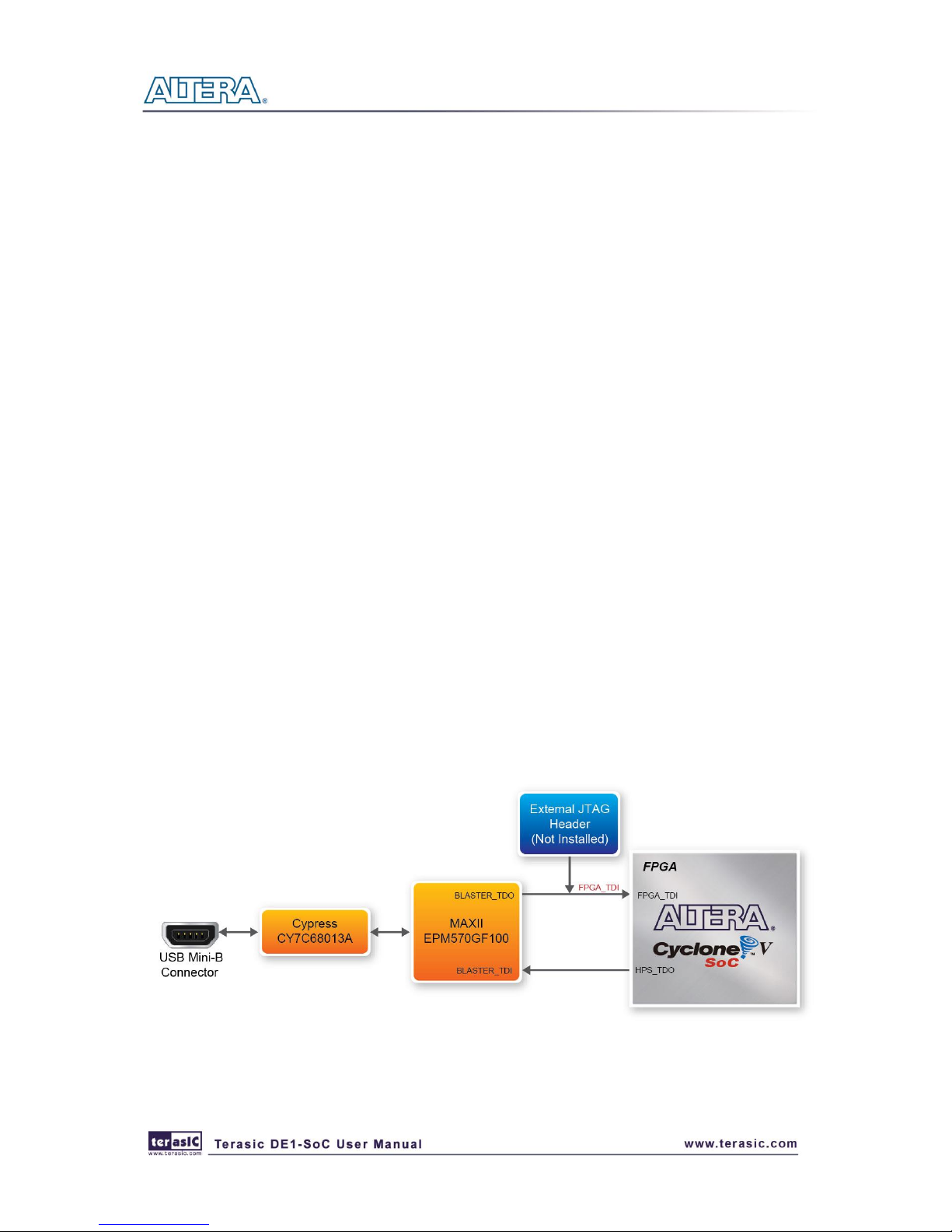
13
33..2
2
CCoonnffiigguurriinngg tthhee CCyycclloonnee VV SSooCC FFPPGGAA
The DE1-SoC board contains a serial configuration device that stores configuration data for the
Cyclone V SoC FPGA. This configuration data is automatically loaded from the configuration
device into the FPGA every time while power is applied to the board. Using the Quartus II software,
it is possible to reconfigure the FPGA at any time, and it is also possible to change the non-volatile
data that is stored in the serial configuration device. Both types of programming methods are
described below.
1. JTAG programming: In this method of programming, named after the IEEE standards Joint Test
Action Group, the configuration bit stream is downloaded directly into the Cyclone V SoC FPGA.
The FPGA will retain this configuration as long as power is applied to the board; the configuration
information will be lost when the power is turned off.
2. AS programming: In this method, called Active Serial programming, the configuration bit
stream is downloaded into the quad serial configuration device (EPCQ256). It provides non-volatile
storage of the bit stream, so that the information is retained even when the power supply to the
DE1-SoC board is turned off. When the board’s power is turned on, the configuration data in the
EPCQ256 device is automatically loaded into the Cyclone V SoC FPGA.
JTAG Chain on DE1-SoC Board
To use JTAG interface for configuring FPGA device, the JTAG chain on DE1-SoC must form a
close loop that allows Quartus II programmer to detect FPGA device. Figure 3-1 illustrates the
JTAG chain on DE1-SoC board.
Figure 3-1 The JTAG chain on the board
Page 15

14
Configuring the FPGA in JTAG Mode
There are two devices (FPGA and HPS) on the JTAG Chain, the configure flow is different from
DE1. The following shows the programming flow with JTAG mode step by step.
Open Programmer and click “Auto Detect “ as Figure 3-2
Select detected device as Figure 3-3 (Please select device as same as which shows on the board)
Figure 3-2 FPGA JTAG Programming Steps 1
Figure 3-3 FPGA JTAG Programming Steps 2
Page 16

15
Both FPGA and HPS will be detected as Figure 3-4
Click the FPGA device, right click mouse to popup the manual, and then select .sof file for
FPGA as Figure 3-5
Figure 3-4 FPGA JTAG Programming Steps 3
Page 17

16
Select .sof file for FPGA as Figure 3-6
Figure 3-5 FPGA JTAG Programming Steps 4
Figure 3-6 FPGA JTAG Programming Steps 5
Page 18

17
Click “Program/Configure” check box, and then click “Start” button to download .sof file into
FPGA as Figure 3-7
Configuring the FPGA in AS Mode (from EPCQ256)
The board contains a quad serial configuration device (EPCQ256) that stores configuration data
for the Cyclone V SoC FPGA. This configuration data is automatically loaded from the quad
serial configuration device chip into the FPGA when the board is powered up.
To program the configuration device, users will need to use a Serial Flash Loader (SFL)
function to program the quad serial configuration device via the JTAG interface. The
Figure 3-7 FPGA JTAG Programming Steps 6
Page 19

18
FPGA-based SFL is a soft intellectual property (IP) core within the FPGA that bridges the JTAG
and flash interfaces. The SFL mega-function is available from Quartus II software. Figure 3-8
shows the programming method when adopting a SFL solution
Please refer to Chapter 9: Steps of Programming the Quad Serial Configuration Device for the
basic programming instruction on the serial configuration device
Figure 3-8 Programming a Quad Serial Configuration Device with the SFL Solution
33..3
3
BBooaarrdd SSttaattuuss EElleemmeennttss
The board includes status LEDs. Please refer to Table 3-6 for the status of the LED indicator.
Table 3-6 LED Indicators
Board Reference
LED Name
Description
D14
12-V Power
Illuminates when 12-V power is active.
TXD
UART TXD
Illuminates when data from FT232R to USB Host.
RXD
UART RXD
Illuminates when data from USB Host to FT232R.
D5
JTAG_RX
Reserved
D4
JTAG_TX
Page 20

19
33..4
4
BBooaarrdd RReesseett EElleemmeennttss
The board equips two HPS reset circuits (See Figure 3-9). Table 3-7 shows the buttons references
and its descriptions. Figure 3-10 shows the reset tree on the board.
Figure 3-9 Board Reset Elements
Table 3-7 Reset Elements
Board Reference
Signal Name
Description
KEY5
HPS_RESET_N
Cold reset to the HPS , Ethernet PHY and USB host device .
Active low input that will reset all HPS logics that can be reset.
Places the HPS in a default state sufficient for software to
boot.
KEY7
HPS_WARM_RST_N
Warm reset to the HPS block. Active low input affects the
system reset domains which allows debugging to operate.
Page 21

20
Figure 3-10 Reset Tree on the Development Board
33..5
5
CClloocckk CCiirrccuuiittrryy
Figure 3-11 is a diagram showing the default frequencies of all of the external clocks going to the
Cyclone V SoC FPGA. A clock generator is used to distribute clock signals with low jitter to FPGA.
The four distributing 50MHz clock signals are connected to the FPGA that are used for clocking the
user logic. One distributing 25MHz clock signal is connected to HPS clock inputs, the other
distributing 25MHz clock signal is connected to the clock input of Gigabit Ethernet Transceiver.
Two distributing 24MHz clock signals are connected to clock inputs of USB Host/OTG PHY and
USB Hub controller, respectively. The associated pin assignments for clock inputs to FPGA I/O pins
are listed in Table 3-8.
Page 22

21
Figure 3-11 Block diagram of the clock distribution
Table 3-8 Pin Assignments for Clock Inputs
Signal Name
FPGA Pin No.
Description
I/O Standard
CLOCK_50
PIN_AF14
50 MHz clock input
3.3V
CLOCK2_50
PIN_AA16
50 MHz clock input
3.3V
CLOCK3_50
PIN_Y26
50 MHz clock input
3.3V
CLOCK4_50
PIN_K14
50 MHz clock input
3.3V
HPS_CLOCK1_25
PIN_D25
25 MHz clock input
3.3V
HPS_CLOCK2_25
PIN_F25
25 MHz clock input
3.3V
33..6
6
IInntteerrffaaccee oonn FFPPGGAA
This section describes the interfaces to the FPGA. Users can control or monitor the different
interfaces with user logic on the FPGA.
Page 23

22
3.6.1 User Push-buttons, Switches and LEDs on FPGA
The board provides four push-button switches connected to FPGA as shown in Figure 3-12
Connections between the push-button and Cyclone V SoC FPGA. Each of these switches is debounced
using a Schmitt Trigger circuit, as indicated in Figure 3-13. The four outputs called KEY0, KEY1,
KEY2, and KEY3 of the Schmitt Trigger devices are connected directly to the Cyclone V SoC
FPGA. Each push-button switch provides a high logic level when it is not pressed, and provides a
low logic level when depressed. Since the push-button switches are debounced, they are appropriate
for using as clock or reset inputs in a circuit.
Figure 3-12 Connections between the push-button and Cyclone V SoC FPGA
Pushbutton releasedPushbutton depressed
Before
Debouncing
Schmitt Trigger
Debounced
Figure 3-13 Switch debouncing
Page 24

23
There are ten slide switches connected to FPGA on the board (See Figure 3-14). These switches are
not debounced, and are assumed for use as level-sensitive data inputs to a circuit. Each switch is
connected directly to a pin on the Cyclone V SoC FPGA. When the switch is in the DOWN position
(closest to the edge of the board), it provides a low logic level to the FPGA, and when the switch is
in the UP position it provides a high logic level.
Figure 3-14 Connections between the slide switches and Cyclone V SoC FPGA
There are also ten user-controllable LEDs connected to FPGA on the board. Each LED is driven
directly by a pin on the Cyclone V SoC FPGA; driving its associated pin to a high logic level turns
the LED on, and driving the pin low turns it off. Figure 3-15 shows the connections between LEDs
and Cyclone V SoC FPGA. Table 3-9, Table 3-10 and Table 3-11 list the pin assignments of these
user interfaces.
Page 25

24
Figure 3-15 Connections between the LEDs and Cyclone V SoC FPGA
Table 3-9 Pin Assignments for Slide Switches
Signal Name
FPGA Pin No.
Description
I/O Standard
SW[0]
PIN_AB12
Slide Switch[0]
3.3V
SW[1]
PIN_AC12
Slide Switch[1]
3.3V
SW[2]
PIN_AF9
Slide Switch[2]
3.3V
SW[3]
PIN_AF10
Slide Switch[3]
3.3V
SW[4]
PIN_AD11
Slide Switch[4]
3.3V
SW[5]
PIN_AD12
Slide Switch[5]
3.3V
SW[6]
PIN_AE11
Slide Switch[6]
3.3V
SW[7]
PIN_AC9
Slide Switch[7]
3.3V
SW[8]
PIN_AD10
Slide Switch[8]
3.3V
SW[9]
PIN_AE12
Slide Switch[9]
3.3V
Table 3-10 Pin Assignments for Push-buttons
Signal Name
FPGA Pin No.
Description
I/O Standard
KEY[0]
PIN_AA14
Push-button[0]
3.3V
KEY[1]
PIN_AA15
Push-button[1]
3.3V
KEY[2]
PIN_W15
Push-button[2]
3.3V
KEY[3]
PIN_Y16
Push-button[3]
3.3V
Page 26

25
Table 3-11 Pin Assignments for LEDs
Signal Name
FPGA Pin No.
Description
I/O Standard
LEDR[0]
PIN_V16
LED [0]
3.3V
LEDR[1]
PIN_W16
LED [1]
3.3V
LEDR[2]
PIN_V17
LED [2]
3.3V
LEDR[3]
PIN_V18
LED [3]
3.3V
LEDR[4]
PIN_W17
LED [4]
3.3V
LEDR[5]
PIN_W19
LED [5]
3.3V
LEDR[6]
PIN_Y19
LED [6]
3.3V
LEDR[7]
PIN_W20
LED [7]
3.3V
LEDR[8]
PIN_W21
LED [8]
3.3V
LEDR[9]
PIN_Y21
LED [9]
3.3V
3.6.2 Using the 7-segment Displays
The DE1-SoC board has six 7-segment displays. These displays are arranged into three pairs,
behaving the intent of displaying numbers of various sizes. As indicated in the schematic in Figure
3-16, the seven segments (common anode) are connected to pins on Cyclone V SoC FPGA.
Applying a low logic level to a segment will light it up and applying a high logic level turns it off.
Each segment in a display is identified by an index from 0 to 6, with the positions given in Figure
3-16.Table 3-12 shows the assignments of FPGA pins to the 7-segment displays.
Figure 3-16 Connections between the 7-segment display HEX0 and Cyclone V SoC FPGA
Table 3-12 Pin Assignments for 7-segment Displays
Signal Name
FPGA Pin No.
Description
I/O Standard
HEX0[0]
PIN_AE26
Seven Segment Digit 0[0]
3.3V
Page 27

26
HEX0[1]
PIN_AE27
Seven Segment Digit 0[1]
3.3V
HEX0[2]
PIN_AE28
Seven Segment Digit 0[2]
3.3V
HEX0[3]
PIN_AG27
Seven Segment Digit 0[3]
3.3V
HEX0[4]
PIN_AF28
Seven Segment Digit 0[4]
3.3V
HEX0[5]
PIN_AG28
Seven Segment Digit 0[5]
3.3V
HEX0[6]
PIN_AH28
Seven Segment Digit 0[6]
3.3V
HEX1[0]
PIN_AJ29
Seven Segment Digit 1[0]
3.3V
HEX1[1]
PIN_AH29
Seven Segment Digit 1[1]
3.3V
HEX1[2]
PIN_AH30
Seven Segment Digit 1[2]
3.3V
HEX1[3]
PIN_AG30
Seven Segment Digit 1[3]
3.3V
HEX1[4]
PIN_AF29
Seven Segment Digit 1[4]
3.3V
HEX1[5]
PIN_AF30
Seven Segment Digit 1[5]
3.3V
HEX1[6]
PIN_AD27
Seven Segment Digit 1[6]
3.3V
HEX2[0]
PIN_AB23
Seven Segment Digit 2[0]
3.3V
HEX2[1]
PIN_AE29
Seven Segment Digit 2[1]
3.3V
HEX2[2]
PIN_AD29
Seven Segment Digit 2[2]
3.3V
HEX2[3]
PIN_AC28
Seven Segment Digit 2[3]
3.3V
HEX2[4]
PIN_AD30
Seven Segment Digit 2[4]
3.3V
HEX2[5]
PIN_AC29
Seven Segment Digit 2[5]
3.3V
HEX2[6]
PIN_AC30
Seven Segment Digit 2[6]
3.3V
HEX3[0]
PIN_AD26
Seven Segment Digit 3[0]
3.3V
HEX3[1]
PIN_AC27
Seven Segment Digit 3[1]
3.3V
HEX3[2]
PIN_AD25
Seven Segment Digit 3[2]
3.3V
HEX3[3]
PIN_AC25
Seven Segment Digit 3[3]
3.3V
HEX3[4]
PIN_AB28
Seven Segment Digit 3[4]
3.3V
HEX3[5]
PIN_AB25
Seven Segment Digit 3[5]
3.3V
HEX3[6]
PIN_AB22
Seven Segment Digit 3[6]
3.3V
HEX4[0]
PIN_AA24
Seven Segment Digit 4[0]
3.3V
HEX4[1]
PIN_Y23
Seven Segment Digit 4[1]
3.3V
HEX4[2]
PIN_Y24
Seven Segment Digit 4[2]
3.3V
HEX4[3]
PIN_W22
Seven Segment Digit 4[3]
3.3V
HEX4[4]
PIN_W24
Seven Segment Digit 4[4]
3.3V
HEX4[5]
PIN_V23
Seven Segment Digit 4[5]
3.3V
HEX4[6]
PIN_W25
Seven Segment Digit 4[6]
3.3V
HEX5[0]
PIN_V25
Seven Segment Digit 5[0]
3.3V
HEX5[1]
PIN_AA28
Seven Segment Digit 5[1]
3.3V
HEX5[2]
PIN_Y27
Seven Segment Digit 5[2]
3.3V
HEX5[3]
PIN_AB27
Seven Segment Digit 5[3]
3.3V
HEX5[4]
PIN_AB26
Seven Segment Digit 5[4]
3.3V
HEX5[5]
PIN_AA26
Seven Segment Digit 5[5]
3.3V
HEX5[6]
PIN_AA25
Seven Segment Digit 5[6]
3.3V
Page 28

27
3.6.3 Using the 2x20 GPIO Expansion Headers
The Board provides two 40-pin expansion headers. The header connects directly to 36 pins of the
Cyclone V SoC FPGA, and also provides DC +5V (VCC5), DC +3.3V (VCC3P3), and two GND
pins. The maximum power consumption of the daughter card that connects to GPIO port is shown
in Table 3-13.
Table 3-13 Power Supply of the Expansion Header
Supplied Voltage
Max. Current Limit
5V
1A
3.3V
1.5A
Each pin on the expansion headers is connected to two diodes and a resistor that provides protection
against high and low voltages. Figure 3-17 shows the protection circuitry for only one of the pin on
the header, but this circuitry is included for all 72 data pins. Table 3-14 shows all the pin
assignments of the GPIO connector.
Figure 3-17 Connections between the GPIO connector and Cyclone V SoC FPGA
Table 3-14 Pin Assignments for Expansion Headers
Signal Name
FPGA Pin No.
Description
I/O Standard
GPIO_0[0]
PIN_AC18
GPIO Connection 0[0]
3.3V
GPIO_0 [1]
PIN_Y17
GPIO Connection 0[1]
3.3V
GPIO_0 [2]
PIN_AD17
GPIO Connection 0[2]
3.3V
GPIO_0 [3]
PIN_Y18
GPIO Connection 0[3]
3.3V
Page 29

28
GPIO_0 [4]
PIN_AK16
GPIO Connection 0[4]
3.3V
GPIO_0 [5]
PIN_AK18
GPIO Connection 0[5]
3.3V
GPIO_0 [6]
PIN_AK19
GPIO Connection 0[6]
3.3V
GPIO_0 [7]
PIN_AJ19
GPIO Connection 0[7]
3.3V
GPIO_0 [8]
PIN_AJ17
GPIO Connection 0[8]
3.3V
GPIO_0 [9]
PIN_AJ16
GPIO Connection 0[9]
3.3V
GPIO_0 [10]
PIN_AH18
GPIO Connection 0[10]
3.3V
GPIO_0 [11]
PIN_AH17
GPIO Connection 0[11]
3.3V
GPIO_0 [12]
PIN_AG16
GPIO Connection 0[12]
3.3V
GPIO_0 [13]
PIN_AE16
GPIO Connection 0[13]
3.3V
GPIO_0 [14]
PIN_AF16
GPIO Connection 0[14]
3.3V
GPIO_0 [15]
PIN_AG17
GPIO Connection 0[15]
3.3V
GPIO_0 [16]
PIN_AA18
GPIO Connection 0[16]
3.3V
GPIO_0 [17]
PIN_AA19
GPIO Connection 0[17]
3.3V
GPIO_0 [18]
PIN_AE17
GPIO Connection 0[18]
3.3V
GPIO_0 [19]
PIN_AC20
GPIO Connection 0[19]
3.3V
GPIO_0 [20]
PIN_AH19
GPIO Connection 0[20]
3.3V
GPIO_0 [21]
PIN_AJ20
GPIO Connection 0[21]
3.3V
GPIO_0 [22]
PIN_AH20
GPIO Connection 0[22]
3.3V
GPIO_0 [23]
PIN_AK21
GPIO Connection 0[23]
3.3V
GPIO_0 [24]
PIN_AD19
GPIO Connection 0[24]
3.3V
GPIO_0 [25]
PIN_AD20
GPIO Connection 0[25]
3.3V
GPIO_0 [26]
PIN_AE18
GPIO Connection 0[26]
3.3V
GPIO_0 [27]
PIN_AE19
GPIO Connection 0[27]
3.3V
GPIO_0 [28]
PIN_AF20
GPIO Connection 0[28]
3.3V
GPIO_0 [29]
PIN_AF21
GPIO Connection 0[29]
3.3V
GPIO_0 [30]
PIN_AF19
GPIO Connection 0[30]
3.3V
GPIO_0 [31]
PIN_AG21
GPIO Connection 0[31]
3.3V
GPIO_0 [32]
PIN_AF18
GPIO Connection 0[32]
3.3V
GPIO_0 [33]
PIN_AG20
GPIO Connection 0[33]
3.3V
GPIO_0 [34]
PIN_AG18
GPIO Connection 0[34]
3.3V
GPIO_0 [35]
PIN_AJ21
GPIO Connection 0[35]
3.3V
GPIO_1[0]
PIN_AB17
GPIO Connection 1[0]
3.3V
GPIO_1[1]
PIN_AA21
GPIO Connection 1[1]
3.3V
GPIO_1 [2]
PIN_AB21
GPIO Connection 1[2]
3.3V
GPIO_1 [3]
PIN_AC23
GPIO Connection 1[3]
3.3V
GPIO_1 [4]
PIN_AD24
GPIO Connection 1[4]
3.3V
GPIO_1 [5]
PIN_AE23
GPIO Connection 1[5]
3.3V
GPIO_1 [6]
PIN_AE24
GPIO Connection 1[6]
3.3V
GPIO_1 [7]
PIN_AF25
GPIO Connection 1[7]
3.3V
GPIO_1 [8]
PIN_AF26
GPIO Connection 1[8]
3.3V
GPIO_1 [9]
PIN_AG25
GPIO Connection 1[9]
3.3V
GPIO_1[10]
PIN_AG26
GPIO Connection 1[10]
3.3V
GPIO_1 [11]
PIN_AH24
GPIO Connection 1[11]
3.3V
Page 30
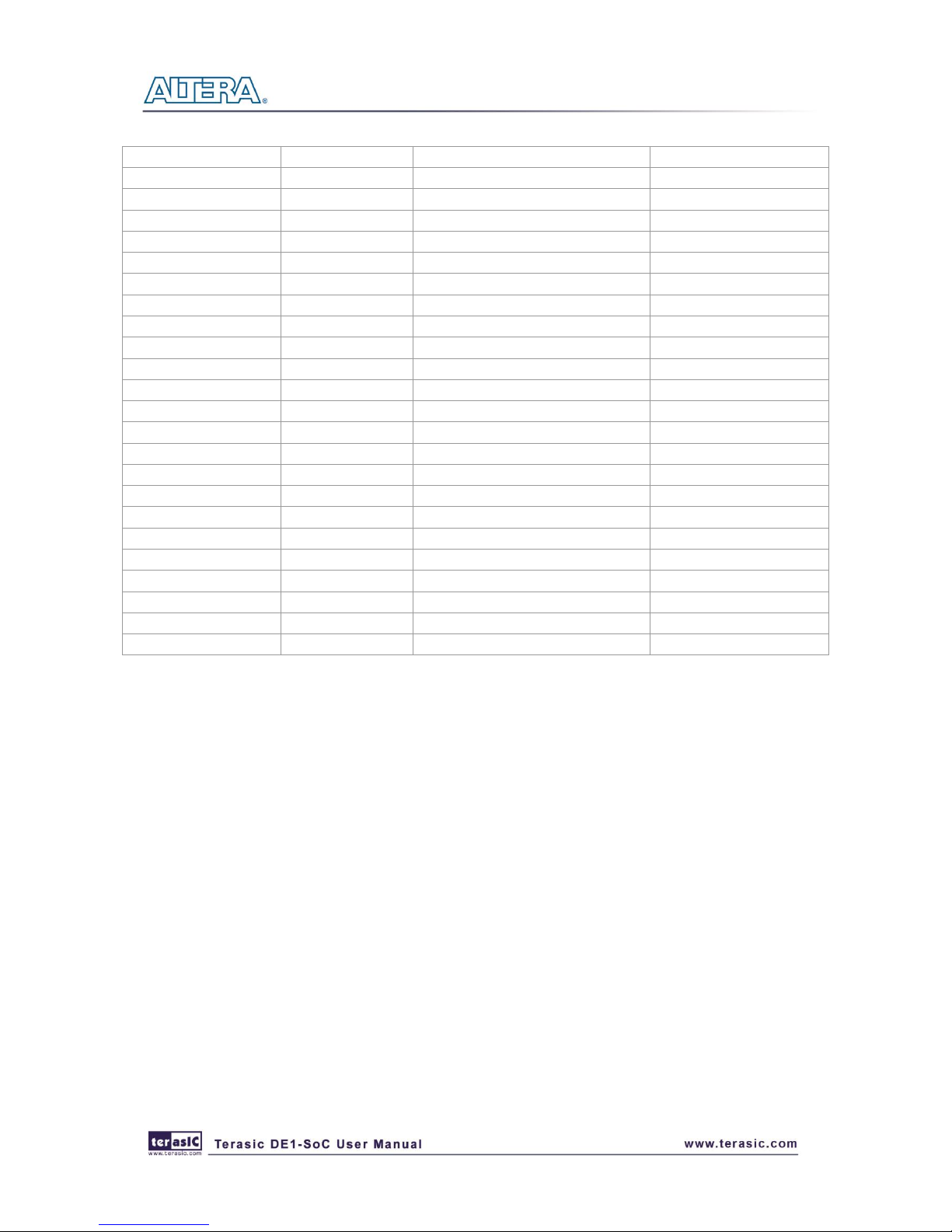
29
GPIO_1 [12]
PIN_AH27
GPIO Connection 1[12]
3.3V
GPIO_1 [13]
PIN_AJ27
GPIO Connection 1[13]
3.3V
GPIO_1 [14]
PIN_AK29
GPIO Connection 1[14]
3.3V
GPIO_1 [15]
PIN_AK28
GPIO Connection 1[15]
3.3V
GPIO_1 [16]
PIN_AK27
GPIO Connection 1[16]
3.3V
GPIO_1 [17]
PIN_AJ26
GPIO Connection 1[17]
3.3V
GPIO_1 [18]
PIN_AK26
GPIO Connection 1[18]
3.3V
GPIO_1 [19]
PIN_AH25
GPIO Connection 1[19]
3.3V
GPIO_1 [20]
PIN_AJ25
GPIO Connection 1[20]
3.3V
GPIO_1 [21]
PIN_AJ24
GPIO Connection 1[21]
3.3V
GPIO_1 [22]
PIN_AK24
GPIO Connection 1[22]
3.3V
GPIO_1 [23]
PIN_AG23
GPIO Connection 1[23]
3.3V
GPIO_1 [24]
PIN_AK23
GPIO Connection 1[24]
3.3V
GPIO_1 [25]
PIN_AH23
GPIO Connection 1[25]
3.3V
GPIO_1 [26]
PIN_AK22
GPIO Connection 1[26]
3.3V
GPIO_1 [27]
PIN_AJ22
GPIO Connection 1[27]
3.3V
GPIO_1 [28]
PIN_AH22
GPIO Connection 1[28]
3.3V
GPIO_1 [29]
PIN_AG22
GPIO Connection 1[29]
3.3V
GPIO_1 [30]
PIN_AF24
GPIO Connection 1[30]
3.3V
GPIO_1 [31]
PIN_AF23
GPIO Connection 1[31]
3.3V
GPIO_1 [32]
PIN_AE22
GPIO Connection 1[32]
3.3V
GPIO_1 [33]
PIN_AD21
GPIO Connection 1[33]
3.3V
GPIO_1 [34]
PIN_AA20
GPIO Connection 1[34]
3.3V
GPIO_1 [35]
PIN_AC22
GPIO Connection 1[35]
3.3V
3.6.4 Using the 24-bit Audio CODEC
The DE1-SoC board provides high-quality 24-bit audio via the Wolfson WM8731 audio CODEC
(Encoder/Decoder). This chip supports microphone-in, line-in, and line-out ports, with a sample rate
adjustable from 8 kHz to 96 kHz. The WM8731 is controlled via by a serial I2C bus, which is
connected to HPS or Cyclone V SoC FPGA through a I2C multiplexer. A schematic diagram of the
audio circuitry is shown in Figure 3-18, and the FPGA pin assignments are listed in Table 3-15.
Detailed information for using the WM8731 codec is available in its datasheet, which can be found
on the manufacturer’s website, or in the DE1_SOC_datasheets\Audio CODEC folder on the
DE1-SoC System CD.
Page 31

30
Figure 3-18 Connections between FPGA and Audio CODEC
Table 3-15 Audio CODEC Pin Assignments
Signal Name
FPGA Pin No.
Description
I/O Standard
AUD_ADCLRCK
PIN_K8
Audio CODEC ADC LR Clock
3.3V
AUD_ADCDAT
PIN_K7
Audio CODEC ADC Data
3.3V
AUD_DACLRCK
PIN_H8
Audio CODEC DAC LR Clock
3.3V
AUD_DACDAT
PIN_J7
Audio CODEC DAC Data
3.3V
AUD_XCK
PIN_G7
Audio CODEC Chip Clock
3.3V
AUD_BCLK
PIN_H7
Audio CODEC Bit-Stream Clock
3.3V
I2C_SCLK
PIN_J12 or PIN_E23
I2C Clock
3.3V
I2C_SDAT
PIN_K12 or PIN_C24
I2C Data
3.3V
3.6.5 I2C Multiplexer
The DE1-SoC board implements an I2C multiplexer so that HPS can access the I2C bus originally
owned by FPGA. Figure 3-19 shows the connection of I2C multiplexer. HPS will own I2C bus and
then can access Audio CODEC and TV Decoder when the HPS_I2C_CONTROL signal is set to
high. By default, FPGA owns the I2C bus. The FPGA pin assignments of I2C bus are listed in Table
3-16 .
Page 32

31
Figure 3-19 Connections of I2C Multiplexer
Table 3-16 I2C Bus Pin Assignments
Signal Name
FPGA Pin No.
Description
I/O Standard
FPGA_I2C_SCLK
PIN_J12
FPGA I2C Clock
3.3V
FPGA_I2C_SDAT
PIN_K12
FPGA I2C Data
3.3V
HPS_I2C1_SCLK
PIN_E23
I2C Clock of the first HPS I2C concontroller
3.3V
HPS_I2C1_SDAT
PIN_C24
I2C Data of the first HPS I2C concontroller
3.3V
HPS_I2C2_SCLK
PIN_H23
I2C Clock of the second HPS I2C concontroller
3.3V
HPS_I2C2_SDAT
PIN_A25
I2C Data of the second HPS I2C concontroller
3.3V
3.6.6 VGA
The DE1-SoC board includes a 15-pin D-SUB connector for VGA output. The VGA
synchronization signals are provided directly from the Cyclone V SoC FPGA, and the Analog
Devices ADV7123 triple 10-bit high-speed video DAC (only the higher 8-bits are used) is used to
produce the analog data signals (red, green, and blue). It could support the SXGA standard
(1280*1024) with a bandwidth of 100MHz. Figure 3-20 gives the associated schematic.
Page 33

32
Figure 3-20 VGA Connections between FPGA and VGA
The timing specification for VGA synchronization and RGB (red, green, blue) data can be found on
various educational website (for example, search for “VGA signal timing”). Figure 3-20 illustrates
the basic timing requirements for each row (horizontal) that is displayed on a VGA monitor. An
active-low pulse of specific duration (time (a) in the figure) is applied to the horizontal
synchronization (hsync) input of the monitor, which signifies the end of one row of data and the
start of the next. The data (RGB) output to the monitor must be off (driven to 0 V) for a time period
called the back porch (b) after the hsync pulse occurs, which is followed by the display interval (c).
During the data display interval the RGB data drives each pixel in turn across the row being
displayed. Finally, there is a time period called the front porch (d) where the RGB signals must
again be off before the next hsync pulse can occur. The timing of the vertical synchronization
(vsync) is the similar as shown in Figure 3-21, except that a vsync pulse signifies the end of one
frame and the start of the next, and the data refers to the set of rows in the frame (horizontal timing).
Table 3-17 and Table 3-18 show different resolutions and durations of time periods a, b, c, and d
for both horizontal and vertical timing.
Detailed information for using the ADV7123 video DAC is available in its datasheet, which can be
found on the manufacturer’s website, or in the Datasheets\VIDEO DAC folder on the DE1-SoC
System CD. The pin assignments between the Cyclone V SoC FPGA and the ADV7123 are listed in
Table 3-19.
Page 34

33
Figure 3-21 VGA horizontal timing specification
Table 3-17 VGA Horizontal Timing Specification
VGA mode
Horizontal Timing Spec
Configuration
Resolution(HxV)
a(us)
b(us)
c(us)
d(us)
Pixel clock(MHz)
VGA(60Hz)
640x480
3.8
1.9
25.4
0.6
25
VGA(85Hz)
640x480
1.6
2.2
17.8
1.6
36
SVGA(60Hz)
800x600
3.2
2.2
20 1 40
SVGA(75Hz)
800x600
1.6
3.2
16.2
0.3
49
SVGA(85Hz)
800x600
1.1
2.7
14.2
0.6
56
XGA(60Hz)
1024x768
2.1
2.5
15.8
0.4
65
XGA(70Hz)
1024x768
1.8
1.9
13.7
0.3
75
XGA(85Hz)
1024x768
1.0
2.2
10.8
0.5
95
1280x1024(60Hz)
1280x1024
1.0
2.3
11.9
0.4
108
Table 3-18 VGA Vertical Timing Specification
VGA mode
Vertical Timing Spec
Configuration
Resolution(HxV)
a(lines)
b(lines)
c(lines)
d(lines)
Pixel clock(MHz)
VGA(60Hz)
640x480
2
33
480
10
25
VGA(85Hz)
640x480
3
25
480 1 36
SVGA(60Hz)
800x600
4
23
600 1 40
SVGA(75Hz)
800x600
3
21
600 1 49
SVGA(85Hz)
800x600
3
27
600 1 56
XGA(60Hz)
1024x768
6
29
768 3 65
XGA(70Hz)
1024x768
6
29
768 3 75
XGA(85Hz)
1024x768
3
36
768 1 95
1280x1024(60Hz)
1280x1024
3
38
1024
1
108
Page 35

34
Table 3-19 Pin Assignments for VGA
Signal Name
FPGA Pin No.
Description
I/O Standard
VGA_R[0]
PIN_A13
VGA Red[0]
3.3V
VGA_R[1]
PIN_C13
VGA Red[1]
3.3V
VGA_R[2]
PIN_E13
VGA Red[2]
3.3V
VGA_R[3]
PIN_B12
VGA Red[3]
3.3V
VGA_R[4]
PIN_C12
VGA Red[4]
3.3V
VGA_R[5]
PIN_D12
VGA Red[5]
3.3V
VGA_R[6]
PIN_E12
VGA Red[6]
3.3V
VGA_R[7]
PIN_F13
VGA Red[7]
3.3V
VGA_G[0]
PIN_J9
VGA Green[0]
3.3V
VGA_G[1]
PIN_J10
VGA Green[1]
3.3V
VGA_G[2]
PIN_H12
VGA Green[2]
3.3V
VGA_G[3]
PIN_G10
VGA Green[3]
3.3V
VGA_G[4]
PIN_G11
VGA Green[4]
3.3V
VGA_G[5]
PIN_G12
VGA Green[5]
3.3V
VGA_G[6]
PIN_F11
VGA Green[6]
3.3V
VGA_G[7]
PIN_E11
VGA Green[7]
3.3V
VGA_B[0]
PIN_B13
VGA Blue[0]
3.3V
VGA_B[1]
PIN_G13
VGA Blue[1]
3.3V
VGA_B[2]
PIN_H13
VGA Blue[2]
3.3V
VGA_B[3]
PIN_F14
VGA Blue[3]
3.3V
VGA_B[4]
PIN_H14
VGA Blue[4]
3.3V
VGA_B[5]
PIN_F15
VGA Blue[5]
3.3V
VGA_B[6]
PIN_G15
VGA Blue[6]
3.3V
VGA_B[7]
PIN_J14
VGA Blue[7]
3.3V
VGA_CLK
PIN_A11
VGA Clock
3.3V
VGA_BLANK_N
PIN_F10
VGA BLANK
3.3V
VGA_HS
PIN_B11
VGA H_SYNC
3.3V
VGA_VS
PIN_D11
VGA V_SYNC
3.3V
VGA_SYNC_N
PIN_C10
VGA SYNC
3.3V
3.6.7 TV Decoder
The DE1-SoC board is equipped with an Analog Device ADV7180 TV decoder chip. The
ADV7180 is an integrated video decoder that automatically detects and converts a standard analog
baseband television signals (NTSC, PAL, and SECAM) into 4:2:2 component video data
compatible with the 8-bit ITU-R BT.656 interface standard. The ADV7180 is compatible with a
broad range of video devices, including DVD players, tape-based sources, broadcast sources, and
security/surveillance cameras.
Page 36

35
The registers in the TV decoder can be programmed by a serial I2C bus, which is connected to HPS
or Cyclone V SoC FPGA through a I2C multiplexer as indicated in Figure 3-22. Note that the I2C
address W/R of the TV decoder (U4) is 0x40/0x41. The pin assignments are listed in Table 3-20.
Detailed information of the ADV7180 is available on the manufacturer’s website, or in the
DE1_SOC_datasheets\Video Decoder folder on the DE2-115 System CD.
Figure 3-22 Connections between FPGA and TV Decoder
Table 3-20 TV Decoder Pin Assignments
Signal Name
FPGA Pin No.
Description
I/O Standard
TD_DATA [0]
PIN_D2
TV Decoder Data[0]
3.3V
TD_DATA [1]
PIN_B1
TV Decoder Data[1]
3.3V
TD_DATA [2]
PIN_E2
TV Decoder Data[2]
3.3V
TD_DATA [3]
PIN_B2
TV Decoder Data[3]
3.3V
TD_DATA [4]
PIN_D1
TV Decoder Data[4]
3.3V
TD_DATA [5]
PIN_E1
TV Decoder Data[5]
3.3V
TD_DATA [6]
PIN_C2
TV Decoder Data[6]
3.3V
TD_DATA [7]
PIN_B3
TV Decoder Data[7]
3.3V
TD_HS
PIN_A5
TV Decoder H_SYNC
3.3V
TD_VS
PIN_A3
TV Decoder V_SYNC
3.3V
TD_CLK27
PIN_H15
TV Decoder Clock Input.
3.3V
TD_RESET_N
PIN_F6
TV Decoder Reset
3.3V
I2C_SCLK
PIN_J12 or PIN_E23
I2C Clock
3.3V
I2C_SDAT
PIN_K12 or PIN_C24
I2C Data
3.3V
Page 37

36
3.6.8 IR Receiver
The board provides an infrared remote-control receiver module (model: IRM-V538/TR1), whose
datasheet is offered in the Datasheets\ IR Receiver and Emitter folder on DE1-SoC System CD. The
accompanied remote controller with an encoding chip of uPD6121G is very suitable of generating
expected infrared signals. Figure 3-23 shows the related schematic of the IR receiver. Table 3-21
shows the IR receiver interface pin assignments.
Figure 3-23 Connection between FPGA and IR Receiver
Table 3-21 Pin Assignments for IR
Signal Name
FPGA Pin No.
Description
I/O Standard
IRDA_RXD
PIN_ AA30
IR Receiver
3.3V
3.6.9 IR Emitter LED
The board provides an IR Emitter LED for IR communication which is widely used for operating
the television device wirelessly from a short line-of-sight distance. Match this IR Emitter LED with
an IR receiver will allow the board to communicate with similarly equipped system. Figure 3-24
shows the related schematic of the IR emitter LED. Table 3-22 shows the IR emitter interface pin
assignments.
Page 38

37
Figure 3-24 Connection between FPGA and IR Emitter LED
Table 3-22 Pin Assignments for IR
Signal Name
FPGA Pin No.
Description
I/O Standard
IRDA_TXD
PIN_ AB30
IR Emitter
3.3V
3.6.10 SDRAM Memory on FPGA
The board features 64MB of SDRAM, implemented using a 64MB (32Mx16) SDRAM device. The
device consists of 16-bit data line, control line and address line connected to the FPGA. This chip
use the 3.3V LVCMOS signaling standard. Connections between FPGA and SDRAM are shown in
Figure 3-25, while the pin assignments are listed in Table 3-23.
Page 39

38
Figure 3-25 Connections between FPGA and SDRAM
Table 3-23 SDRAM Pin Assignments
Signal Name
FPGA Pin No.
Description
I/O Standard
DRAM_ADDR[0]
PIN_AK14
SDRAM Address[0]
3.3V
DRAM_ADDR[1]
PIN_AH14
SDRAM Address[1]
3.3V
DRAM_ADDR[2]
PIN_AG15
SDRAM Address[2]
3.3V
DRAM_ADDR[3]
PIN_AE14
SDRAM Address[3]
3.3V
DRAM_ADDR[4]
PIN_AB15
SDRAM Address[4]
3.3V
DRAM_ADDR[5]
PIN_AC14
SDRAM Address[5]
3.3V
DRAM_ADDR[6]
PIN_AD14
SDRAM Address[6]
3.3V
DRAM_ADDR[7]
PIN_AF15
SDRAM Address[7]
3.3V
DRAM_ADDR[8]
PIN_AH15
SDRAM Address[8]
3.3V
DRAM_ADDR[9]
PIN_AG13
SDRAM Address[9]
3.3V
DRAM_ADDR[10]
PIN_AG12
SDRAM Address[10]
3.3V
DRAM_ADDR[11]
PIN_AH13
SDRAM Address[11]
3.3V
DRAM_ADDR[12]
PIN_AJ14
SDRAM Address[12]
3.3V
DRAM_DQ[0]
PIN_AK6
SDRAM Data[0]
3.3V
DRAM_DQ[1]
PIN_AJ7
SDRAM Data[1]
3.3V
DRAM_DQ[2]
PIN_AK7
SDRAM Data[2]
3.3V
DRAM_DQ[3]
PIN_AK8
SDRAM Data[3]
3.3V
DRAM_DQ[4]
PIN_AK9
SDRAM Data[4]
3.3V
DRAM_DQ[5]
PIN_AG10
SDRAM Data[5]
3.3V
DRAM_DQ[6]
PIN_AK11
SDRAM Data[6]
3.3V
Page 40

39
DRAM_DQ[7]
PIN_AJ11
SDRAM Data[7]
3.3V
DRAM_DQ[8]
PIN_AH10
SDRAM Data[8]
3.3V
DRAM_DQ[9]
PIN_AJ10
SDRAM Data[9]
3.3V
DRAM_DQ[10]
PIN_AJ9
SDRAM Data[10]
3.3V
DRAM_DQ[11]
PIN_AH9
SDRAM Data[11]
3.3V
DRAM_DQ[12]
PIN_AH8
SDRAM Data[12]
3.3V
DRAM_DQ[13]
PIN_AH7
SDRAM Data[13]
3.3V
DRAM_DQ[14]
PIN_AJ6
SDRAM Data[14]
3.3V
DRAM_DQ[15]
PIN_AJ5
SDRAM Data[15]
3.3V
DRAM_BA[0]
PIN_AF13
SDRAM Bank Address[0]
3.3V
DRAM_BA[1]
PIN_AJ12
SDRAM Bank Address[1]
3.3V
DRAM_LDQM
PIN_AB13
SDRAM byte Data Mask[0]
3.3V
DRAM_UDQM
PIN_AK12
SDRAM byte Data Mask[1]
3.3V
DRAM_RAS_N
PIN_AE13
SDRAM Row Address Strobe
3.3V
DRAM_CAS_N
PIN_AF11
SDRAM Column Address Strobe
3.3V
DRAM_CKE
PIN_AK13
SDRAM Clock Enable
3.3V
DRAM_CLK
PIN_AH12
SDRAM Clock
3.3V
DRAM_WE_N
PIN_AA13
SDRAM Write Enable
3.3V
DRAM_CS_N
PIN_AG11
SDRAM Chip Select
3.3V
3.6.11 PS/2 Serial Port
The DE1-SoC board includes a standard PS/2 interface and a connector for a PS/2 keyboard or
mouse. Figure 3-26 shows the schematic of the PS/2 circuit. In addition, users can use the PS/2
keyboard and mouse on the DE1-SoC board simultaneously by plugging an extension PS/2 Y-Cable
(See Figure 3-27). Instructions for using a PS/2 mouse or keyboard can be found by performing an
appropriate search on various educational websites. The pin assignments for the associated interface
are shown in Table 3-24.
Note: If users connect only one PS/2 equipment, the PS/2 interface between FPGA I/O should be
“PS2_CLK” and “PS2_DAT”.
Page 41

40
Figure 3-26 Connection between FPGA and PS/2
Figure 3-27 Y-Cable use for both Keyboard and Mouse
Table 3-24 PS/2 Pin Assignments
Signal Name
FPGA Pin No.
Description
I/O Standard
PS2_CLK
PIN_AD7
PS/2 Clock
3.3V
PS2_DAT
PIN_AE7
PS/2 Data
3.3V
PS2_CLK2
PIN_AD9
PS/2 Clock (reserved for second PS/2 device)
3.3V
PS2_DAT2
PIN_AE9
PS/2 Data (reserved for second PS/2 device)
3.3V
Page 42
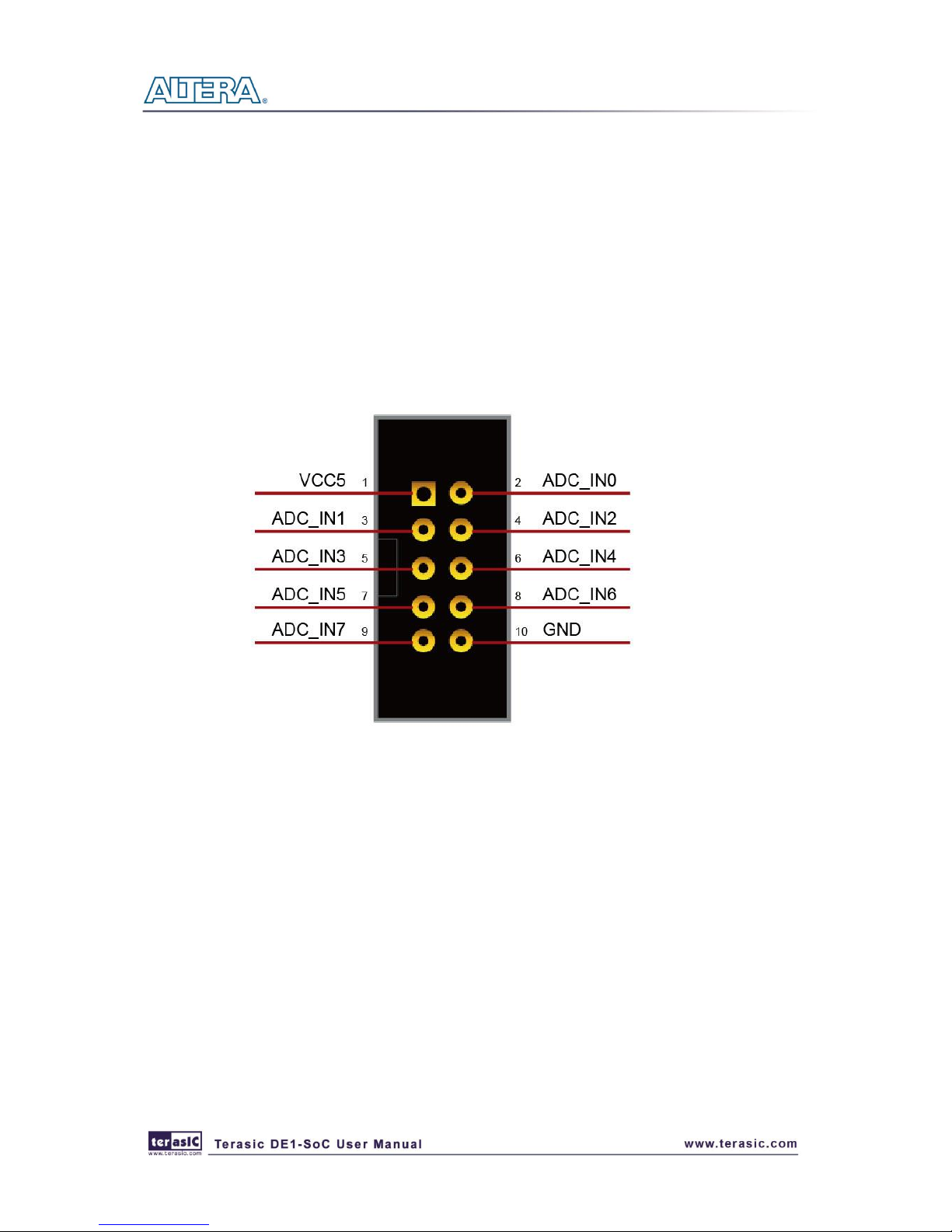
41
3.6.12 A/D Converter and 2x5 Header
The DE1-SoC contains an AD7928 lower power, eight-channel CMOS 12-bit analog-to-digital
converter. This A-to-D provides conversion throughput rates up to 1MSPS. It can be configured to
accept eight input signals at inputs ADC_IN0 through ADC_IN7. This eight input signals are
connected to the 2x5 header, as shown in Figure 3-28.
For more detailed information on the A/D converter chip, please refer to its datasheet which is
available on manufacturer’s website or under the /datasheet folder of the system CD.
Figure 3-28 Pin distribution of the 2x5 Header
Figure 3-29 shows the connections on the 2x5 header, A/D converter and Cyclone V SoC device.
Page 43

42
Figure 3-29 Wiring for 2x5 header and A/D converter
Table 3-25 Pin Assignments for ADC
Signal Name
FPGA Pin No.
Description
I/O Standard
ADC_CS_N
PIN_AJ4
Chip select
3.3V
ADC_DOUT
PIN_AK3
Digital data input
3.3V
ADC_DIN
PIN_AK4
Digital data output
3.3V
ADC_SCLK
PIN_AK2
Digital clock input
3.3V
33..7
7
IInntteerrffaaccee oonn HHaarrdd PPrroocceessssoorr SSyysstteemm ((HHPPSS))
This section introduces the interfaces connected to the HPS section of the FPGA. Users can access
these interfaces via the HPS processor.
33..77..1
1
UUsseerr PPuusshh--bbuuttttoonn aanndd LLEEDD oonn HHPPSS
Like the FPGA, the HPS also features its own set of switches, buttons, LEDs, and other user
interfaces. Users can control these interfaces for observing HPS status and debugging.
Table 3-26 gives the all the pin assignments of all the user interfaces.
Page 44

43
Table 3-26 Pin Assignments for LEDs, Switches and Buttons
Signal Name
HPS GPIO
Register/bit
Function
HPS_KEY
GPIO54
GPIO1[25]
I/O
HPS_LED
GPIO53
GPIO1[24]
I/O
33..77..2
2
GGiiggaabbiitt EEtthheerrnneett
The board provides Ethernet support via an external Micrel KSZ9021RN PHY chip and HPS
Ethernet MAC function. The KSZ9021RN chip with integrated 10/100/1000 Mbps Gigabit Ethernet
transceiver support RGMII MAC interfaces. Figure 3-30 shows the connection setup between the
Gigabit Ethernet PHY and Cyclone V SoC FPGA.
The associated pin assignments are listed in Table 3-27. For detailed information on how to use the
KSZ9021RN refers to its datasheet and application notes, which are available on the manufacturer’s
website.
Figure 3-30 Connections between Cyclone V SoC FPGA and Ethernet
Table 3-27 Pin Assignments for Ethernet PHY
Signal Name
FPGA Pin No.
Description
I/O Standard
HPS_ENET_TX_EN
PIN_A20
GMII and MII transmit enable
3.3V
HPS_ENET_TX_DATA[0]
PIN_F20
MII transmit data[0]
3.3V
Page 45

44
HPS_ENET_TX_DATA[1]
PIN_J19
MII transmit data[1]
3.3V
HPS_ENET_TX_DATA[2]
PIN_F21
MII transmit data[2]
3.3V
HPS_ENET_TX_DATA[3]
PIN_F19
MII transmit data[3]
3.3V
HPS_ENET_RX_DV
PIN_K17
GMII and MII receive data valid
3.3V
HPS_ENET_RX_DATA[0]
PIN_A21
GMII and MII receive data[0]
3.3V
HPS_ENET_RX_DATA[1]
PIN_B20
GMII and MII receive data[1]
3.3V
HPS_ENET_RX_DATA[2]
PIN_B18
GMII and MII receive data[2]
3.3V
HPS_ENET_RX_DATA[3]
PIN_D21
GMII and MII receive data[3]
3.3V
HPS_ENET_RX_CLK
PIN_G20
GMII and MII receive clock
3.3V
HPS_ENET_RESET_N
PIN_E18
Hardware Reset Signal
3.3V
HPS_ENET_MDIO
PIN_E21
Management Data
3.3V
HPS_ENET_MDC
PIN_B21
Management Data Clock Reference
3.3V
HPS_ENET_INT_N
PIN_C19
Interrupt Open Drain Output
3.3V
HPS_ENET_GTX_CLK
PIN_H19
GMII Transmit Clock
3.3V
Additionally, the Ethernet PHY (KSZ9021RNI) LED status has been set to two LED mode. The
LED control signals are connected to LEDs (yellow and green) on the RJ45 connector. States and
definitions can be found in Table 3-28, which can display the current status of the Ethernet. For
example once the green LED lights on , the board has been connected to Giga bit Ethernet.
Table 3-28 LED Mode-Pin Definition
LED (State)
LED (Definition)
Link /Activity
LEDG
LEDY
LEDG
LEDY
H H OFF
OFF
Link off
L H ON
OFF
1000 Link / No Activity
Toggle
H
Blinking
OFF
1000 Link / Activity (RX, TX)
H L OFF
ON
100 Link / No Activity
H
Toggle
OFF
Blinking
100 Link / Activity (RX, TX)
L L ON
ON
10 Link/ No Activity
Toggle
Toggle
Blinking
Blinking
10 Link / Activity (RX, TX)
33..77..3
3
UUAARRTT
The board has one UART interface connected for communication with the HPS. This interface
wouldn’t support HW flow control signals. The physical interface is done using UART-USB
onboard bridge from an FT232R chip and connects to the host using an USB Mini-B connector. For
detailed information on how to use the transceiver, please refer to the datasheet, which is available
on the manufacturer’s website, or in the Datasheets\UART TO USB folder on the DE1-SoC System
CD. Figure 3-31 shows the related schematics, and Table 3-29 lists the pin assignments of HPS in
Cyclone V SoC FPGA.
Page 46

45
Figure 3-31 Connections between the Cyclone V SoC FPGA and FT232R Chip
Table 3-29 UART Interface I/O
Signal Name
FPGA Pin No.
Description
I/O Standard
HPS_UART_RX
PIN_B25
HPS UART Receiver
3.3V
HPS_UART_TX
PIN_C25
HPS UART Transmitter
3.3V
HPS_CONV_USB_N
PIN_B15
Reserve
3.3V
33..77..4
4
DDDDRR33 MMeemmoorryy oonn HHPPSS
The DDR3 devices that are connected to the HPS are the exact same devices connected to the
FPGA in capacity (1GB) and data-width (32-bit), comprised of two x16 devices with a single
address/command bus. This interface connects to dedicate Hard Memory Controller for HPS I/O
banks and the target speed is 400 MHz. Table 3-30 lists DDR3 pin assignments, I/O standards and
descriptions with Cyclone V SoC FPGA.
Table 3-30 Pin Assignments for DDR3 Memory
Signal Name
FPGA Pin No.
Description
I/O Standard
HPS_DDR3_A[0]
PIN_F26
HPS DDR3 Address[0]
SSTL-15 Class I
HPS_DDR3_A[1]
PIN_G30
HPS DDR3 Address[1]
SSTL-15 Class I
HPS_DDR3_A[2]
PIN_F28
HPS DDR3 Address[2]
SSTL-15 Class I
HPS_DDR3_A[3]
PIN_F30
HPS DDR3 Address[3]
SSTL-15 Class I
HPS_DDR3_A[4]
PIN_J25
HPS DDR3 Address[4]
SSTL-15 Class I
HPS_DDR3_A[5]
PIN_J27
HPS DDR3 Address[5]
SSTL-15 Class I
HPS_DDR3_A[6]
PIN_F29
HPS DDR3 Address[6]
SSTL-15 Class I
HPS_DDR3_A[7]
PIN_E28
HPS DDR3 Address[7]
SSTL-15 Class I
HPS_DDR3_A[8]
PIN_H27
HPS DDR3 Address[8]
SSTL-15 Class I
HPS_DDR3_A[9]
PIN_G26
HPS DDR3 Address[9]
SSTL-15 Class I
HPS_DDR3_A[10]
PIN_D29
HPS DDR3 Address[10]
SSTL-15 Class I
Page 47

46
HPS_DDR3_A[11]
PIN_C30
HPS DDR3 Address[11]
SSTL-15 Class I
HPS_DDR3_A[12]
PIN_B30
HPS DDR3 Address[12]
SSTL-15 Class I
HPS_DDR3_A[13]
PIN_C29
HPS DDR3 Address[13]
SSTL-15 Class I
HPS_DDR3_A[14]
PIN_H25
HPS DDR3 Address[14]
SSTL-15 Class I
HPS_DDR3_BA[0]
PIN_E29
HPS DDR3 Bank Address[0]
SSTL-15 Class I
HPS_DDR3_BA[1]
PIN_J24
HPS DDR3 Bank Address[1]
SSTL-15 Class I
HPS_DDR3_BA[2]
PIN_J23
HPS DDR3 Bank Address[2]
SSTL-15 Class I
HPS_DDR3_CAS_n
PIN_E27
DDR3 Column Address Strobe
SSTL-15 Class I
HPS_DDR3_CKE
PIN_L29
HPS DDR3 Clock Enable
SSTL-15 Class I
HPS_DDR3_CK_n
PIN_L23
HPS DDR3 Clock
Differential 1.5-V SSTL Class I
HPS_DDR3_CK_p
PIN_M23
HPS DDR3 Clock p
Differential 1.5-V SSTL Class I
HPS_DDR3_CS_n
PIN_H24
HPS DDR3 Chip Select
SSTL-15 Class I
HPS_DDR3_DM[0]
PIN_K28
HPS DDR3 Data Mask[0]
SSTL-15 Class I
HPS_DDR3_DM[1]
PIN_M28
HPS DDR3 Data Mask[1]
SSTL-15 Class I
HPS_DDR3_DM[2]
PIN_R28
HPS DDR3 Data Mask[2]
SSTL-15 Class I
HPS_DDR3_DM[3]
PIN_W30
HPS DDR3 Data Mask[3]
SSTL-15 Class I
HPS_DDR3_DQ[0]
PIN_K23
HPS DDR3 Data[0]
SSTL-15 Class I
HPS_DDR3_DQ[1]
PIN_K22
HPS DDR3 Data[1]
SSTL-15 Class I
HPS_DDR3_DQ[2]
PIN_H30
HPS DDR3 Data[2]
SSTL-15 Class I
HPS_DDR3_DQ[3]
PIN_G28
HPS DDR3 Data[3]
SSTL-15 Class I
HPS_DDR3_DQ[4]
PIN_L25
HPS DDR3 Data[4]
SSTL-15 Class I
HPS_DDR3_DQ[5]
PIN_L24
HPS DDR3 Data[5]
SSTL-15 Class I
HPS_DDR3_DQ[6]
PIN_J30
HPS DDR3 Data[6]
SSTL-15 Class I
HPS_DDR3_DQ[7]
PIN_J29
HPS DDR3 Data[7]
SSTL-15 Class I
HPS_DDR3_DQ[8]
PIN_K26
HPS DDR3 Data[8]
SSTL-15 Class I
HPS_DDR3_DQ[9]
PIN_L26
HPS DDR3 Data[9]
SSTL-15 Class I
HPS_DDR3_DQ[10]
PIN_K29
HPS DDR3 Data[10]
SSTL-15 Class I
HPS_DDR3_DQ[11]
PIN_K27
HPS DDR3 Data[11]
SSTL-15 Class I
HPS_DDR3_DQ[12]
PIN_M26
HPS DDR3 Data[12]
SSTL-15 Class I
HPS_DDR3_DQ[13]
PIN_M27
HPS DDR3 Data[13]
SSTL-15 Class I
HPS_DDR3_DQ[14]
PIN_L28
HPS DDR3 Data[14]
SSTL-15 Class I
HPS_DDR3_DQ[15]
PIN_M30
HPS DDR3 Data[15]
SSTL-15 Class I
HPS_DDR3_DQ[16]
PIN_U26
HPS DDR3 Data[16]
SSTL-15 Class I
HPS_DDR3_DQ[17]
PIN_T26
HPS DDR3 Data[17]
SSTL-15 Class I
HPS_DDR3_DQ[18]
PIN_N29
HPS DDR3 Data[18]
SSTL-15 Class I
HPS_DDR3_DQ[19]
PIN_N28
HPS DDR3 Data[19]
SSTL-15 Class I
HPS_DDR3_DQ[20]
PIN_P26
HPS DDR3 Data[20]
SSTL-15 Class I
HPS_DDR3_DQ[21]
PIN_P27
HPS DDR3 Data[21]
SSTL-15 Class I
HPS_DDR3_DQ[22]
PIN_N27
HPS DDR3 Data[22]
SSTL-15 Class I
HPS_DDR3_DQ[23]
PIN_R29
HPS DDR3 Data[23]
SSTL-15 Class I
HPS_DDR3_DQ[24]
PIN_P24
HPS DDR3 Data[24]
SSTL-15 Class I
HPS_DDR3_DQ[25]
PIN_P25
HPS DDR3 Data[25]
SSTL-15 Class I
HPS_DDR3_DQ[26]
PIN_T29
HPS DDR3 Data[26]
SSTL-15 Class I
HPS_DDR3_DQ[27]
PIN_T28
HPS DDR3 Data[27]
SSTL-15 Class I
Page 48

47
HPS_DDR3_DQ[28]
PIN_R27
HPS DDR3 Data[28]
SSTL-15 Class I
HPS_DDR3_DQ[29]
PIN_R26
HPS DDR3 Data[29]
SSTL-15 Class I
HPS_DDR3_DQ[30]
PIN_V30
HPS DDR3 Data[30]
SSTL-15 Class I
HPS_DDR3_DQ[31]
PIN_W29
HPS DDR3 Data[31]
SSTL-15 Class I
HPS_DDR3_DQS_n[0]
PIN_M19
HPS DDR3 Data Strobe n[0]
Differential 1.5-V SSTL Class I
HPS_DDR3_DQS_n[1]
PIN_N24
HPS DDR3 Data Strobe n[1]
Differential 1.5-V SSTL Class I
HPS_DDR3_DQS_n[2]
PIN_R18
HPS DDR3 Data Strobe n[2]
Differential 1.5-V SSTL Class I
HPS_DDR3_DQS_n[3]
PIN_R21
HPS DDR3 Data Strobe n[3]
Differential 1.5-V SSTL Class I
HPS_DDR3_DQS_p[0]
PIN_N18
HPS DDR3 Data Strobe p[0]
Differential 1.5-V SSTL Class I
HPS_DDR3_DQS_p[1]
PIN_N25
HPS DDR3 Data Strobe p[1]
Differential 1.5-V SSTL Class I
HPS_DDR3_DQS_p[2]
PIN_R19
HPS DDR3 Data Strobe p[2]
Differential 1.5-V SSTL Class I
HPS_DDR3_DQS_p[3]
PIN_R22
HPS DDR3 Data Strobe p[3]
Differential 1.5-V SSTL Class I
HPS_DDR3_ODT
PIN_H28
HPS DDR3 On-die Termination
SSTL-15 Class I
HPS_DDR3_RAS_n
PIN_D30
DDR3 Row Address Strobe
SSTL-15 Class I
HPS_DDR3_RESET_n
PIN_P30
HPS DDR3 Reset
SSTL-15 Class I
HPS_DDR3_WE_n
PIN_C28
HPS DDR3 Write Enable
SSTL-15 Class I
HPS_DDR3_RZQ
PIN_D27
External reference ball for
output drive calibration
1.5 V
33..77..5
5
QQSSPPII FFllaasshh
The board supports a 1G-bit serial NOR flash device for non-volatile storage of HPS boot code,
user data and program. The device is connected to HPS dedicated interface. It may contain
secondary boot code.
This device has a 4-bit data interface and uses 3.3V CMOS signaling standard. Connections
between Cyclone V SoC FPGA and Flash are shown in Figure 3-32.
To program the QSPI flash, the HPS Flash Programmer is provided both as part of the Altera
Quartus II suite and as part of the free Altera Quartus II Programmer. The HPS Flash Programmer
sends file contents over an Altera download cable, such as the USB Blaster II, to the HPS, and
instructs the HPS to write the data to the flash memory.
Page 49

48
Figure 3-32 Connections Between Cyclone V SoC FPGA and QSPI Flash
Table 3-31 below summarizes the pins on the flash device. Signal names are from the device
datasheet and directions are relative to the Cyclone V SoC FPGA.
Table 3-31 QSPI Flash Interface I/O
Signal Name
FPGA Pin No.
Description
I/O Standard
HPS_FLASH_DATA[0]
PIN_C20
HPS FLASH Data[0]
3.3V
HPS_FLASH_DATA[1]
PIN_H18
HPS FLASH Data[1]
3.3V
HPS_FLASH_DATA[2]
PIN_A19
HPS FLASH Data[2]
3.3V
HPS_FLASH_DATA[3]
PIN_E19
HPS FLASH Data[3]
3.3V
HPS_FLASH_DCLK
PIN_D19
HPS FLASH Data Clock
3.3V
HPS_FLASH_NCSO
PIN_A18
HPS FLASH Chip Enable
3.3V
33..77..6
6
MMiiccrroo SSDD
The board supports Micro SD card interface using x4 data lines. And it may contain secondary boot
code for HPS. Figure 3-33 shows the related signals.
Finally, Table 3-32 lists all the associated pins for interfacing HPS respectively.
Page 50

49
Figure 3-33 Connections between Cyclone V SoC FPGA and SD Card Socket
Table 3-32 SD Card Socket Pin Assignments
Signal Name
FPGA Pin No.
Description
I/O Standard
HPS_SD_CLK
PIN_A16
HPS SD Clock
3.3V
HPS_SD_CMD
PIN_F18
HPS SD Command Line
3.3V
HPS_SD_DATA[0]
PIN_G18
HPS SD Data[0]
3.3V
HPS_SD_DATA[1]
PIN_C17
HPS SD Data[1]
3.3V
HPS_SD_DATA[2]
PIN_D17
HPS SD Data[2]
3.3V
HPS_SD_DATA[3]
PIN_B16
HPS SD Data[3]
3.3V
33..77..7
7
22--ppoorrtt UUSSBB HHoosstt
The board provides 2-port USB 2.0 host interfaces using the SMSC USB3300 controller and 2-port
hub controller. A SMSC USB3300 device in a 32-pin QFN package device is used to interface to a
SMSC USB2512B. This device supports UTMI+ Low Pin Interface (ULPI) to communicate to USB
2.0 controller in HPS. By connecting the ID pin of USB3300 to ground, the PHY operates in Host
mode. When operating in Host mode, the interface will supply the power to the device through the
2-port USB type-A interface. Figure 3-34 shows the schematic diagram of the USB circuitry; the
pin assignments for the associated interface are listed in Table 3-33.
Page 51

50
Figure 3-34 Connections between Cyclone V SoC FPGA and USB OTG PHY
Table 3-33 USB OTG PHY Pin Assignments
Signal Name
FPGA Pin No.
Description
I/O Standard
HPS_USB_CLKOUT
PIN_N16
60MHz Reference Clock Output
3.3V
HPS_USB_DATA[0]
PIN_E16
HPS USB_DATA[0]
3.3V
HPS_USB_DATA[1]
PIN_G16
HPS USB_DATA[1]
3.3V
HPS_USB_DATA[2]
PIN_D16
HPS USB_DATA[2]
3.3V
HPS_USB_DATA[3]
PIN_D14
HPS USB_DATA[3]
3.3V
HPS_USB_DATA[4]
PIN_A15
HPS USB_DATA[4]
3.3V
HPS_USB_DATA[5]
PIN_C14
HPS USB_DATA[5]
3.3V
HPS_USB_DATA[6]
PIN_D15
HPS USB_DATA[6]
3.3V
HPS_USB_DATA[7]
PIN_M17
HPS USB_DATA[7]
3.3V
HPS_USB_DIR
PIN_E14
Direction of the Data Bus
3.3V
HPS_USB_NXT
PIN_A14
Throttle the Data
3.3V
HPS_USB_RESET
PIN_G17
HPS USB PHY Reset
3.3V
HPS_USB_STP
PIN_C15
Stop Data Stream on theBus
3.3V
33..77..8
8
GG--SSeennssoorr
The board is equipped with a digital accelerometer sensor module. The ADXL345 is a small, thin,
ultralow power assumption 3-axis accelerometer with high-resolution measurement. Digitalized
output is formatted as 16-bit twos complement and can be accessed using I2C interface. The I2C
address of the G-Sensor device is 0xA6/0xA7. For more detailed information of better using this
chip, please refer to its datasheet which is available on manufacturer’s website or under the
Datasheet folder of the DE1-SoC System CD. Figure 3-35 shows the connections between
ADXL345 and HPS. The associated pin assignments are listed in Table 3-34.
Page 52

51
Figure 3-35 Connections between Cyclone V SoC FPGA and G-Sensor
Table 3-34 G-Sensor Pin Assignments
Signal Name
FPGA Pin No.
Description
I/O Standard
HPS_GSENSOR_INT
PIN_B22
HPS GSENSOR Interrupt Output
3.3V
HPS_I2C1_SCLK
PIN_E23
HPS I2C Clock (share bus with LTC)
3.3V
HPS_I2C1_SDAT
PIN_C24
HPS I2C Data (share bus)
3.3V
33..77..9
9
LLTTCC CCoonnnneeccttoorr
The board allows connection to interface card from Linear Technology. The interface is
implemented using a14-pin header that can be connected to a variety of demo boards from Linear
Technology. It will be connected to SPI Master and I2C ports of the HPS to allow bidirectional
communication with two types of protocols. The 14-pin header will allow for GPIO, SPI and I2C
extension for user purposes if the interfaces to Linear Technology board aren’t in use. Connections
between the LTC connector and the HPS are shown in Figure 3-36, and the functions of the 14 pins
is listed in Table 3-25.
Page 53

52
Figure 3-36 Connections between the LTC Connector and HPS
Table 3-35 LTC Connector Pin Assignments
Signal Name
FPGA Pin No.
Description
I/O Standard
HPS_LTC_GPIO
PIN_H17
HPS LTC GPIO
3.3V
HPS_I2C2_SCLK
PIN_H23
HPS I2C2 Clock (share bus with
G-Sensor)
3.3V
HPS_I2C2_SDAT
PIN_A25
HPS I2C2 Data (share bus with
G-Sensor)
3.3V
HPS_SPIM_CLK
PIN_C23
SPI Clock
3.3V
HPS_SPIM_MISO
PIN_E24
SPI Master Input/Slave Output
3.3V
HPS_SPIM_MOSI
PIN_D22
SPI Master Output /Slave Input
3.3V
HPS_SPIM_SS
PIN_D24
SPI Slave Select
3.3V
Page 54

53
Chapter 4
DE1-SoC System
Builder
This chapter describes how users can create a custom design project on the board by using the
DE1-SoC Software Tool – DE1-SoC System Builder.
44..1
1
IInnttrroodduuccttiioonn
The DE1-SoC System Builder is a Windows-based software utility, designed to assist users to create
a Quartus II project for the board within minutes. The generated Quartus II project files include:
Quartus II Project File (.qpf)
Quartus II Setting File (.qsf)
Top-Level Design File (.v)
Synopsis Design Constraints file (.sdc)
Pin Assignment Document (.htm)
By providing the above files, the DE1-SoC System Builder prevents occurrence of situations that
are prone to errors when users manually edit the top-level design file or place pin assignments. The
common mistakes that users encounter are the following:
1. Board damage due to wrong pin/bank voltage assignments.
2. Board malfunction caused by wrong device connections or missing pin counts for connected
ends.
3. Performance degeneration due to improper pin assignments.
44..2
2
GGeenneerraall DDeessiiggnn FFllooww
This section will introduce the general design flow to build a project for the development board via
the DE1-SoC System Builder. The general design flow is illustrated in Figure 4-1.
Page 55

54
Users should launch the DE1-SoC System Builder and create a new project according to their
design requirements. When users complete the settings, the DE1-SoC System Builder will generate
two major files, a top-level design file (.v) and a Quartus II setting file (.qsf).
The top-level design file contains top-level Verilog HDL wrapper for users to add their own
design/logic. The Quartus II setting file contains information such as FPGA device type, top-level
pin assignment, and the I/O standard for each user-defined I/O pin.
Finally, the Quartus II programmer must be used to download SOF file to the development board
using a JTAG interface.
Figure 4-1 The general design flow of building a design
44..3
3
UUssiinngg DDEE11--SSooCC SSyysstteemm BBuuiillddeerr
This section provides the detailed procedures on how the DE1-SoC System Builder is used.
Install and launch the DE1-SoC System Builder
The DE1-SoC System Builder is located in the directory: “Tools\SystemBuilder” on the DE1-SoC
Page 56

55
System CD. Users can copy the whole folder to a host computer without installing the utility.
Launch the DE1-SoC System Builder by executing the DE1-SoC SystemBuilder.exe on the host
computer and the GUI window will appear as shown in Figure 4-2.
Figure 4-2 The DE1-SoC System Builder window
Input Project Name
Input project name as show in Figure 4-3.
Project Name: Type in an appropriate name here, it will automatically be assigned as the name of
your top-level design entity.
Page 57

56
Figure 4-3 Board Type and Project Name
System Configuration
Under the System Configuration users are given the flexibility of enabling their choice of included
components on the board as shown in Figure 4-4. Each component of the board is listed where
users can enable or disable a component according to their design by simply marking a check or
removing the check in the field provided. If the component is enabled, the DE1-SoC System
Builder will automatically generate the associated pin assignments including the pin name, pin
location, pin direction, and I/O standard.
Page 58

57
Figure 4-4 System Configuration Group
GPIO Expansion
Users can connect GPIO daughter cards onto the GPIO connector located on the development board
shown in Figure 4-5. Select the daughter card you wish to add to your design under the appropriate
GPIO connector to which the daughter card is connected. The System Builder will automatically
generate the associated pin assignment including pin name, pin location, pin direction, and I/O
standard.
Page 59

58
Figure 4-5 GPIO Expansion Group
The “Prefix Name” is an optional feature that denotes the pin name of the daughter card assigned in
your design. Users may leave this field empty.
Project Setting Management
The DE1-SoC System Builder also provides functions to restore default setting, loading a setting,
and saving users’ board configuration file shown in Figure 4-6. Users can save the current board
configuration information into a .cfg file and load it to the DE1-SoC System Builder.
Page 60
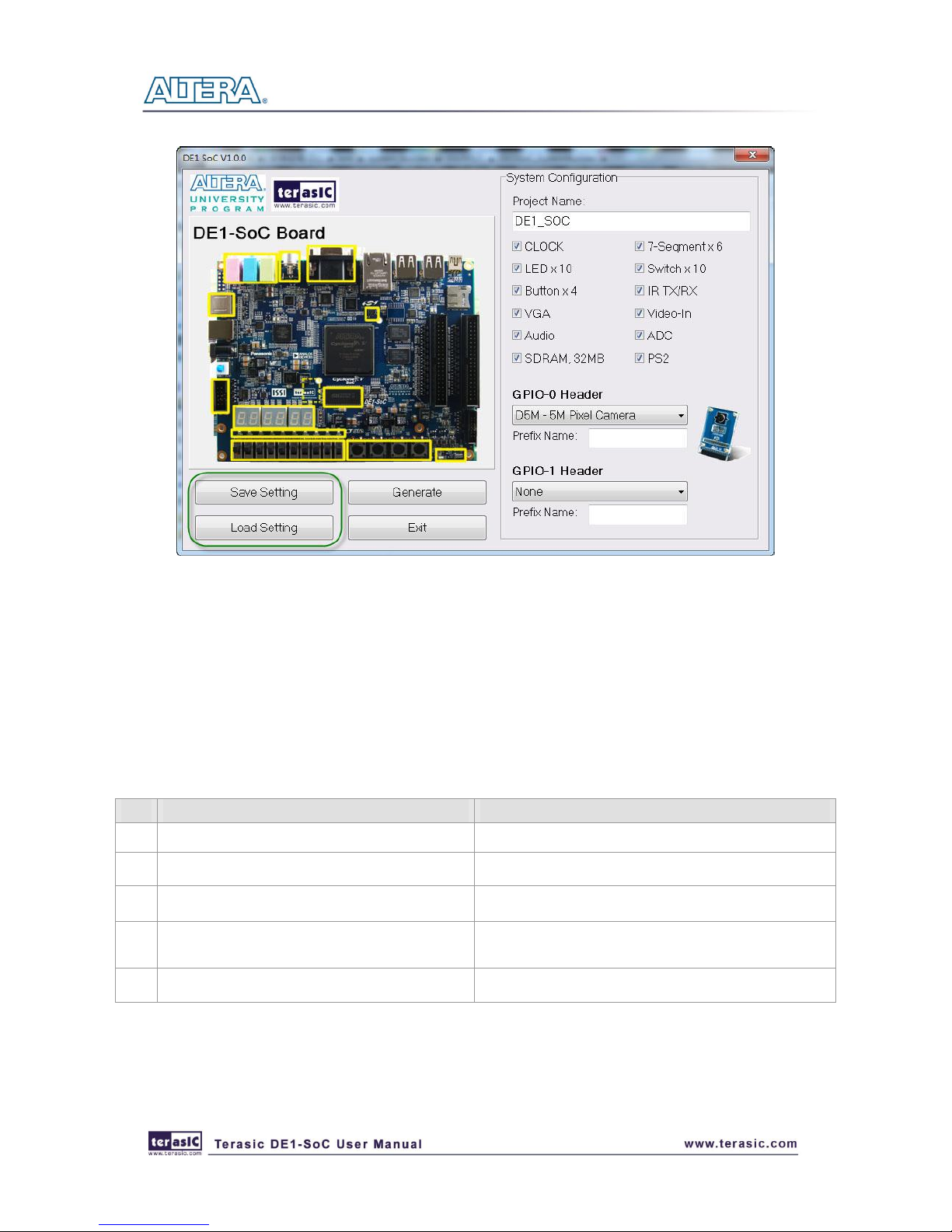
59
Figure 4-6 Project Settings
Project Generation
When users press the Generate button, the DE1-SoC System Builder will generate the
corresponding Quartus II files and documents as listed in the Table 4-1:
Table 4-1 The files generated by DE1-SoC System Builder
No.
Filename
Description
1
<Project name>.v
Top level Verilog HDL file for Quartus II
2
<Project name>.qpf
Quartus II Project File
3
<Project name>.qsf
Quartus II Setting File
4
<Project name>.sdc
Synopsis Design Constraints file for Quartus II
5
<Project name>.htm
Pin Assignment Document
Users can use Quartus II software to add custom logic into the project and compile the project to
generate the SRAM Object File (.sof).
Page 61
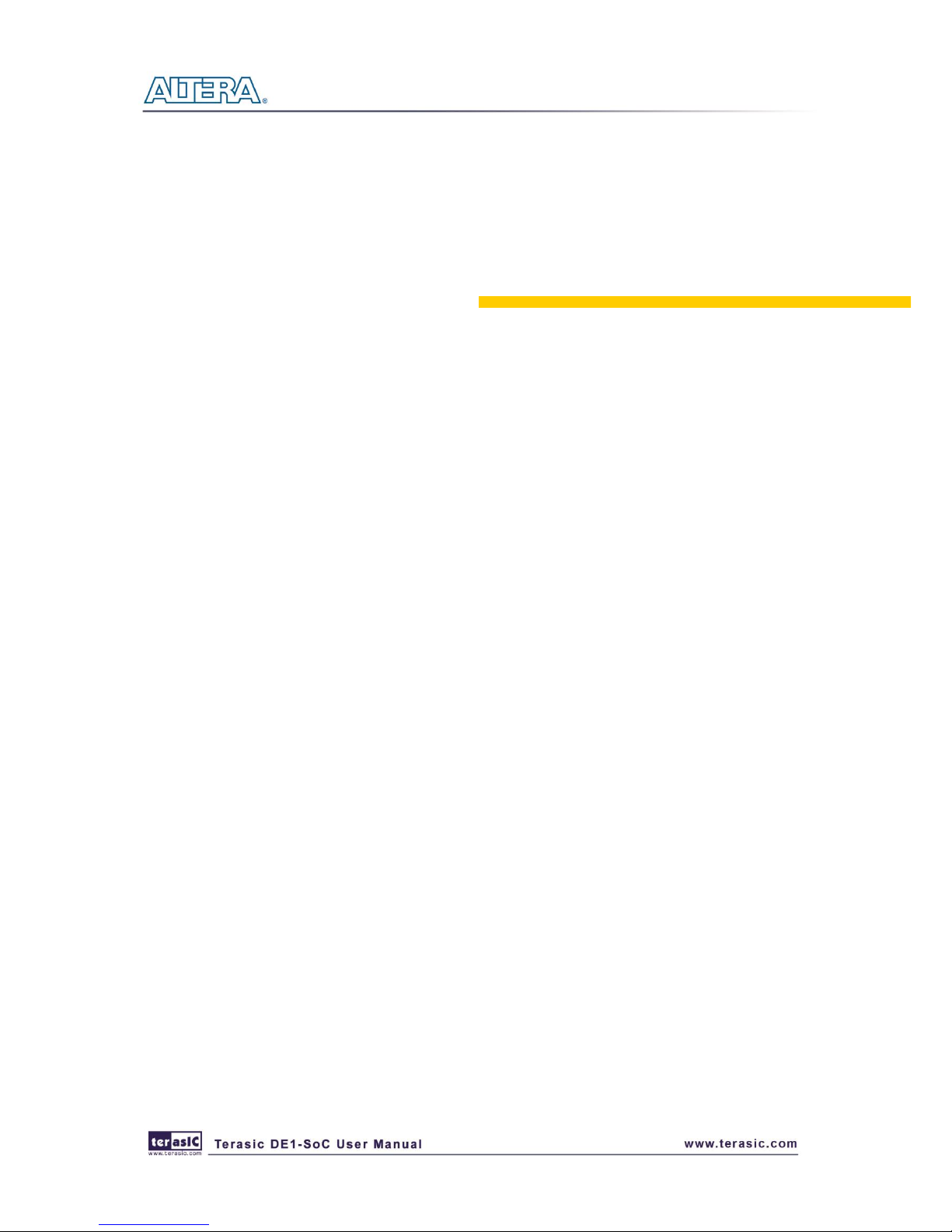
60
Chapter 5
Examples For FPGA
This chapter provides a number of examples of advanced circuits implemented by RTL or Qsys on
the DE1-SoC board. These circuits provide demonstrations of the major features which connected
to FPGA interface on the board, such as audio, SDRAM and IR receiver. All of the associated files
can be found in the Demonstrations/FPGA folder on the DE1-SoC System CD.
Installing the Demonstrations
To install the demonstrations on your computer:
Copy the directory Demonstrations into a local directory of your choice. It is important to ensure
that the path to your local directory contains no spaces – otherwise, the Nios II software will not
work. Note Quartus II v13 or later is required for all DE1-SoC demonstrations to support Cyclone V
SoC device.
55..1
1
DDEE11--SSooCC FFaaccttoorryy CCoonnffiigguurraattiioonn
The DE1-SoC board is shipped from the factory with a default configuration bit-stream that
demonstrates some of the basic features of the board. The setup required for this demonstration, and
the locations of its files are shown below.
Demonstration Setup, File Locations, and Instructions
Project directory: DE1_SoC_Default
Bit stream used: DE1_SoC_Default.sof or DE1_SoC_Default.jic
Power on the DE1-SoC board, with the USB cable connected to the USB Blaster port. If
necessary (that is, if the default factory configuration of the DE1-SoC board is not currently
stored in EPCQ device), download the bit stream to the board by using JTAG programming
You should now be able to observe that the 7-segment displays are displaying a sequence of
characters, and the red LEDs are flashing.
Optionally connect a VGA display to the VGA D-SUB connector. When connected, the VGA
Page 62
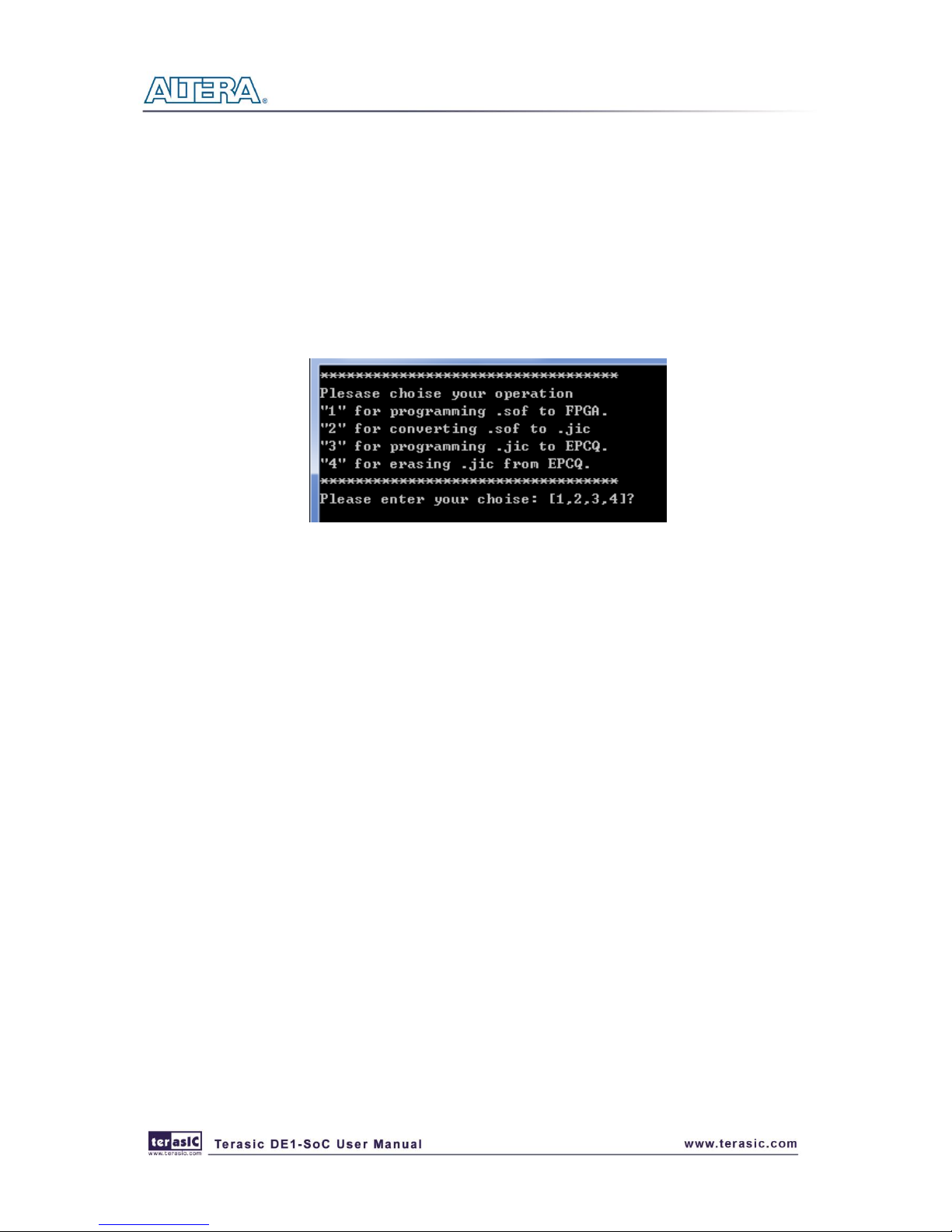
61
display should show a color picture
Optionally connect a powered speaker to the stereo audio-out jack. Press KEY[1] to hear a 1
kHz humming sound from the audio-out port.
There is a demo_batch folder in the project. It is able to load the bit stream into the FPGA ,
programming or erasing .jic file to EPCQ by executing test.bat file as shown in the Figure 5-1.If
user want to download the new design into the EPCQ, the easy method is to copy the new .sof
file into the demo_batch folder and Execute the test.bat. Select the option “2” to covert the .sof
to .jic firstly. Then using the option”3” to program .jic file into EPCQ.
Figure 5-1 Batch file for download FPGA and EPCQ
55..2
2
AAuuddiioo RReeccoorrddiinngg aanndd PPllaayyiinngg
This demonstration shows how to implement an audio recorder and player using the DE1-SoC
board with the built-in Audio CODEC chip. This demonstration is developed based on Qsys and
Eclipse. Figure 5-2 shows the man-machine interface of this demonstration. Two push-buttons and
four slide switches are used for users to configure this audio system: SW0 is used to specify
recording source to be Line-in or MIC-In. SW1, SW2, and SW3 are used to specify recording
sample rate as 96K, 48K, 44.1K, 32K, or 8K. Table 5-1 and Table 5-2 summarize the usage of
Slide switches for configuring the audio recorder and player.
Page 63

62
Figure 5-2 Man-Machine Interface of Audio Recorder and Player
Figure 5-3 shows the block diagram of the Audio Recorder and Player design. There are hardware
and software parts in the block diagram. The software part stores the Nios II program in the on-chip
memory. The software part is built by Eclipse in C programming language. The hardware part is
built by Qsys under Quartus II. The hardware part includes all the other blocks. The “AUDIO
Controller” is a user-defined Qsys component. It is designed to send audio data to the audio chip or
receive audio data from the audio chip.
The audio chip is programmed through I2C protocol which is implemented in C code. The I2C pins
from audio chip are connected to Qsys System Interconnect Fabric through PIO controllers. In this
example, the audio chip is configured in Master Mode. The audio interface is configured as I2S and
16-bit mode. 18.432MHz clock generated by the PLL is connected to the MCLK/XTI pin of the
audio chip through the AUDIO Controller.
Page 64
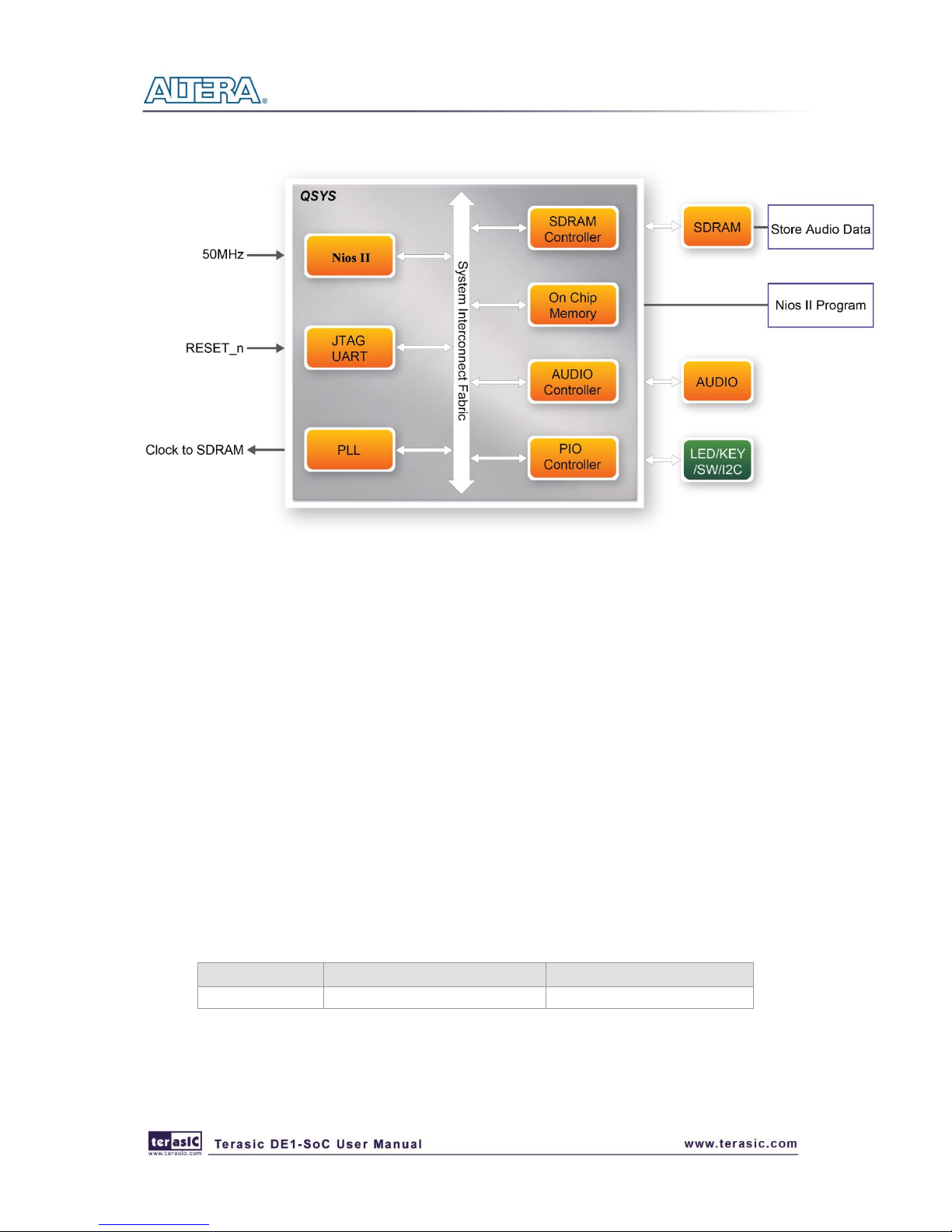
63
Figure 5-3 Block diagram of the audio recorder and player
Demonstration Setup, File Locations, and Instructions
Hardware Project directory: DE1_SoC _Audio
Bit stream used: DE1_SoC _Audio.sof
Software Project directory: DE1_SoC _Audio\software
Connect an Audio Source to the LINE-IN port of the DE1-SoC board.
Connect a Microphone to MIC-IN port on the DE1-SoC board.
Connect a speaker or headset to LINE-OUT port on the DE1-SoC board.
Load the bit stream into FPGA. (note *1)
Load the Software Execution File into FPGA. (note *1)
Configure audio with the Slide switches SW0 as shown in Table 5-1.
Press KEY3 on the DE1-SoC board to start/stop audio recording (note *2)
Press KEY2 on the DE1-SoC board to start/stop audio playing (note *3)
Table 5-1 Slide switches usage for audio source
Slide Switches
0 – DOWN Position
1 – UP Position
SW0
Audio is from MIC
Audio is from LINE-IN
Page 65

64
Table 5-2 Slide switch setting for sample rate switching for audio recorder and player
SW5
(0 – DOWN;
1- UP)
SW4
(0 – DOWN;
1-UP)
SW3
(0 – DOWN;
1-UP)
Sample Rate
0 0 0
96K
0 0 1
48K 0 1 0 44.1K
0 1 1
32K 1 0 0 8K
Unlisted combination
96K
Note:
(1). Execute DE1_SoC _Audio \demo_batch\ DE1-SoC _Audio.bat will download .sof and .elf
files.
(2). Recording process will stop if audio buffer is full.
(3). Playing process will stop if audio data is played completely.
55..3
3
AA KKaarraaookkee MMaacchhiinnee
This demonstration uses the microphone-in, line-in, and line-out ports on the DE1-SOC board to
create a Karaoke Machine application. The WM8731 CODEC is configured in the master mode,
with which the audio CODEC generates AD/DA serial bit clock (BCK) and the left/right channel
clock (LRCK) automatically. As indicated in Figure 5-4, the I2C interface is used to configure the
Audio CODEC. The sample rate and gain of the CODEC are set in this manner, and the data input
from the line-in port is then mixed with the microphone-in port and the result is sent to the line-out
port.
For this demonstration the sample rate is set to 48kHz. Pressing the pushbutton KEY0 reconfigures
the gain of the audio CODEC via I2C bus, cycling within ten predefined gain values (volume levels)
provided by the device.
Page 66

65
Figure 5-4 Block diagram of the Karaoke Machine demonstration
Demonstration Setup, File Locations, and Instructions
Project directory: DE1_SOC_i2sound
Bit stream used: DE1_SOC_i2sound.sof
Connect a microphone to the microphone-in port (pink color) on the DE1-SOC board
Connect the audio output of a music-player, such as an MP3 player or computer, to the line-in
port (blue color) on the DE1-SOC board
Connect a headset/speaker to the line-out port (green color) on the DE1-SOC board
Load the bit stream into the FPGA by execute the batch file ‘DE1_SOC_i2sound’ under the
DE1_SOC_i2sound\demo_batch folder
You should be able to hear a mixture of the microphone sound and the sound from the music
player
Press KEY0 to adjust the volume; it cycles between volume levels 0 to 9
Figure 5-5 illustrates the setup for this demonstration.
Page 67

66
Figure 5-5 Setup for the Karaoke Machine
55..4
4
SSDDRRAAMM TTeesstt bbyy NNiiooss IIII
Many applications use SDRAM to provide temporary storage. In this demonstration hardware and
software designs are provided to illustrate how to perform memory access in QSYS. We describe
how the Altera’s SDRAM Controller IP is used to access a SDRAM, and how the Nios II processor
is used to read and write the SDRAM for hardware verification. The SDRAM controller handles the
complex aspects of using SDRAM by initializing the memory devices, managing SDRAM banks,
and keeping the devices refreshed at appropriate intervals.
System Block Diagram
Figure 5-6 shows the system block diagram of this demonstration. The system requires a 50 MHz
clock provided from the board. The SDRAM controller is configured as a 64MB controller. The
working frequency of the SDRAM controller is 100MHz, and the Nios II program is running in the
on-chip memory.
Page 68

67
Figure 5-6 Block diagram of the SDRAM Basic Demonstration
The system flow is controlled by a Nios II program. First, the Nios II program writes test patterns
into the whole 64MB of SDRAM. Then, it calls Nios II system function, alt_dcache_flush_all, to
make sure all data has been written to SDRAM. Finally, it reads data from SDRAM for data
verification. The program will show progress in JTAG-Terminal when writing/reading data to/from
the SDRAM. When verification process is completed, the result is displayed in the JTAG-Terminal.
Design Tools
Quartus II 13.0
Nios II Eclipse 13.0
Demonstration Source Code
Quartus Project directory: DE1_SoC_SDRAM_Nios_Test
Nios II Eclipse: DE1_SoC_SDRAM_Nios_Test \Software
Nios II Project Compilation
Before you attempt to compile the reference design under Nios II Eclipse, make sure the project
is cleaned first by clicking ‘Clean’ from the ‘Project’ menu of Nios II Eclipse.
Page 69

68
Demonstration Batch File
Demo Batch File Folder:
DE1_SoC_SDRAM_Nios_Test \demo_batch
The demo batch file includes following files:
Batch File for USB-Blaster (II) : DE1_SoC_SDRAM_Nios_Test.bat,
DE1_SoC_SDRAM_Nios_Test_bashrc
FPGA Configure File : DE1_SoC_SDRAM_Nios_Test.sof
Nios II Program: DE1_SoC_SDRAM_Nios_Test.elf
Demonstration Setup
Make sure Quartus II and Nios II are installed on your PC.
Power on the DE1-SoC board.
Use USB cable to connect PC and the DE1-SoC board (J13) and install USB Blaster driver if
necessary.
Execute the demo batch file “DE1_SoC_SDRAM_Nios_Test.bat” for USB-Blaster II under the
batch file folder, DE1_SoC_SDRAM_Nios_Test\demo_batch
After Nios II program is downloaded and executed successfully, a prompt message will be
displayed in nios2-terminal.
Press KEY3~KEY0 of the DE1-SoC board to start SDRAM verify process. Press KEY0 for
continued test.
The program will display progressing and result information, as shown in Figure 5-7.
Page 70

69
Figure 5-7 Display Progress and Result Information for the SDRAM Demonstration
55..5
5
SSDDRRAAMM RRTTLL TTeesstt
This demonstration presents a memory test function on the bank of SDRAM on the DE1-SoC board.
The memory size of the SDRAM bank is 64MB and all the test codes on this demonstration are
written in Verilog HDL.
Function Block Diagram
Figure 5-8 shows the function block diagram of this demonstration. The controller uses 50 MHz as
a reference clock, generates one 100 MHz clock as memory clock.
Page 71

70
Figure 5-8 Block Diagram of the SDRAM Demonstration
RW_test modules read and write the entire memory space of the SDRAM through the interface of
the controller. In this project, the read/write test module will first write the entire memory and then
compare the read back data with the regenerated data (the same sequence as the write data). KEY0
will trigger test control signals for the SDRAM, and the LEDs will indicate the test results
according to Table 5-3.
Design Tools
Quartus 13.0
Demonstration Source Code
Project directory: DE1_SoC_SDRAM_RTL_Test
Bit stream used: DE1_SoC_SDRAM_RTL_Test.sof
Demonstration Batch File
Demo Batch File Folder: DE1_SoC_SDRAM_RTL_Test\demo_batch
The demo batch file includes following files:
Batch File: DE1_SoC_SDRAM_RTL_Test.bat
FPGA Configure File: DE1_SoC_SDRAM_RTL_Test.sof
Demonstration Setup
Make sure Quartus II is installed on your PC.
Page 72

71
Connect the USB cable to the USB Blaster connector on the DE1_SoC board and host PC.
Power on the DE1_SoC board.
Execute the demo batch file “ DE1_SoC_SDRAM_RTL_Test.bat” under the batch file folder,
DE1_SoC_SDRAM_RTL_Test \demo_batch.
Press KEY0 on the DE1_SoC board to start the verification process. When KEY0 is pressed,
the LEDs (LEDR [2:0]) should turn on. At the instant of releasing KEY0, LEDR1, LEDR2
should start blinking. After approximately 8 seconds, LEDR1 should stop blinking and stay on
to indicate that the SDRAM has passed the test, respectively. Table 5-3 lists the LED
indicators.
If LEDR2 is not blinking, it means 50MHz clock source is not working.
If LEDR1 fail to remain on after 8 seconds, the corresponding SDRAM test has failed.
Press KEY0 again to regenerate the test control signals for a repeat test.
Table 5-3 LED Indicators
Table
5-4NAME
Description
LEDR0
Reset
LEDR1
If light, SDRAM test pass
LEDR2
Blinks
55..6
6
TTVV BBooxx DDeemmoonnssttrraattiioonn
This demonstration plays video and audio input from a DVD player using the VGA output, audio
CODEC, and one TV decoder on the DE1-SoC board. Figure 5-9 shows the block diagram of the
design. There are two major blocks in the circuit, called I2C_AV_Config and TV_to_VGA. The
TV_to_VGA block consists of the ITU-R 656 Decoder, SDRAM Frame Buffer, YUV422 to
YUV444, YCbCr to RGB, and VGA Controller. The figure also shows the TV Decoder (ADV7180)
and the VGA DAC (ADV7123) chips used.
As soon as the bit stream is downloaded into the FPGA, the register values of the TV Decoder chip
are used to configure the TV decoder via the I2C_AV_Config block, which uses the I2C protocol to
communicate with the TV Decoder chip. Following the power-on sequence, the TV Decoder chip
will be unstable for a time period; the Lock Detector is responsible for detecting this instability.
The ITU-R 656 Decoder block extracts YcrCb 4:2:2 (YUV 4:2:2) video signals from the ITU-R 656
data stream sent from the TV Decoder. It also generates a data valid control signal indicating the
valid period of data output. Because the video signal from the TV Decoder is interlaced, we need to
perform de-interlacing on the data source. We used the SDRAM Frame Buffer and a field selection
Page 73

72
multiplexer (MUX) which is controlled by the VGA controller to perform the de-interlacing
operation. Internally, the VGA Controller generates data request and odd/even selection signals to
the SDRAM Frame Buffer and filed selection multiplexer (MUX). The YUV422 to YUV444 block
converts the selected YcrCb 4:2:2 (YUV 4:2:2) video data to the YcrCb 4:4:4 (YUV 4:4:4) video
data format.
Finally, the YcrCb_to_RGB block converts the YcrCb data into RGB data output. The VGA
Controller block generates standard VGA synchronous signals VGA_HS and VGA_VS to enable
the display on a VGA monitor.
Figure 5-9 Block diagram of the TV box demonstration
DDeemmoonnssttrraattiioonn SSoouurrccee CCooddee
Project directory: DE1_SoC_TV
Bit stream used: DE1_SoC_TV.sof
DDeemmoonnssttrraattiioonn BBaattcchh FFiillee
Demo Batch File Folder: DE1_SoC_TV \demo_batch
The demo batch file includes the following files:
Batch File: DE1_SoC_TV.bat
FPGA Configure File : DE1_SoC_TV.sof
Page 74

73
DDeemmoonnssttrraattiioonn SSeettuupp,, FFiillee LLooccaattiioonnss,, aanndd IInnssttrruuccttiioonnss
Connect a DVD player’s composite video output (yellow plug) to the Video-In RCA jack (J6) of
the DE1-SoC board (See Figure 5-10). The DVD player has to be configured to provide:
NTSC output
60Hz refresh rate
4:3 aspect ratio
Non-progressive video
Connect the VGA output of the DE1-SoC board to a VGA monitor (both LCD and CRT type of
monitors should work).
Connect the audio output of the DVD player to the line-in port of the DE1-SoC board and
connect a speaker to the line-out port. If the audio output jacks from the DVD player are RCA
type, then an adaptor will be needed to convert to the mini-stereo plug supported on the
DE1-SoC board; this is the same type of plug supported on most computers.
Load the bit stream into FPGA by execute the batch file ‘DE1_SoC_TV.bat’ under
DE1_SoC_TV \demo_batch\ folder. Press KEY0 on the DE1-SoC board to reset the circuit
Figure 5-10 Setup for the TV box demonstration
Page 75

74
55..7
7
PPSS//22 MMoouussee DDeemmoonnssttrraattiioonn
We offer this simple PS/2 controller coded in Verilog HDL to demonstrate bidirectional
communication between PS/2 controller and the device, the PS/2 mouse. You can treat it as a
how-to basis and develop your own controller that could accomplish more sophisticated instructions,
like setting the sampling rate or resolution, which need to transfer two data bytes.
For detailed information about the PS/2 protocol, please perform an appropriate search on various
educational web sites. Here we give a brief introduction:
Outline
PS/2 protocol use two wires for bidirectional communication, one clock line and one data line. The
PS/2 controller always has total control over the transmission line, but the PS/2 device generates
clock signal during data transmission.
Data transmit from the device to controller
After sending an enabling instruction to the PS/2 mouse at stream mode, the device starts to send
displacement data out, which consists of 33 bits. The frame data is cut into three similar slices, each
of them containing a start bit (always zero) and eight data bits (with LSB first), one parity check bit
(odd check), and one stop bit (always one).
PS/2 controller samples the data line at the falling edge of the PS/2 clock signal. This could easily
be implemented using a shift register of 33 bits, but be cautious with the clock domain crossing
problem.
Data transmit from the controller to device
Whenever the controller wants to transmit data to device, it first pulls the clock line low for more
than one clock cycle to inhibit the current transmit process or to indicate the start of a new transmit
process, which usually be called as inhibit state. After that, it pulls low the data line then release the
clock line, and this is called the request state. The rising edge on the clock line formed by the
release action can also be used to indicate the sample time point as for a 'start bit. The device will
detect this succession and generates a clock sequence in less than 10ms time. The transmit data
consists of 12bits, one start bit (as explained before), eight data bits, one parity check bit (odd
check), one stop bit (always one), and one acknowledge bit (always zero). After sending out the
parity check bit, the controller should release the data line, and the device will detect any state
Page 76

75
change on the data line in the next clock cycle. If there’s no change on the data line for one clock
cycle, the device will pull low the data line again as an acknowledgement which means that the data
is correctly received.
After the power on cycle of the PS/2 mouse, it enters into stream mode automatically and disable
data transmit unless an enabling instruction is received. Figure 5-11 shows the waveform while
communication happening on two lines.
Figure 5-11 Waveforms on two lines while communication taking place
DDeemmoonnssttrraattiioonn SSoouurrccee CCooddee
Project directory: DE1_SoC_PS2_DEMO
Bit stream used: DE1_SoC_PS2_DEMO.sof
Page 77

76
DDeemmoonnssttrraattiioonn BBaattcchh FFiillee
Demo Batch File Folder: DE1_SoC_PS2_DEMO \demo_batch
The demo batch file includes the following files:
Batch File: DE1_SoC_PS2_DEMO.bat
FPGA Configure File : DE1_SoC_PS2_DEMO.sof
DDeemmoonnssttrraattiioonn SSeettuupp,, FFiillee LLooccaattiioonnss,, aanndd IInnssttrruuccttiioonnss
Load the bit stream into FPGA by executing DE1_SoC_PS2_DEMO \demo_batch\
DE1_SoC_PS2_DEMO.bat
Plug in the PS/2 mouse
Press KEY[0] for enabling data transfer
Press KEY[1] to clear the display data cache
You should see digital changes on 7-segment display when the PS/2 mouse moves, and the
LEDR[2:0] will blink respectively when the left-button, right-button or middle-button is pressed.
Table 5-5 gives the detailed information.
Table 5-5 Detailed information of the indicators
Indicator Name
Description
LEDR[0]
Left button press indicator
LEDR[1]
Right button press indicator
LEDR[2]
Middle button press indicator
HEX0
Low byte of X displacement
HEX1
High byte of X displacement
HEX2
Low byte of Y displacement
HEX3
High byte of Y displacement
55..8
8
IIRR EEmmiitttteerr LLEEDD aanndd RReecceeiivveerr DDeemmoonnssttrraattiioonn
In this demonstration we show a simple example of using IR Emitter LED and IR receiver. All the
codes in this demonstration are coding by verilog HDL.
Page 78

77
Figure 5-12 Block Diagram of the IR Emitter LED and Receiver Demonstration
Figure 5-12 shows the block diagram of the design. It mainly implement a IR TX Controller and a
IR RX Controller. When KEY0 is pressed, Data test pattern generator continuously generates data
to the IR TX Controller. When IR TX Controller works, it will format the sending data into NEC IR
transmission protocol and send it out through IR emitter LED. IR receiver will decode the received
data and display it on six HEXs. Also, user can use a remote controller to sending data to IR
Receiver. The main function of IR TX /RX controller and IR remote in this demonstration will be
described in below:
IR TX Controller
User can input 8-bit address and 8-bits command into IR TX Controller. IR TX Controller will encode
the the address and command first , and send it out according to NEC IR transmission protocol through
IR emitter LED. Note that the input clock of the Controller should be 50MHz.
The NEC IR transmission protocol uses pulse distance encoding of the message bits. Each pulse burst is
562.5µs in length, at a carrier frequency of 38kHz (26.3µs). As shown in Figure 5-13,Logical bits are
transmitted as follows:
• Logical '0' – a 562.5µs pulse burst followed by a 562.5µs space, with a total transmit time
of 1.125ms
• Logical '1' – a 562.5µs pulse burst followed by a 1.6875ms space, with a total transmit time
Page 79

78
of 2.25ms
Figure 5-13 Logical “1”and Logical “0”
Figure 5-14 shows the frame of the protocol. Protocol will send a lead code first, a 9ms leading pulse
burst followed by a 4.5msThe second inversed data is sent to verify the accuracy of the information
received. At last, a final 562.5µs pulse burst to signify the end of message transmission.. Because every
time it is sent inversed data, the overall transmission time is constant.
Figure 5-14 Typical frame of NEC protocol
Note: IR Receiver receives the signal a inverted value(e.g. IR TX Controller send a lead code 9 ms high
then 4.5 ms low, IR Receiver will receive a 9 ms low then 4.5 ms high lead code).
IR Remote
When a key on the remote controller(See Figure 5-15) is pressed, the remote controller will emit a
standard frame, shown in Table 5-6 The beginning of the frame is the lead code represents the start
bit, and then is the key-related information, and the last 1 bit end code represents the end of the
Page 80

79
frame.(This frame is descript the signal which IR Receiver Received)
Figure 5-15 Remote controller
Table 5-6 Key code information for each Key on remote controller
Key
Key Code
Key
Key Code
Key
Key Code
Key
Key Code
0x0F
0x13
0x10
0x12
0x01
0x02
0x03
0x1A
0x04
0x05
0x06
0x1E
0x07
0x08
0x09
0x1B
0x11
0x00
0x17
0x1F
0x16
0x14
0x18
0x0C
Page 81
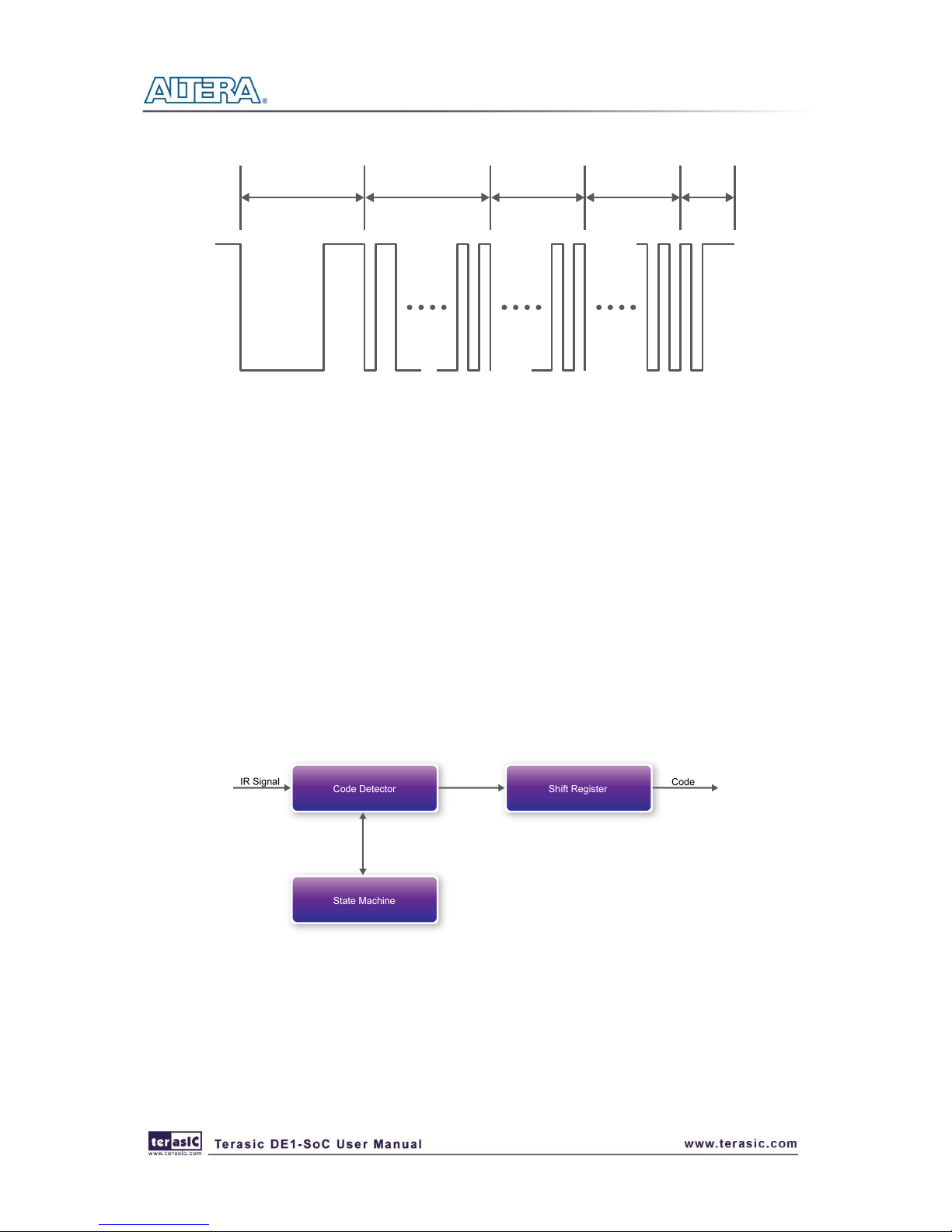
80
Lead Code 1bit Custom Code 16bits Key Code 8bits
Inv Key Code
8bits
End
Code
1bit
Figure 5-16 The transmitting frame of the IR remote controller
IR RX Controller
In this demo, the IP of IR receiver controller is implemented in the FPGA. As Figure 5-17 show, it
includes Code Detector, State Machine, and Shift Register. First, the IR receiver demodulates the
signal inputs to Code Detector block .The Code Detector block will check the Lead Code and
feedback the examination result to State Machine block.
The State Machine block will change the state from IDLE to GUIDANCE once the Lead code is
detected. Once the Code Detector has detected the Custom Code status, the current state will change
from GUIDANCE to DATAREAD state. At this state, the Code Detector will save the receiving
data and output to Shift Register then displays it on 7-segment displays. Figure 5-18 shows the
state shift diagram of State Machine block. Note that the input clock should be 50MHz.
Figure 5-17 The IR Receiver controller
Page 82

81
Figure 5-18 State shift diagram of State Machine
DDeemmoonnssttrraattiioonn SSoouurrccee CCooddee
Project directory: DE1_SoC_IR
Bit stream used: DE1_SOC_IR.sof
DDeemmoonnssttrraattiioonn BBaattcchh FFiillee
Demo Batch File Folder: DE1_SoC_IR \demo_batch
The demo batch file includes the following files:
Batch File: DE1_SoC_IR.bat
FPGA Configure File : DE1_SOC_IR.sof
DDeemmoonnssttrraattiioonn SSeettuupp,, FFiillee LLooccaattiioonnss,, aanndd IInnssttrruuccttiioonnss
Load the bit stream into FPGA by executing DE1_SoC_IR \demo_batch\ DE1_SoC_IR.bat
Press KEY[0] to enable the continuously pattern sending out by IR TX Controller.
Observe the six HEXs (See Table 5-7 for detail)
Releasing KEY[0] to stop the IR TX.
Point the IR receiver with the remote-controller and press any button
Observe the six HEXs(See Table 5-7 for detail)
And User can using Multi DE1_SoC boards to do more IR test between boards.
Page 83

82
Table 5-7 Detailed information of the indicators
Indicator Name
Description
HEX5
Inversed high byte of DATA(Key Code)
HEX4
Inversed low byte of DATA(Key Code)
HEX3
High byte of ADDRESS(Custom Code)
HEX2
Low byte of ADDRESS(Custom Code)
HEX1
High byte of DATA(Key Code)
HEX0
Low byte of DATA (Key Code)
55..9
9
AADDCC RReeaaddiinngg
This demonstration illustrates steps which can be used to evaluate the performance of the 8-channel
12-bit A/D Converter ADC7928. The DC 5.0V on the 2x5 header is used to drive the analog signals
and by using a trimmer potentiometer, the voltage can be adjusted within the range of 0~5.0V. The
12-bit voltage measurements are indicated on the NIOS II console. Figure 5-19 shows the block
diagram of this demonstration.
Note that,the input voltage range is 0-5V,and if your input voltage is -2.5-2.5V,you can make the
pre-scale circuit to adjust their range to 0-5V.
Figure 5-19 ADC Reading Block Diagram
Page 84

83
Figure 5-20 depicts the pin arrangement of the 2x5 header. In this demonstration, this header is the
input source of ADC convertor. Users can connect a trimmer to the specified ADC channel
(ADC_IN0 ~ ADC_IN7) that provides voltage to the ADC convert. Then FPGA will read the
associated register in the convertor via serial interface and translates it to voltage value displayed on
the NIOS II console
Figure 5-20 ADC Pin distribution of the 2x5 Header
System Requirements
The following items are required for the ADC Reading demonstration
o DE1-SoC board x1
o Trimmer Potentiometer x1
o Wire Strip x3
Demonstration File Locations
Hardware Project directory: DE1_SoC_ADC
Bit stream used: DE1_SoC_ADC.sof
Software Project directory: DE1_SoC_ADC software
Demo batch file : DE1_SoC_ADC\demo_batch\ DE1_SoC_ADC.bat
Demonstration Setup and Instructions
Connect the trimmer to corresponding ADC channel on the 2x5 header as shown in Figure 5-21
to read from, as well as the +5V and GND signals. (Note: the setup shown above is connected
ADC channel 0).
Page 85

84
Execute the demo batch file DE1_SoC_ADC.bat to load bit stream and software execution file
in FPGA.
The NIOS II console will display the voltage of the specified channel voltage result information
Figure 5-21 ADC Reading hardware setup
Page 86

85
Chapter 6
Examples for HPS
SoC
This chapter provides a number of C-code examples based on the Altera SoC Linux built by Yocto
Project. These examples provide demonstrations of the major features which connected to HPS
interface on the board, such as users LED/KEY, I2C interfaced G-sensor and I2C MUX. All of the
associated files can be found in the Demonstrations/SOC folder in the DE1_SoC System CD.
Installation of the Demonstrations
To install the demonstrations on your computer:
Copy the directory Demonstrations into a local directory of your choice. Altera SoC EDS v13.0 is
required for users to compile the c-code project.
66..1
1
HHeelllloo PPrrooggrraamm
This demonstration presents how to develop your first HPS program by using Altera SoC EDS tool.
For operation details, please refer to My_First_HPS.pdf in the system CD.
Here are the major procedures to develop and build HPS project.
Make sure Altera SoC EDS is installed on your PC.
Create program .c/.h files with a generic text editor
Create a "Makefile" with a generic text editor
Build your project under Altera SoC EDS
Program File
Here is the main program of this Hello World demo.
Page 87

86
Makefile
To compile a project, a Makefile is required. Here is the Makefile used for this demo.
Compile
To compile a project, please launch Altera SoC EDS Command Shell by executing
C:\altera\13.0\embedded\Embedded_Command_Shell.bat
Use the "cd" command to change the current directory to where the Hello World project is located.
Then type "make" to build the project. The executable file "my_first_hps" will be generated after
the compiling process is finished. The "clean all" command can be used to remove all temporary
files.
Page 88

87
Demonstration Source Code
Build Tool: Altera SoC EDS v13.0
Project directory: \Demonstration\SoC\my_first_hps
Binary file: my_first_hps
Build Command: make ("make clean" to remove all temporary files)
Execute Command: ./my_first_hps
Demonstration Setup
Connect USB cable to the USB-to-UART connector (J4) on the DE1_SoC board and host PC.
Make sure the demo file "my_first_hps" is copied into the SD card under the "/home/root"
folder in Linux.
Insert the booting micro SD card into the DE1_SoC board.
Power on the DE1_SoC board.
Launch PuTTY to connect to the UART port of Putty and type "root" to login Altera Yocto
Linux.
In the UART terminal of PuTTY, type "./my_first_hps" to start the program, and you will see
"Hello World!" message in the terminal.
66..2
2
UUsseerrss LLEEDD aanndd KKEEYY
This demonstration presents how to control the users LED and KEY by accessing the register of
GPIO controller through the memory-mapped device driver. The memory-mapped device driver
allows developer to access the system physical memory.
Function Block Diagram
Figure 6-1 shows the function block diagram of this demonstration. The users LED and KEY are
Page 89

88
connected to the GPIO1 controller in HPS. The behavior of the GPIO controller is controlled by the
register in the GPIO controller. The registers can be accessed by application software through the
memory-mapped device driver, which is built into Altera SoC Linux.
Figure 6-1 Block Diagram of GPIO Demonstration
GPIO Interface Block Diagram
The HPS provides three general-purpose I/O (GPIO) interface modules. Figure 6-2 shows the block
diagram of the GPIO Interface. GPIO[28..0] is controlled by GPIO0 controller and GPIO[57..29] is
controlled by GPIO1 controller. GPIO[70..58] and input-only GPI[13..0] are controlled by GPIO2
controller.
Figure 6-2 Block Diagram of GPIO Interface
Page 90

89
GPIO Register Block
The behavior of I/O pin is controlled by the registers in the register block. In this demonstration, we
only use three 32-bit registers in the GPIO controller. The registers are:
gpio_swporta_dr: used to write output data to output I/O pin
gpio_swporta_ddr: used to configure the direction of I/O pin
gpio_ext_porta: used to read input data of I/O input pin
For LED control, we use gpio_swporta_ddr to configure the LED pin as output pin, and drive the
pin high or low by writing data to the gpio_swporta_dr register. For the gpio_swporta_ddr
register, the first bit (least significant bit) controls direction of the first IO pin in the associated
GPIO controller and the second bit controls the direction of second IO pin in the associated GPIO
controller, and so on. The value "1" in the register bit indicates the I/O direction is output, and the
value "0" in the register bit indicates the I/O direction is input.
For the gpio_swporta_dr register, the first bit controls the output value of first I/O pin in the
associated GPIO controller, and the second bit controls the output value of second I/O pin in the
associated GPIO controller, and so on. The value "1" in the register bit indicates the output value is
high, and the value "0" indicates the output value is low.
The status of KEY can be queried by reading the value of gpio_ext_porta register. The first bit
represents the input status of first IO pin in the associated GPIO controller, and the second bit
represents the input status of second IO pin in the associated GPIO controller, and so on. The value
"1" in the register bit indicates the input state is high, and the value "0" indicates the input state is
low.
GPIO Register Address Mapping
The registers of HPS peripherals are mapped to HPS base address space 0xFC000000 with 64KB
size. Registers of GPIO1 controller are mapped to the base address 0xFF208000 with 4KB size, and
registers of GPIO2 controller are mapped to the base address 0xFF20A000 with 4KB size, as shown
in Figure 6-3.
Page 91

90
Figure 6-3 GPIO Address Map
Software API
Developers can use the following software API to access the register of GPIO controller.
open: use to open memory mapped device driver
mmap: map physical memory to user space
alt_read_word: read a value from a specified register
alt_write_word: write a value into a specified register
munmap: clean up memory mapping
close: close device driver.
Developers can also use the following MACRO to access the register
alt_setbits_word: set specified bit value to zero for a specified register
alt_clrbits_word: set specified bit value to one for a specified register
To use the above API to access register of GPIO controller, the program must include the following
header files.
#include <stdio.h>
#include <unistd.h>
#include <fcntl.h>
#include <sys/mman.h>
#include "hwlib.h"
#include "socal/socal.h"
#include "socal/hps.h"
Page 92
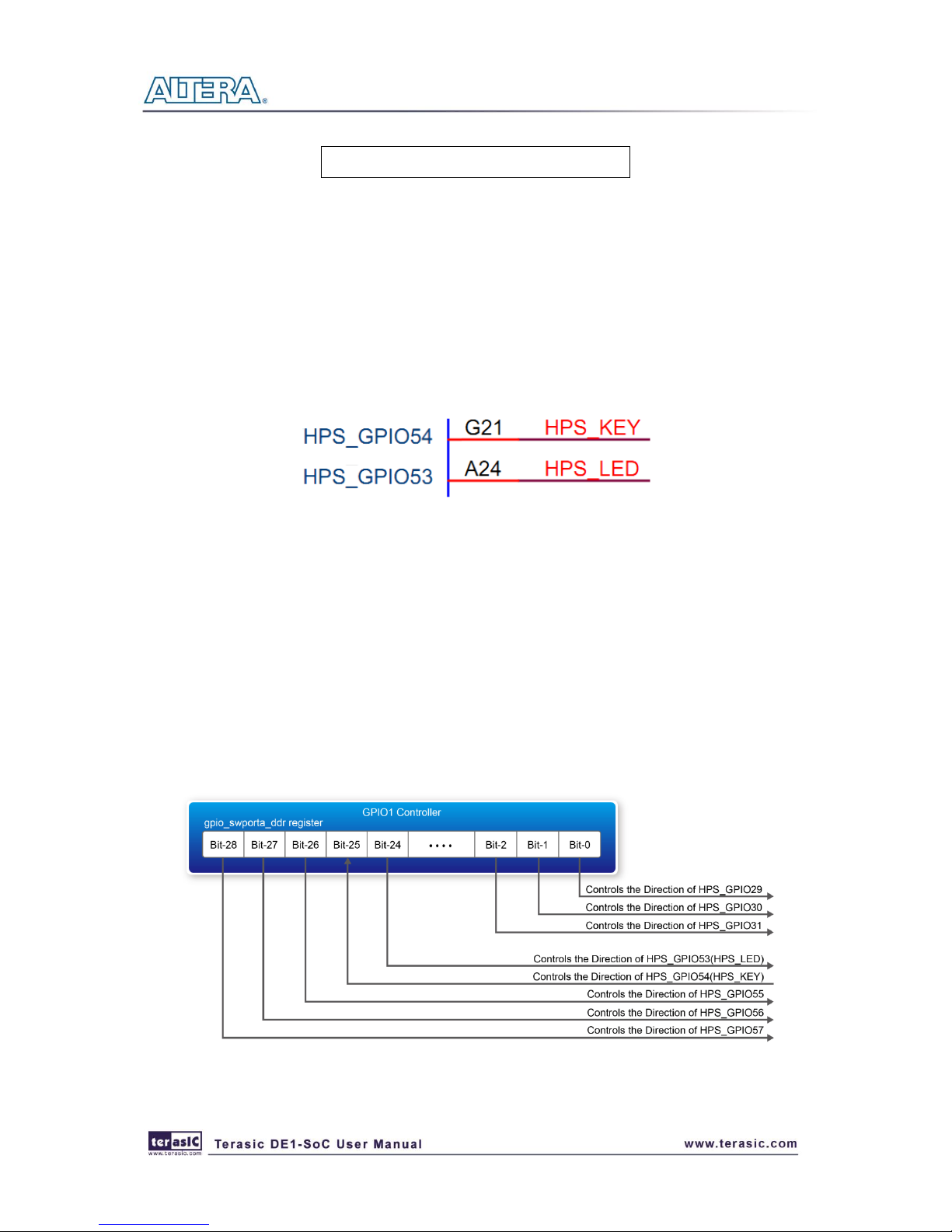
91
#include "socal/alt_gpio.h"
LED and KEY Control
Figure 6-4 shows the HPS users LED and KEY pin assignment for the DE1_SoC board. The LED
is connected to HPS_GPIO53, KEY is connected to HPS_GPIO54, which are controlled by the
GPIO1 controller, which also controls HPS_GPIO29 ~ HPS_GPIO57.
Figure 6-4 LED and KEY Pin Assignment
Figure 6-5 shows the gpio_swporta_ddr register of the GPIO1 controller. The bit-0 controls the
pin direction of HPS_GPIO29. The bit-24 controls the pin direction of HPS_GPIO53, which
connects to the HPS_LED, the bits-25 controls the pin direction of HPS_GPIO54 which connects to
the HPS_KEY, and so on. In summary, the pin direction of HPS_LED, HPS_KEY are controlled by
the bit-24, bit-25 in the gpio_swporta_ddr register of the GPIO1 controller, respectively. Similarly,
the output status of HPS_LED is controlled by the bit-24 in the gpio_swporta_dr register of the
GPIO1 controller. The status of KEY can be queried by reading the value of the bit-24 in the
gpio_ext_porta register of the GPIO1 controller.
Figure 6-5 gpio_swporta_ddr Register in the GPIO1
Page 93

92
In this demo code, the following mask is defined to control LED and KEY direction and LED’s
output value.
#define USER_IO_DIR (0x01000000)
#define BIT_LED (0x01000000)
#define BUTTON_MASK (0x02000000)
The following statement can be used to configure the LED associated pins as output pins.
alt_setbits_word( ( virtual_base +
( ( uint32_t )( ALT_GPIO1_SWPORTA_DDR_ADDR ) &
( uint32_t )( HW_REGS_MASK ) ) ), USER_IO_DIR );
The following statement can be used to turn on the LED.
alt_setbits_word( ( virtual_base +
( ( uint32_t )( ALT_GPIO1_SWPORTA_DR_ADDR ) &
( uint32_t )( HW_REGS_MASK ) ) ), BIT_LED );
The following statement can be used to read the content of gpio_ext_porta register. The bit mask is
used to check the status of the key.
alt_read_word( ( virtual_base +
( ( uint32_t )( ALT_GPIO1_EXT_PORTA_ADDR ) &
( uint32_t )( HW_REGS_MASK ) ) ) );
.
Demonstration Source Code
Build tool: Altera SoC EDS V13.0
Project directory: \Demonstration\SoC\hps_gpio
Binary file: hps_gpio
Build command: make ('make clean' to remove all temporal files)
Execute command: ./hps_gpio
Page 94

93
Demonstration Setup
Connect the USB cable to the USB-to-UART connector (J4) on the DE1_SoC board and host
PC.
Make sure the executable file "hps_gpio" is copied into the SD card under the "/home/root"
folder in Linux.
Insert the booting micro SD card into the DE1_SoC board.
Power on the DE1_SoC board.
Launch PuTTY to connect to the UART port of DE1_SoC board and type "root" to login Altera
Yocto Linux.
In the UART terminal of PuTTY, execute "./hps_gpio" to start the program.
Figure 6-6 Putty window
HPS_LED will flashing 2 times first.
Press HPS_KEY to light up HPS_LED ,Press "CTRL + C" to terminate the application.
66..3
3
II22CC IInntteerrffaacceedd GG--sseennssoorr
This demonstration shows how to control the G-sensor by accessing its registers through the built-in
I2C kernel driver in Altera Soc Yocto Powered Embedded Linux.
Function Block Diagram
Figure 6-7 shows the function block diagram of this demonstration. The G-sensor on the DE1_SoC
board is connected to the I2C0 controller in HPS. The G-Sensor I2C 7-bit device address is 0x53.
The system I2C bus driver is used to access the register files in the G-sensor. The G-sensor interrupt
signal is connected to the PIO controller. In this demonstration, we use polling method to read the
register data, so the interrupt method is not introduced here.
Page 95

94
Figure 6-7 Block Diagram of the G-sensor Demonstration
I2C Driver
Here is the list of procedures in order to read a register value from G-sensor register files by using
the existing I2C bus driver in the system:
1. Open I2C bus driver "/dev/i2c-0": file = open("/dev/i2c-0", O_RDWR);
2. Specify G-sensor's I2C address 0x53: ioctl(file, I2C_SLAVE, 0x53);
3. Specify desired register index in g-sensor: write(file, &Addr8, sizeof(unsigned char));
4. Read one-byte register value: read(file, &Data8, sizeof(unsigned char));
Because the G-sensor I2C bus is connected to the I2C0 controller, as shown in the Figure 6-8, the
given driver name is '/dev/i2c-0'.
Figure 6-8 Schematic of I2C
To write a value into a register, developer can change step 4 to:
write(file, &Data8, sizeof(unsigned char));
To read multiple byte values, developer can change step 4 to:
read(file, &szData8, sizeof(szData8)); // where szData is an array of bytes
Page 96
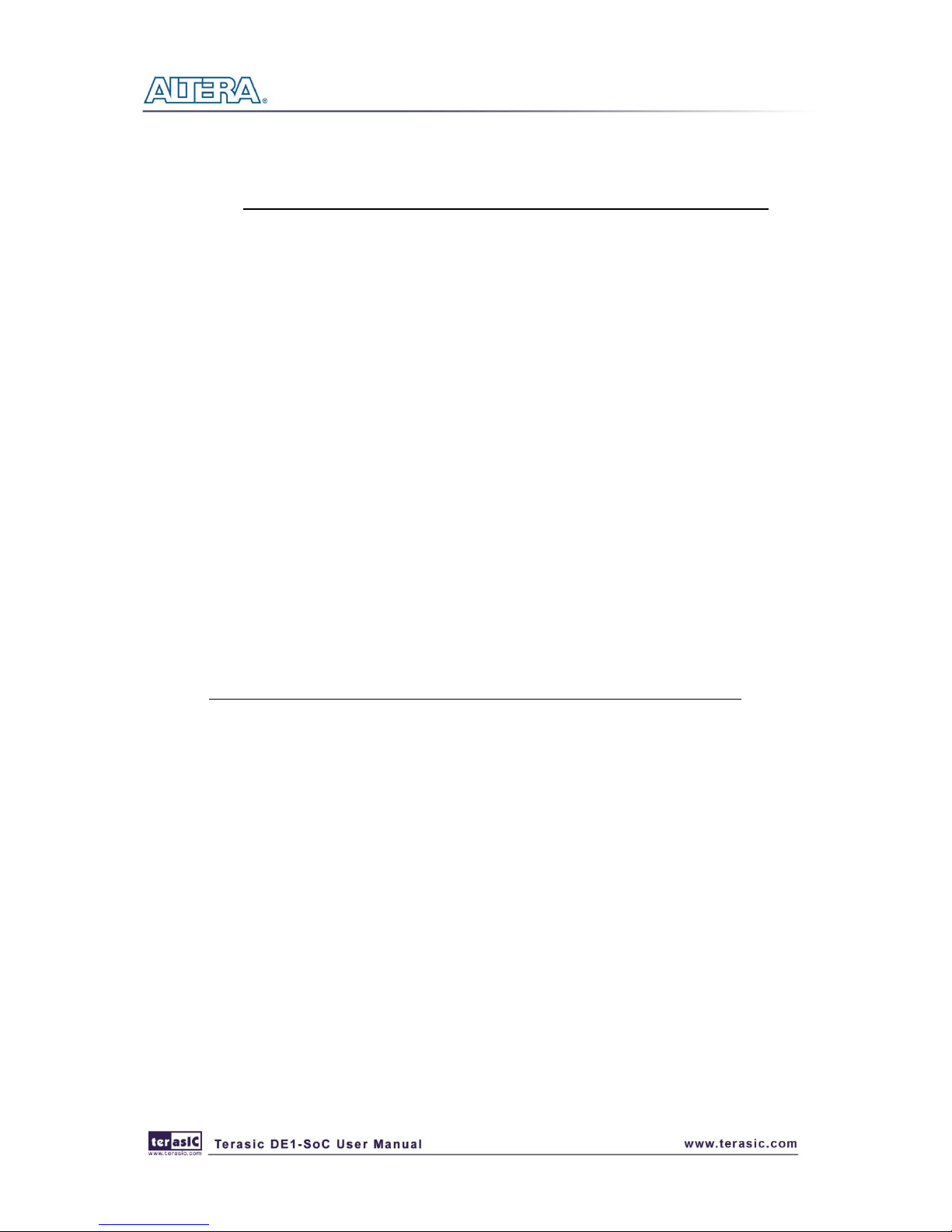
95
To write multiple byte values, developer can change step 4 to:
write(file, &szData8, sizeof(szData8)); // where szData is an array of bytes
G-sensor Control
The ADI ADXL345 provides I2C and SPI interfaces. I2C interface is used by setting the CS pin to
high on this DE1_SoC board.
The ADI ADXL345 G-sensor provides user-selectable resolution up to 13-bit ± 16g. The
resolution can be configured through the DATA_FORAMT(0x31) register. In the demonstration, we
configure the data format as:
Full resolution mode
± 16g range mode
Left-justified mode
The X/Y/Z data value can be derived from the DATAX0(0x32), DATAX1(0x33), DATAY0(0x34),
DATAY1(0x35), DATAZ0(0x36), and DATAX1(0x37) registers. The DATAX0 represents the least
significant byte, and DATAX1 represents the most significant byte. It is recommended to perform
multiple-byte read of all registers to prevent change in data between reads of sequential registers.
Developer can use the following statement to read 6 bytes of X, Y, or Z value.
read(file, szData8, sizeof(szData8)); // where szData is an array of six-bytes
Demonstration Source Code
Build tool: Altera SoC EDS v13.0
Project directory: \Demonstration\SoC\hps_gsensor
Binary file: gsensor
Build command: make ('make clean' to remove all temporal files)
Execute command: ./gsensor [loop count]
Demonstration Setup
Connect the USB cable to the USB-to-UART connector (J4) on the DE1_SoC board and host
PC.
Make sure the executable file "gsensor" is copied into the SD card under the "/home/root"
folder in Linux.
Insert the booting micro sdcard into the DE1_SoC board.
Page 97

96
Power on the DE1_SoC board.
Launch PuTTY to connect to the UART port of DE1_SoC borad and type "root" to login Yocto
Linux.
In the UART terminal of PuTTY,, execute "./gsensor" to start the gsensor polling.
The demo program will show the X, Y, and Z values in the Putty, as shown in Figure 6-9. Press
"CTRL + C" to terminate the program.
Figure 6-9 Terminal output of the G-sensor Demonstration
66..4
4
II22CC MMUUXX TTeesstt
This demonstration shows how to switch the I2C multiplexer so that HPS can access the I2C bus
originally owned by FPGA.
Function Block Diagram
Figure 6-11 shows the function block diagram of this demonstration. The I2C bus from both FPGA
and HPS are connected to an I2C multiplexer and I2C multiplexer is controlled by
HPS_I2C_CONTROL which connected to GPIO1 controller in HPS. The HPS I2C is connected to
the I2C0 controller in HPS (Gsensor is also connected to I2C0 controller, See Figure 6-10).
Figure 6-11 Block Diagram of the I2C MUX Test Demonstration
Page 98

97
HPS_I2C_CONTROL Control
HPS_I2C_CONTROL is connected to HPS_GPIO48, bit 19 of GPIO1 controller. HPS will own
I2C bus and then can access Audio CODEC and TV Decoder when the HPS_I2C_CONTROL
signal is set to high.
In this demo code, the following mask is defined to control HPS_I2C_CONTROL direction and
their output value.
#define HPS_I2C_CONTROL ( 0x00080000 )
The following statement can be used to configure the HPS_I2C_CONTROL associated pins as
output pin.
alt_setbits_word( ( virtual_base +
( ( uint32_t )( ALT_GPIO1_SWPORTA_DDR_ADDR ) &
( uint32_t )( HW_REGS_MASK ) ) ), HPS_I2C_CONTROL );
The following statement can be used to set HPS_I2C_CONTROL high.
alt_setbits_word( ( virtual_base +
( ( uint32_t )( ALT_GPIO1_SWPORTA_DR_ADDR ) &
( uint32_t )( HW_REGS_MASK ) ) ), HPS_I2C_CONTROL );
The following statement can be used to set HPS_I2C_CONTROL low.
alt_clrbits_word( ( virtual_base +
( ( uint32_t )( ALT_GPIO1_SWPORTA_DR_ADDR ) &
( uint32_t )( HW_REGS_MASK ) ) ), HPS_I2C_CONTROL );
I2C Driver
Here is the list of procedures in order to read register value from TV Decoder by using the existing
I2C bus driver in the system:
Set HPS_I2C_CONTROL high so that HPS can access I2C bus.
Open I2C bus driver "/dev/i2c-0": file = open("/dev/i2c-0", O_RDWR);
Specify ADV7180 's I2C address 0x20: ioctl(file, I2C_SLAVE, 0x20);
Read or write registers;
Set HPS_I2C_CONTROL low to release I2C bus.
Page 99
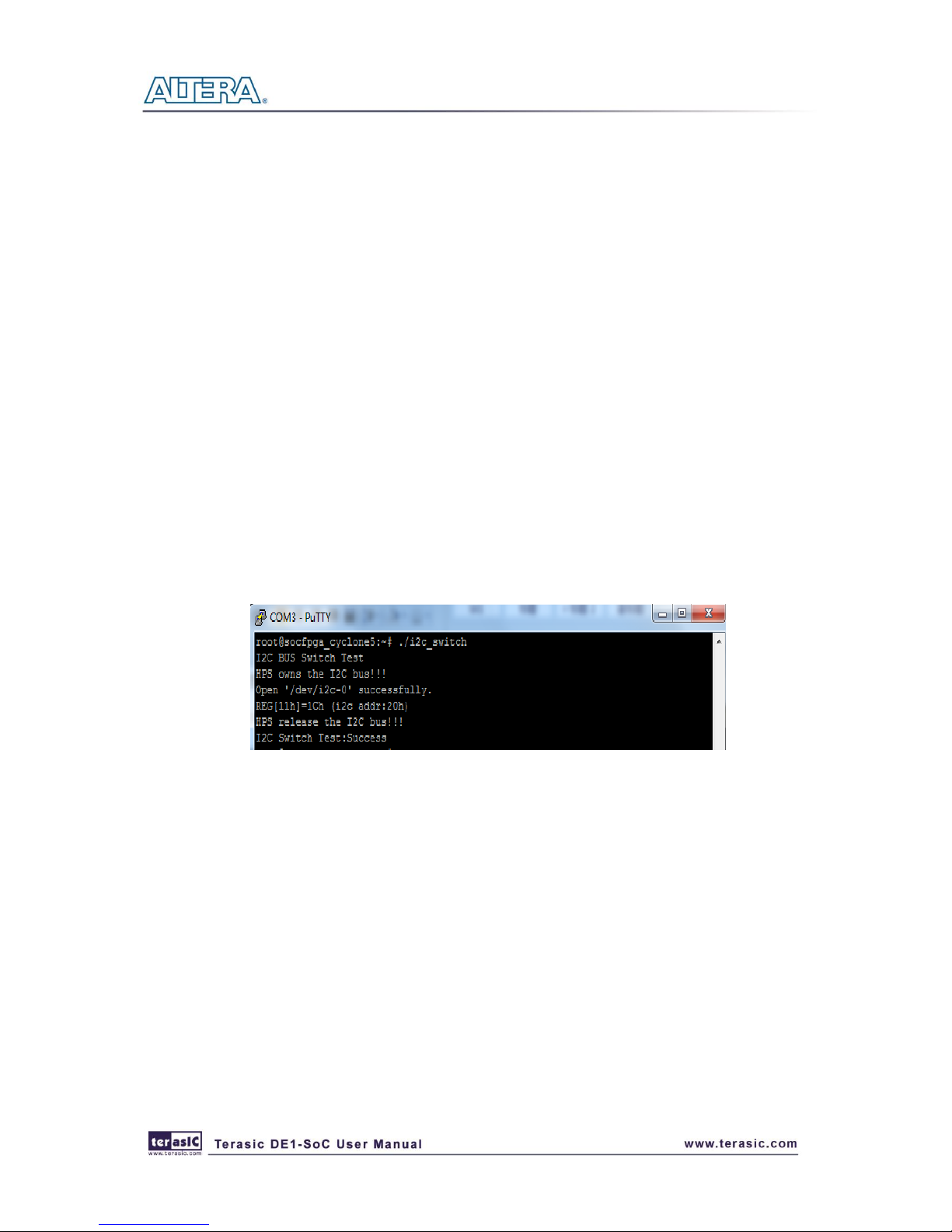
98
Demonstration Source Code
Build tool: Altera SoC EDS v13.0
Project directory: \Demonstration\SoC\ hps_i2c_switch
Binary file: i2c_switch
Build command: make ('make clean' to remove all temporal files)
Execute command: ./ i2c_switch
Demonstration Setup
Connect the USB cable to the USB-to-UART connector (J4) on the DE1_SoC board and host
PC.
Make sure the executable file " i2c_switch " is copied into the SD card under the "/home/root"
folder in Linux.
Insert the booting micro sdcard into the DE1_SoC board.
Power on the DE1_SoC board.
Launch PuTTY to connect to the UART port of DE1_SoC borad and type "root" to login Yocto
Linux.
In the UART terminal of PuTTY,, execute "./ i2c_switch " to start the I2C MUX test.
The demo program will show the result in the Putty, as shown in Figure 6-12.
Figure 6-12 Terminal output of the I2C MUX Test Demonstration
Press "CTRL + C" to terminate the program.
Page 100

99
Chapter 7
Examples for using
both HPS SoC and
FGPA
Although the HPS and the FPGA can operate independently, they are tightly coupled via a
high-bandwidth system interconnect built from high-performance ARM AMBA® AXITM bus
bridges. Both FPGA fabric and HPS can access to each other via these interconnect bridges. This
chapter provides demonstrations for how to using these bridges that can achieve superior
performance and lower latency when compared to solutions containing a separate FPGA and
discrete processor.
77..1
1
HHPPSS CCoonnttrrooll LLEEDD aanndd HHEEXX
This demonstration presents using HPS to control the LED and HEX on the FPGA part through
Lightweight HPS-to-FPGA Bridge.
Function Block Diagram
Figure 7-1 shows the diagram of this demonstration. The HPS use Lightweight HPS-to-FPGA AXI
Bridge to communicate with FPGA. The HPS translate data to the FPGA through the lwaxi bridge.
The hardware in FPGA part is built in Qsys. The data translate through Lightweight HPS-to-FPGA
Bridge is converted into Avalon-MM master interface. So the IP PIO controller and HEX Controller
works as the Avalon-MM slave in the system. They control the pins related to the LED and HEX to
change the LED and HEX’s state. This is similar to the system using NIOS II processor to control
LED and HEX.
